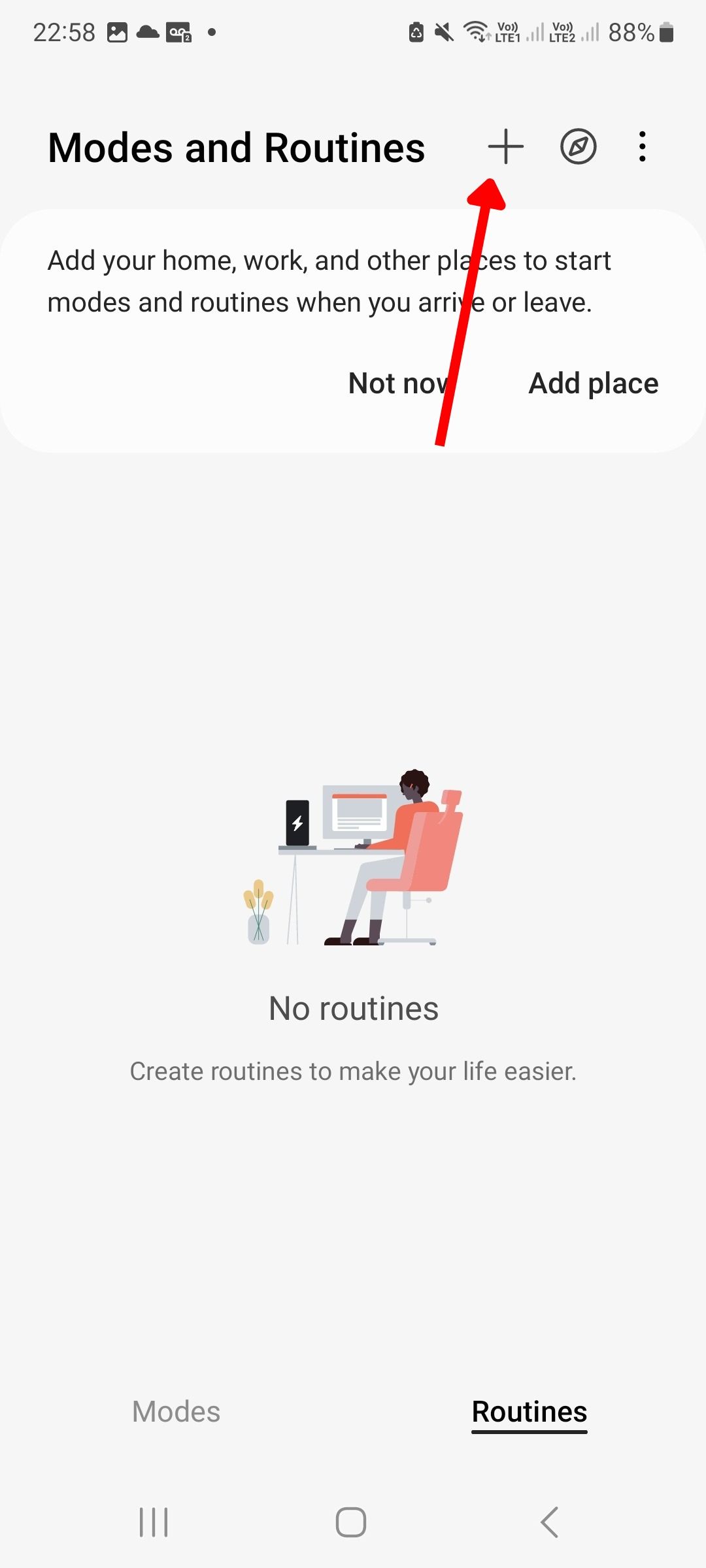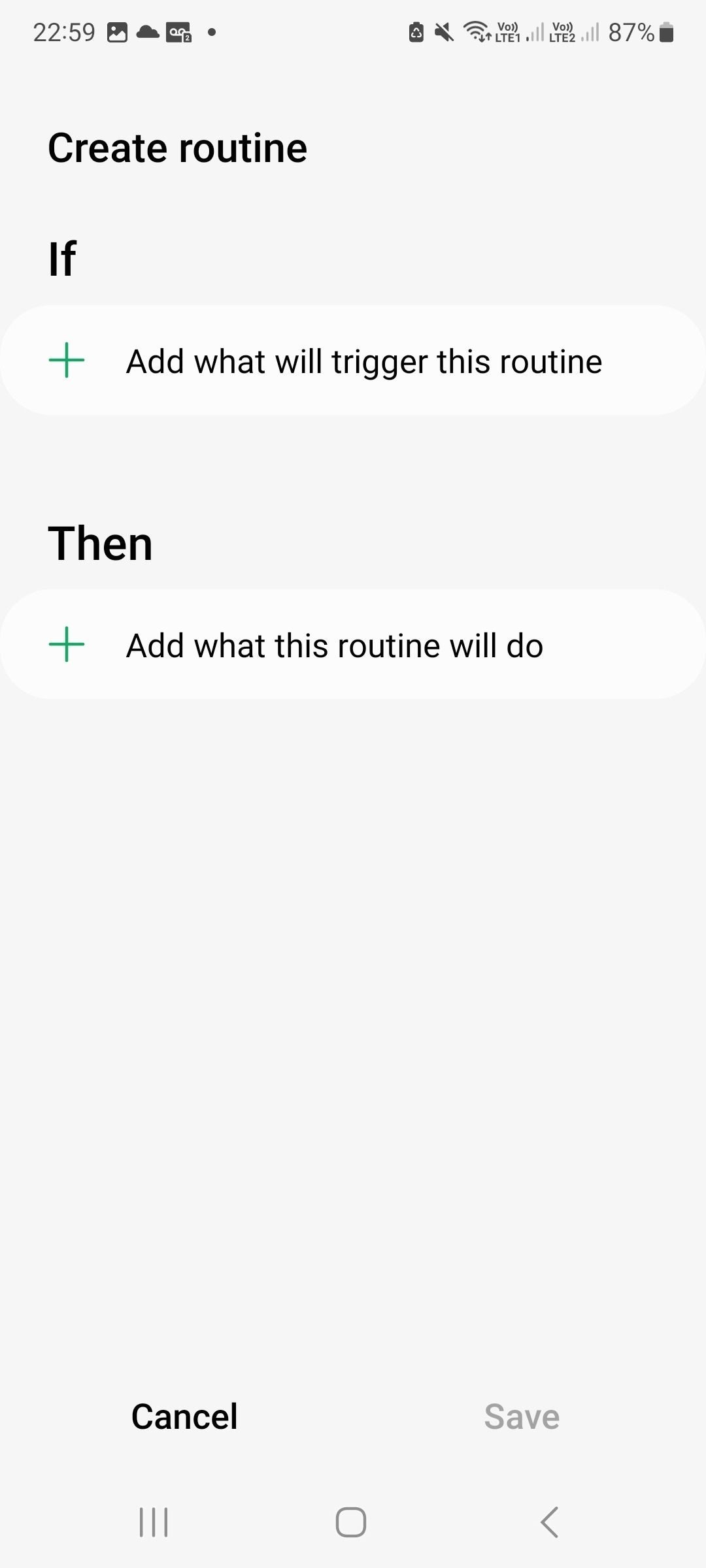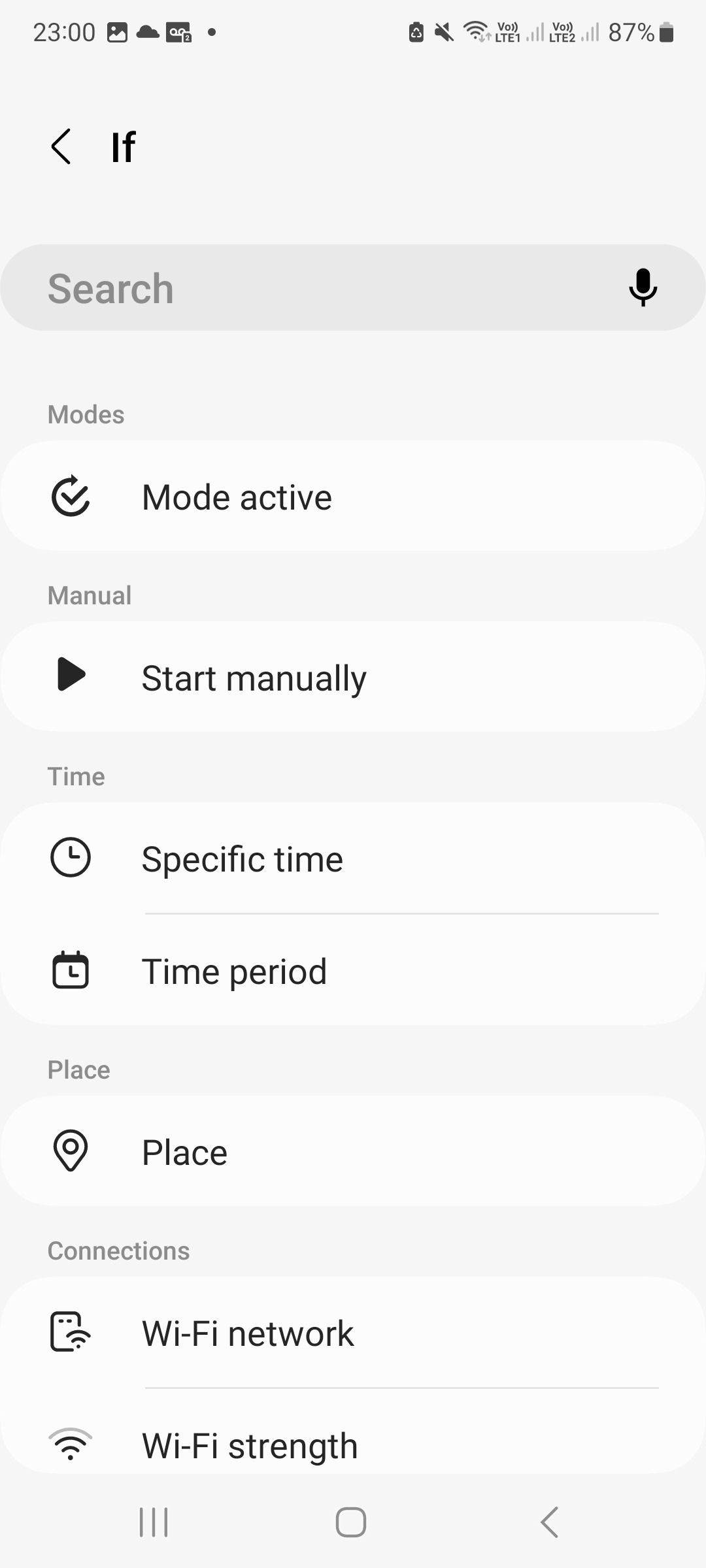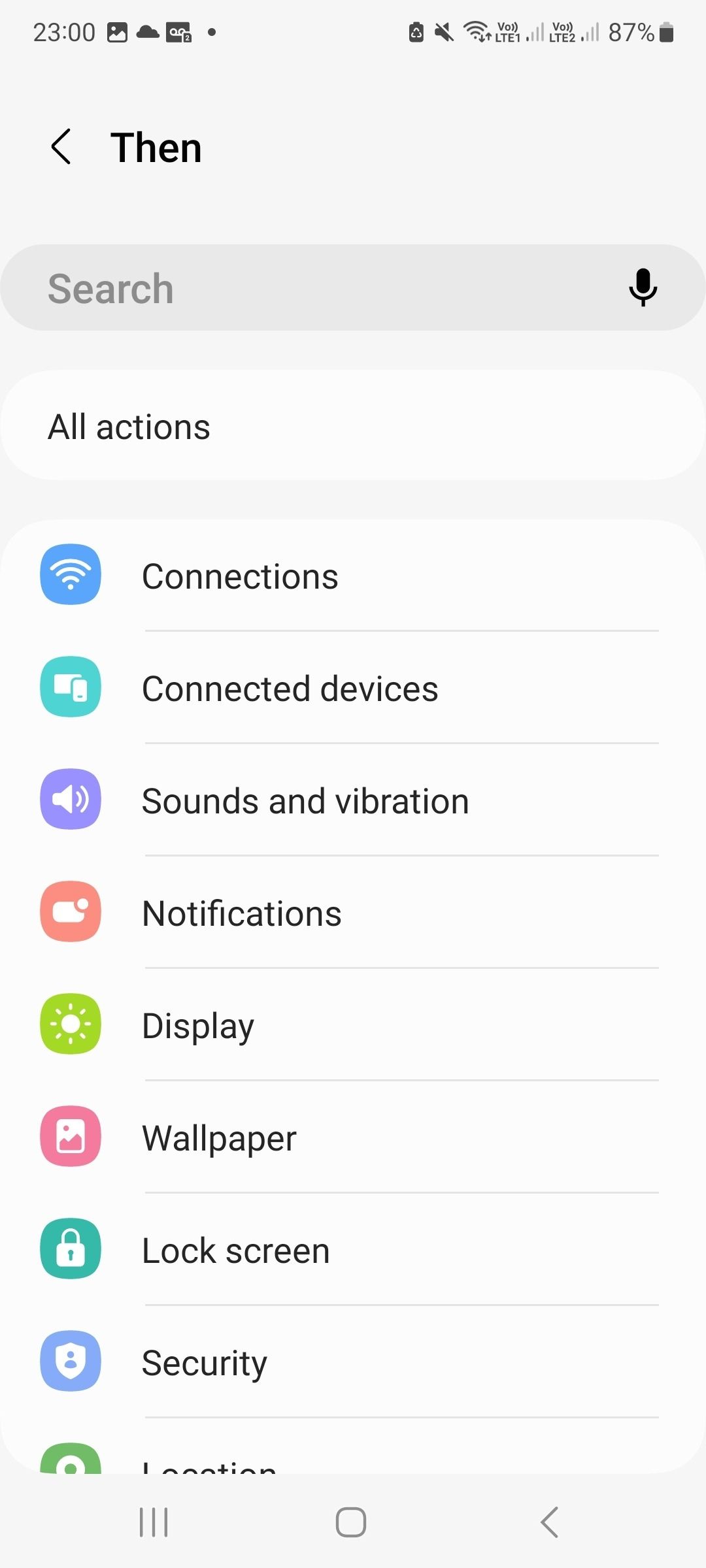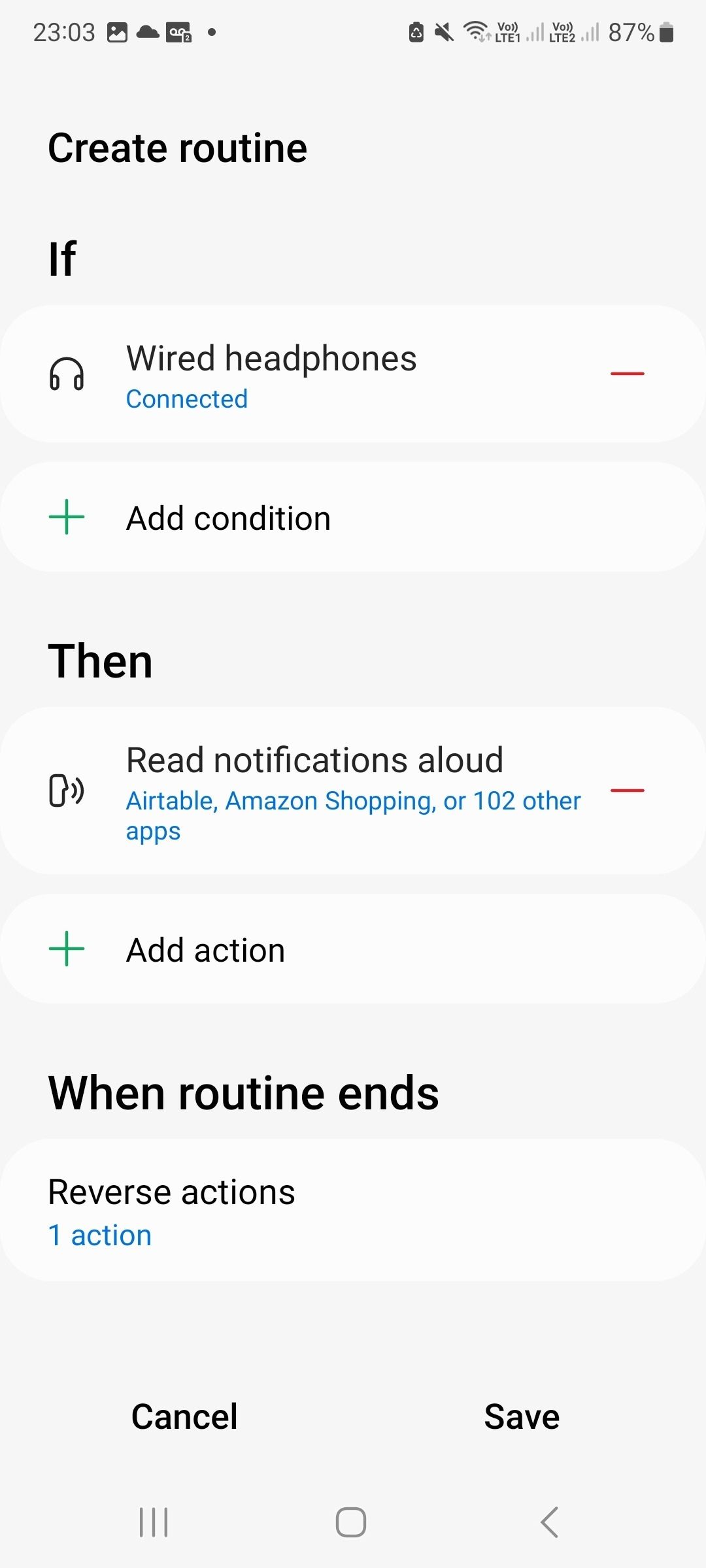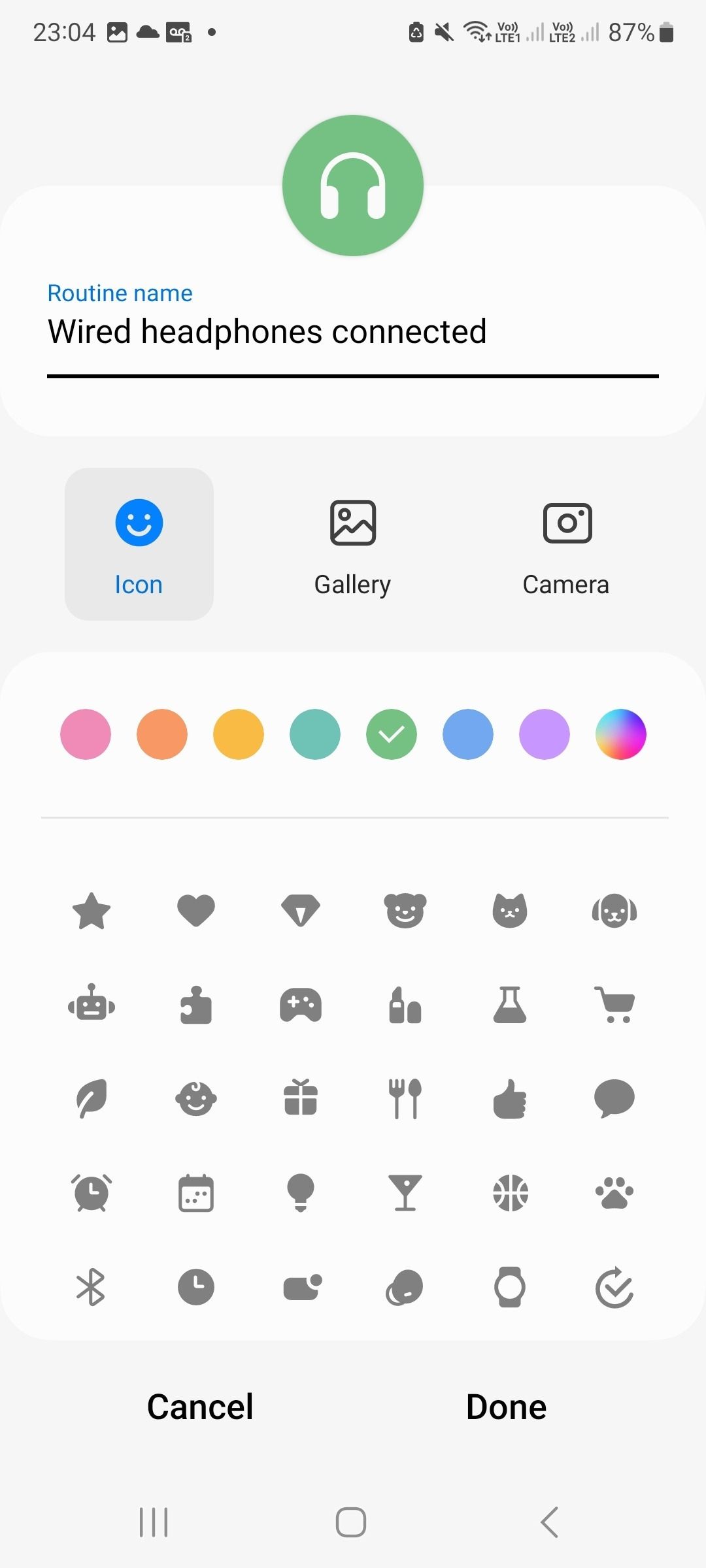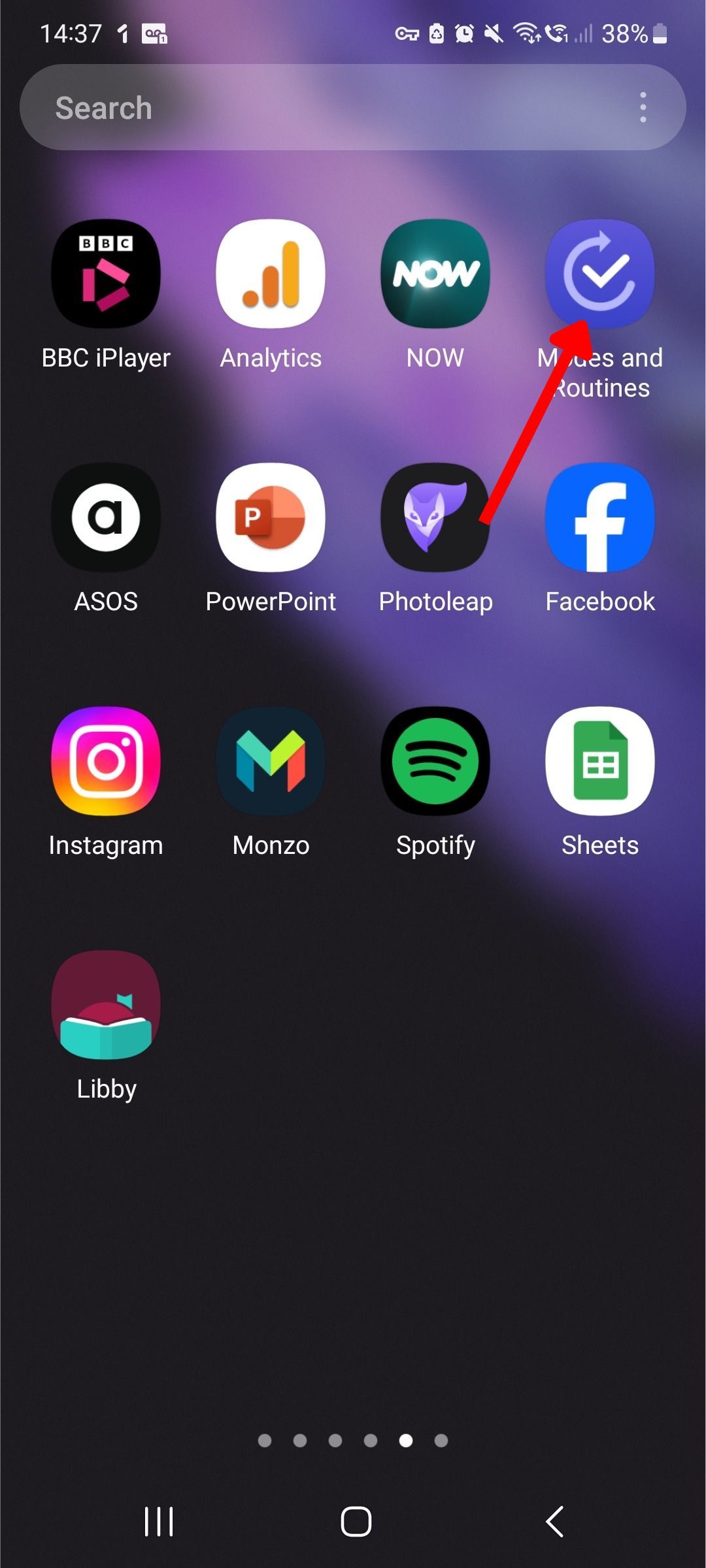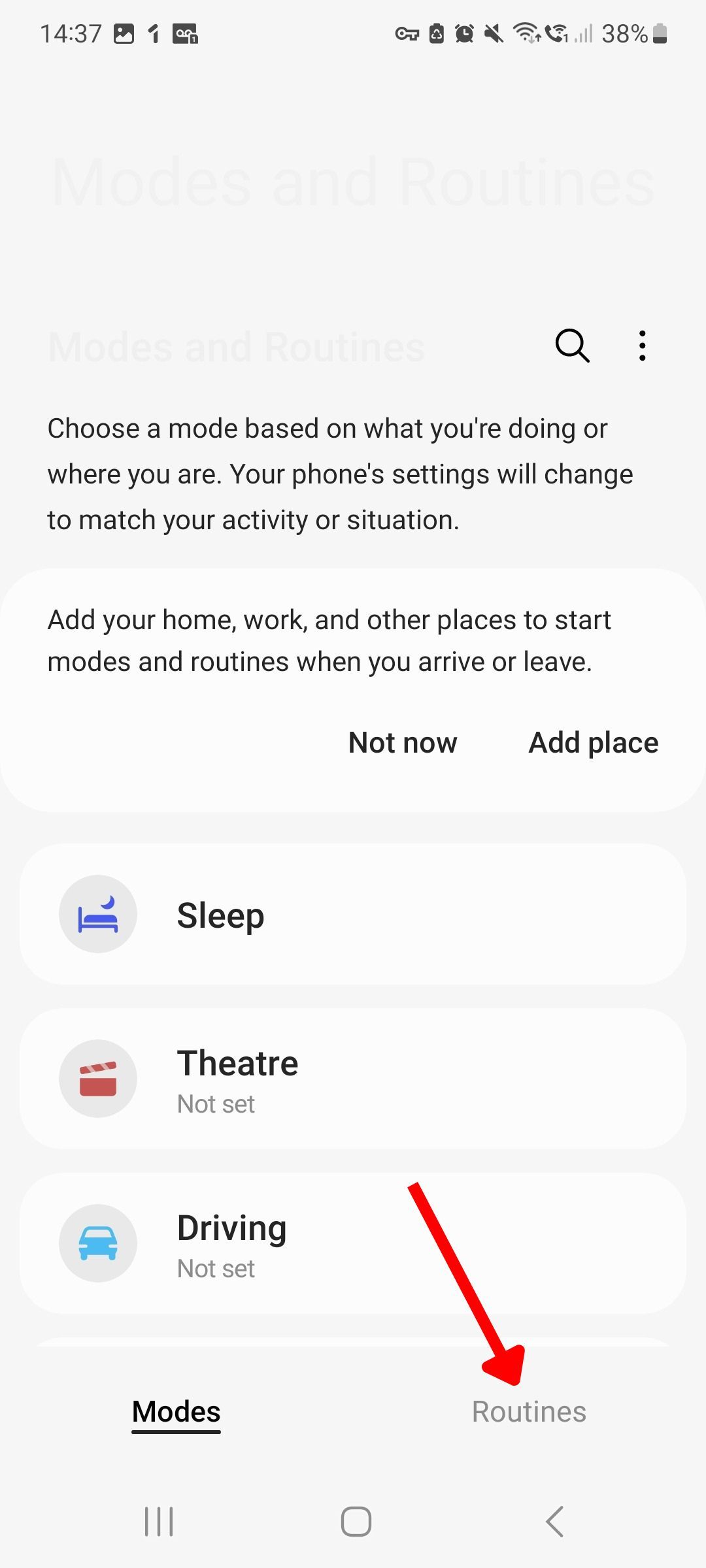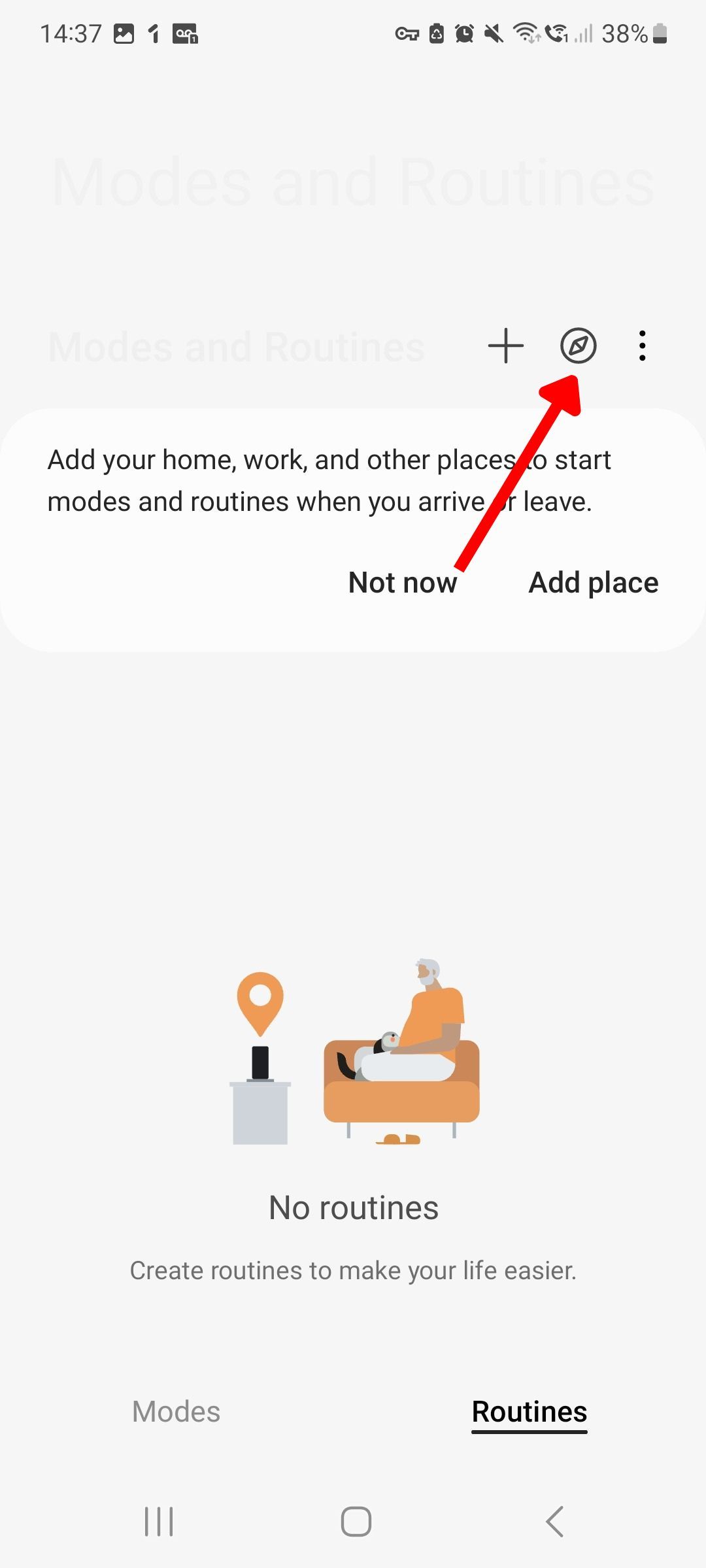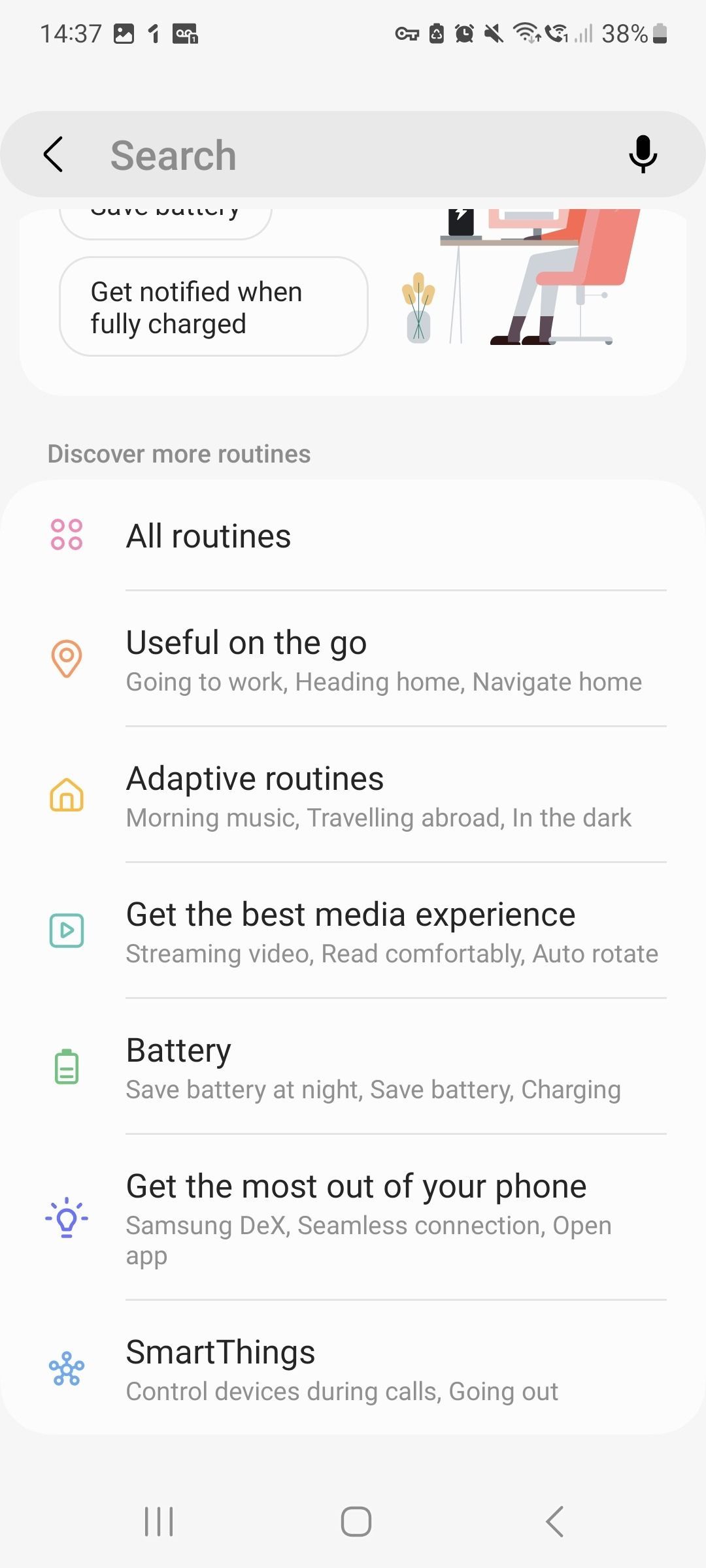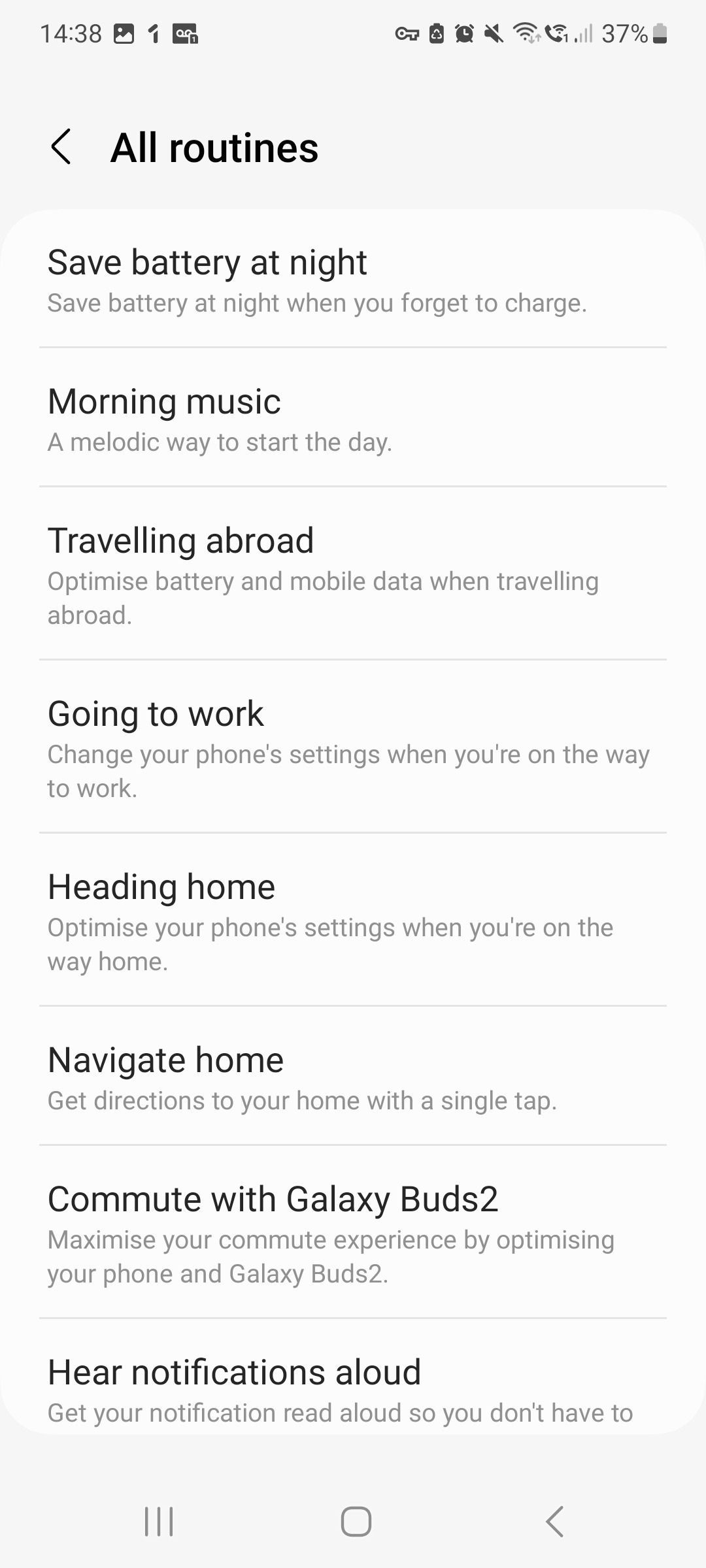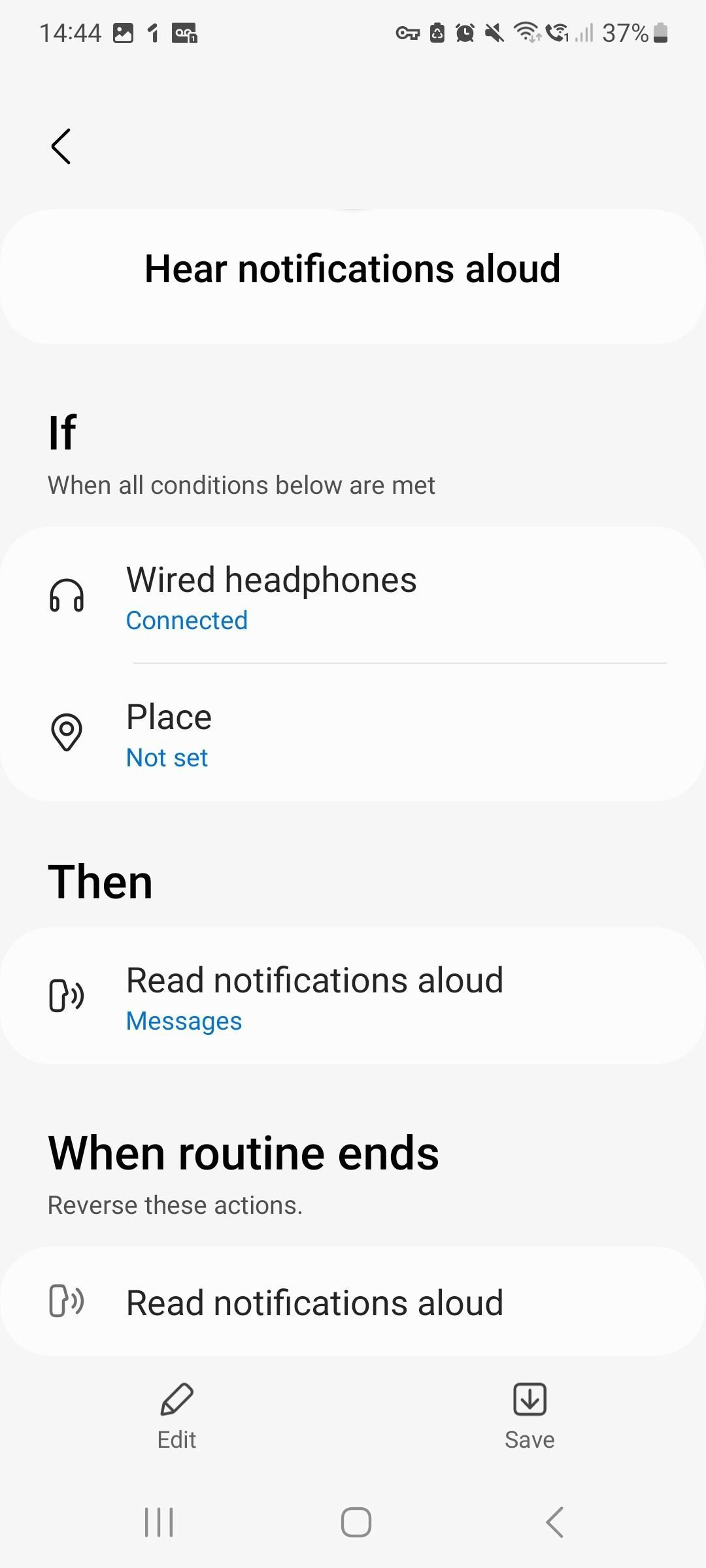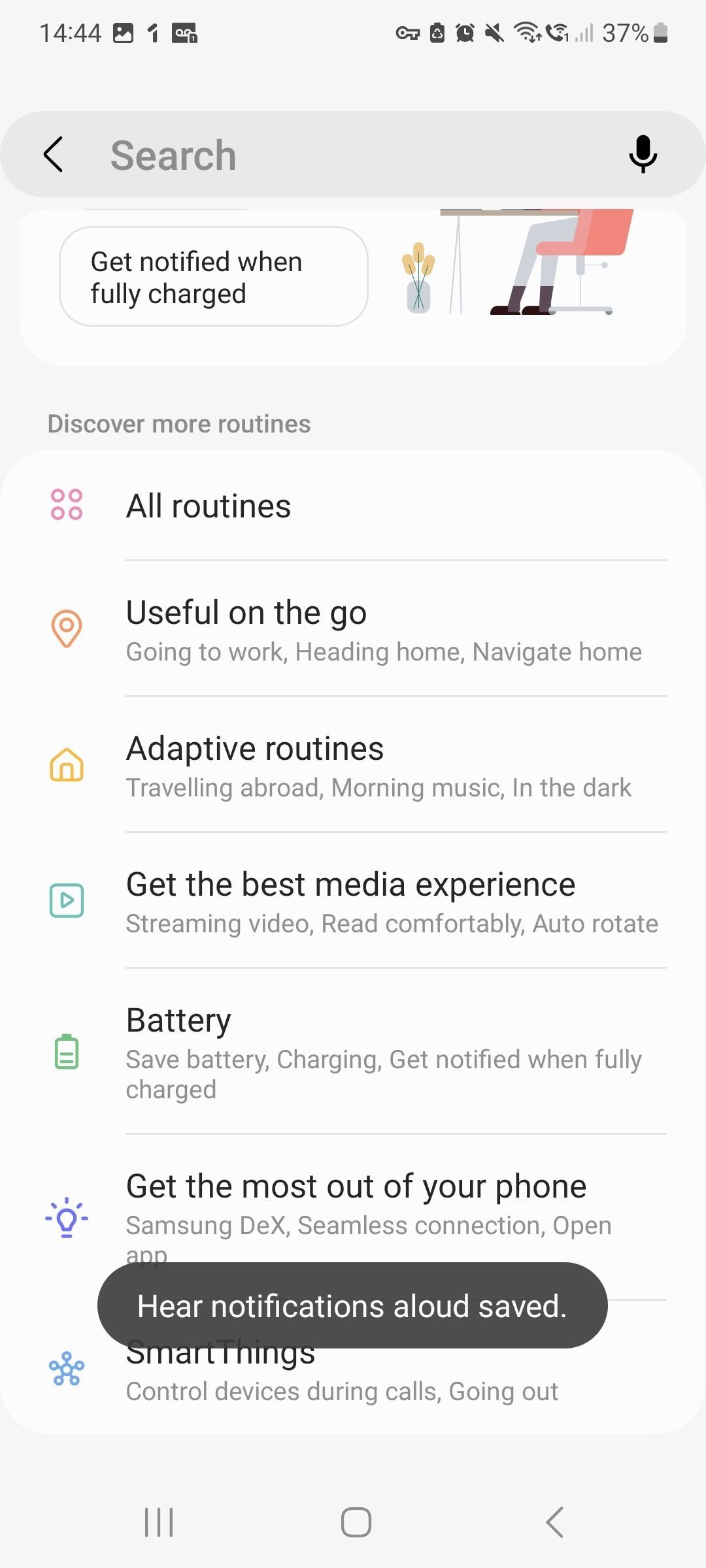Review sản phẩm
Tự Động Hóa Điện Thoại Samsung Galaxy Của Bạn Với Bixby Routines: Hướng Dẫn Chi Tiết!
## Tự Động Hóa Điện Thoại Samsung Galaxy Của Bạn Với Bixby Routines: Hướng Dẫn Chi Tiết!
Giới thiệu:
Bạn mệt mỏi vì phải thực hiện những thao tác lặp đi lặp lại trên điện thoại Samsung Galaxy của mình? Bixby Routines là giải pháp hoàn hảo giúp tự động hóa các tác vụ hàng ngày, tiết kiệm thời gian và tăng năng suất. Bài viết này sẽ hướng dẫn bạn cách tận dụng tối đa Bixby Routines để cá nhân hóa trải nghiệm sử dụng điện thoại của mình.
Khám phá sức mạnh của Bixby Routines:
Bixby Routines cho phép bạn tạo ra các “thói quen” (routines) – chuỗi các hành động được thực hiện tự động dựa trên các điều kiện cụ thể mà bạn thiết lập. Ví dụ: bạn có thể thiết lập một routine tự động bật chế độ “Không làm phiền” khi bạn đang lái xe, hoặc tự động bật nhạc khi kết nối với tai nghe Bluetooth. Khả năng tùy chỉnh là vô cùng lớn, cho phép bạn tự động hóa hầu hết mọi khía cạnh sử dụng điện thoại.
Cách tạo và sử dụng Bixby Routines:
1. Mở ứng dụng Bixby: Tìm và mở ứng dụng Bixby trên điện thoại của bạn.
2. Truy cập Bixby Routines: Trong ứng dụng Bixby, tìm và chọn “Routines”.
3. Tạo Routine mới: Chọn biểu tượng “+” để tạo một routine mới.
4. Thiết lập điều kiện (Trigger): Đây là điều kiện kích hoạt routine. Bạn có thể chọn từ nhiều điều kiện khác nhau, như:
* Thời gian: Routine sẽ được kích hoạt vào một thời điểm cụ thể trong ngày.
* Vị trí: Routine sẽ được kích hoạt khi bạn ở một địa điểm nhất định.
* Kết nối: Routine sẽ được kích hoạt khi kết nối với WiFi, Bluetooth, hoặc tai nghe.
* Ứng dụng: Routine sẽ được kích hoạt khi bạn mở một ứng dụng cụ thể.
* Cấp độ pin: Routine sẽ được kích hoạt khi pin điện thoại đạt đến một mức nhất định.
5. Thiết lập hành động (Action): Đây là những hành động sẽ được thực hiện khi điều kiện được đáp ứng. Bạn có thể chọn từ nhiều hành động khác nhau, như:
* Bật/tắt WiFi, Bluetooth, chế độ Không làm phiền.
* Mở ứng dụng.
* Phát nhạc.
* Điều chỉnh độ sáng màn hình.
* Gửi tin nhắn.
* Và nhiều hơn nữa…
6. Lưu Routine: Sau khi thiết lập xong điều kiện và hành động, hãy lưu routine lại để bắt đầu sử dụng.
Một số ví dụ về Bixby Routines hữu ích:
* Routine lái xe: Tự động bật chế độ Không làm phiền, phát nhạc, và điều chỉnh độ sáng màn hình khi bạn kết nối với xe hơi qua Bluetooth.
* Routine buổi sáng: Tự động bật nhạc, mở ứng dụng thời tiết và tin tức khi bạn thức dậy.
* Routine buổi tối: Tự động bật chế độ Không làm phiền, giảm độ sáng màn hình, và tắt WiFi khi bạn đi ngủ.
Mua ngay điện thoại Samsung Galaxy hỗ trợ Bixby Routines tại Queen Mobile!
Queen Mobile là địa điểm tin cậy cung cấp các sản phẩm điện thoại Samsung Galaxy chính hãng với giá cả cạnh tranh và dịch vụ hậu mãi tuyệt vời. Hãy đến ngay cửa hàng Queen Mobile gần nhất hoặc truy cập website của chúng tôi để lựa chọn sản phẩm phù hợp với nhu cầu của bạn.
#BixbyRoutines #TựĐộngHóa #SamsungGalaxy #ĐiệnThoạiThôngMinh #QueenMobile #CôngNghệ #TiệnÍch #HướngDẫn #ReviewSảnPhẩm #MuaSắmOnline
Giới thiệu How to automate your Samsung Galaxy phone with Bixby Routines
: How to automate your Samsung Galaxy phone with Bixby Routines
Hãy viết lại bài viết dài kèm hashtag về việc đánh giá sản phẩm và mua ngay tại Queen Mobile bằng tiếng VIệt: How to automate your Samsung Galaxy phone with Bixby Routines
Mua ngay sản phẩm tại Việt Nam:
QUEEN MOBILE chuyên cung cấp điện thoại Iphone, máy tính bảng Ipad, đồng hồ Smartwatch và các phụ kiện APPLE và các giải pháp điện tử và nhà thông minh. Queen Mobile rất hân hạnh được phục vụ quý khách….
_____________________________________________________
Mua #Điện_thoại #iphone #ipad #macbook #samsung #xiaomi #poco #oppo #snapdragon giá tốt, hãy ghé [𝑸𝑼𝑬𝑬𝑵 𝑴𝑶𝑩𝑰𝑳𝑬]
✿ 149 Hòa Bình, phường Hiệp Tân, quận Tân Phú, TP HCM
✿ 402B, Hai Bà Trưng, P Tân Định, Q 1, HCM
✿ 287 đường 3/2 P 10, Q 10, HCM
Hotline (miễn phí) 19003190
Thu cũ đổi mới
Rẻ hơn hoàn tiền
Góp 0%
Thời gian làm việc: 9h – 21h.
KẾT LUẬN
Hãy viết đoạn tóm tắt về nội dung bằng tiếng việt kích thích người mua: How to automate your Samsung Galaxy phone with Bixby Routines
Summary
- Bixby Routines is a feature on Samsung devices that allows you to automate system functions and make life more convenient.
- You can create custom routines by selecting triggers and actions from a wide range of options.
- Bixby Routines can integrate with other Samsung devices like Galaxy Buds and Galaxy Watch to enhance their functionality and make them work together seamlessly.
The Samsung Bixby voice assistant has a Routines feature similar to the Shortcuts app on an Apple iPhone. You can use it to automate dozens of system functions and make life easier. If you use a reading app on your phone, automate the brightness settings for reading. Or, automatically set your device to silent when at work. You can also create audio profiles for different Bluetooth devices or automatically disconnect from Wi-Fi if the signal quality drops.
Bixby is flexible, effective, and reliable. It has more to offer than voice assistance. In this article, you’ll find all you need to know to get that new Samsung Galaxy device working intelligently.
How to create a routine
Before looking at our favorite routines, here’s how to create one of your own. The Bixby Routines app doesn’t appear in your app drawer by default, so here’s how to add it.
- Open the Settings app and navigate to Advanced features.
- Scroll down to Modes and Routines.
- Tap the Routines tab.
- Tap More Options (the three vertical dots) and then tap Settings.
- Toggle the switch next to Show Modes and Routines on Apps screen.
An app called Modes and Routines is now accessible from the app drawer, and you can add routines.
- Open Bixby Modes and Routines.
- Tap the Routines tab.
- Tap plus (+) to add a new routine.
- Tap plus (+) under the If section to add a trigger.
- Choose what you want to trigger the routine from the list of options. Repeat steps 3 and 4 if you want more than one trigger.
- Tap plus (+) in the Then section.
- Find the action you want the routine to perform when activated. Repeat steps 5 and 6 if you want the routine to perform multiple actions.
- Tap Save in the lower-right corner.
- Name your routine and choose an icon.
- If your routine is triggered manually, you’re prompted to add a widget to your home screen. Tap Add to do so.
There are a ton of triggers and actions available. So, whatever automation you need, there’s a good chance you can set it up with Bixby. Look through each category and decide what you want to use. If you’re looking for something specific, use the search bar. If your routine must be activated manually, do that from the app or use the home screen widget it prompts you to use.
Preset routines vs. custom routines
Samsung may have a preset routine that suits your needs or can be quickly adapted to do so. Here’s how to access and use preset routines.
- Locate and open Bixby Modes and Routines.
- Tap the Routines tab.
- Tap the Preset Routines icon.
- Select All routines or a category that is relevant.
- Choose a routine from the list.
- Modify the If triggers if necessary.
- Tap Save.
Integration with Galaxy Buds and Galaxy Watch
If you use multiple Samsung devices like Galaxy Buds or a Galaxy Watch, use Routines to make them work together seamlessly.
Using Bixby with Galaxy Buds

Let’s say you commute to work every morning from 7:00 a.m. to 7:45 a.m., and you use Spotify to listen to music on your Galaxy Buds and Google Maps to keep track of your next stop. A Bixby Routine can be triggered when you connect your Galaxy Buds Pro during your commute to activate active noise cancellation on your buds, make them read your notifications, and make Spotify and Google Maps your lock screen shortcuts.
.png)
That’s not all routines can do on your Galaxy Buds. They can also change your audio equalizer, toggle gaming mode, block earbud touch controls, toggle voice detection, activate Bixby wake-up, and change your touch controls. The availability of some of these changes is based on which Galaxy Buds you own.
Using Bixby with Galaxy Watch

You can use Theater mode as a trigger on a Galaxy Watch. For example, when you go to the cinema and turn on Theater mode on a Watch 4, the routine mutes all sounds on the phone, turns on Do Not Disturb, and switches off the always-on display. Turn off Theater mode, and the app reverses those settings to what they were before it was triggered.
This routine is handy if you forget to mute your phone at the cinema. You’ll still need to use Theater mode to prevent your watch from glowing through the film.
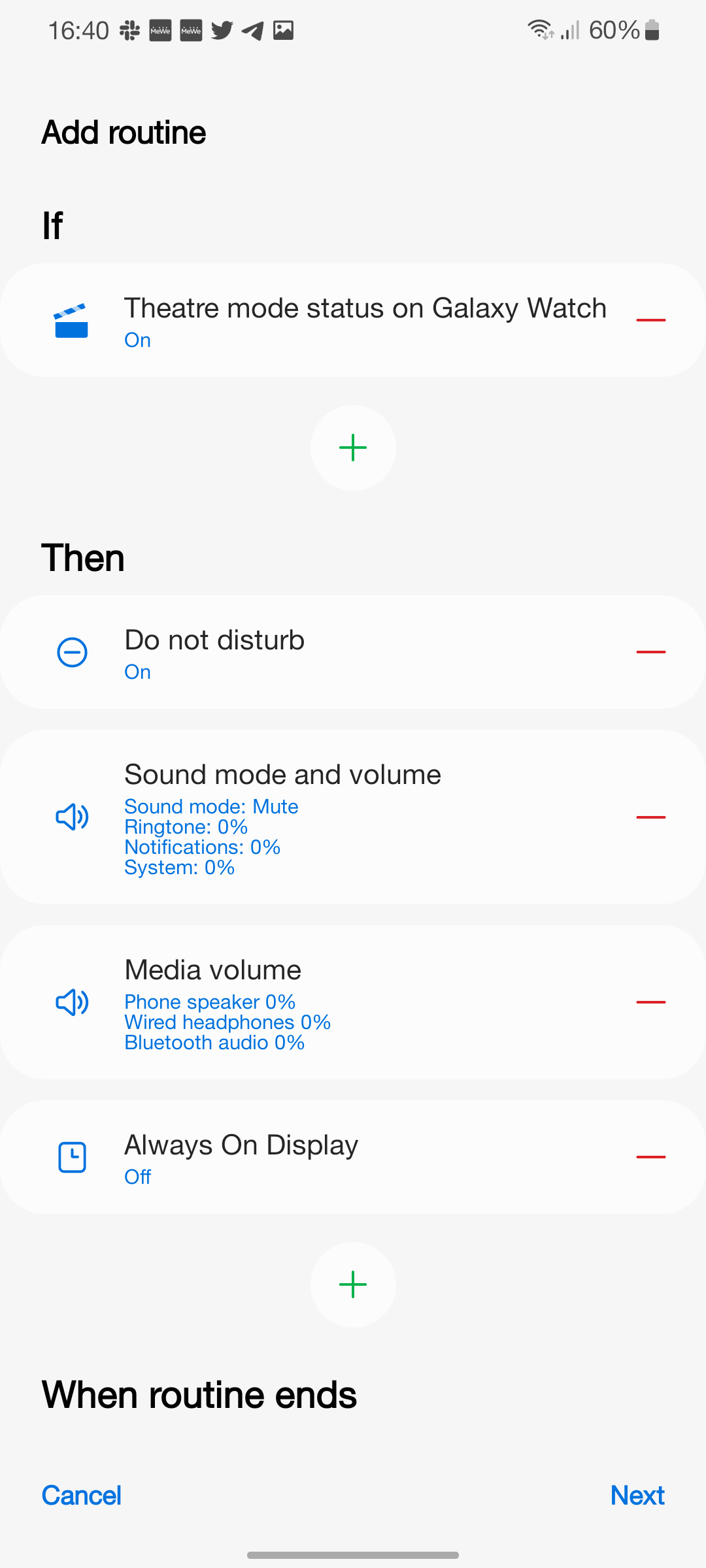
You can change watch faces with Bixby Routines, which is handy when going to the gym. For example, when you start your gym routine, your Watch 4 changes its face to something fitness-focused, with shortcuts to start workout tracking only a tap away. When you’re ready to go home, the routine ends, and your watch returns to how it was.
Bixby helps you control your phone
If you don’t have other Samsung devices, Bixby Routines is still worth checking out due to the number of system settings the app can control. Let’s look at three frequently used routines to demonstrate this.
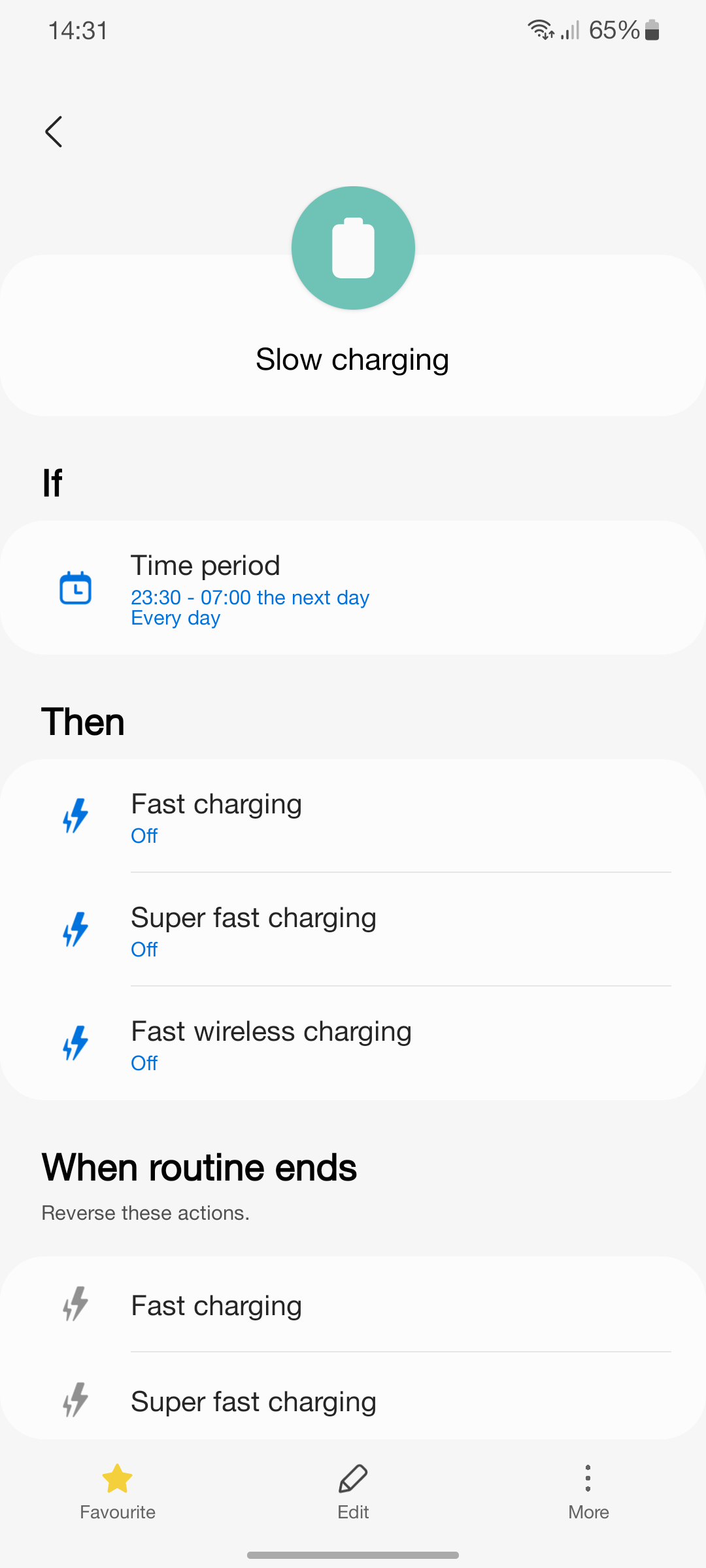
You can create a charging speed routine to mimic adaptive charging on Pixel phones. For example, turn off all fast charging, wired and wireless, between 11:30 p.m. and 7:00 a.m. This way, the phone charges slowly on the wireless charger while you sleep and quickly tops things off before you wake up. It’s not as flexible as Google’s implementation, which alters the timings based on your next alarm.
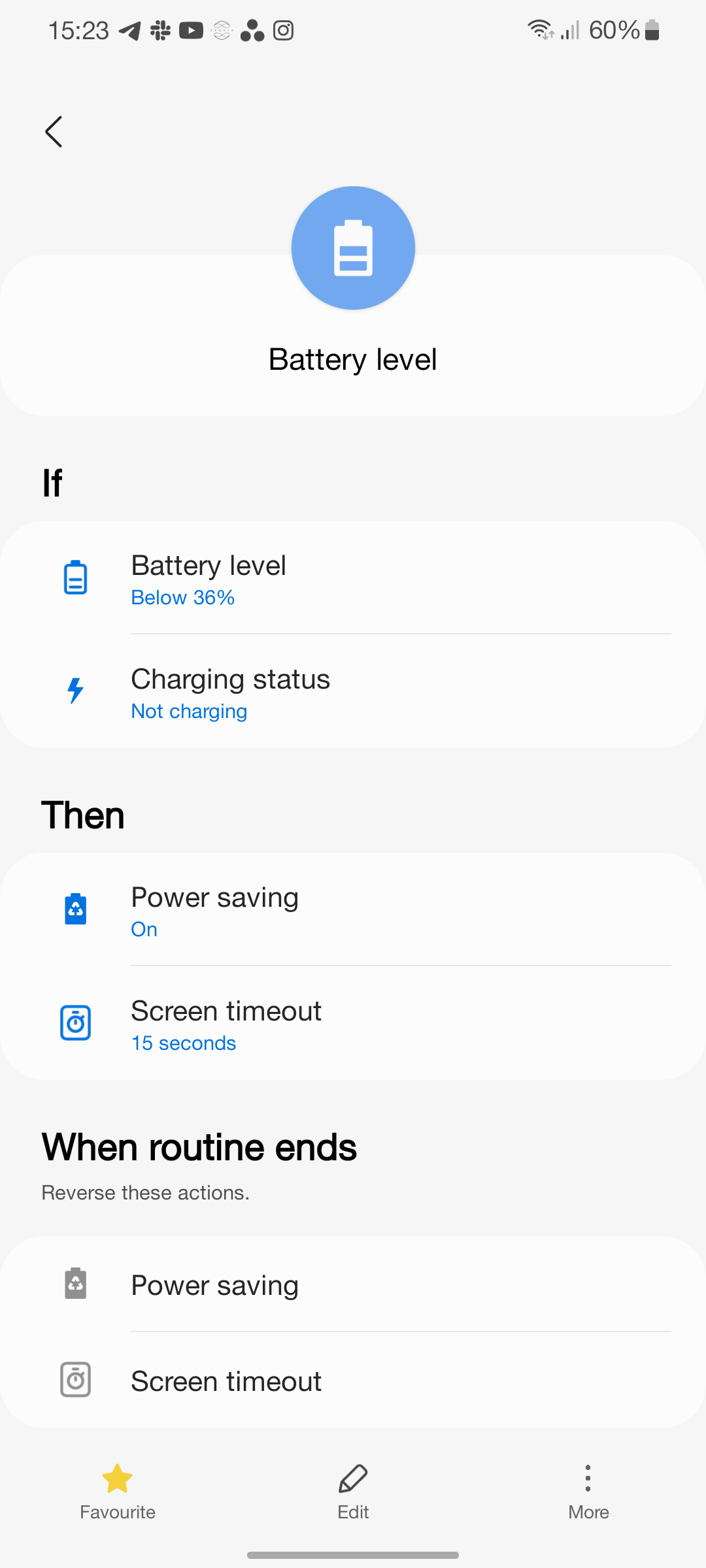
One UI doesn’t have an automatic power-saving mode that kicks in below a certain battery percentage. This is quickly done with a routine. You can set a routine to activate the power-saving mode when the phone reaches 35%. You can also have the routine change the screen timeout to 15 seconds so that your screen doesn’t stay on as long when unattended.
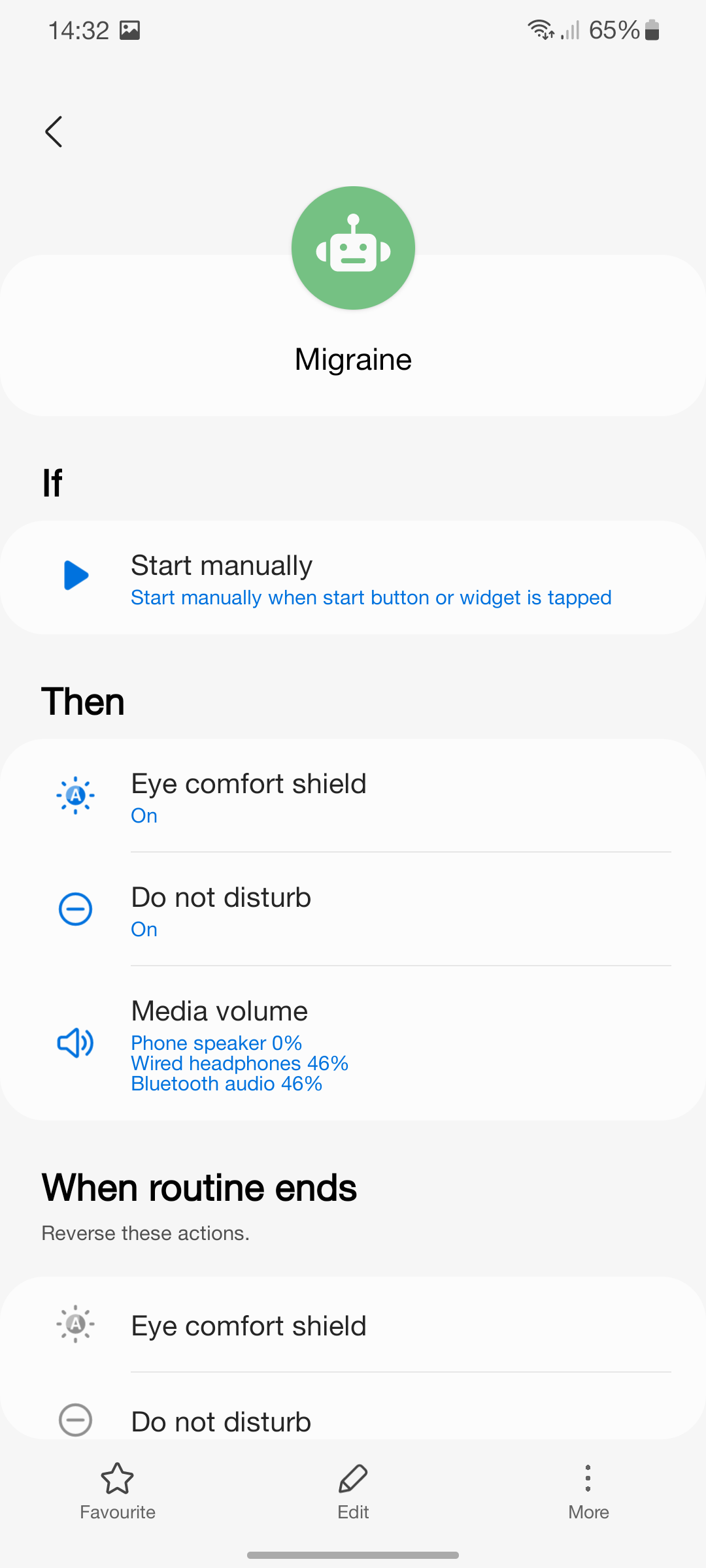
You can also set a migraine routine to be activated via a widget on the home screen. This routine turns on the blue light filter to reduce eye strain, mutes all audio, and switches the phone to Do Not Disturb. Now that there’s an extra dim mode in Android 12, we hope the app is updated to support it, as that would be a perfect addition to this.
This routine may not be something everyone would use, but that’s the reason we include it. Most of us have at least one obscure use for our phones that few others would care about, and Bixby Routines can cater to many of them.
What’s next for Bixby?
Bixby launched in 2017. For most of that time, many Samsung users ignored the functionality, particularly the voice assistant. It’s a shame that Routines is lumped in with that, as it’s a powerful, underutilized tool. If the success of Bixby Routines is tied to the popularity of Bixby, its relative obscurity may be coming to an end.
As AI technology has developed, particularly voice recognition, we have seen significant updates and improvements to the Bixby offering. If you have a Samsung phone and haven’t explored all that Bixby has to offer, now might be the time to give it a go. You might be surprised by how useful it is.
Khám phá thêm từ Phụ Kiện Đỉnh
Đăng ký để nhận các bài đăng mới nhất được gửi đến email của bạn.