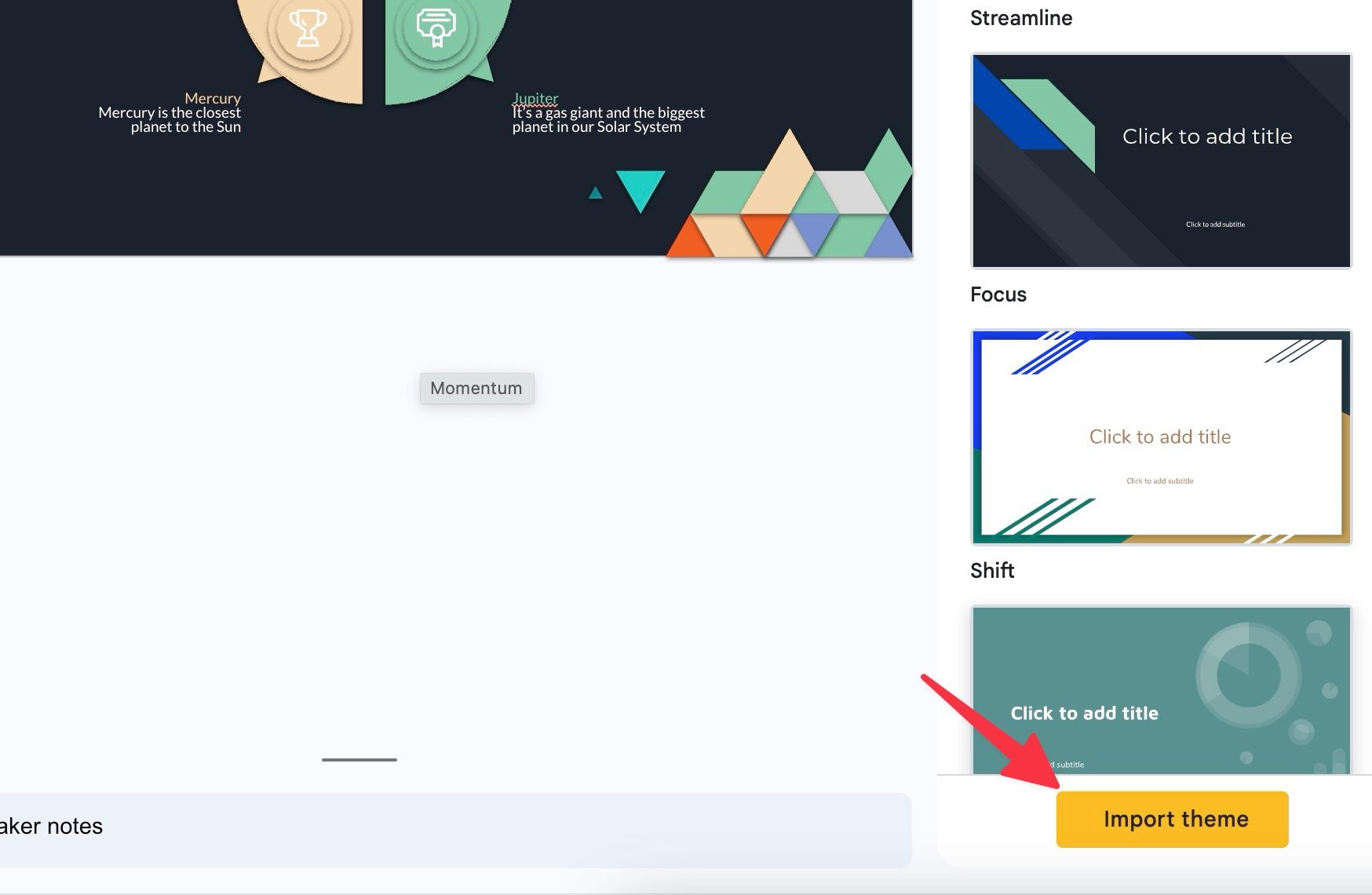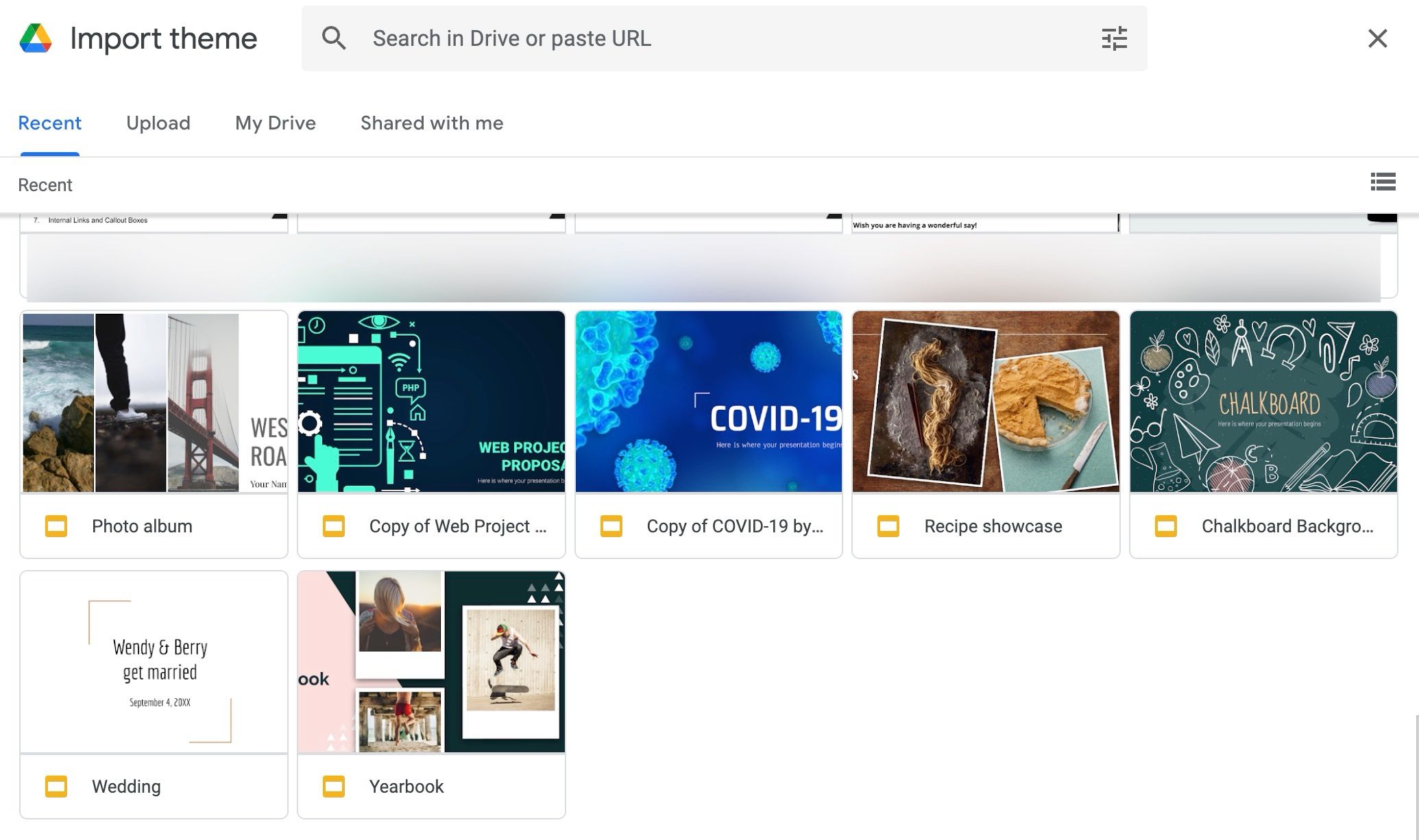Review sản phẩm
Mẫu và Chủ đề: Sự Khác Biệt Quan Trọng Bạn Cần Biết!
## Mẫu và Chủ đề: Sự Khác Biệt Quan Trọng Bạn Cần Biết!
Sự khác biệt giữa “templates” (mẫu) và “themes” (chủ đề) thường gây nhầm lẫn, đặc biệt đối với những người mới bắt đầu làm việc với thiết kế web hoặc phần mềm. Bài viết này sẽ làm rõ sự khác biệt quan trọng giữa hai khái niệm này, giúp bạn lựa chọn đúng công cụ phù hợp với nhu cầu của mình.
Mẫu (Templates):
Mẫu là một tập hợp các tập tin được định sẵn, cung cấp một cấu trúc cơ bản cho một dự án cụ thể. Nó hoạt động như một khung xương, cung cấp bố cục, định dạng, và đôi khi là một số nội dung mặc định. Bạn có thể tùy chỉnh mẫu để phù hợp với nhu cầu của mình bằng cách thay đổi văn bản, hình ảnh, và các yếu tố thiết kế khác. Tuy nhiên, sự thay đổi thường bị giới hạn trong phạm vi cấu trúc đã có sẵn.
Ví dụ:
* Mẫu website: Cung cấp bố cục cho trang chủ, trang sản phẩm, trang liên hệ, v.v… Bạn có thể thay đổi nội dung, hình ảnh, nhưng cấu trúc trang web sẽ vẫn dựa trên mẫu.
* Mẫu tài liệu Word: Cung cấp bố cục, phông chữ, và định dạng cho tài liệu. Bạn có thể thay đổi văn bản và hình ảnh, nhưng vẫn giữ nguyên cấu trúc chung.
* Mẫu email: Cung cấp bố cục và định dạng cho email. Bạn có thể tùy chỉnh nội dung, nhưng bố cục cơ bản sẽ được giữ nguyên.
Chủ đề (Themes):
Chủ đề thường có phạm vi rộng hơn và bao quát hơn so với mẫu. Chúng cung cấp không chỉ cấu trúc và bố cục, mà còn bao gồm cả các chức năng, tính năng và phong cách thiết kế toàn diện hơn. Chủ đề thường được thiết kế để tích hợp với một hệ thống quản lý nội dung (CMS) hoặc nền tảng cụ thể, cung cấp khả năng tùy chỉnh cao hơn so với mẫu.
Ví dụ:
* Chủ đề WordPress: Cung cấp không chỉ bố cục trang web, mà còn tích hợp các chức năng như widget, menu tùy chỉnh, hỗ trợ plugin, và các tùy chọn thiết kế nâng cao.
* Chủ đề cho các ứng dụng di động: Cung cấp giao diện người dùng, cấu trúc ứng dụng, và các tính năng tích hợp sẵn.
Sự Khác Biệt Chính:
| Tính chất | Mẫu (Templates) | Chủ đề (Themes) |
|—|—|—|
| Phạm vi | Hẹp, tập trung vào cấu trúc và định dạng | Rộng, bao gồm cấu trúc, chức năng, và thiết kế |
| Khả năng tùy chỉnh | Giới hạn | Cao |
| Tích hợp | Thường độc lập | Thường tích hợp với hệ thống/nền tảng |
| Chức năng | Chủ yếu là cấu trúc | Bao gồm cả chức năng và cấu trúc |
Tóm lại:
Mẫu cung cấp một khung xương cơ bản, trong khi chủ đề cung cấp một trải nghiệm toàn diện hơn, tích hợp nhiều chức năng và khả năng tùy chỉnh. Việc chọn mẫu hay chủ đề phụ thuộc vào nhu cầu cụ thể của dự án của bạn. Nếu bạn chỉ cần một cấu trúc đơn giản, mẫu là sự lựa chọn phù hợp. Nếu bạn cần một giải pháp toàn diện và có khả năng tùy chỉnh cao, chủ đề là lựa chọn tốt hơn.
#templates #themes #thiết kếweb #wordpress #mẫu #chủđề #khácbiệt #hướngdẫn #thiết kế #phát triểnweb
Giới thiệu What’s different between templates and themes?
: What’s different between templates and themes?
Hãy viết lại bài viết dài kèm hashtag về việc đánh giá sản phẩm và mua ngay tại Queen Mobile bằng tiếng VIệt: What’s different between templates and themes?
Mua ngay sản phẩm tại Việt Nam:
QUEEN MOBILE chuyên cung cấp điện thoại Iphone, máy tính bảng Ipad, đồng hồ Smartwatch và các phụ kiện APPLE và các giải pháp điện tử và nhà thông minh. Queen Mobile rất hân hạnh được phục vụ quý khách….
_____________________________________________________
Mua #Điện_thoại #iphone #ipad #macbook #samsung #xiaomi #poco #oppo #snapdragon giá tốt, hãy ghé [𝑸𝑼𝑬𝑬𝑵 𝑴𝑶𝑩𝑰𝑳𝑬]
✿ 149 Hòa Bình, phường Hiệp Tân, quận Tân Phú, TP HCM
✿ 402B, Hai Bà Trưng, P Tân Định, Q 1, HCM
✿ 287 đường 3/2 P 10, Q 10, HCM
Hotline (miễn phí) 19003190
Thu cũ đổi mới
Rẻ hơn hoàn tiền
Góp 0%
Thời gian làm việc: 9h – 21h.
KẾT LUẬN
Hãy viết đoạn tóm tắt về nội dung bằng tiếng việt kích thích người mua: What’s different between templates and themes?
With seamless collaboration, a rich templates library, excellent integration with other Google apps, cross-platform availability, and many other features, Google Slides remains a go-to choice for most users to create and deliver beautiful presentations. Among all the Google Slides tools, templates and themes help you get started effortlessly. But what are the use cases and differences between them? Read along to clear up the confusion.
You can start with a blank canvas on Google Slides, but templates and themes save time. Before creating a presentation, learn the differences between templates and themes and pick the right tool for your project. The Google Slides template library and themes option is available on mobile, tablet, and web apps on desktop and top Chromebooks.
What is a Google Slides template?
Google Slides templates are themes with ready-to-use content. The content can be related to a wedding plan, photo album, pitch, prototyping, marketing, sales, business plan, portfolio, and more. It depends on the template you use in Google Slides.
Apart from relevant content, a template features design elements like effects, backgrounds, fonts, colors, icons, and more. Everything works together to deliver a compelling story through slides.
When you launch Google Slides on the web, select the + icon in the lower-right corner and check the default templates gallery. The built-in template collection is slim. However, it’s divided into categories like Personal, Work, and Education.
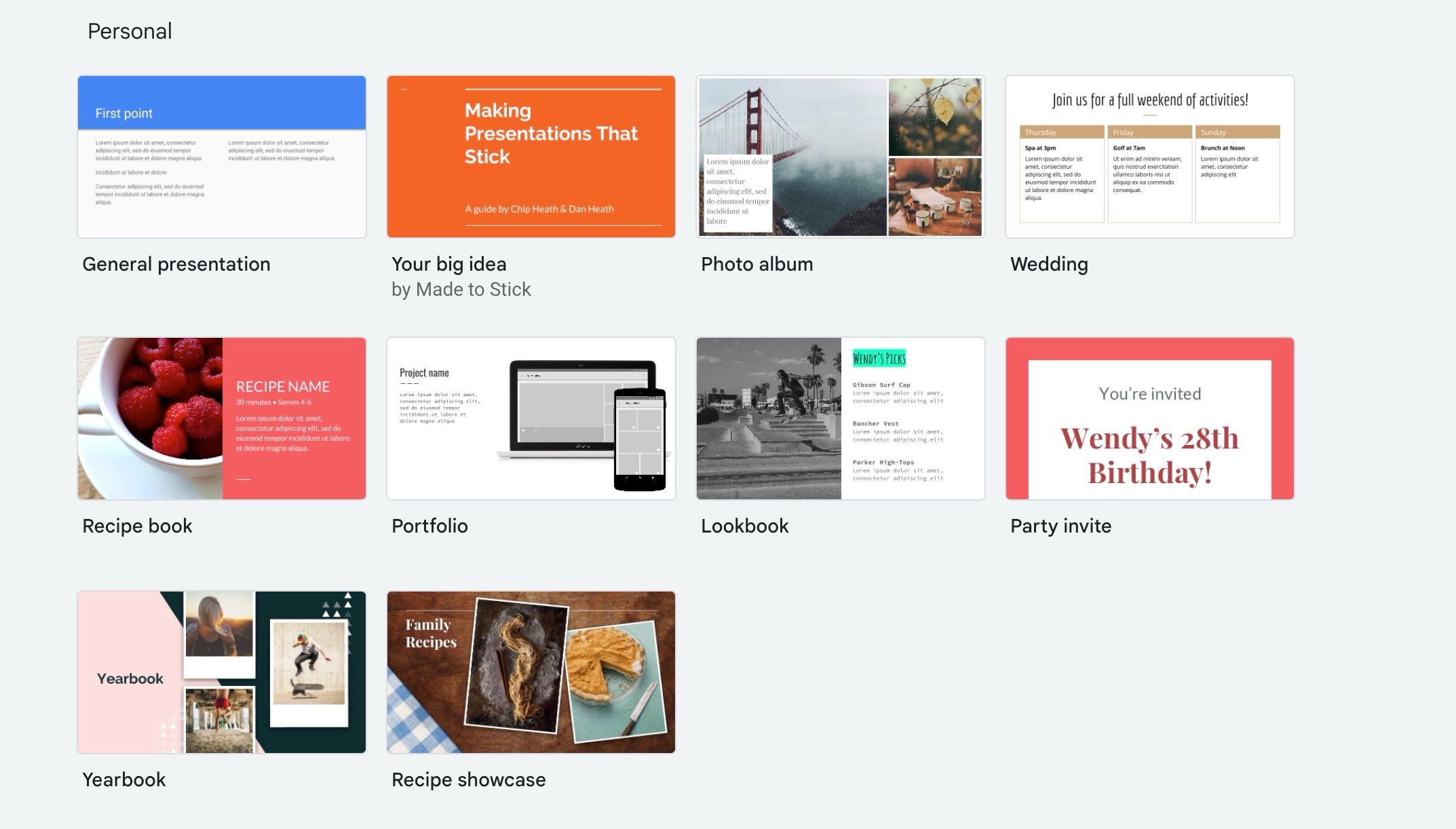
If you are on a tight deadline, pick a relevant template to see how each slide looks with the added content. You can also create templates and reuse them for specific purposes.
What is a Google Slides theme?
The Themes menu is accessible from the Google Slider editor. A theme is a preset group of fonts, backgrounds, layouts, visual effects, and colors. When you select a theme, the app applies a new look on all slides for a constant and professional look.
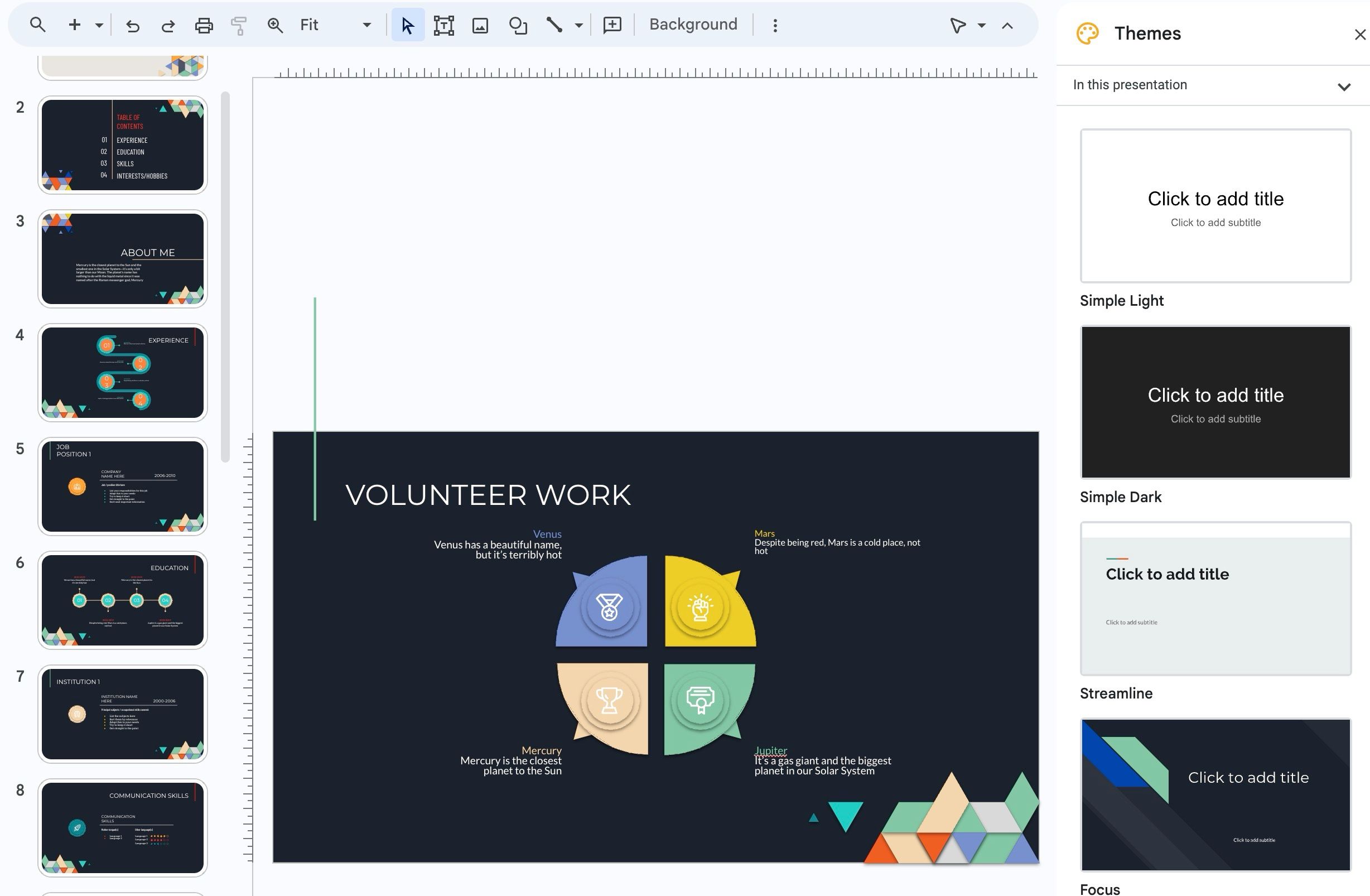
Google Slides applies theme colors to graphics such as tables, shapes, and other elements. It handles the contrast well and changes the text color based on the selected background. For example, Google Slides applies dark-colored text when you pick a theme with a light background and vice versa. You can check a single slide in different themes in the example below.
Unlike a template, it doesn’t have predefined text, icons, and other graphic elements. You can also import a theme from another presentation and keep a harmonious appearance across all your presentations. Like templates, the default theme collection is slim and leaves much to desire for power users.
Google Slides: Templates vs. themes
The difference is clear between Google Slides themes and templates. Themes come into play when you are in the Slides editor and help you deliver a designer-quality makeover. Click the Theme menu to sync colors, font styles, backgrounds, and effects across all slides.
To use a theme from another presentation:
- Click Import theme at the bottom.
- Select a PPT file from your Google Drive account.
You can upload a PowerPoint file to Google Drive and use its theme in Slides. You can also explore the Theme builder from the View menu. Use the Theme builder to apply your preferred look on all slides.
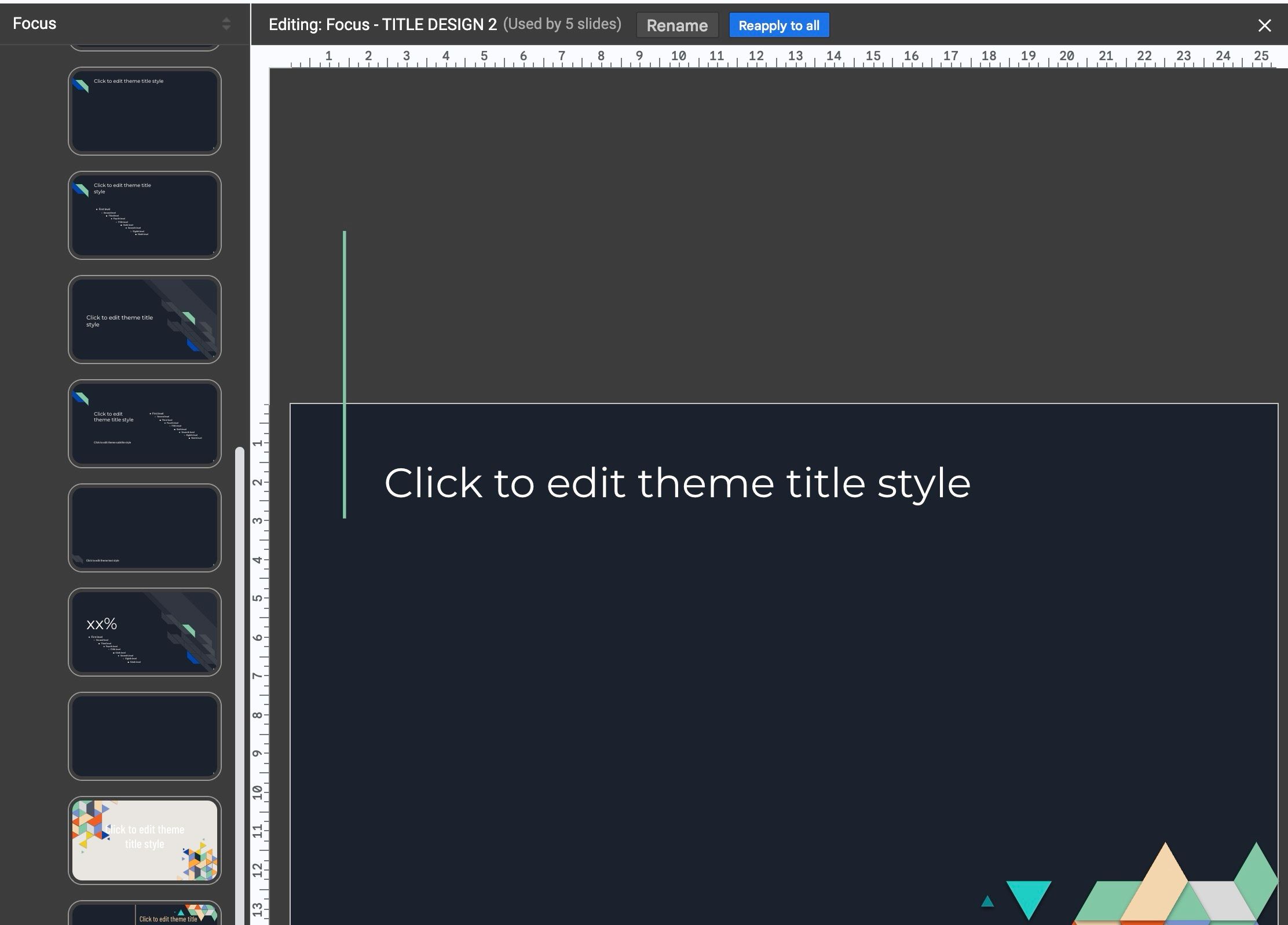
Templates offer a collection of slides with relevant content on a specific category. It contains themes, layouts, effects, descriptions, icons, shapes, and other elements. If you don’t like the default theme, change it or import another one from a different presentation.
A Google Slides template gives you a blueprint for each slide. A theme makes your presentation attractive and gives it a uniform look.
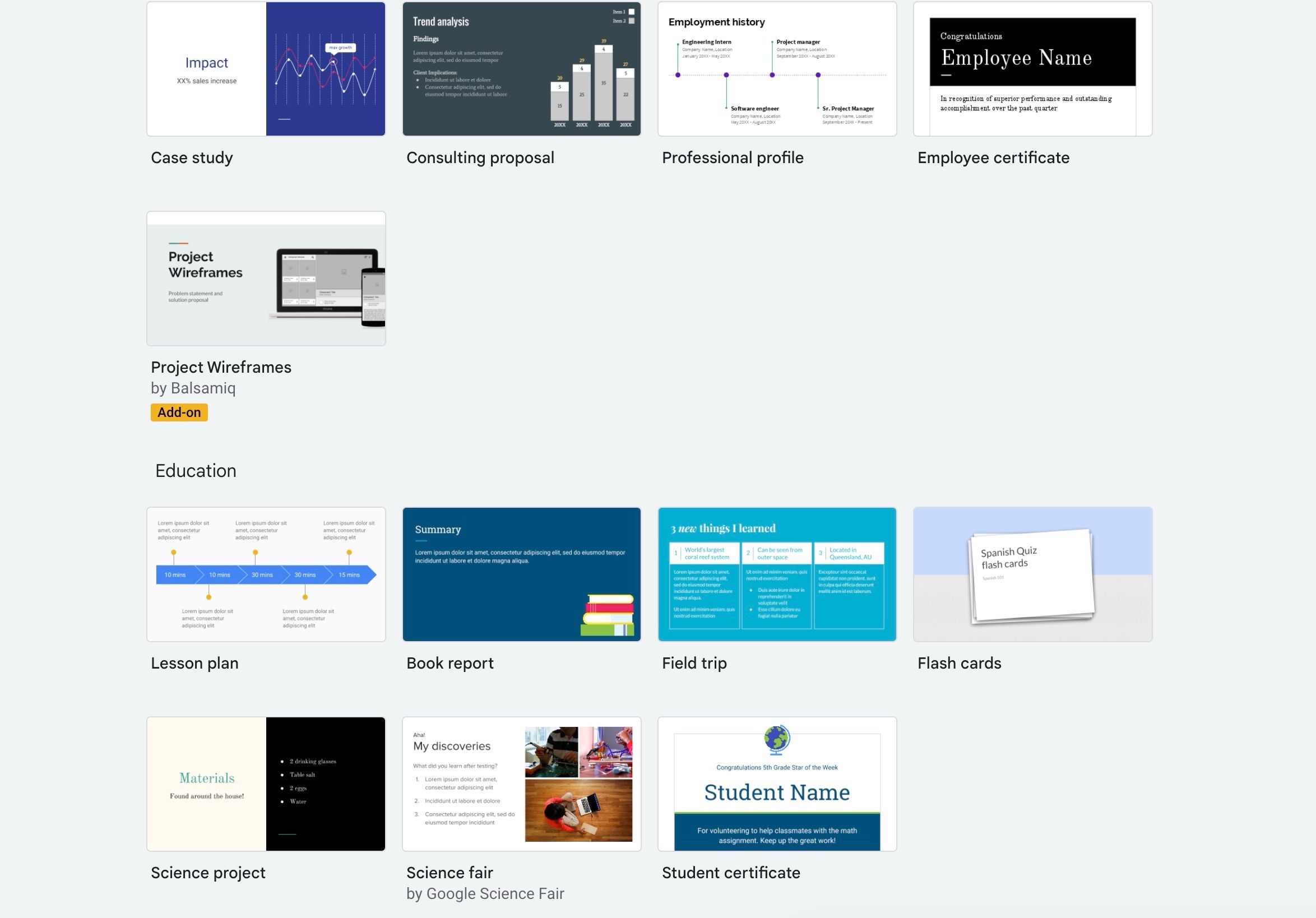
Google Slides templates and themes: Third-party options
Since Google Slides is popular, thousands of third-party templates are available on the web. The default templates gallery covers presentations from a handful of categories.
You can download a Google Slides theme from online marketplaces and create stunning presentations in any category, including technology, medical, pitch deck, and newsletter. Most third-party Google Slides templates are free. Some require a one-time purchase or a subscription.
After uploading a third-party template to your Google Drive library, you can use its theme in other presentations.
Start building your upcoming presentation
Both templates and themes play a role in Google Slides. There isn’t a shortage of third-party options. Whether you want to create a yearbook, consulting proposal, status report, case study, or general presentation, templates and themes deliver a professional touch to your slides. While you are at it, add an audio clip to spice up your presentation.
Xem chi tiết và đăng kýXem chi tiết và đăng ký
Khám phá thêm từ Phụ Kiện Đỉnh
Đăng ký để nhận các bài đăng mới nhất được gửi đến email của bạn.