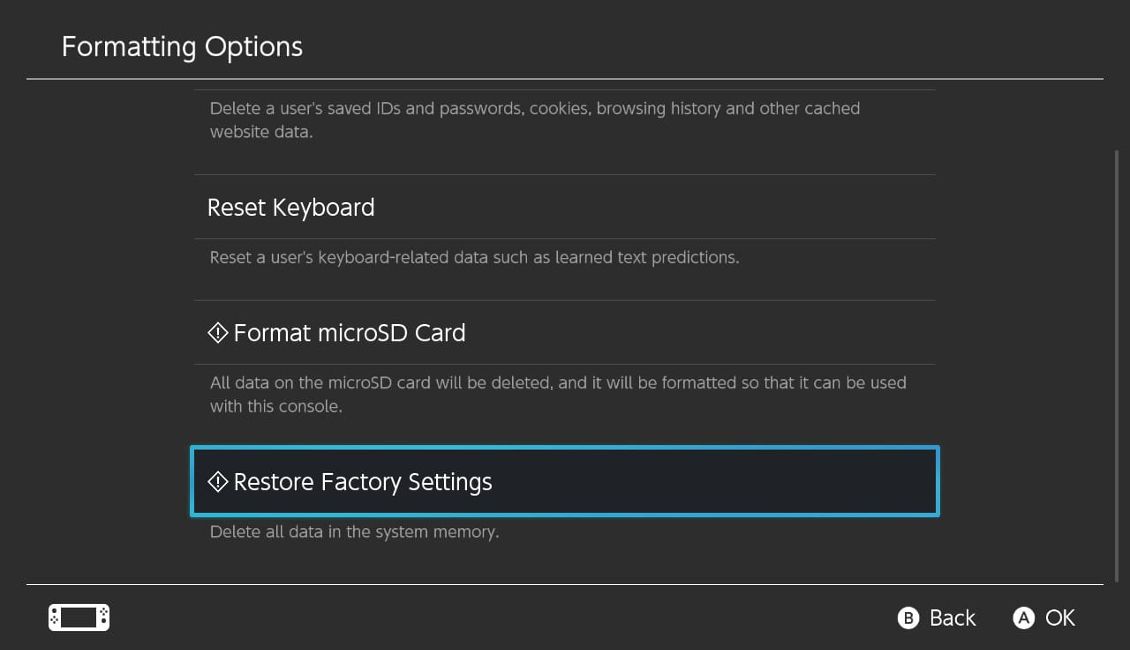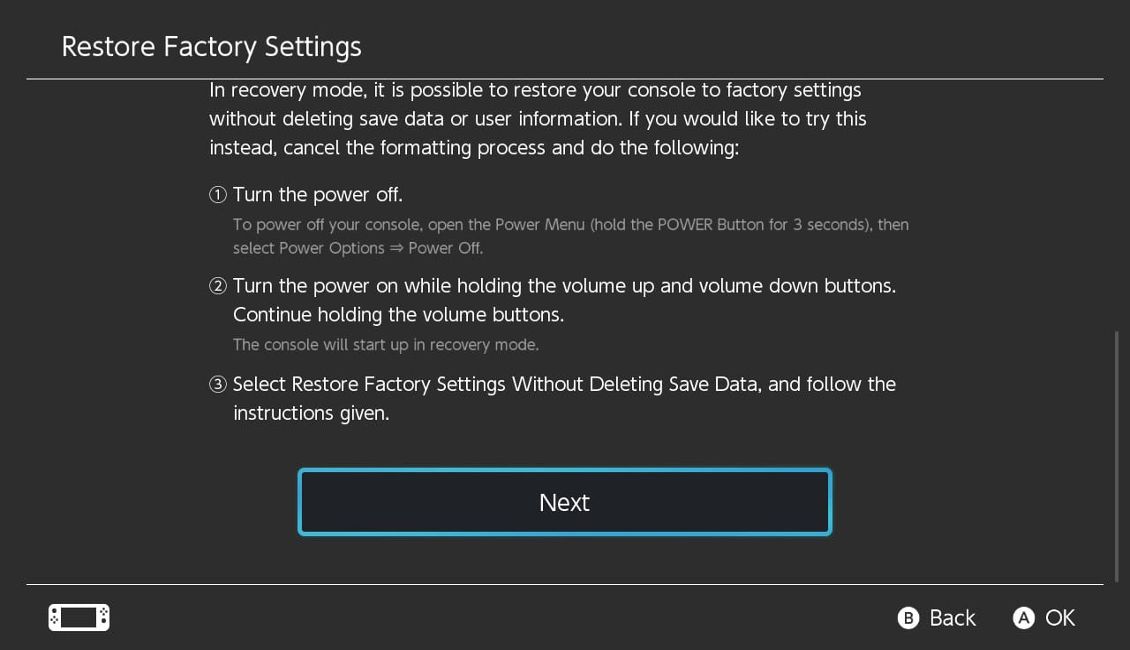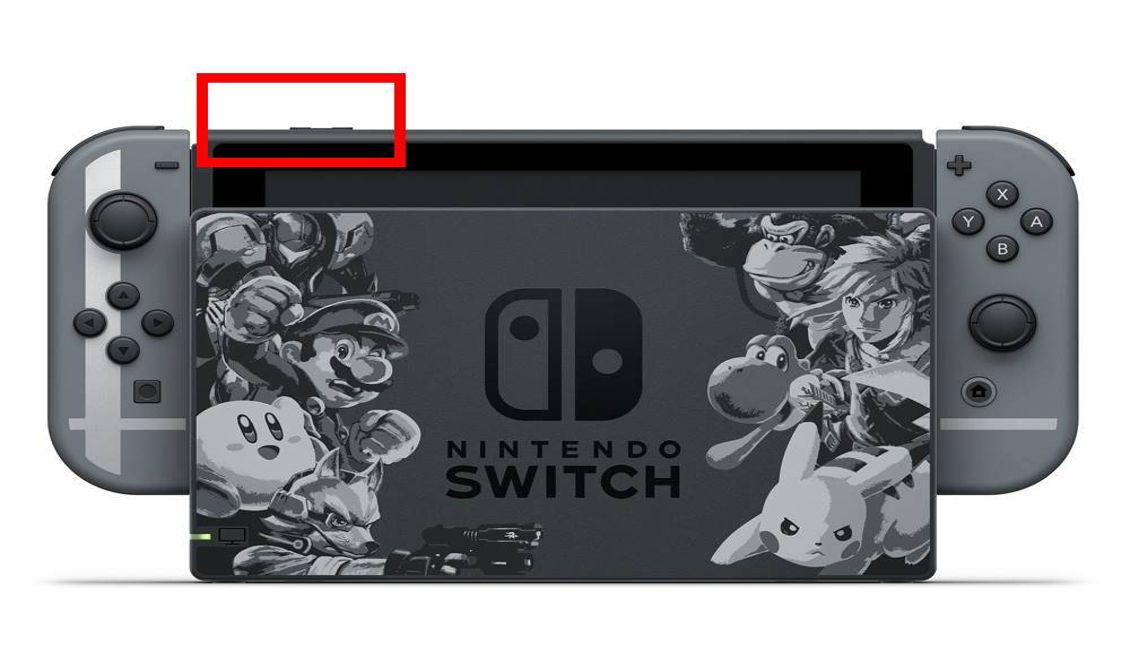Review sản phẩm
Cách Khôi Phục Cài Đặt Gốc Cho Nintendo Switch và Switch OLED: Hướng Dẫn Chi Tiết
Cách Khôi Phục Cài Đặt Gốc Cho Nintendo Switch và Switch OLED: Hướng Dẫn Chi Tiết
Nintendo Switch và Switch OLED là những thiết bị chơi game hàng đầu hiện nay, được yêu thích bởi tính linh hoạt và trải nghiệm chơi game đỉnh cao. Tuy nhiên, sau một thời gian sử dụng, bạn có thể gặp phải một số vấn đề như hệ thống chạy chậm, lỗi phần mềm hoặc đơn giản là muốn bán lại thiết bị. Lúc này, khôi phục cài đặt gốc (factory reset) là giải pháp tối ưu. Bài viết này sẽ hướng dẫn bạn cách thực hiện một cách chi tiết và dễ hiểu.
### Tại Sao Nên Khôi Phục Cài Đặt Gốc?
Khôi phục cài đặt gốc giúp đưa Nintendo Switch của bạn về trạng thái ban đầu, xóa toàn bộ dữ liệu cá nhân và cài đặt. Đây là bước quan trọng nếu bạn muốn:
– Giải quyết lỗi phần mềm nghiêm trọng.
– Xóa dữ liệu cá nhân trước khi bán hoặc chuyển giao thiết bị.
– Cải thiện hiệu suất khi thiết bị hoạt động chậm hoặc gặp sự cố.
### Các Bước Khôi Phục Cài Đặt Gốc
#### 1. Sao Lưu Dữ Liệu Trước Khi Reset
Trước khi thực hiện reset, hãy đảm bảo bạn đã sao lưu tất cả dữ liệu quan trọng như game save, hình ảnh và video. Bạn có thể sử dụng dịch vụ đám mây Nintendo Switch Online hoặc thẻ nhớ để lưu trữ.
#### 2. Thực Hiện Factory Reset
– Bước 1: Truy cập vào System Settings (Cài đặt hệ thống) từ màn hình chính.
– Bước 2: Cuộn xuống và chọn System (Hệ thống).
– Bước 3: Chọn Formatting Options (Tùy chọn định dạng).
– Bước 4: Nhấp vào Initialize Console (Khởi tạo lại máy).
– Bước 5: Xác nhận lại lựa chọn của bạn.
Sau khi hoàn tất, Nintendo Switch của bạn sẽ được khôi phục về trạng thái ban đầu như lúc mới mua.
#### 3. Khôi Phục Dữ Liệu Sau Khi Reset
Nếu bạn đã sao lưu dữ liệu trước đó, hãy đăng nhập lại vào tài khoản Nintendo và khôi phục dữ liệu từ đám mây hoặc thẻ nhớ.
### Lưu Ý Quan Trọng
– Mất dữ liệu: Factory reset sẽ xóa toàn bộ dữ liệu trên thiết bị. Hãy chắc chắn bạn đã sao lưu mọi thứ cần thiết.
– Tài khoản Nintendo: Bạn sẽ cần đăng nhập lại vào tài khoản Nintendo sau khi reset.
– Game đã mua: Các game đã mua vẫn có thể tải lại từ Nintendo eShop sau khi đăng nhập.
### Mua Nintendo Switch và Switch OLED Chính Hãng Tại Queen Mobile
Nếu bạn đang tìm kiếm một chiếc Nintendo Switch hoặc Switch OLED mới, hãy ghé thăm Queen Mobile – địa chỉ uy tín chuyên cung cấp các sản phẩm công nghệ chính hãng tại Việt Nam. Với cam kết chất lượng và giá cả cạnh tranh, Queen Mobile là lựa chọn hàng đầu cho những ai yêu thích công nghệ.
Ưu đãi đặc biệt:
– Bảo hành chính hãng lên đến 12 tháng.
– Giao hàng nhanh chóng trên toàn quốc.
– Hỗ trợ tư vấn nhiệt tình từ đội ngũ chuyên nghiệp.
Hãy truy cập ngay website của Queen Mobile để khám phá các sản phẩm Nintendo Switch và Switch OLED chính hãng, cùng nhiều ưu đãi hấp dẫn khác!
#NintendoSwitch #SwitchOLED #FactoryReset #QueenMobile #GamingGear #TechTips #ChinhHangVietNam
Giới thiệu How to factory reset your Nintendo Switch or Switch OLED
: How to factory reset your Nintendo Switch or Switch OLED
Hãy viết lại bài viết dài kèm hashtag về việc đánh giá sản phẩm và mua ngay tại Queen Mobile bằng tiếng VIệt: How to factory reset your Nintendo Switch or Switch OLED
Mua ngay sản phẩm tại Việt Nam:
QUEEN MOBILE chuyên cung cấp điện thoại Iphone, máy tính bảng Ipad, đồng hồ Smartwatch và các phụ kiện APPLE và các giải pháp điện tử và nhà thông minh. Queen Mobile rất hân hạnh được phục vụ quý khách….
_____________________________________________________
Mua #Điện_thoại #iphone #ipad #macbook #samsung #xiaomi #poco #oppo #snapdragon giá tốt, hãy ghé [𝑸𝑼𝑬𝑬𝑵 𝑴𝑶𝑩𝑰𝑳𝑬]
✿ 149 Hòa Bình, phường Hiệp Tân, quận Tân Phú, TP HCM
✿ 402B, Hai Bà Trưng, P Tân Định, Q 1, HCM
✿ 287 đường 3/2 P 10, Q 10, HCM
Hotline (miễn phí) 19003190
Thu cũ đổi mới
Rẻ hơn hoàn tiền
Góp 0%
Thời gian làm việc: 9h – 21h.
KẾT LUẬN
Hãy viết đoạn tóm tắt về nội dung bằng tiếng việt kích thích người mua: How to factory reset your Nintendo Switch or Switch OLED
Reverting to factory settings is an important feature of any operating system. It’s vital for the quality control and optimization of your new Android gaming phone or games console. Reverting your mobile devices to their original settings can repair technical faults. This is an essential feature if you want to resell. The Nintendo Switch has excellent hard reset options for various situations. They can be confusing, so here’s a guide on how to factory reset a Nintendo Switch console. Read on to learn how to get a clean slate on your Switch.
What is a factory reset?
A factory reset wipes all your data from a device, reverting to its standard settings. Official system updates aren’t deleted, but user information like game saves, app installs, game installs, and screenshots will be gone forever. On the Switch, your Nintendo account isn’t deleted but must be re-linked with your device. Factory resets are useful for renewing and optimizing a wide-screen device like the Switch. Here is how to reset it.
These methods work on all versions of the Switch, including the Nintendo Switch Lite and Nintendo Switch OLED models.
Factory resetting your Nintendo Switch
To factory reset your Nintendo Switch, delve into the device’s system menu. Fully charge your device first, as the wipe can take up to seven minutes. Remove Nintendo Switch video games from the cartridge slot and the MicroSD card from the back. Have your parental control password on hand if you use one, as you may be asked for it.
- Turn on your Switch device to bring up the Home screen menu. Select the System Settings menu.
- Scroll down to the System option and select it. Navigate to the bottom of the menu and select Formatting Options.
- Navigate to Restore Factory Settings. This might say Select Initialize Console, but it means the same thing.
- Select Next on the menu that follows.
- Read the information on the screen, then select Next to continue.
- The Switch’s internet connection is turned off. This disconnects it from external services.
- This lasts a few seconds. Select Restore Factory Settings (Initialize) to finalize the reset.
Manually reset your Nintendo Switch if you can’t access its settings
If you can’t access the above menus and options, there is a manual way to reset. All you need is your charged Switch with a functioning power button and the volume control buttons, which are located on the left side of the top of the Switch.
- Press the Power Button on your Switch to display the console’s power options, and select Turn Off. Alternatively, hold down your Switch’s Power button until the Switch turns off. Make sure the device is off and not in sleep mode.
- When the screen is completely black, hold down the Power Off, Volume Up, and Volume Down buttons simultaneously. All three are situated beside one another.
- After a few seconds, the device turns on, and the screen shows the Nintendo logo.
- Keep holding the three buttons until you see the Switch logo, and release them when it appears. Wait for the Maintenance mode menu to appear (it may be listed as Recovery Mode).
If you don’t want to reset, exit Maintenance (Recovery) mode by holding down the power button. Your console turns off and reboots as normal.
This menu allows for two kinds of reset.
- Restore Factory Settings without Deleting Save Data resets your device without deleting game save files or capture data (Initialize console without deleting save data).
- Restore Factory Settings completely resets the whole console, deleting all games and capture data.
Whichever you select, a prompt appears with details about the option you picked. Select Continue when this comes up. A loading bar appears. After it finishes loading, the device is reset.
Enjoy a clean slate on your Switch
It’s reassuring to know that system damage or neglect can be fixed and that starting from scratch doesn’t require much hassle. This process is permanent, and wiped data cannot be recovered. You might want to back up important personal data before the reset. If you are reselling, make sure the device is completely wiped of sensitive data, such as personal details and bank information.
Khám phá thêm từ Phụ Kiện Đỉnh
Đăng ký để nhận các bài đăng mới nhất được gửi đến email của bạn.