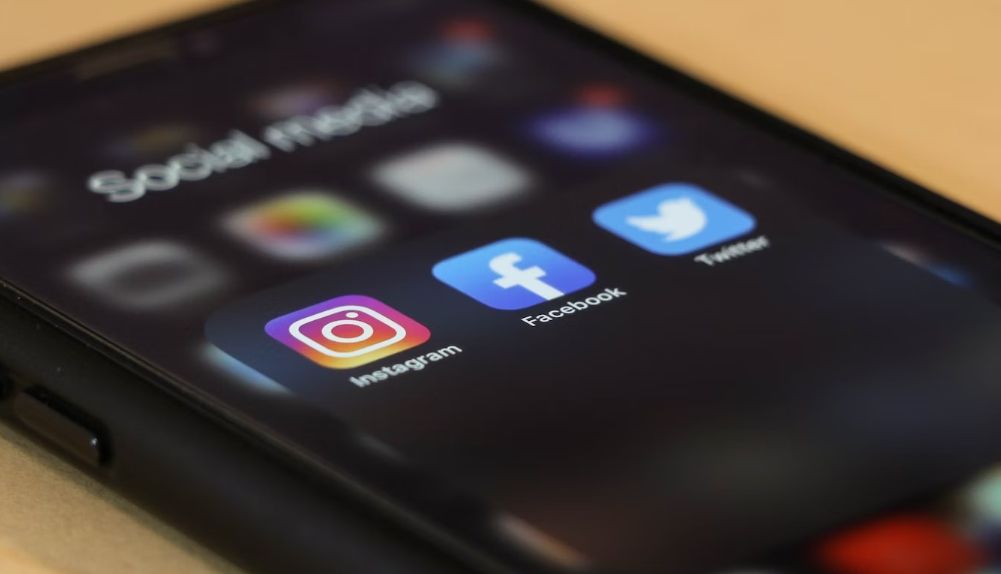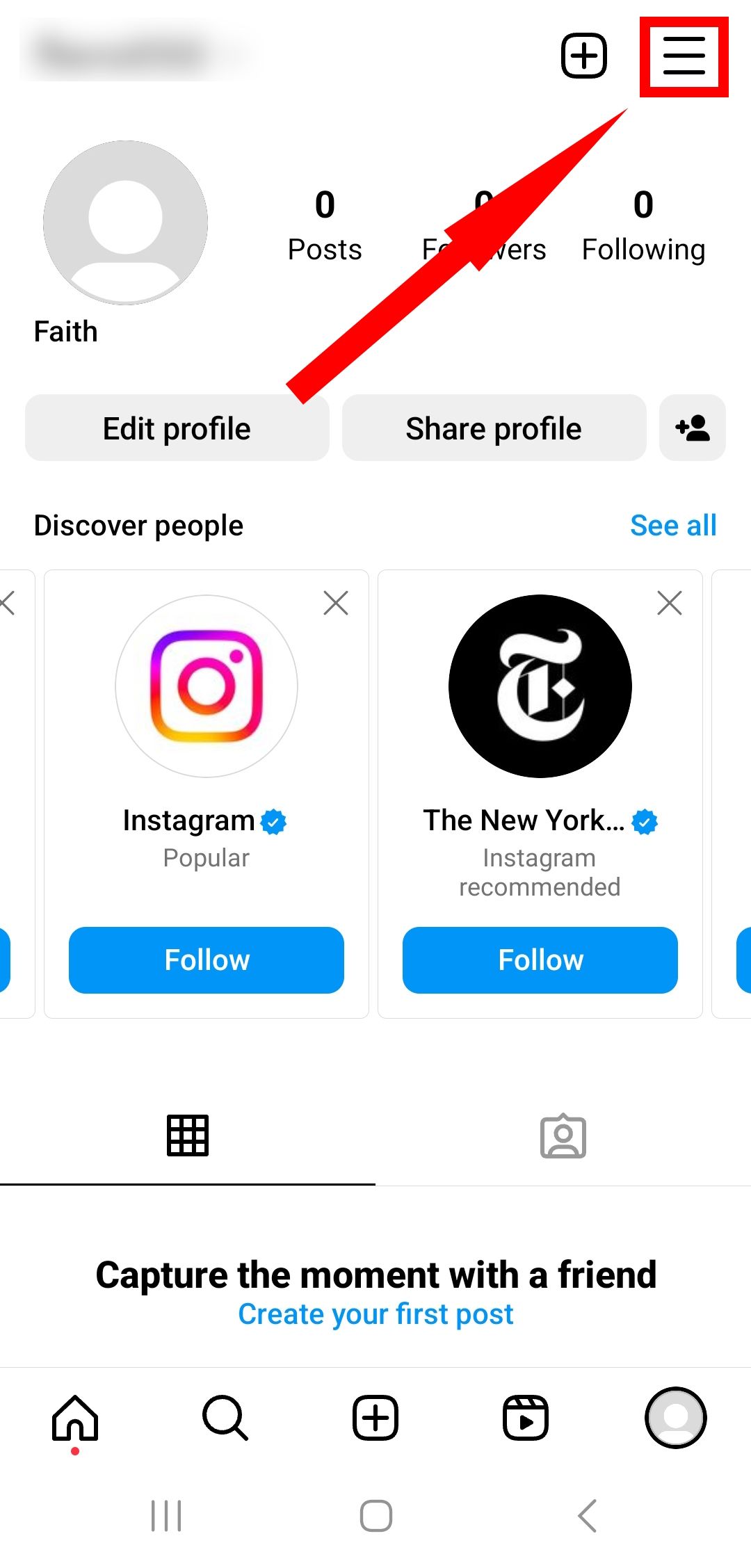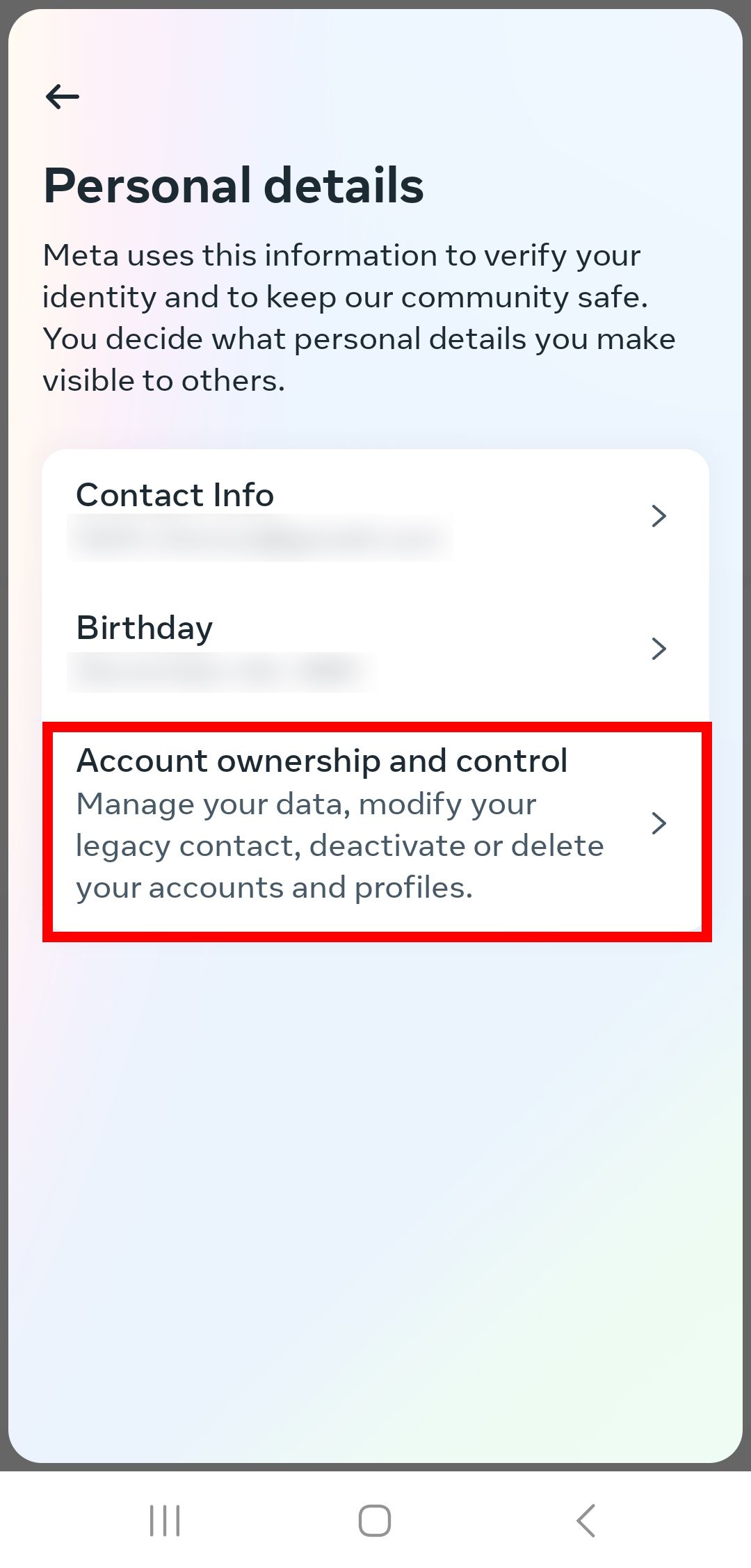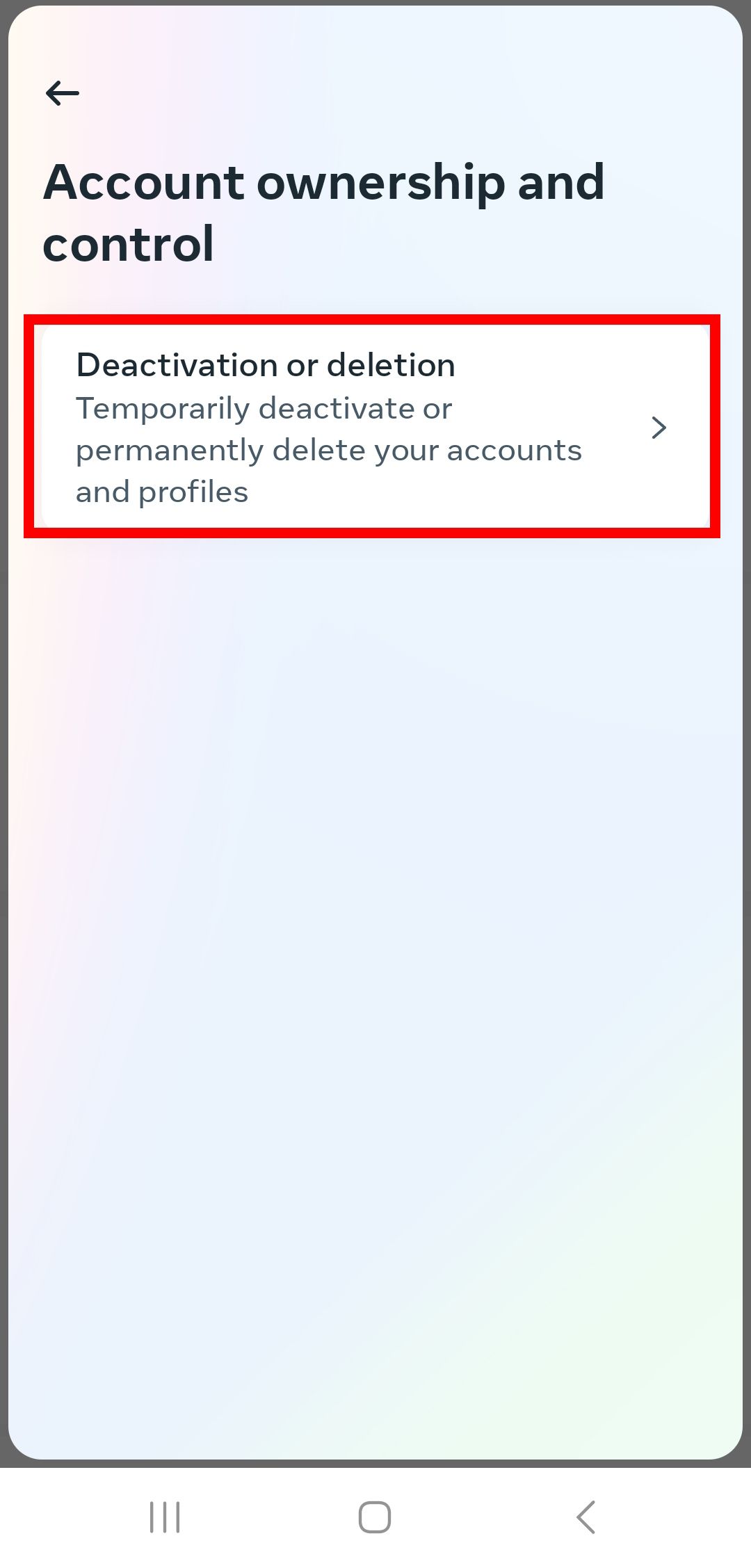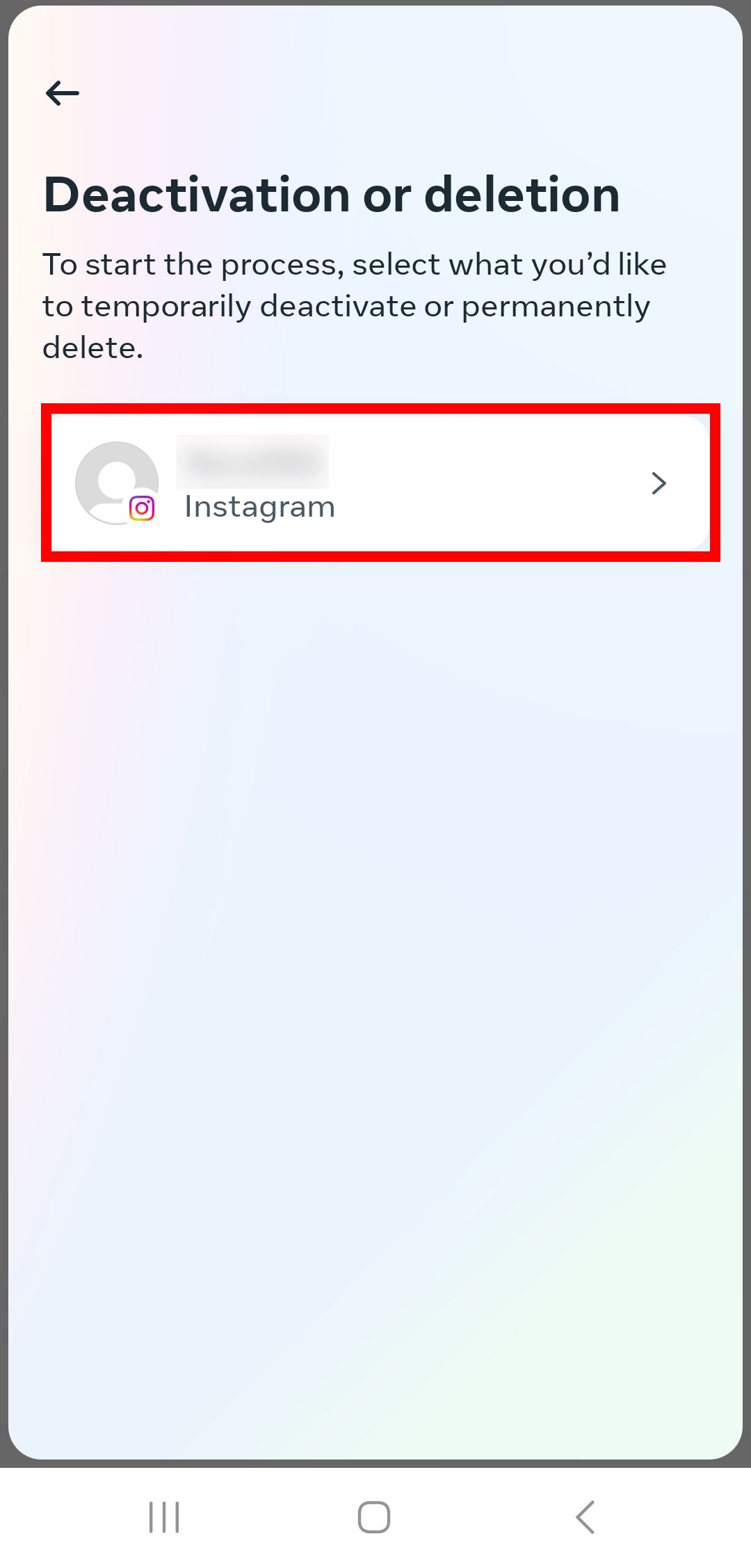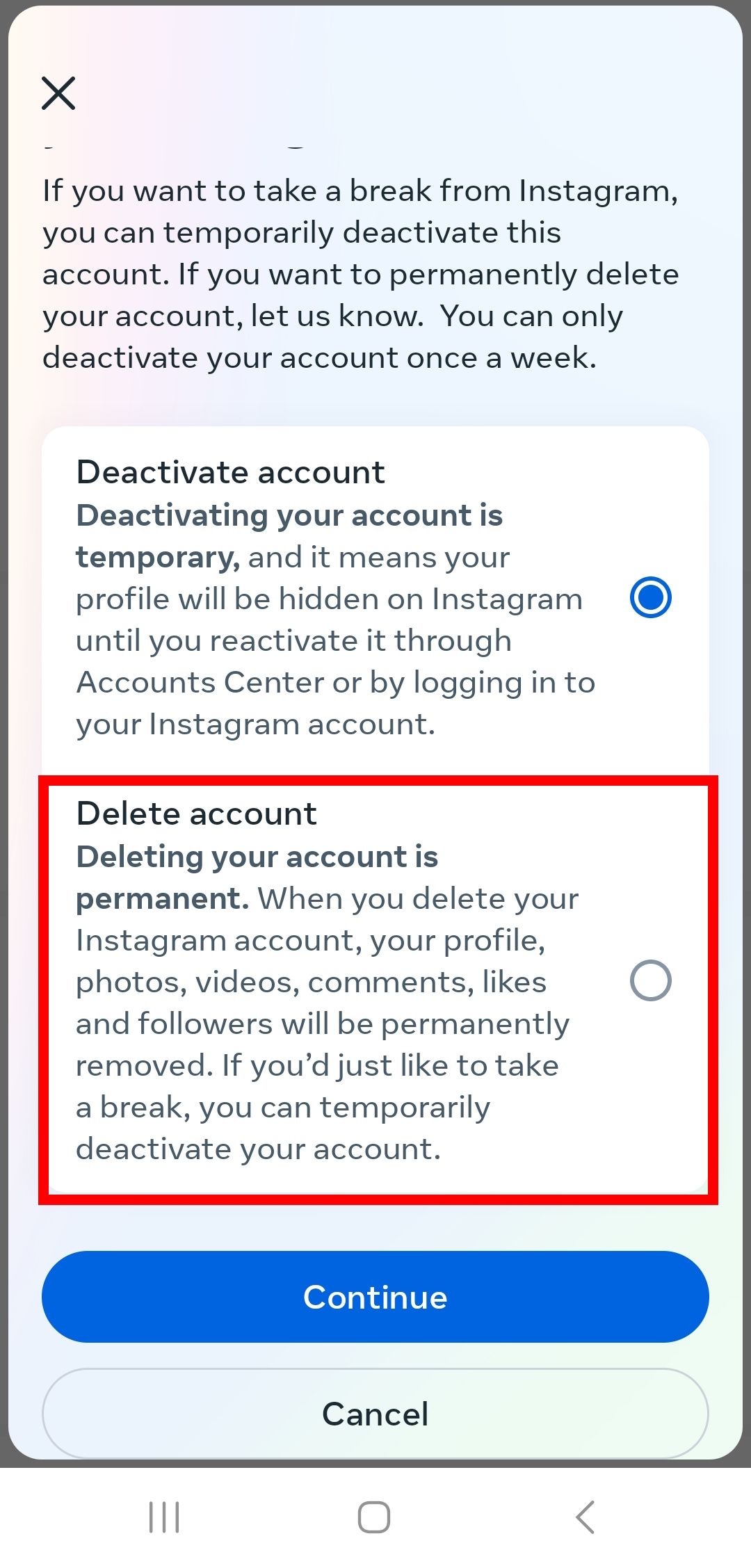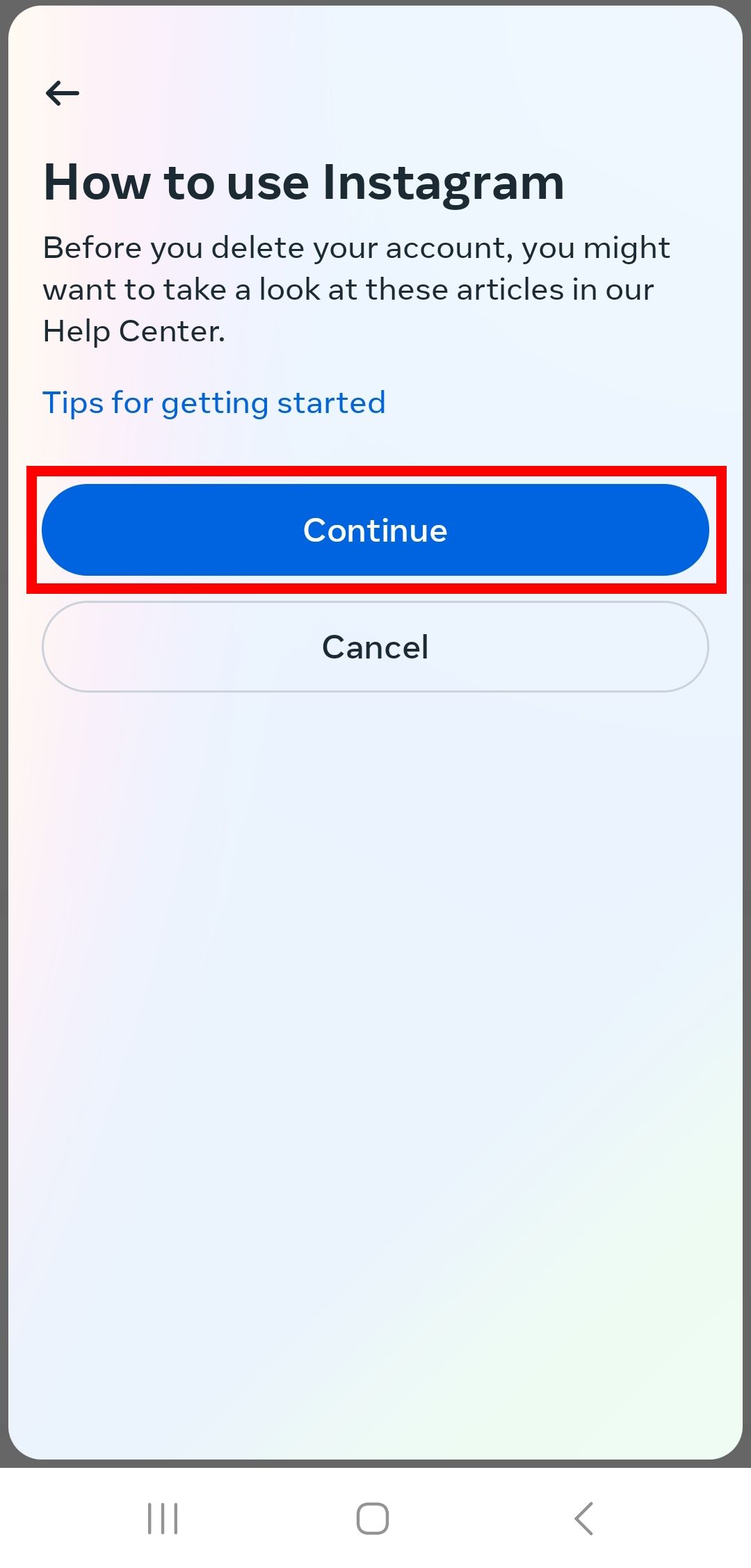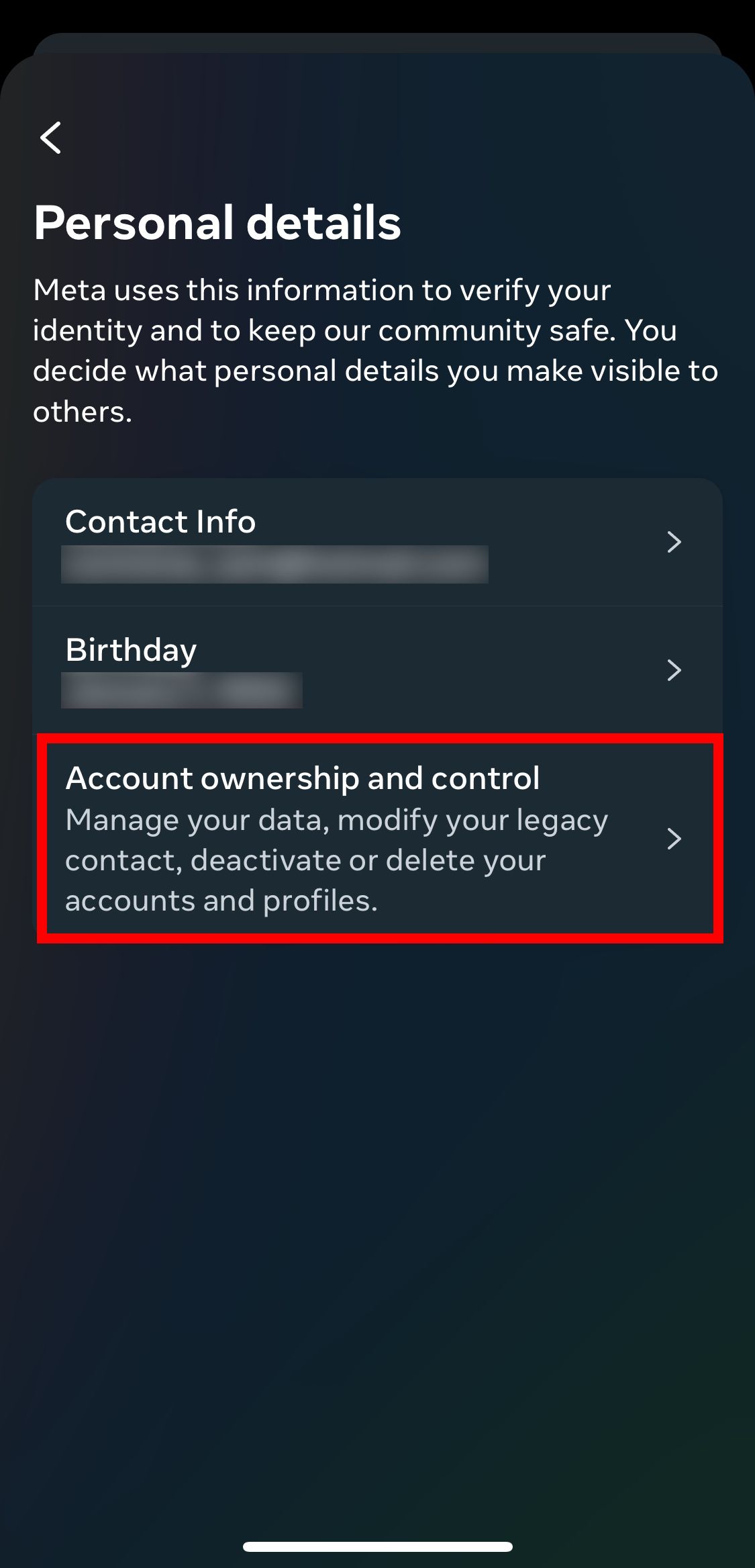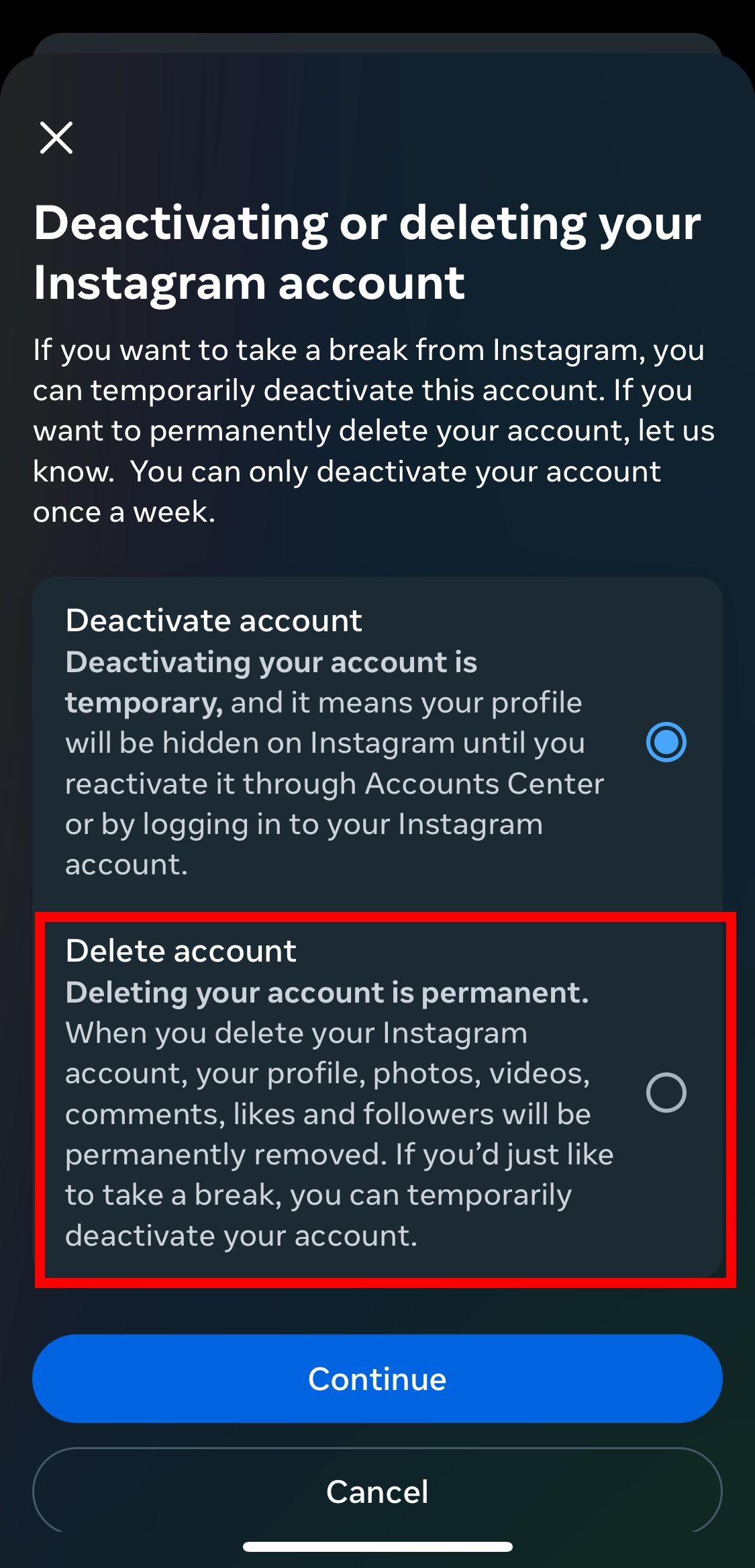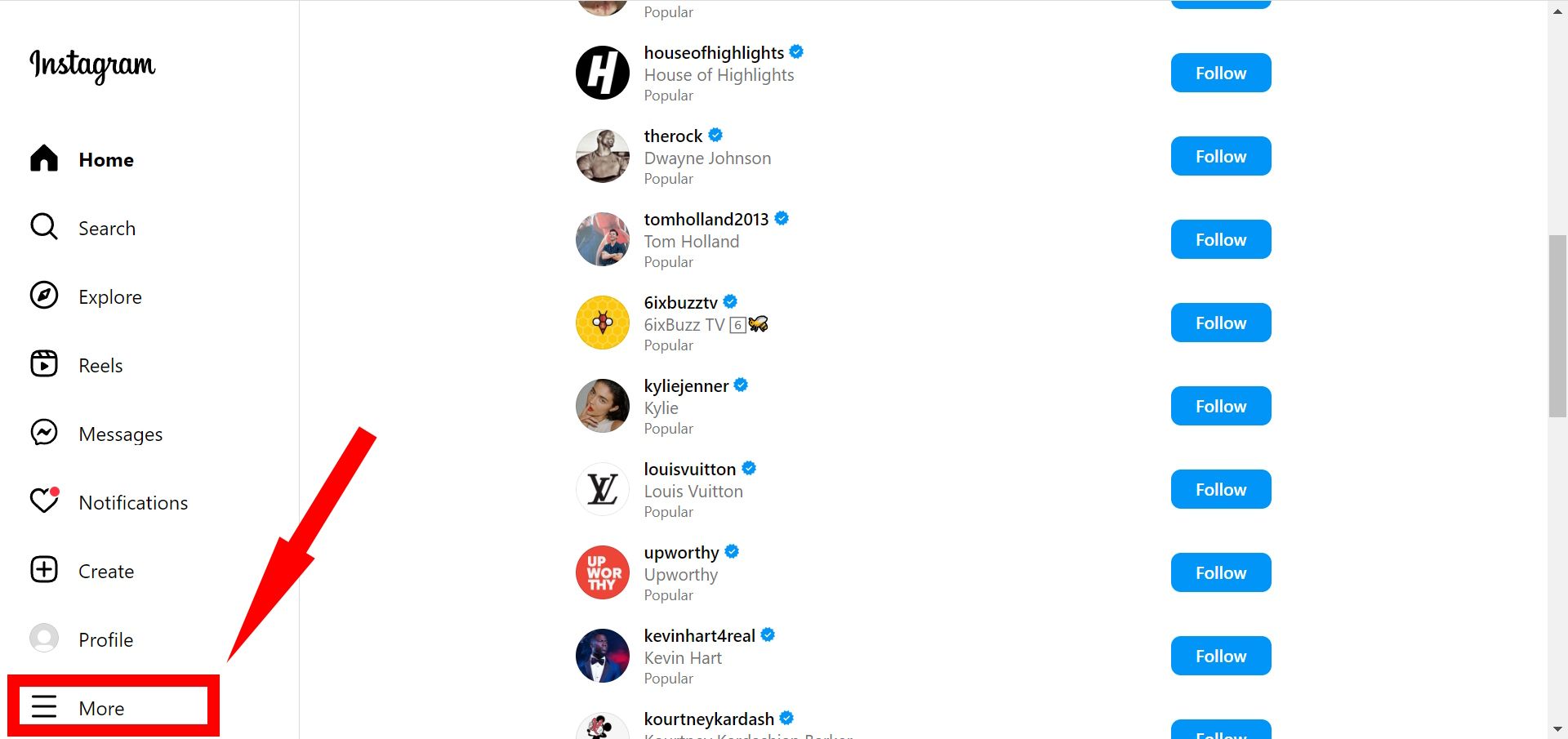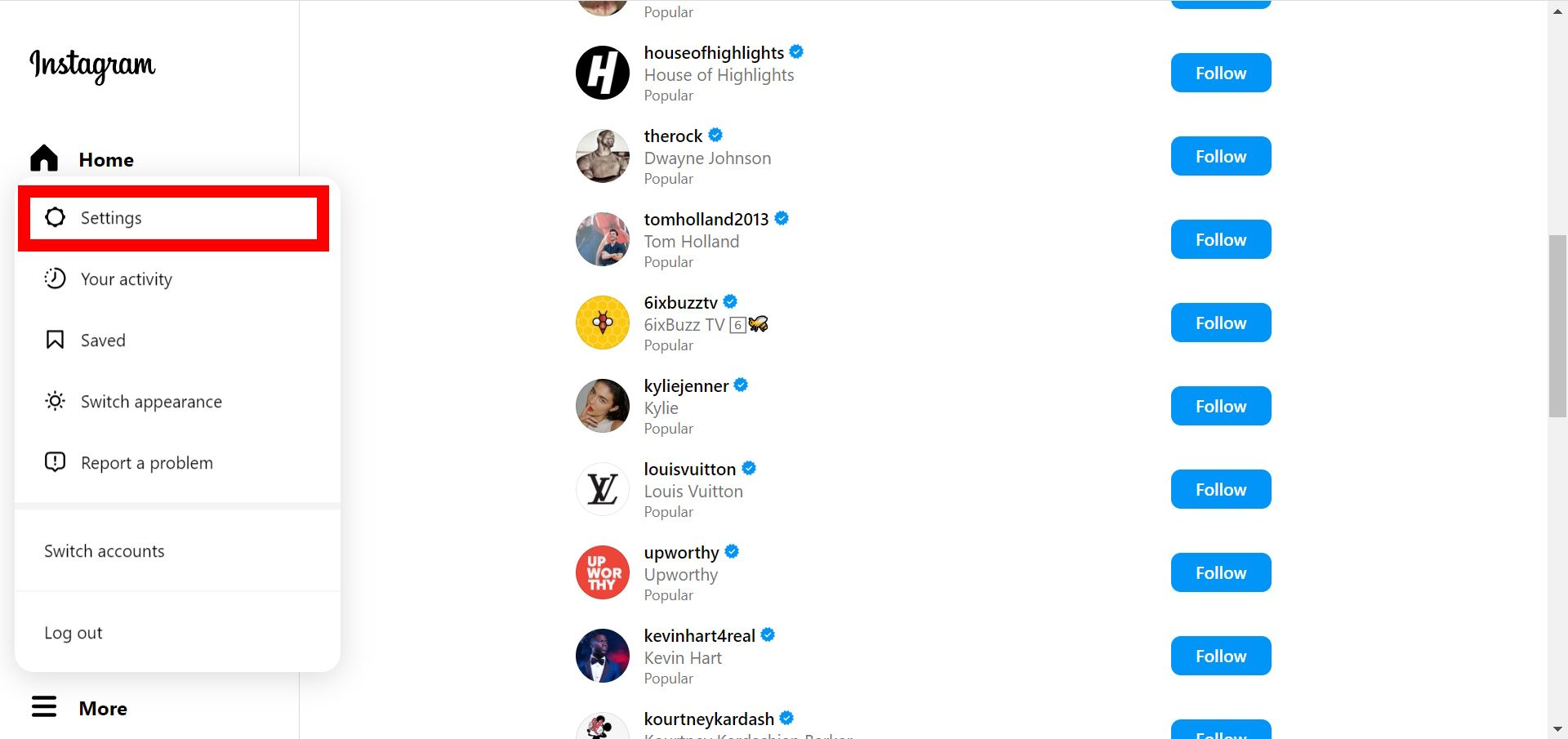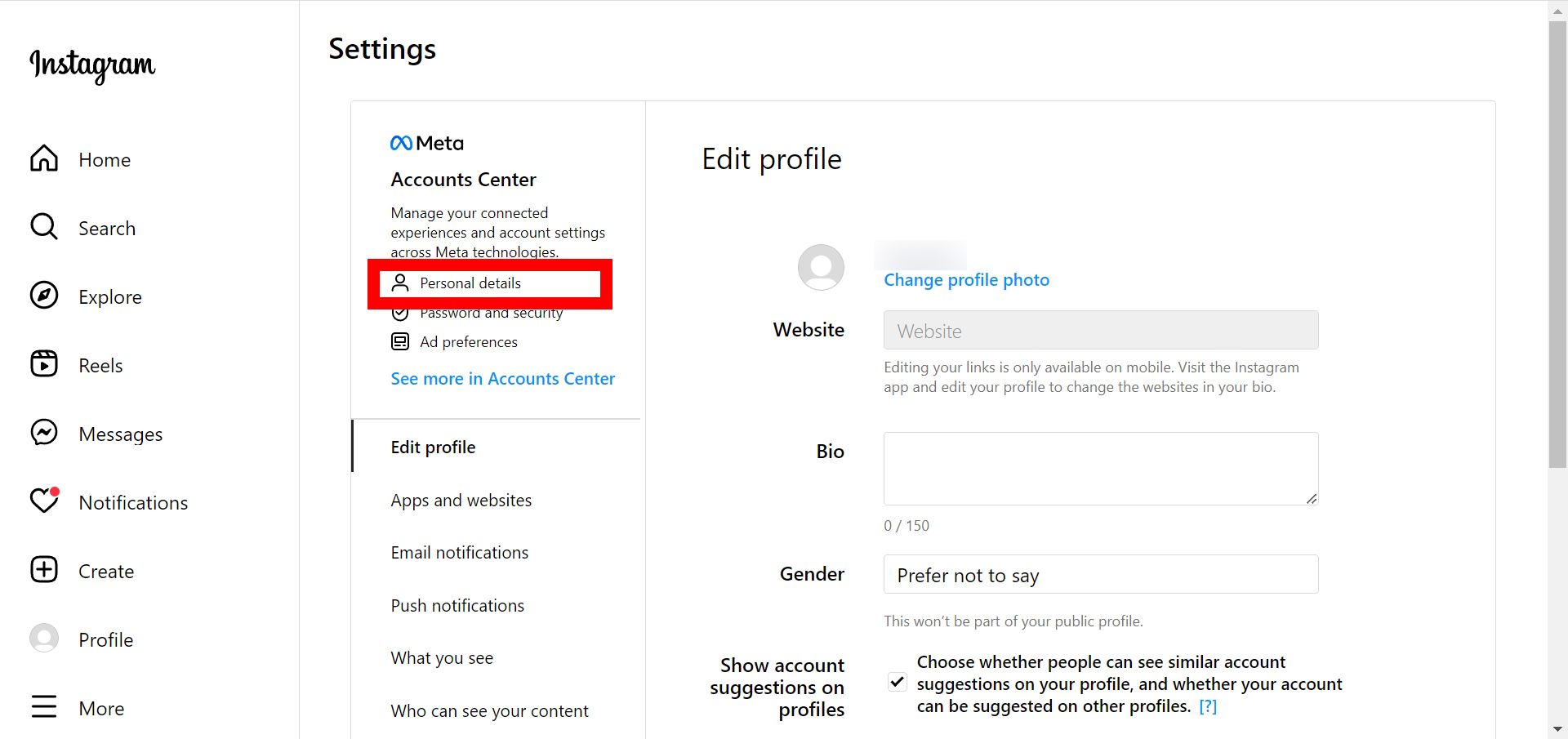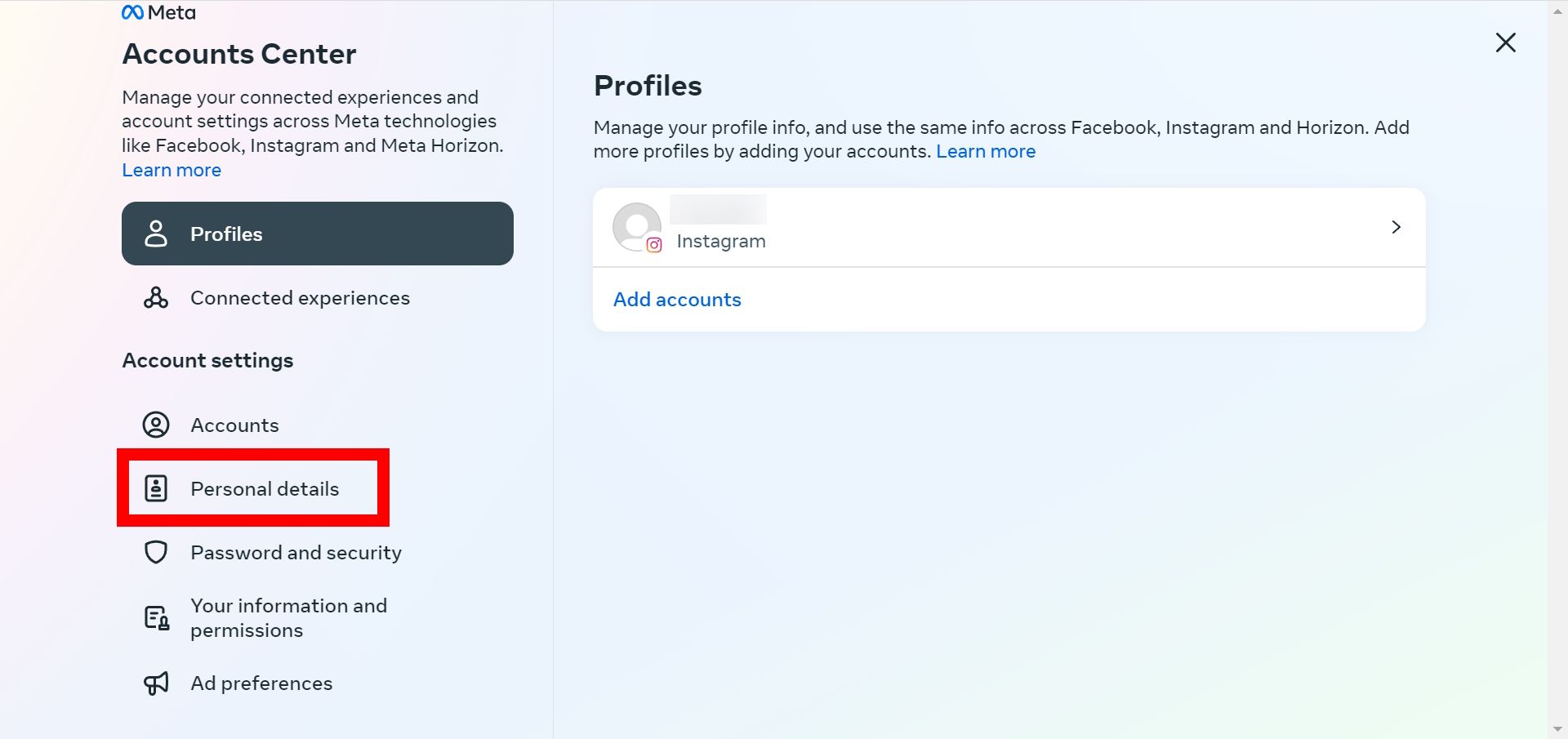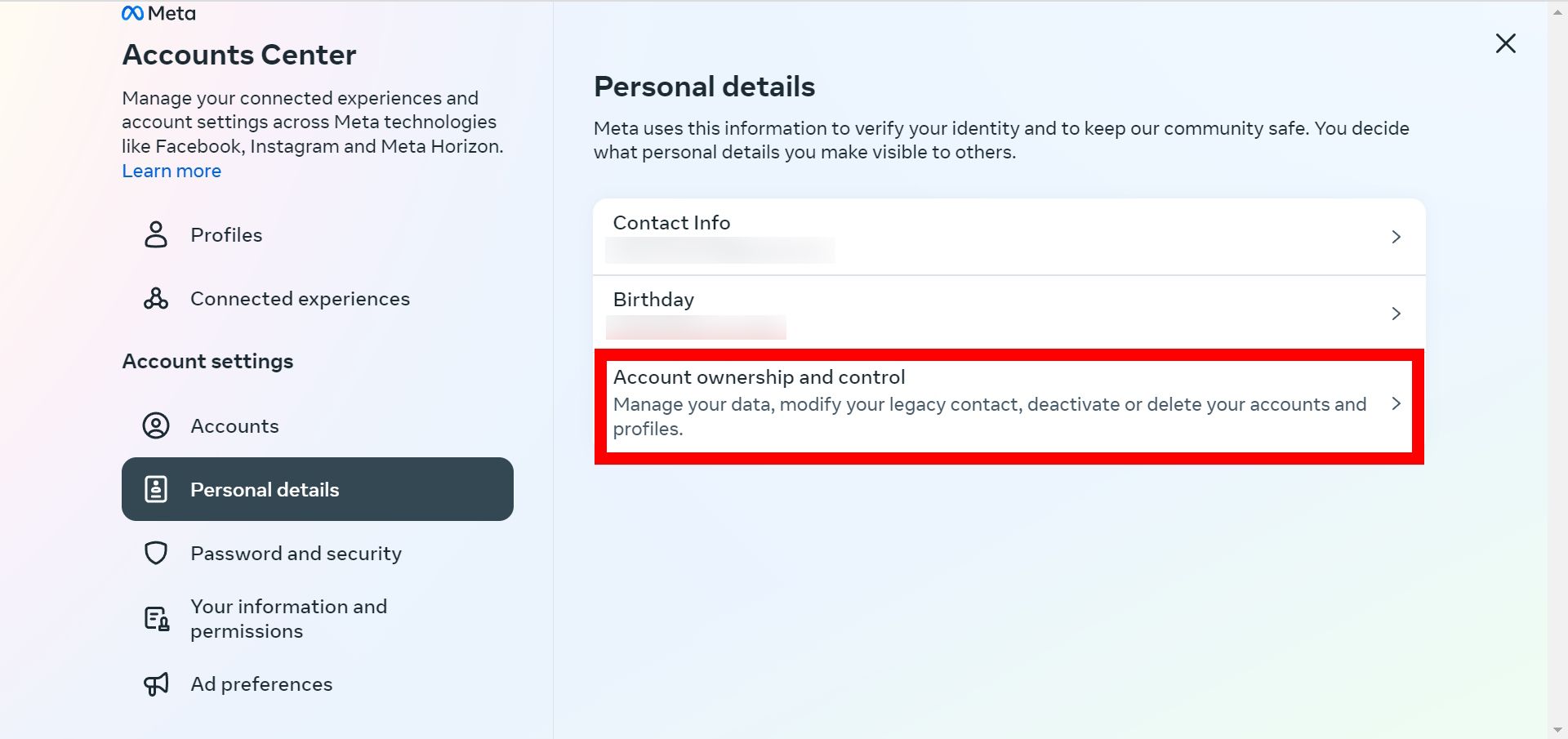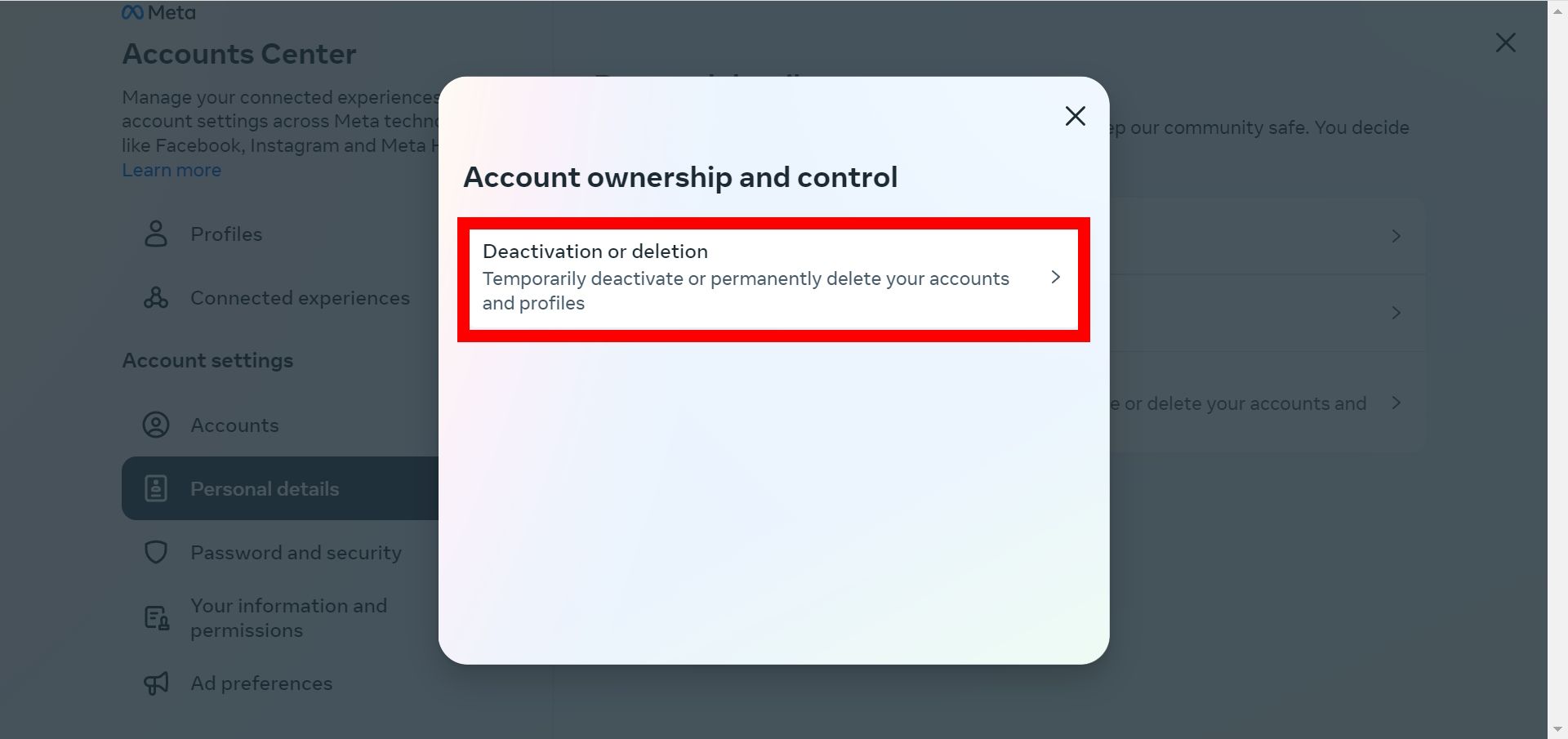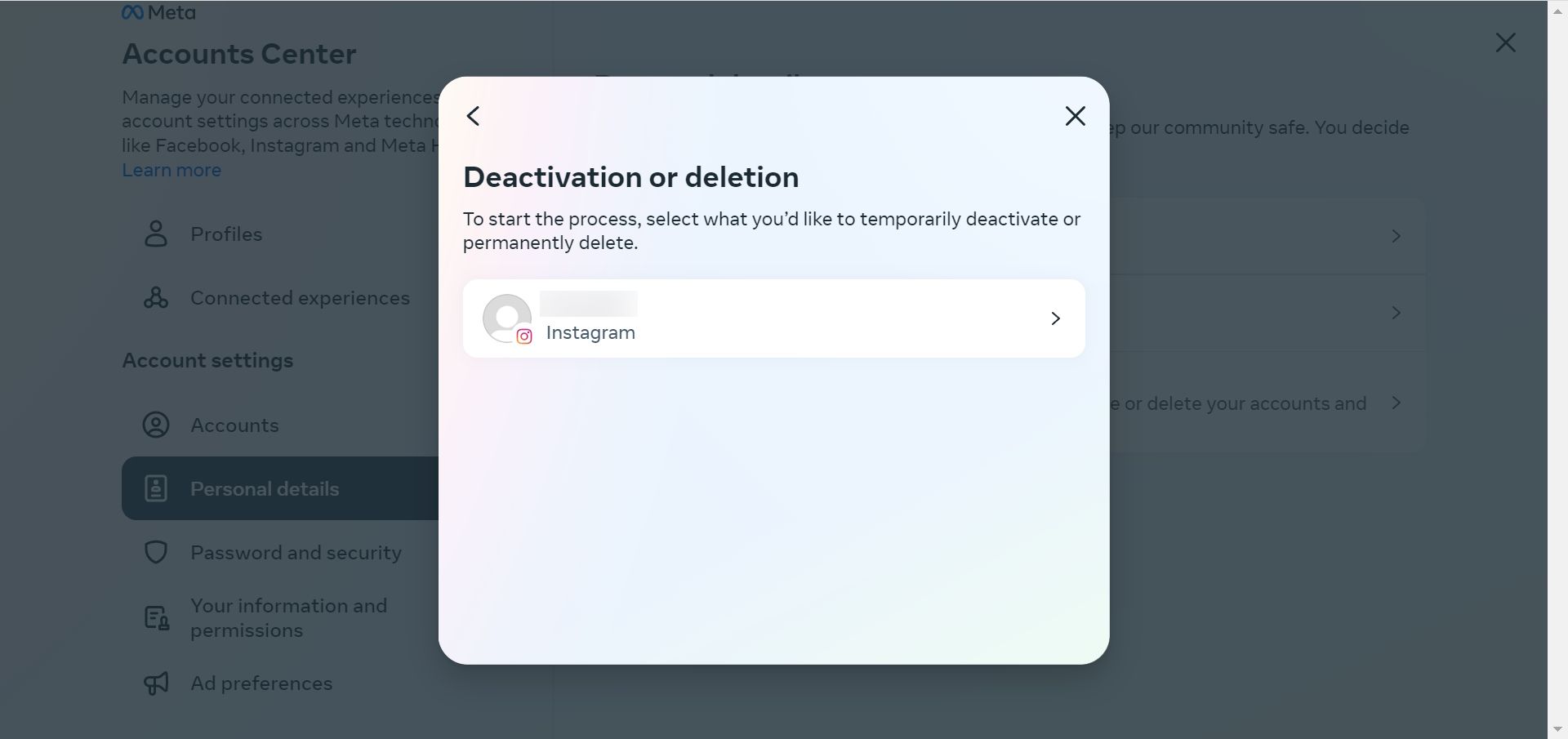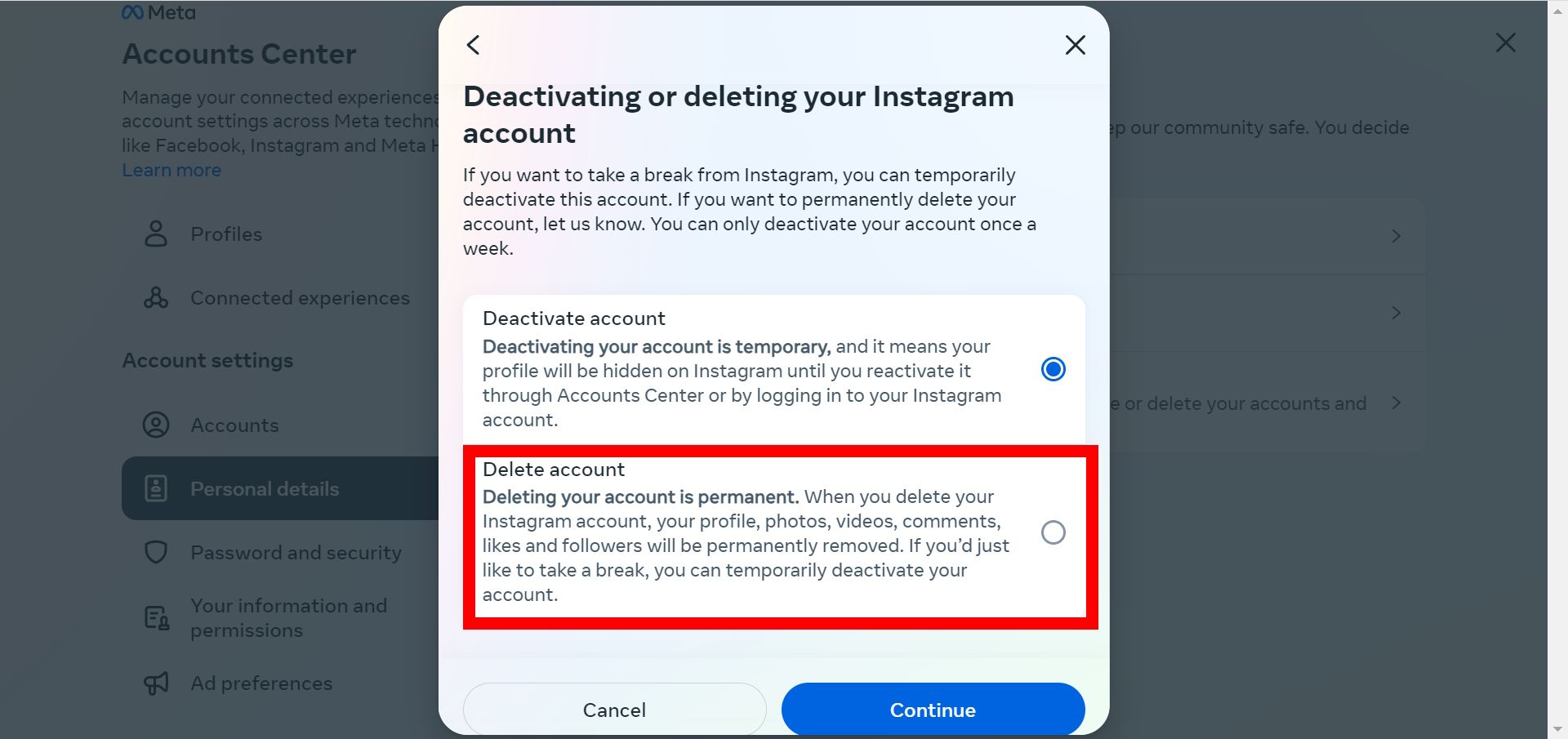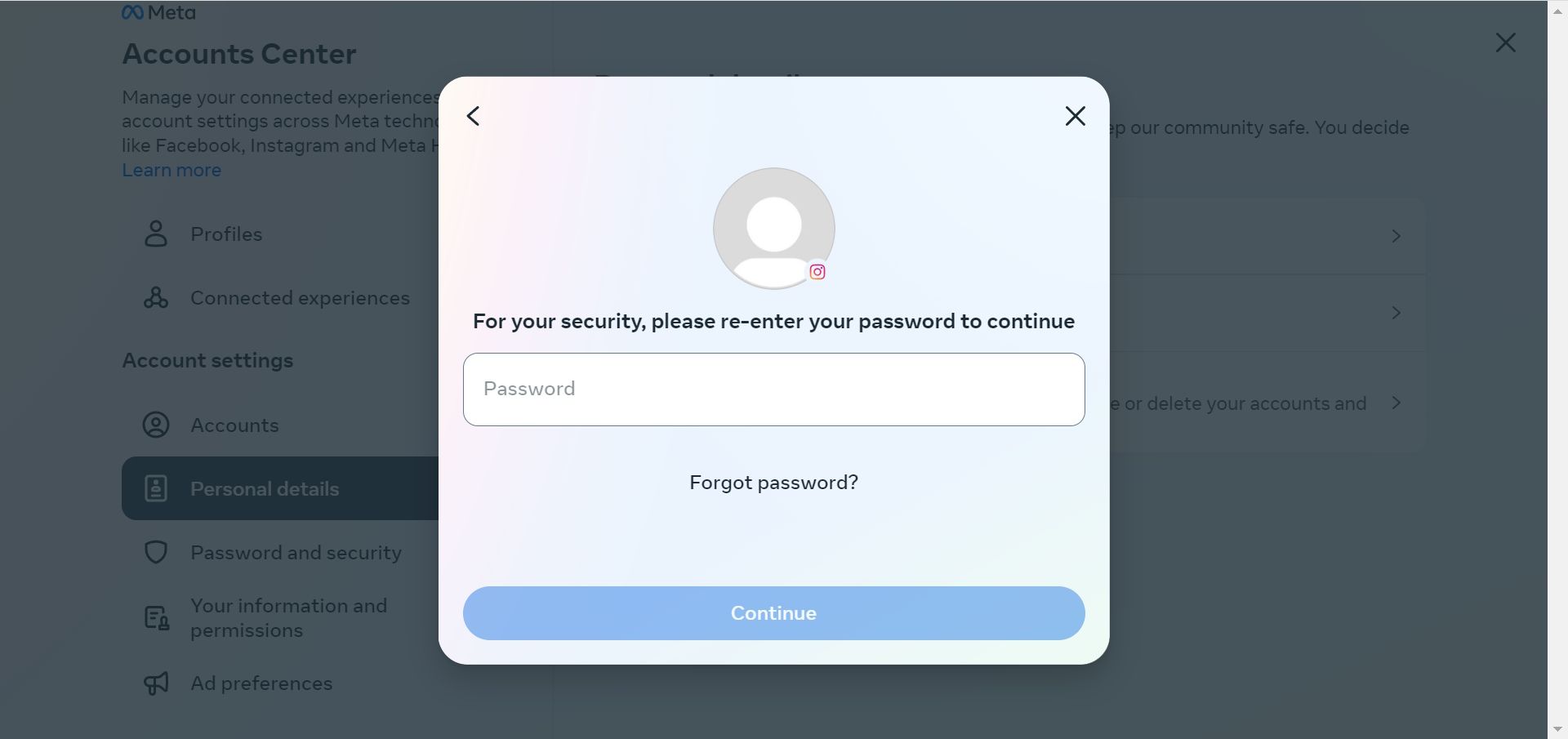Review sản phẩm
Xóa Tài Khoản Instagram Hoàn Toàn: Hướng Dẫn Chi Tiết & An Toàn!
## Xóa Tài Khoản Instagram Hoàn Toàn: Hướng Dẫn Chi Tiết & An Toàn!
Bài viết này sẽ hướng dẫn bạn cách xóa tài khoản Instagram một cách hoàn toàn và an toàn. Việc xóa tài khoản không chỉ đơn giản là ngừng sử dụng, mà còn đảm bảo thông tin cá nhân của bạn được bảo vệ tối đa. Hãy làm theo các bước dưới đây:
Bước 1: Chuẩn bị trước khi xóa:
Trước khi tiến hành xóa tài khoản, bạn cần thực hiện một số bước chuẩn bị quan trọng:
* Sao lưu dữ liệu: Nếu muốn giữ lại hình ảnh, video, tin nhắn hoặc các thông tin khác trên Instagram, hãy tải chúng xuống máy tính hoặc điện thoại của bạn trước. Instagram cung cấp tùy chọn tải xuống dữ liệu cá nhân, giúp bạn dễ dàng sao lưu mọi thứ.
* Đăng xuất khỏi tất cả các thiết bị: Đảm bảo bạn đã đăng xuất khỏi tài khoản Instagram trên tất cả các thiết bị (điện thoại, máy tính bảng, máy tính) mà bạn đang sử dụng. Điều này giúp tránh những vấn đề phát sinh sau khi xóa tài khoản.
* Xem xét các lựa chọn thay thế: Nếu bạn chỉ muốn tạm thời ngừng sử dụng Instagram, bạn có thể xem xét việc tạm thời vô hiệu hóa tài khoản thay vì xóa hoàn toàn. Việc vô hiệu hóa sẽ ẩn hồ sơ của bạn khỏi người khác nhưng bạn vẫn có thể khôi phục lại dễ dàng.
Bước 2: Xóa tài khoản Instagram trên ứng dụng di động:
* Mở ứng dụng Instagram: Đăng nhập vào tài khoản Instagram bạn muốn xóa.
* Vào cài đặt: Nhấp vào biểu tượng hồ sơ của bạn (thường là ảnh đại diện) ở góc dưới bên phải màn hình.
* Truy cập Cài đặt: Nhấp vào biểu tượng bánh răng cưa (Settings).
* Tìm mục “Trợ giúp”: Tìm và chọn mục “Trợ giúp”.
* Chọn “Trung tâm trợ giúp”: Chọn mục “Trung tâm trợ giúp”.
* Tìm kiếm “Xóa tài khoản”: Sử dụng thanh tìm kiếm để tìm kiếm cụm từ “Xóa tài khoản” hoặc “Delete account”.
* Làm theo hướng dẫn: Instagram sẽ cung cấp các bước chi tiết để xóa tài khoản. Bạn sẽ cần nhập lại mật khẩu của mình và xác nhận quyết định xóa tài khoản.
Bước 3: Xóa tài khoản Instagram trên website:
* Truy cập trang web Instagram: Mở trình duyệt web và truy cập trang web instagram.com.
* Đăng nhập: Đăng nhập vào tài khoản bạn muốn xóa.
* Truy cập trang hỗ trợ: Tìm và truy cập trang hỗ trợ của Instagram.
* Tìm kiếm “Xóa tài khoản”: Sử dụng thanh tìm kiếm để tìm kiếm cụm từ “Xóa tài khoản” hoặc “Delete account”.
* Làm theo hướng dẫn: Instagram sẽ cung cấp các bước chi tiết tương tự như trên ứng dụng di động.
Bước 4: Xác nhận xóa:
Sau khi hoàn tất các bước trên, Instagram sẽ yêu cầu bạn xác nhận việc xóa tài khoản một lần nữa. Hãy chắc chắn rằng bạn đã sẵn sàng trước khi xác nhận. Sau khi xác nhận, quá trình xóa tài khoản sẽ được thực hiện và bạn sẽ không thể truy cập lại tài khoản đó nữa.
Lưu ý: Quá trình xóa tài khoản có thể mất vài tuần để hoàn tất. Trong thời gian này, tài khoản của bạn có thể vẫn xuất hiện trong kết quả tìm kiếm.
—
Mua ngay sản phẩm chính hãng tại Queen Mobile:
Queen Mobile là nhà cung cấp uy tín các sản phẩm điện thoại iPhone, máy tính bảng iPad, đồng hồ thông minh Smartwatch và phụ kiện Apple chính hãng cùng nhiều thương hiệu nổi tiếng khác tại Việt Nam. Đến với Queen Mobile, bạn sẽ được trải nghiệm dịch vụ chuyên nghiệp, chất lượng sản phẩm tuyệt vời và giá cả cạnh tranh.
#XoataiKhoanInstagram #HuongDanXoaTaiKhoan #Instagram #XoaTaiKhoanAnToan #QueenMobile #Apple #iPhone #iPad #Smartwatch #DienThoaiChinhHang #PhuKienApple #MuaSamOnline
Giới thiệu How to delete an Instagram account
: How to delete an Instagram account
Hãy viết lại bài viết dài kèm hashtag về việc đánh giá sản phẩm và mua ngay tại Queen Mobile bằng tiếng VIệt: How to delete an Instagram account
Mua ngay sản phẩm tại Việt Nam:
QUEEN MOBILE chuyên cung cấp điện thoại Iphone, máy tính bảng Ipad, đồng hồ Smartwatch và các phụ kiện APPLE và các giải pháp điện tử và nhà thông minh. Queen Mobile rất hân hạnh được phục vụ quý khách….
_____________________________________________________
Mua #Điện_thoại #iphone #ipad #macbook #samsung #xiaomi #poco #oppo #snapdragon giá tốt, hãy ghé [𝑸𝑼𝑬𝑬𝑵 𝑴𝑶𝑩𝑰𝑳𝑬]
✿ 149 Hòa Bình, phường Hiệp Tân, quận Tân Phú, TP HCM
✿ 402B, Hai Bà Trưng, P Tân Định, Q 1, HCM
✿ 287 đường 3/2 P 10, Q 10, HCM
Hotline (miễn phí) 19003190
Thu cũ đổi mới
Rẻ hơn hoàn tiền
Góp 0%
Thời gian làm việc: 9h – 21h.
KẾT LUẬN
Hãy viết đoạn tóm tắt về nội dung bằng tiếng việt kích thích người mua: How to delete an Instagram account
Thinking about your Instagram account may be a sore subject. Whether you’ve revealed too many juicy details about your life on your brand-new Android tablet or you’re fed up with social media, there’s a way to remove these traces. But before you get started, deleting an Instagram account means serious business. You can’t reverse this decision, so you may want to copy your Instagram data before proceeding. Otherwise, we teach you how to delete your account information on any trusty device you own, Android, iOS, or web browser.
Deactivating versus deleting
If you hesitate with this decision but want a burden lifted off your shoulders from managing your social media account, consider the deactivation option. Deactivating Instagram removes your account from the public eye, but all your information is saved, and your entire account stays intact. Reactivating your Instagram profile occurs once you’ve logged back in to the app or through the website. But remember that this option may not be for you if you’re trying to erase yourself from the internet. Your data remains with Meta until you delete it.
To deactivate your account, visit your Instagram profile, select the Edit Profile button, and visit the Accounts Center page. From there, you can deactivate your account instead of deleting it.
How to delete an Instagram account on Android and iOS
Once you’ve deleted an Instagram account, the username will be up for grabs. You can re-sign up using the same account name if it’s still available. Remember, if you change your mind, you have 30 days to reclaim your account until it is removed from Meta’s system. We recommend backing up your data (request download data) before committing to the permanent deletion.
Below, we showcase examples using an Android phone and an iPhone. You can follow these steps for any device running the Android and Instagram iOS app.
How to delete Instagram using the Android app
We included the download widget at the end of this section for those who haven’t installed the Instagram mobile app.
- Log in to the Instagram app and tap the hamburger menu icon in the upper-right corner.
- Select Settings and privacy, then navigate to the Accounts Center page.
- Tap Personal details.
- Select Account ownership and control.
- Tap Deactivation or deletion.
- Select a profile.
- Choose Delete account and tap Continue.
- Select a reason why you plan to delete your Instagram account and tap Continue > Continue to confirm.
- Re-enter your password.
- Select Continue.
- Tap Delete account.
Meta lists the expected date for when the account removal will take place. If you want to reverse this decision, log back in to Instagram and tap Keep Account.
How to delete Instagram using the iPhone app
You can delete your Instagram within the iOS app. To get started, check out the steps below.
- Log in to the Instagram app.
- Tap the hamburger menu icon in the upper-right corner to navigate to Settings and privacy.
- Tap Accounts Centers > Personal details.
- Tap Personal details.
- Tap Account ownership and control.
- Select Deactivation or Deletion and choose an account.
- Tap Delete account > Continue.
- Choose a reason why you plan to delete your Instagram account, then tap Continue > Continue to confirm.
- Re-enter your password and select Continue.
- Tap Delete account.
How to delete an Instagram account on the web
Meta doesn’t delete your account instantaneously. The account stays alive for 30 days, but no one can publicly view your Instagram during that time. You can apply these steps while browsing Instagram through a mobile web browser or computer.
- Visit the Instagram homepage and click the hamburger button.
- Click Settings.
- Click Personal details.
- On the Accounts Center page, click Personal details underneath Account Settings.
- Click Account ownership and control.
- Click Deactivation or deletion.
- Choose an Instagram profile for deletion.
- Select Delete account and proceed by clicking the Continue button.
- Re-enter your Instagram account’s password and click Continue.
- Select a reason for deleting your Instagram account and click Continue twice. To finalize the process, click Delete account.
We also recommend removing the Instagram mobile app to prevent accidental logins to that same account. Otherwise, it prompts you to reverse the delete request if you log in within 30 days.
You may have taken some steps attempting to delete your Threads account by getting rid of your Instagram account. Threads is another app similar to Twitter, so you may be itching to purge these social apps entirely. In cases like those, eliminating your social media presence without the temptation of reactivating is the best course to take. Removing your existence from the internet is a tough decision, but sometimes, taking those leaps will do better for your stress level.
https://platform.instagram.com/en_US/embeds.js
Xem chi tiết và đăng ký
Khám phá thêm từ Phụ Kiện Đỉnh
Đăng ký để nhận các bài đăng mới nhất được gửi đến email của bạn.