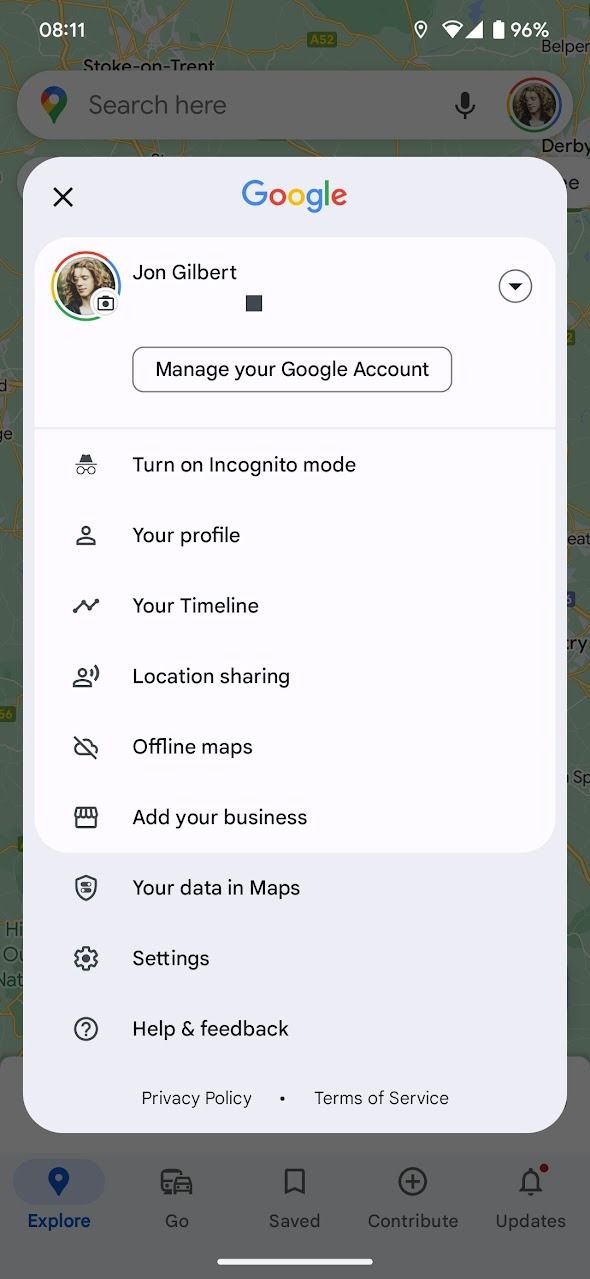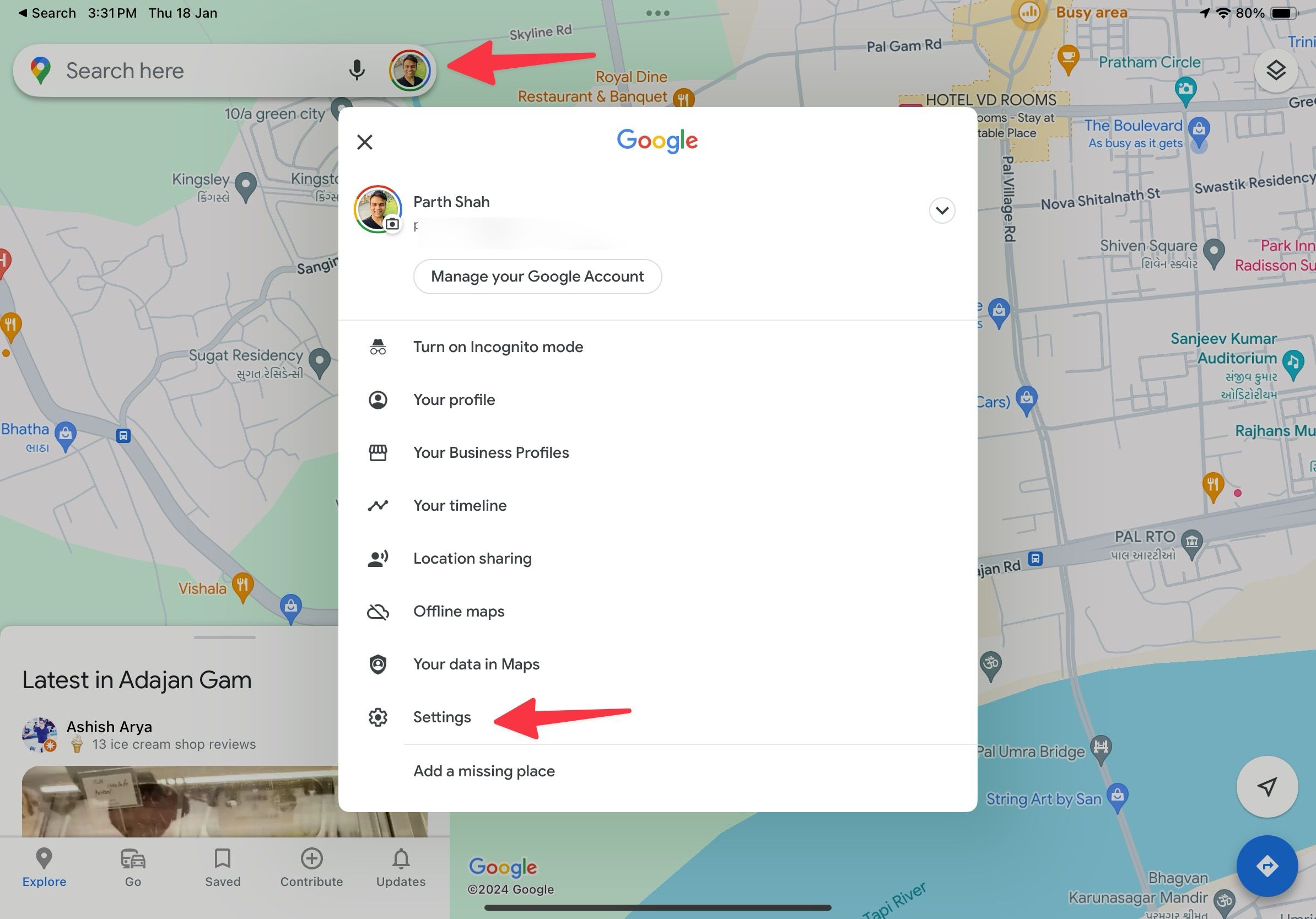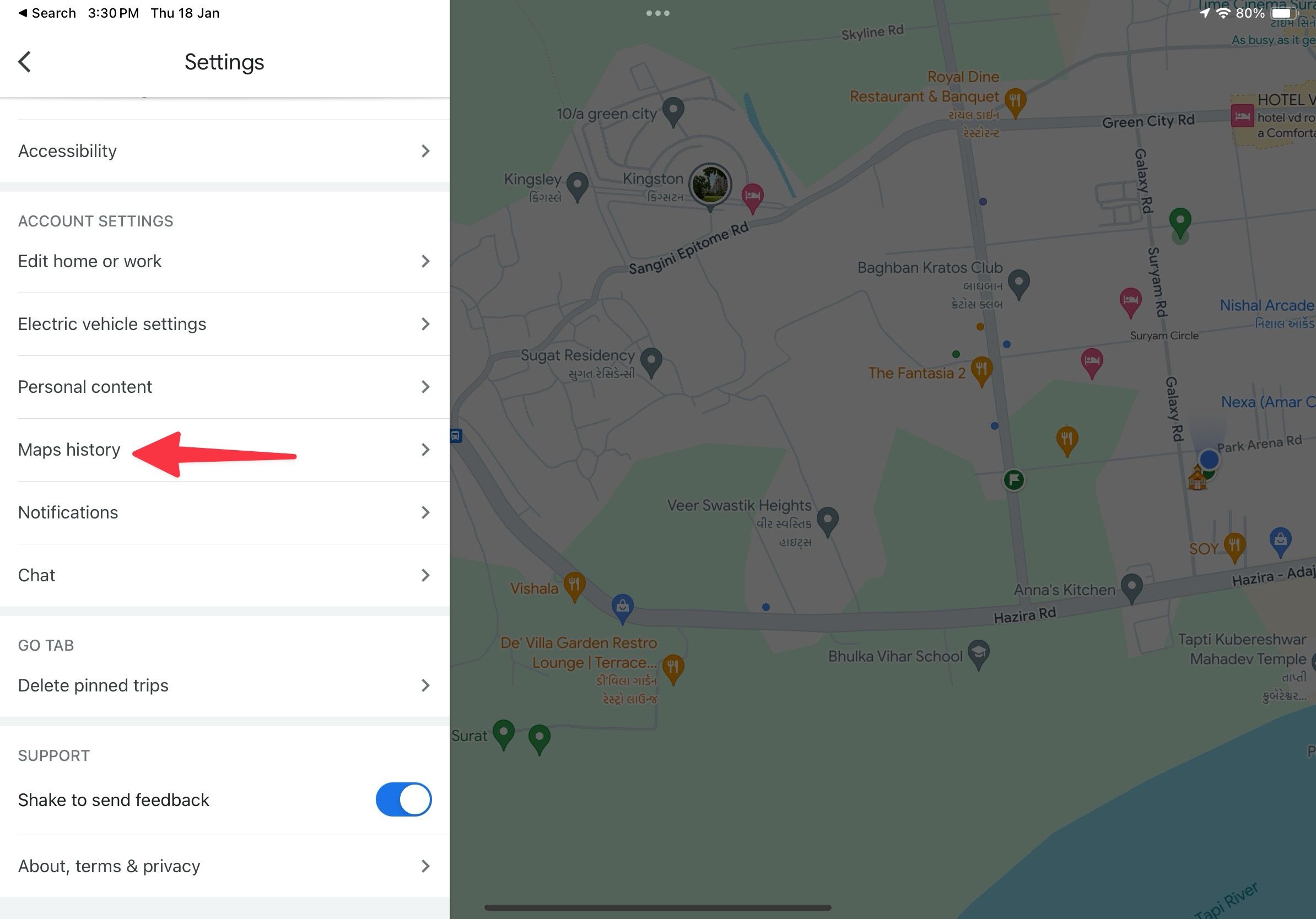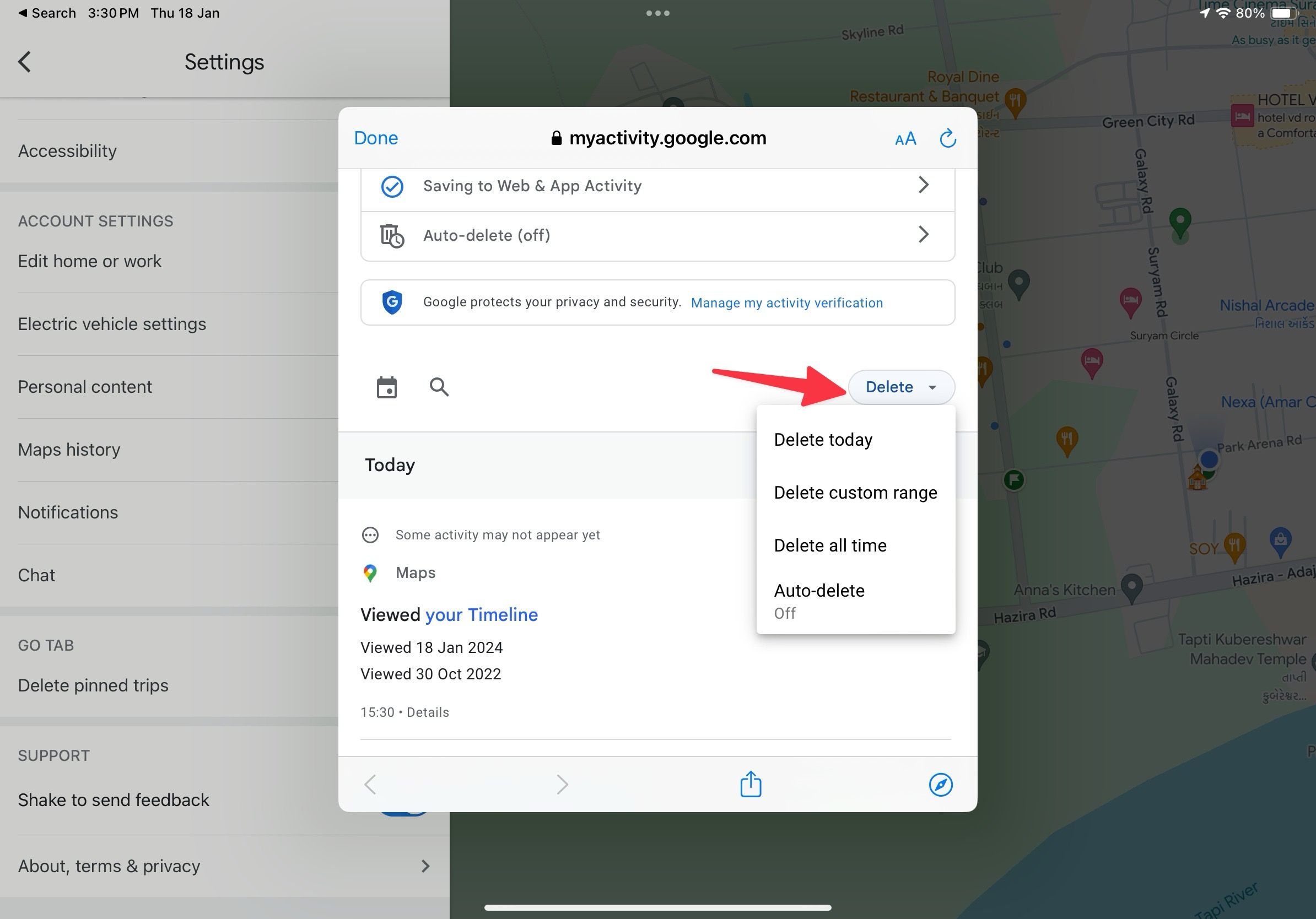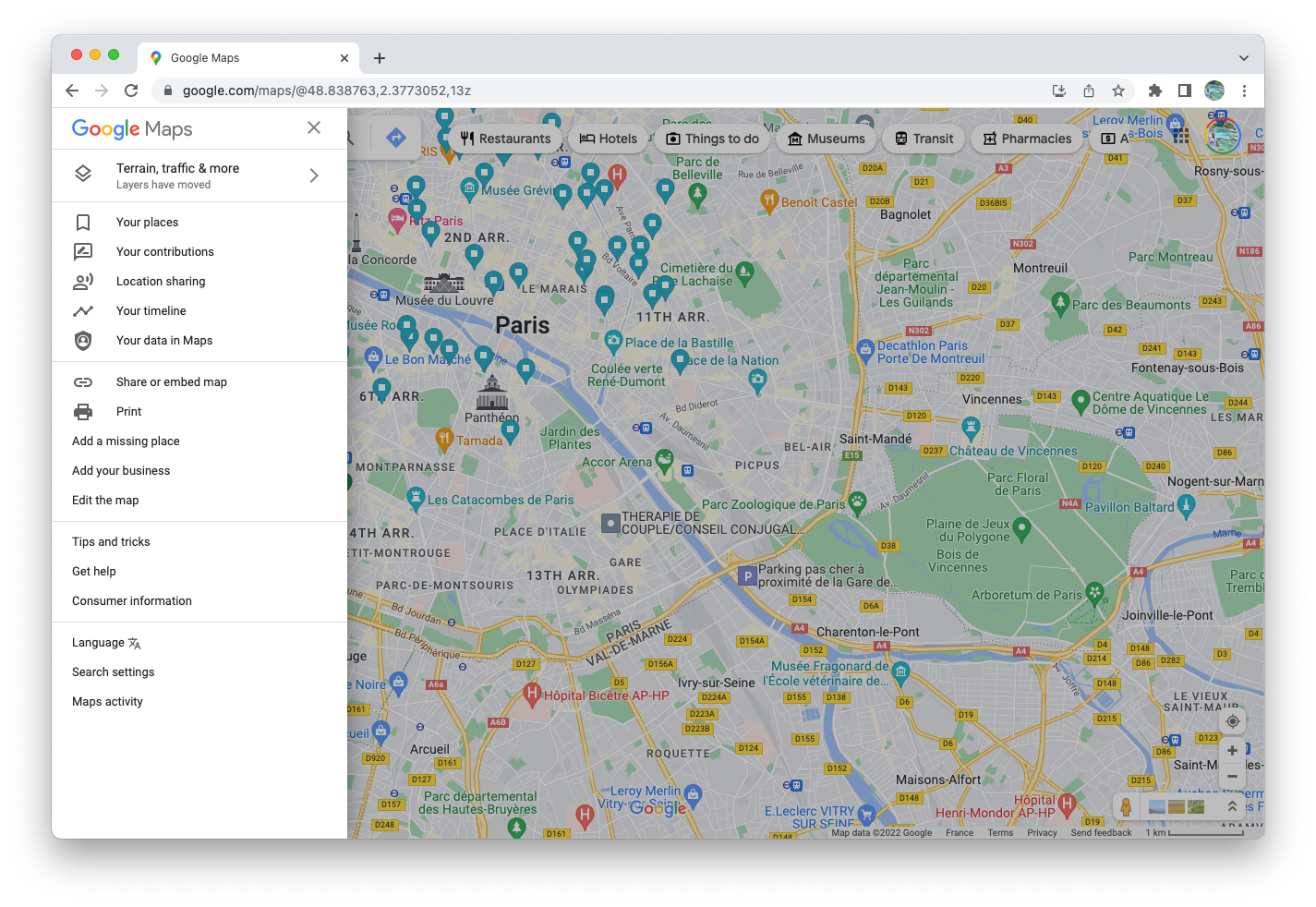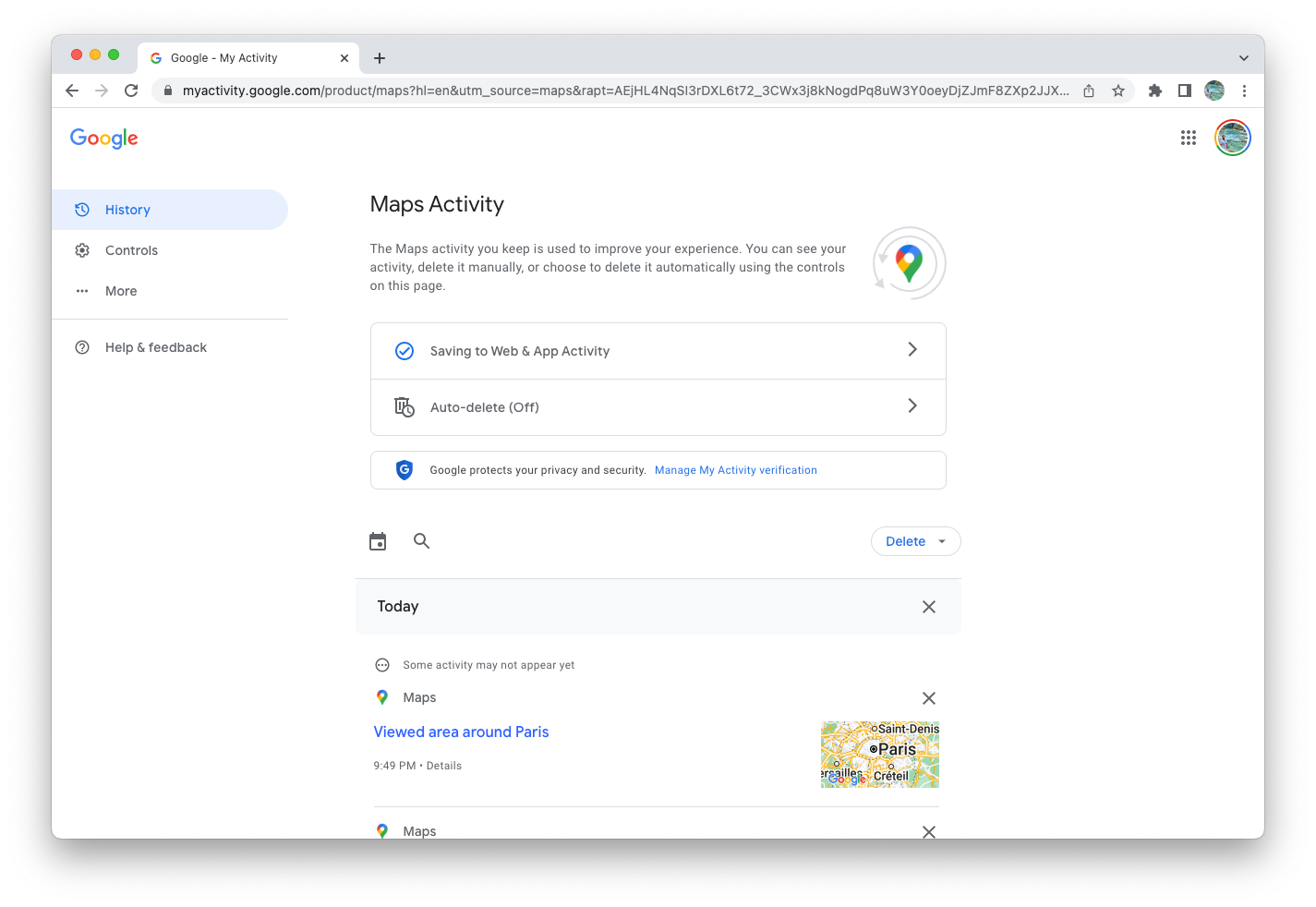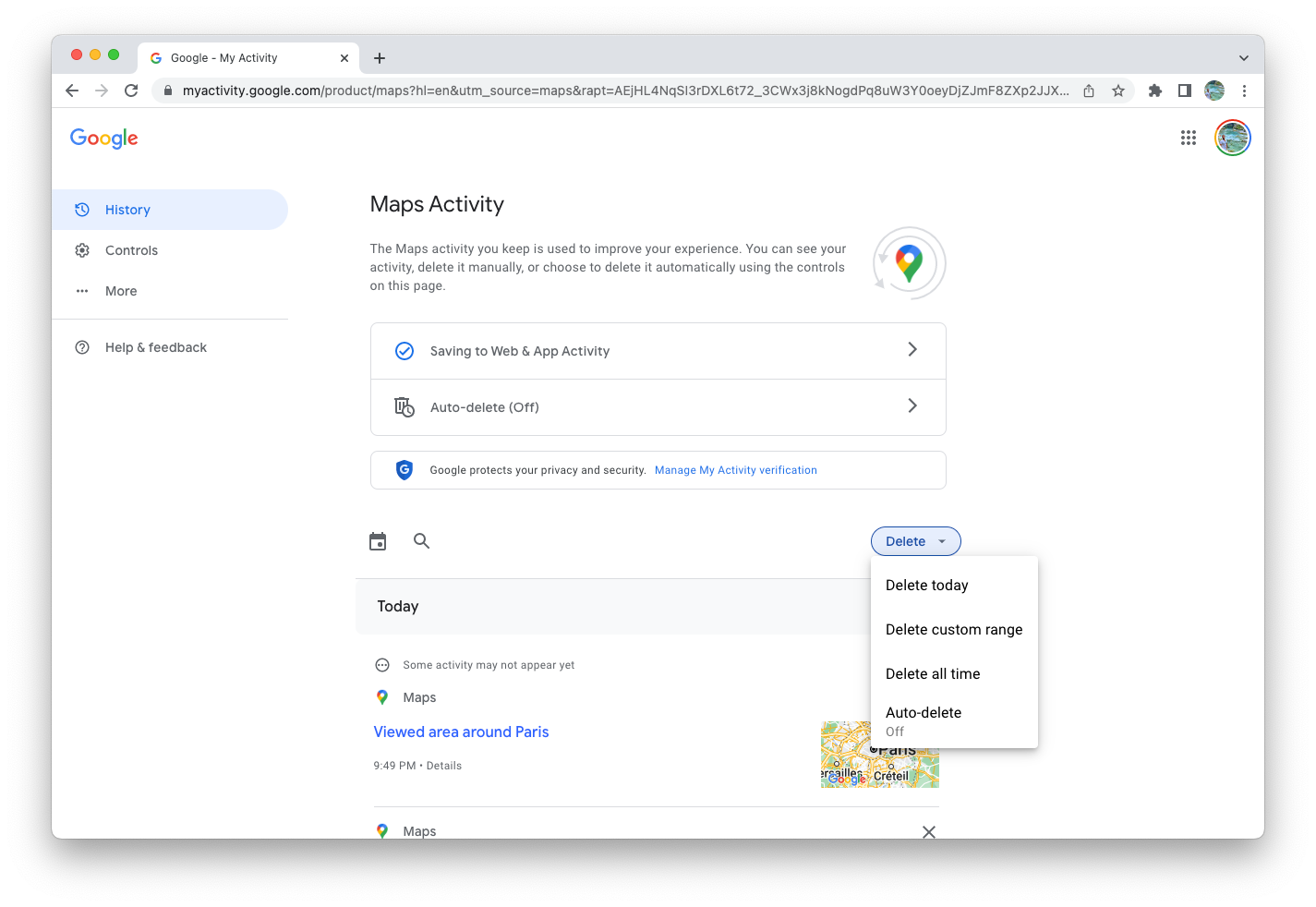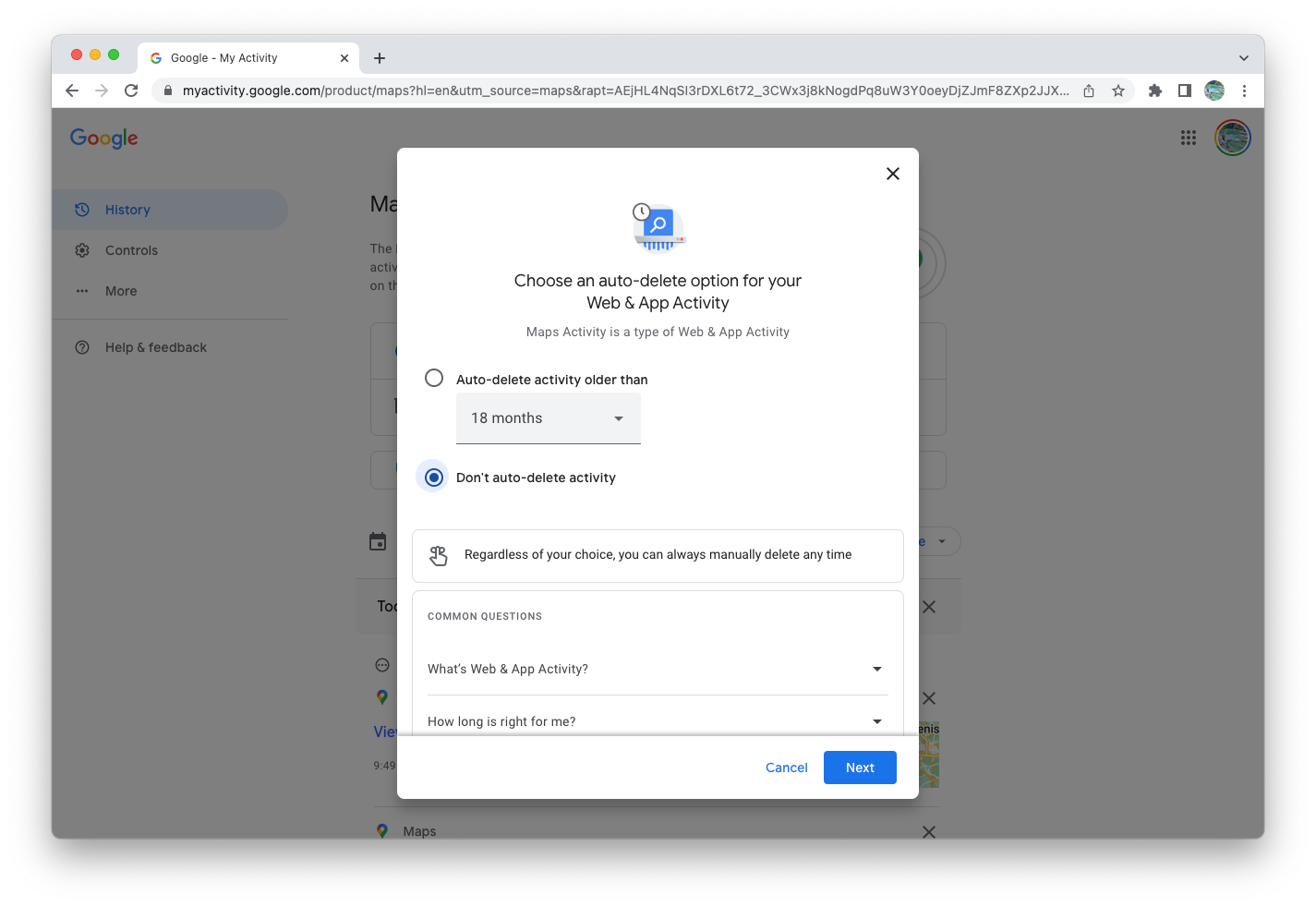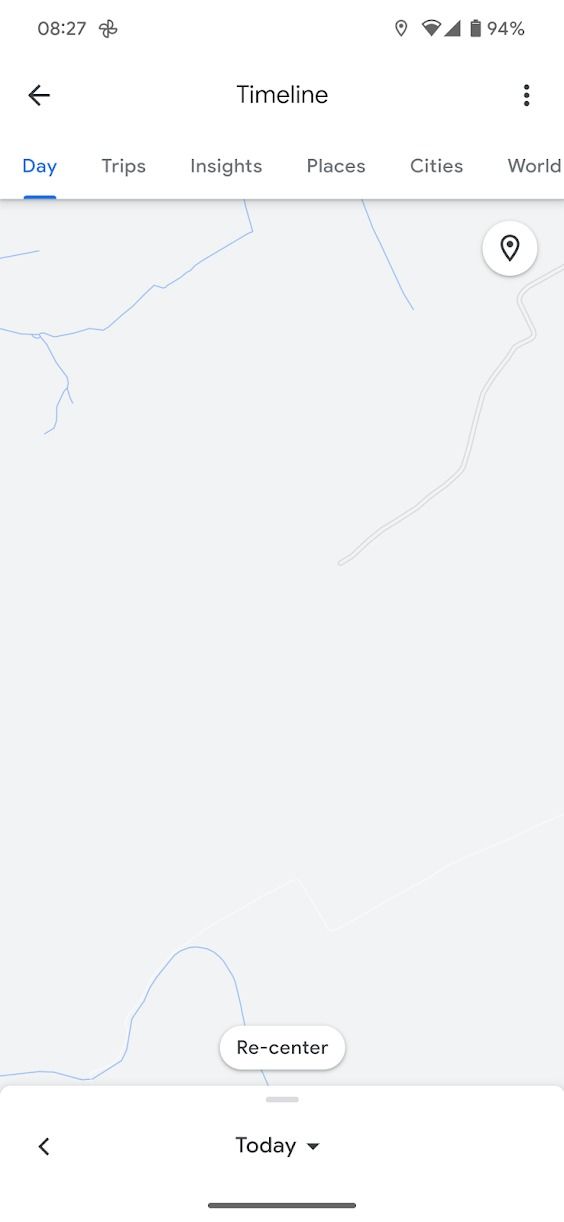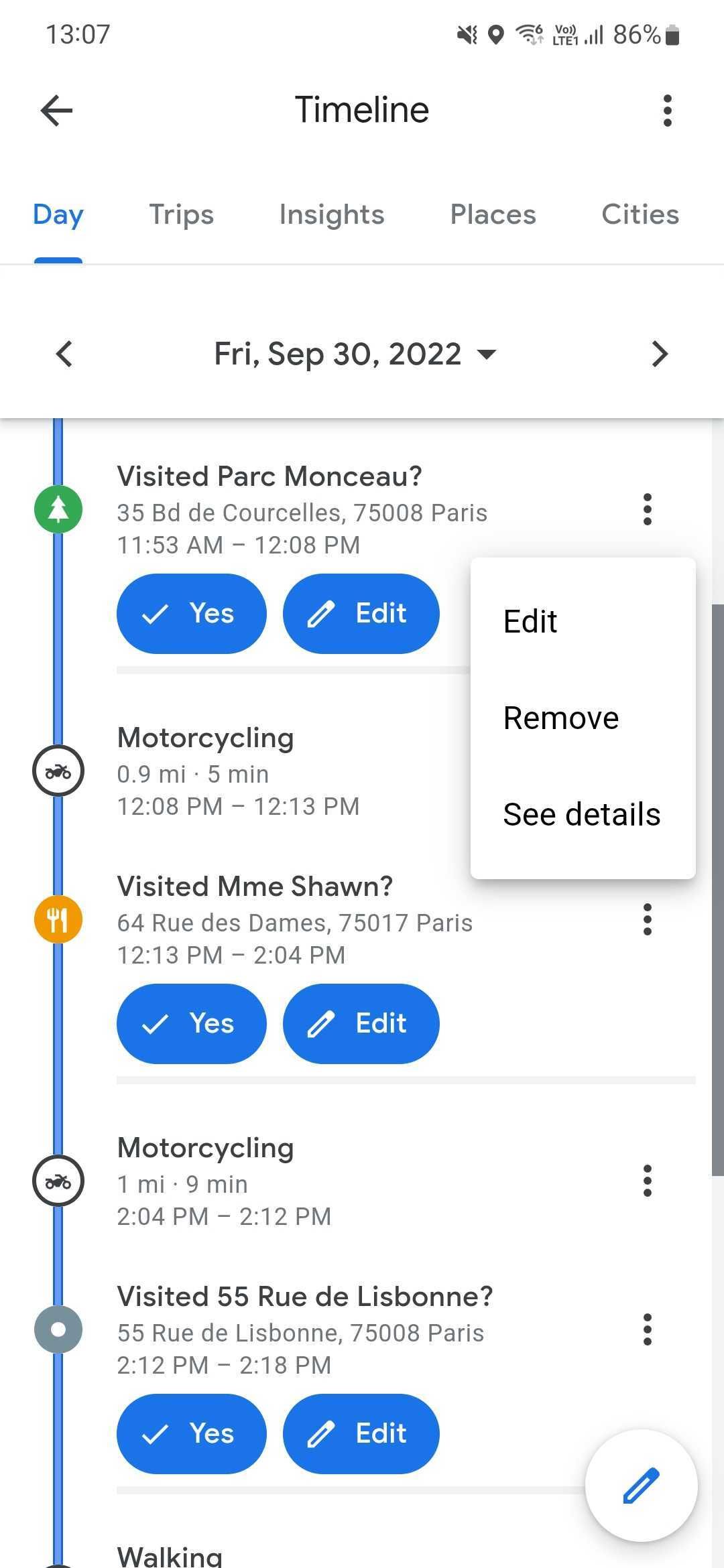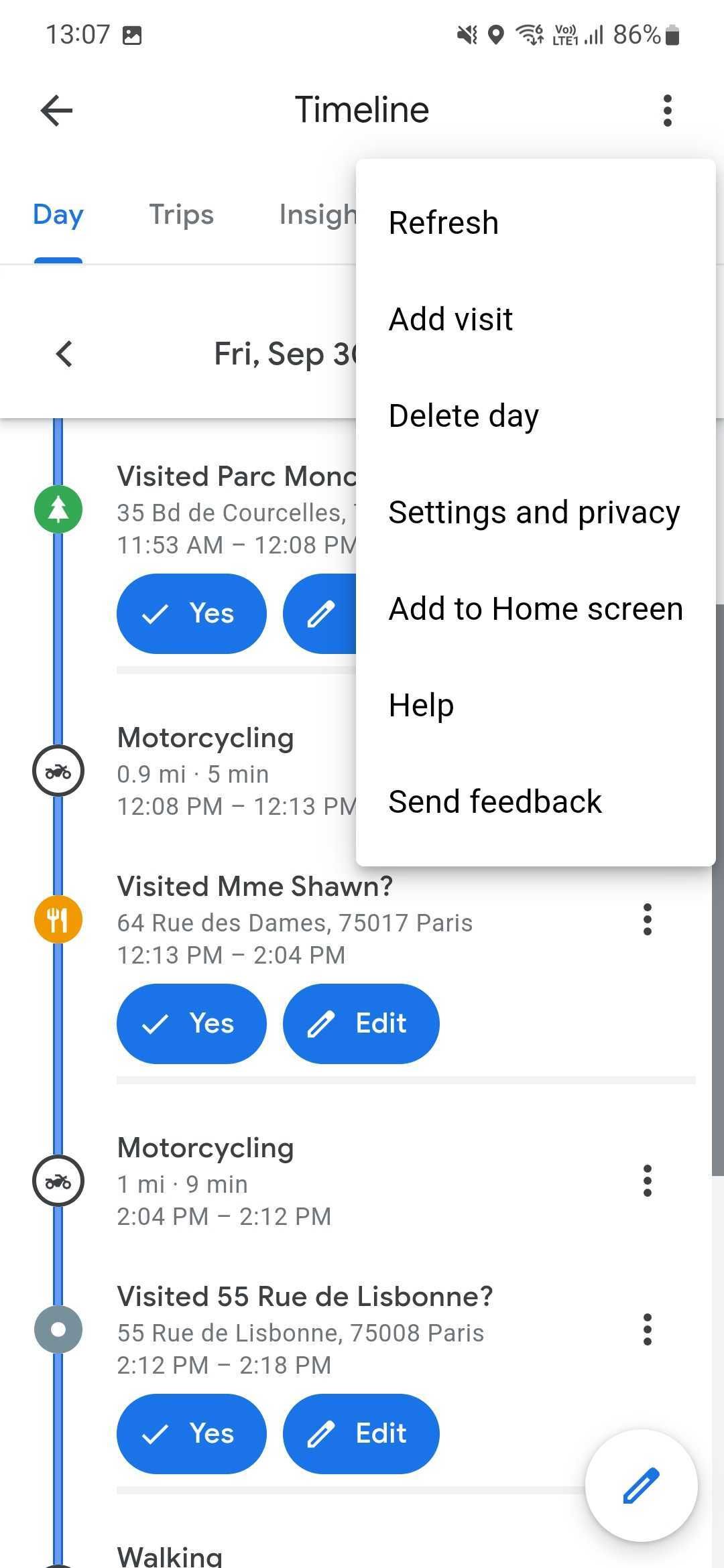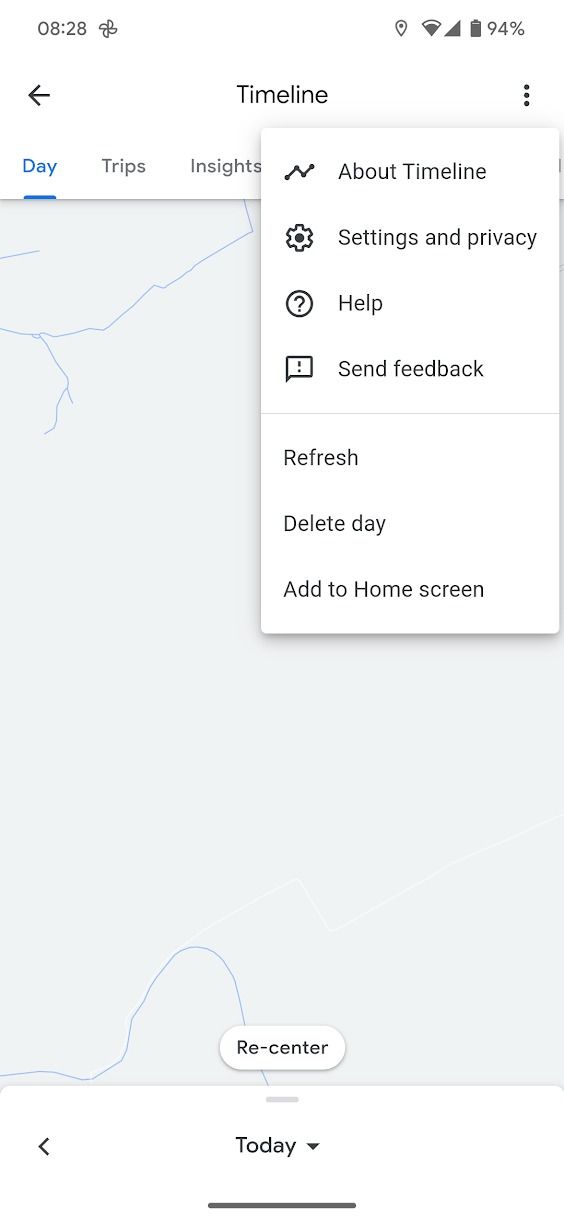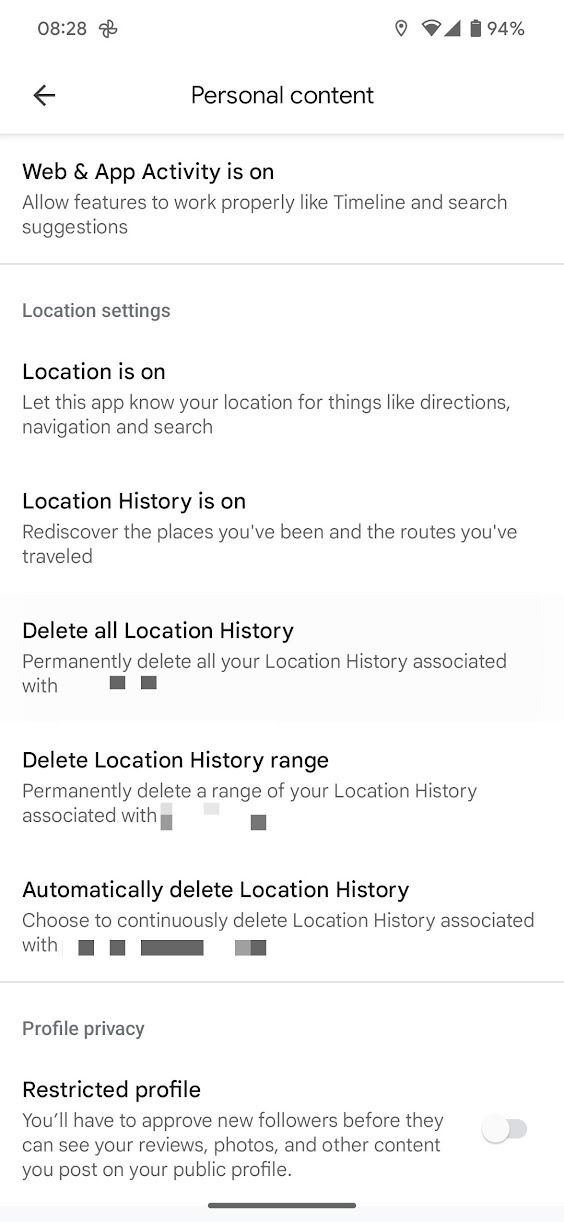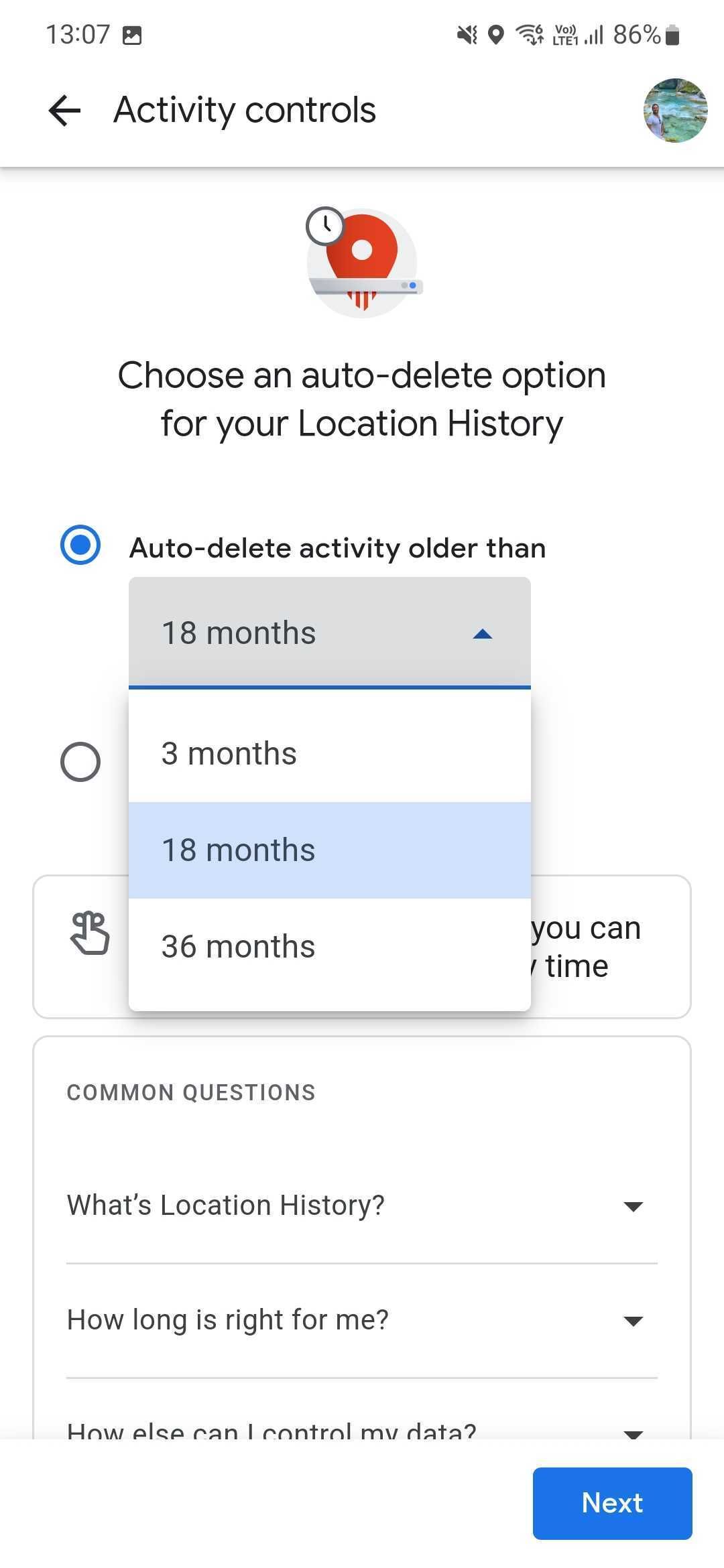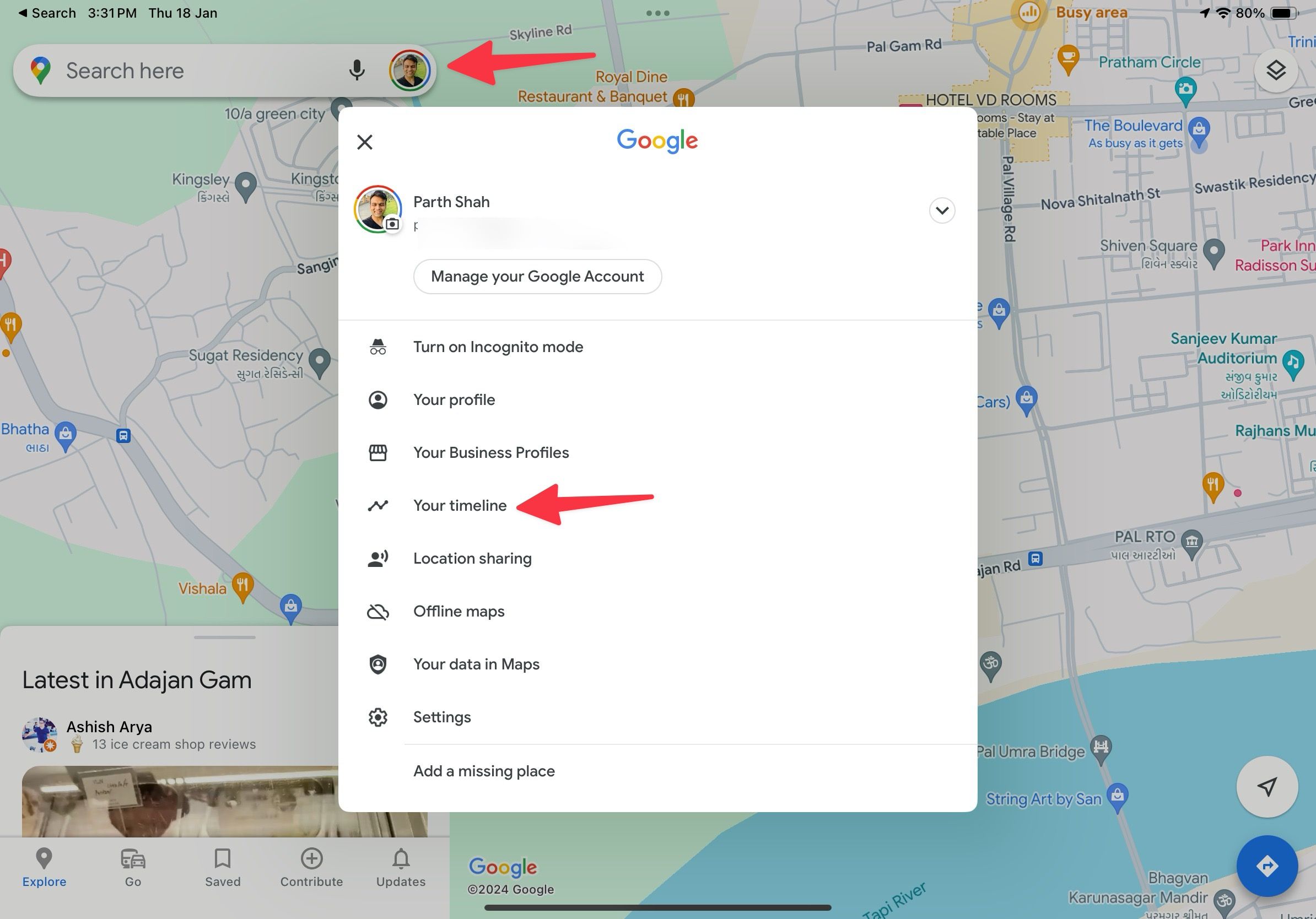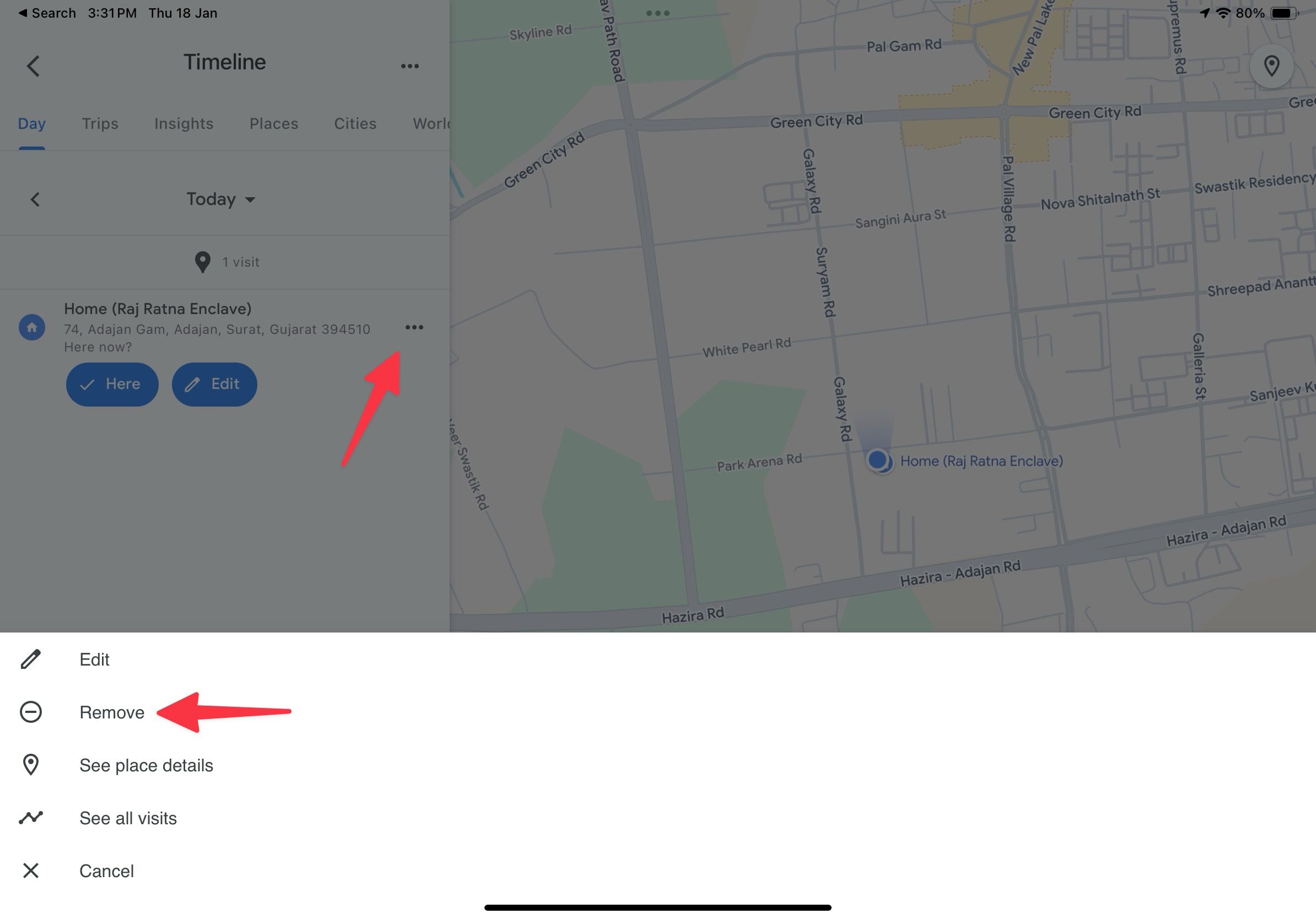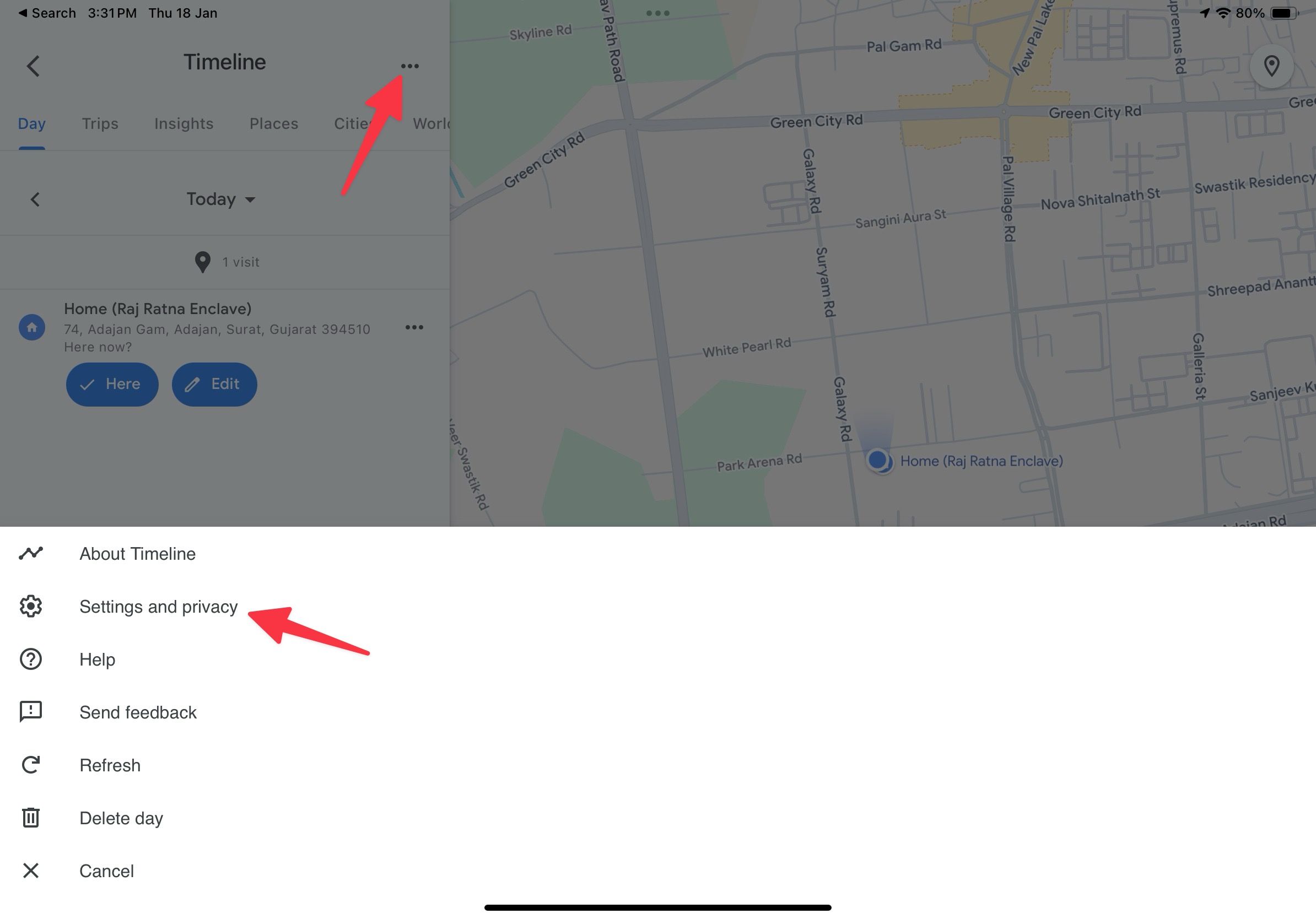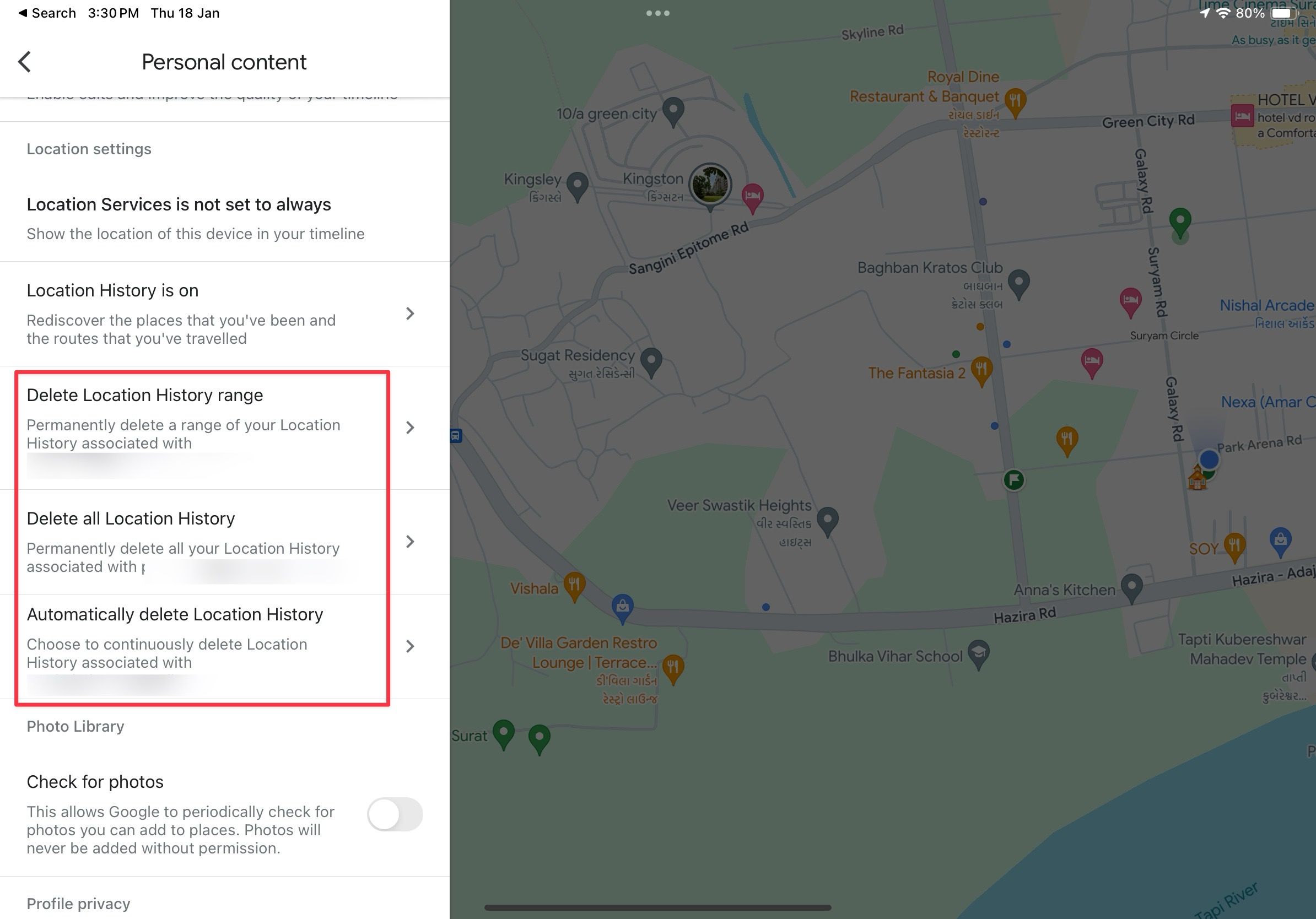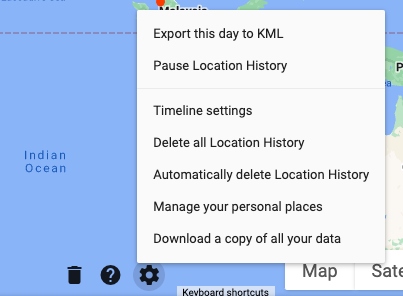Review sản phẩm
Xóa Lịch Sử Duyệt Web Trên Thiết Bị Của Bạn: Hướng Dẫn Chi Tiết
## Xóa Lịch Sử Duyệt Web Trên Thiết Bị Của Bạn: Hướng Dẫn Chi Tiết
Bạn muốn xóa lịch sử duyệt web của mình để bảo vệ quyền riêng tư? Bài viết này sẽ hướng dẫn bạn cách xóa lịch sử trình duyệt một cách dễ dàng và hiệu quả trên nhiều thiết bị khác nhau. Dù bạn sử dụng máy tính, điện thoại hay máy tính bảng, chúng tôi sẽ cung cấp hướng dẫn chi tiết cho từng loại thiết bị.
I. Xóa Lịch Sử Trên Máy Tính:
* Google Chrome: Mở Chrome, nhấp vào biểu tượng ba dấu chấm dọc ở góc trên bên phải, chọn “Lịch sử” rồi “Xóa dữ liệu duyệt web”. Chọn khoảng thời gian bạn muốn xóa (ví dụ: 1 giờ qua, 24 giờ qua, tất cả thời gian) và những mục cần xóa (Lịch sử duyệt web, Cookie và dữ liệu trang web, Hình ảnh và tệp lưu trong bộ nhớ cache). Cuối cùng, nhấp vào “Xóa dữ liệu”.
* Mozilla Firefox: Mở Firefox, nhấp vào biểu tượng ba dấu gạch ngang ở góc trên bên phải, chọn “Lịch sử” rồi “Xóa lịch sử gần đây”. Chọn khoảng thời gian và các mục cần xóa tương tự như Chrome.
* Microsoft Edge: Mở Edge, nhấp vào biểu tượng ba dấu chấm dọc ở góc trên bên phải, chọn “Lịch sử” rồi “Xóa dữ liệu duyệt web”. Chọn khoảng thời gian và các mục cần xóa tương tự như Chrome.
* Safari: (Trên MacOS) Mở Safari, vào menu “Lịch sử”, chọn “Xóa lịch sử”. Chọn khoảng thời gian bạn muốn xóa.
II. Xóa Lịch Sử Trên Điện Thoại & Máy Tính Bảng:
Hướng dẫn cụ thể sẽ khác nhau tùy thuộc vào hệ điều hành và trình duyệt bạn đang sử dụng. Tuy nhiên, quá trình thường tương tự như trên máy tính: tìm kiếm mục “Cài đặt” hoặc “Lịch sử” trong trình duyệt của bạn. Bạn sẽ thường tìm thấy tùy chọn “Xóa dữ liệu duyệt web” hoặc “Xóa lịch sử”.
III. Lưu Ý Quan Trọng:
* Xóa lịch sử duyệt web không đồng nghĩa với việc xóa hoàn toàn mọi dấu vết hoạt động trực tuyến của bạn. Nhà cung cấp dịch vụ internet (ISP) và các trang web bạn truy cập vẫn có thể lưu lại một số thông tin.
* Sử dụng VPN hoặc chế độ duyệt ẩn (Incognito/Private) để tăng cường bảo mật và quyền riêng tư.
IV. Mua ngay sản phẩm chính hãng tại Queen Mobile:
Queen Mobile là địa chỉ uy tín cung cấp các sản phẩm điện thoại iPhone, máy tính bảng iPad, đồng hồ Smartwatch và phụ kiện Apple chính hãng, cùng nhiều giải pháp điện tử hiện đại khác tại Việt Nam. Hãy truy cập website của Queen Mobile để khám phá và mua sắm ngay hôm nay!
#xoalichsu #baovequyenriengtu #huongdan #chrome #firefox #edge #safari #queenmobile #apple #iphone #ipad #smartwatch #dienthoai #maytinhbang #phukien
Giới thiệu How to delete your history
: How to delete your history
Hãy viết lại bài viết dài kèm hashtag về việc đánh giá sản phẩm và mua ngay tại Queen Mobile bằng tiếng VIệt: How to delete your history
Mua ngay sản phẩm tại Việt Nam:
QUEEN MOBILE chuyên cung cấp điện thoại Iphone, máy tính bảng Ipad, đồng hồ Smartwatch và các phụ kiện APPLE và các giải pháp điện tử và nhà thông minh. Queen Mobile rất hân hạnh được phục vụ quý khách….
_____________________________________________________
Mua #Điện_thoại #iphone #ipad #macbook #samsung #xiaomi #poco #oppo #snapdragon giá tốt, hãy ghé [𝑸𝑼𝑬𝑬𝑵 𝑴𝑶𝑩𝑰𝑳𝑬]
✿ 149 Hòa Bình, phường Hiệp Tân, quận Tân Phú, TP HCM
✿ 402B, Hai Bà Trưng, P Tân Định, Q 1, HCM
✿ 287 đường 3/2 P 10, Q 10, HCM
Hotline (miễn phí) 19003190
Thu cũ đổi mới
Rẻ hơn hoàn tiền
Góp 0%
Thời gian làm việc: 9h – 21h.
KẾT LUẬN
Hãy viết đoạn tóm tắt về nội dung bằng tiếng việt kích thích người mua: How to delete your history
Google Maps is an essential traveling companion thanks to its wealth of useful features. It stores a history of everything you searched and places you visited (if you turned on location data). This feature can be handy if you need to pull up something you searched before. Still, you may want to delete your Google Maps search history for privacy reasons.
Google syncs your search history on devices signed in with the same account, so don’t worry if you’re not near your top-tier Chromebook to delete your history. Use your phone.
What happens when I delete my Google Maps search history?
Deleting your Google Maps search history prevents searched items from appearing in your recent searches. You can delete individual items or items within a custom range (or even all time). You can also auto-delete location history in Google Maps.
Removing an item from your Google Maps search history doesn’t remove the place from lists. Your reviews of a location also remain. If you want to delete these items, you must find and remove them manually.
Clear your search history using your Android phone or tablet
If your Android phone is handy, clearing your search history takes a couple of steps from within the Google Maps app:
- Open Google Maps on your phone.
- Tap your profile picture in the upper-right corner.
- Tap Settings.
- Scroll down and tap Maps history.
- To delete in bulk, tap the delete button at the right of your screen.
After tapping delete, you are presented with four options:
- Delete today: Deletes your today’s search history.
- Delete custom range: Lets you choose what days to delete. You can pick a specific timeframe from the following menu and delete your Google Maps search history. For example, if you went on a vacation in another country and no longer need specific places popping up in search results, delete these entries from your Maps account.
- Delete all time: Deletes all your search history on Google Maps.
- Auto-delete: Lets you auto-delete all your Maps activities. You can auto-delete activity older than 3 months, 18 months, or 36 months.
To delete a single search activity, scroll down and tap the X next to it.
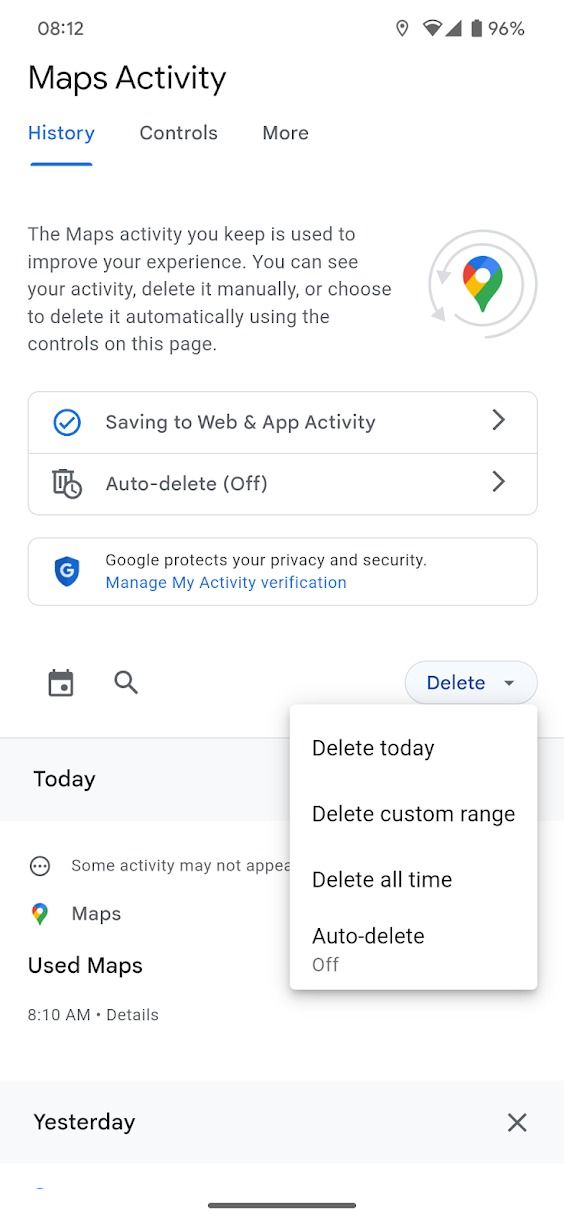
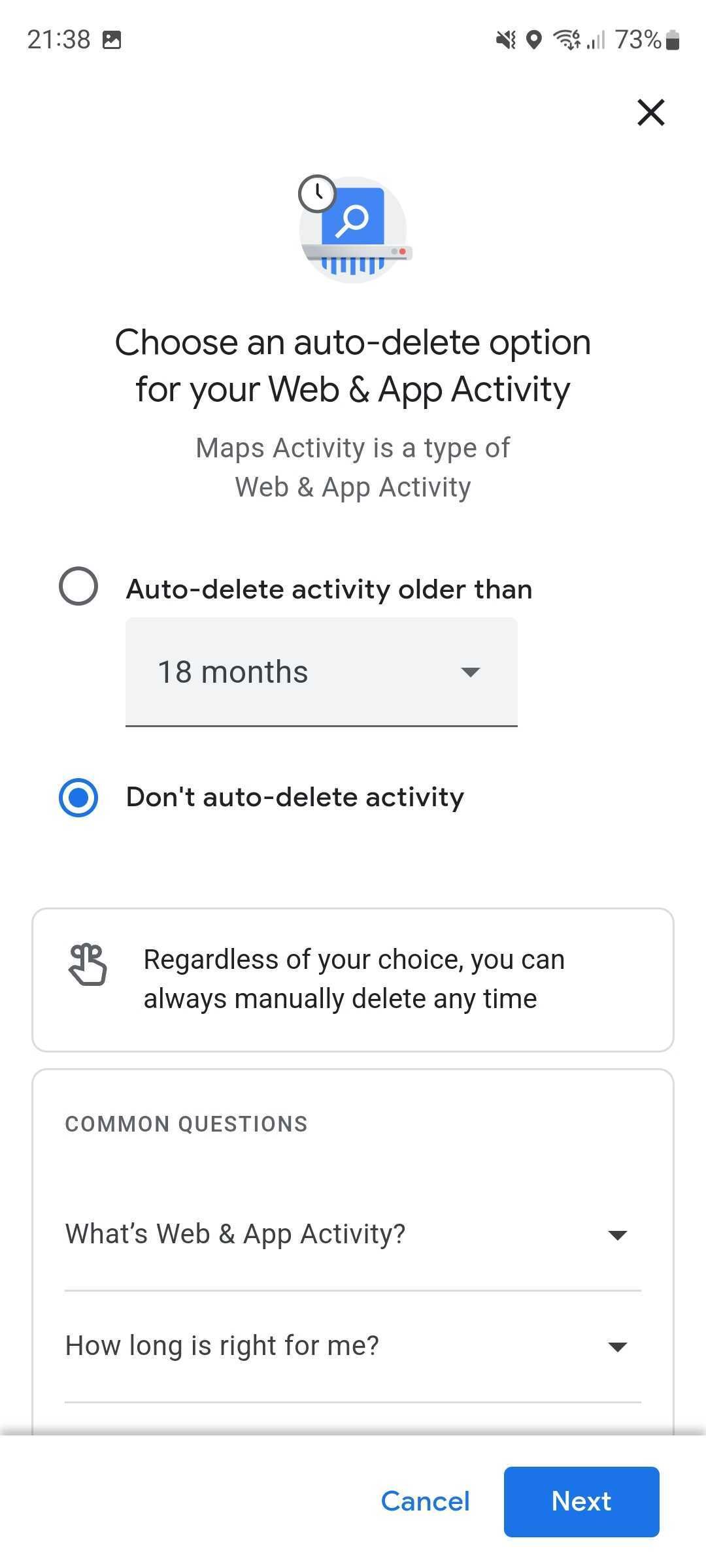
Clear your Google Maps search history on your iPhone or iPad
Deleting your Google Maps search history on iOS is as simple as clearing it on Android. We use Google Maps on iPad in the steps below.
- Open the Google Maps app.
- Tap your profile photo in the upper-right corner of the app.
- Tap Settings.
- Tap Maps History.
- Search for a specific activity or tap Delete to find the familiar options, as discussed above.
- You can also tap the X mark beside an activity and confirm your decision.
Places you saved, shared, or reviewed are not deleted when you clear your Google Maps search history.
Clear your search history using your computer’s browser
Google Maps is the perfect companion while you’re out and about. However, you’ll likely use it on a desktop computer when planning a trip. Here’s how to delete your search history on a desktop browser:
- Open Google Maps using your web browser and sign in to your Google account.
- Click the hamburger menu in the upper-left corner.
- Click Maps Activity at the bottom of the menu.
- Confirm your identity by tapping the Verify button.
- The screen displays your recent interactions with Maps, whether you searched for a place, shared directions, or another activity.
- Tap the calendar icon in the upper-left corner to delete your history from a specific date.
- Tap the X next to an entry to delete it.
- To bulk-delete entries, tap the Delete button at the right of your screen and select the timeframe for which you’d like your activity gone.
- Select Auto-delete to delete your activity automatically after a certain amount of time.
Deleting your Google Maps timeline and location history
Google Maps can track your location, storing the data in a timeline on Google Maps. This can be handy when you want to review where you’ve been, but deleting your location history is simple.
Delete your timeline using your Android phone
Reviewing and editing your timeline using your Android phone is straightforward and accessible.
- Open Google Maps on your phone or tablet.
- Tap your profile picture in the upper-right corner.
- Tap Your timeline.
- To remove a visit from your timeline, locate it using one of the options above. The easiest is to look it up under the Day tab.
- Tap the overflow (⋮) menu next to the entry you’d like to remove or edit, then select the appropriate action.
- To remove an entire day from your timeline, tap the overflow (⋮) menu in the upper-right corner and select Delete day.
Delete your location history using your Android phone
Google also lets you clear your location history or automatically delete it after a while. The process is simple.
- Open Google Maps on your phone or tablet.
- Tap your profile picture in the upper-right corner.
- Tap Your timeline.
- Tap the overflow (⋮) menu in the upper-right corner.
- Tap Settings and privacy.
- To delete all your location history, tap Delete all Location History.
- To delete a specific period of time from your location history, tap Delete Location History range.
- Tap Automatically delete Location History to auto-delete your location history after 3, 18, or 36 months.
Delete your timeline and location history on your iPhone or iPad
The process for deleting your timeline and location history in the Google Maps iOS app is mostly identical to the Android version.
- Open the Google Maps app.
- Tap your profile photo or initial in the upper-right corner and select Your timeline.
- Check your day, tap the three-dot menu beside a location, and select Remove.
- Tap the overflow (three dots) icon and tap Settings and privacy.
- It opens the Personal content menu. Scroll to Location settings.
- To delete a specific date or time range, select Delete Location History Range.
- To delete all your search data, choose Delete all Location History.
- To auto-delete history data, select Automatically delete location history, set the range, and follow the on-screen instructions.
- Follow the directions to confirm your request.
How to delete your timeline and location history on a desktop browser
You can delete your location history on a desktop computer, but there are fewer options than on a mobile device. While it lets you access and delete specific items from your timeline, it doesn’t let you explore it with as much granularity as on your mobile.
- Open Google Maps using your web browser and sign in to your Google account.
- Click the hamburger menu in the upper-right corner and click Your timeline.
- Use the filters in the upper-right corner to reveal where you’ve been on a specific day.
- When you find the place you want to remove from your location history, tap the overflow (⋮) menu next to it and select Remove from day.
- Tap the trash icon next to the date to remove an entire day from your timeline.
Using the desktop version of your timeline, you can delete your entire history or set auto-deletion settings.
- Open Google Maps using your web browser and sign in to your Google account.
- Click the hamburger menu in the upper-right corner and click Your timeline.
- Tap the trash icon in the lower-right corner to delete your entire timeline.
- Otherwise, tap the cogwheel icon in the lower-right corner and select Automatically delete location history.
These steps don’t prevent Google from continuing to save your location history. If you want to stop it from recording your whereabouts and clear your history, turn off location history.
Keep your private data off the cloud
Google Maps collects a lot of data, some of which is useful to you. Google’s map solution remains unmatched due to a long list of features, accurate location tracking, a handy immersive view, street view, and more. If you plan to travel to dense areas in your upcoming summer trip, make sure to download maps offline.
Khám phá thêm từ Phụ Kiện Đỉnh
Đăng ký để nhận các bài đăng mới nhất được gửi đến email của bạn.