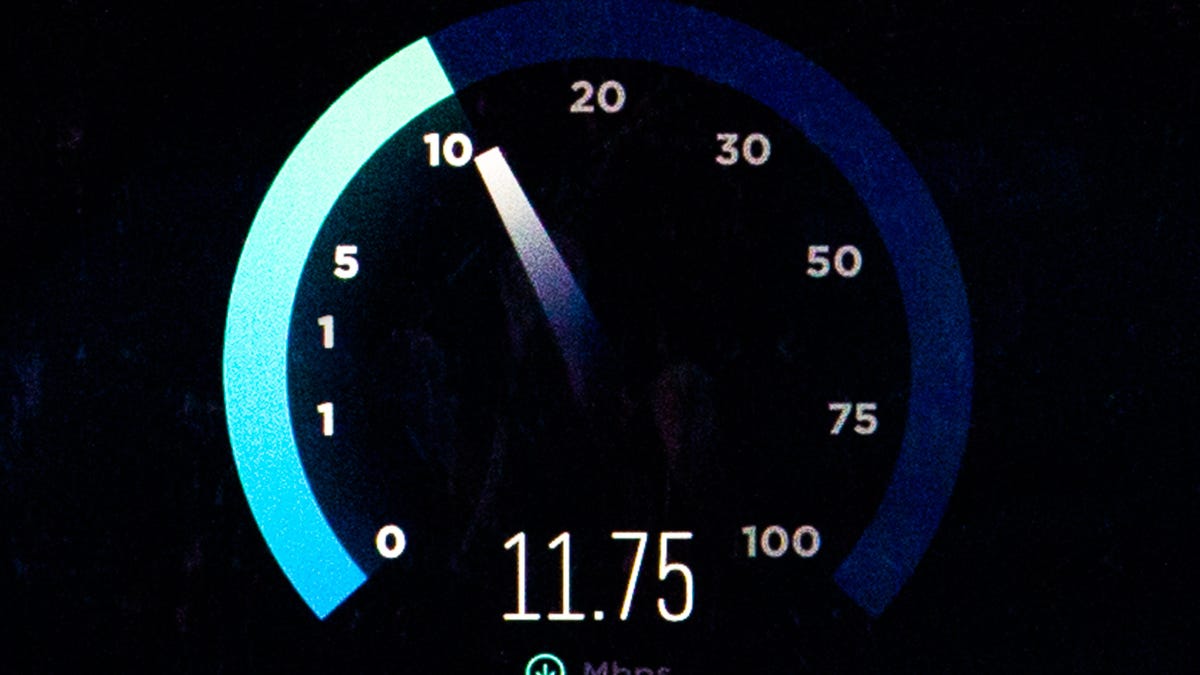Review sản phẩm
VPN Đang “Giết Chết” Tốc Độ Internet Của Bạn? Khắc Phục Ngay!
## VPN Đang “Giết Chết” Tốc Độ Internet Của Bạn? Khắc Phục Ngay!
Mạng riêng ảo (VPN) hứa hẹn bảo mật và ẩn danh tuyệt đối, nhưng đôi khi lại “tội phạm” làm chậm tốc độ internet của bạn một cách đáng kể. Bài viết này sẽ phân tích nguyên nhân và hướng dẫn bạn cách khắc phục vấn đề này để tận hưởng trải nghiệm internet mượt mà, nhanh chóng.
Tại sao VPN lại làm chậm internet?
Có nhiều yếu tố góp phần làm giảm tốc độ internet khi sử dụng VPN:
* Khoảng cách đến máy chủ VPN: Dữ liệu của bạn phải đi một quãng đường dài hơn bình thường, thông qua máy chủ VPN ở một vị trí địa lý khác, trước khi đến đích. Khoảng cách càng xa, độ trễ (latency) càng cao và tốc độ càng chậm.
* Tải trọng máy chủ VPN: Nếu máy chủ VPN bạn đang sử dụng quá tải, dữ liệu của bạn sẽ phải xếp hàng chờ xử lý, dẫn đến tình trạng chậm chạp. Các nhà cung cấp VPN miễn phí thường gặp vấn đề này nhiều hơn.
* Mã hóa dữ liệu: Quá trình mã hóa và giải mã dữ liệu để bảo mật cũng tiêu tốn một lượng tài nguyên nhất định, dẫn đến giảm tốc độ. Tuy nhiên, đây thường không phải là nguyên nhân chính.
* Chất lượng kết nối: Chất lượng kết nối internet của bạn (cả phía người dùng và phía máy chủ VPN) ảnh hưởng trực tiếp đến tốc độ. Kết nối không ổn định sẽ làm chậm tốc độ đáng kể.
* Giao thức VPN: Các giao thức VPN khác nhau có hiệu suất khác nhau. Một số giao thức ưu tiên bảo mật hơn tốc độ, trong khi số khác ngược lại.
Cách khắc phục tốc độ internet chậm khi sử dụng VPN:
* Chọn máy chủ VPN gần vị trí địa lý: Thử kết nối đến các máy chủ VPN gần vị trí của bạn hơn. Hầu hết các nhà cung cấp VPN đều cung cấp nhiều máy chủ ở các quốc gia và khu vực khác nhau.
* Chọn nhà cung cấp VPN uy tín: Các nhà cung cấp VPN uy tín thường có nhiều máy chủ, dung lượng lớn và mạng lưới kết nối ổn định hơn, giúp giảm tải và tăng tốc độ.
* Kiểm tra tải trọng máy chủ: Thử kết nối đến các máy chủ khác nhau để tìm máy chủ ít tải hơn. Nhiều ứng dụng VPN cho phép xem tải trọng của từng máy chủ.
* Chuyển đổi giao thức VPN: Thử chuyển sang giao thức VPN khác (ví dụ: từ OpenVPN sang WireGuard) để xem có cải thiện tốc độ hay không. WireGuard thường nhanh hơn OpenVPN.
* Kiểm tra kết nối internet: Đảm bảo kết nối internet của bạn ổn định và có tốc độ cao. Khắc phục sự cố internet nếu cần thiết.
* Tắt các ứng dụng ngốn băng thông: Đóng các ứng dụng đang sử dụng nhiều băng thông như tải xuống tệp, xem video chất lượng cao, v.v.
* Cập nhật phần mềm VPN: Đảm bảo ứng dụng VPN của bạn đang sử dụng phiên bản mới nhất để tận dụng các tối ưu hóa hiệu suất.
Lưu ý: Nếu bạn vẫn gặp sự cố sau khi thử các bước trên, hãy liên hệ với nhà cung cấp VPN của bạn để được hỗ trợ.
—
Không liên quan đến nội dung bài viết ban đầu: QUEEN MOBILE chuyên cung cấp điện thoại iPhone chính hãng. Mời bạn ghé thăm cửa hàng hoặc website của chúng tôi để trải nghiệm sản phẩm và dịch vụ tốt nhất!
#VPN #TốcĐộInternet #KhắcPhụcSựCố #MạngRiêngẢo #BảoMật #InternetChậm #QueenMobile #iPhone #ĐiệnThoại
Giới thiệu Your VPN Is Destroying Your Internet Speed. Here’s How to Fix It
: Your VPN Is Destroying Your Internet Speed. Here’s How to Fix It
Hãy viết lại bài viết dài kèm hashtag về việc đánh giá sản phẩm và mua ngay tại Queen Mobile bằng tiếng VIệt: Your VPN Is Destroying Your Internet Speed. Here’s How to Fix It
Mua ngay sản phẩm tại Việt Nam:
QUEEN MOBILE chuyên cung cấp điện thoại Iphone, máy tính bảng Ipad, đồng hồ Smartwatch và các phụ kiện APPLE và các giải pháp điện tử và nhà thông minh. Queen Mobile rất hân hạnh được phục vụ quý khách….
_____________________________________________________
Mua #Điện_thoại #iphone #ipad #macbook #samsung #xiaomi #poco #oppo #snapdragon giá tốt, hãy ghé [𝑸𝑼𝑬𝑬𝑵 𝑴𝑶𝑩𝑰𝑳𝑬]
✿ 149 Hòa Bình, phường Hiệp Tân, quận Tân Phú, TP HCM
✿ 402B, Hai Bà Trưng, P Tân Định, Q 1, HCM
✿ 287 đường 3/2 P 10, Q 10, HCM
Hotline (miễn phí) 19003190
Thu cũ đổi mới
Rẻ hơn hoàn tiền
Góp 0%
Thời gian làm việc: 9h – 21h.
KẾT LUẬN
Hãy viết đoạn tóm tắt về nội dung bằng tiếng việt kích thích người mua: Your VPN Is Destroying Your Internet Speed. Here’s How to Fix It
While VPNs, or virtual private networks, are great at protecting your privacy, there’s an unavoidable trade-off: slower internet speeds, often by 50% or more.
It’s the nature of , where your data has to bounce to another server to be encrypted, and there’s really no way around it. However, there are several things you can try if you want to achieve the fastest possible speeds from your VPN connection.
A VPN your online traffic and routes your internet connection through a secure server in a remote location of your choosing. Though this keeps your online activity private, it is this process that’s primarily responsible for the speed loss. It takes time to encrypt and decrypt your traffic and for your data to make the round trip to the VPN server and back to your device.

Your VPN will lower the speed of your connection, but you can try to minimize that hit.
Try connecting via a different VPN protocol
A VPN protocol is a set of instructions between the VPN app on your device and the VPN server that determines how the secure connection is established. There are various VPN protocols and most providers give you the ability to choose between a few different options. Different protocols have different advantages and disadvantages in terms of speed and security, so if you connect via one VPN protocol rather than another, you can potentially boost the speed of your VPN.
Today, the gold standard VPN protocol is OpenVPN. It is the most battle-tested protocol, and it offers a nice combination of speed, stability and security — which is why many VPNs use OpenVPN as their default protocol. More VPN providers are now offering newer VPN protocols like IKEv2 and WireGuard that promise faster speeds alongside excellent security. And some have even developed proprietary VPN protocols like ExpressVPN’s Lightway and NordVPN’s NordLynx that claim to offer the best of both worlds.
Switching to one of these other protocols, if offered by your VPN provider, can yield you faster connection speeds through your VPN. Just be aware that — though their security appears to be solid — these protocols haven’t been as thoroughly tested in the wild as OpenVPN, so they shouldn’t be your first choice for critical VPN use.
If you prefer to use OpenVPN exclusively, use UDP rather than TCP to get the best speeds. While TCP is typically the more stable option, it tends to be slower than UDP because it needs to send data packets in the right order and will wait for confirmation of receipt from the recipient prior to sending the next packet. UDP isn’t concerned about the order in which it sends data packets or getting any acknowledgment that they were received, so it tends to be much faster and more efficient, but less stable.
Most VPN apps allow you to change the protocol you connect through in their settings section, so try playing around with the protocol settings to see which ones get you the fastest speeds.
Enable split tunneling if available
If your VPN provider offers a split-tunneling feature, then try enabling it to see if you can boost your VPN speeds. Split tunneling allows you to send only the traffic you want through your VPN connection, while sending the rest unencrypted through your regular internet connection.
For example, if you’re using your VPN for streaming, you can allocate just your streaming traffic to go through the VPN, which won’t slow down your online gaming. This can help optimize your VPN speeds for certain activities, because all the excess traffic you don’t need running through your VPN won’t burden your bandwidth.
Use a wired connection
Using a wired connection will typically be faster than using your Wi-Fi. Chances are you’ve got several devices connected to your home Wi-Fi network all at the same time — devices that are all sharing and competing for resources on the same wireless channel. This can result in an unstable internet connection and, therefore, slower speeds. If you have the proper equipment, try establishing a wired connection by hooking your computer up directly to your router via ethernet cable and then connect to your VPN.
Close unnecessary apps running in the background
If you have apps running in the background that you’re not using, they could be taking up resources on your machine and slowing your connection. Take a minute to check if anything’s running in the background that you’re not using and close those processes. By clearing up potential bottlenecks like this, you might notice a faster connection.
Restart your router and other devices
When was the last time you restarted your devices? Just like anything else, tech like your computer and router occasionally need a little R&R. When you reboot your computer, you’ll give it a needed refresh, free up some RAM and get it working optimally. So, as cliche as it sounds, try turning it off and back on again, then see how your VPN speeds improve as a result.
More VPN advice
!function(f,b,e,v,n,t,s)
{if(f.fbq)return;n=f.fbq=function(){n.callMethod?
n.callMethod.apply(n,arguments):n.queue.push(arguments)};
if(!f._fbq)f._fbq=n;n.push=n;n.loaded=!0;n.version=’2.0′;
n.queue=();t=b.createElement(e);t.async=!0;
t.src=v;s=b.getElementsByTagName(e)(0);
s.parentNode.insertBefore(t,s)}(window, document,’script’,
‘https://connect.facebook.net/en_US/fbevents.js’);
fbq(‘set’, ‘autoConfig’, false, ‘789754228632403’);
fbq(‘init’, ‘789754228632403’);
Xem chi tiết và đăng kýXem chi tiết và đăng kýXem chi tiết và đăng ký
Khám phá thêm từ Phụ Kiện Đỉnh
Đăng ký để nhận các bài đăng mới nhất được gửi đến email của bạn.