Review sản phẩm
Từ Windows sang ChromeOS: Hướng dẫn chuyển đổi mượt mà!
## Từ Windows sang ChromeOS: Hướng dẫn chuyển đổi mượt mà!
Chuyển từ hệ điều hành Windows quen thuộc sang ChromeOS có vẻ đáng sợ? Đừng lo lắng! Bài viết này sẽ hướng dẫn bạn từng bước, giúp quá trình chuyển đổi trở nên dễ dàng và suôn sẻ hơn bao giờ hết. Chúng tôi sẽ cùng bạn khám phá những ưu điểm của ChromeOS, giải đáp những thắc mắc thường gặp và cung cấp những mẹo nhỏ để bạn tận hưởng trải nghiệm mới mẻ này.
1. Chuẩn bị trước khi chuyển đổi:
Trước khi bắt đầu, hãy đảm bảo bạn đã thực hiện các bước chuẩn bị sau:
* Sao lưu dữ liệu: Đây là bước cực kỳ quan trọng! Sao lưu toàn bộ dữ liệu quan trọng từ máy tính Windows của bạn, bao gồm tài liệu, hình ảnh, video, và các cài đặt phần mềm. Bạn có thể sử dụng các dịch vụ lưu trữ đám mây như Google Drive, Dropbox, OneDrive hoặc sao lưu trực tiếp vào ổ cứng ngoài.
* Kiểm tra tính tương thích: Đảm bảo rằng các ứng dụng và phần mềm bạn thường sử dụng có phiên bản tương thích với ChromeOS hoặc có thể được thay thế bằng các ứng dụng web tương đương.
* Chọn thiết bị ChromeOS: Có rất nhiều thiết bị ChromeOS với nhiều mức giá khác nhau, từ Chromebook giá rẻ cho đến các mẫu cao cấp. Hãy cân nhắc nhu cầu sử dụng của bạn để chọn lựa thiết bị phù hợp. Bạn có thể tìm thấy nhiều sự lựa chọn tuyệt vời tại Queen Mobile!
2. Chuyển dữ liệu sang ChromeOS:
Sau khi đã chuẩn bị xong, bạn có thể bắt đầu chuyển dữ liệu sang ChromeOS. Các phương pháp phổ biến bao gồm:
* Sử dụng Google Drive: Google Drive là một lựa chọn lý tưởng để đồng bộ hóa tài liệu, hình ảnh và video giữa Windows và ChromeOS. Chỉ cần tải lên các tệp tin vào Google Drive trên máy tính Windows, sau đó bạn có thể truy cập chúng trên Chromebook của mình.
* Sử dụng ổ cứng ngoài: Đây là phương pháp đơn giản để sao chép các tệp tin lớn. Chỉ cần cắm ổ cứng ngoài vào cả máy tính Windows và Chromebook, sau đó sao chép các tệp tin cần thiết.
3. Làm quen với ChromeOS:
ChromeOS có giao diện đơn giản và trực quan. Bạn sẽ nhanh chóng làm quen với các tính năng chính như:
* Ứng dụng web: Hầu hết các tác vụ hàng ngày đều có thể thực hiện thông qua các ứng dụng web.
* Ứng dụng Android: ChromeOS hỗ trợ chạy các ứng dụng Android, mở rộng khả năng sử dụng của hệ điều hành.
* Chế độ khách: Cho phép người khác sử dụng Chromebook mà không cần truy cập vào dữ liệu cá nhân của bạn.
4. Giải quyết các vấn đề:
Nếu gặp bất kỳ vấn đề gì trong quá trình chuyển đổi, hãy tìm kiếm hỗ trợ trực tuyến hoặc liên hệ với bộ phận hỗ trợ khách hàng của nhà sản xuất Chromebook.
5. Mua ngay Chromebook chất lượng cao tại Queen Mobile!
Bạn đang tìm kiếm một chiếc Chromebook đáng tin cậy và hiệu năng cao? Hãy đến ngay Queen Mobile, cửa hàng điện thoại, máy tính bảng, đồng hồ thông minh và phụ kiện hàng đầu tại Việt Nam. Chúng tôi cung cấp đa dạng các mẫu Chromebook chất lượng cao từ các thương hiệu nổi tiếng, với giá cả cạnh tranh và dịch vụ chăm sóc khách hàng chuyên nghiệp. Hãy trải nghiệm sự khác biệt!
#ChromeOS #ChuyểnĐổiHệĐiềuHành #HướngDẫn #Chromebook #QueenMobile #CôngNghệ #MáyTính #Laptop #MuaSắm #ĐiệnThoại #Tablet #Smartwatch
(Lưu ý: Phần trong tiêu đề gốc được thay thế bằng phần nội dung quảng cáo Queen Mobile.)
Giới thiệu How to move from Windows to ChromeOS
: How to move from Windows to ChromeOS
Hãy viết lại bài viết dài kèm hashtag về việc đánh giá sản phẩm và mua ngay tại Queen Mobile bằng tiếng VIệt: How to move from Windows to ChromeOS
Mua ngay sản phẩm tại Việt Nam:
QUEEN MOBILE chuyên cung cấp điện thoại Iphone, máy tính bảng Ipad, đồng hồ Smartwatch và các phụ kiện APPLE và các giải pháp điện tử và nhà thông minh. Queen Mobile rất hân hạnh được phục vụ quý khách….
_____________________________________________________
Mua #Điện_thoại #iphone #ipad #macbook #samsung #xiaomi #poco #oppo #snapdragon giá tốt, hãy ghé [𝑸𝑼𝑬𝑬𝑵 𝑴𝑶𝑩𝑰𝑳𝑬]
✿ 149 Hòa Bình, phường Hiệp Tân, quận Tân Phú, TP HCM
✿ 402B, Hai Bà Trưng, P Tân Định, Q 1, HCM
✿ 287 đường 3/2 P 10, Q 10, HCM
Hotline (miễn phí) 19003190
Thu cũ đổi mới
Rẻ hơn hoàn tiền
Góp 0%
Thời gian làm việc: 9h – 21h.
KẾT LUẬN
Hãy viết đoạn tóm tắt về nội dung bằng tiếng việt kích thích người mua: How to move from Windows to ChromeOS
Windows is an operating system widely used for entertainment, work, school, and gaming. It has a worldwide appeal for offering a user experience tailored to your needs using premade or custom-built computers. At the same time, Windows is synonymous with viruses, malware, and other infections that plague its users daily. And constant Windows updates in the background often go ignored by many, causing more issues in the future. Some of the best Chromebooks on the market can be very appealing, and it’s easy to see why some might want to switch to ChromeOS.
In the guide below, we discuss what you can expect when switching from a Windows computer to a ChromeOS device, such as a Chromebook. Chromebooks are lightweight and fast, and almost everything you do involves having an active internet connection. As such, this means there are some trade-offs when switching from a Windows computer to ChromeOS.
What is ChromeOS?
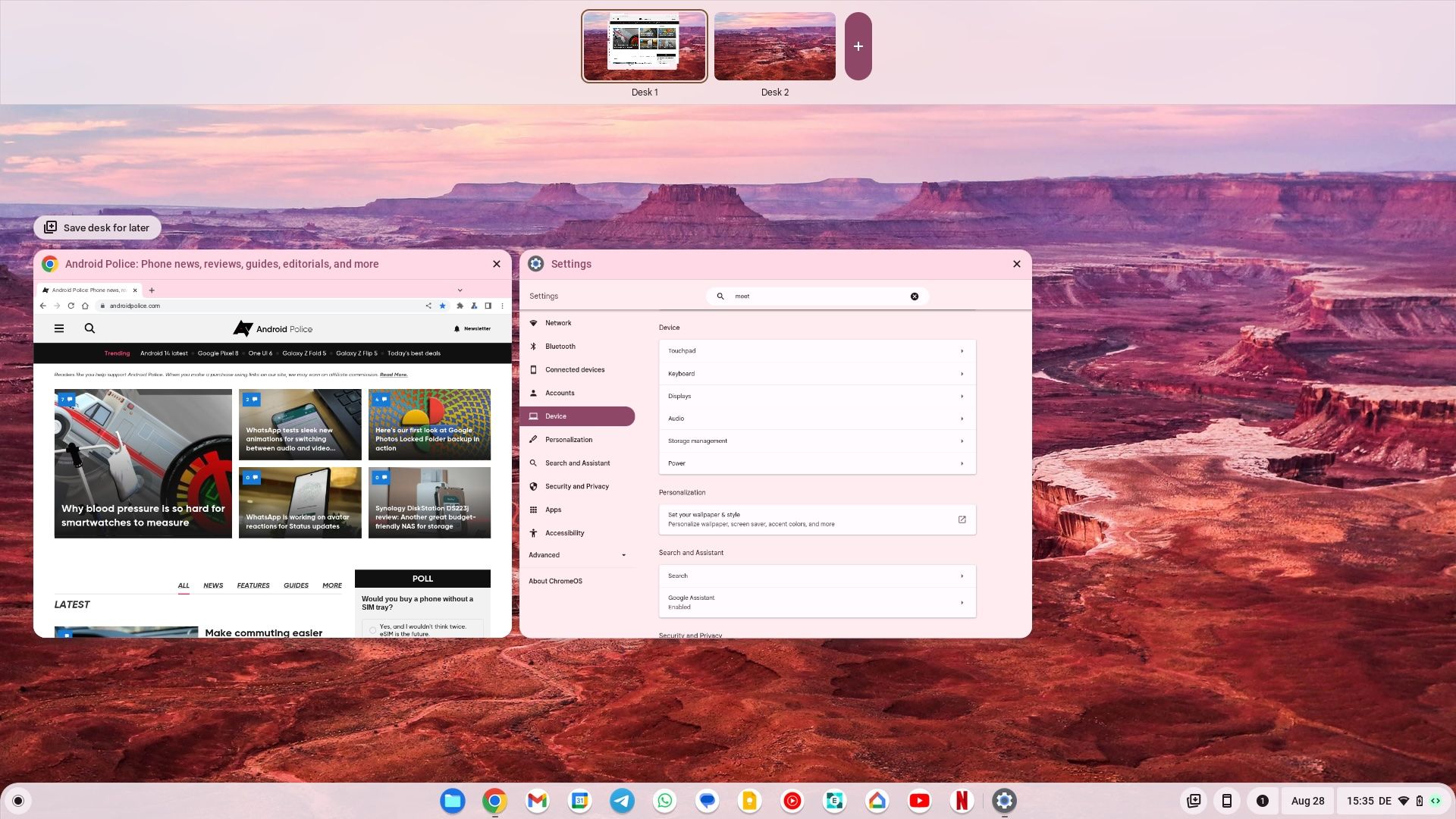
Before jumping ship from Windows, you must understand what a ChromeOS device is and what it can or can’t do. Windows computers are great for general purposes but can be overly complicated for those who want a simple device that requires little to no upkeep. A ChromeOS device relies almost entirely on web-based apps. It’s a significant part of the user experience compared to Windows. Typically, a Chromebook is the first thing most turn to as the best example of ChromeOS. They are fast, efficient, web-based laptops built for simplicity and the everyday user.
Another benefit to ChromeOS is that most new Chromebooks are compatible with the Google Play Store, and many of your favorite Android smartphone apps can be installed. At the same time, all Chromebooks automatically update in the background and don’t get the typical viruses that Windows computers deal with. This doesn’t mean ChromeOS is immune to other infections, including malware. Still, it doesn’t have the same security threats or issues that Windows faces daily. The simplicity, affordable prices, and increased security are all reasons to get excited about ChromeOS.
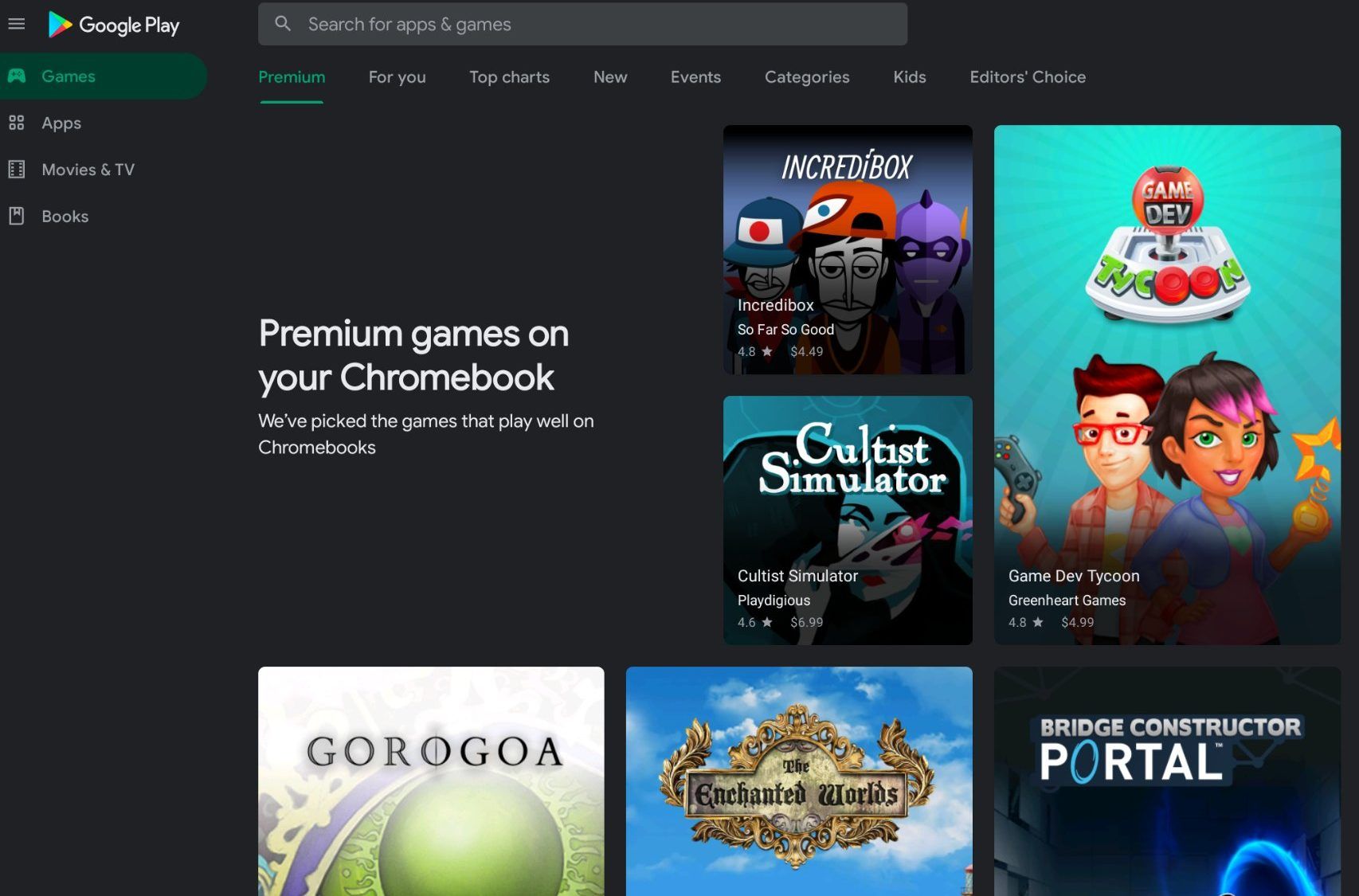
That also means your new Chromebook won’t have the same full range of capabilities as your Windows computer. A slight learning curve is involved when swapping from one major operating system to another. Take, for example, all of those Windows-only programs you’re used to using. You’ll need to find a ChromeOS equivalent, as they don’t work on a Chromebook by default. However, some programs have web apps or versions available on the Chrome Web Store, so you’ll need to check with each one you want to use on your new Chromebook.
Backup any files you want to keep
Chromebooks have an internal drive for offline storage of files, but the smaller capacities may not work for everyone. Usually clocking in around 128GB to 256GB of storage, this is done to help keep the costs down on the average Chromebook. You can use an external drive if you don’t have many physical files to transfer to your Chromebook or take the most important ones. Grab any media files or anything else you want to move to your Chromebook, such as music, videos, photos, or other personal files you’d like to keep.
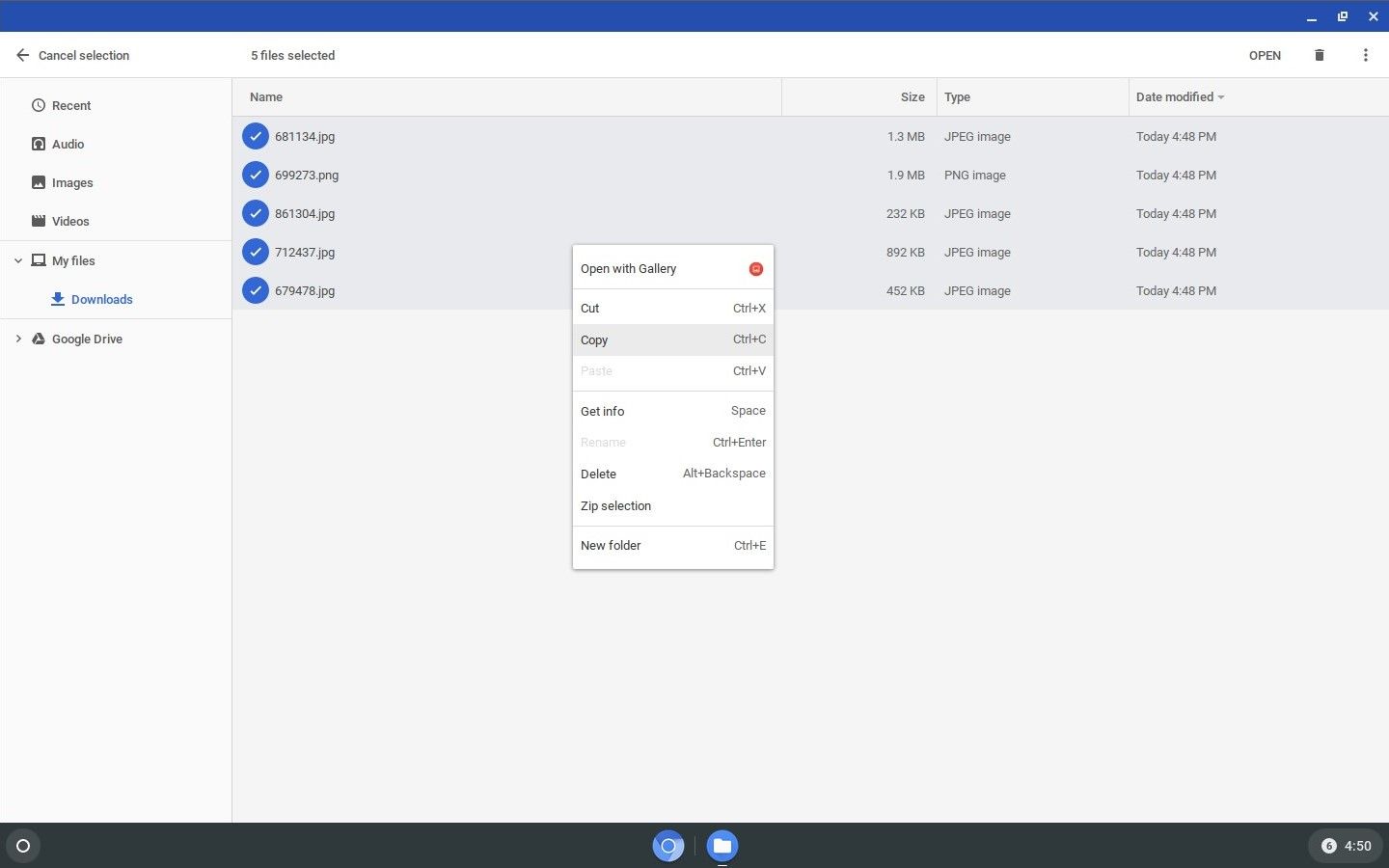
When the files are safely stored on an external drive, connect the drive to your Chromebook with a USB cable. From there, open the Files app and move them onto the internal drive of the Chromebook. Your files have been safely transferred and are stored on your Chromebook, simple as that. Alternatively, you can use cloud-based services if you don’t want to keep your files on your Chromebook, which might include Google Drive, Microsoft OneDrive, or Dropbox. This allows you to move your files online across all devices, regardless of your operating system.
Backup your web browser settings from Chrome
Google Chrome is the most popular web browser on the market. You might be using it right now on your Windows computer. As such, your bookmarks, passwords, and other Chrome-related settings are likely saved on that browser. If you haven’t already done so, sign in to your primary Google account on the Chrome browser to keep all of these synced online. This ensures you don’t lose anything when switching over to your Chromebook. Once you do that, sign in on your Chromebook with your Google account, and everything reappears like magic.
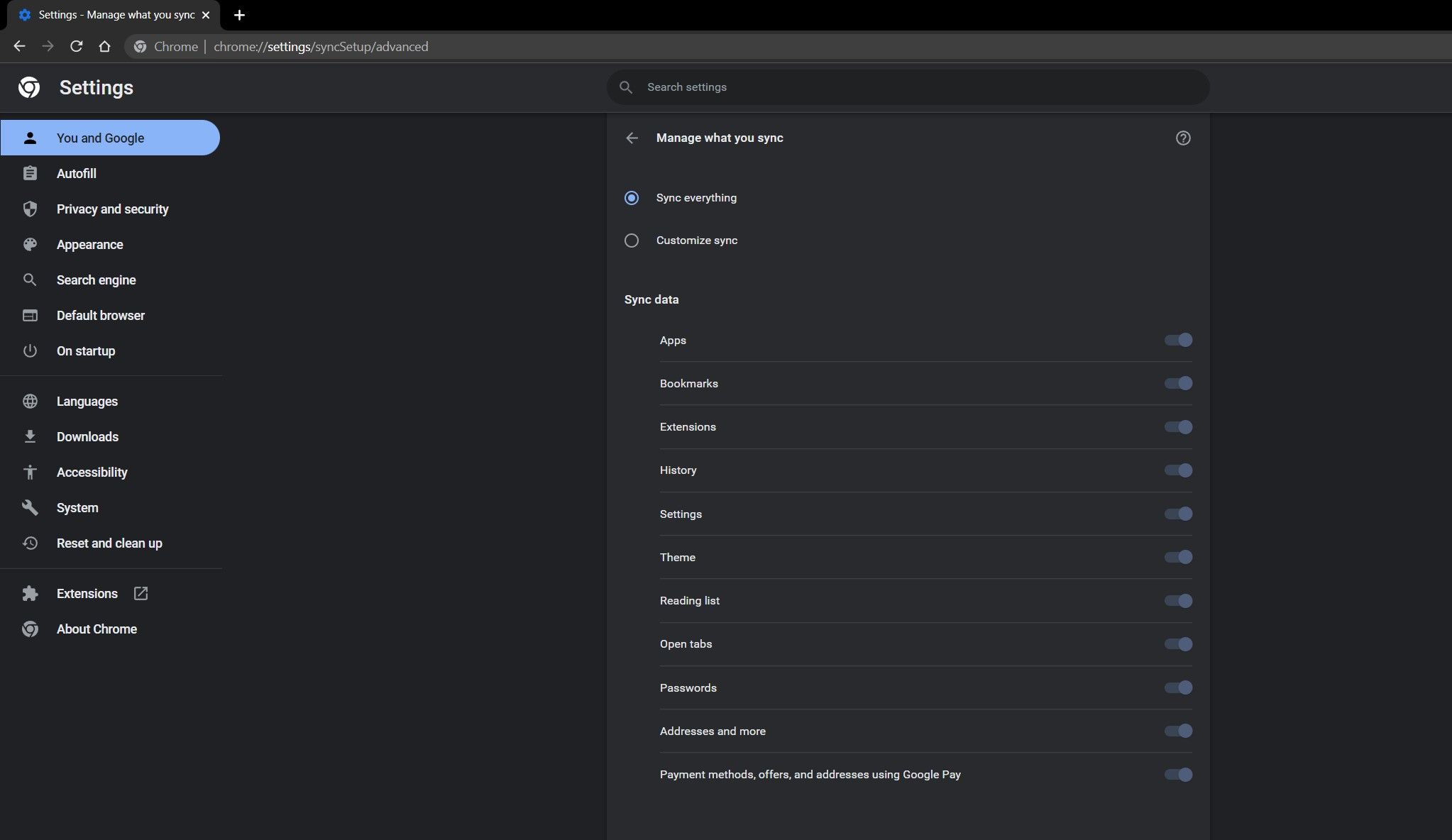
If you don’t use Google Chrome as your web browser, open your primary web browser settings and look for an export data or bookmarks option. Many popular browsers have a method that allows you to export your data and import it into Google Chrome, the web browser that Chromebooks rely on.
Choose a Chromebook that’s right for you

Chromebooks are typically seen as affordable online-only devices that won’t break the bank for casual use. But as the years have gone by, there seems to be a Chromebook that fits into many form factors and higher price ranges. There’s a more comprehensive selection of choices these days. Touch screens, 2-in-1 devices, and large screen sizes are all things to consider. The traditional low-cost Chromebooks still exist, but a new era of Chromebooks has entered the market if you desire something more premium.
In October 2023, Google announced the Chromebook Plus category, which ups the game for Chromebook devices. For example, 4GB of RAM was the standard amount for the average Chromebook in the past. But from here on out, 8GB will be the way forward for Chromebook Plus devices. The same goes for other performance specs across the board, including the processor, internal storage space, and higher-quality displays. The price starts at $400 and sets a new standard for the Chromebook line. Increasing the minimum hardware specs and focusing on core user experiences helps push the industry forward.
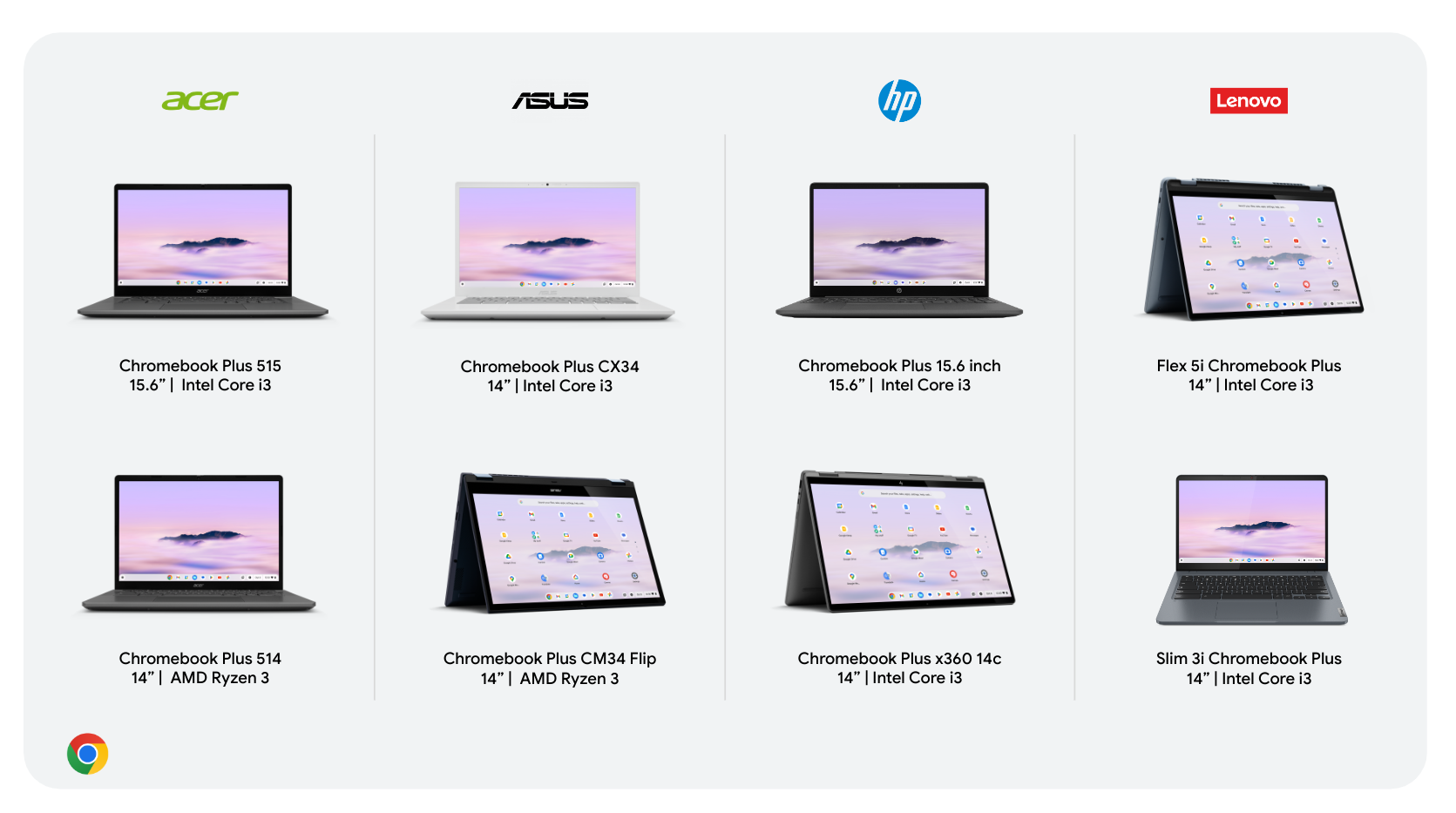
Source: Google
Ultimately, you should pick a Chromebook that equally fits all your needs. You can choose a traditional low-cost Chromebook or grab a high-end premium one, but that makes the price tag go up even more. Alternatively, the best choice for many users might be to purchase a Chromebook Plus device. They give the most balance between features, quality, and price out of any Chromebook category we’ve seen.
Use Google apps as replacements for Windows
One of the biggest hurdles you’ll face when switching from Windows to ChomeOS involves program and software availability. Windows has a massive library of software and programs unique to the Windows operating system, but the file extensions used cannot be installed on ChromeOS devices. Let’s briefly discuss some of the core Windows to ChromeOS app experiences you can expect beforehand.
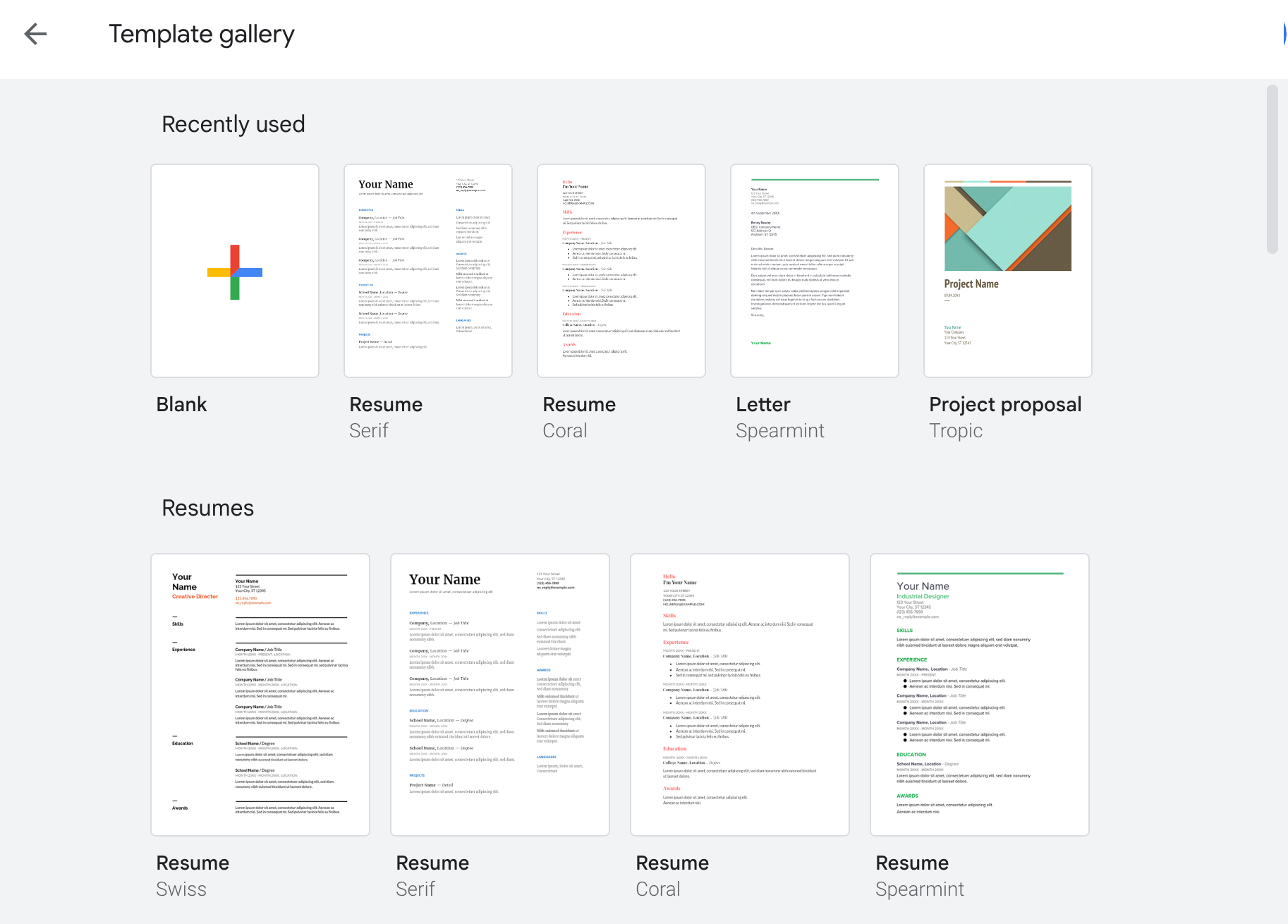
For every major Microsoft app, Google has a counterpart you can use on ChromeOS via a Chromebook. For example, Google Docs can be used for text documents instead of Microsoft Word. Just the same, Google Sheets can be used in place of Microsoft Excel. Google Drive can replace Microsoft OneDrive for online storage. And the list goes on. Since Google makes ChromeOS and requires a Google account, its services and features work nicely when paired together as expected. You don’t have to use Google’s apps, but this is often the easiest way to experience ChromeOS.
Use Microsoft 365 apps on the web
Microsoft Office has been synonymous for decades as the go-to suite of tools for all your text and slide show design needs. Now known as Microsoft 365 — Word, Excel, PowerPoint — is still widely used today and continues to be an industry standard, especially for Windows computers. As such, you can expect there will be a way to access these tools from your Chromebook in some way. Although you can’t install the default Windows apps, you can use the basic web version of Microsoft 365 for free.
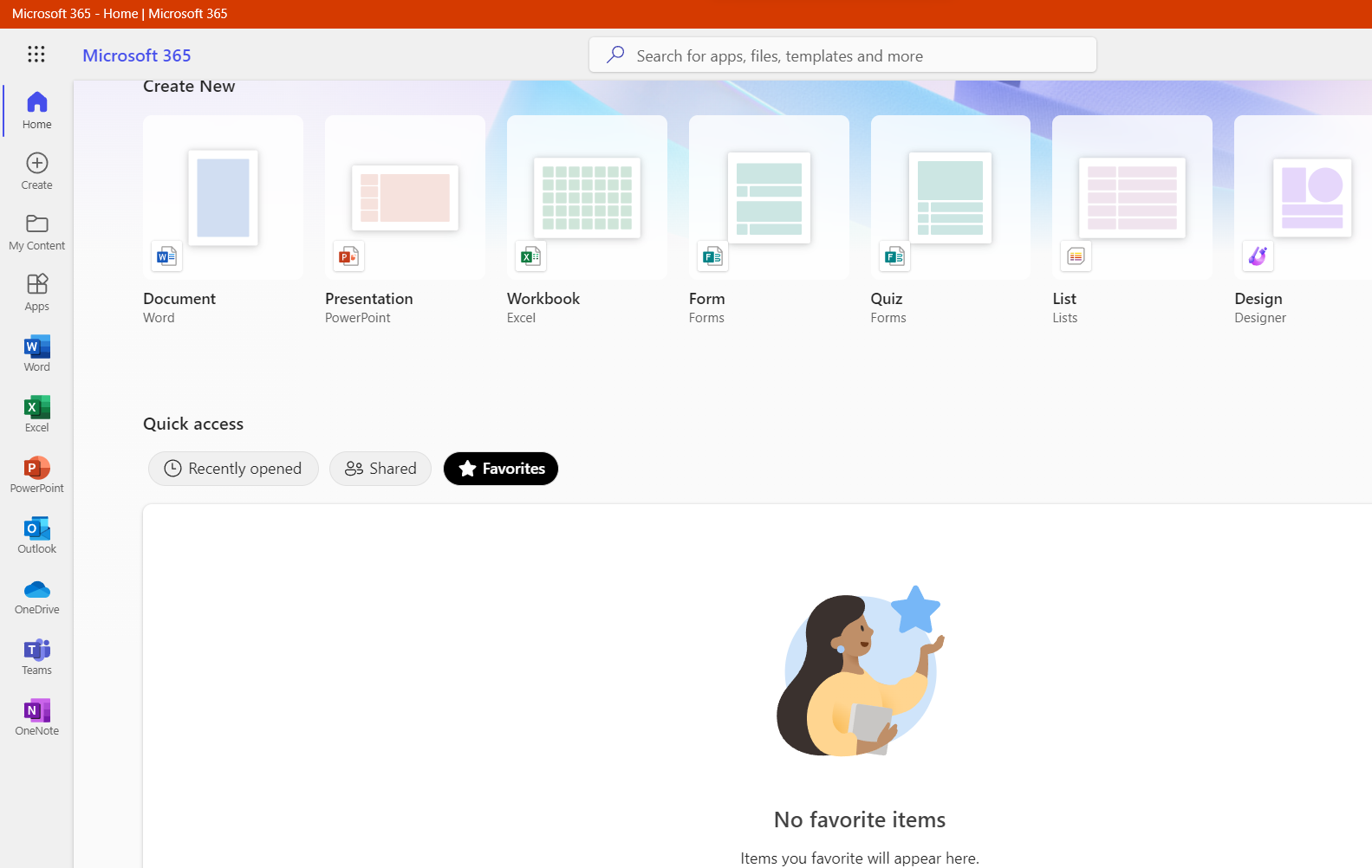
Visit the Microsoft 365 login page and sign in with your Microsoft account. From there, select one of the apps on the list, and it launches the web version for you. This allows you to use the Microsoft suite of programs you’re familiar with from Windows but use your Chromebook. Beyond that, you’ll need a premium Microsoft 365 subscription to access even more apps, features, and services.
Switching to ChromeOS doesn’t have to be difficult
Depending on various factors, jumping from one operating system to another can be tough. But when it comes to switching to ChromeOS from a Windows computer, it’s not quite as challenging as you might expect. Sure, there is a gap in features that are missing, and Chromebooks won’t likely replace a dedicated Windows computer any time soon. However, you can often find web versions of apps to help you adapt to the new, primarily online way of life that Chromebooks offer. When settled in, ChromeOS is a unique operating system requiring minimal maintenance on your part.
ChromeOS is great, and Chromebooks are easy to use, but you can learn some top tips and tricks to help further improve your experience. From simple gestures to checking the performance metrics of your Chromebook, we show you everything you need to know.
Xem chi tiết và đăng kýXem chi tiết và đăng kýXem chi tiết và đăng ký
Khám phá thêm từ Phụ Kiện Đỉnh
Đăng ký để nhận các bài đăng mới nhất được gửi đến email của bạn.





