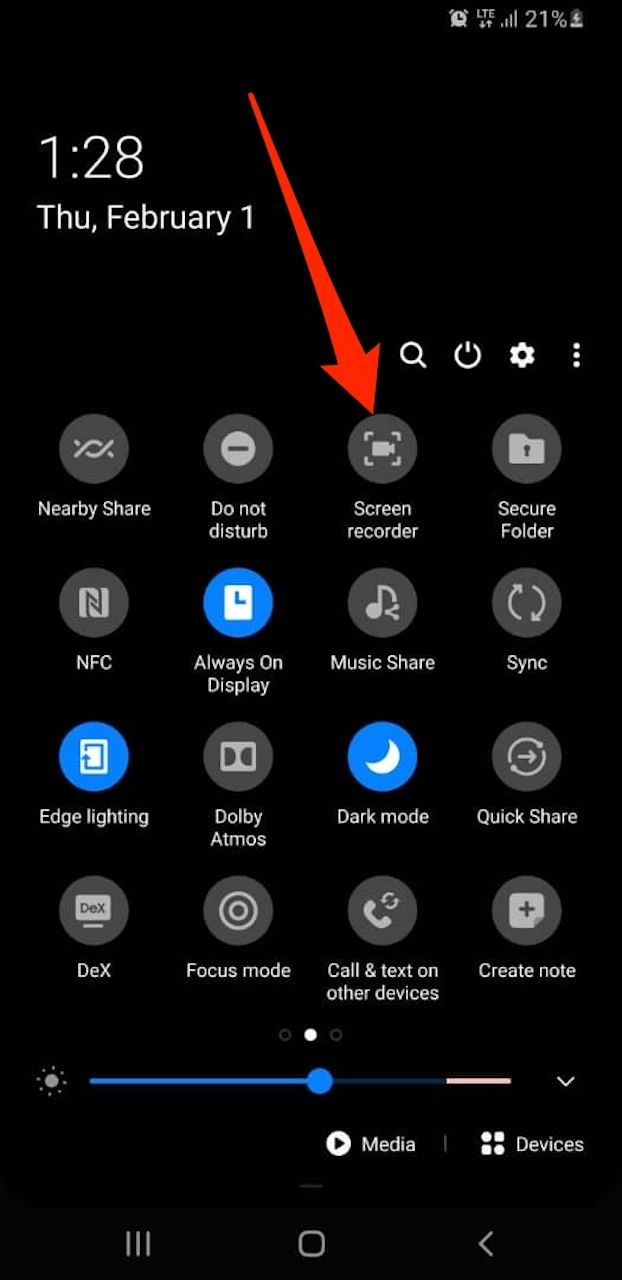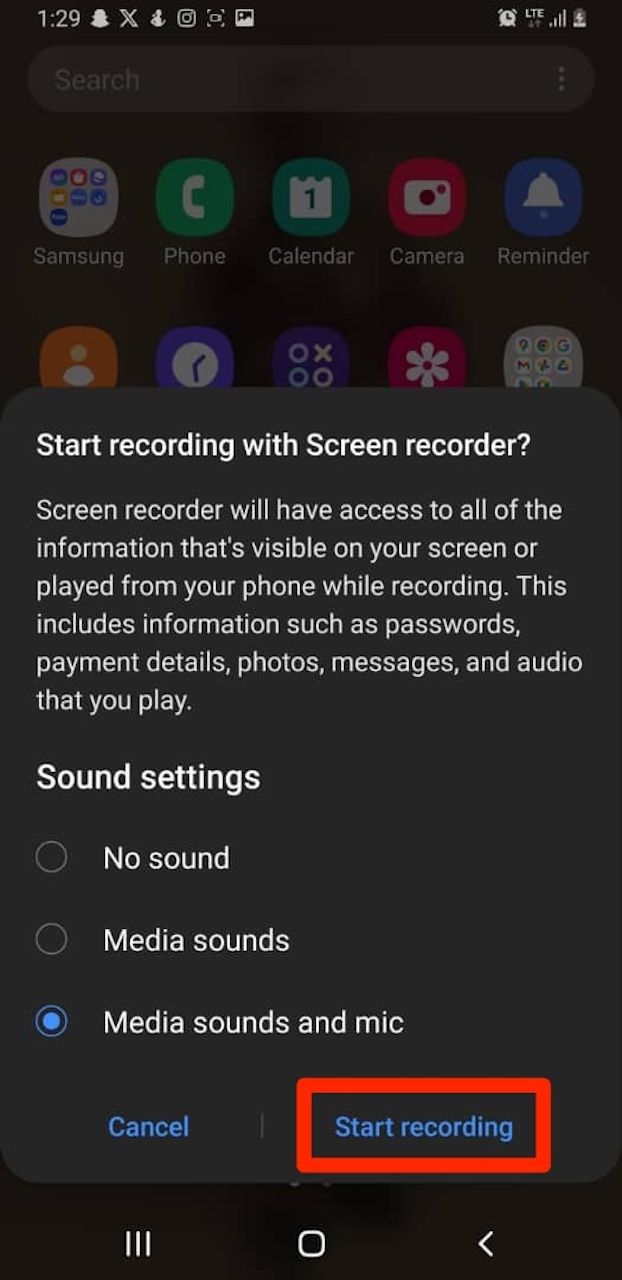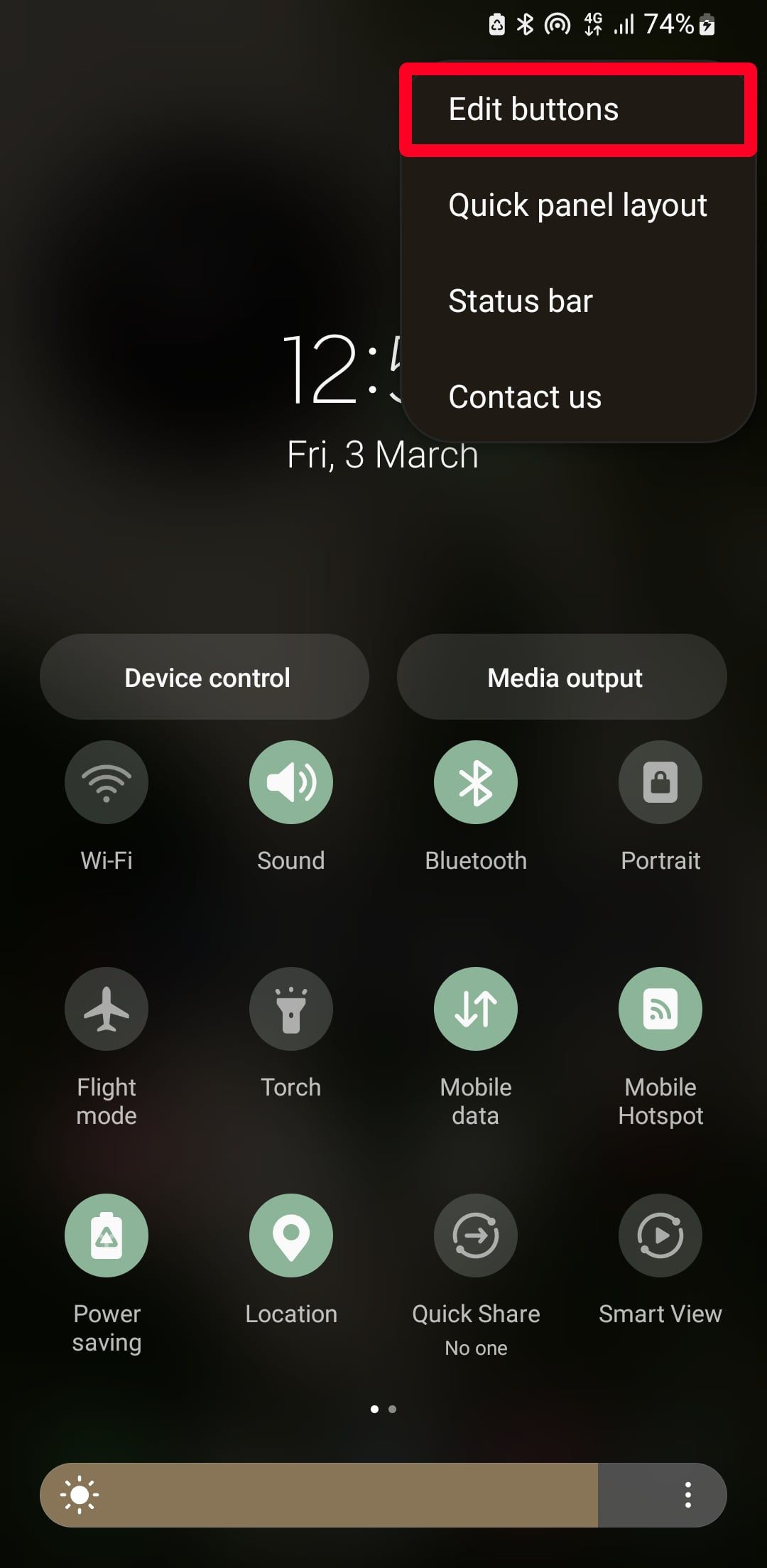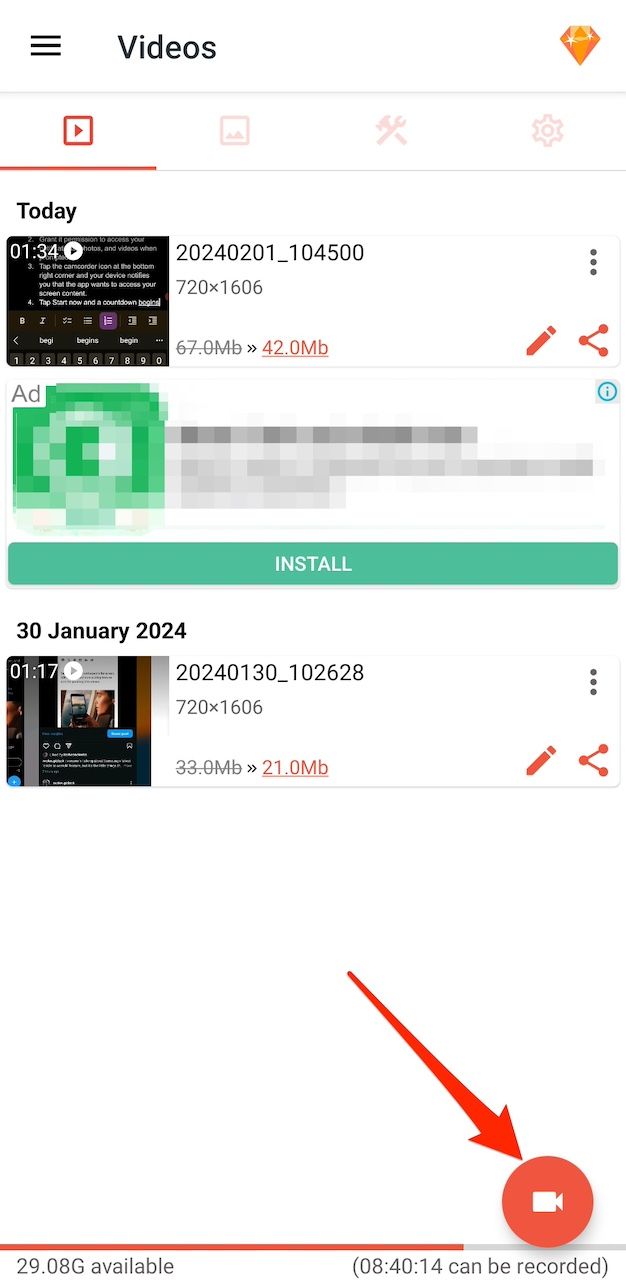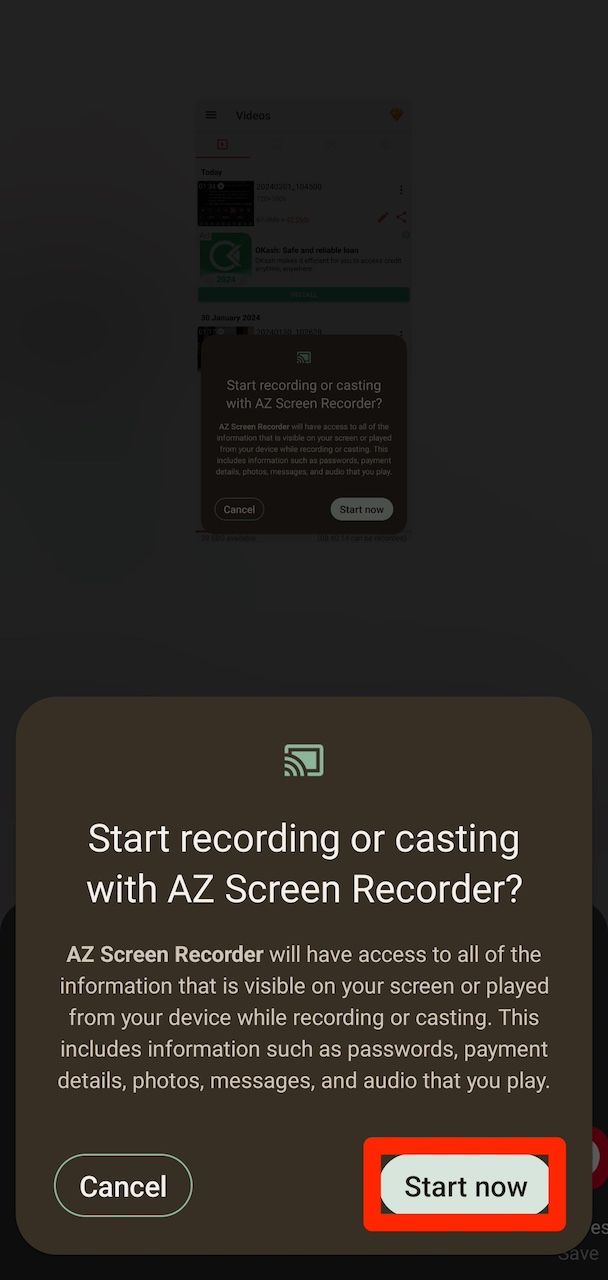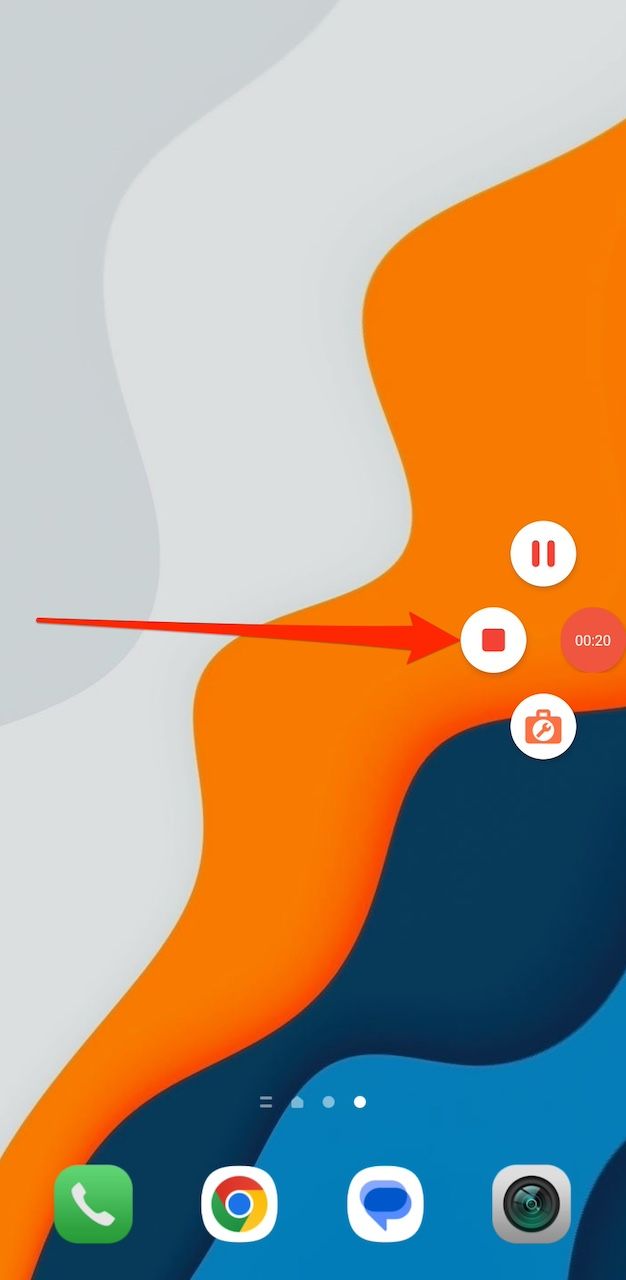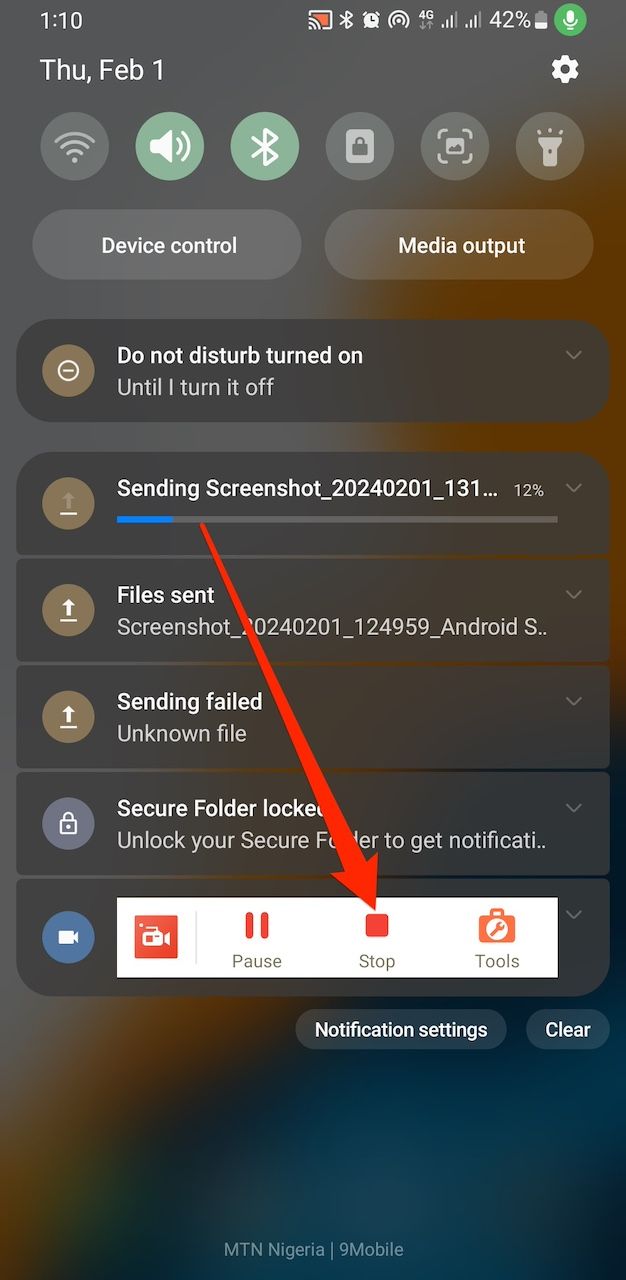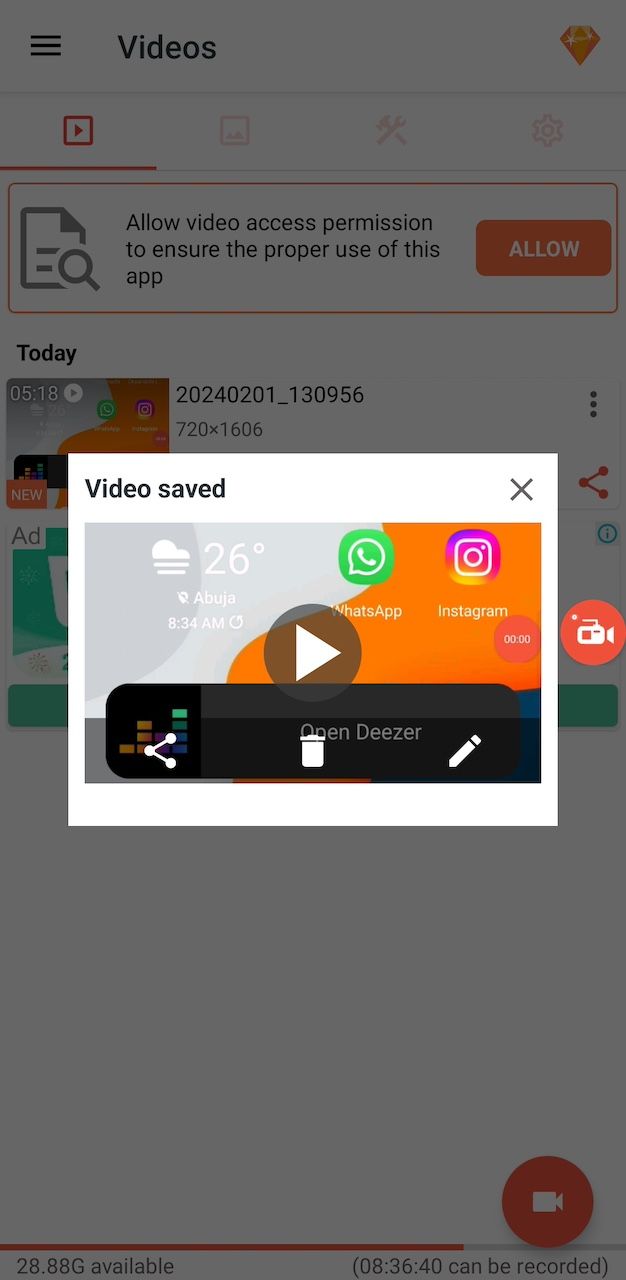Review sản phẩm
Thu Hút Mọi Ánh Nhìn: Bí Kíp Quay Màn Hình Android Chỉ Trong Tích Tắc!
## Thu Hút Mọi Ánh Nhìn: Bí Kíp Quay Màn Hình Android Chỉ Trong Tích Tắc!
Hướng dẫn chi tiết cách quay màn hình trên điện thoại hoặc máy tính bảng Android của bạn:
Bài viết này sẽ hướng dẫn bạn từng bước cách quay màn hình điện thoại hoặc máy tính bảng Android một cách dễ dàng và nhanh chóng. Cho dù bạn muốn ghi lại gameplay, hướng dẫn sử dụng ứng dụng, hay chỉ đơn giản là chia sẻ nội dung trên màn hình, bài viết này sẽ giúp bạn làm được điều đó. Không cần cài đặt phần mềm phức tạp, hãy cùng khám phá những phương pháp đơn giản và hiệu quả nhất!
Phương pháp 1: Sử dụng tính năng quay màn hình tích hợp sẵn (Android 10 trở lên):
Nhiều thiết bị Android hiện nay đã tích hợp sẵn tính năng quay màn hình. Bạn chỉ cần làm theo các bước sau:
1. Kéo xuống từ trên cùng màn hình để mở Trung tâm điều khiển. (Control Center)
2. Tìm biểu tượng quay màn hình. (Thường là một hình tròn nhỏ có chấm ở giữa).
3. Nhấn vào biểu tượng để bắt đầu quay. Bạn có thể lựa chọn bật/tắt âm thanh và hiển thị các thao tác chạm trên màn hình.
4. Nhấn vào biểu tượng dừng quay khi bạn hoàn thành. Video quay màn hình sẽ được lưu tự động vào thư viện ảnh của bạn.
Phương pháp 2: Sử dụng ứng dụng quay màn hình từ cửa hàng Google Play:
Nếu thiết bị của bạn không có tính năng quay màn hình tích hợp sẵn, hoặc bạn muốn có thêm các tính năng chỉnh sửa, bạn có thể tải xuống các ứng dụng quay màn hình miễn phí từ Google Play Store. Một số ứng dụng phổ biến và đáng tin cậy bao gồm:
* AZ Screen Recorder: Ứng dụng này cung cấp nhiều tính năng chỉnh sửa, cho phép bạn thêm văn bản, hình ảnh, và nhiều hơn nữa vào video quay màn hình.
* Mobizen Screen Recorder: Một ứng dụng mạnh mẽ với nhiều tùy chọn chất lượng video và tốc độ khung hình.
* DU Recorder: Ứng dụng đơn giản và dễ sử dụng, hoàn hảo cho người dùng mới bắt đầu.
Lưu ý: Trước khi sử dụng ứng dụng quay màn hình của bên thứ ba, hãy đọc kỹ chính sách quyền riêng tư của ứng dụng để đảm bảo an toàn thông tin cá nhân của bạn.
Sau khi quay xong, bạn có thể chia sẻ video của mình lên các nền tảng mạng xã hội hoặc sử dụng chúng cho mục đích cá nhân.
Mua ngay điện thoại và máy tính bảng chất lượng cao để trải nghiệm tính năng quay màn hình tuyệt vời tại:
QUEEN MOBILE – Chuyên cung cấp điện thoại iPhone, máy tính bảng iPad, đồng hồ thông minh chính hãng, chất lượng cao với giá cả cạnh tranh. Đến ngay Queen Mobile để được trải nghiệm sản phẩm và nhận được sự tư vấn chuyên nghiệp!
[Link website Queen Mobile]#quaymànhình #android #hướngdẫn #screenrecording #androidtips #queenmobile #iphonenvn #ipadminh #donghothongminh #congnghe #thuvi
Giới thiệu How to screen record on your Android phone or tablet
: How to screen record on your Android phone or tablet
Hãy viết lại bài viết dài kèm hashtag về việc đánh giá sản phẩm và mua ngay tại Queen Mobile bằng tiếng VIệt: How to screen record on your Android phone or tablet
Mua ngay sản phẩm tại Việt Nam:
QUEEN MOBILE chuyên cung cấp điện thoại Iphone, máy tính bảng Ipad, đồng hồ Smartwatch và các phụ kiện APPLE và các giải pháp điện tử và nhà thông minh. Queen Mobile rất hân hạnh được phục vụ quý khách….
_____________________________________________________
Mua #Điện_thoại #iphone #ipad #macbook #samsung #xiaomi #poco #oppo #snapdragon giá tốt, hãy ghé [𝑸𝑼𝑬𝑬𝑵 𝑴𝑶𝑩𝑰𝑳𝑬]
✿ 149 Hòa Bình, phường Hiệp Tân, quận Tân Phú, TP HCM
✿ 402B, Hai Bà Trưng, P Tân Định, Q 1, HCM
✿ 287 đường 3/2 P 10, Q 10, HCM
Hotline (miễn phí) 19003190
Thu cũ đổi mới
Rẻ hơn hoàn tiền
Góp 0%
Thời gian làm việc: 9h – 21h.
KẾT LUẬN
Hãy viết đoạn tóm tắt về nội dung bằng tiếng việt kích thích người mua: How to screen record on your Android phone or tablet
The Android 11 update brought a screen recording feature to your notification panel in September 2020. With it, you can capture and share your phone’s content as a video without third-party apps. It’s useful for reporting a bug to developers, guiding people with demonstrations or tutorials, or announcing achievements.
Recent Android tablets and smartphone models have the feature. However, your manufacturer may not provide it, or it may not be supported in your region. If you don’t see it, you only have the option to take screenshots on your device. It may be hidden, and you can edit the panel to add the button if it’s available. Here’s how to record your Android screen and share it with people.
How to use the screen recorder feature on Android
Using the screen recorder on Android is a straightforward process. You’ll come across options to record content with or without sound and show when you touch the screen. This indicator helps viewers understand the UI elements you interact with on the device.
Not all apps permit you to record their content, especially those that contain sensitive or copyrighted information. Also, be mindful of how you use recorded content. It’s legal to capture your screen for personal use but not for commercial purposes when you’re not the content creator.
When you’re ready to capture your screen as a video, follow these steps:
- Swipe down from the top of your screen with two fingers to expand the Quick Settings panel. Using one finger only expands your notifications.
- Tap Screen recorder.
- Choose whether to record with sound and use gesture indicators. Then tap Start or Start recording.
- To end the recording, swipe down with one finger. Tap the notification with a Stop button. The video is saved to your gallery app.
- If you don’t see the Screen recorder button in Quick Settings, it may be hidden. Tap the three-dot icon in the upper-right corner of the panel. Then select Edit buttons.
- On Pixel phones, tap the pen icon in the lower-left corner. Then tap Edit.
- Drag the Screen recorder button to Quick Settings to add it. If you don’t see the recorder button, your manufacturer doesn’t provide it.
How to record your Android screen with third-party apps
Google Play Games provides a screen recording feature, but it’s limited to gameplay within the app. If you use a device with a custom Android version, you may find similar apps preinstalled. For example, Samsung has a screen recorder inside the Game Launcher app.
Use external party apps from the Google Play Store to record your screen beyond gameplay. It’s the ideal solution if your device model doesn’t have the feature or you want robust recording options. Most apps are free but may contain annoying ads and require a small fee to make them go away. On the bright side, they’re lightweight, and some combine screen recording, image-capturing, and editing abilities.
AZ Recorder is among the best third-party apps because of its user-friendly interface. It offers different resolution options to balance file size and video clarity. It has watermarks, although you can watch an ad to remove them for each recording you make. Here’s how to use the app for screen recording on Android:
- Install AZ Recorder from the Google Play Store and launch the app.
- Grant it permission to access your notifications, photos, and videos when prompted.
- Tap the camcorder icon in the lower-right corner. Your device notifies you that the app wants to access your screen content.
- Tap Start now, and a countdown begins.
- You’ll see a red circle on the side of your screen with a timer, indicating that the recording has begun.
- To end the recording, tap the circle to expand its options and select the stop button. The app saves the video to your gallery.
- If you don’t see the circle, open the notification panel and tap Stop.
- The app shows a preview of your recording. You can play, edit, or share it across different platforms.
AZ Recorder pins its toolbar to your notification panel for quick access. Think of it as a replacement for the built-in feature if you don’t have one. If you don’t like its appearance, long press the toolbar and tap
Turn off notifications
to make it disappear.
Your Android’s capabilities don’t stop at screen recording
Sometimes, you may want to extract audio alone from apps for multimedia projects. Your built-in voice recorder would’ve been the ideal solution, but it isn’t designed for that purpose. It stops when you play sound from other apps because it only handles one audio source at a time. That means you can’t record your voice or other external sounds and sounds internal to the device. One way to work around this issue is to record the audio with a screen recorder and convert the file from video to audio format.
Khám phá thêm từ Phụ Kiện Đỉnh
Đăng ký để nhận các bài đăng mới nhất được gửi đến email của bạn.