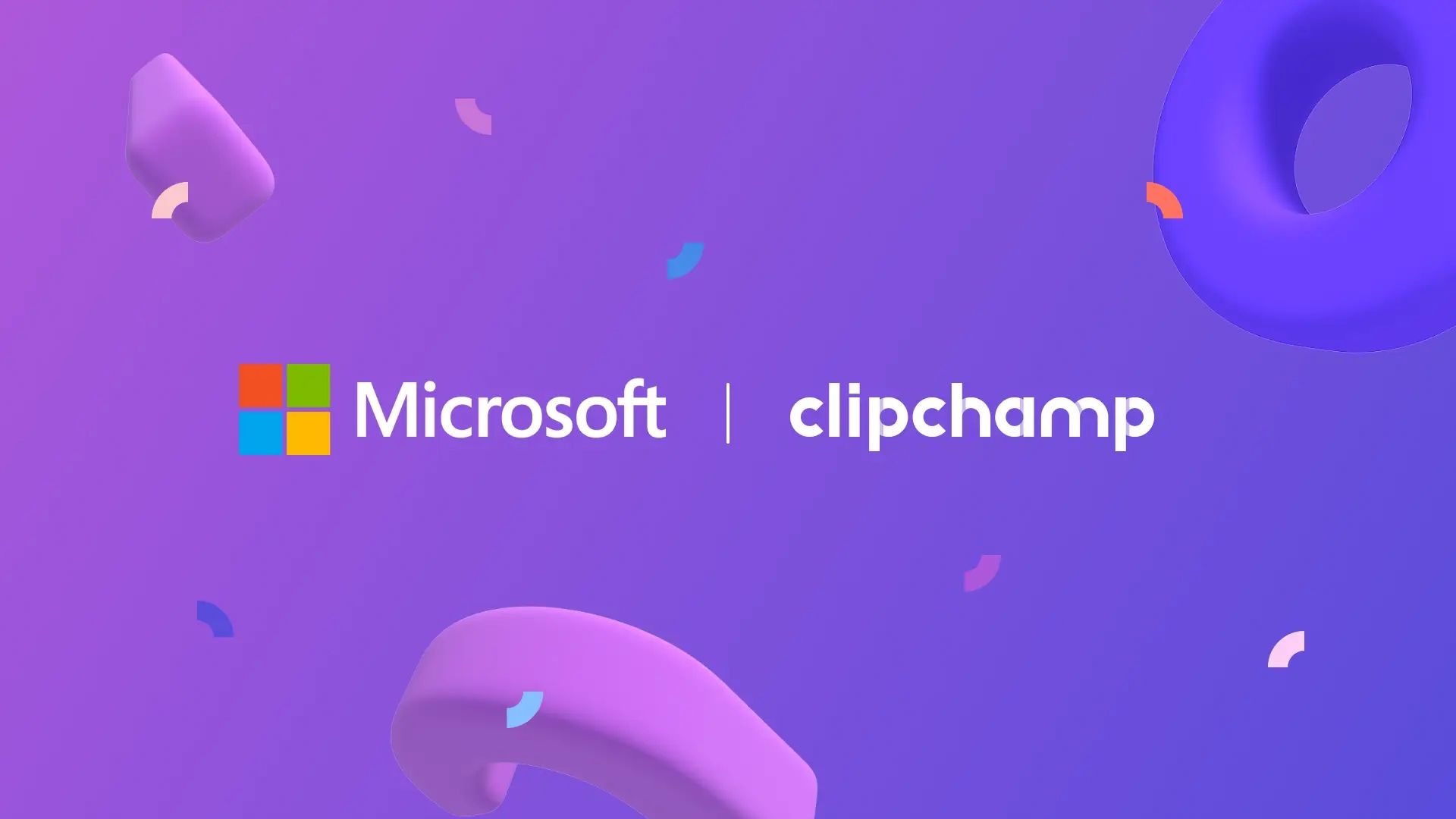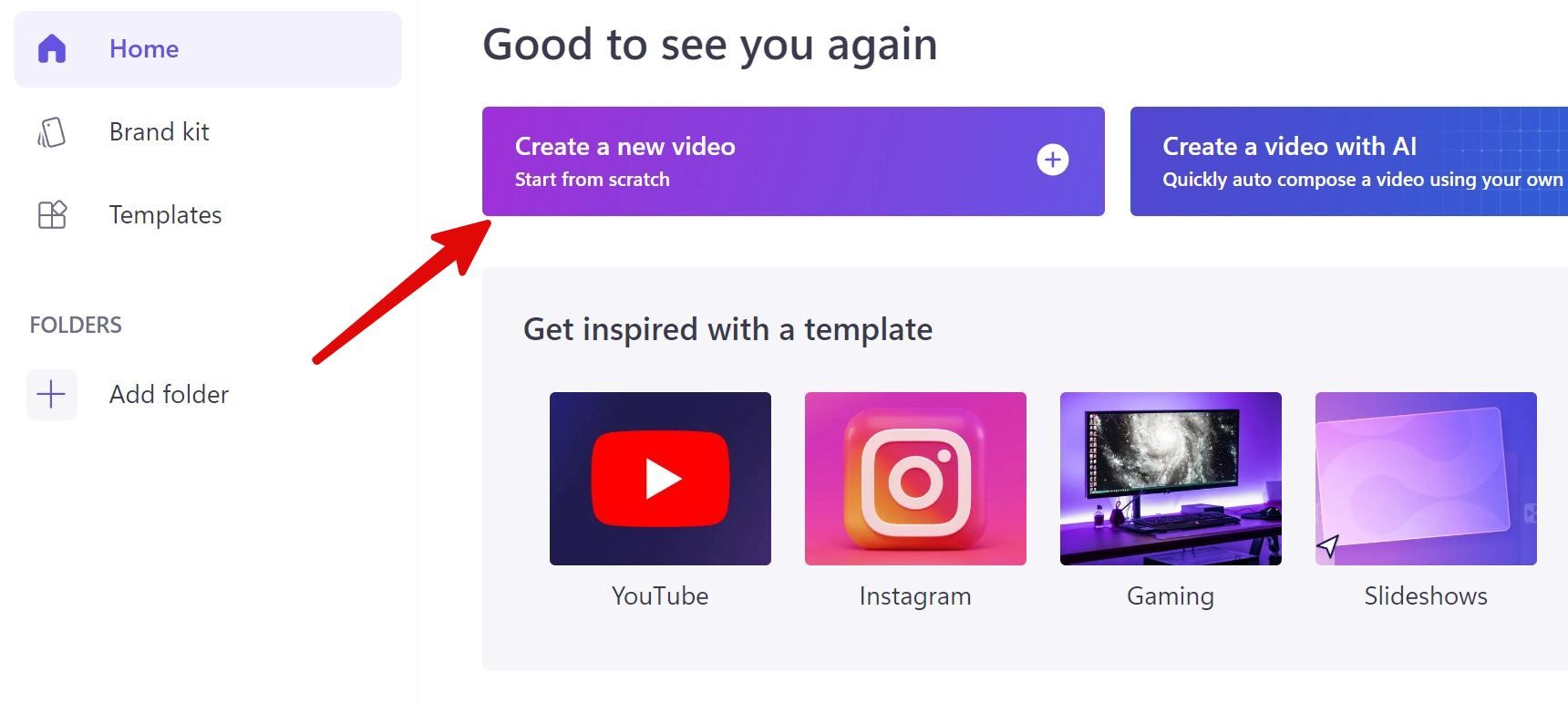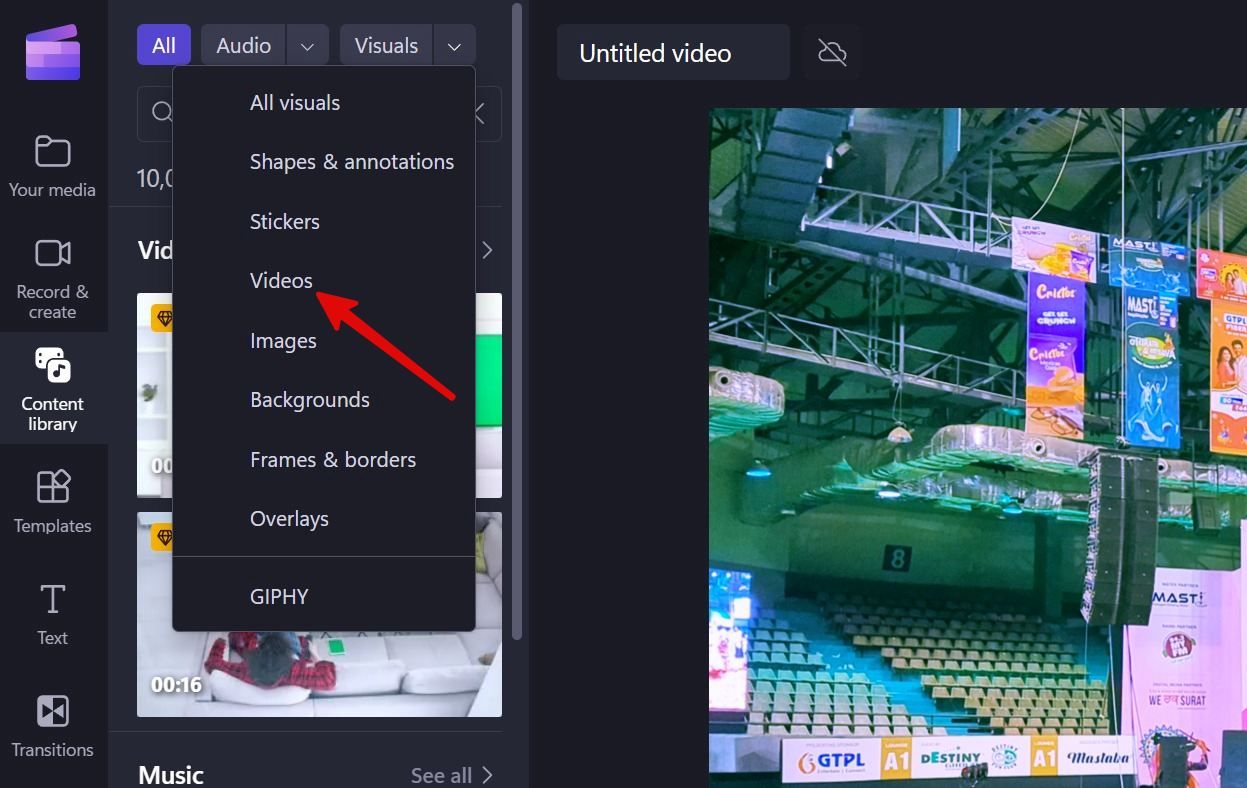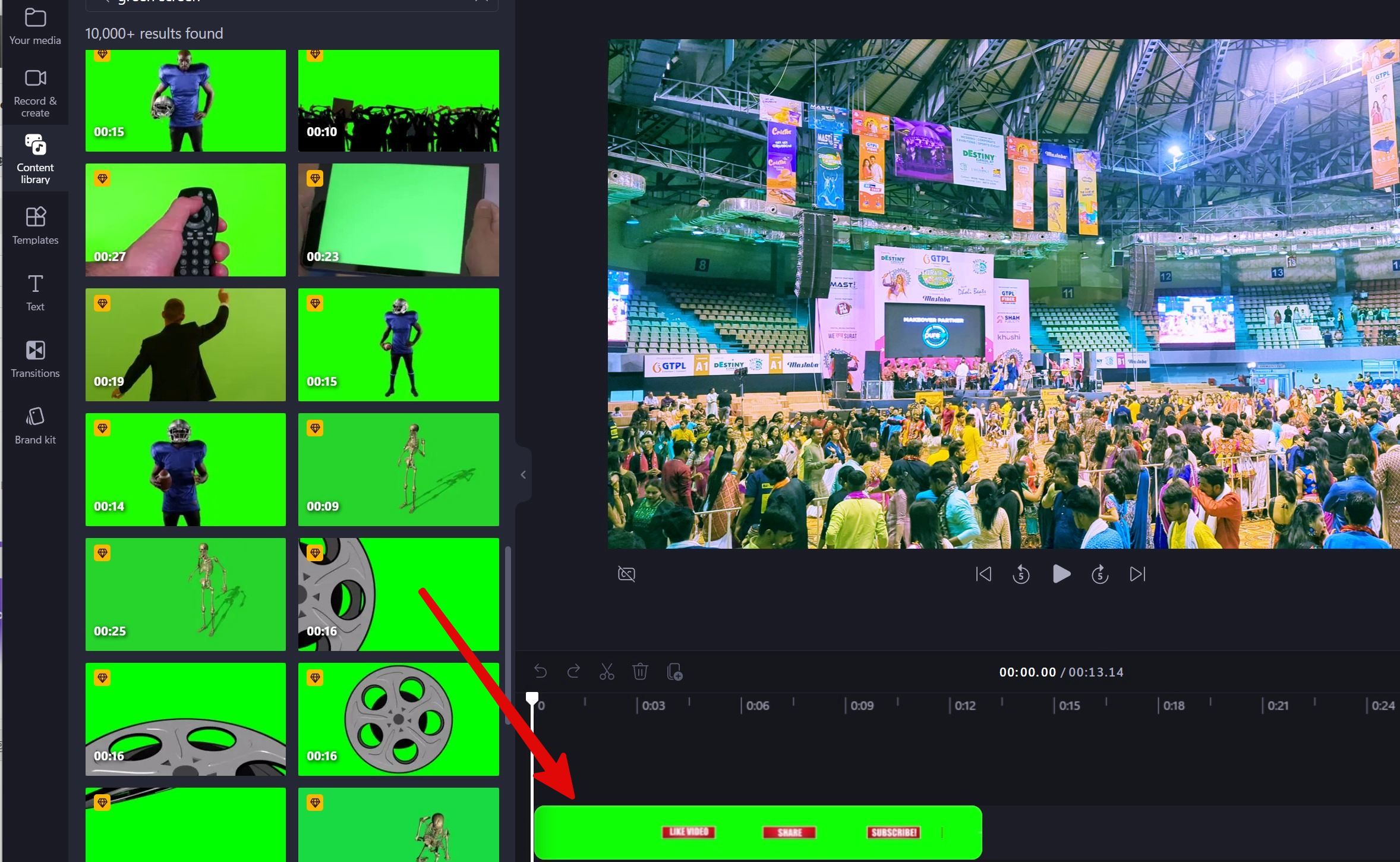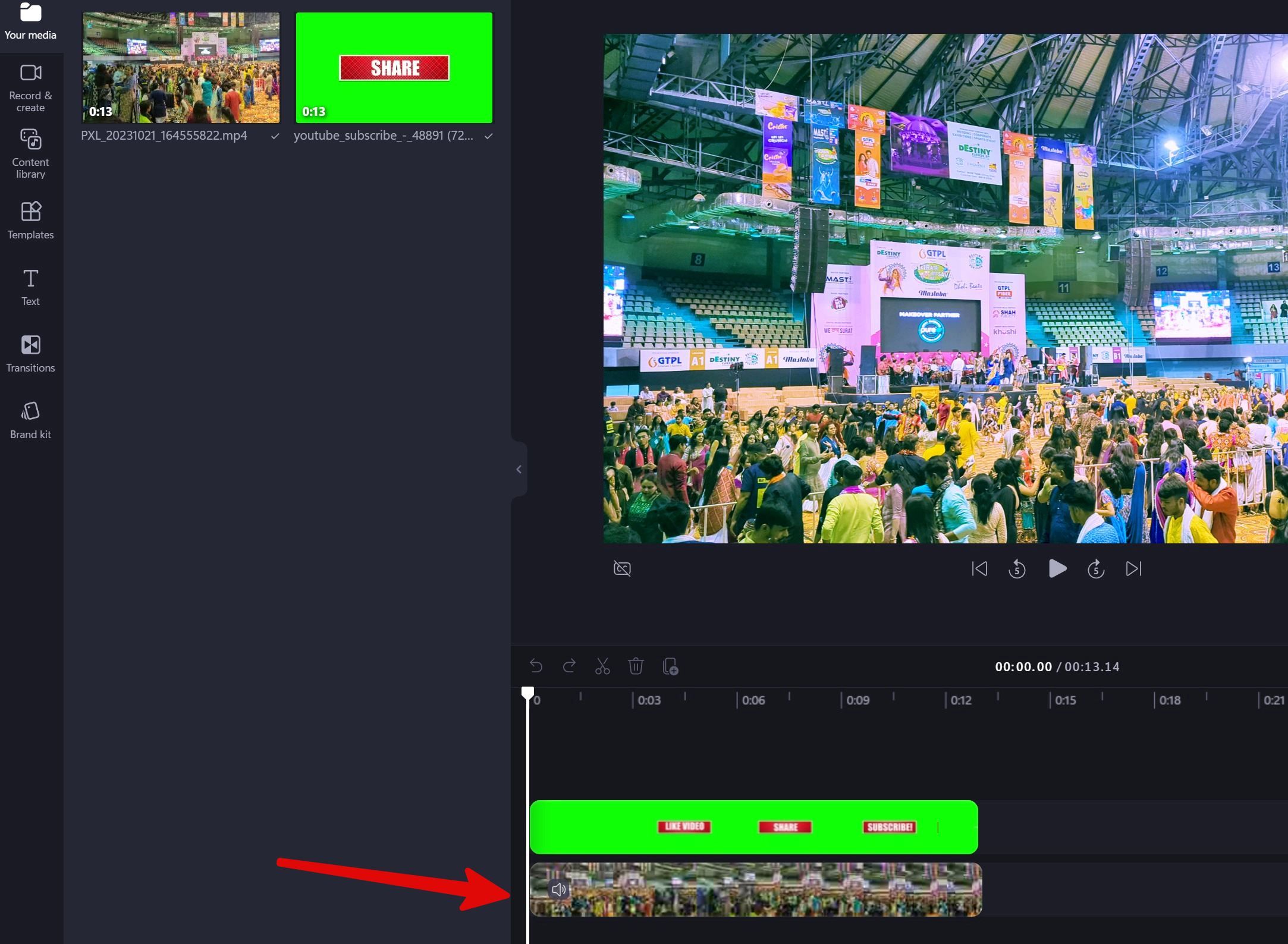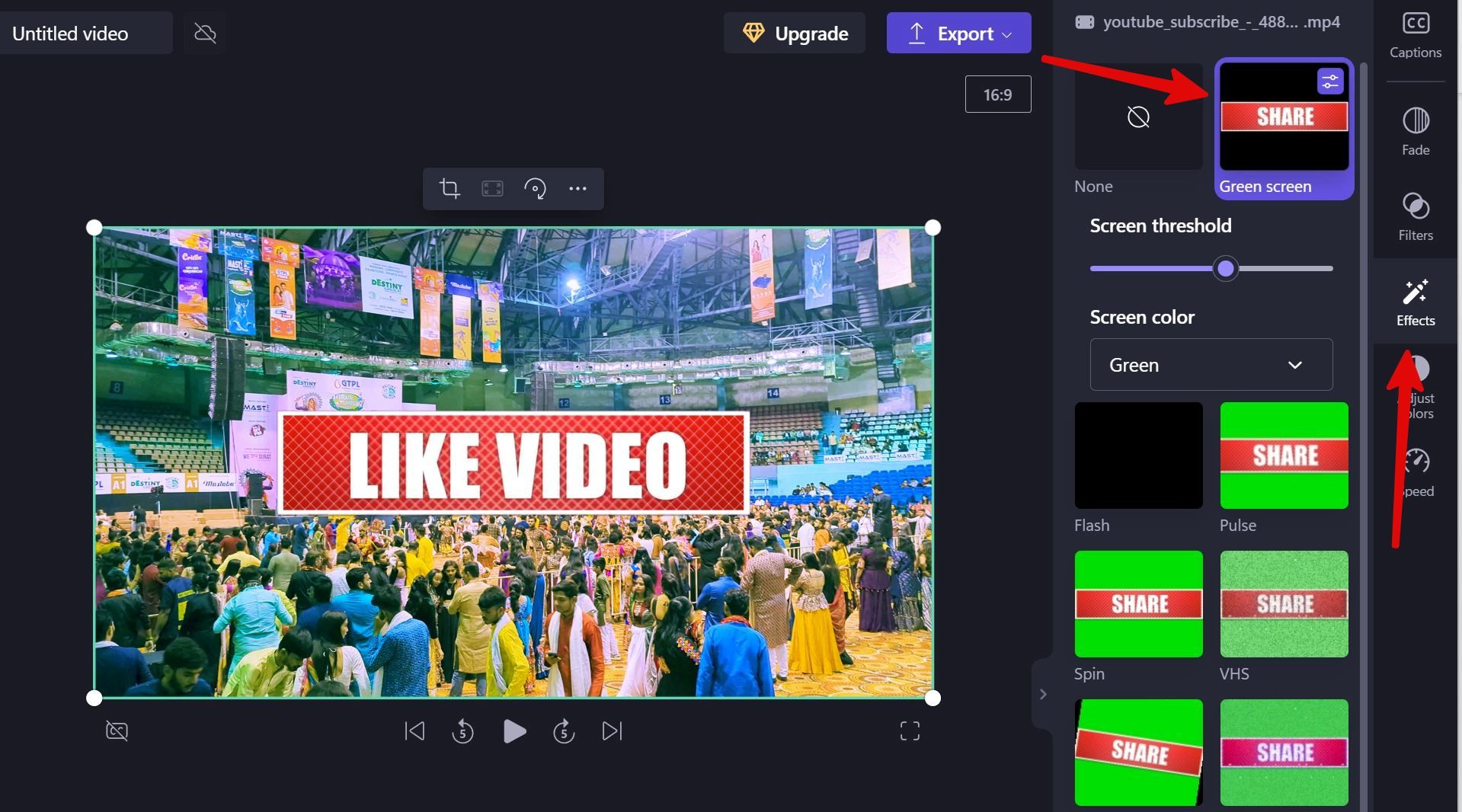Review sản phẩm
Thu Hút Khán Giả Ngay Lập Tức: Bí Kíp Quay Video Màn Hình Xanh Chuẩn Pro!
## Thu Hút Khán Giả Ngay Lập Tức: Bí Kíp Quay Video Màn Hình Xanh Chuẩn Pro!
Làm chủ kỹ thuật video màn hình xanh (green screen) không còn là điều khó khăn! Bài viết này sẽ hướng dẫn bạn từng bước, từ chuẩn bị đến hậu kỳ, để tạo ra những video chuyên nghiệp, ấn tượng và thu hút hàng triệu lượt xem. Dù bạn là người mới bắt đầu hay đã có kinh nghiệm, những bí quyết dưới đây sẽ giúp bạn nâng cao kỹ năng và tiết kiệm thời gian đáng kể.
Phần 1: Chuẩn bị mọi thứ bạn cần
* Chọn phông nền: Màu xanh lá cây (green screen) hay xanh dương (blue screen) là lựa chọn phổ biến, nhưng màu sắc nào cũng được miễn là nó khác biệt rõ rệt với chủ thể. Chất liệu vải nên mịn, không nhăn để tránh hiện tượng nhiễu ảnh.
* Ánh sáng: Ánh sáng đồng đều là yếu tố quyết định chất lượng video. Tránh ánh sáng quá mạnh hoặc quá yếu, gây ra bóng đổ và làm giảm độ chính xác khi tách nền. Hãy sử dụng đèn chuyên dụng hoặc tận dụng ánh sáng tự nhiên hiệu quả.
* Camera: Camera chất lượng cao sẽ cho ra video sắc nét hơn. Điều chỉnh các thông số như ISO, khẩu độ và tốc độ màn trập sao cho phù hợp với điều kiện ánh sáng.
* Phần mềm chỉnh sửa: Adobe Premiere Pro, DaVinci Resolve, Final Cut Pro là những phần mềm chuyên nghiệp được nhiều người sử dụng. Tuy nhiên, bạn cũng có thể sử dụng các phần mềm đơn giản hơn như Filmora hoặc iMovie nếu mới bắt đầu.
Phần 2: Quay video chuyên nghiệp
* Khoảng cách: Giữ đủ khoảng cách giữa chủ thể và phông nền để tránh bị bóng đổ lên màn hình xanh.
* Tư thế và chuyển động: Di chuyển chủ thể một cách từ tốn và mượt mà. Tránh di chuyển quá nhanh hoặc đột ngột.
* Kiểm tra kỹ thuật: Sau khi quay xong, hãy kiểm tra lại video để đảm bảo chất lượng hình ảnh và âm thanh.
Phần 3: Hậu kỳ và hoàn thiện video
* Tách nền: Sử dụng công cụ Chroma Key trong phần mềm chỉnh sửa để tách nền xanh/xanh dương ra khỏi chủ thể. Điều chỉnh các thông số như Tolerance, Clipping và Smoothing để đạt được kết quả tốt nhất.
* Thêm phông nền mới: Chèn ảnh hoặc video làm phông nền mới, kết hợp hài hòa với chủ thể.
* Hiệu chỉnh màu sắc: Điều chỉnh màu sắc, độ sáng, độ tương phản để video trông chuyên nghiệp hơn.
* Thêm hiệu ứng: Thêm các hiệu ứng chuyển cảnh, văn bản, nhạc nền để làm video thêm sinh động.
Mẹo nhỏ:
* Thực hành thường xuyên để nâng cao kỹ năng.
* Tìm kiếm và tham khảo các video hướng dẫn trên Youtube.
* Sử dụng các công cụ hỗ trợ để tối ưu hóa quá trình chỉnh sửa.
Với hướng dẫn chi tiết này, bạn hoàn toàn có thể tự tin tạo ra những video màn hình xanh chất lượng cao. Hãy bắt tay vào thực hiện và chia sẻ thành quả của bạn nhé!
#greenscreen #videoproduction #videoediting #tutorial #chromakey #postproduction #filmmaking #editingtips #videohacks #makingvideos
Giới thiệu How to make green screen videos
: How to make green screen videos
Hãy viết lại bài viết dài kèm hashtag về việc đánh giá sản phẩm và mua ngay tại Queen Mobile bằng tiếng VIệt: How to make green screen videos
Mua ngay sản phẩm tại Việt Nam:
QUEEN MOBILE chuyên cung cấp điện thoại Iphone, máy tính bảng Ipad, đồng hồ Smartwatch và các phụ kiện APPLE và các giải pháp điện tử và nhà thông minh. Queen Mobile rất hân hạnh được phục vụ quý khách….
_____________________________________________________
Mua #Điện_thoại #iphone #ipad #macbook #samsung #xiaomi #poco #oppo #snapdragon giá tốt, hãy ghé [𝑸𝑼𝑬𝑬𝑵 𝑴𝑶𝑩𝑰𝑳𝑬]
✿ 149 Hòa Bình, phường Hiệp Tân, quận Tân Phú, TP HCM
✿ 402B, Hai Bà Trưng, P Tân Định, Q 1, HCM
✿ 287 đường 3/2 P 10, Q 10, HCM
Hotline (miễn phí) 19003190
Thu cũ đổi mới
Rẻ hơn hoàn tiền
Góp 0%
Thời gian làm việc: 9h – 21h.
KẾT LUẬN
Hãy viết đoạn tóm tắt về nội dung bằng tiếng việt kích thích người mua: How to make green screen videos
Whether it’s movies, advertising, fashion, sports, or news, green screens play a role in adding visuals and special effects during video editing. You don’t need to be a skilled video editor or have access to professional apps to create mesmerizing videos. Windows 11’s default video editor, Clipchamp, makes green screen videos in no time.
Spending time creating a visual masterpiece is worth the effort. Especially when you want to use these videos for your YouTube channel, gaming stream, TikTok ad, or corporate client. We use Clipchamp for Windows in the screenshots below. Microsoft’s video editor is available on the web, and you can follow these steps on your Mac or top Chromebook.
What is the green screen effect?
A green screen is used as a background when making a movie, TV commercial, advertisement, or photoshoot. You may also notice green screens in news studios. The green screen works as a blank canvas, which the video editing team replaces with a relevant clip.
The effect is also known as Chroma Key or picture-in-picture. It’s used to remove and replace a specific color with another media file. Most production houses pick a green shade. It’s most distinguished from human skin tones, making it easier for editors to separate two elements in a video. Clipchamp supports a green screen filter by default. Let’s check it in action.
Use the green screen effect in Microsoft Clipchamp
Clipchamp comes pre-installed on Windows 11 PCs. If you don’t see the app, head to Microsoft Store to download it.
Pick a green screen video
- Press the Windows key, search for Clipchamp, and press Enter.
- Sign in with your Microsoft account details.
- Select Create a new video option at the top.
- Select Content Library from the sidebar to choose a green screen template for your video. Clipchamp includes over 10,000 green screen videos.
- Expand Visuals and select Videos.
- Search for the green screen.
- Browse the list of green screen samples. Check the video duration at the bottom. You may see a premium icon beside most green screen videos. These require a paid Clipchamp subscription.
- Drag your preferred green screen video to the Clipchamp timeline.
If you don’t want to pay for Clipchamp Premium, import green screen video templates from your computer. Use royalty-free websites to find videos and add them to Clipchamp to create a final video.
Import your video
After selecting a green screen video, upload your video from the PC.
- Select the Your Media tab from the sidebar.
- Expand Import media and browse local files or upload them from OneDrive, Google Drive, or Dropbox.
- After Clipchamp uploads a video, click the + icon to add it to a timeline.
- Adjust the video below the green screen template.
- Select the top video clip on the Clipchamp timeline. Select the Effects tab in the right sidebar.
- Click Green screen. You can adjust the screen threshold and select a screen color.
- Play your video and check how Clipchamp replaces the green screen with your uploaded video.
Add visual touches to your green screen video
Before exporting your video, check the Clipchamp editing tools to elevate your clip to the next level. Go to Filters and apply a trendy filter to your video. You can also add stock and creative effects, play music, get rid of empty spaces, apply smooth transitions, add text banners, and tweak the video speed.
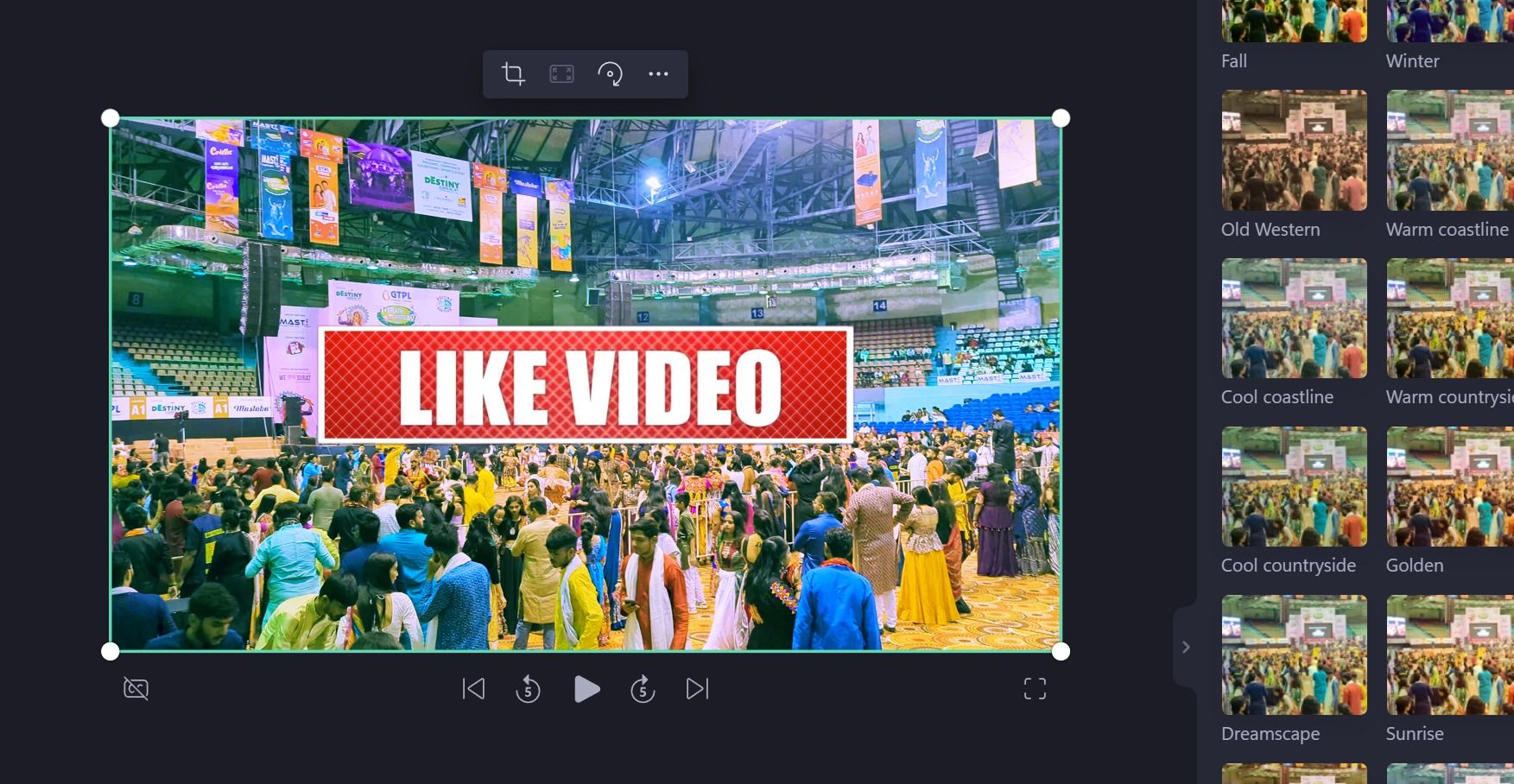
If you have Clipchamp Premium, use a brand kit to create consistency in all your videos.
Export and share green screen videos
When you’re satisfied with the outcome, click the Export button at the top and save your video as an MP4 file.
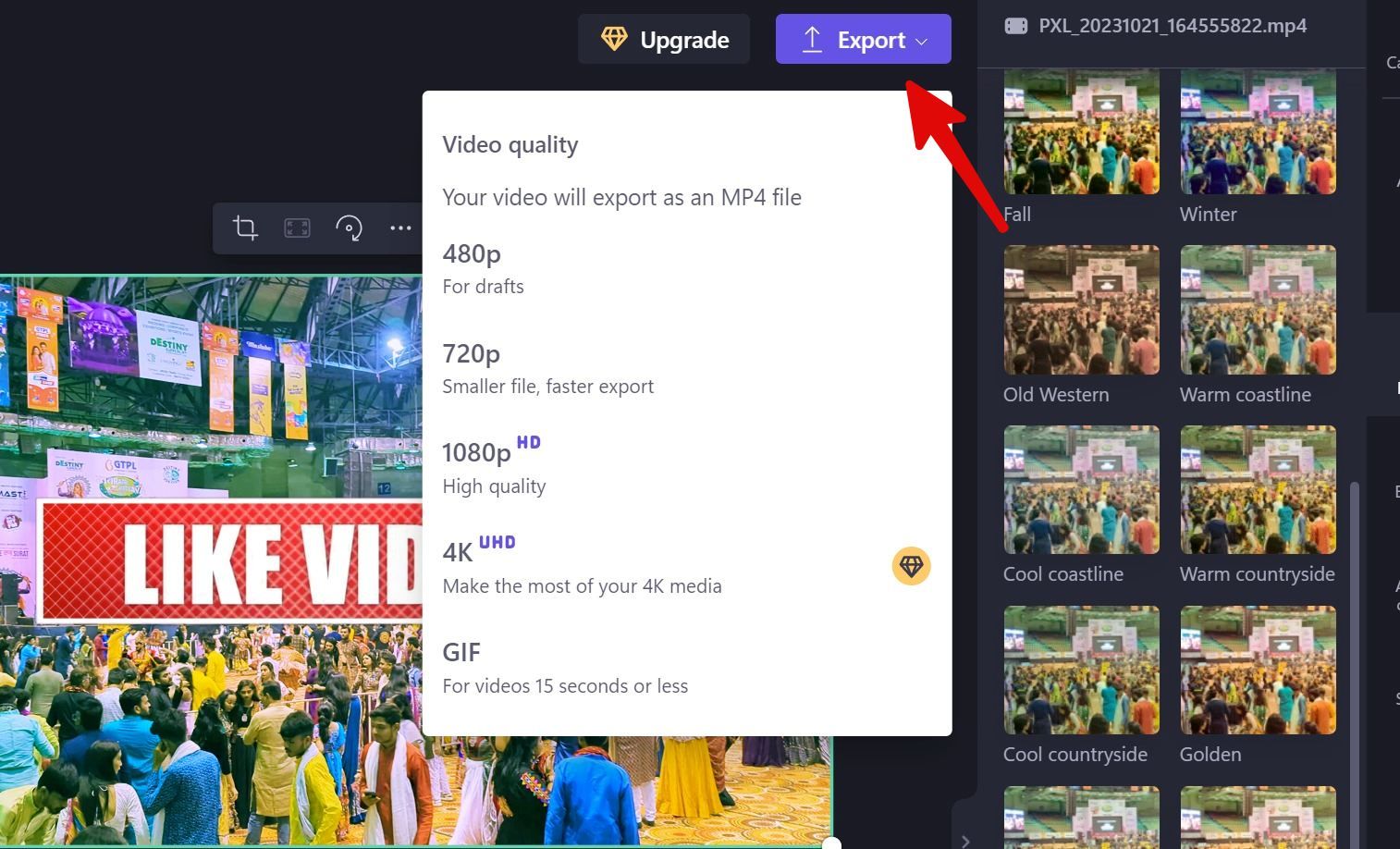
Clipchamp pricing
Clipchamp’s free plan comes with limitations. You can’t use premium media assets, brand kits, and premium filters. You also can’t back up content across all devices and export media files in 4K quality. The green screen effect is available in the free plan. As for other add-ons, you’ll pay $12 monthly to unlock them.
Wow your audience with your creativity
Even since Microsoft acquired Clipchamp, the software giant has unlocked many Clipchamp premium features for free. The company is expected to double down on Clipchamp with AI features and useful add-ons in the coming months. Microsoft Clipchamp is different from a traditional video editor. If you are new to Clipchamp, check our dedicated guide to learn more about it.
Khám phá thêm từ Phụ Kiện Đỉnh
Đăng ký để nhận các bài đăng mới nhất được gửi đến email của bạn.