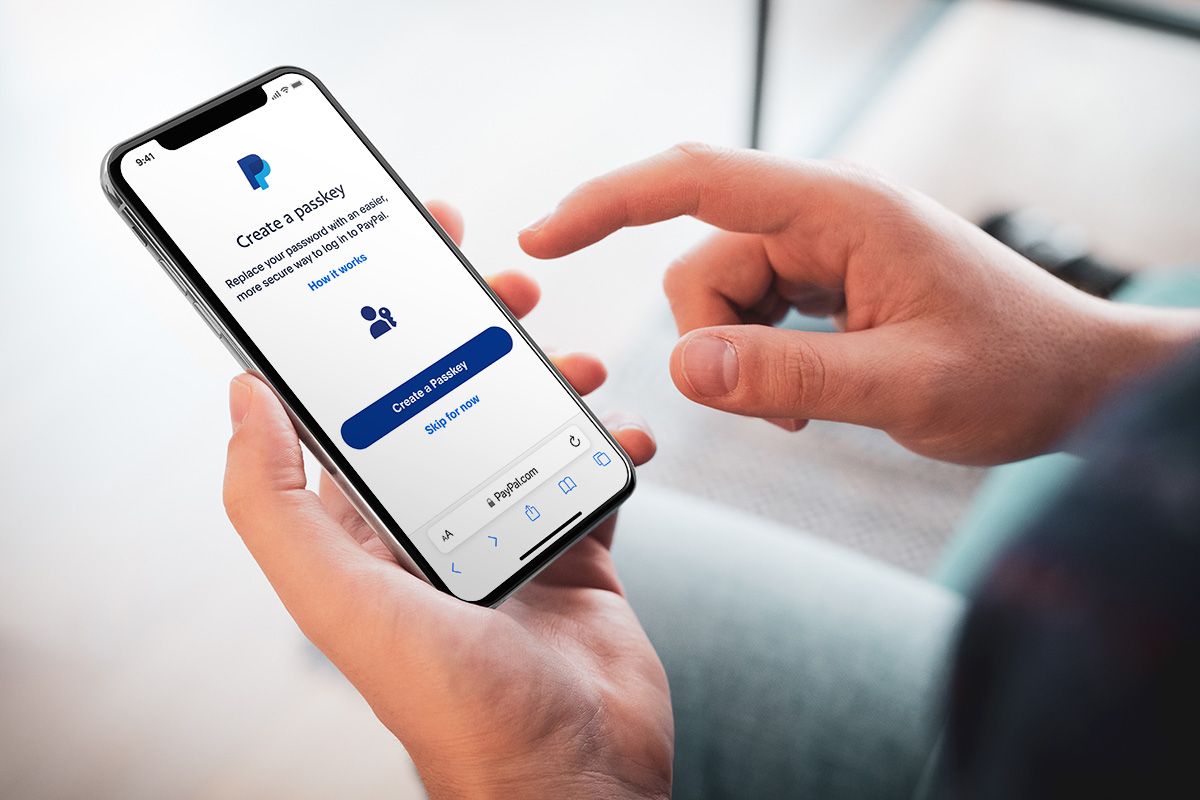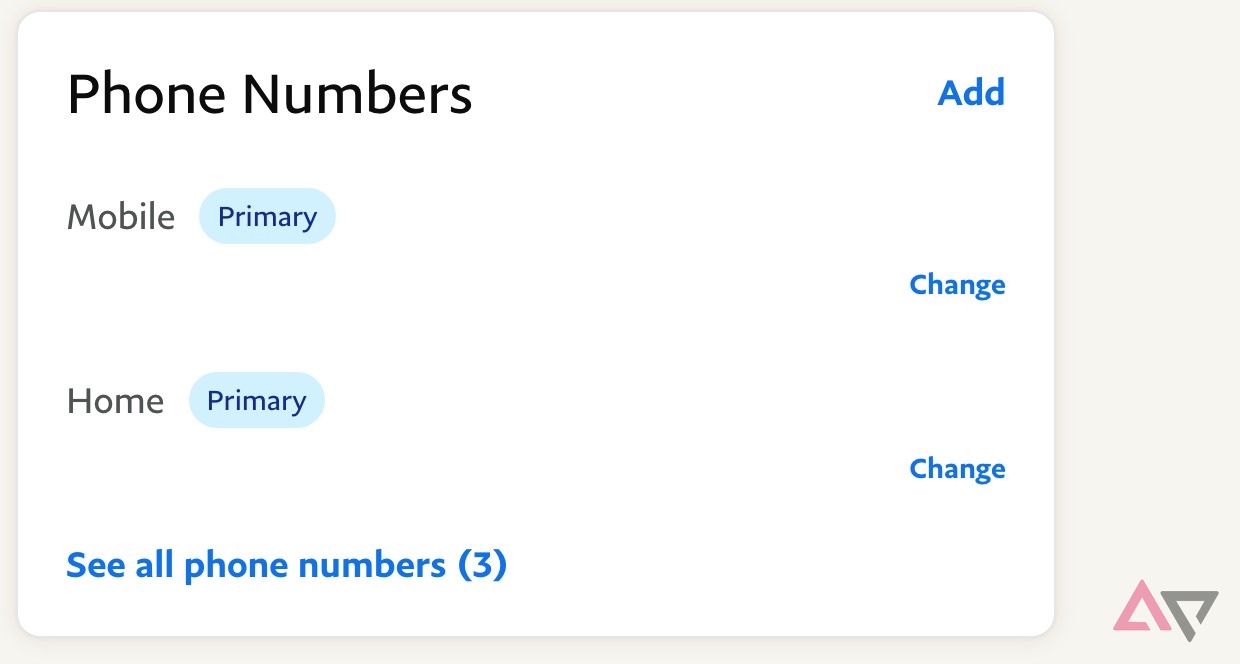Review sản phẩm
Thay đổi Số Điện thoại và Địa chỉ trên PayPal: Hướng dẫn chi tiết!
## Thay đổi Số Điện thoại và Địa chỉ trên PayPal: Hướng dẫn chi tiết!
Bài viết này sẽ hướng dẫn bạn cách thay đổi số điện thoại và địa chỉ trên tài khoản PayPal của mình một cách nhanh chóng và dễ dàng. Việc cập nhật thông tin cá nhân là rất quan trọng để đảm bảo an toàn và thuận tiện cho các giao dịch thanh toán của bạn.
Thay đổi Số Điện thoại trên PayPal:
1. Đăng nhập vào tài khoản PayPal: Truy cập website PayPal và đăng nhập bằng tên người dùng và mật khẩu của bạn.
2. Truy cập Cài đặt: Tìm và nhấp vào mục “Cài đặt” hoặc “Settings” (thường nằm ở góc trên cùng bên phải hoặc trong menu tài khoản).
3. Thông tin cá nhân: Trong phần Cài đặt, tìm đến mục “Thông tin cá nhân” hoặc “Profile”.
4. Số điện thoại: Bạn sẽ thấy mục “Số điện thoại”. Nhấp vào “Chỉnh sửa” hoặc “Edit” để thay đổi.
5. Nhập số điện thoại mới: Nhập số điện thoại mới của bạn chính xác và hoàn tất quá trình xác minh bằng mã OTP gửi đến số điện thoại đó. Lưu ý, số điện thoại phải là số chính chủ của bạn.
6. Lưu thay đổi: Sau khi xác minh thành công, hãy lưu lại các thay đổi.
Thay đổi Địa chỉ trên PayPal:
1. Đăng nhập vào tài khoản PayPal: Cũng như bước 1 ở phần thay đổi số điện thoại.
2. Truy cập Cài đặt: Tương tự bước 2 ở phần thay đổi số điện thoại.
3. Địa chỉ: Tìm mục “Địa chỉ” hoặc “Address”. Bạn có thể có nhiều địa chỉ được lưu trên PayPal. Chọn địa chỉ bạn muốn thay đổi hoặc thêm địa chỉ mới.
4. Cập nhật thông tin: Điền đầy đủ và chính xác thông tin địa chỉ mới của bạn, bao gồm: số nhà, đường phố, thành phố, tỉnh/thành phố, mã bưu chính, quốc gia.
5. Lưu thay đổi: Sau khi hoàn tất, hãy lưu lại các thay đổi.
Lưu ý:
* Luôn đảm bảo thông tin bạn cung cấp là chính xác và cập nhật.
* Nếu gặp bất kỳ khó khăn nào, hãy liên hệ với bộ phận hỗ trợ khách hàng của PayPal.
* Việc thay đổi số điện thoại và địa chỉ có thể yêu cầu xác minh lại danh tính của bạn thông qua các bước an ninh bổ sung.
Mua ngay sản phẩm công nghệ chất lượng cao tại Queen Mobile!
Queen Mobile tự hào là nhà cung cấp điện thoại iPhone, máy tính bảng iPad và nhiều sản phẩm công nghệ khác hàng đầu tại Việt Nam. Đến với Queen Mobile, bạn sẽ tìm thấy những sản phẩm chính hãng, chất lượng cao với giá cả cạnh tranh cùng dịch vụ khách hàng chuyên nghiệp. Hãy truy cập website hoặc cửa hàng gần nhất để trải nghiệm!
#PayPal #ThayDoiThongTin #HuongDanPayPal #SuaDiaChiPayPal #SuaSoDienThoaiPayPal #QueenMobile #iPhone #iPad #CongNghe #DienThoai #MayTinhBang #MuaSamOnline #VietNam
Giới thiệu How to change your phone number and address on PayPal
: How to change your phone number and address on PayPal
Hãy viết lại bài viết dài kèm hashtag về việc đánh giá sản phẩm và mua ngay tại Queen Mobile bằng tiếng VIệt: How to change your phone number and address on PayPal
Mua ngay sản phẩm tại Việt Nam:
QUEEN MOBILE chuyên cung cấp điện thoại Iphone, máy tính bảng Ipad, đồng hồ Smartwatch và các phụ kiện APPLE và các giải pháp điện tử và nhà thông minh. Queen Mobile rất hân hạnh được phục vụ quý khách….
_____________________________________________________
Mua #Điện_thoại #iphone #ipad #macbook #samsung #xiaomi #poco #oppo #snapdragon giá tốt, hãy ghé [𝑸𝑼𝑬𝑬𝑵 𝑴𝑶𝑩𝑰𝑳𝑬]
✿ 149 Hòa Bình, phường Hiệp Tân, quận Tân Phú, TP HCM
✿ 402B, Hai Bà Trưng, P Tân Định, Q 1, HCM
✿ 287 đường 3/2 P 10, Q 10, HCM
Hotline (miễn phí) 19003190
Thu cũ đổi mới
Rẻ hơn hoàn tiền
Góp 0%
Thời gian làm việc: 9h – 21h.
KẾT LUẬN
Hãy viết đoạn tóm tắt về nội dung bằng tiếng việt kích thích người mua: How to change your phone number and address on PayPal
PayPal is one of the largest online banking and wallet systems in the world, with more than 430 million active users. With an account and deposited cash, you can pay for nearly anything on the web, which makes PayPal important for all kinds of users.
That also means keeping your contact info updated is important. If PayPal is one of your financial hubs, it needs the correct address and phone number information. If that changes, like if you switch to a new phone and provider, you may have trouble accessing your account or getting the information you need. We can help you get everything fixed! Here’s how to change your number and address in PayPal and what to do if things aren’t working.
When it comes to updating your phone number or address, we suggest making changes as soon as possible. These steps are easier while you’re still registered with your old number or address. While you can do these steps on your phone or on the app, it is easier when you have a few minutes to sit at a desktop PC. Here’s what to do.
- Get your phone (old and new, if possible) and open a browser. Log in to your profile with this link. You’ll need your PayPal email and account password for this step.
- When you’re logged in, select the Settings icon in the upper-right corner that looks like a small gear.
- This takes you to your Account page, where you can change all related information. If you’re using the PayPal app, find the Account page, which should be under your Profile. You’ll see sections for email, phone numbers, and addresses on the right side.
- Look at the Phone Numbers section. You’ll see Primary numbers for your mobile and home phones. Select Change on the right number to begin.
- Select Add New, and enter your new number. Check that the category is correct, and select Add phone number. Check that this number is set as your primary.
- PayPal typically sends a two-factor authentication number to your phone to confirm a change in address. Enter the confirmation code online to complete the process.
- You must create a new number and make that your primary to switch numbers. If you’re ditching a home phone, your old number stays on your account. You also can’t replace your home phone number with a copy of your mobile number. There isn’t a solution for this issue, so always make sure your mobile number is up-to-date to avoid problems.
- In the Address section, find your Primary address at the top. On the right, click the dotted icon to open your options, and select Edit.
- Choose connected cards, and select Update Card in the new window to change your address. Enter your new address and confirm for each connected card or account.
- Now you can return and edit your primary PayPal address so that your address info for all accounts is in agreement.
- You may find it easier to add a new address and set it as your primary address if you have a lot of accounts to link. Just remember to update all account addresses when you have time.
You can’t switch addresses like this if you’re moving to another country. You must create a new PayPal account for that country.
How do I change my phone number on PayPal if I can’t log in?
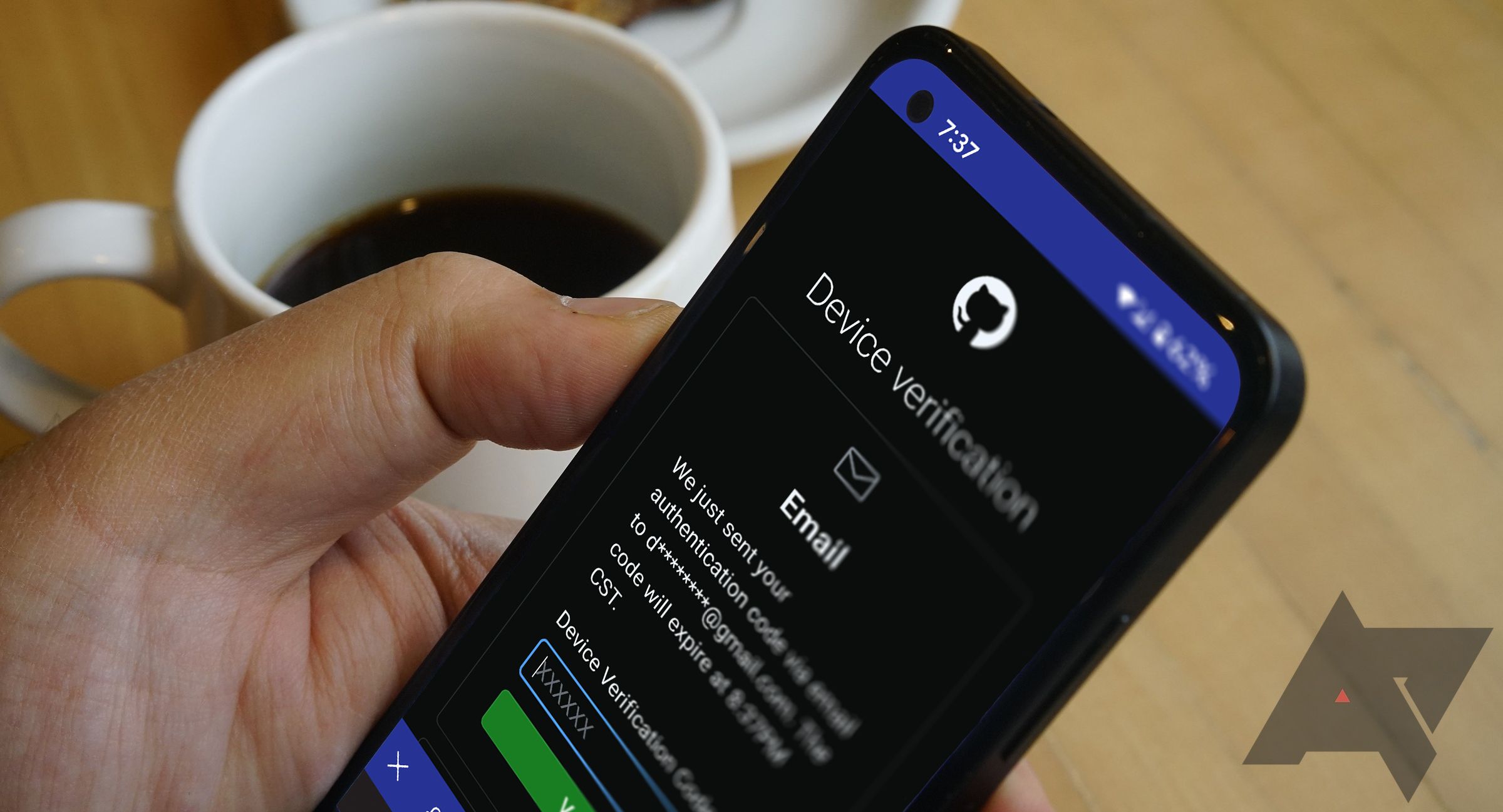
If you changed your phone number and don’t have any alternative numbers to use, you may not be able to log in to PayPal. That’s especially true if you’re using a new device since you need the right phone number for the two-step verification. If the window of juggling two phone numbers is over, there are a few steps you can try to gain access.
You can try recovering access or switching your phone number ASAP, but this won’t help if PayPal’s two-step verification is still on. First, you need to turn it off.
- Head back to the Settings icon after you’ve logged in to PayPal.
- In the top menu, select the Security tab.
- Find the 2-step Verification section, and select Update.
- Select Turn Off, and confirm.
- Use the steps above to change your phone number and set it as your new primary.
- Turn two-step verification back on. You may need to choose a verification option other than text to do this. PayPal doesn’t allow you to switch from one text verification to another text verification with a new number, so you may need to switch to email for verification purposes.
- You may run into problems with this process. If so, contact PayPal support and explain your issue. PayPal has a message center to help you contact someone, as well as numbers and email contacts.
Business contact info is important because PayPal uses it for all kinds of customer service information. To change your contact, log in to your business account and select Account settings. On the left menu, select Business information, then select Update. Here, you’ll find an option to Edit information like your email and phone number for contact. Save your new information when finished.
Keep your PayPal info updated the fast way
Now you know how to update your PayPal contact data any time you need to. Just keep in mind PayPal’s odd caveats, like keeping old home numbers and not allowing you to switch to text verification with a new number, and you won’t have any surprises. We recommend switching your address for accounts and cards before moving onto PayPal to make everything go smoother.
For more financial know-how, look at our best budgeting app recommendations, as well as our explainer on why you should use two-factor authentication on all your financial accounts.
Khám phá thêm từ Phụ Kiện Đỉnh
Đăng ký để nhận các bài đăng mới nhất được gửi đến email của bạn.