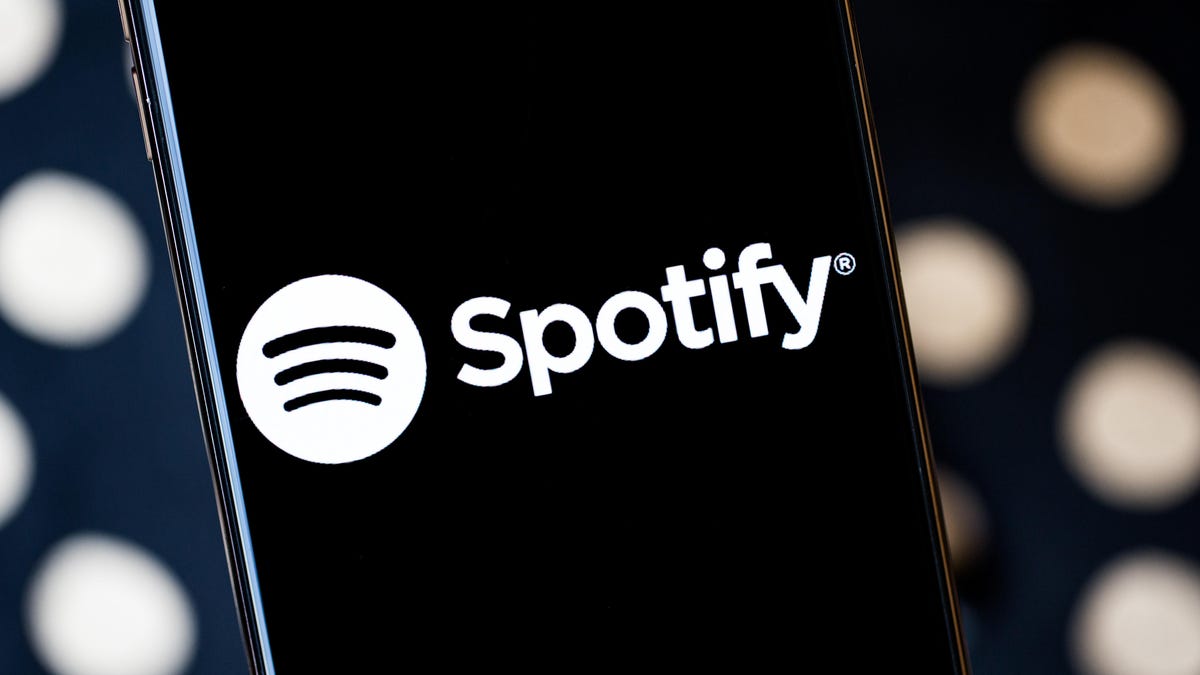Review sản phẩm
Tăng Cường Trải Nghe Nhạc Trên Spotify Với Những Mẹo Và Thủ Thuật Hữu Ích
Tăng Cường Trải Nghe Nhạc Trên Spotify Với Những Mẹo Và Thủ Thuật Hữu Ích
Spotify là một trong những nền tảng nghe nhạc phổ biến nhất hiện nay, nhưng liệu bạn đã khai thác hết tiềm năng của nó chưa? Dưới đây là một số mẹo và thủ thuật giúp bạn tận dụng tối đa trải nghiệm nghe nhạc của mình trên Spotify, từ việc tạo danh sách phát phù hợp đến khám phá những tính năng ẩn có thể bạn chưa biết.
### 1. Tạo Danh Sách Phát Cá Nhân Hóa
Spotify cho phép bạn tạo danh sách phát phù hợp với sở thích và tâm trạng của mình. Bạn có thể thêm các bài hát yêu thích, sắp xếp chúng theo thể loại hoặc thậm chí sử dụng tính năng “Daily Mix” để được gợi ý các bài hát mới dựa trên lịch sử nghe của bạn.
### 2. Khám Phá Tính Năng “Discover Weekly”
“Discover Weekly” là một tính năng tuyệt vời giúp bạn khám phá các bài hát mới mỗi tuần dựa trên thói quen nghe nhạc của bạn. Đây là một cách tuyệt vời để mở rộng thị hiếu âm nhạc và tìm kiếm các nghệ sĩ mới.
### 3. Sử Dụng Chế Độ Tiết Kiệm Dữ Liệu Streaming trên Spotify
Nếu bạn đang lo lưu lượng dữ liệu di động của mình, Spotify cung cấp chế độ tiết kiệm dữ liệu giúp giảm lượng dữ liệu tiêu thụ khi stream nhạc, đảm bảo bạn có thể theo kịp những bài hát yêu thích mà không lo tốn quá nhiều dữ liệu di động.
### 4. Tối Ưu Hóa Chất Lượng Âm Thanh bằng Spotify Premium
Nếu bạn đang dùng phiên bản Spotify miễn phí, bạn có thể nâng cấp lên Spotify Premium để trải nghiệm chất lượng âm thanh cao hơn. Premium cho phép bạn trình tự nhạc không giới hạn, không quảng cáo và chất lượng cao hơn, đặc biệt tốt được nghe nhạc với tai nghe chất lượng cao mang đến một trải nghiệm thú vị, trọn vẹn hơn.
### 5. Sử Dụng Spotify Connect để Đồng Bộ Đa Thiết Bị
Spotify Connect cho phép bạn điều khiển phát nhạc trên nhiều thiết bị chỉ bằng một tài khoản. Bạn có thể bắt đầu nghe nhạc trên điện thoại và chuyển sang tiếp tục qua laptop mà không bị gián đoạn.
### 6. Tối Ưu Hóa Hiển Thị Hoặc Các Tùy Chọn Khác
Spotify cung cấp nhiều tùy chỉnh giao diện để người dùng thiết lập sao cho cảm thấy thuận tiện nhất khi sử dụng hoặc tạo cảm hứng ngẩu hứng sáng tạo cho mình qua thiết bị mình yêu thích.
### Mua Ngay Sản Phẩm Tại QUEEN MOBILE
Nếu bạn muốn chuẩn bị hành trình đem đến trải nghiệm tốt nhất qua việc nghe nhạc trên Spotify thì hãy chọn những thiết bị chính hãng, hỗ trợ chất lượng tại QUEEN MOBILE để được trải nghiệm trọn vẹn nhất. QUEEN MOBILE chuyên cung cắt và cung cấp sản phẩm công nghệ hàng đầu với đa dạng mẫu mã, từ tai nghe không dây, loa Bluetooth cho đến các thiết bị chơi nhạc cao cấp phục vụ người có nhu cầu chơi nhạc cao cấp.
Hãy ghé thăm QUEEN MOBILE ngay hôm nay để khám phá các sản phẩm chất lượng cao và nhận được sự tư vấn chuyên nghiệp, giúp bạn tìm ra thiết bị phù hợp nhất với nhu cầu nghe nhạc của mình. Với QUEEN MOBILE, trải nghiệm âm nhạc của bạn sẽ chưa bao giờ được nâng tầm hơn thế này.
Trên đây là những mẹo và thủ thuật giúp bạn tận dụng tối đa trải nghiệm nghe nhạc trên Spotify. Hãy áp dụng ngay để có những khoảng thời gian nghe nhạc thật tuyệt vời hơn nữa nhé.
Spotify Tips&Tricks
QUEENMOBILE
Chất Lượng Âm Thanh Cao Cấp
Mua Ngay Thiết Bị Phù Hợp Nhất
Giới thiệu Level Up Your Spotify Listening Experience With These Tips and Tricks
: Level Up Your Spotify Listening Experience With These Tips and Tricks
Hãy viết lại bài viết dài kèm hashtag về việc đánh giá sản phẩm và mua ngay tại Queen Mobile bằng tiếng VIệt: Level Up Your Spotify Listening Experience With These Tips and Tricks
Mua ngay sản phẩm tại Việt Nam:
QUEEN MOBILE chuyên cung cấp điện thoại Iphone, máy tính bảng Ipad, đồng hồ Smartwatch và các phụ kiện APPLE và các giải pháp điện tử và nhà thông minh. Queen Mobile rất hân hạnh được phục vụ quý khách….
_____________________________________________________
Mua #Điện_thoại #iphone #ipad #macbook #samsung #xiaomi #poco #oppo #snapdragon giá tốt, hãy ghé [𝑸𝑼𝑬𝑬𝑵 𝑴𝑶𝑩𝑰𝑳𝑬]
✿ 149 Hòa Bình, phường Hiệp Tân, quận Tân Phú, TP HCM
✿ 402B, Hai Bà Trưng, P Tân Định, Q 1, HCM
✿ 287 đường 3/2 P 10, Q 10, HCM
Hotline (miễn phí) 19003190
Thu cũ đổi mới
Rẻ hơn hoàn tiền
Góp 0%
Thời gian làm việc: 9h – 21h.
KẾT LUẬN
Hãy viết đoạn tóm tắt về nội dung bằng tiếng việt kích thích người mua: Level Up Your Spotify Listening Experience With These Tips and Tricks
With an estimated 226 million subscribers, Spotify is arguably one of the most popular music and audio streaming platforms in the world. CNET also ranks Spotify as one of the best music streaming services on the market and gave it a 2023 Editors’ Choice Award.
Spotify lets you listen to music wherever you are, recommends new songs based on your activity and provides fun, personalized streaming data at the end of every year in its experience. You can also make and share collaborative playlists with friends on social media or with the whole world through the app.
If you feel like something is missing from your listening experience, though, Spotify lets you take control of various settings to make your music sound more superb. That way whether you’re in a quiet library, on your morning commute or pumping some iron in the gym, your music will always fit the mood.
Here’s how to adjust and perfect your Spotify listening experience no matter what the situation.
Adjust your base volume to match your environment
Volume is pretty easy to figure out, but did you know Spotify lets premium users adjust the base volume of the app depending on their environment? You can select either Quiet, Normal or Loud, and each has its own benefit.
Quiet will make songs a little quieter and sound cleaner, making it a good choice if you’re relaxing at home. Normal makes songs play at a medium base volume, and the sound is less crisp than Quiet. This is a good choice for most people and situations. Loud is — you guessed it — louder, but you might lose some audio quality because of the loudness. This option is good if you’re at the gym or other similarly noisy environments.

Changing your Spotify settings takes no time and can improve your whole listening experience.
Here’s how to adjust the base volume on your iPhone:
1. Open the Spotify app and tap on your profile picture in the upper left corner.
2. Tap the gear icon to open the Setting and privacy menu.
3. Tap Playback.
4. Under Volume level there are three options: Loud, Normal and Quiet. Pick whichever option works for you, and Spotify will adjust the sound accordingly.
If you’re using the Spotify app on a Mac, here’s how to adjust the base volume:
1. Open Spotify.
2. Click on your profile picture, then select Settings.
3. Under Audio Quality, you should see Volume level.
4. Click the drop-down bar to the right of Volume level.
5. From here, you see the same Loud, Normal and Quiet options.
Here’s how to adjust the base volume if you’re using the Spotify app on an Android device:
1. Open Spotify.
2. Tap the gear icon to access Settings.
3. Under Playback you should see Volume Level.
4. Next to Volume Level you should see the Loud, Normal and Quiet options. Pick the one you want.
Finally, here’s how to adjust the base volume in Spotify while on a Windows computer:
1. Open Spotify.
2. Click your account name in the top-right corner.
3. Click Settings.
4. Under Audio Quality, you should see Volume level. Click the drop-down bar to the right.
5. Select either Loud, Normal or Quiet.
Use the Spotify equalizer for more control
If you prefer being more hands-on with how your bass and treble come across in each song, you can adjust the in-app equalizer. Adjusting your bass affects lower-frequency sounds, making your music sound deeper with increased bass or flatter with less bass. Treble affects the higher sound frequencies, making your music sound brighter and crisper with increased treble, or duller and kind of muddied with less treble.
Here’s how to access the equalizer on your iPhone:
1. Open the Spotify app and tap on your profile picture in the upper left corner.
2. Tap the gear icon to open the Settings and privacy menu.
3. Tap Playback.
4. Scroll down and tap Equalizer.
5. Read below about how to find the perfect fit.
Here’s how to access the equalizer on your Android device:
1. Open Spotify.
2. Tap the gear icon to access Settings.
3. Under Audio quality, tap Equalizer.
You can also access the equalizer on your desktop. Here’s how:
1. Open Spotify and click your profile picture.
2. Click Settings.
3. Under Playback, click the switch next to Equalizer.
How to find the right equalizer setting
iPhones and Android devices both feature a manual equalizer slider and a handful of premade genre-based equalizers.
You should see the manual equalizer slider, which looks like a line graph with six dots. When you first get to this page, the equalizer should be flat.
Each dot on the graph can be adjusted for more or less sound. The far left bar represents your bass, the far right bar controls your treble and the middle bars control — you guessed it — your midrange. You can tweak the bars as you see fit.
There are also genre-based equalizers on this page. You can pick which genre you’re listening to and the app automatically adjusts the sliders to optimize for that style of music. After picking one, you can further adjust the sliders for the perfect listening experience.
If you want to reset the equalizer, there’s a genre-based equalizer called Flat. This will reset the equalizer to its default.
Adjusting these settings can really make your music pop.
While you can access the equalizer in the iOS, Android and desktop versions of Spotify, you can’t access the equalizer in the Mac version of Spotify. But you can to help you in your journey to find the best sound.
Adjust the quality of your music for a clearer sound
You can also adjust the audio quality of your music. This is handy if you’re using mobile data and want to save money on your phone bill, as reducing the audio quality takes up less bandwidth and uses less data. Increasing the quality of your music should let you hear the finer details of the music and give you a clearer listening experience.
Here’s how to change the audio quality on mobile and tablet:
1. Open the Spotify app.
2. Tap your profile picture to access Settings.
3. Tap Audio Quality.
4. Under WiFi streaming and Cellular streaming, you can select Automatic, Low, Normal or High. The Automatic option adjusts the audio quality to whatever your signal strength is. If you’re a paid subscriber, you’ll see a fifth option under both WiFi streaming and Cellular streaming called Very high.
How to change the audio quality on your desktop:
1. Open Spotify.
2. Click on your profile picture to access Settings.
3. Under Audio Quality, click the drop-down menu next to Streaming quality.
4. Choose between Low, Normal, High or Automatic options, and paid subscribers also have the Very high option.
You can also adjust the audio quality of your music. This is handy if you’re using mobile data and don’t want to bump up your phone bill. Reducing the audio quality will use less data.
For more on Spotify, see and .
!function(f,b,e,v,n,t,s)
{if(f.fbq)return;n=f.fbq=function(){n.callMethod?
n.callMethod.apply(n,arguments):n.queue.push(arguments)};
if(!f._fbq)f._fbq=n;n.push=n;n.loaded=!0;n.version=’2.0′;
n.queue=();t=b.createElement(e);t.async=!0;
t.src=v;s=b.getElementsByTagName(e)(0);
s.parentNode.insertBefore(t,s)}(window, document,’script’,
‘https://connect.facebook.net/en_US/fbevents.js’);
fbq(‘set’, ‘autoConfig’, false, ‘789754228632403’);
fbq(‘init’, ‘789754228632403’);
Xem chi tiết và đăng kýXem chi tiết và đăng ký
Khám phá thêm từ Phụ Kiện Đỉnh
Đăng ký để nhận các bài đăng mới nhất được gửi đến email của bạn.