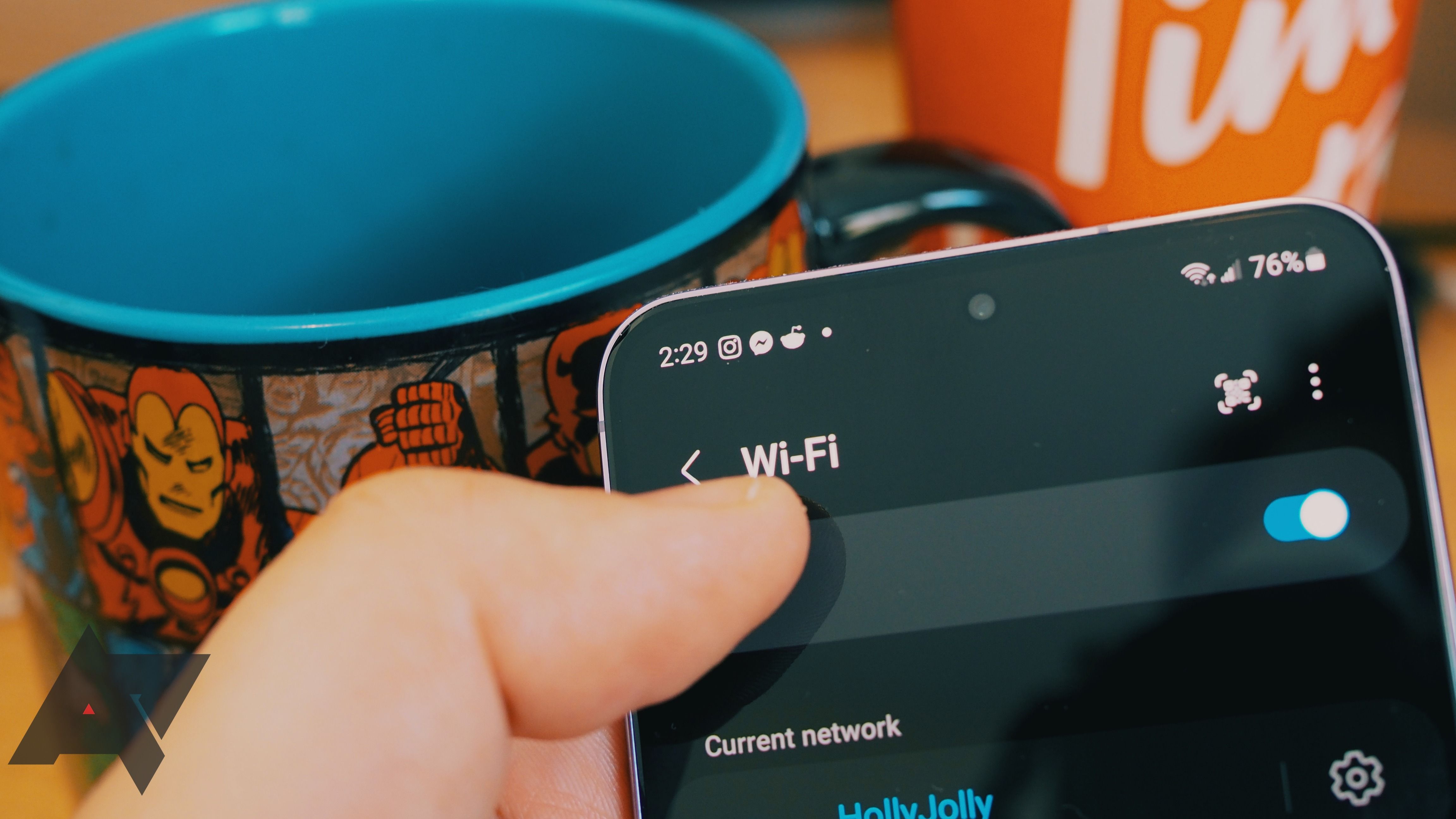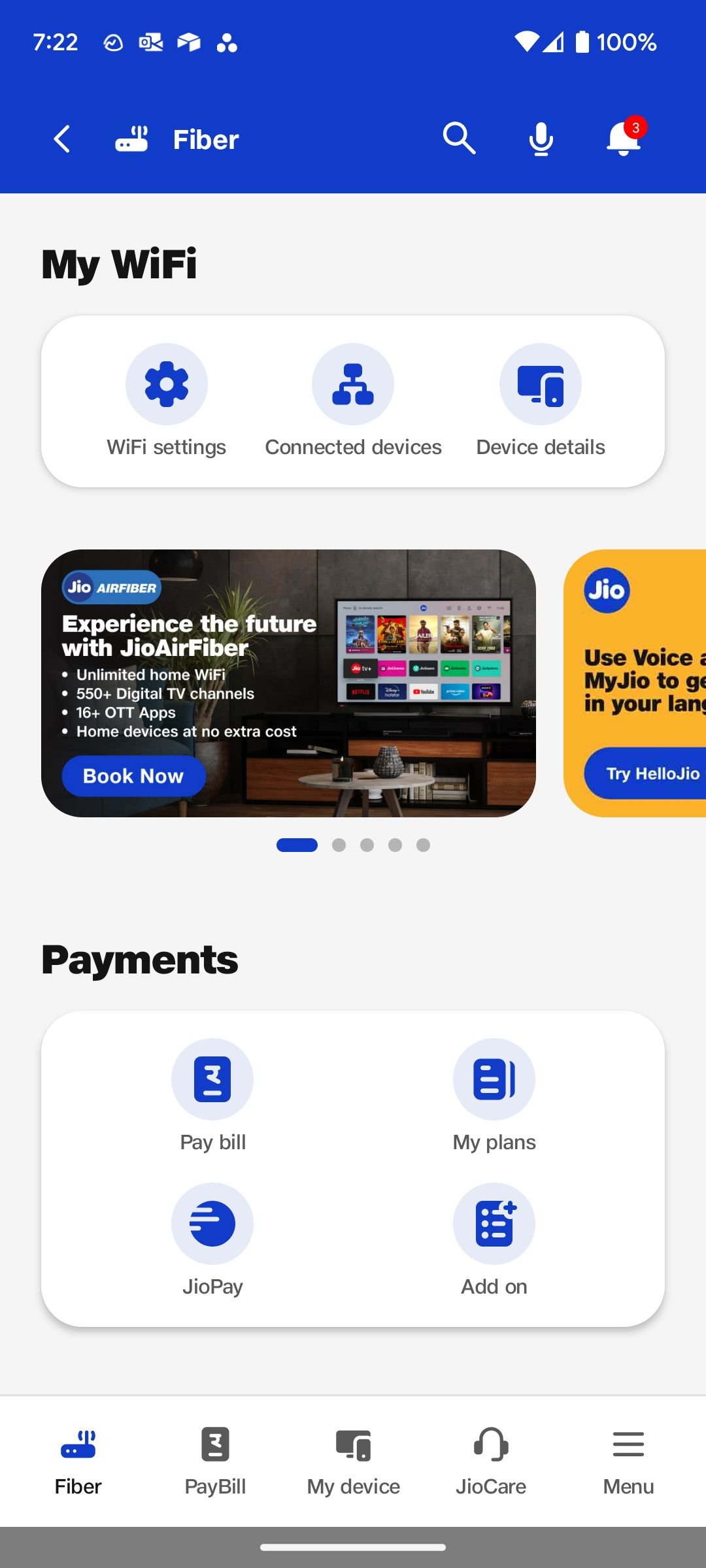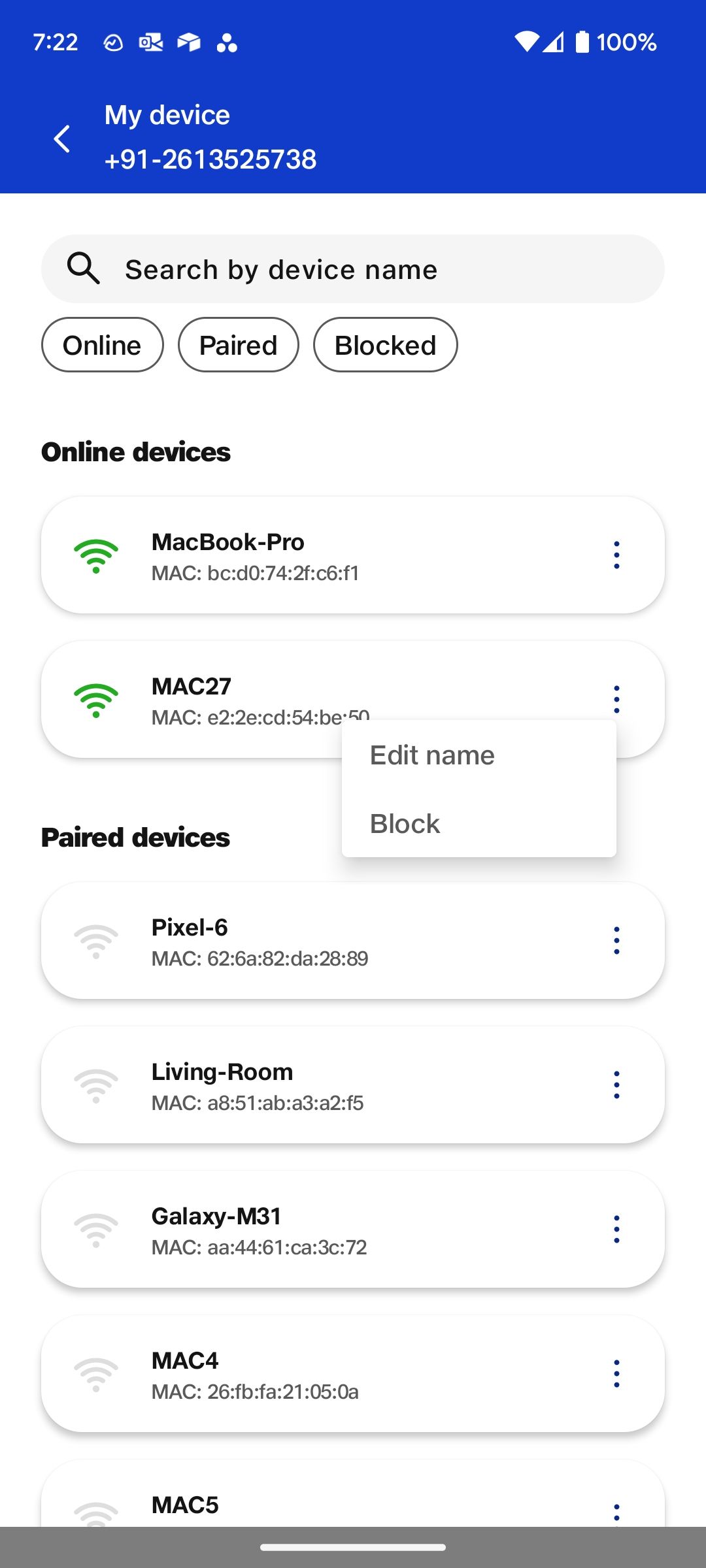Review sản phẩm
Tăng Cường Tín Hiệu Wifi Và Mở Rộng Phạm Vi Bao Phủ: Bí Quyết Cho Kết Nối Mạnh Mẽ!
## Tăng Cường Tín Hiệu Wifi Và Mở Rộng Phạm Vi Bao Phủ: Bí Quyết Cho Kết Nối Mạnh Mẽ!
Mạng Wifi yếu, chập chờn khiến bạn khó chịu? Không thể truy cập internet ở những khu vực xa router? Đừng lo lắng! Bài viết này sẽ hướng dẫn bạn những bí quyết đơn giản nhưng hiệu quả để tăng cường tín hiệu Wifi và mở rộng phạm vi phủ sóng, giúp bạn tận hưởng kết nối internet mạnh mẽ và ổn định hơn bao giờ hết.
Nguyên nhân gây yếu tín hiệu Wifi:
Trước khi tìm hiểu cách khắc phục, hãy cùng điểm qua một số nguyên nhân phổ biến gây yếu tín hiệu Wifi:
* Vị trí đặt router: Router đặt ở vị trí không lý tưởng (gần các vật cản như tường bê tông, đồ dùng điện tử,…) sẽ làm giảm đáng kể tín hiệu.
* Sự nhiễu sóng: Các thiết bị điện tử khác như lò vi sóng, điện thoại không dây, thiết bị Bluetooth,… hoạt động cùng tần số có thể gây nhiễu sóng Wifi.
* Số lượng thiết bị kết nối: Quá nhiều thiết bị cùng lúc kết nối vào mạng Wifi sẽ làm giảm tốc độ và chất lượng tín hiệu.
* Router cũ kỹ: Router cũ, công nghệ lạc hậu sẽ không thể đáp ứng được nhu cầu sử dụng hiện nay.
* Vật liệu xây dựng: Cấu trúc nhà, vật liệu xây dựng cũng ảnh hưởng đến độ mạnh của tín hiệu Wifi.
Cách tăng cường tín hiệu Wifi và mở rộng phạm vi:
* Thay đổi vị trí router: Đặt router ở vị trí trung tâm, cao ráo, tránh xa các vật cản và thiết bị gây nhiễu.
* Cập nhật firmware router: Firmware mới thường có những cải tiến về hiệu năng và khả năng xử lý tín hiệu.
* Sử dụng bộ mở rộng Wifi (Wifi extender) hoặc bộ thu phát Wifi (Wifi repeater): Đây là giải pháp hiệu quả nhất để mở rộng phạm vi phủ sóng Wifi đến những khu vực khó tiếp cận. Queen Mobile cung cấp nhiều lựa chọn bộ mở rộng Wifi chất lượng cao từ các thương hiệu uy tín.
* Sử dụng kênh Wifi ít bị nhiễu: Bạn có thể sử dụng ứng dụng phân tích Wifi trên điện thoại để tìm kênh ít bị nhiễu nhất.
* Cập nhật phần mềm cho các thiết bị: Đảm bảo các thiết bị kết nối có phần mềm mới nhất để hoạt động hiệu quả.
* Giảm số lượng thiết bị kết nối: Ngắt kết nối các thiết bị không cần thiết để giảm tải cho mạng Wifi.
* Thay thế router mới: Nếu router cũ kỹ, hãy cân nhắc thay thế bằng router mới có công nghệ hiện đại hơn, hỗ trợ chuẩn Wifi mới nhất (ví dụ: Wifi 6).
Mua ngay các thiết bị tăng cường Wifi tại Queen Mobile:
Bạn đang tìm kiếm giải pháp tối ưu để nâng cấp mạng Wifi nhà mình? Hãy đến ngay Queen Mobile để lựa chọn các sản phẩm bộ mở rộng Wifi, router Wifi chất lượng cao với nhiều mức giá khác nhau. Chúng tôi cam kết cung cấp sản phẩm chính hãng, chất lượng tốt nhất cùng dịch vụ chăm sóc khách hàng chuyên nghiệp. Ngoài ra, Queen Mobile còn cung cấp các sản phẩm công nghệ khác như iPhone, iPad, Apple Watch,…
Truy cập website của Queen Mobile ngay hôm nay để khám phá thêm nhiều sản phẩm hấp dẫn!
#TăngCườngWifi #MởRộngPhạmViWifi #WifiMạnh #QueenMobile #MuaWifi #BoMoRongWifi #WifiExtender #RouterWifi #CongNghe #DienThoai #IPhone #IPad #AppleWatch
Giới thiệu How to boost your Wi-Fi signal and extend your range
: How to boost your Wi-Fi signal and extend your range
Hãy viết lại bài viết dài kèm hashtag về việc đánh giá sản phẩm và mua ngay tại Queen Mobile bằng tiếng VIệt: How to boost your Wi-Fi signal and extend your range
Mua ngay sản phẩm tại Việt Nam:
QUEEN MOBILE chuyên cung cấp điện thoại Iphone, máy tính bảng Ipad, đồng hồ Smartwatch và các phụ kiện APPLE và các giải pháp điện tử và nhà thông minh. Queen Mobile rất hân hạnh được phục vụ quý khách….
_____________________________________________________
Mua #Điện_thoại #iphone #ipad #macbook #samsung #xiaomi #poco #oppo #snapdragon giá tốt, hãy ghé [𝑸𝑼𝑬𝑬𝑵 𝑴𝑶𝑩𝑰𝑳𝑬]
✿ 149 Hòa Bình, phường Hiệp Tân, quận Tân Phú, TP HCM
✿ 402B, Hai Bà Trưng, P Tân Định, Q 1, HCM
✿ 287 đường 3/2 P 10, Q 10, HCM
Hotline (miễn phí) 19003190
Thu cũ đổi mới
Rẻ hơn hoàn tiền
Góp 0%
Thời gian làm việc: 9h – 21h.
KẾT LUẬN
Hãy viết đoạn tóm tắt về nội dung bằng tiếng việt kích thích người mua: How to boost your Wi-Fi signal and extend your range
You’re up for many unproductive hours when you work with a weak Wi-Fi signal at home or in the office. A sketchy Wi-Fi connection spoils your group meeting on Google Meet, binge-watching on Netflix, Discord streaming session, or FaceTime call with loved ones. You can always replace your aging router with a capable Wi-Fi 6 router, but if the issues persist, use the tricks below to improve the Wi-Fi signal quality indoors and outdoors.
Check your internet connection speed
Let’s go through some basics. You should check the actual internet speeds on your plan. You can plug an Ethernet cable into your PC and run an internet speed test on fast.com. If you have a laptop or MacBook, use a USB to Ethernet adapter to check the internet speeds on your Wi-Fi network.
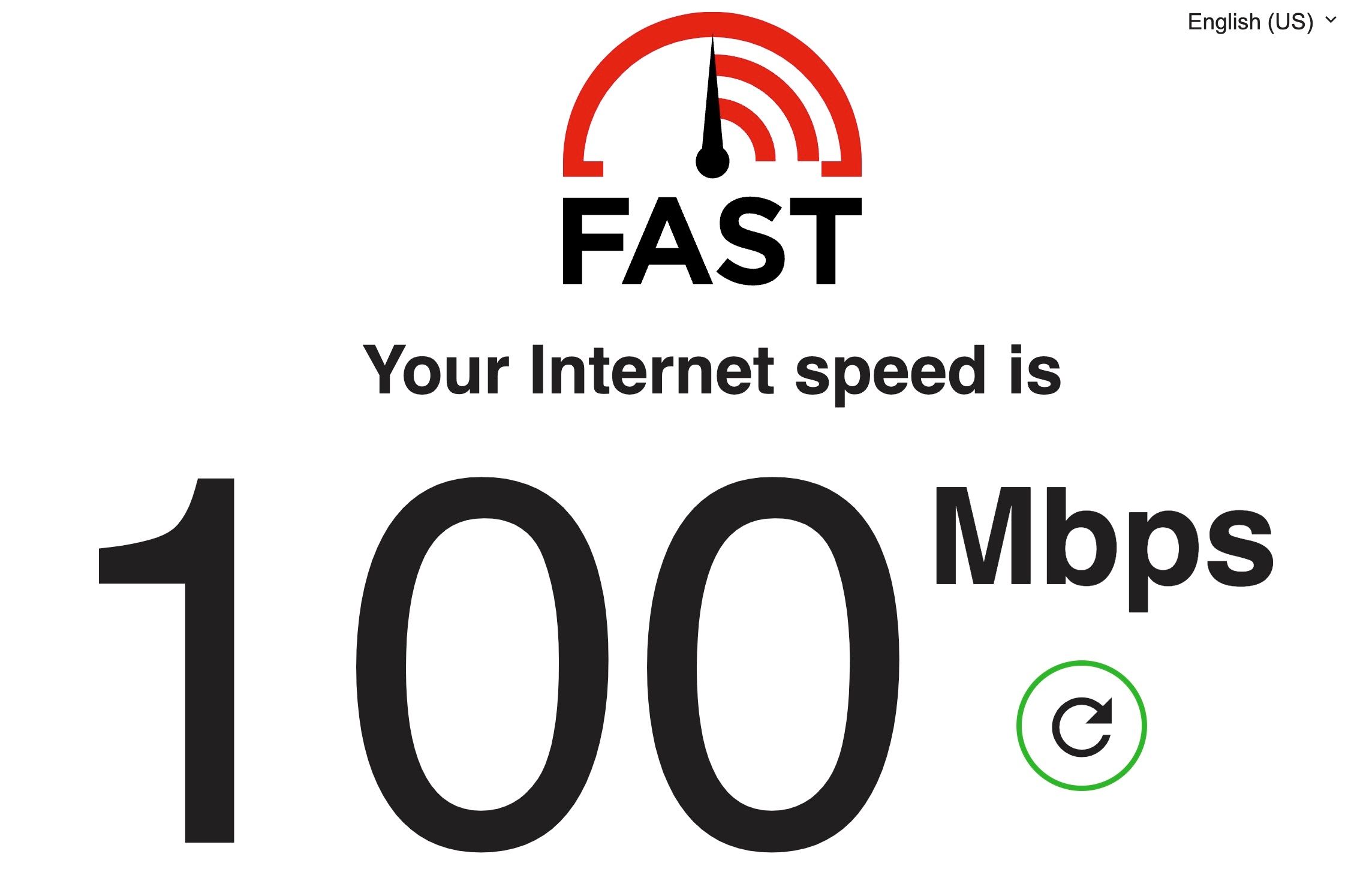
Make sure your local ISP (internet service provider) delivers the internet speed mentioned on your preferred plan. Then, remove the Ethernet connection and run the speed test on a Wi-Fi network. It should match or come close to the wired speeds. Continue reading if you see a noticeable drop in Wi-Fi speeds.
If you plan to stream 4K content on your smart devices, opt for a higher package from your ISP. Netflix recommends a minimum 15Mbps speed to stream content in 4K quality.
Update your router firmware
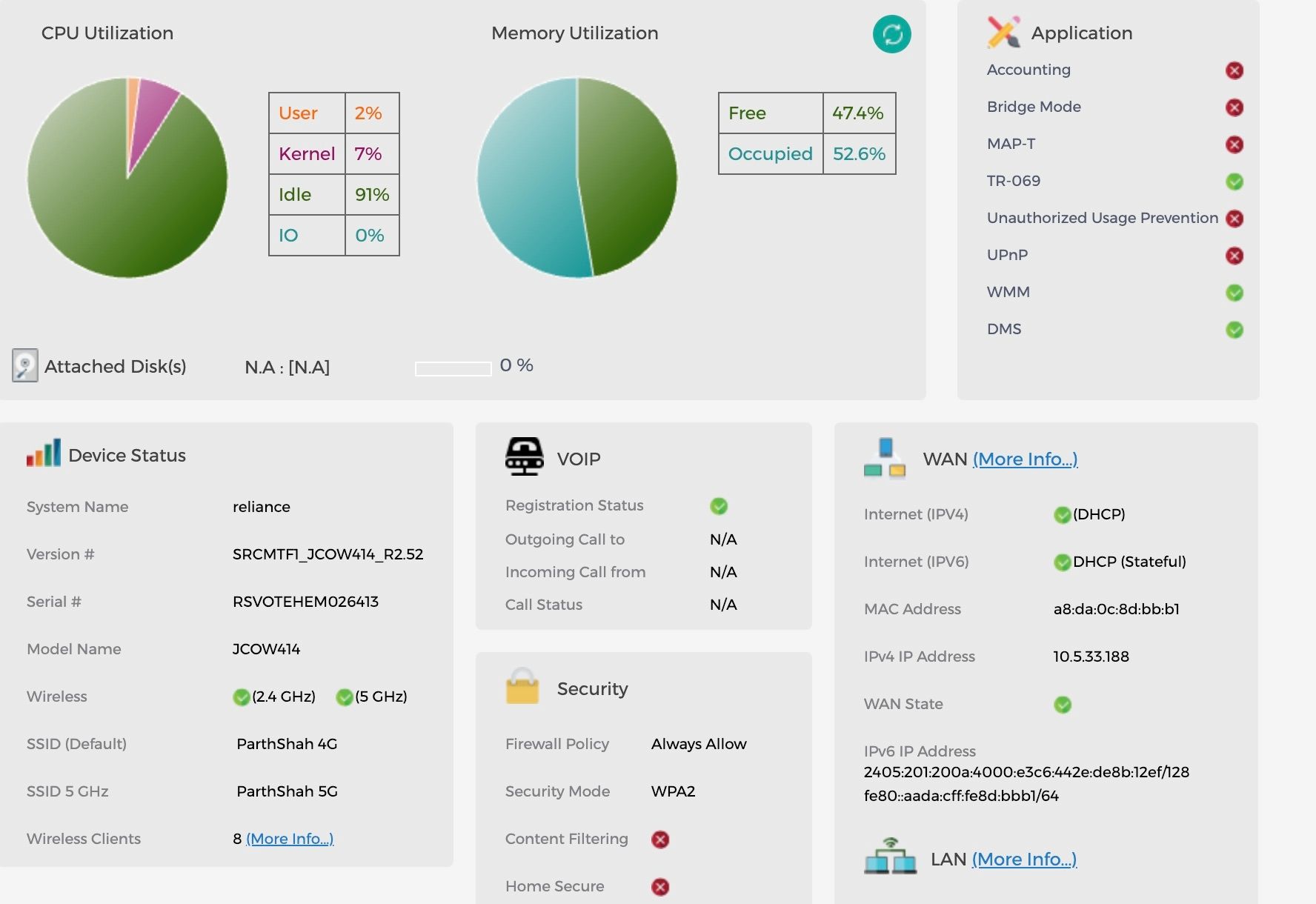
Your router manufacturer frequently releases firmware updates to patch security vulnerabilities and improve overall device efficiency. We recommend updating your router firmware to the latest version to avoid security risks.
Most routers update their firmware version automatically. But there’s no harm in checking and updating the same manually. Head to your router’s administrator interface and install the latest firmware. The steps to take differ from one manufacturer to another.
Change your router placement
Your router placement plays an important role in distributing the Wi-Fi signal. Don’t place your router in a cabinet or out on a balcony where it’s out of sight. Keep the following pointers in mind while placing a router at your place.
- Don’t place your wireless router in a closed environment. It creates signal interference and overheating. Place it on a wall or table where it’s surrounded by open air.
- Place your router in the center of your home to transmit the signal in all directions. Don’t keep it in a corner.
- Make sure there aren’t too many walls between your work-from-home setup and router.
- Rotate your router antennas vertically to boost the wireless coverage.
- Place your Wi-Fi router away from radioactive appliances like microwaves. It may impact the wireless signal reach.
You can also use tools like Ekahau’s Heatmapper or Netgear’s WiFi Analytics to visualize the network coverage and spot weak and strong areas.
Block unknowns from using your Wi-Fi network
When you use an easily guessable password for your Wi-Fi network, you may have Wi-Fi intruders riding on your network. If unwanted guests download large files or stream 4K content on your Wi-Fi, you may see a noticeable drop in internet speeds. You can use your ISP’s mobile app or the web version to check the connected devices and block unnecessary ones.
The steps may differ on your ISP’s mobile app.
- Launch your local ISP’s mobile app and go to Wi-Fi settings.
- Open Connected devices.
- It shows a list of devices connected to your Wi-Fi network.
- If you notice an unknown device, tap the three-dot menu beside it and tap Block.
Also, go into Wi-Fi settings and use a complex password for your Wi-Fi network. Use a capable password manager to store such sensitive data easily.
Check Wi-Fi band
It’s another crucial factor affecting the Wi-Fi signal range in your area. If you have a dual-band router, connect to a 5GHz Wi-Fi frequency, not the 2.4GHz one. The former offers faster speeds, better range, and handles obstructions like walls.
You can use a different name for the 5GHz Wi-Fi frequency to easily spot it on your device. The Wi-Fi coverage is even better on a Wi-Fi 6 router, but you need a compatible device to take advantage of it.
Change the router channel
Your router’s Wi-Fi signal is divided into several channels. It uses a specific channel to establish communication with the devices. When your neighbors use the same channel, it may create interference and hamper the Wi-Fi signal.
Check your router’s documentation to change the Wi-Fi channel. Every manufacturer handles it differently. You can pick from channels 1, 6, or 11 as they have the least interference when multiple devices are connected.
You can also launch the Command Prompt app on Windows and run the command below to glance over channels neighboring Wi-Fi networks use.
netsh wlan show all
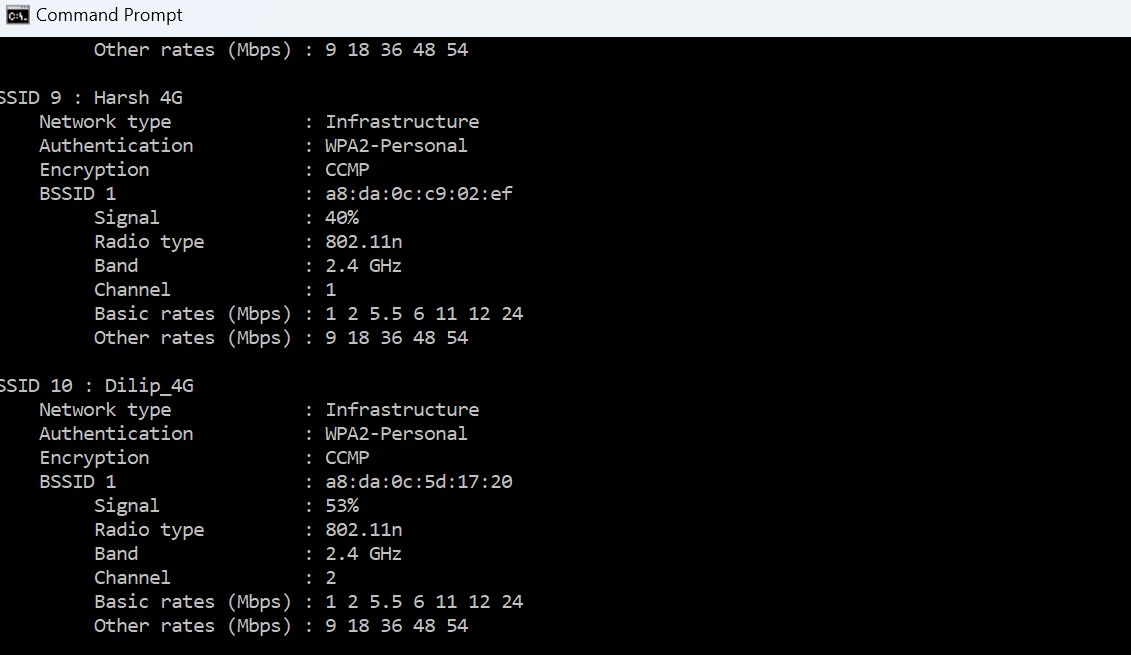
Upgrade your Wi-Fi antennas
Add external antennas to your wireless router to boost its signal. Most manufacturers sell antennas separately, and adding more of them to your router may make a difference. When you pick an antenna, get one with omnidirectional that sends the Wi-Fi signal in all directions.
Replace your aging router

Source: Netgear
Did you buy the wireless router years ago? If you use an old router with 802.11n or 802.11g standards, the tricks above won’t make much of a difference for you. They are capped at low speeds (54Mbps for 802.11g and 300Mbps for 802.11n), and you should at least get a new one with 802.11ac standards (1Gbps).
The latest Wi-Fi 6 and Wi-Fi 6E routers support even higher speeds and more coverage.
Get a Wi-Fi extender or Mesh Wi-Fi
Your house or workplace might be too big for a single wireless router to cover. Invest in a Wi-Fi extender to eliminate Wi-Fi dead zones effectively. These Wi-Fi extenders don’t cost much and are easy to set up and use.
You may notice a drop in Wi-Fi speeds. But at least it’s better than a lack of wireless coverage in a specific room or corner.

A Mesh Wi-Fi solution such as Wyze Mesh Router Pro is a better alternative to a Wi-Fi extender. The units work together to cover your place with a single Wi-Fi network. Again, the placement is the key here. It should easily connect to your router and the extended coverage to cover the dead zone.
Unleash the full potential of the Wi-Fi network
Your smartphone, laptop, tablet, or smart TV is obsolete without an active Wi-Fi network. Follow the tricks above and never deal with sluggish Wi-Fi reception. When you get back to blazing-fast Wi-Fi speeds, explore the top streaming services to watch your favorite TV and movies.
Xem chi tiết và đăng kýXem chi tiết và đăng kýXem chi tiết và đăng kýXem chi tiết và đăng ký
Khám phá thêm từ Phụ Kiện Đỉnh
Đăng ký để nhận các bài đăng mới nhất được gửi đến email của bạn.