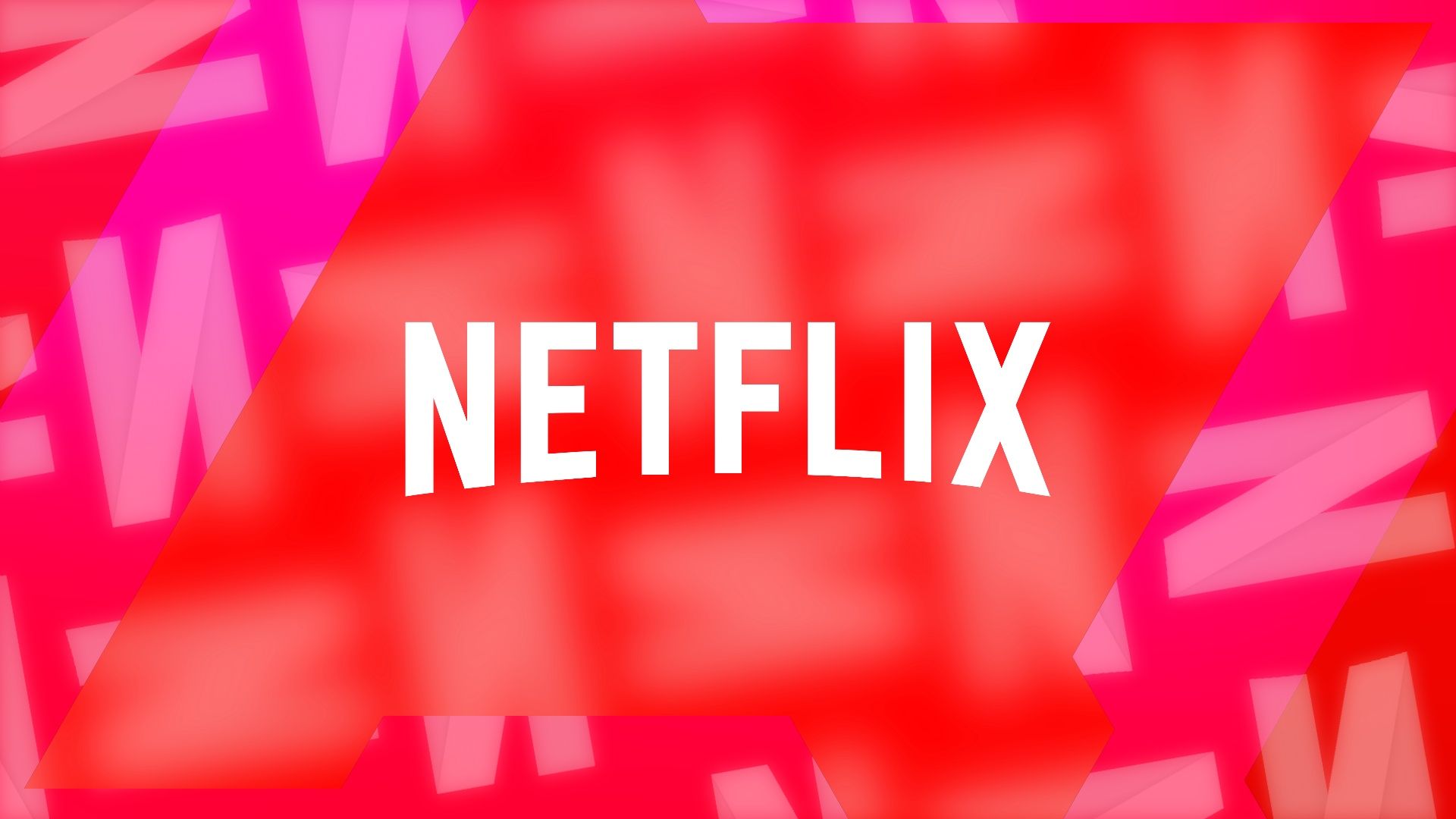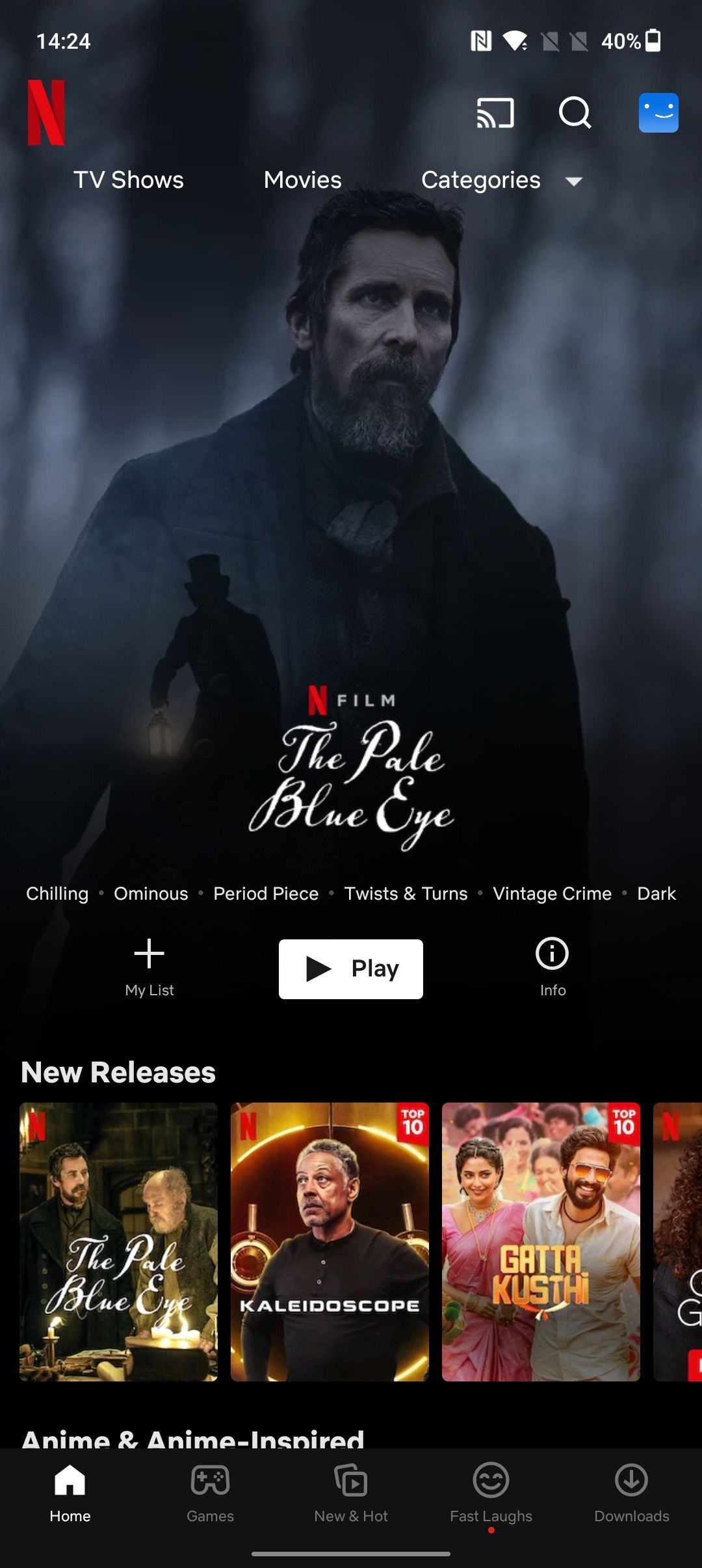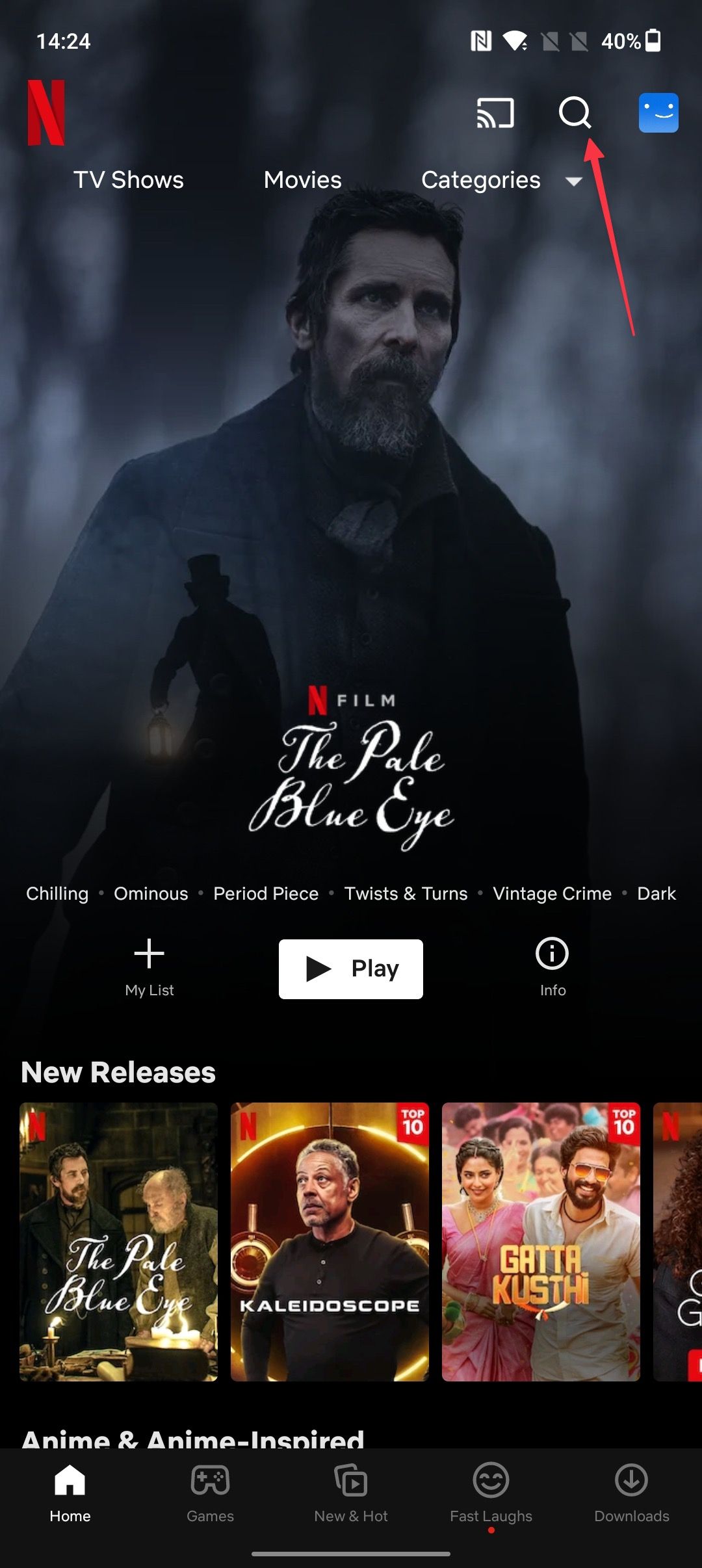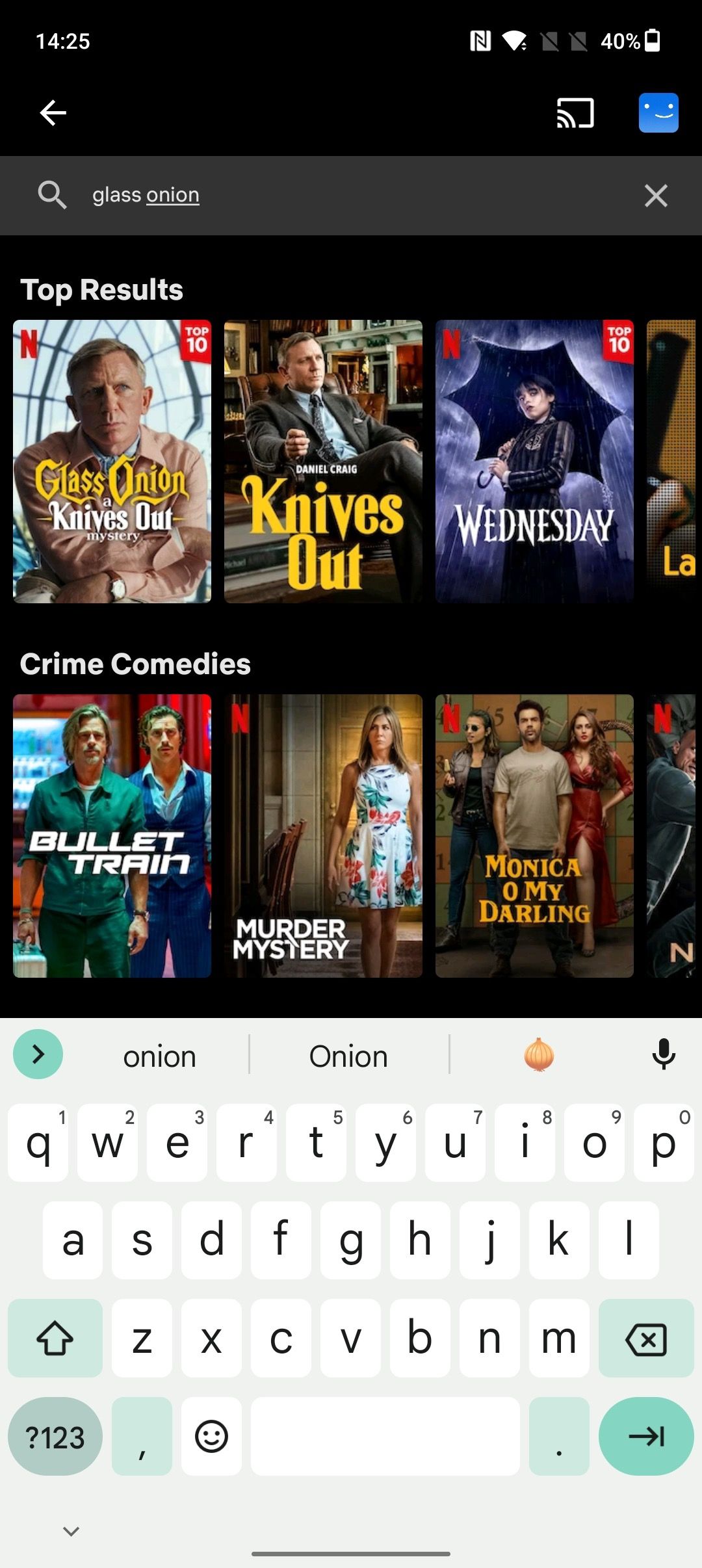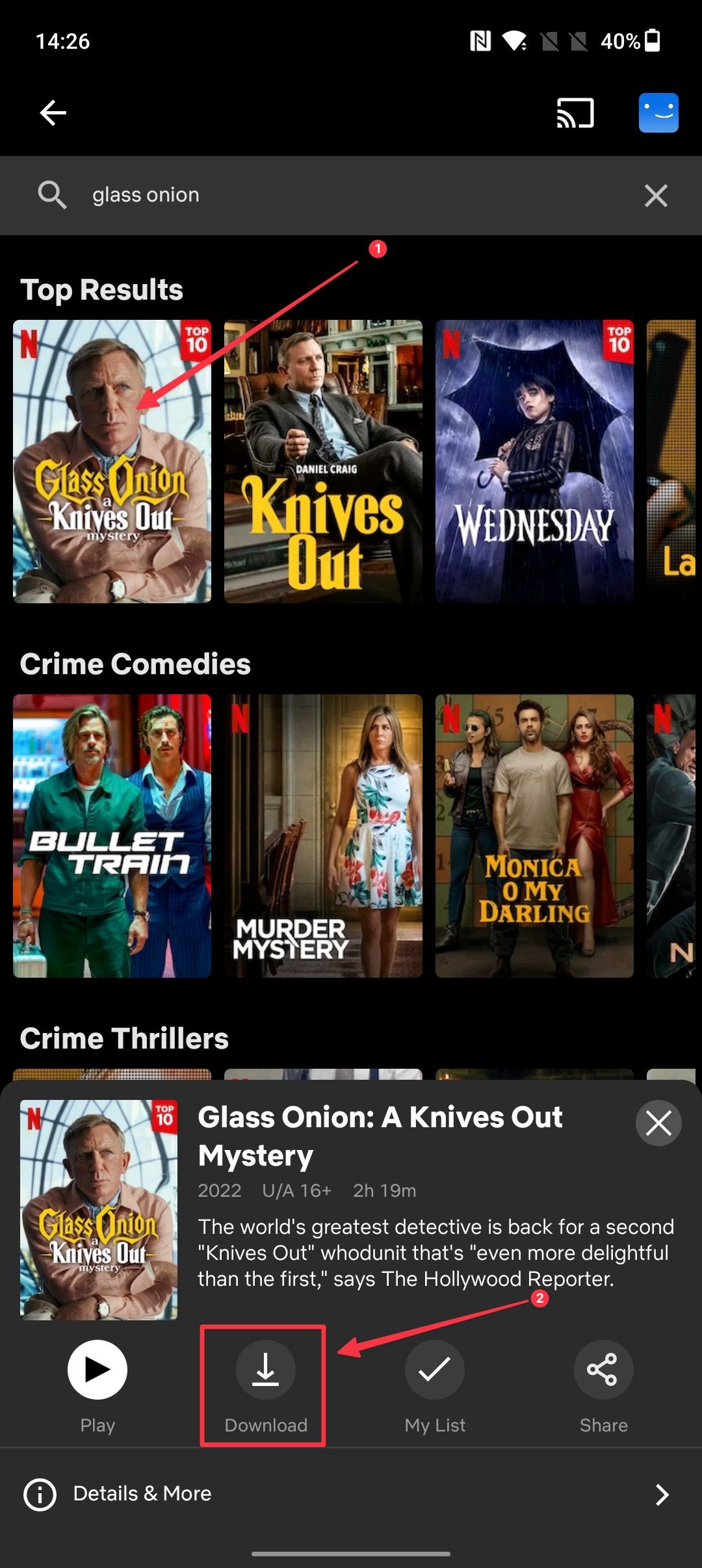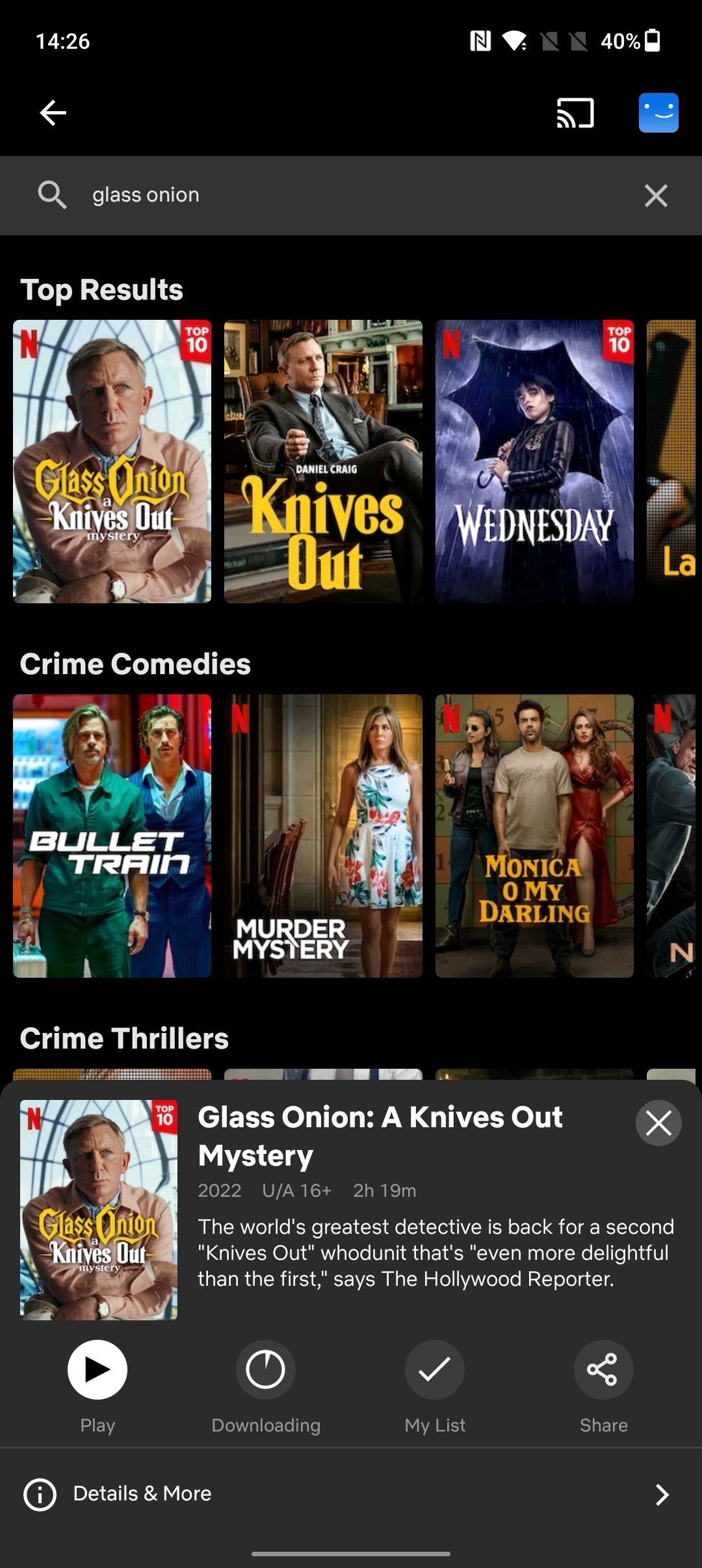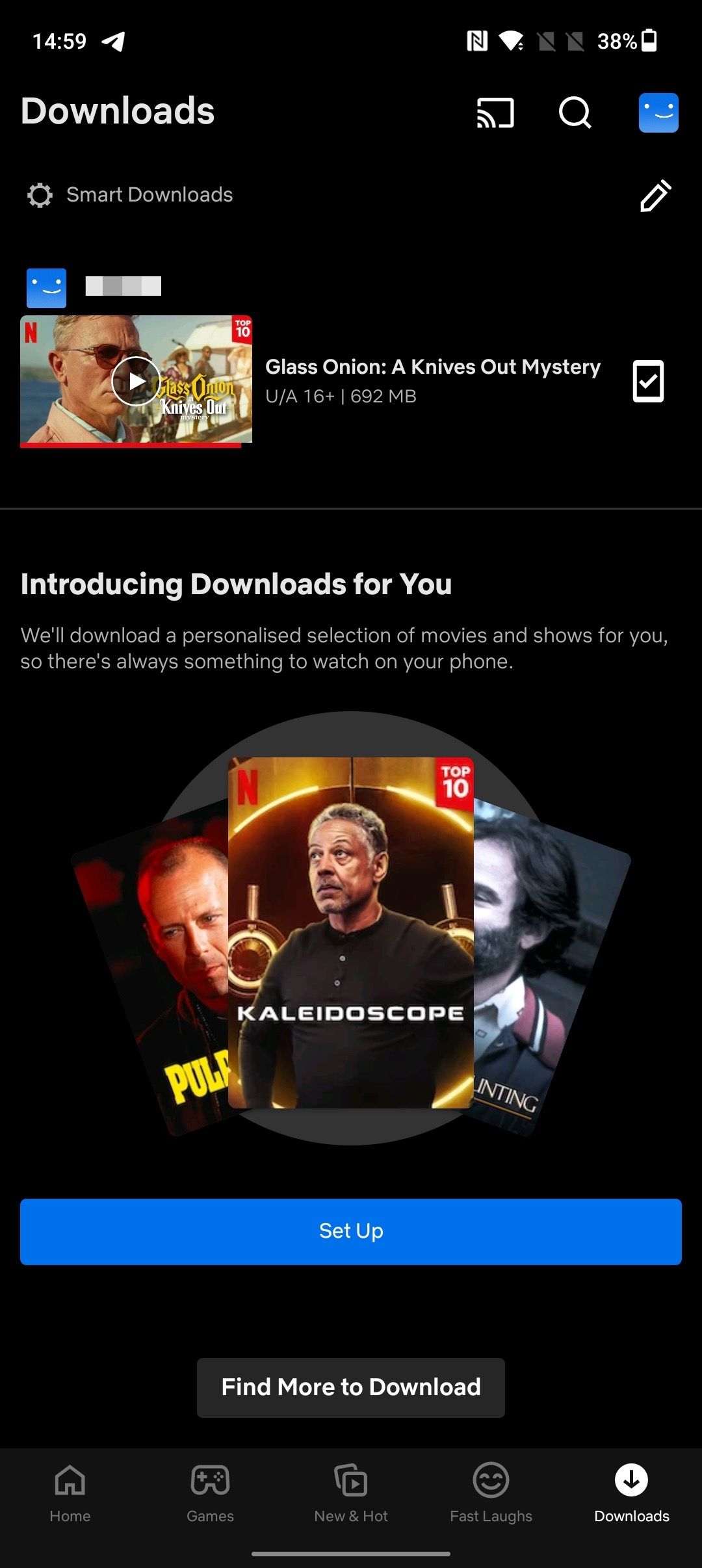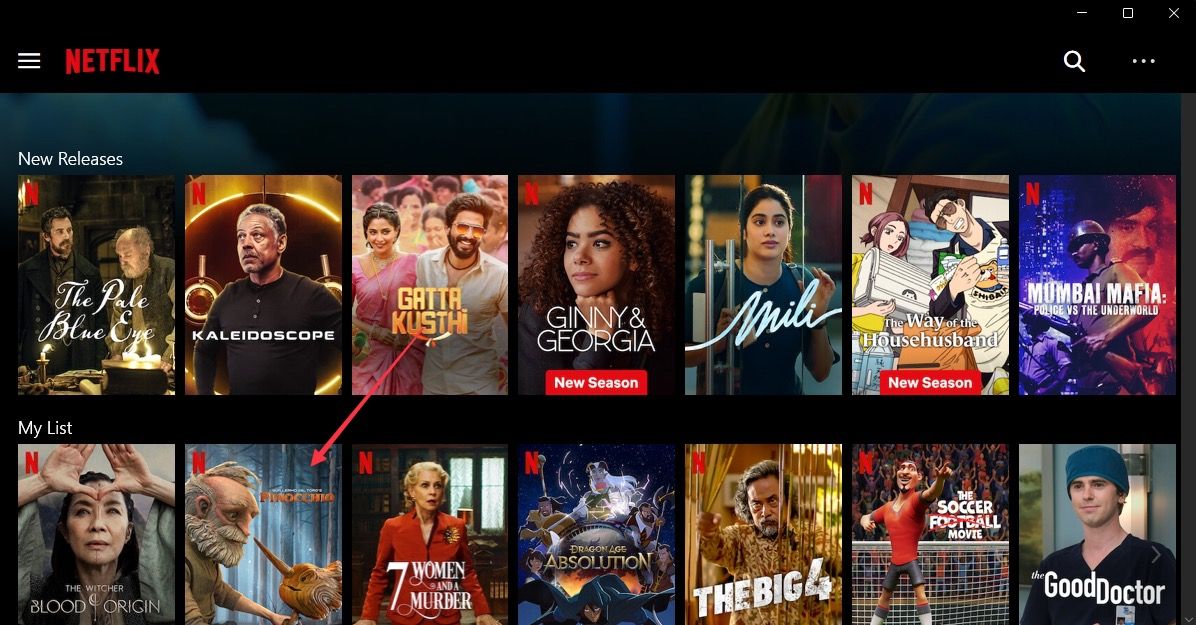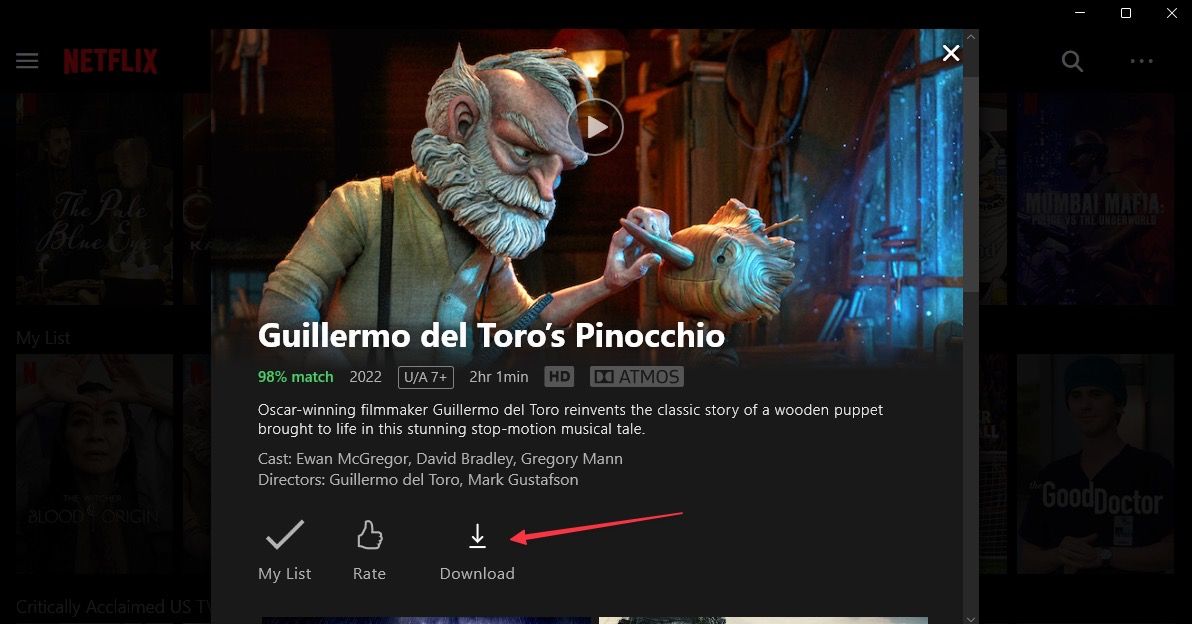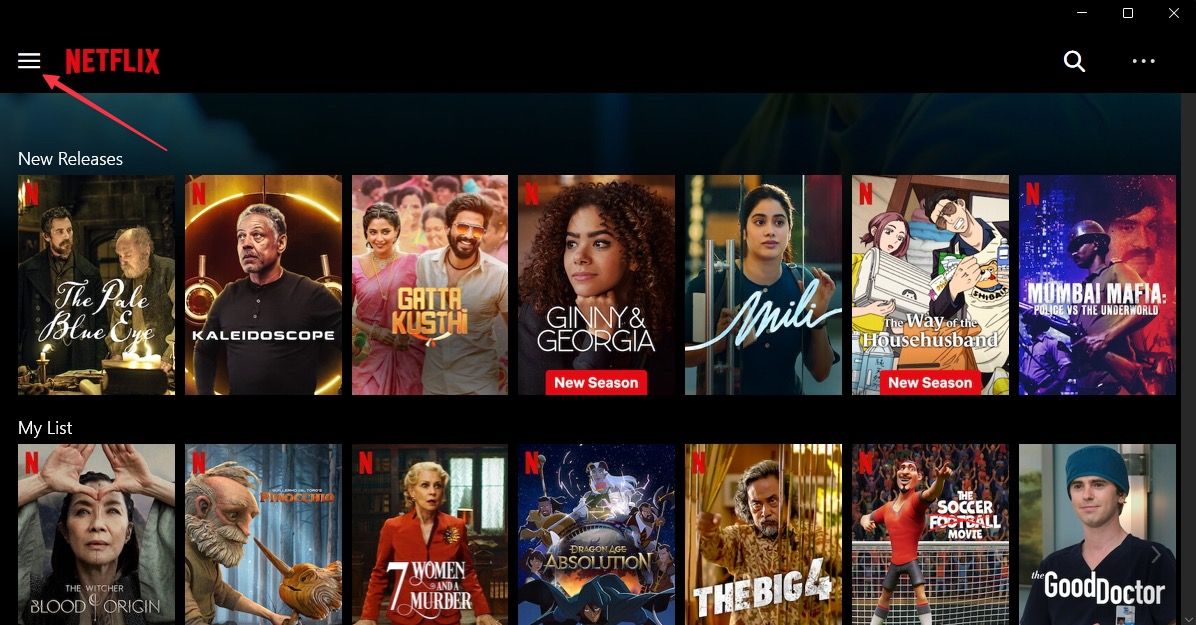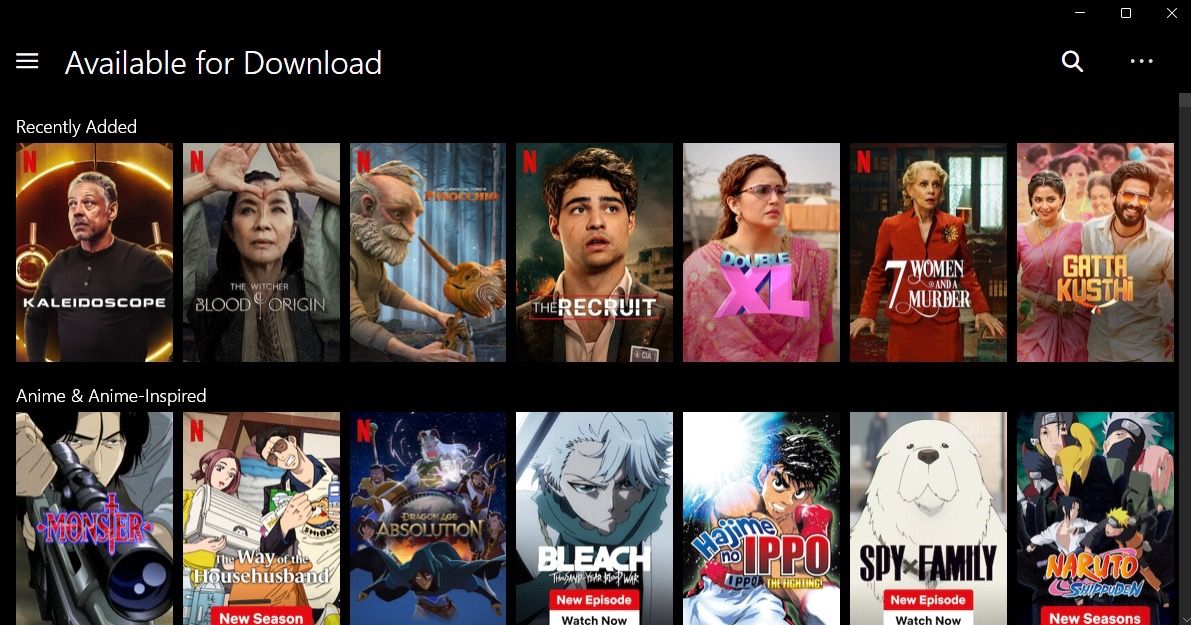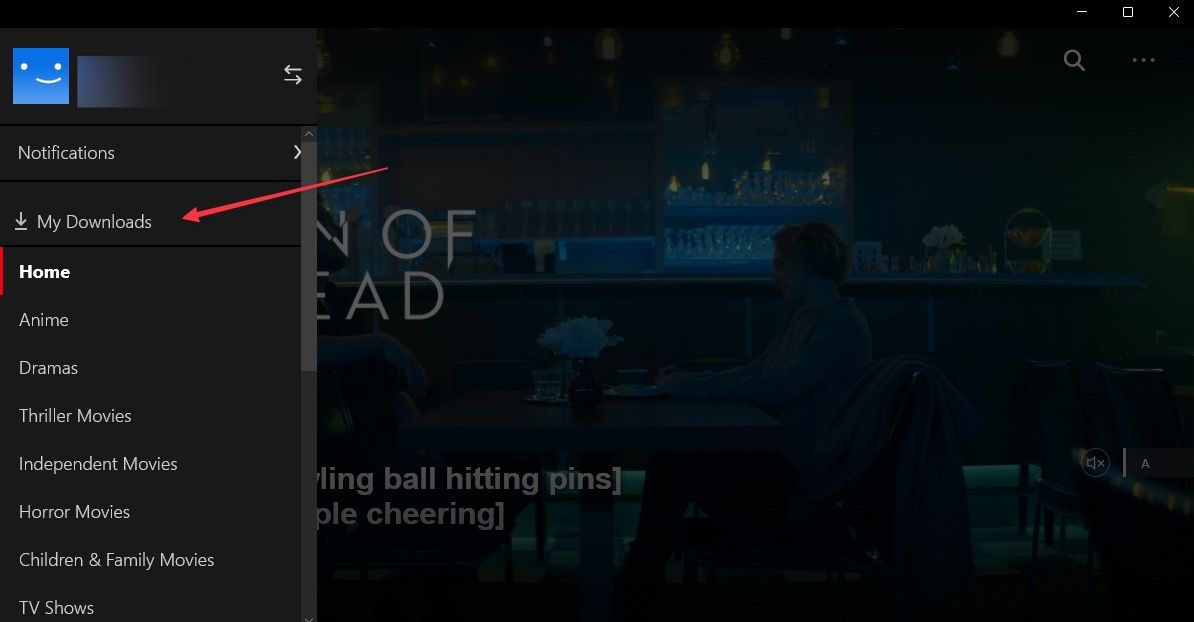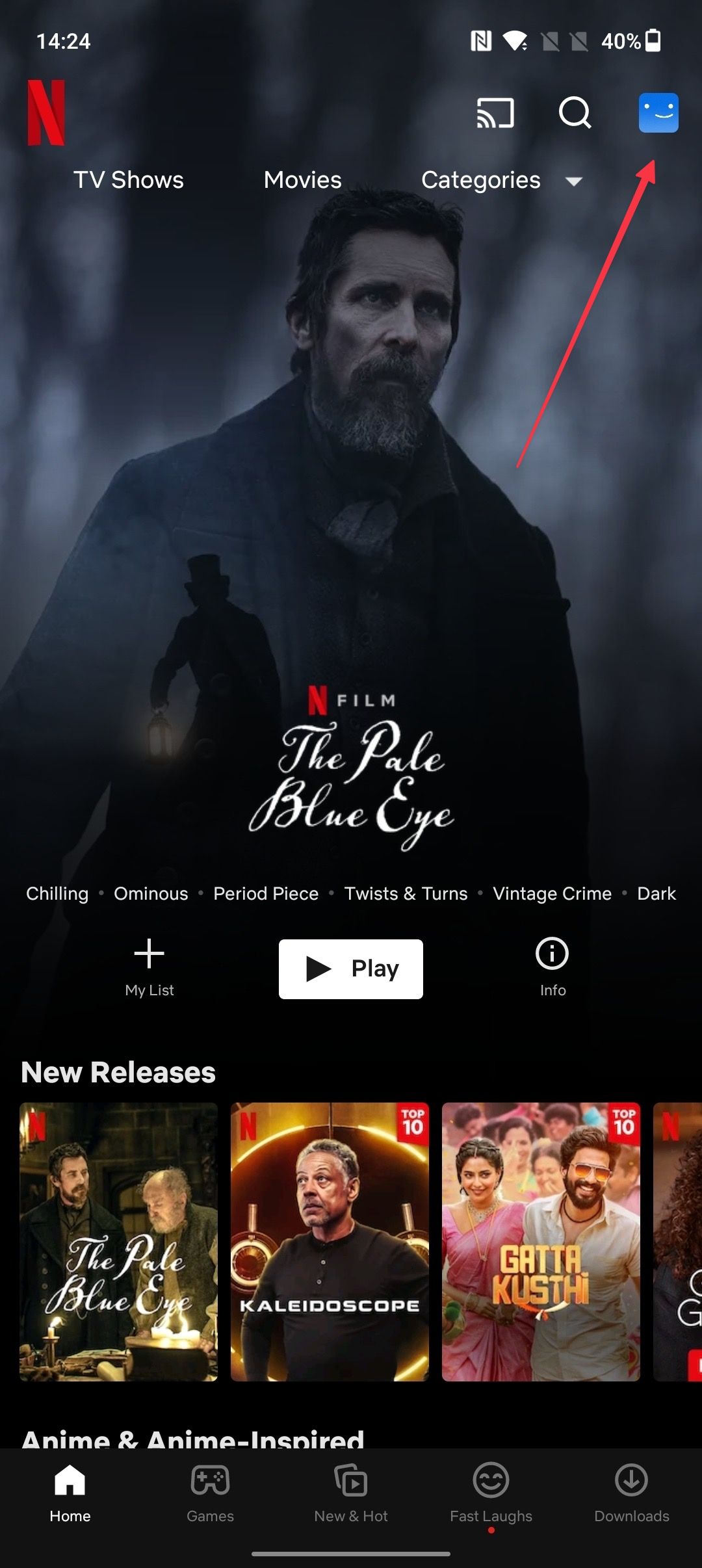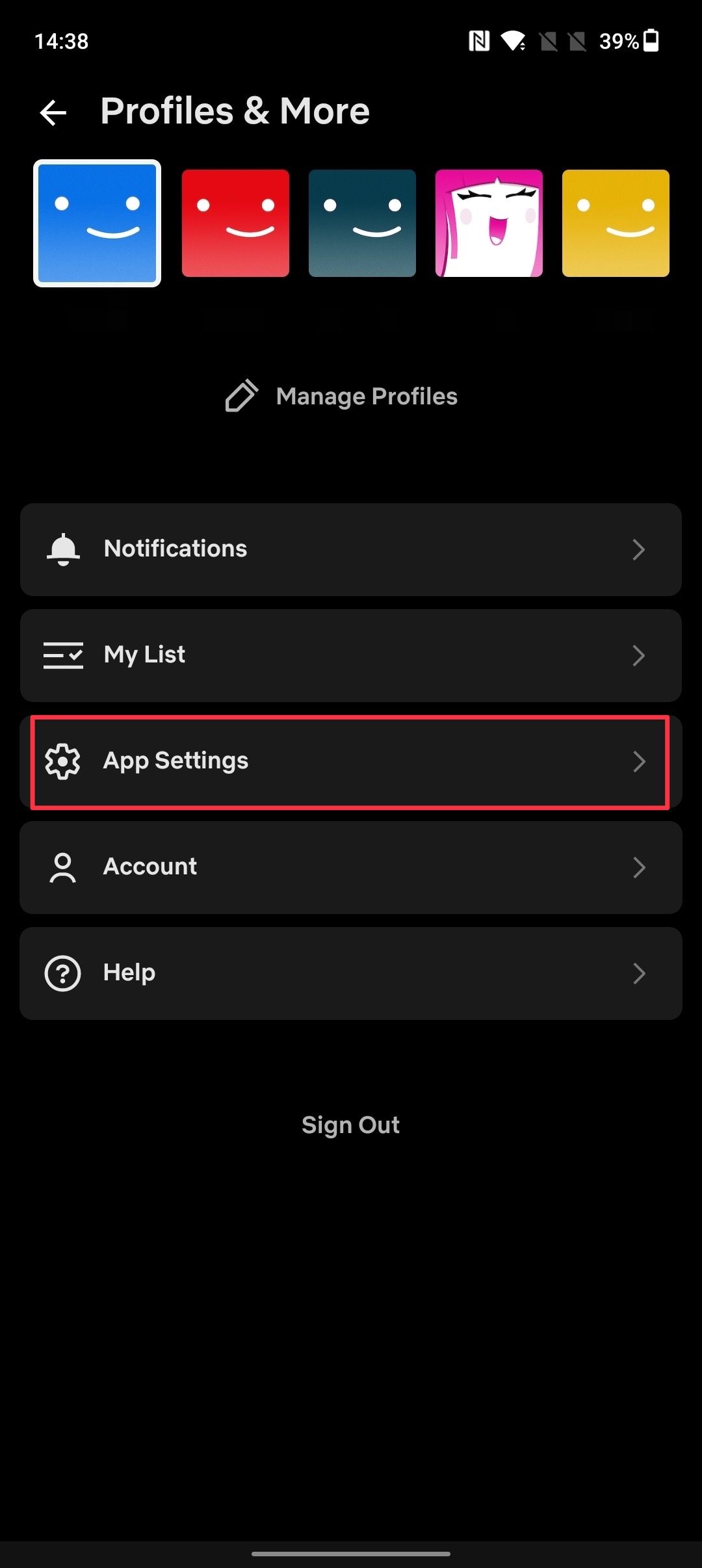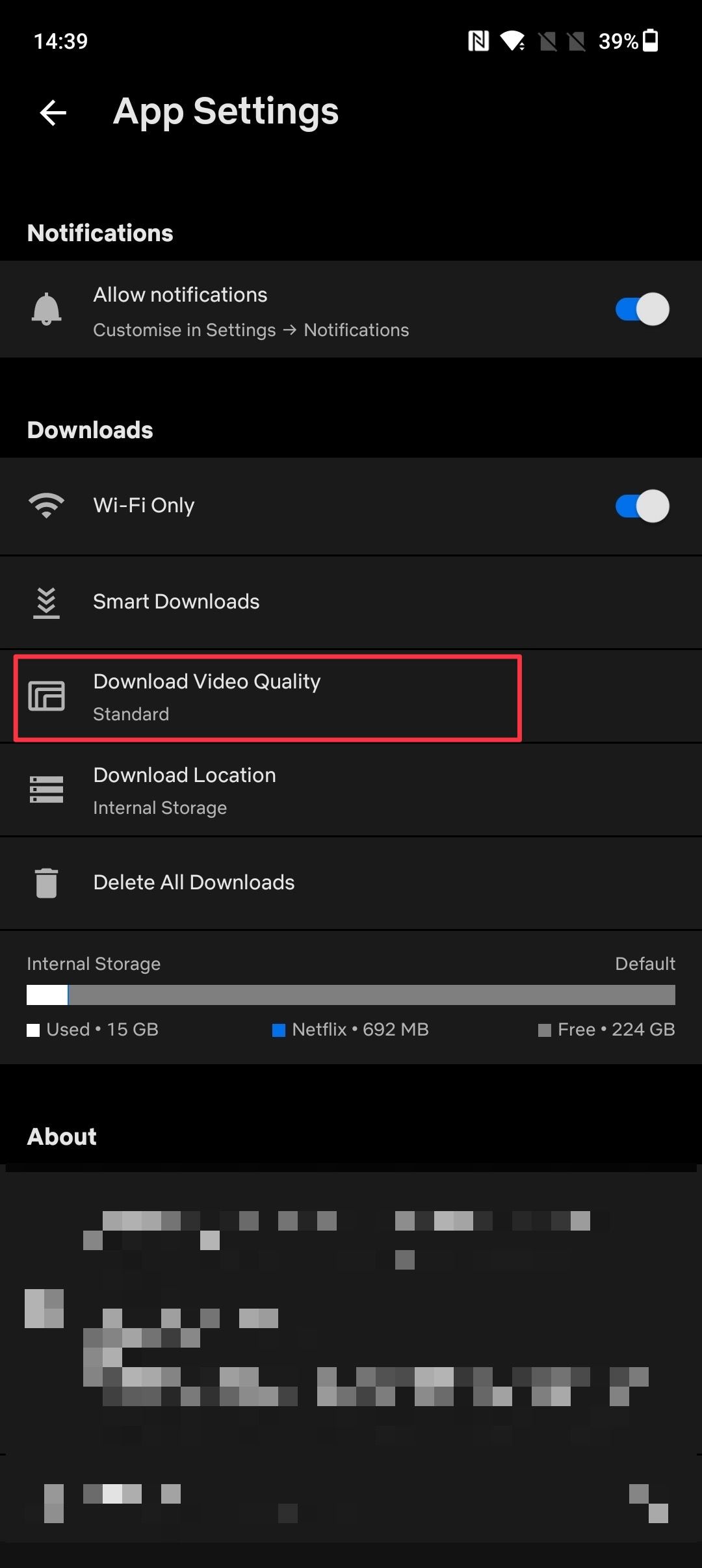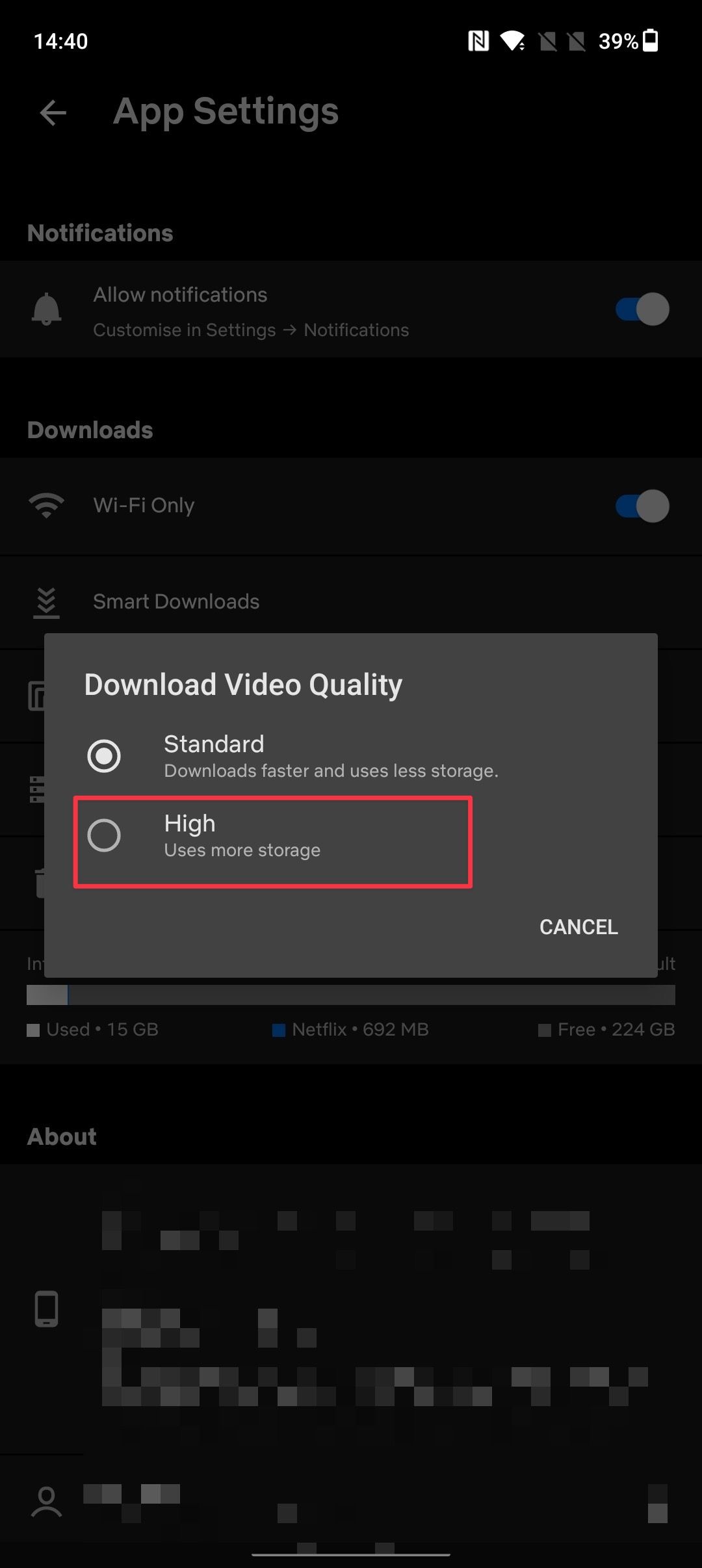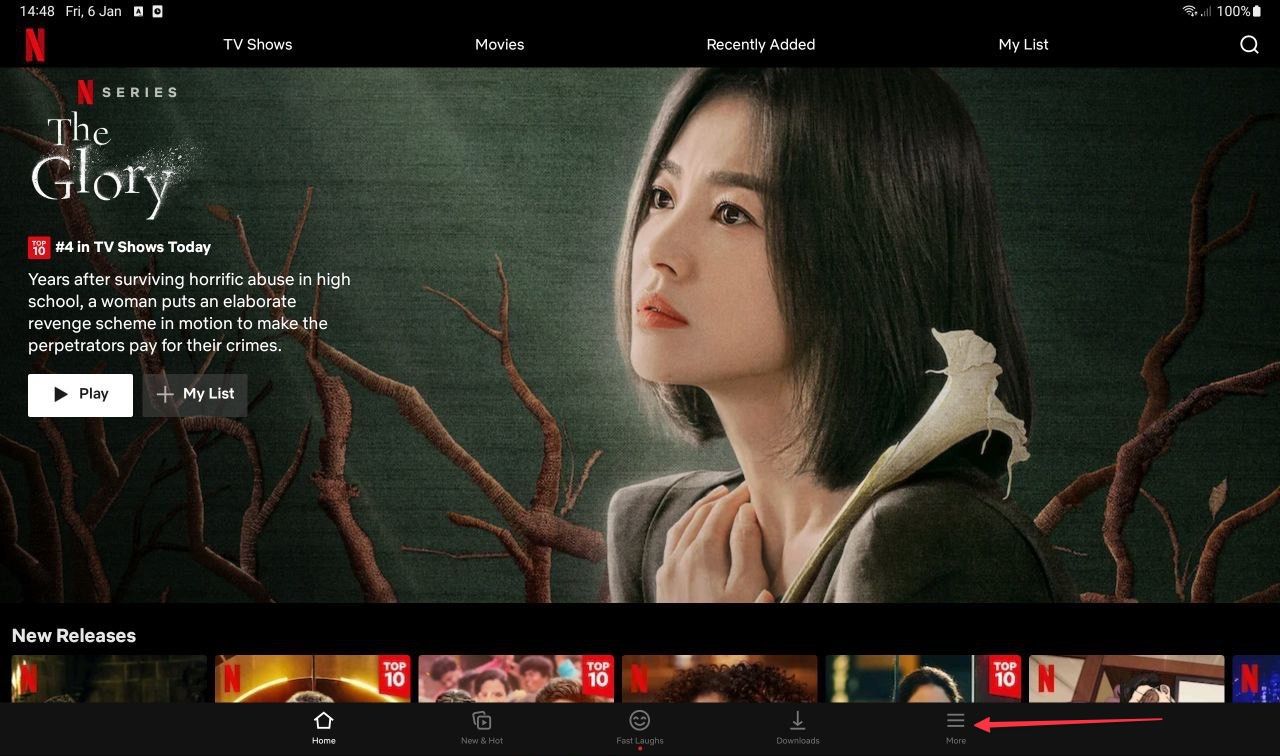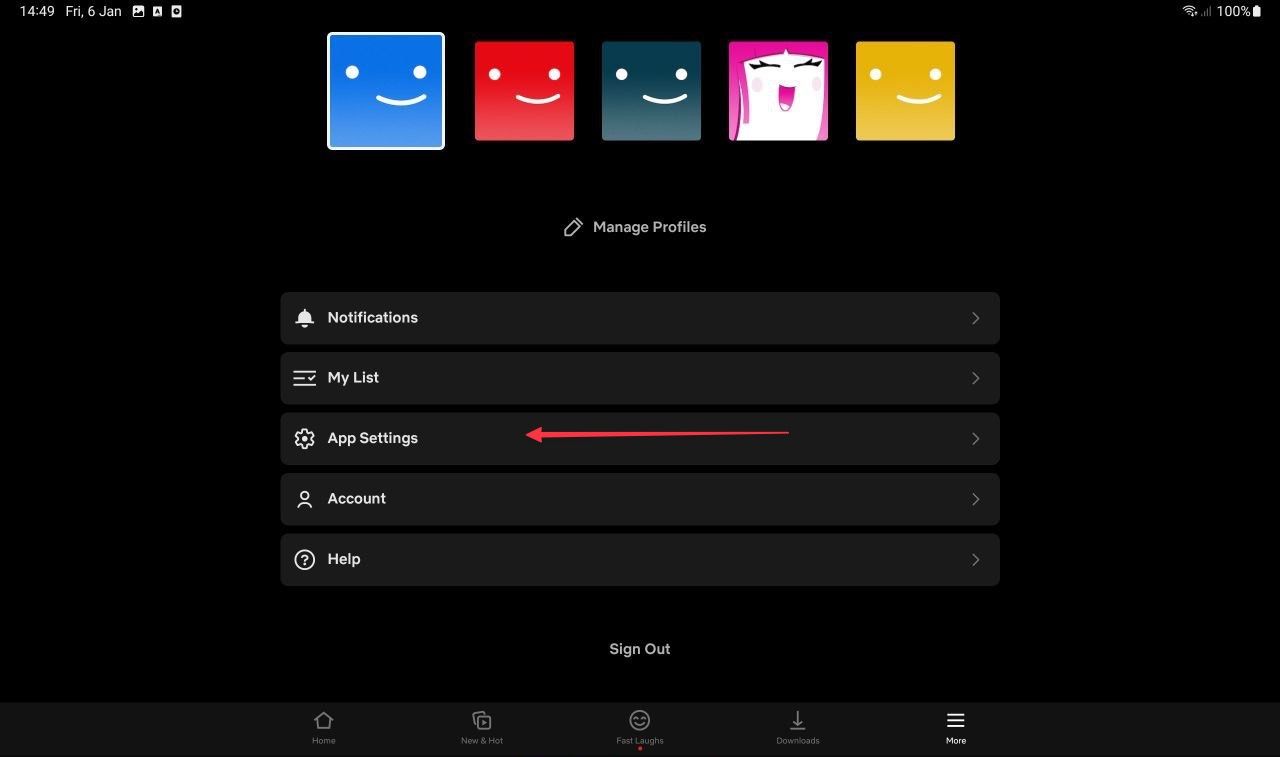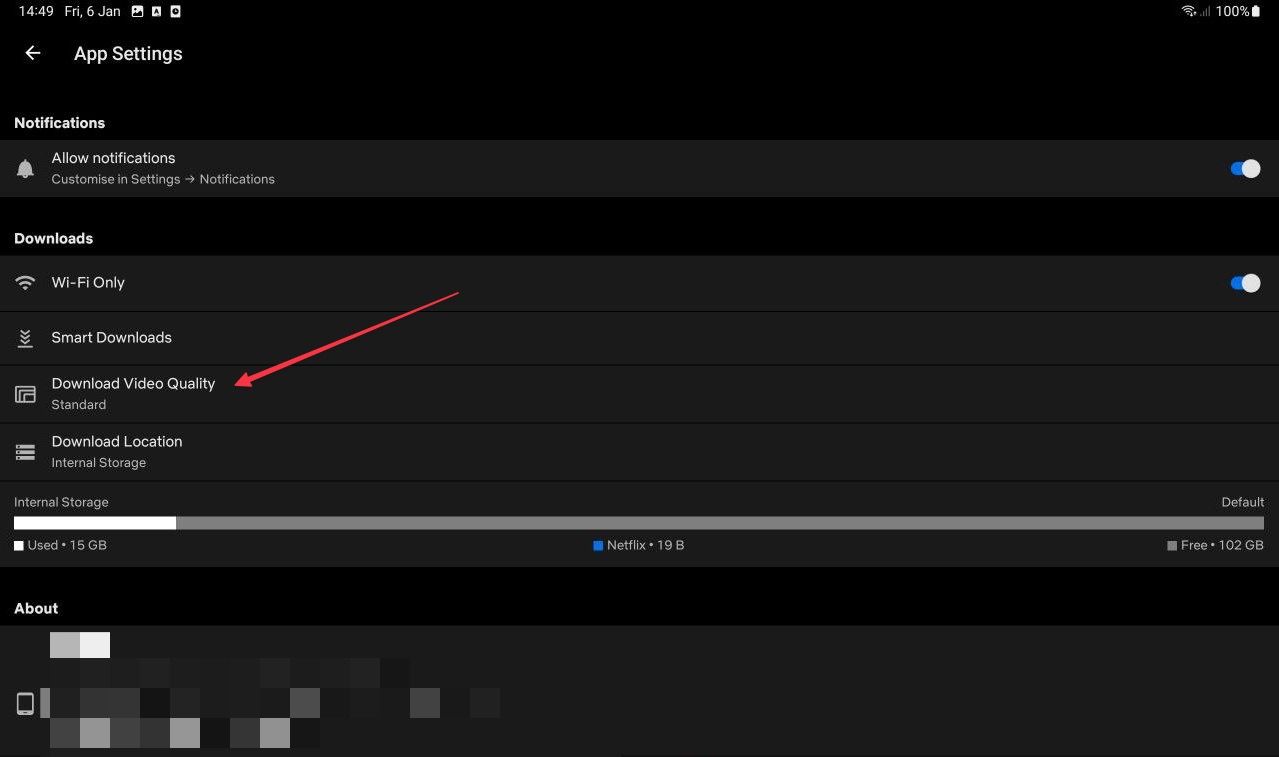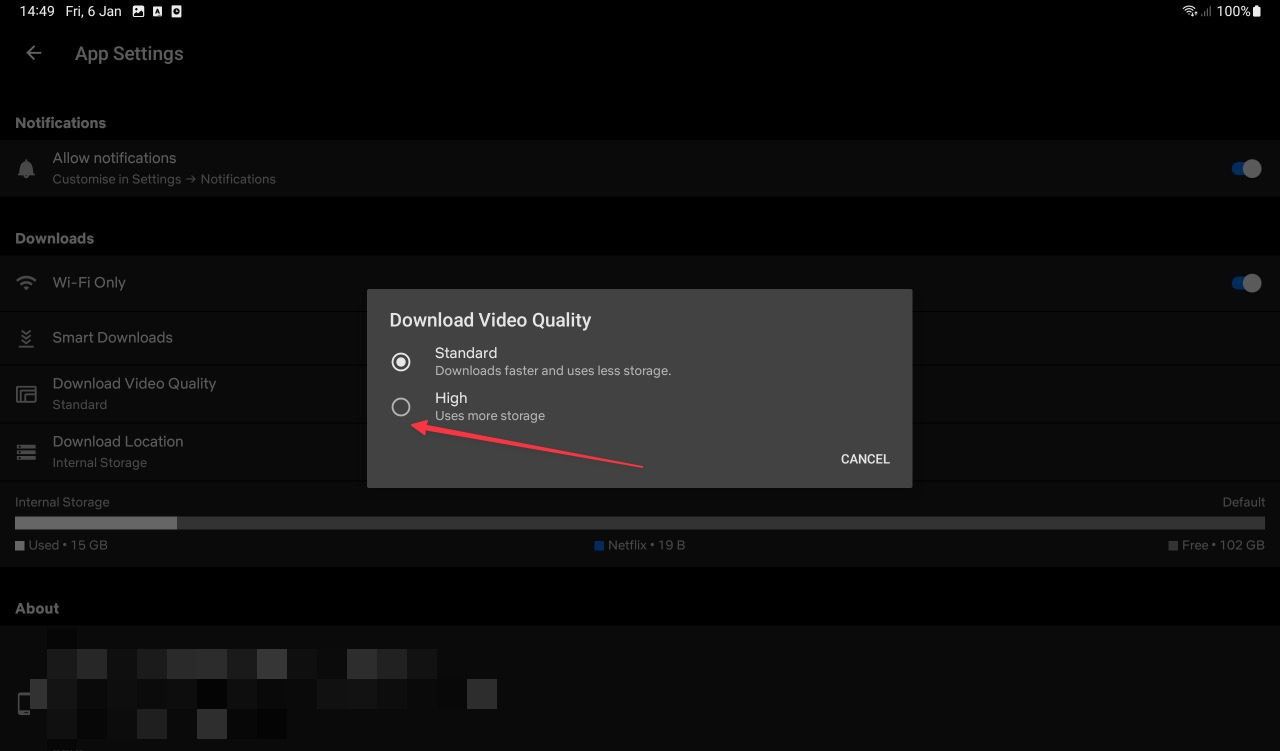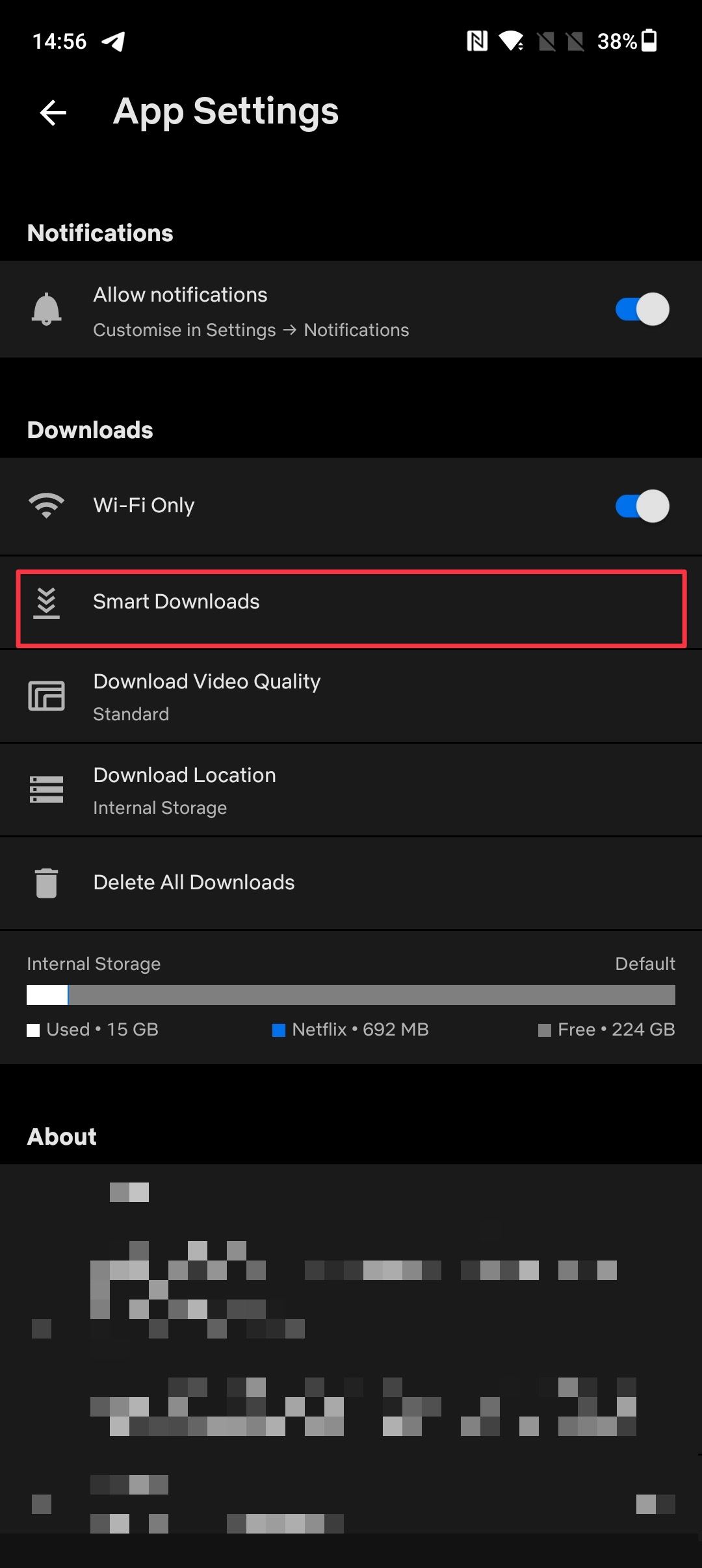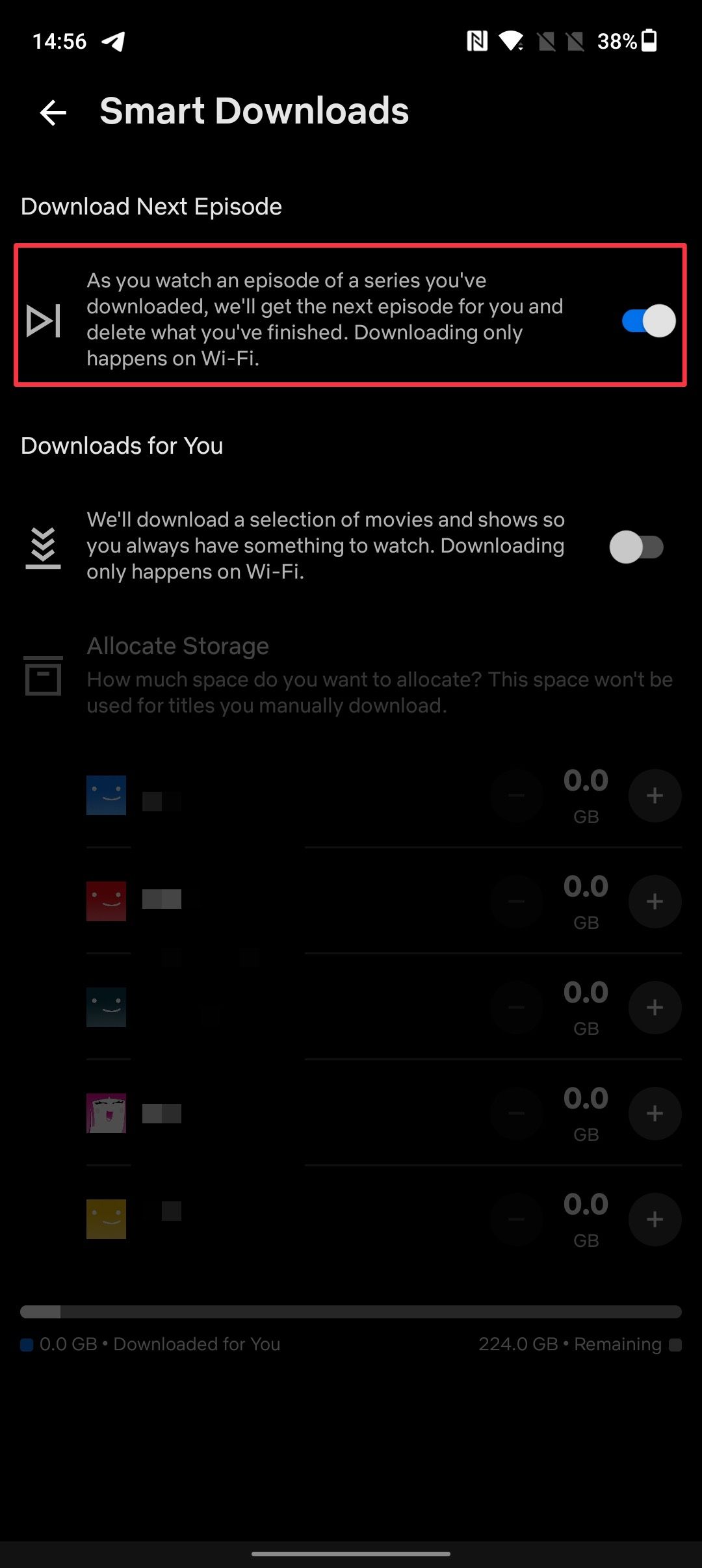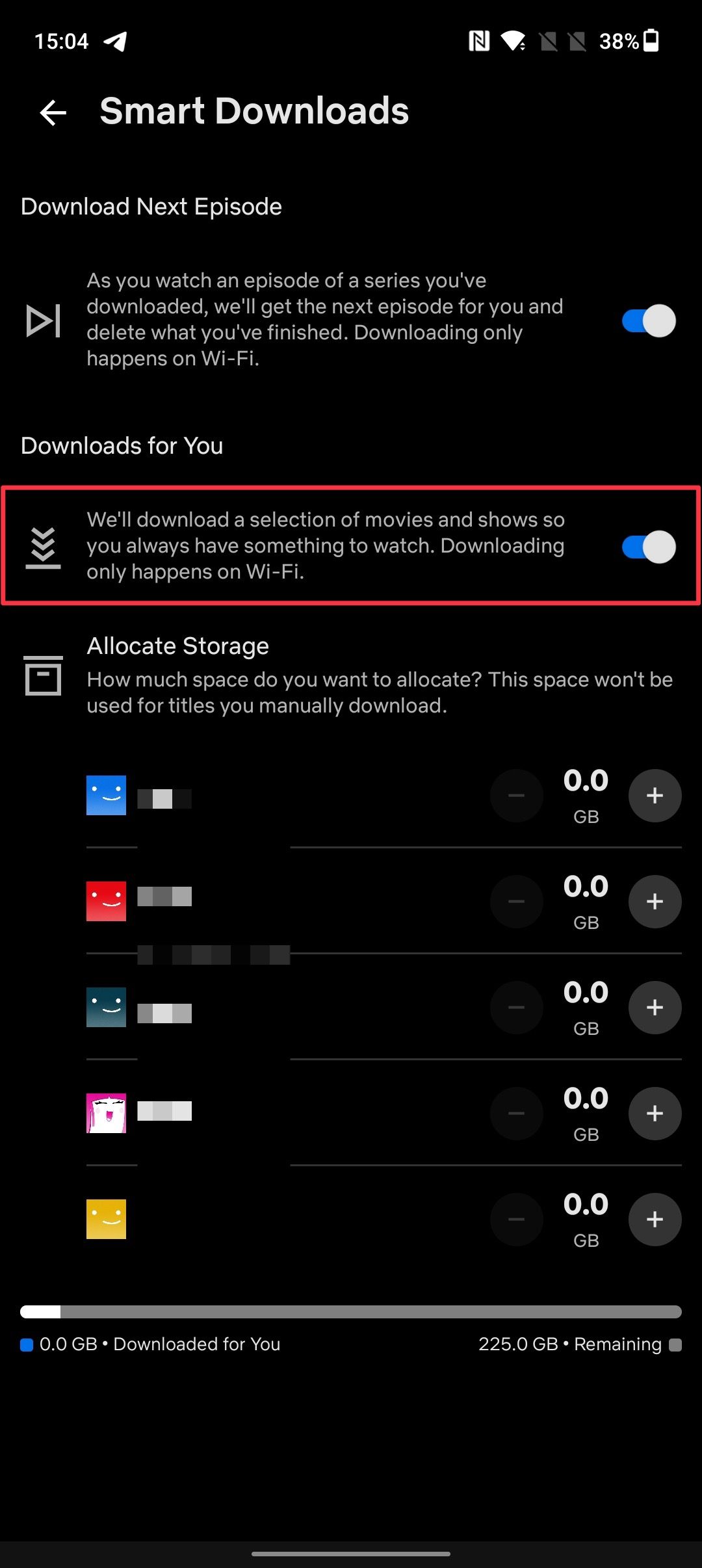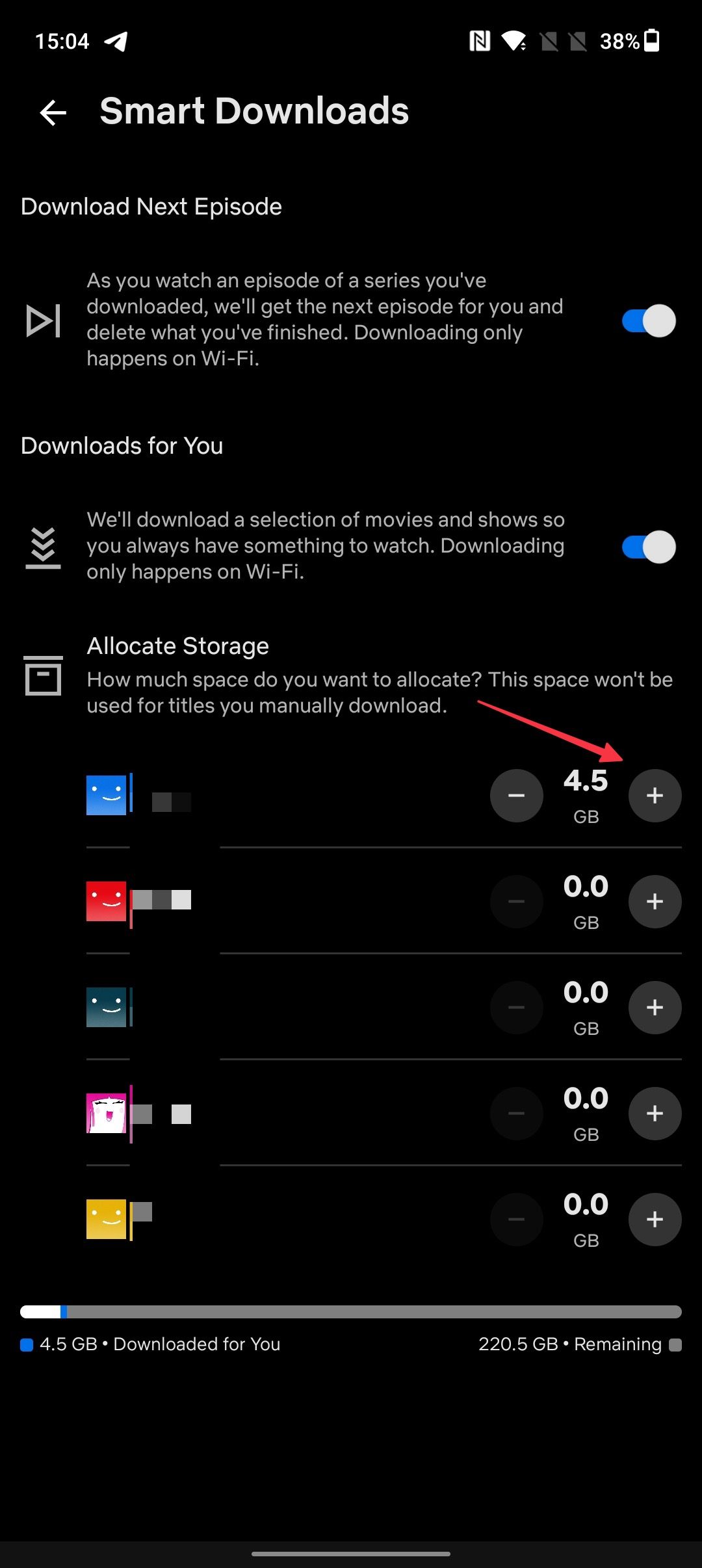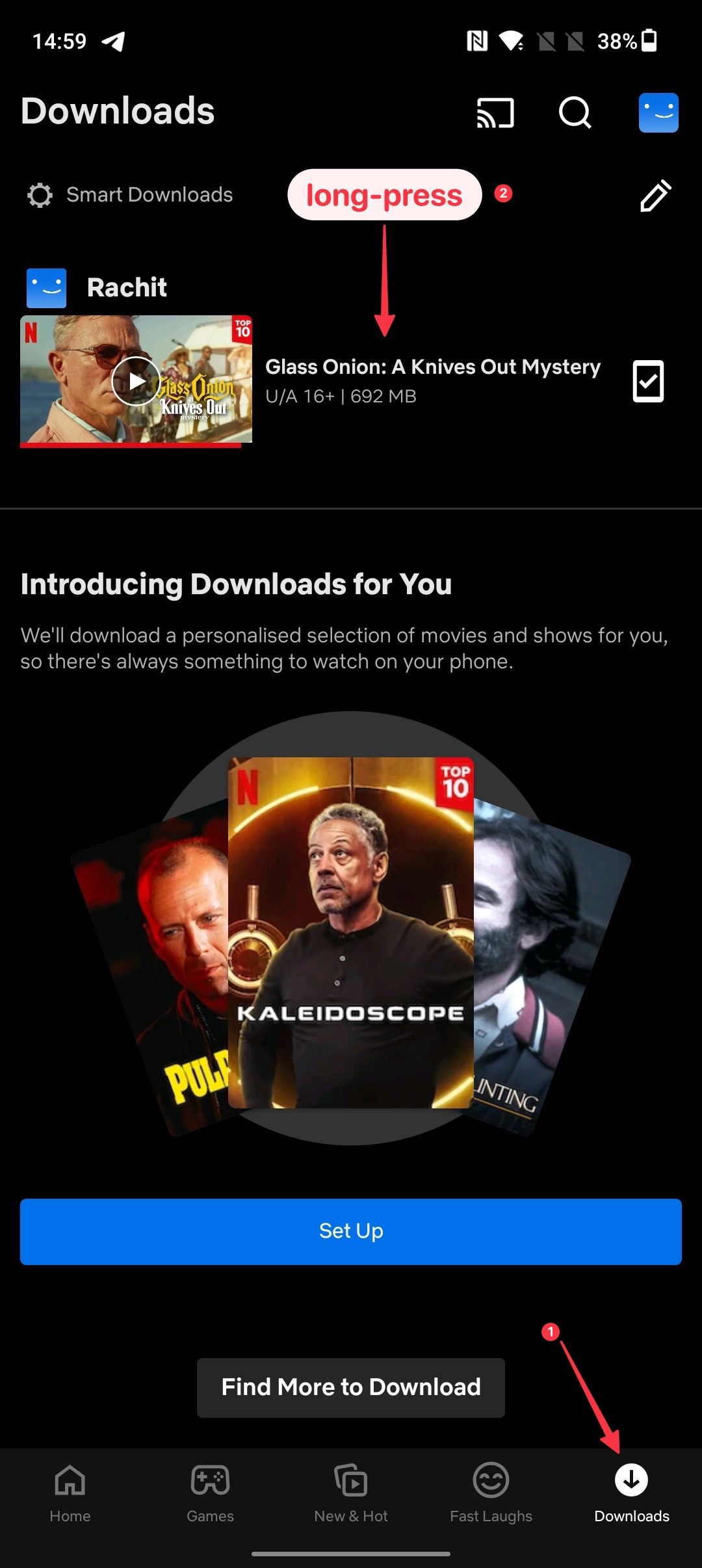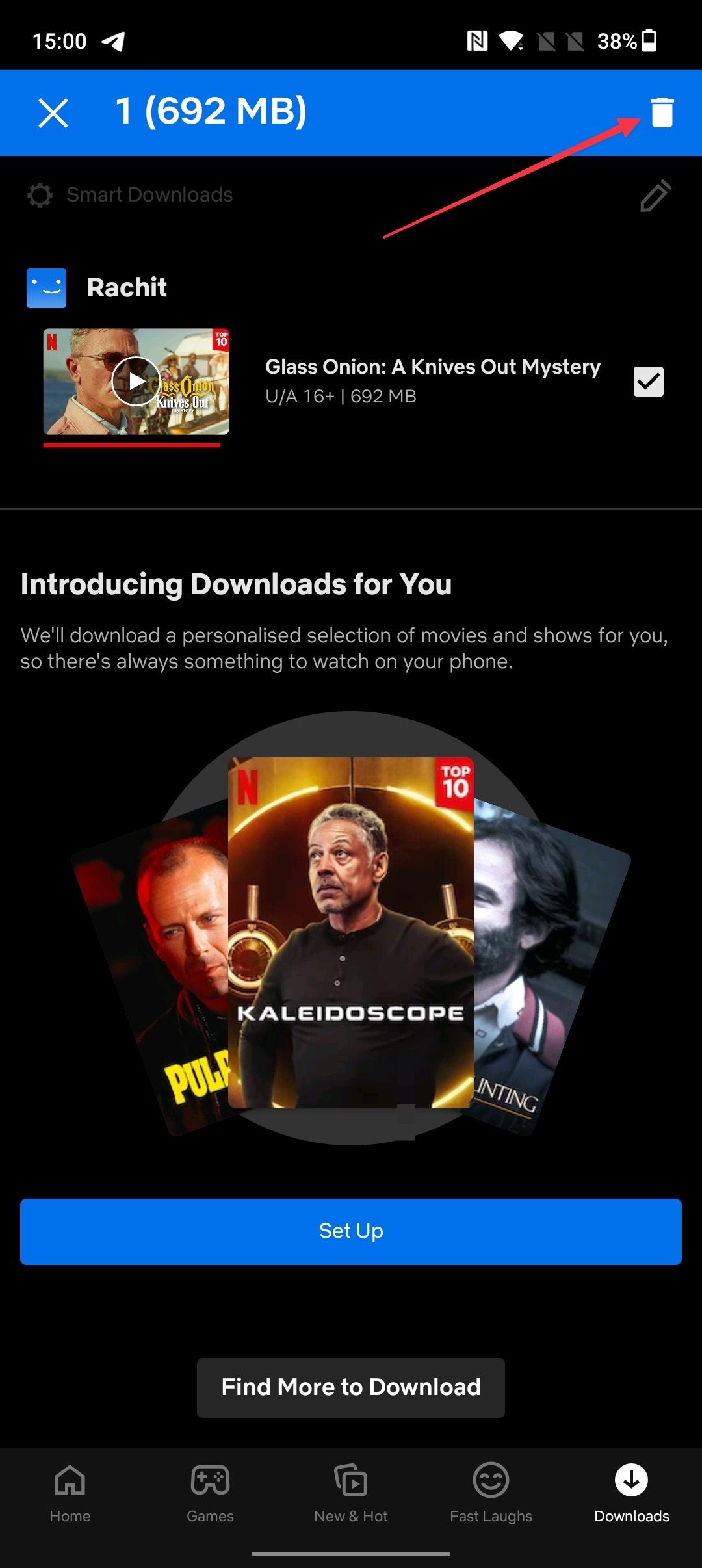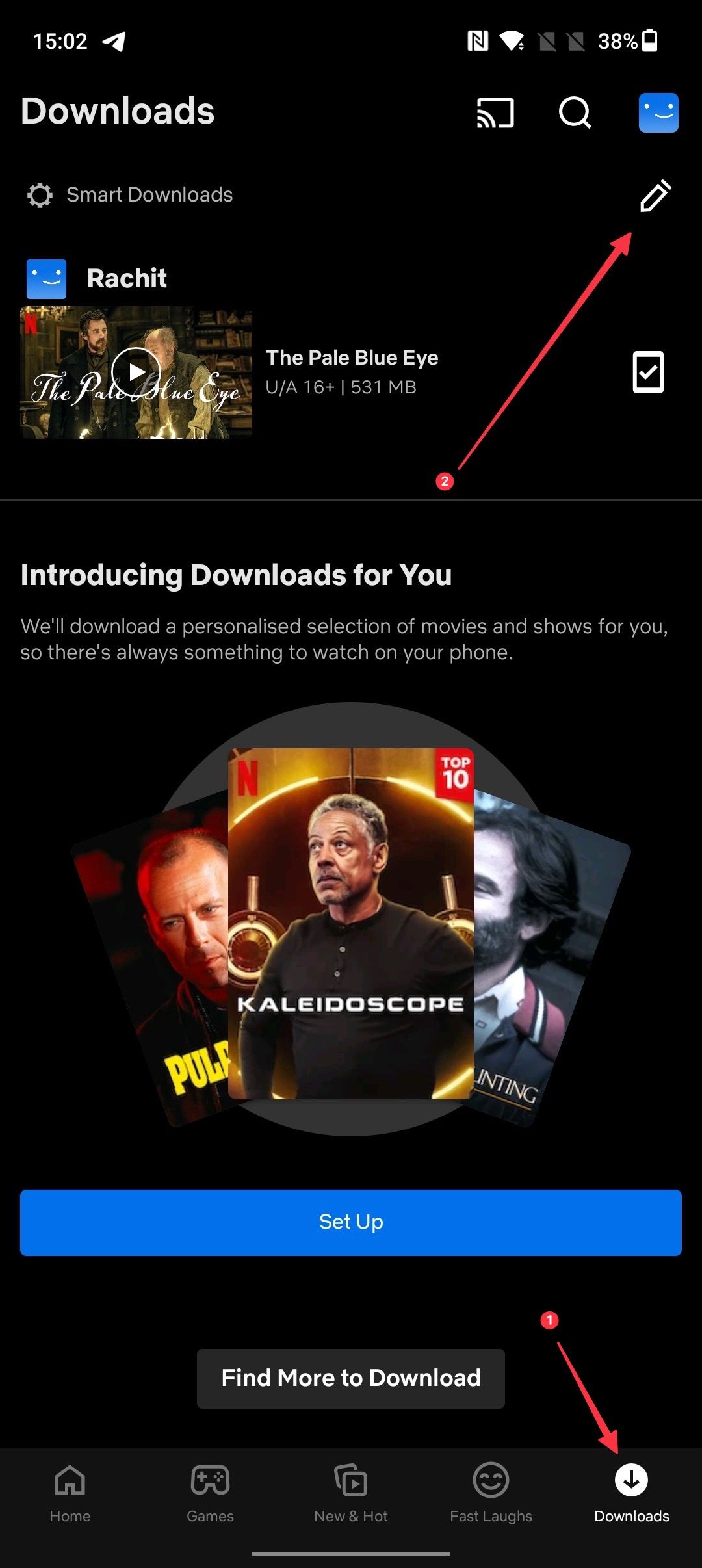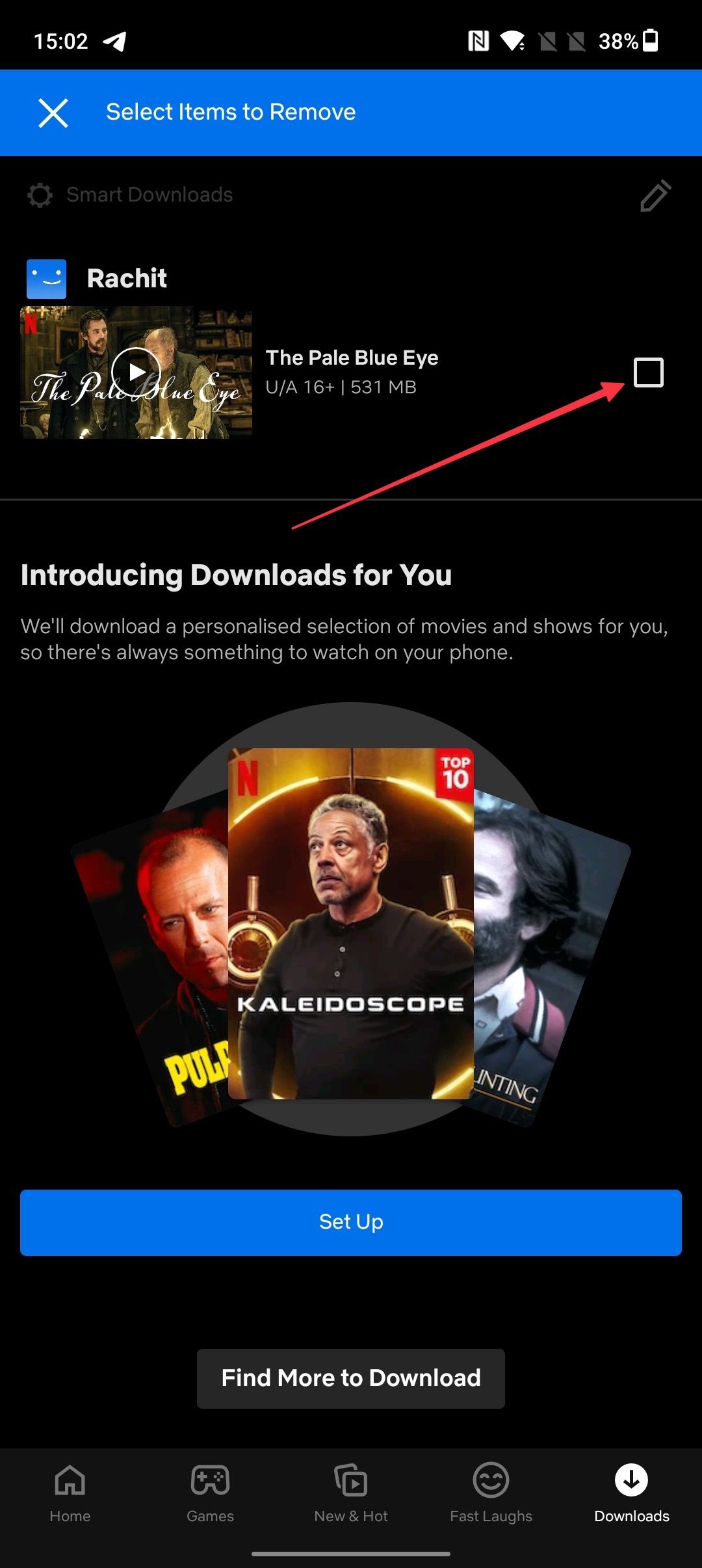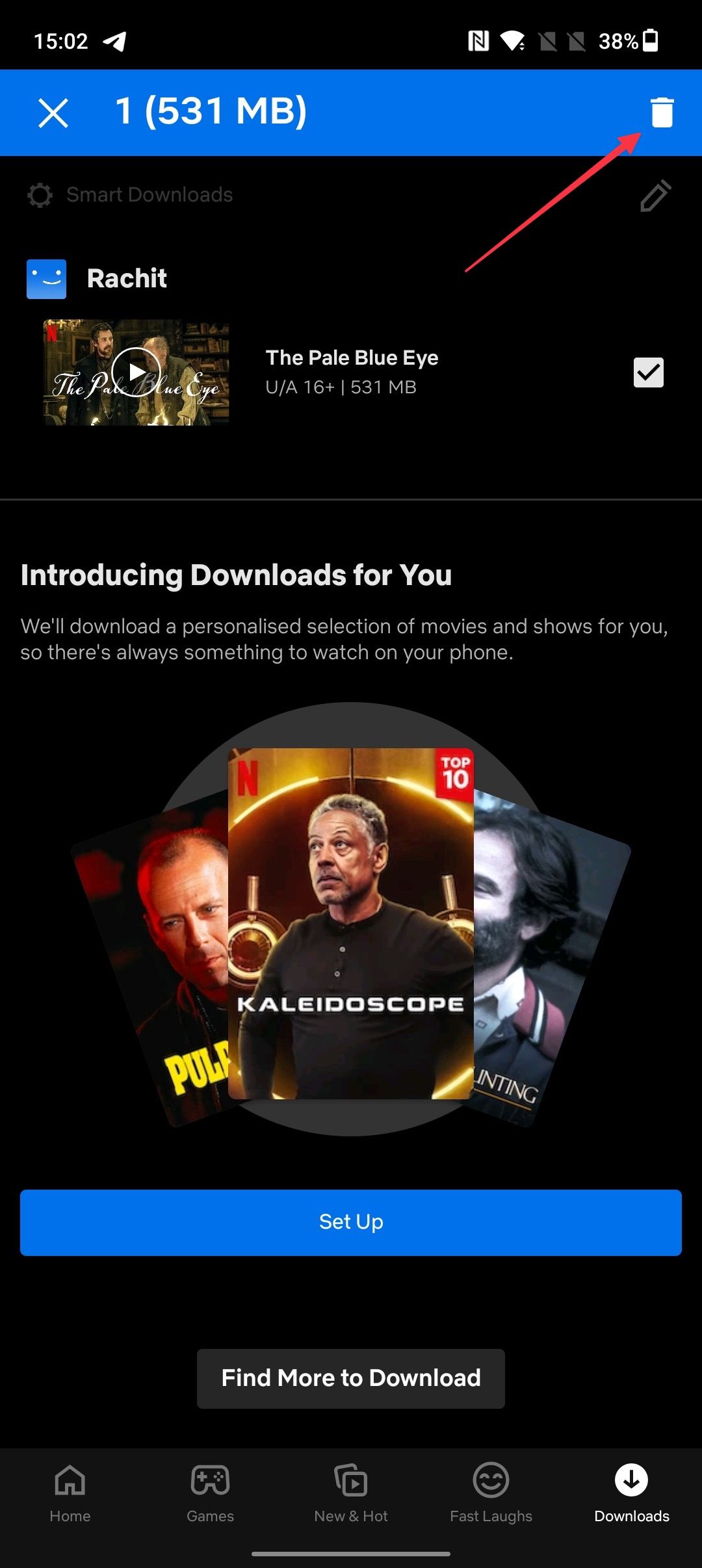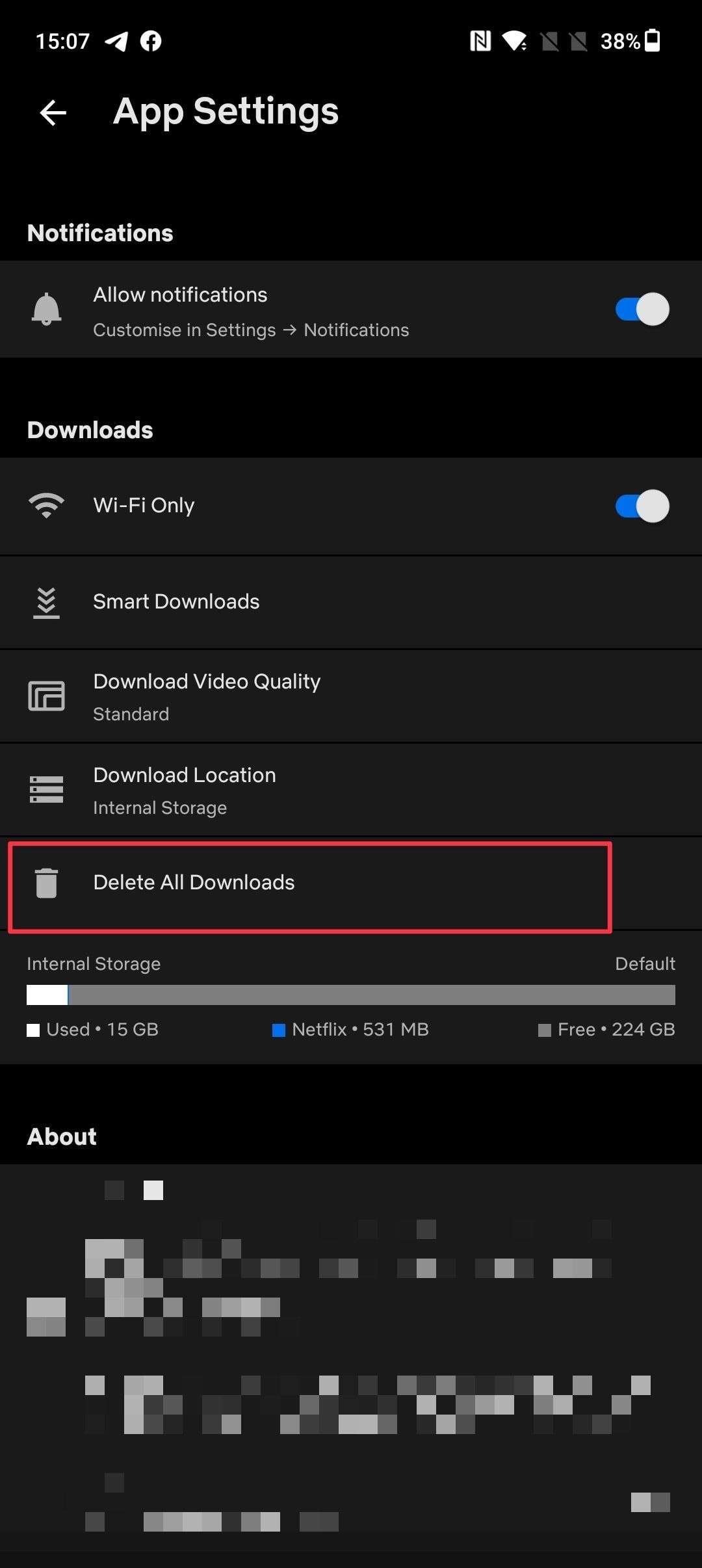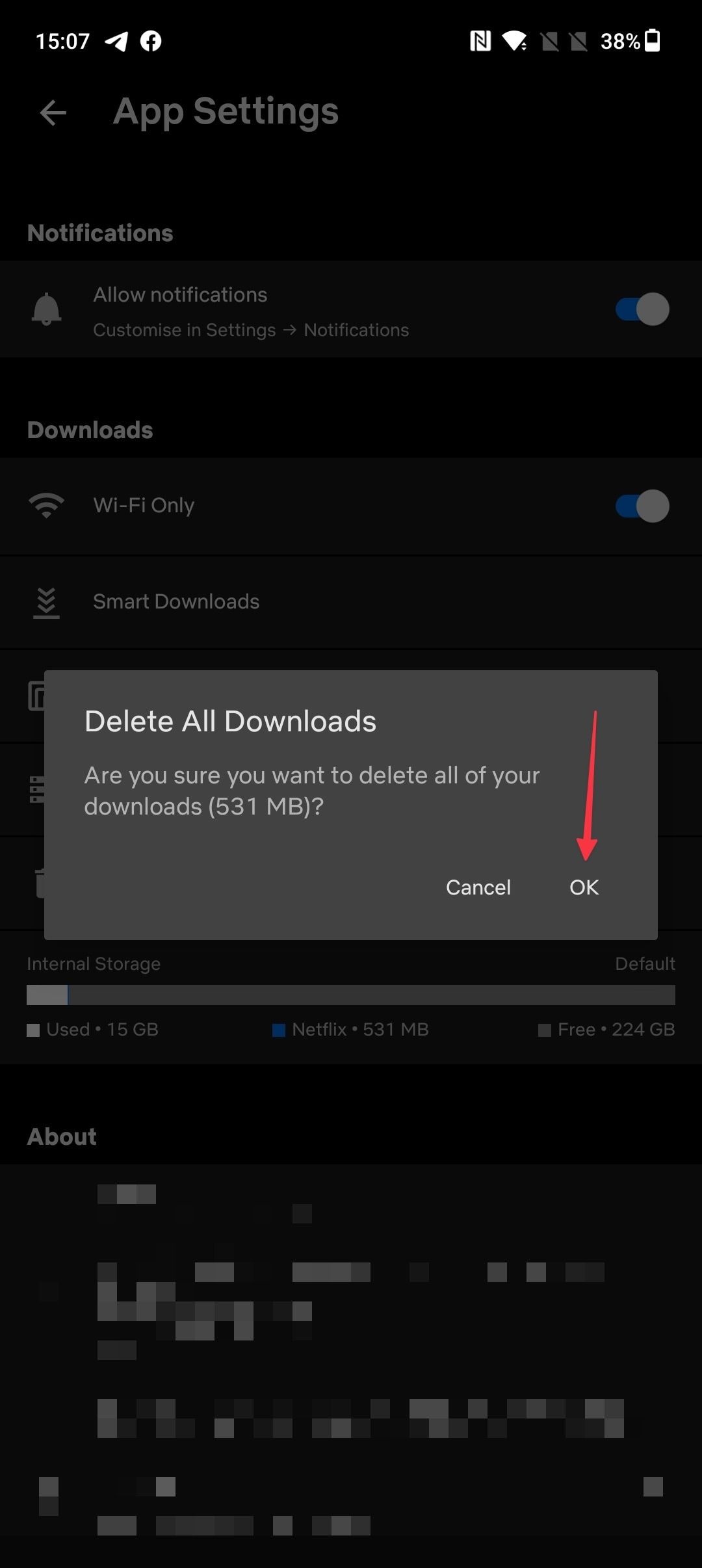Review sản phẩm
Tải Phim & Chương Trình Netflix Offline Ngay Hôm Nay!
## Tải Phim & Chương Trình Netflix Offline Ngay Hôm Nay!
Giải pháp hoàn hảo để xem Netflix mọi lúc, mọi nơi, ngay cả khi không có internet!
Bạn là tín đồ của Netflix nhưng thường xuyên phải đối mặt với tình trạng thiếu kết nối internet? Hay bạn muốn tiết kiệm dung lượng dữ liệu di động khi xem phim trên đường đi? Bài viết này sẽ hướng dẫn bạn cách tải phim và chương trình truyền hình Netflix về thiết bị của mình để xem offline một cách dễ dàng.
Bước 1: Kiểm tra tính năng tải xuống:
Trước tiên, hãy đảm bảo thiết bị của bạn và ứng dụng Netflix đã được cập nhật lên phiên bản mới nhất. Không phải tất cả phim và chương trình đều có thể tải xuống, nên hãy kiểm tra xem nội dung bạn muốn tải có biểu tượng tải xuống (mũi tên hướng xuống) hay không. Biểu tượng này sẽ xuất hiện bên cạnh các bộ phim và chương trình đủ điều kiện.
Bước 2: Chọn phim/chương trình và bắt đầu tải:
Tìm phim hoặc chương trình bạn muốn tải. Nhấp vào biểu tượng tải xuống (mũi tên hướng xuống) bên cạnh tiêu đề. Bạn có thể chọn chất lượng video (cao, trung bình, thấp) để điều chỉnh dung lượng lưu trữ cần thiết. Chất lượng cao sẽ chiếm nhiều dung lượng hơn nhưng hình ảnh sắc nét hơn.
Bước 3: Quản lý tải xuống:
Trong ứng dụng Netflix, bạn có thể quản lý các tập phim và chương trình đã tải xuống. Bạn có thể xem tiến trình tải xuống, xóa các tập đã tải xuống để giải phóng dung lượng hoặc thay đổi chất lượng video cho các tải xuống trong tương lai.
Bước 4: Xem offline:
Sau khi tải xuống hoàn tất, bạn có thể xem phim và chương trình đã tải mà không cần kết nối internet. Hãy tận hưởng những bộ phim yêu thích của bạn mọi lúc, mọi nơi!
Lưu ý:
* Một số phim và chương trình không được phép tải xuống.
* Việc tải xuống có thể bị giới hạn tùy thuộc vào gói đăng ký Netflix của bạn.
* Nội dung đã tải xuống có thể hết hạn sau một thời gian. Hãy kiểm tra lại trong ứng dụng Netflix để biết thời hạn.
* Đảm bảo bạn có đủ dung lượng lưu trữ trên thiết bị của mình.
Muốn trải nghiệm xem phim Netflix mượt mà hơn bao giờ hết? Hãy sắm ngay một chiếc điện thoại hoặc máy tính bảng chất lượng cao tại Queen Mobile!
QUEEN MOBILE – Nơi cung cấp các sản phẩm chính hãng:
* Điện thoại iPhone
* Máy tính bảng iPad
* Đồng hồ Smartwatch
* Phụ kiện Apple chính hãng
Tìm hiểu thêm và mua sắm ngay tại Queen Mobile! [Link website Queen Mobile]
#Netflix #DownloadNetflix #XemPhimOffline #NetflixOffline #QueenMobile #iPhone #iPad #Smartwatch #Apple #CôngNghệ #GiảiTrí #Phim #ChươngTrìnhTruyềnHình
Giới thiệu How to download Netflix movies and shows
: How to download Netflix movies and shows
Hãy viết lại bài viết dài kèm hashtag về việc đánh giá sản phẩm và mua ngay tại Queen Mobile bằng tiếng VIệt: How to download Netflix movies and shows
Mua ngay sản phẩm tại Việt Nam:
QUEEN MOBILE chuyên cung cấp điện thoại Iphone, máy tính bảng Ipad, đồng hồ Smartwatch và các phụ kiện APPLE và các giải pháp điện tử và nhà thông minh. Queen Mobile rất hân hạnh được phục vụ quý khách….
_____________________________________________________
Mua #Điện_thoại #iphone #ipad #macbook #samsung #xiaomi #poco #oppo #snapdragon giá tốt, hãy ghé [𝑸𝑼𝑬𝑬𝑵 𝑴𝑶𝑩𝑰𝑳𝑬]
✿ 149 Hòa Bình, phường Hiệp Tân, quận Tân Phú, TP HCM
✿ 402B, Hai Bà Trưng, P Tân Định, Q 1, HCM
✿ 287 đường 3/2 P 10, Q 10, HCM
Hotline (miễn phí) 19003190
Thu cũ đổi mới
Rẻ hơn hoàn tiền
Góp 0%
Thời gian làm việc: 9h – 21h.
KẾT LUẬN
Hãy viết đoạn tóm tắt về nội dung bằng tiếng việt kích thích người mua: How to download Netflix movies and shows
The ability to stream content online is a convenient digital innovation, and Netflix is one of the best value streaming services. But the downside of streaming is that it requires a stable internet connection that can’t be guaranteed throughout a flight, train commute, or bus trip.
Whether you’re traveling or your internet connection is down, having a few downloaded shows available helps you get the most value out of your subscription. We show you how to download Netflix movies on the mobile or Windows app. If you struggle with a poor network, consider upgrading to a powerful Wi-Fi 6 router.
How to download movies from Netflix
The process of downloading Netflix movies is identical on Android, iPhone, and iPad. The steps are slightly different for Windows devices, as some titles cannot be downloaded on Windows laptops and desktops. If you use a Chromebook, follow the steps for Android since the apps are the same.
Download movies from Netflix on Android, iPhone, and iPad
Follow the steps below to download Netflix movies on Android and iOS devices. Make sure you’re signed in to your Netflix account first.
- Launch the Netflix app on your phone.
- Tap the Search button in the upper-right corner to search for the movie you want to download.
- Tap the Download icon to begin the download process.
- Tap the Downloads button in the lower-right corner to view downloaded content.
Download Netflix movies on Windows devices
To download movies on your Windows PC, first install the Netflix app from the Microsoft Store. After downloading the app, log in to your Netflix account and follow these steps:
- Launch the Netflix app on your Windows laptop and select the title you want to download.
- Click the Download button to download the title.
- Not all titles are available to download on Netflix. Click the hamburger menu in the app’s upper-left corner to see the available titles.
- Scroll down to the bottom and click Available for Download.
- Browse the entire listing.
- To check your downloads, click the hamburger menu and open My Downloads.
How to change the download quality on Netflix
Changing the download quality can help if you need to free up storage space on your Android device or don’t want to burn through your bandwidth. It’s worth doing on smaller screens, as you won’t notice much difference between Standard and High-Quality. However, we recommend selecting High-Quality for large-screen devices like Android tablets, iPads, Windows PCs, and Chromebooks.
How to change the download quality on your Android or iOS device
Follow these steps to change the Netflix download quality on your phone:
- Open the Netflix app on your device.
- Click your profile icon.
- Tap App Settings.
- Tap the Download Video Quality option and choose the High option.
Change the download quality on your Android tablet or iPad
Follow these steps to change the Netflix download quality on your Android tablet or iPad:
- Open the Netflix app.
- Tap the More button.
- Tap App Settings.
- Select the Download Video Quality option.
- Change the download quality.
How to activate Smart Downloads on Netflix
You can use the Smart Downloads features if you don’t want to manually download movies and TV shows on Netflix but still want the content to be available for offline viewing.
- Launch the Netflix app.
- Select the profile icon.
- Tap App Settings.
- Tap Smart Downloads.
- If you want Netflix to automatically download the next episode of a series you downloaded, turn on the toggle for the Download Next Episode option.
- Turn on the toggle under the Downloads for You section to let Netflix automatically download the titles it finds relevant for you.
- Tap the + button to allocate space for automatically downloaded movies. If you use multiple profiles, you can allocate space for all profiles.
How to delete downloaded movies on Netflix
After you watch a movie on Netflix, you may want to delete it to free up space. Follow these steps to delete downloaded movies on Netflix and release your phone’s storage:
- Open the Downloads section in the Netflix app and long press a title.
- Tap the Trash icon to delete it.
- Alternatively, open the Download section and tap the edit icon.
- Tap to select all the titles you want to delete.
- Tap the trash button to delete them.
- To delete all downloaded items at once, open App Settings and use the Delete All Downloads option.
Frequently asked questions (FAQs) about Netflix downloads
Here are some frequently asked questions about downloads on Netflix. We hope these answer any questions you might have about downloads on Netflix.
Q. Does my device support downloads on Netflix?
Here’s a list of supported devices mentioned in the Netflix Help Center:
- iPhone, iPad, and iPod running iOS 9.0 or later
- Android phones and tablets running Android 4.4.2 or later
- Amazon Fire tablets running Fire OS 4.0 or later
- Windows tablets and computers running Windows 10 (version 1709 or later) or Windows 11
- Chromebooks and Chromebox that officially support the Google Play Store
Q. How many movies can you download on Netflix?
At any time, you can have 100 active downloads on a device. You can download titles on multiple devices if your Netflix plan supports it.
Q. Why are downloads automatically expiring?
Netflix downloads expire automatically depending on the company’s title licenses with individual content producers. Any title that expires within the next seven days shows a running counter below its name.
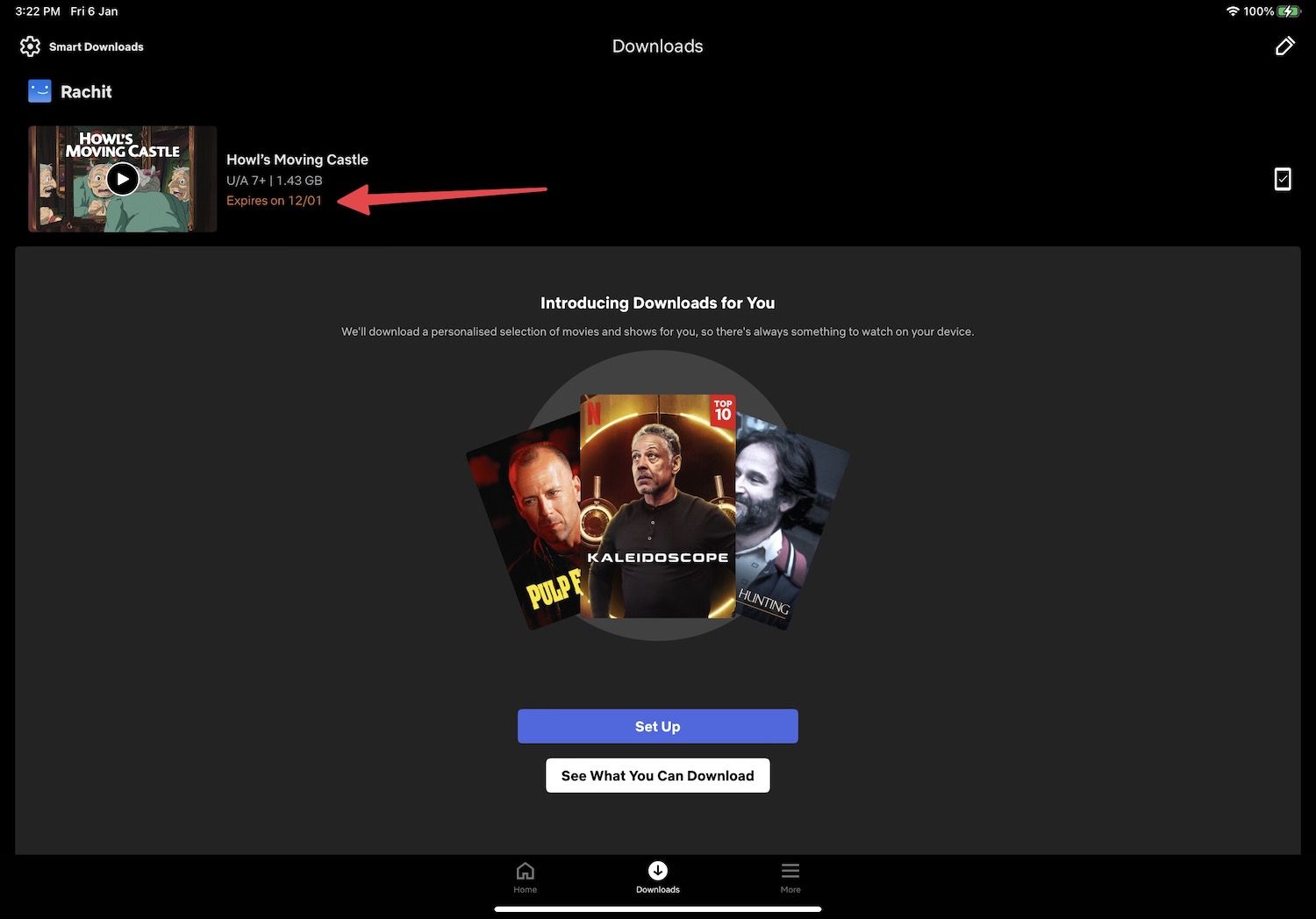
Q. Can you download Netflix movies on a Mac?
Since the Netflix app is not available on the Mac App Store and you cannot download movies from a browser, you cannot download Netflix movies on a Mac.
Q. Can I watch downloaded movies abroad?
Downloaded movies are subject to region locks. While they won’t be deleted from your device, they will become inaccessible if you cross into a country where that content isn’t available. If you plan to use Netflix abroad, we recommend downloading a VPN.
Watch movies offline on Netflix
Netflix’s offline viewing feature allows you to enjoy your favorite content wherever you are. You can make it even more powerful by turning on automatic downloads. While streaming is the main focus, your Netflix subscription isn’t only about movies and shows. Netflix Games adds excellent titles to its library regularly at no additional cost to you.
Khám phá thêm từ Phụ Kiện Đỉnh
Đăng ký để nhận các bài đăng mới nhất được gửi đến email của bạn.