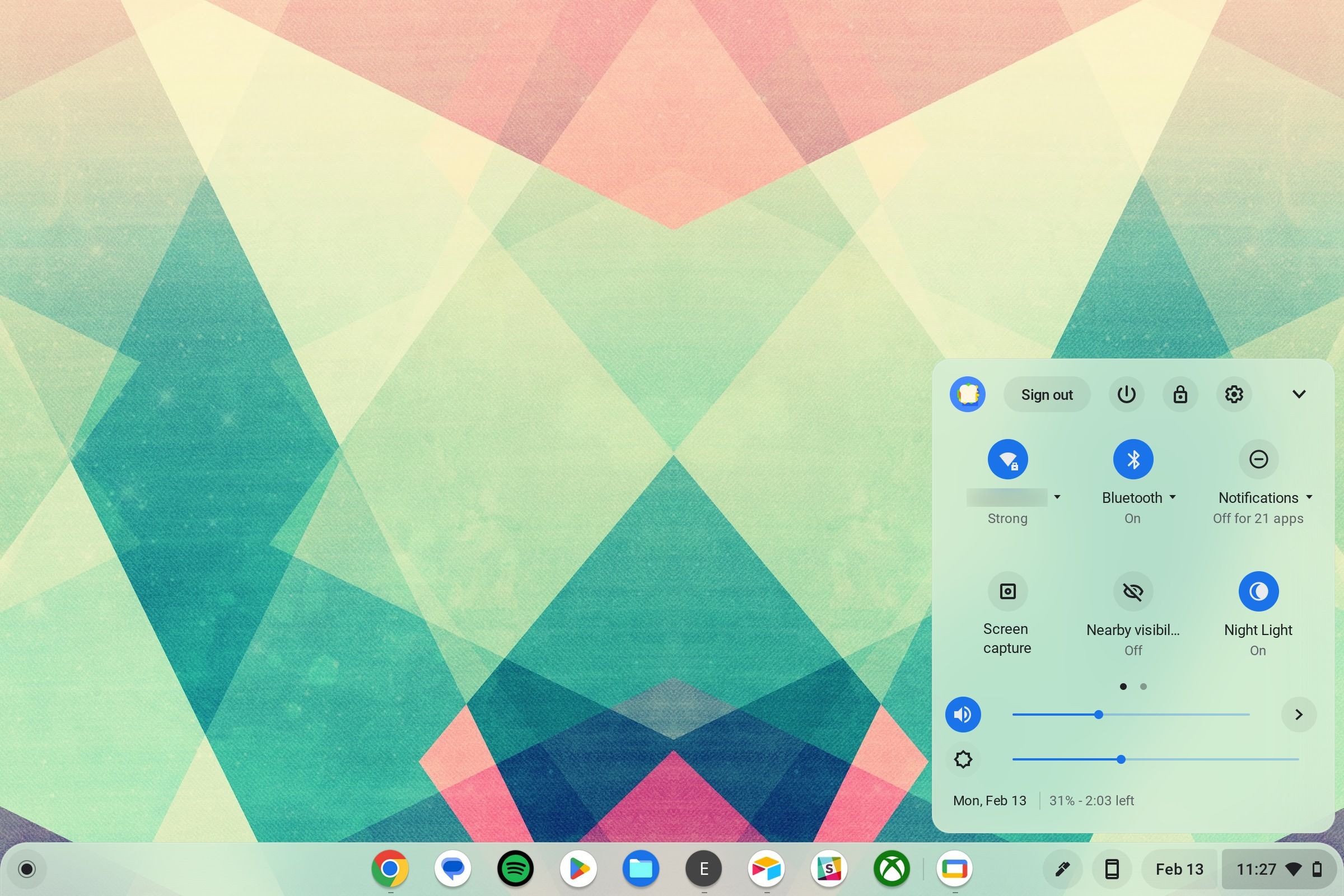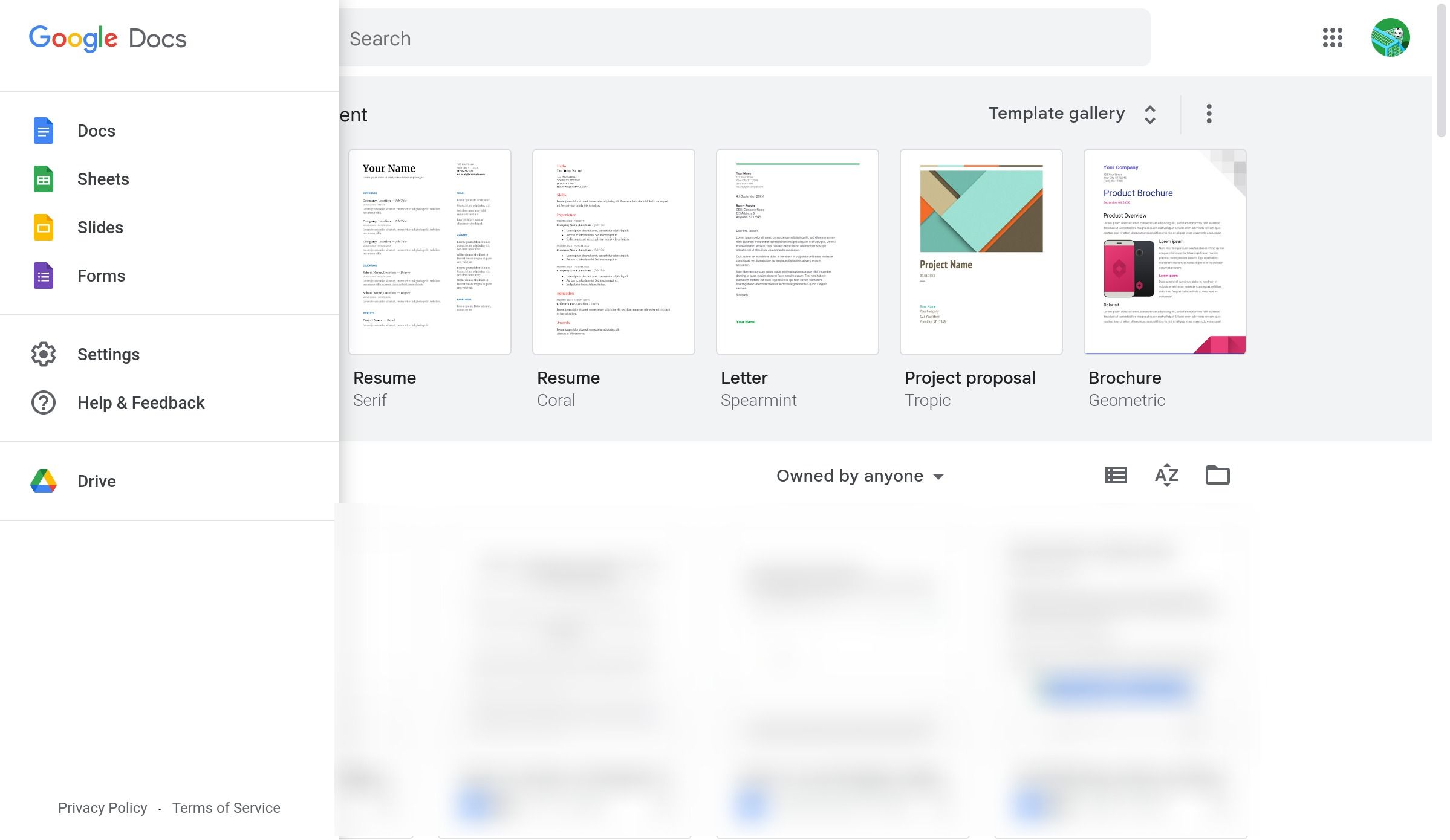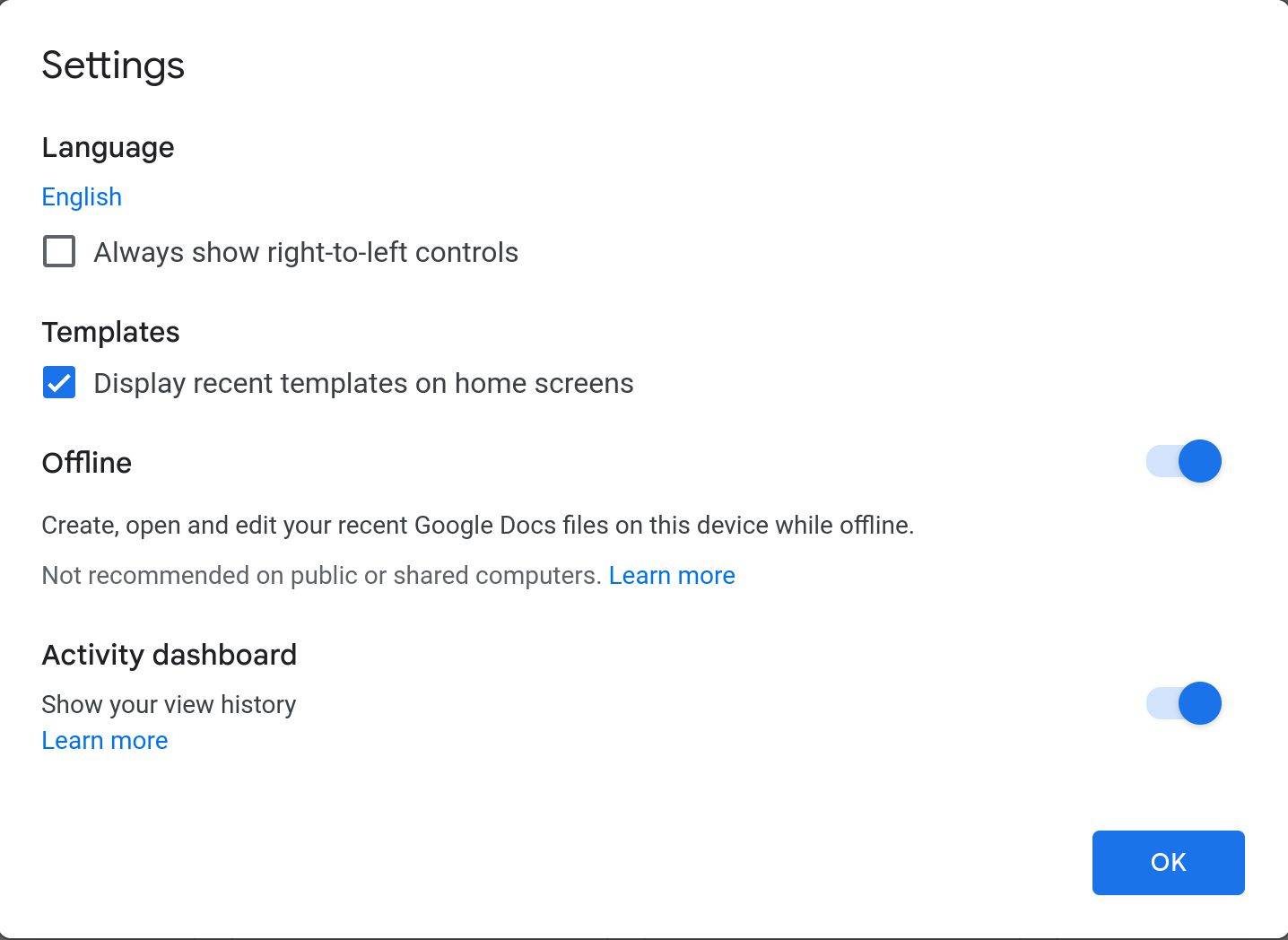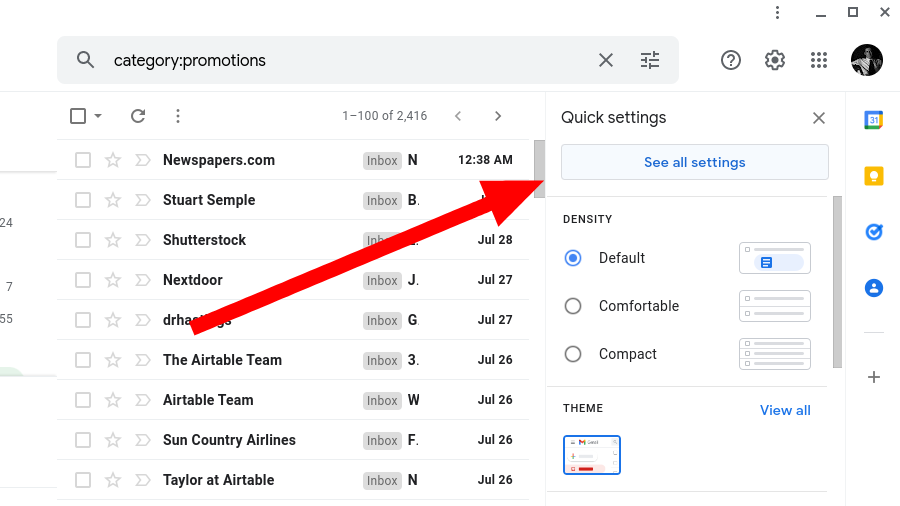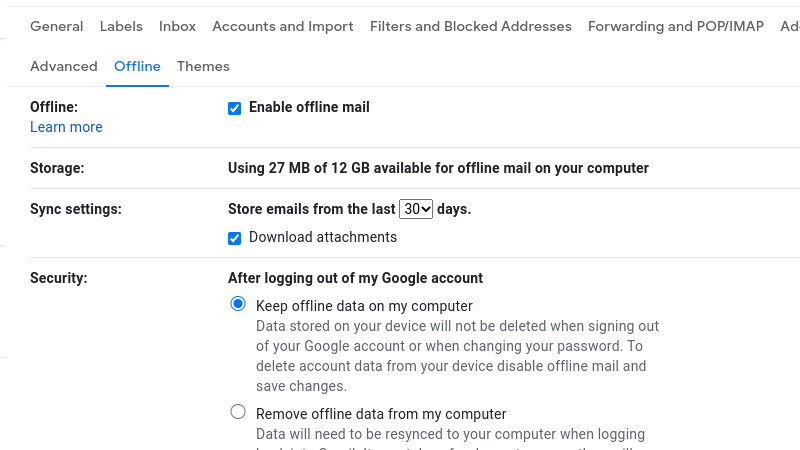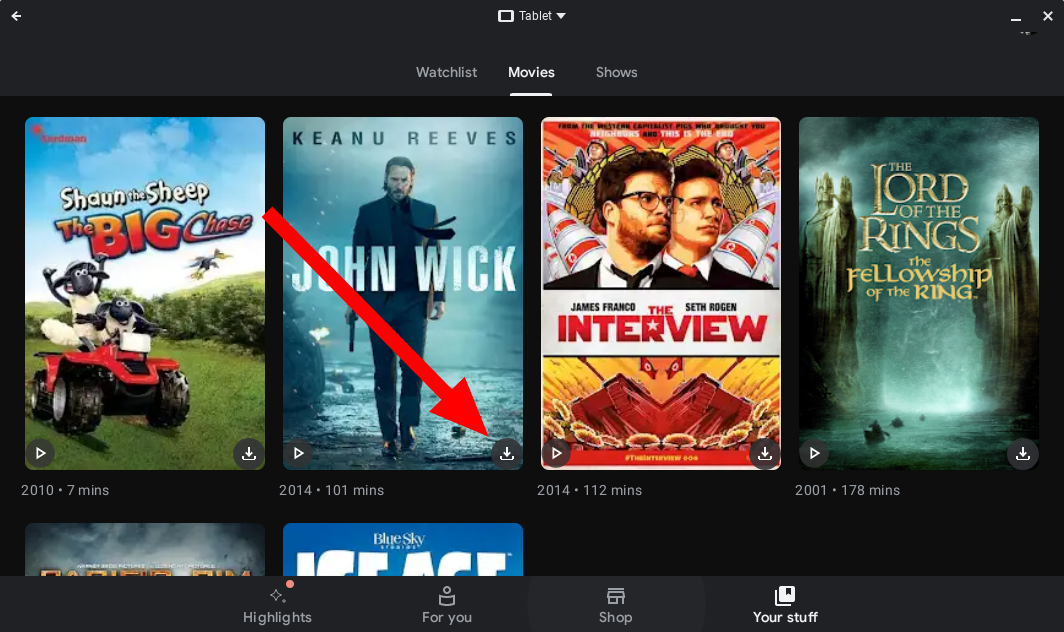Review sản phẩm
Sử dụng Chromebook Offline: Hướng dẫn chi tiết!
## Sử dụng Chromebook Offline: Hướng dẫn chi tiết!
Chromebook nổi tiếng với sự tiện lợi khi kết nối internet, nhưng bạn vẫn có thể tận dụng tối đa thiết bị này ngay cả khi offline. Bài viết này sẽ hướng dẫn bạn cách sử dụng Chromebook mà không cần kết nối internet, giúp bạn vẫn làm việc và giải trí hiệu quả dù ở bất cứ đâu.
1. Chuẩn bị trước khi Offline:
Trước khi ngắt kết nối internet, hãy đảm bảo bạn đã thực hiện các bước sau:
* Tải xuống các ứng dụng cần thiết: Nếu bạn muốn sử dụng các ứng dụng Android hoặc ứng dụng web offline, hãy tải xuống và cài đặt chúng *trước* khi mất kết nối. Lưu ý rằng không phải tất cả các ứng dụng đều có chế độ offline.
* Lưu các tập tin quan trọng: Sao lưu tất cả các tài liệu, hình ảnh, video cần thiết vào bộ nhớ trong của Chromebook hoặc ổ USB.
* Tải nội dung offline: Nếu sử dụng các dịch vụ stream nhạc, phim, sách điện tử, hãy tải nội dung muốn xem/nghe trước khi offline. Netflix, Spotify, Google Play Books đều cho phép tải nội dung offline.
2. Hoạt động Offline trên Chromebook:
Sau khi đã chuẩn bị, bạn vẫn có thể thực hiện một số hoạt động trên Chromebook:
* Sử dụng ứng dụng offline: Nhiều ứng dụng Android và một số ứng dụng web cho phép sử dụng offline. Kiểm tra xem ứng dụng bạn cần có hỗ trợ offline hay không.
* Soạn thảo văn bản: Google Docs, Sheets, và Slides vẫn cho phép bạn tạo, chỉnh sửa và lưu trữ tài liệu offline (sau khi đã đăng nhập và cho phép đồng bộ offline trước đó). Lưu ý rằng những thay đổi sẽ được đồng bộ khi kết nối lại internet.
* Xem phim/nghe nhạc đã tải xuống: Nếu bạn đã tải phim, nhạc xuống máy, bạn có thể thưởng thức chúng mà không cần internet.
* Chơi game offline: Một số game Android cho phép chơi offline.
* Sử dụng trình duyệt web offline (giới hạn): Bạn vẫn có thể truy cập vào một số trang web đã được lưu trong bộ nhớ cache của trình duyệt, tuy nhiên khả năng này rất hạn chế.
3. Mở rộng khả năng Offline:
Để tối ưu trải nghiệm offline, bạn có thể:
* Sử dụng chế độ máy bay: Chế độ máy bay sẽ tắt hoàn toàn kết nối internet, đảm bảo không có kết nối mạng nào làm gián đoạn công việc offline của bạn.
* Kết nối với ổ cứng ngoài: Lưu trữ dữ liệu trên ổ cứng ngoài để tăng không gian lưu trữ và truy cập dữ liệu dễ dàng hơn.
4. Mua Chromebook ngay tại Queen Mobile!
Tận hưởng trải nghiệm sử dụng Chromebook linh hoạt, cả online và offline. Đến ngay Queen Mobile để sở hữu chiếc Chromebook chất lượng cao với giá cả cạnh tranh. Queen Mobile cung cấp nhiều dòng sản phẩm Chromebook đa dạng, đáp ứng mọi nhu cầu của bạn.
Queen Mobile: Điện thoại Iphone, máy tính bảng Ipad và nhiều sản phẩm công nghệ khác.
#ChromebookOffline #SửdụngChromebookKhôngCầnInternet #HướngDẫnChromebook #QueenMobile #MuaChromebook #CôngNghệ #Laptop #OfflineMode #KhôngCầnInternet #SửdụngOffline
Giới thiệu How to use your Chromebook without an internet connection
: How to use your Chromebook without an internet connection
Hãy viết lại bài viết dài kèm hashtag về việc đánh giá sản phẩm và mua ngay tại Queen Mobile bằng tiếng VIệt: How to use your Chromebook without an internet connection
Mua ngay sản phẩm tại Việt Nam:
QUEEN MOBILE chuyên cung cấp điện thoại Iphone, máy tính bảng Ipad, đồng hồ Smartwatch và các phụ kiện APPLE và các giải pháp điện tử và nhà thông minh. Queen Mobile rất hân hạnh được phục vụ quý khách….
_____________________________________________________
Mua #Điện_thoại #iphone #ipad #macbook #samsung #xiaomi #poco #oppo #snapdragon giá tốt, hãy ghé [𝑸𝑼𝑬𝑬𝑵 𝑴𝑶𝑩𝑰𝑳𝑬]
✿ 149 Hòa Bình, phường Hiệp Tân, quận Tân Phú, TP HCM
✿ 402B, Hai Bà Trưng, P Tân Định, Q 1, HCM
✿ 287 đường 3/2 P 10, Q 10, HCM
Hotline (miễn phí) 19003190
Thu cũ đổi mới
Rẻ hơn hoàn tiền
Góp 0%
Thời gian làm việc: 9h – 21h.
KẾT LUẬN
Hãy viết đoạn tóm tắt về nội dung bằng tiếng việt kích thích người mua: How to use your Chromebook without an internet connection
Everything we use these days is connected to the internet. Whether it’s your fridge, clock, or smartphone, we are constantly online. However, sometimes we’re in a situation where we don’t have internet. This could be on a road trip, in the middle of nowhere, or visiting a building with intermittent service. Many devices would be useless without an internet connection, but many devices, such as Chromebooks, can do a lot when not connected to the internet.
All our favorite Chromebooks can do several things, including writing a document, drafting an email, or playing a game on an Android app without an internet connection. This guide discusses the steps to make sure your Chromebook is prepared to be without an internet connection.
How to disconnect a Chromebook from the internet
Since offline features are limited, Chromebooks are at their best when used with an internet connection. However, it may make sense to test the offline features before you’re in a situation where an internet connection isn’t available. To test out the offline features, manually disconnect from the internet through the following steps:
- Select the time in the lower-right corner of your screen.
- Tap the toggle network connection button shaped like a quarter circle with a lock next to it. If you’re connected to Wi-Fi and mobile data, flip both toggles off.
Select the network name underneath the button to toggle off your Wi-Fi and mobile connections.
Your Chromebook is disconnected from all internet connections. If you need to turn your connection back on to fix a setting, reverse the above steps.
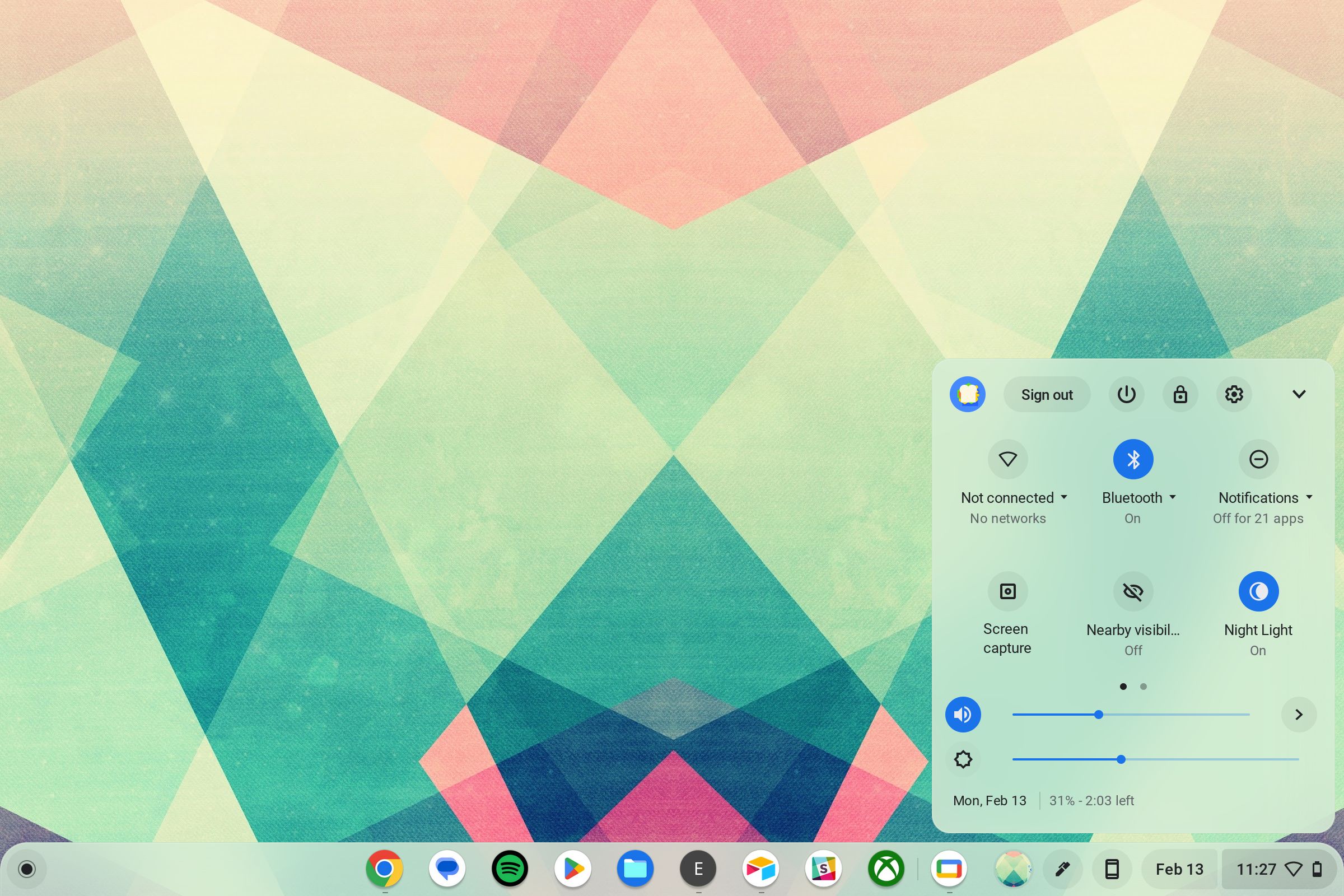
How to use Google Drive on a Chromebook while offline
Every Chromebook comes out of the box with access to Google Drive, along with its cloud-based productivity apps. Four of Google’s productivity apps work offline without a problem:
- Google Docs
- Google Sheets
- Google Slides
- Google Drawings
These apps automatically sync the documents you’ve made or edited to your Chromebook’s local storage. This means that even when you’re disconnected from the internet, you have access to these documents and can edit them. When used offline, these apps function as normal. When you use these apps offline, you’ll see the message “Working offline” appear next to your document’s title.
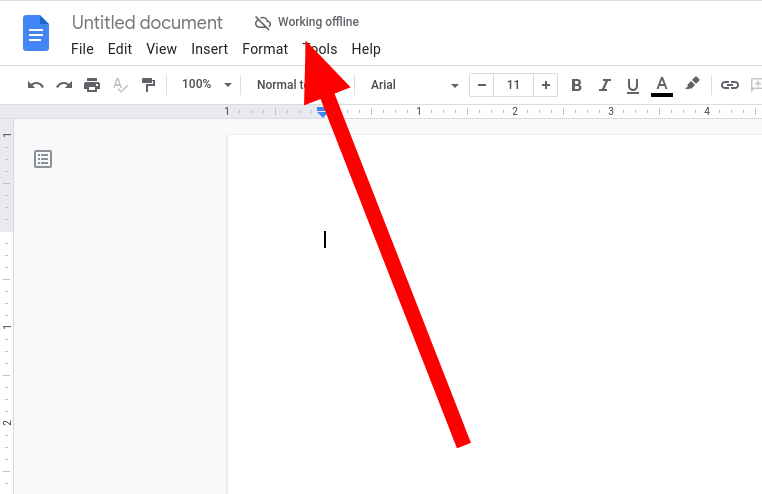
Your Chromebook cannot sync these documents with Google Drive while offline. Instead, changes are saved locally on your Chromebook. When you reconnect to the internet, the changes are uploaded automatically to Google Drive.
Offline features should be activated by default, but if you want to make sure they’re turned on:
- Open any Google productivity app (such as Docs, Slides, or Sheets). You must go to the application’s homepage, not to a document.
- Select the three bars in the upper-left corner.
- Tap the Settings gear.
- Flip the Offline toggle to the right so that it is on.
Offline mode is now turned on for all productivity apps.
How to use Gmail on a Chromebook while offline
Google created an offline mode for Gmail so that you can access your emails without an internet connection. This setting is not activated by default. You’ll turn it on when you have an internet connection.
- Go to mail.google.com in Chrome.
- Tap the gear in the upper-right corner.
- Select See all settings.
- Click Offline near the top.
- Check the Enable offline mail checkbox.
- Select whether you’d like to keep offline data when you sign out of your Chromebook.
- Select Save Changes.
- You may see a popup saying offline sync is not recommended for shared devices. If so, tap Got it.
When you are offline and use Gmail, there is limited functionality. You can only view emails you’ve sent and received and can compose emails to be sent when you reconnect to the internet. If you use Gmail to check email from other services, you’ll only see emails from a Gmail account when offline.
How to use Google TV on a Chromebook while offline
If you need entertainment while on the go without a reliable internet connection, Google TV has you covered. Movies and TV shows you purchase can be downloaded to your device so that you can watch them anytime, anywhere.
- Open the Google TV Android app. You must complete the initial app setup if this is the first time you’ve opened the app.
- Tap Your Stuff.
- Select either the Movies or Shows tab.
- Click the download button in the lower-right corner of the movie or show that you want to download.
- If this is the first show you’ve downloaded, select HD or SD quality and click Apply.
After your download finishes, you can watch your show or movie with or without an internet connection. This method applies to other media streaming apps such as Hulu, Netflix, Spotify, or YouTube Music, so take a look at your favorite media apps.
Even more to do offline
Even in a world where everything is connected to the internet, sometimes an internet connection isn’t available. Most devices have limited functionality without the internet, but not Chromebooks. As long as you set it up correctly ahead of time, Chromebooks can do many things, from crafting an email to watching TV and playing offline Android games.
Xem chi tiết và đăng kýXem chi tiết và đăng ký
Khám phá thêm từ Phụ Kiện Đỉnh
Đăng ký để nhận các bài đăng mới nhất được gửi đến email của bạn.