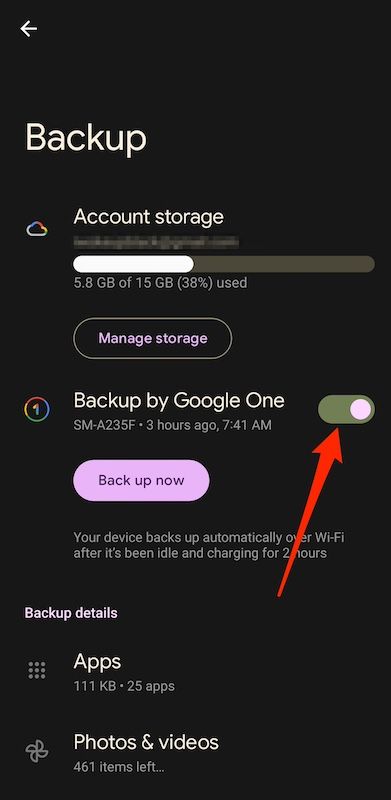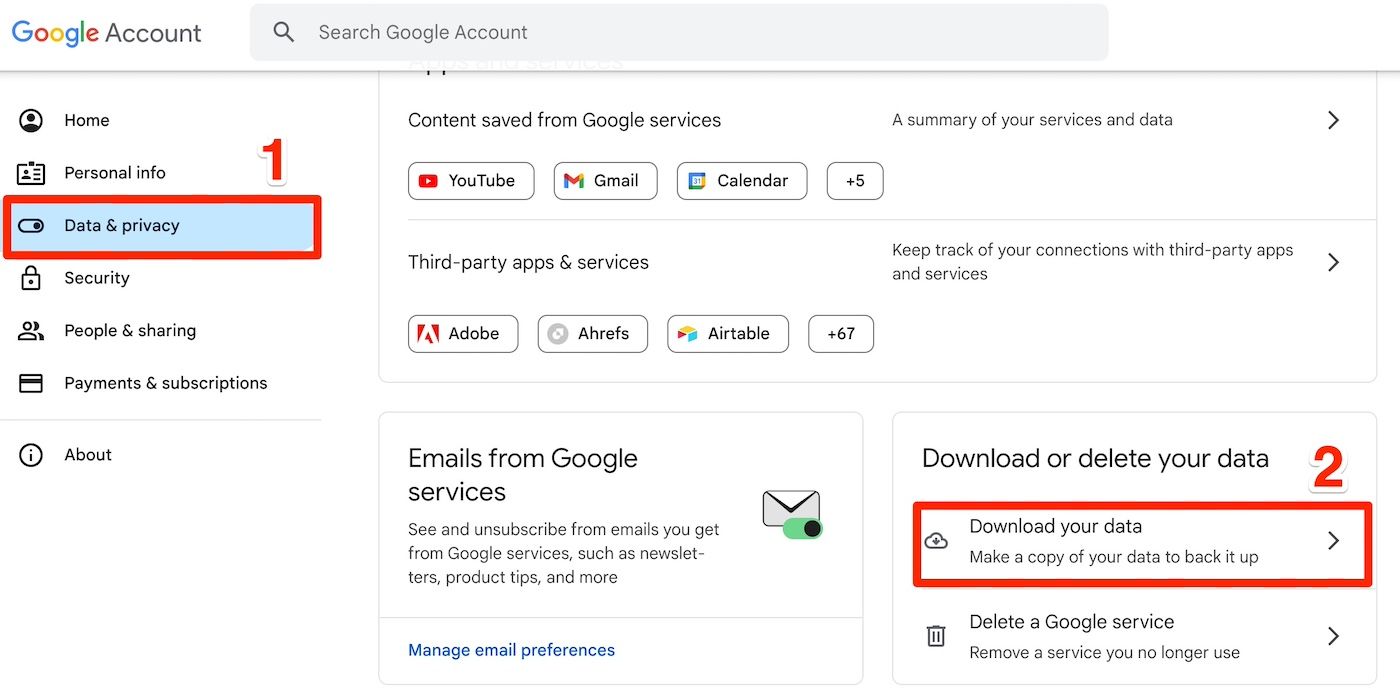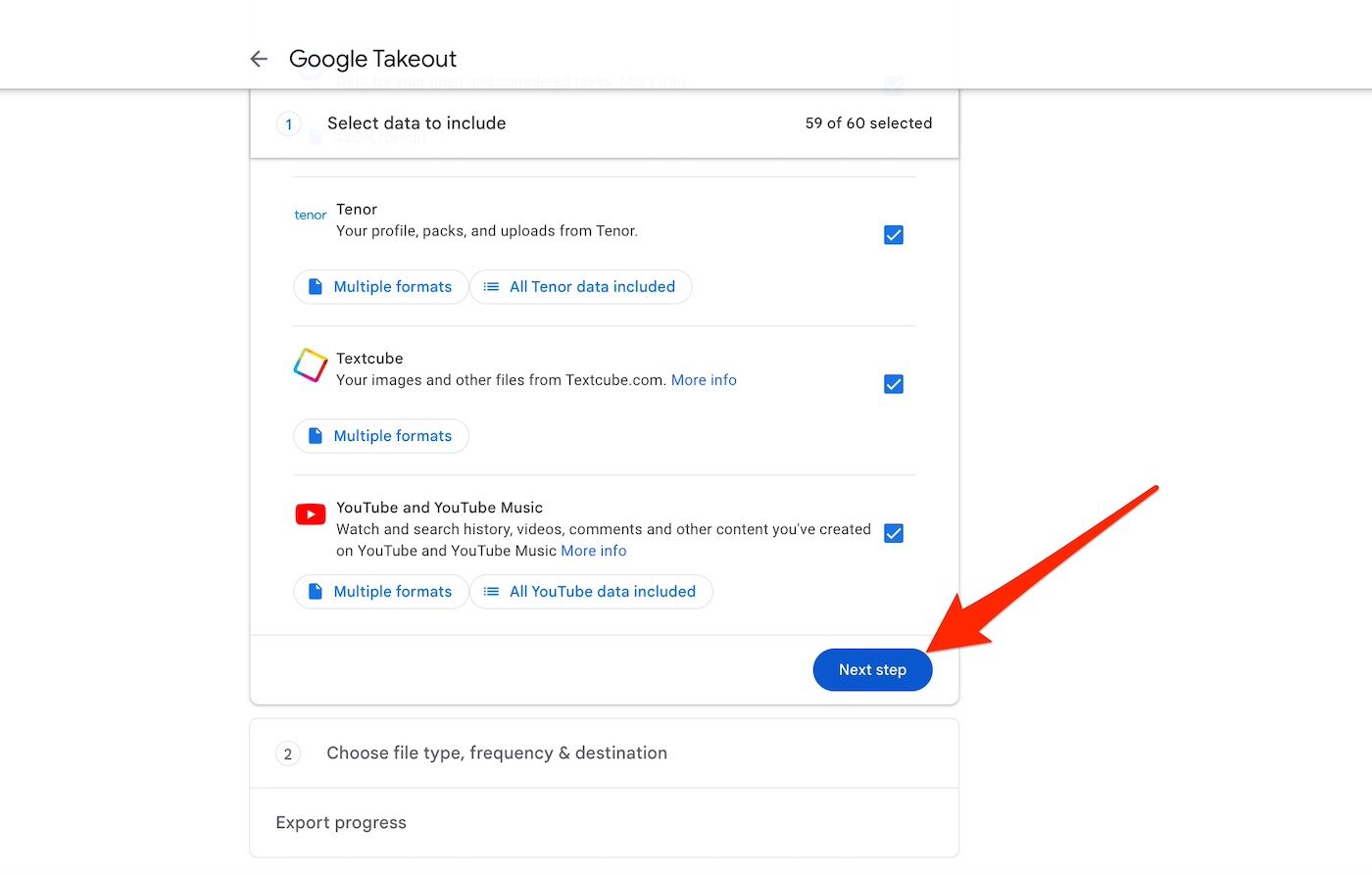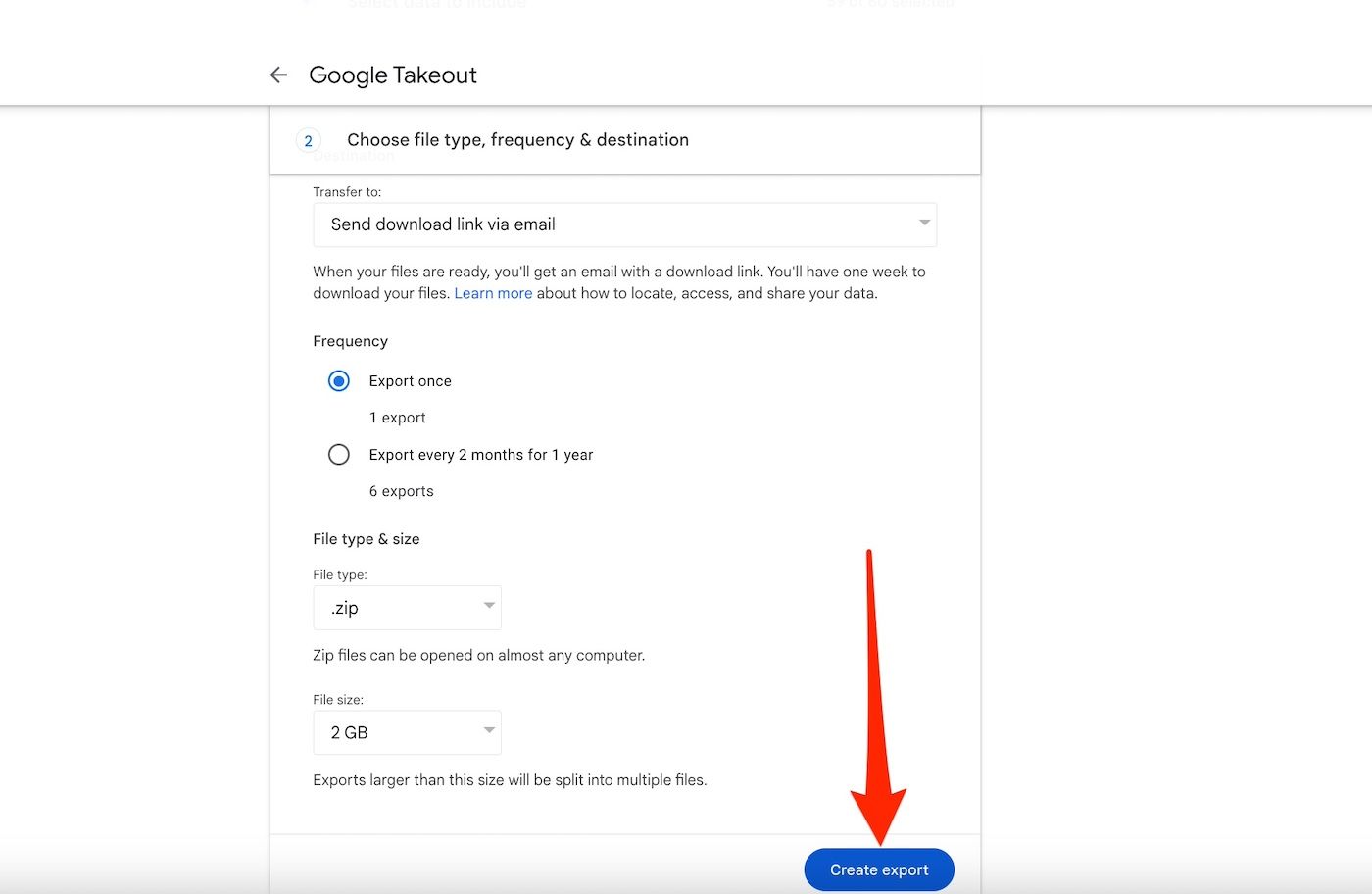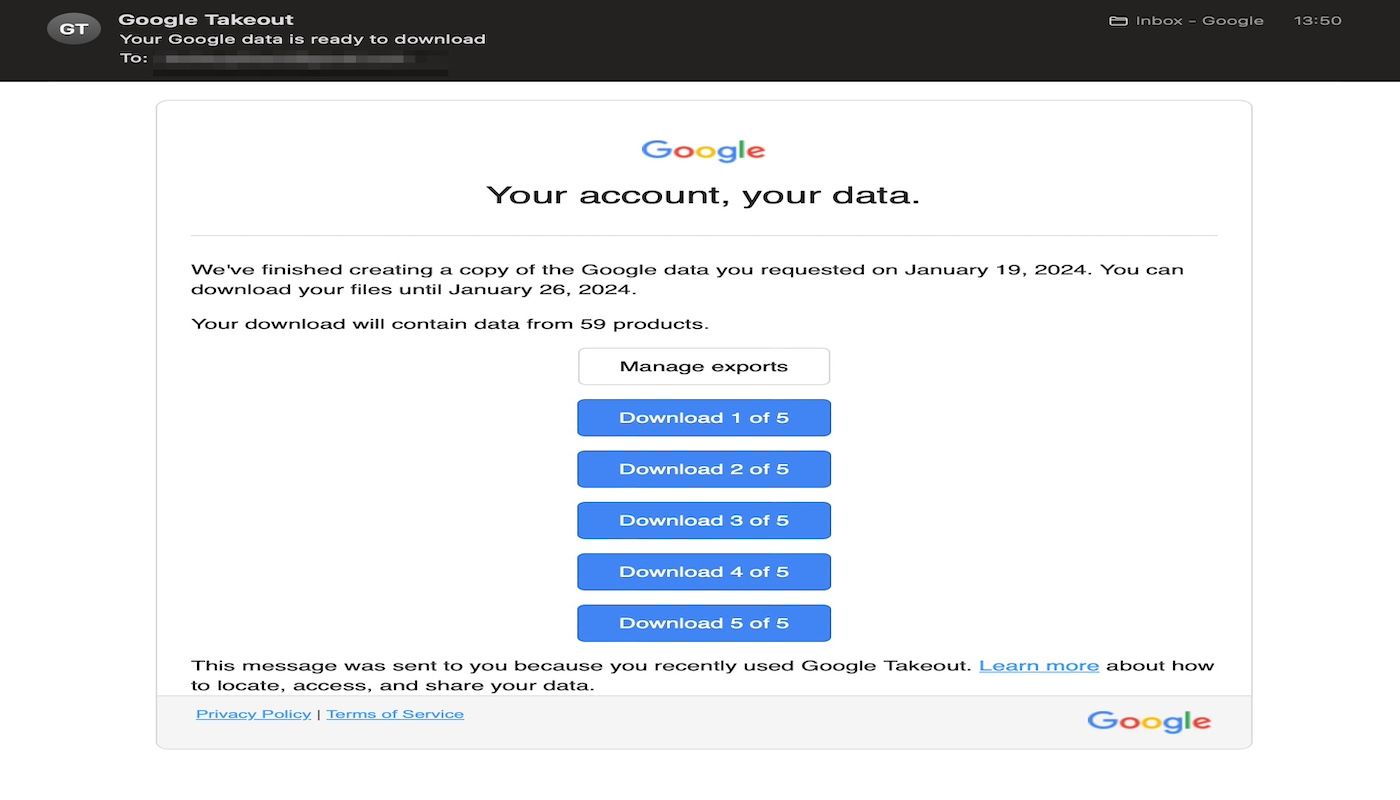Review sản phẩm
Sao lưu dữ liệu Google Account: Hướng dẫn chi tiết và bảo vệ thông tin quan trọng của bạn!
## Sao lưu dữ liệu Google Account: Hướng dẫn chi tiết và bảo vệ thông tin quan trọng của bạn!
Dữ liệu Google Account của bạn chứa rất nhiều thông tin quan trọng: ảnh, video, email, lịch trình, liên hệ… Việc sao lưu dữ liệu này là cực kỳ cần thiết để phòng ngừa trường hợp bị mất dữ liệu do lỗi thiết bị, hack tài khoản hoặc các sự cố bất ngờ khác. Bài viết này sẽ hướng dẫn bạn cách sao lưu dữ liệu Google Account một cách dễ dàng và hiệu quả.
1. Sao lưu ảnh và video:
* Google Photos: Đây là cách đơn giản nhất để sao lưu ảnh và video. Chỉ cần đảm bảo bạn đã đăng nhập vào tài khoản Google và bật tính năng sao lưu & đồng bộ. Bạn có thể tùy chỉnh chất lượng ảnh (cao, tiêu chuẩn hoặc tiết kiệm dung lượng) để phù hợp với dung lượng lưu trữ của mình. Google Photos cũng cho phép bạn chia sẻ ảnh với người khác một cách dễ dàng.
2. Sao lưu email:
* Gmail: Gmail tự động đồng bộ email của bạn lên máy chủ của Google, do đó bạn không cần phải thực hiện bất kỳ thao tác sao lưu nào. Tuy nhiên, bạn nên thường xuyên kiểm tra dung lượng hộp thư để tránh tình trạng đầy hộp thư. Bạn cũng có thể tải xuống toàn bộ email của mình thành một file .mbox hoặc .eml.
3. Sao lưu lịch và liên hệ:
* Google Calendar & Google Contacts: Cả hai dịch vụ này đều tự động đồng bộ với máy chủ Google. Dữ liệu của bạn luôn được lưu trữ an toàn trên Cloud. Nếu bạn muốn sao lưu thêm một bản dự phòng, bạn có thể xuất dữ liệu dưới dạng file .ics (Calendar) hoặc .csv (Contacts).
4. Sao lưu dữ liệu khác:
* Google Drive: Đây là nơi lưu trữ các file tài liệu, bảng tính, trình bày… của bạn. Đảm bảo bạn đã lưu trữ tất cả các file quan trọng lên Google Drive để có bản sao lưu an toàn.
* Google Keep, Google Tasks: Sao lưu ghi chú, danh sách việc cần làm… bằng cách đảm bảo đã đăng nhập vào tài khoản Google và đã bật tính năng đồng bộ.
5. Kiểm tra và quản lý dung lượng:
* Thường xuyên kiểm tra dung lượng lưu trữ Google Drive và Google Photos để đảm bảo bạn có đủ không gian lưu trữ cho dữ liệu của mình. Google cung cấp một lượng dung lượng lưu trữ miễn phí nhất định, nhưng bạn có thể nâng cấp lên gói lưu trữ có phí nếu cần.
6. Bảo mật tài khoản:
* Sử dụng mật khẩu mạnh và duy nhất cho tài khoản Google của bạn.
* Bật xác thực hai yếu tố (2FA) để tăng cường bảo mật.
* Cập nhật thông tin liên hệ khẩn cấp để Google có thể hỗ trợ bạn nếu bạn quên mật khẩu.
Mua ngay các sản phẩm điện thoại, máy tính bảng và phụ kiện chính hãng tại QUEEN MOBILE để trải nghiệm công nghệ đỉnh cao và yên tâm bảo vệ dữ liệu của bạn!
#SaoLưuGoogleAccount #BackupDữLiệu #BảoMậtDữLiệu #GooglePhotos #GoogleDrive #QueenMobile #ĐiệnThoại #MáyTínhBảng #Apple #PhụKiệnApple #CôngNghệ #HướngDẫn
QUEEN MOBILE: Chuyên cung cấp điện thoại iPhone, máy tính bảng iPad, đồng hồ Smartwatch và các phụ kiện APPLE chính hãng với chất lượng tốt nhất và giá cả cạnh tranh. Truy cập website của chúng tôi để xem thêm thông tin chi tiết và đặt hàng!
Giới thiệu How to back up your Google account data
: How to back up your Google account data
Hãy viết lại bài viết dài kèm hashtag về việc đánh giá sản phẩm và mua ngay tại Queen Mobile bằng tiếng VIệt: How to back up your Google account data
Mua ngay sản phẩm tại Việt Nam:
QUEEN MOBILE chuyên cung cấp điện thoại Iphone, máy tính bảng Ipad, đồng hồ Smartwatch và các phụ kiện APPLE và các giải pháp điện tử và nhà thông minh. Queen Mobile rất hân hạnh được phục vụ quý khách….
_____________________________________________________
Mua #Điện_thoại #iphone #ipad #macbook #samsung #xiaomi #poco #oppo #snapdragon giá tốt, hãy ghé [𝑸𝑼𝑬𝑬𝑵 𝑴𝑶𝑩𝑰𝑳𝑬]
✿ 149 Hòa Bình, phường Hiệp Tân, quận Tân Phú, TP HCM
✿ 402B, Hai Bà Trưng, P Tân Định, Q 1, HCM
✿ 287 đường 3/2 P 10, Q 10, HCM
Hotline (miễn phí) 19003190
Thu cũ đổi mới
Rẻ hơn hoàn tiền
Góp 0%
Thời gian làm việc: 9h – 21h.
KẾT LUẬN
Hãy viết đoạn tóm tắt về nội dung bằng tiếng việt kích thích người mua: How to back up your Google account data
Google takes measures to protect user data, but the company is not infallible. You could lose it all to accidental deletion, account issues, or other unforeseen circumstances. It’s up to you to take responsibility for your account’s security and use best practices, such as strong passwords, two-factor authentication (2FA), and, more importantly, backups.
Android tablets and smartphones back up app data, device settings, call history, and text messages to the cloud. Google Takeout is a broader tool for exporting Google account information beyond device-specific data and a way to save data locally. Here’s how to use both methods to safeguard your account.
Make sure you have enough Google Drive storage
Check that you have enough space to accommodate the data you intend to back up. You’ll prevent incomplete and corrupted backups this way. Typically, you receive 15GB of free storage space for Google apps when you create a new Google account.
You’ll share this space across Google Drive, Photos, and Gmail for no cost. It’s enough for casual and light use. Long-term users, students, and professionals often need more.
Since Google Drive holds all your files and uploads, it can run out of space quickly without an upgrade. Google One manages the backup process on your phone or tablet and offers different storage plans when you run out of space.
How to back up your Google account on Android devices
Modern Android phones and tablets back up data automatically to Google Drive. Double-check the details in the settings menu in case you need to do it manually. The specific data may vary depending on your device’s manufacturer and Android version.
Your backup includes contact details, call histories, SMS and MMS messages, along with a variety of pictures and videos. It also keeps device settings, like Wi-Fi networks, passwords, display preferences, input settings, and more. Here’s how to back them up on your phone:
- Open your device’s Settings menu.
- Go to Google > Backup. The Backup by Google One toggle is on by default. If it isn’t, turn it on and follow the prompts to complete the setup.
Your Google account appears below the toggle, along with your device’s name and the last time your device performed a Google backup. The menu also lists app, call history, and other backup details.
If you are an infrequent user or switch between phones regularly, enter the menu weekly and tap Back up now. It guarantees that your account’s most recent data is safe.
Google deletes your backups if you don’t use your device for 57 days. You’ll also lose them if you turn off the Backup by Google One button.
How to back up your Google account data with Google Takeout
Google Takeout lets you download a copy of your data from various Google services and store it locally in ZIP format. It isn’t primarily for performing backups. It’s for data portability and migration to other services. Consider it if you want to transfer your data to external hard drives, a different cloud storage service, or a folder on your computer.
Unlike most Google services, Takeout doesn’t have a dedicated app. You’ll access it with a web browser on a computer or mobile device. Here’s how:
- From your browser, sign in or switch to the Google account whose data you want to back up.
- Visit myaccount.google.com.
- Select Data & privacy from the left sidebar.
- Scroll down until you see the Download or delete your data section. Select Download your data under it to enter the Google Takeout menu.
- In the menu, you’ll see every Google service you’ve used. We recommend keeping every selection, but you can review only the necessary items.
- Click Next step when you’re done.
- Select where to transfer your data. For example, Google Drive, email, OneDrive, and more. Email is optimal as it allows you to download the entire backup to your computer or external hard drive. Add to Drive copies the account backup to Drive, consuming a large amount of your cloud storage space.
- Choose whether to export once or every two months for one year.
- Pick a file type and the maximum size. We recommend the ZIP format because it’s universally accepted. If your data exceeds the chosen size, Takeout splits it into multiple files during export.
- Click Create export to proceed.
- Google Takeout processes a copy of your account data. It may take hours or days, depending on the size. You’ll receive an email notification when your data is ready.
Your exported data is available for download for seven days. After this period, it expires, and you must request another copy. Also, each copy has a download limit of five times. Request another one if you require additional downloads.
Protect your Google account from the unexpected
Your Google account contains personal information and links to various online services. You’ll want to be proactive in securing it. A multi-tiered backup strategy, both local and remote, actively shields your data from threats. But it’s enough to spread out your data. You’ll also want to update the operating systems, applications, and devices hosting it to the latest security patches and versions. This way, you leave little or no room for malicious entities to exploit their vulnerabilities.
Xem chi tiết và đăng kýXem chi tiết và đăng ký
Khám phá thêm từ Phụ Kiện Đỉnh
Đăng ký để nhận các bài đăng mới nhất được gửi đến email của bạn.