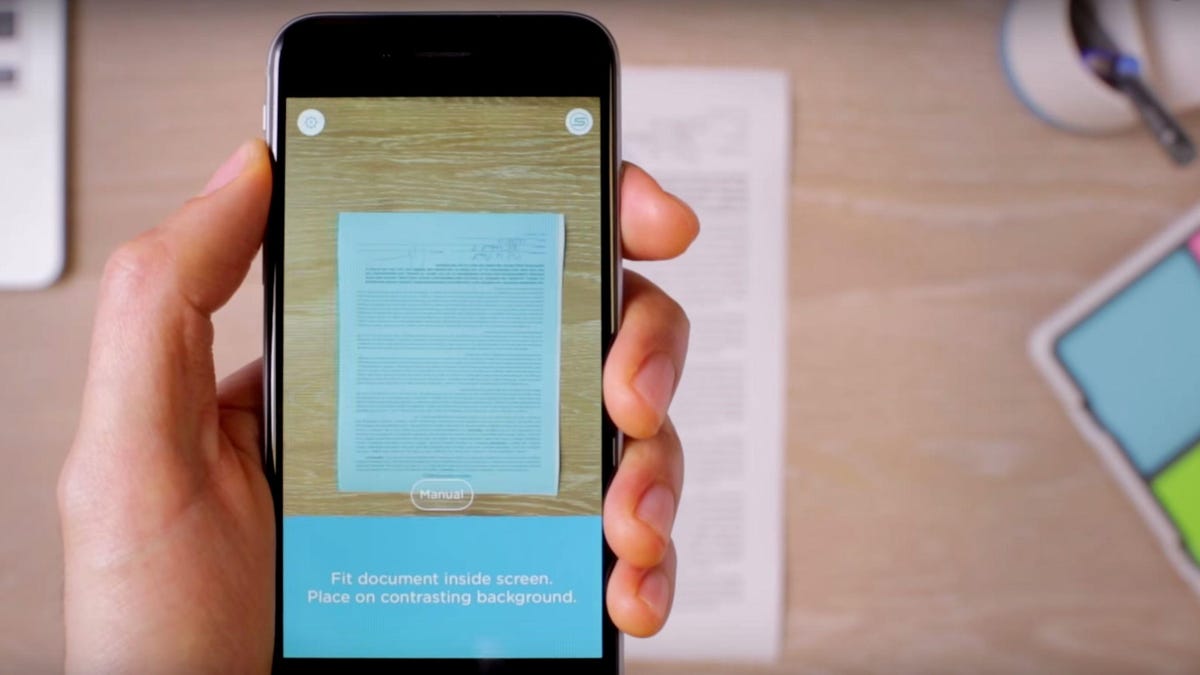Review sản phẩm
Quét Thuế Nhanh Chóng Chỉ Với Điện Thoại Hay Máy Tính Bảng Của Bạn!
## Quét Thuế Nhanh Chóng Chỉ Với Điện Thoại Hay Máy Tính Bảng Của Bạn!
Chào bạn! Việc lưu trữ giấy tờ thuế quan trọng luôn là một vấn đề nan giải. Giấy tờ dễ bị mất, rách, nhàu nát, và việc tìm kiếm cũng mất rất nhiều thời gian. Nhưng giờ đây, bạn không cần lo lắng nữa! Bài viết này sẽ hướng dẫn bạn cách quét các giấy tờ thuế quan trọng một cách nhanh chóng và hiệu quả chỉ với chiếc điện thoại hoặc máy tính bảng của mình. Không cần máy quét cồng kềnh hay phần mềm phức tạp, bạn hoàn toàn có thể tự làm tại nhà.
Bước 1: Chọn ứng dụng quét.
Hiện nay, có rất nhiều ứng dụng quét tài liệu miễn phí và dễ sử dụng trên cả hệ điều hành Android và iOS. Một số ứng dụng phổ biến như: Adobe Scan, Microsoft Lens, Google Drive (có chức năng quét tích hợp), CamScanner, v.v… Tải về và cài đặt ứng dụng bạn chọn.
Bước 2: Chuẩn bị giấy tờ.
Đặt giấy tờ thuế của bạn trên một bề mặt phẳng, sạch sẽ và có đủ ánh sáng. Tránh ánh sáng trực tiếp chiếu vào giấy tờ để tránh bóng tối hoặc phản chiếu ảnh hưởng đến chất lượng hình ảnh quét. Cân chỉnh giấy tờ sao cho thẳng và không bị nghiêng.
Bước 3: Quét giấy tờ.
Mở ứng dụng quét đã cài đặt. Hầu hết các ứng dụng đều có giao diện trực quan và hướng dẫn sử dụng đơn giản. Chỉ cần hướng camera của thiết bị vào giấy tờ, ứng dụng sẽ tự động phát hiện và chụp ảnh. Một số ứng dụng cho phép bạn điều chỉnh góc chụp và vùng quét để đảm bảo độ chính xác.
Bước 4: Chỉnh sửa và lưu trữ.
Sau khi quét, hầu hết các ứng dụng đều cho phép bạn chỉnh sửa hình ảnh, chẳng hạn như cắt, xoay, điều chỉnh độ sáng, độ tương phản. Kiểm tra lại chất lượng hình ảnh trước khi lưu. Bạn có thể lưu các file quét dưới dạng PDF hoặc JPEG, tùy thuộc vào ứng dụng và nhu cầu của bạn. Lưu trữ các file này ở nơi an toàn và dễ tìm kiếm, ví dụ như trên Google Drive, Dropbox, hoặc một thư mục riêng trên thiết bị của bạn.
Lưu ý:
* Chọn ứng dụng quét phù hợp với hệ điều hành của bạn.
* Đảm bảo điện thoại hoặc máy tính bảng của bạn có đủ dung lượng lưu trữ.
* Thường xuyên sao lưu các file quét để tránh mất dữ liệu.
Bằng cách này, bạn đã có thể dễ dàng lưu trữ giấy tờ thuế quan trọng của mình một cách an toàn và tiện lợi. Hãy tận dụng công nghệ để đơn giản hóa công việc quản lý tài liệu của bạn!
—
Mua ngay điện thoại thông minh chất lượng cao tại Queen Mobile để trải nghiệm chức năng quét tài liệu tuyệt vời!
QUEEN MOBILE – Nhà cung cấp điện thoại chính hãng hàng đầu Việt Nam.
#QuétThuế #ThuếTNCN #GiấyTờThuế #ĐiệnThoạiThôngMinh #MáyTínhBảng #ỨngDụngQuét #QueenMobile #CôngNghệ #TiệnÍch #LưuTrữDữLiệu #TổChứcHồSơ
Giới thiệu How to Scan Your Important Tax Documents With Your Phone or Tablet
: How to Scan Your Important Tax Documents With Your Phone or Tablet
Hãy viết lại bài viết dài kèm hashtag về việc đánh giá sản phẩm và mua ngay tại Queen Mobile bằng tiếng VIệt: How to Scan Your Important Tax Documents With Your Phone or Tablet
Mua ngay sản phẩm tại Việt Nam:
QUEEN MOBILE chuyên cung cấp điện thoại Iphone, máy tính bảng Ipad, đồng hồ Smartwatch và các phụ kiện APPLE và các giải pháp điện tử và nhà thông minh. Queen Mobile rất hân hạnh được phục vụ quý khách….
_____________________________________________________
Mua #Điện_thoại #iphone #ipad #macbook #samsung #xiaomi #poco #oppo #snapdragon giá tốt, hãy ghé [𝑸𝑼𝑬𝑬𝑵 𝑴𝑶𝑩𝑰𝑳𝑬]
✿ 149 Hòa Bình, phường Hiệp Tân, quận Tân Phú, TP HCM
✿ 402B, Hai Bà Trưng, P Tân Định, Q 1, HCM
✿ 287 đường 3/2 P 10, Q 10, HCM
Hotline (miễn phí) 19003190
Thu cũ đổi mới
Rẻ hơn hoàn tiền
Góp 0%
Thời gian làm việc: 9h – 21h.
KẾT LUẬN
Hãy viết đoạn tóm tắt về nội dung bằng tiếng việt kích thích người mua: How to Scan Your Important Tax Documents With Your Phone or Tablet
Although National Taxpayer Advocate Erin M. Collins has said that “paper is the IRS’ Kryptonite,” the truth is that the agency received about 12 million paper tax returns last year, and many taxpayers still receive important tax forms via mail. Most of us are lucky to have digital versions of our tax documents, but if you’re not, don’t worry — it’s easy to scan docs with your phone or tablet to import them into TurboTax, TaxSlayer or your own favorite tax software.
When you digitize your tax forms, you can easily upload information, such as your tax identification number and sources of income, to the service you’re using without having to input everything manually, which can often be a pain if you’ve got complicated taxes.
You can convert any physical tax papers you have into a digital format using only your phone or tablet. Whether you have an iOS or Android device, there are built-in tools on either iPhone or Android that allow you to use your camera to quickly scan a physical document and convert it into a PDF with ease. Here’s how.
While you’re here, make sure to check out our and how you can file your taxes for free in 2024.
How to scan your tax documents with your iPhone or iPad
If you’ve got an iPhone or iPad, you have a couple of ways to scan your documents with your camera, but we’ll be focusing on using the Files app. This method is preferred because the document is saved in Files, which makes it easy to then edit and share to your computer or other devices.
1. To start, open the Files app.
2. Next, tap the three-dot menu icon in the top-right.
3. Hit Scan Documents.

You can use the Files app to scan physical documents on iOS.
Your camera will then open, and you’ll be asked to position the document in view. The best way to scan your tax document is to place it on a flat surface, like a table or desk, in a well-lit area. Stay away from any surfaces that are white or reflect too much light, or else the camera won’t be able to scan the document properly.
Now, position the phone or tablet so that it’s directly over the document and you’ll see a blue overlay appear on the document, indicating it’s being scanned. If the document is scanned correctly, it’ll automatically be placed into your completed scans, allowing you to scan more documents if you wish.
You can then tap the document preview in the bottom-left to rescan or edit your documents. You can crop them — in case the automatic scanning wasn’t great — and add a filter (such as grayscale) to improve their readability. If you’re happy with the scans, tap Save to store the document as a PDF in the Files app. You can then rename the document or share it via email. If you plan on filing taxes on your mobile device, you can also upload the PDF to any tax apps via the Files app.
How to scan your tax papers with your Android
On Android, there are a few ways to scan documents, but it usually varies slightly depending on the model of the phone. While phones newer than the Pixel 7 and the Galaxy S22 have a built-in document scanners in their Camera apps, other phones do not. So instead, we’ll be scanning documents through the Google Drive app (which technically isn’t built-in, but most Android devices have the Google Drive app preinstalled, so it’s just as good).
1. First, open the Google Drive app.
2. Next, tap the blue + button on the bottom right.
3. Then, tap Scan.
Google Drive makes it simple to scan tax forms.
With your physical tax document laid flat on a nonreflective surface, place the camera directly over the paper and position it in the frame. Make sure the tax document is in focus, and then hit the shutter button to take a photo. If the image looks good, tap OK. You should then see an automatically cropped image of your tax document. You can then add a filter to the document (such as black and white), rotate it and edit the borders. If you want to add more documents, tap on the + icon on the bottom-left.
If you’re happy with your scans, hit Save on the bottom right. Then, you can give the document a name, choose an account (in case you have multiple) and select a folder to save the document (as a PDF) in. Once you do that, hit Save again on the bottom-right. With your tax document saved to Google Drive, you can add comments, search through it via keywords and of course share it via email or directly to any tax apps you might have on your Android.
Now that it’s tax season, you might have questions. If you want to learn more, check out all the tax breaks for homeowners and learn who gets to claim the child tax credit this year.
!function(f,b,e,v,n,t,s)
{if(f.fbq)return;n=f.fbq=function(){n.callMethod?
n.callMethod.apply(n,arguments):n.queue.push(arguments)};
if(!f._fbq)f._fbq=n;n.push=n;n.loaded=!0;n.version=’2.0′;
n.queue=();t=b.createElement(e);t.async=!0;
t.src=v;s=b.getElementsByTagName(e)(0);
s.parentNode.insertBefore(t,s)}(window, document,’script’,
‘https://connect.facebook.net/en_US/fbevents.js’);
fbq(‘set’, ‘autoConfig’, false, ‘789754228632403’);
fbq(‘init’, ‘789754228632403’);
Xem chi tiết và đăng kýXem chi tiết và đăng ký
Khám phá thêm từ Phụ Kiện Đỉnh
Đăng ký để nhận các bài đăng mới nhất được gửi đến email của bạn.