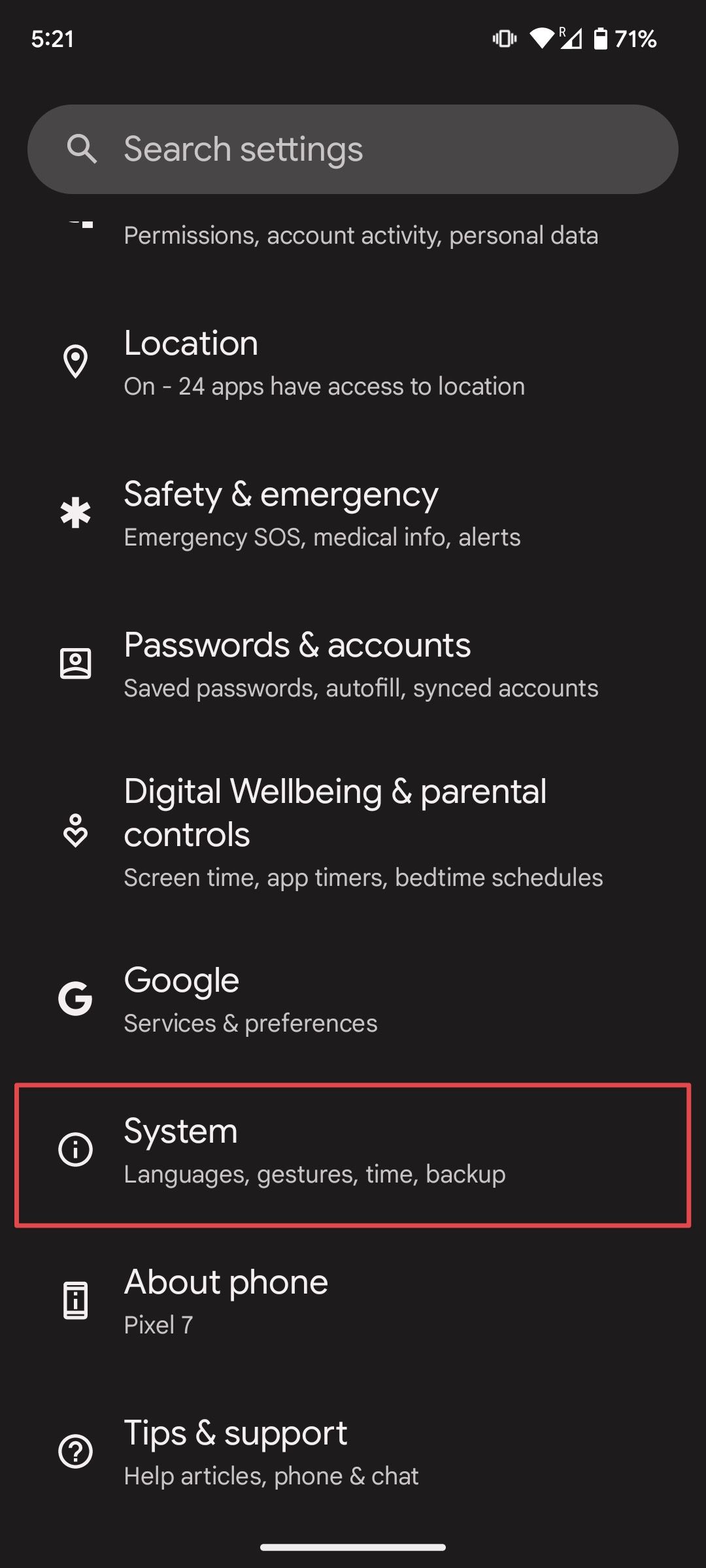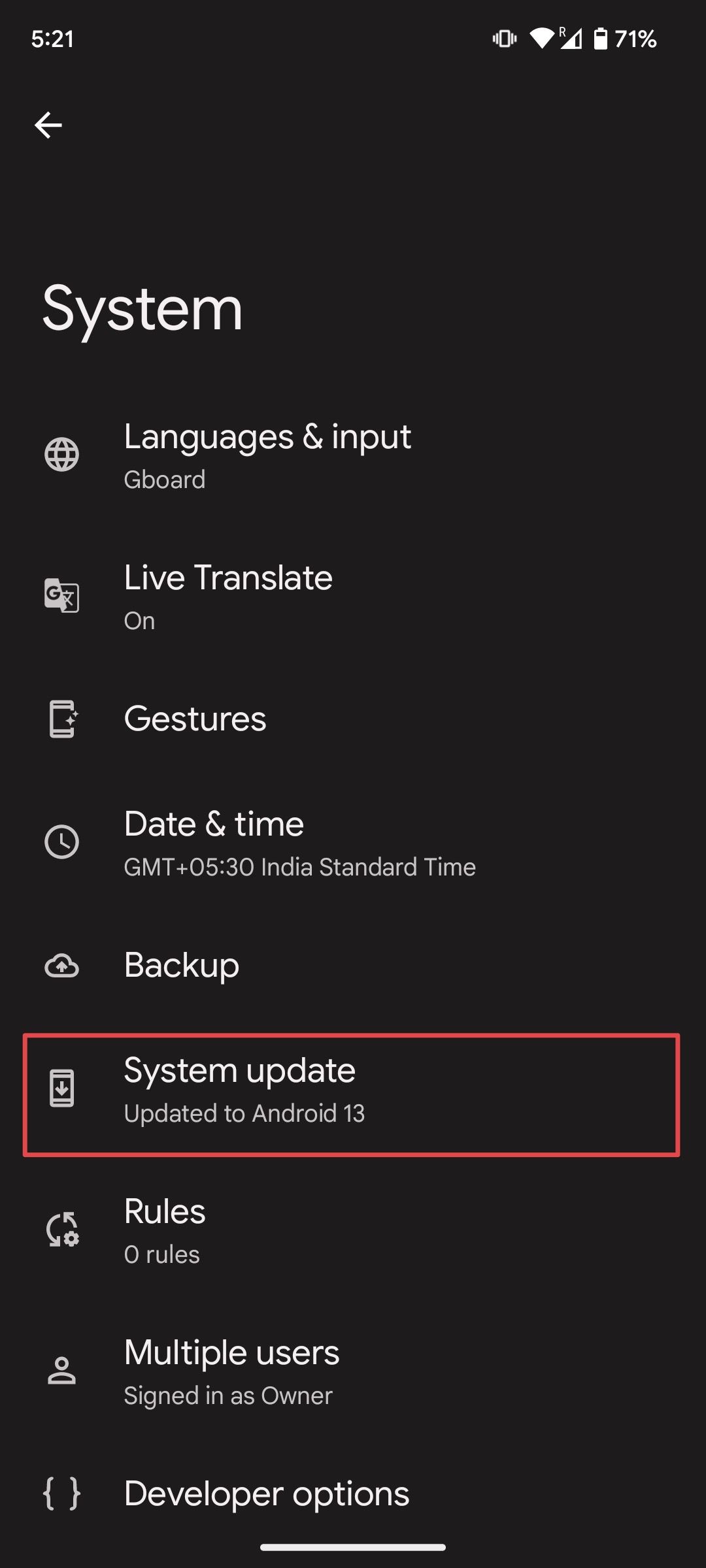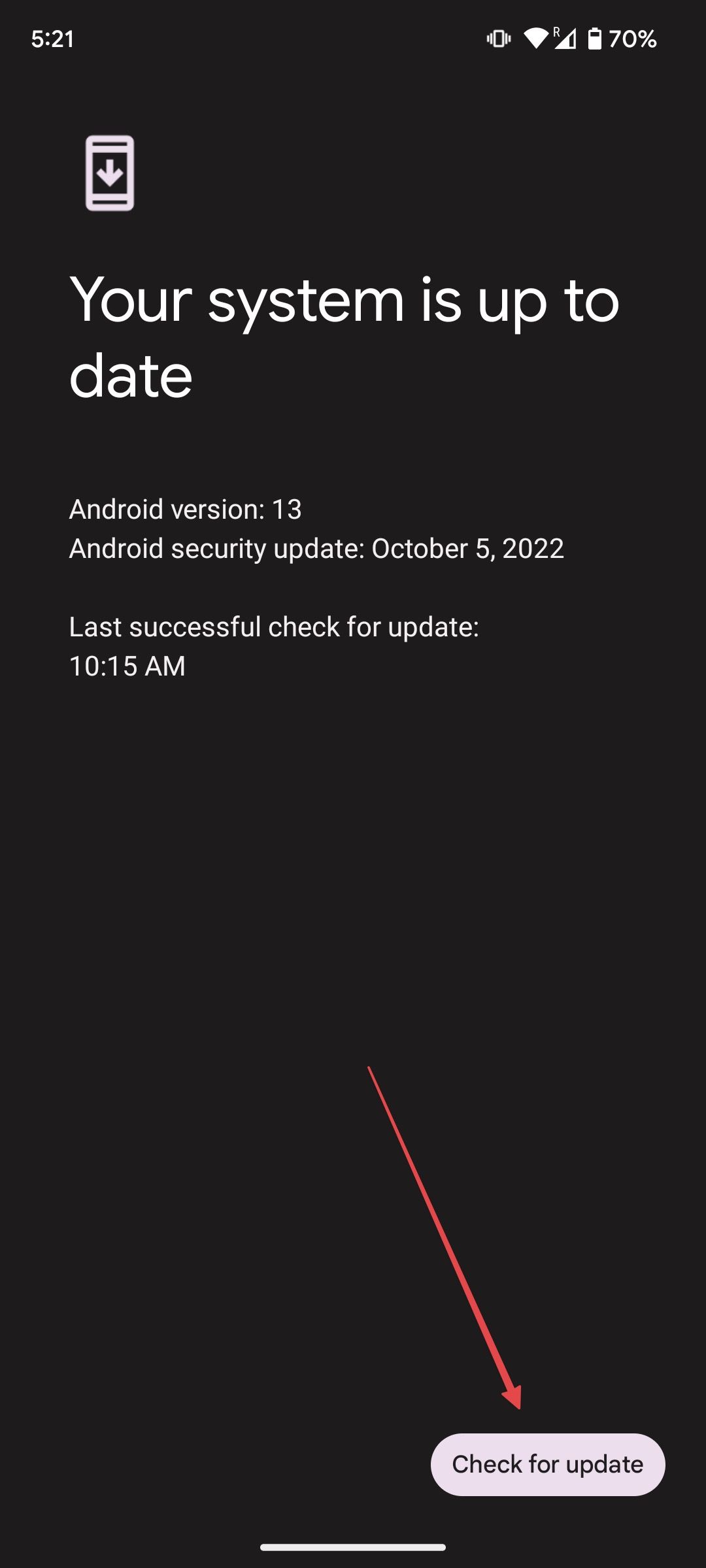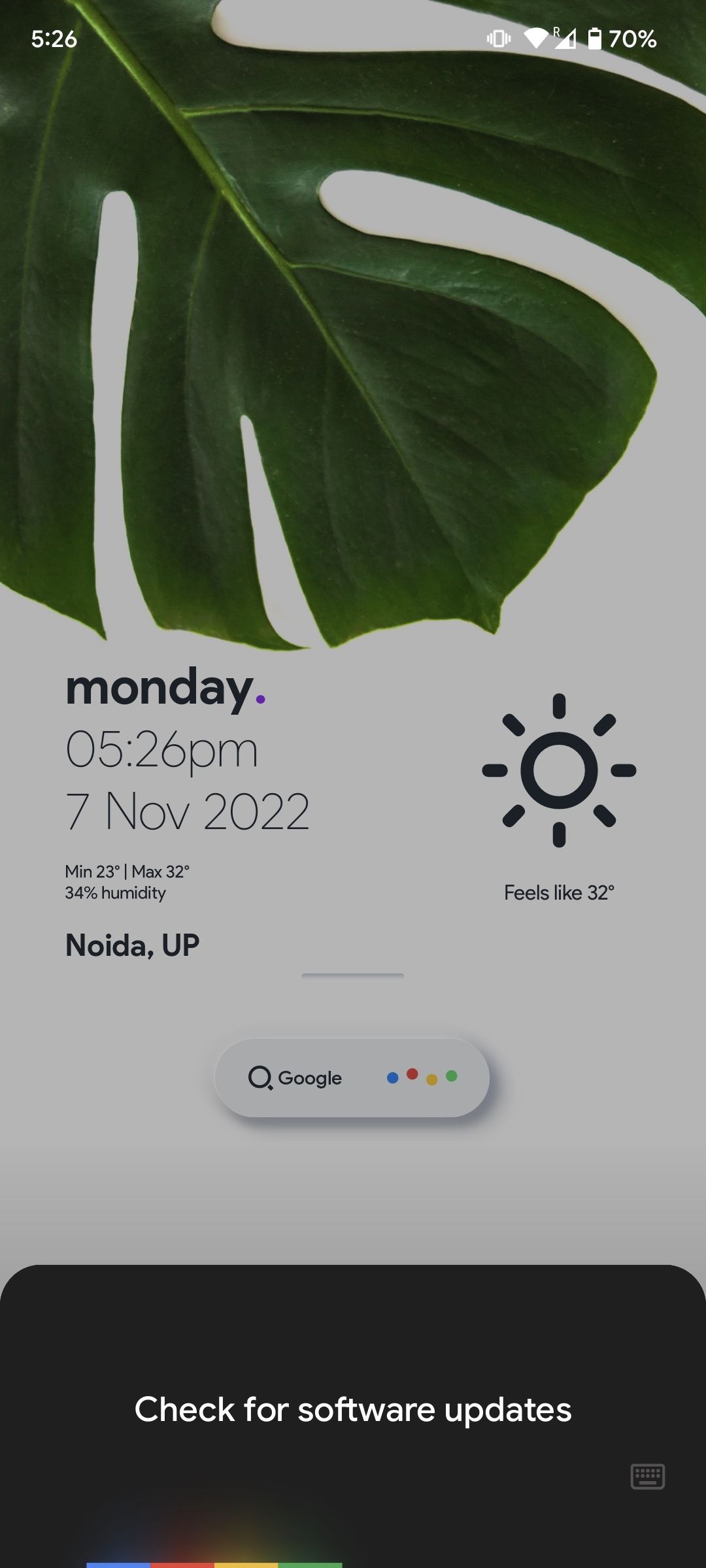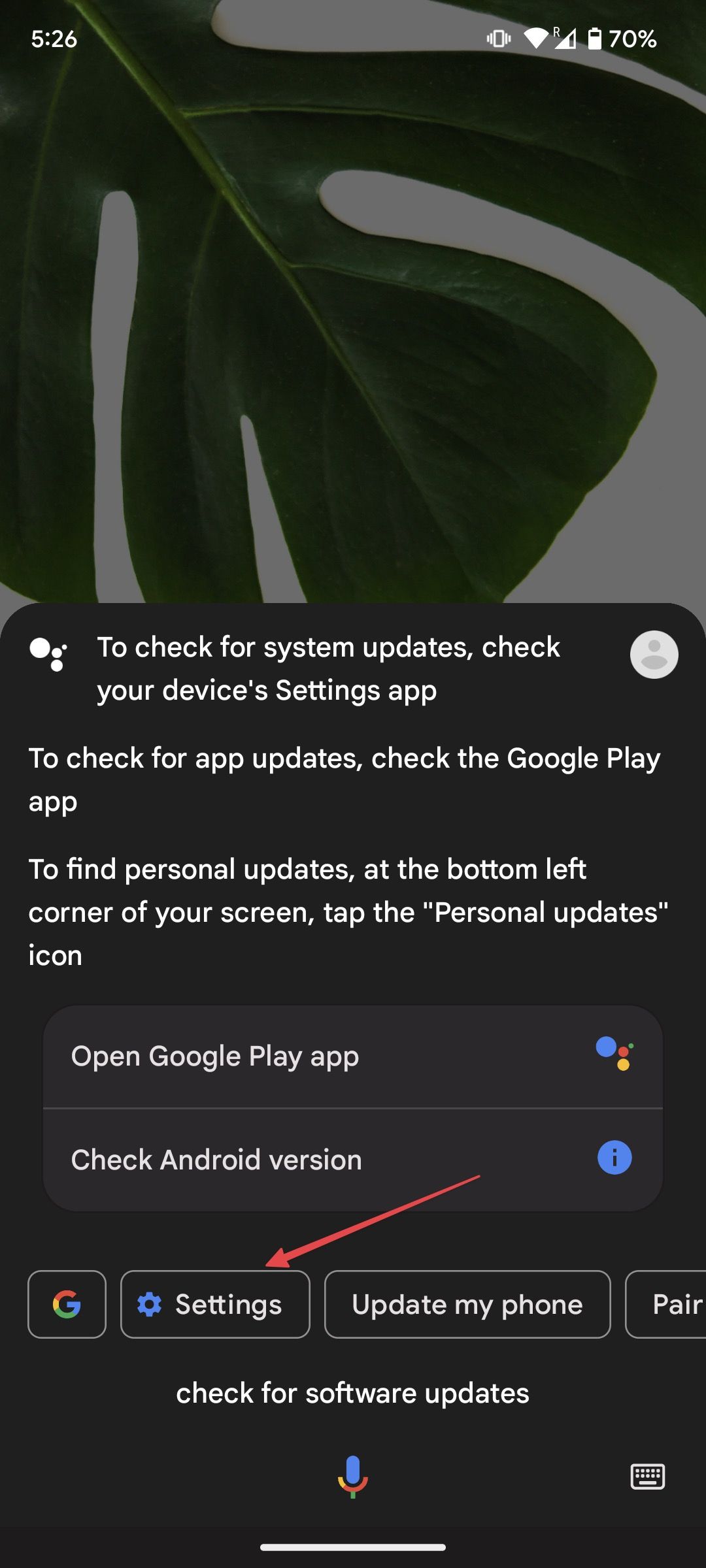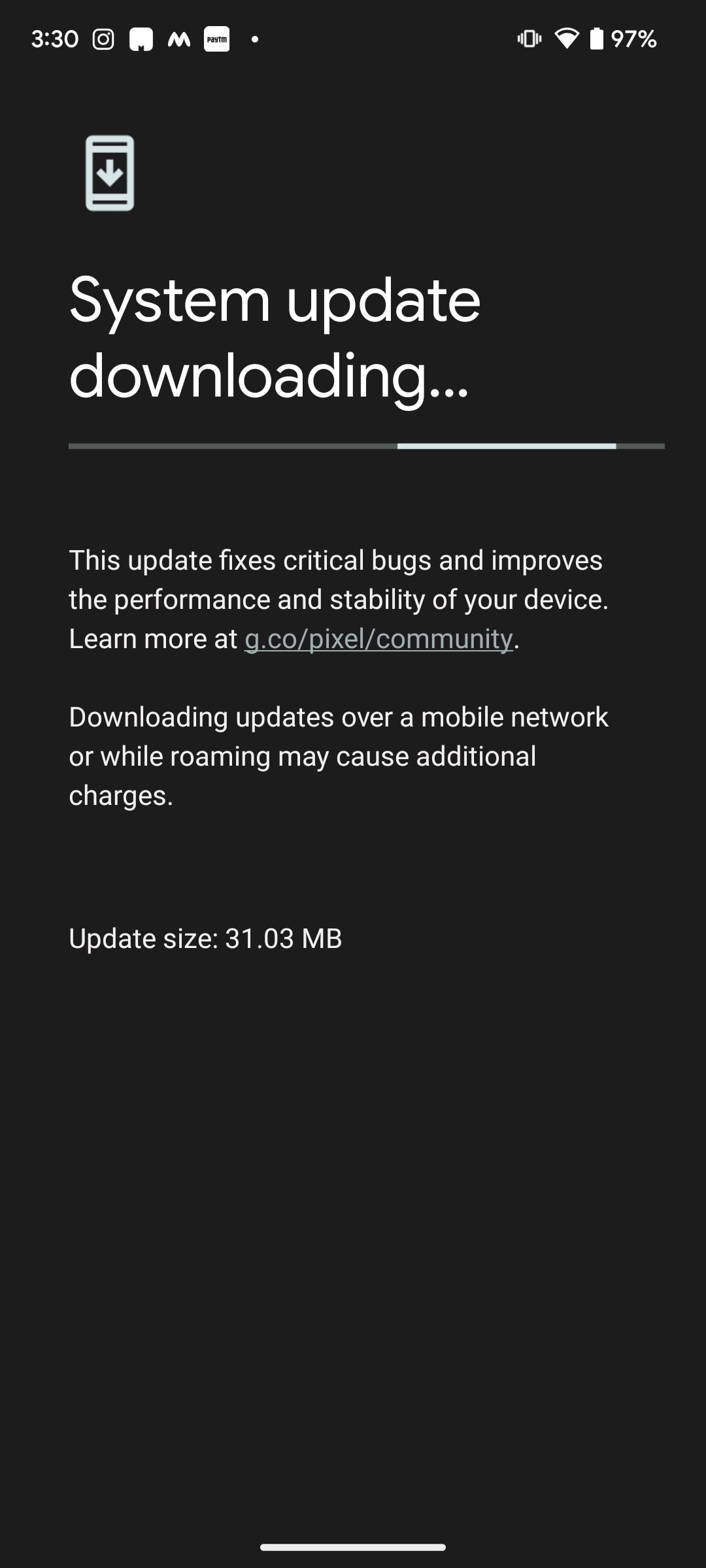Review sản phẩm
Kiểm Tra Cập Nhật Phần Mềm Google Pixel Siêu Tốc: Hướng Dẫn Nhanh Nhất!
## Kiểm Tra Cập Nhật Phần Mềm Google Pixel Siêu Tốc: Hướng Dẫn Nhanh Nhất!
Điện thoại Google Pixel của bạn đang hoạt động tốt, nhưng bạn có chắc chắn nó đang chạy phiên bản phần mềm mới nhất? Bản cập nhật phần mềm không chỉ mang đến những tính năng mới thú vị mà còn quan trọng hơn, giúp bảo mật thiết bị của bạn tốt hơn, khắc phục lỗi và cải thiện hiệu năng. Đừng bỏ lỡ những ưu điểm này! Bài viết này sẽ hướng dẫn bạn cách kiểm tra và cập nhật phần mềm trên Google Pixel một cách nhanh chóng và đơn giản. Chỉ với vài thao tác, bạn đã có thể đảm bảo điện thoại của mình luôn được cập nhật và hoạt động mượt mà. Cùng tìm hiểu ngay!
Bước 1: Mở ứng dụng Cài đặt
Truy cập vào ứng dụng “Cài đặt” (Settings) trên điện thoại Google Pixel của bạn. Biểu tượng của ứng dụng này thường là một bánh răng hoặc hình ảnh tương tự.
Bước 2: Tìm mục “Thông tin điện thoại” hoặc “Giới thiệu về điện thoại”
Trong ứng dụng Cài đặt, cuộn xuống và tìm mục “Thông tin điện thoại” (About Phone) hoặc “Giới thiệu về điện thoại”. Tên gọi có thể hơi khác nhau tùy thuộc vào phiên bản hệ điều hành.
Bước 3: Chọn “Cập nhật hệ thống” hoặc “Cập nhật phần mềm”
Bên trong mục “Thông tin điện thoại”, bạn sẽ thấy tùy chọn “Cập nhật hệ thống” (System Update) hoặc “Cập nhật phần mềm” (Software Update). Nhấn vào đó.
Bước 4: Kiểm tra và cài đặt cập nhật
Điện thoại của bạn sẽ tự động kiểm tra xem có bản cập nhật phần mềm nào khả dụng hay không. Nếu có, bạn sẽ thấy thông báo. Hãy làm theo hướng dẫn trên màn hình để tải xuống và cài đặt bản cập nhật. Quá trình này có thể mất một vài phút tùy thuộc vào kích thước của bản cập nhật và tốc độ kết nối internet của bạn. Hãy đảm bảo điện thoại của bạn được kết nối với mạng Wi-Fi để tiết kiệm dung lượng dữ liệu di động.
Bước 5: Khởi động lại điện thoại (nếu cần)
Sau khi cài đặt hoàn tất, điện thoại của bạn có thể yêu cầu khởi động lại để áp dụng các thay đổi. Hãy làm theo hướng dẫn để đảm bảo tất cả các cập nhật được áp dụng chính xác.
Bây giờ, bạn đã biết cách kiểm tra và cập nhật phần mềm trên Google Pixel một cách nhanh chóng và dễ dàng. Hãy thường xuyên kiểm tra để đảm bảo điện thoại của bạn luôn ở trạng thái tốt nhất!
#GooglePixel #CậpNhậtPhầnMềm #HướngDẫn #Android #Smartphone #BảoMật #ĐiệnThoạiThôngMinh #TipAndTricks #CôngNghệ #Update
Giới thiệu How to quickly check for software updates on your Google Pixel phone
: How to quickly check for software updates on your Google Pixel phone
Hãy viết lại bài viết dài kèm hashtag về việc đánh giá sản phẩm và mua ngay tại Queen Mobile bằng tiếng VIệt: How to quickly check for software updates on your Google Pixel phone
Mua ngay sản phẩm tại Việt Nam:
QUEEN MOBILE chuyên cung cấp điện thoại Iphone, máy tính bảng Ipad, đồng hồ Smartwatch và các phụ kiện APPLE và các giải pháp điện tử và nhà thông minh. Queen Mobile rất hân hạnh được phục vụ quý khách….
_____________________________________________________
Mua #Điện_thoại #iphone #ipad #macbook #samsung #xiaomi #poco #oppo #snapdragon giá tốt, hãy ghé [𝑸𝑼𝑬𝑬𝑵 𝑴𝑶𝑩𝑰𝑳𝑬]
✿ 149 Hòa Bình, phường Hiệp Tân, quận Tân Phú, TP HCM
✿ 402B, Hai Bà Trưng, P Tân Định, Q 1, HCM
✿ 287 đường 3/2 P 10, Q 10, HCM
Hotline (miễn phí) 19003190
Thu cũ đổi mới
Rẻ hơn hoàn tiền
Góp 0%
Thời gian làm việc: 9h – 21h.
KẾT LUẬN
Hãy viết đoạn tóm tắt về nội dung bằng tiếng việt kích thích người mua: How to quickly check for software updates on your Google Pixel phone
Google recently introduced the Google Pixel 8 alongside the Google Pixel Watch 2. The Pixel 7 series proved popular in 2022, and it seems that the Pixel 8 series won’t let us down either. The new Pixel phone features significant design changes, has a new processor, and runs Android 14 out of the box. The latest version of the Android operating system is also rolling out to the Pixel 4a 5G and its successors.
In this guide, we show you how to update your Google Pixel phone to the Android 14 current version so that you can get the latest Google Pixel Drop features on your phone.
How long will my Pixel get OS updates and Feature Drops
Google changed its Android update policy several times over the past few years. You can refer to our in-depth guide that covers how long your Pixel phone will receive updates.
The company’s latest flagships, the Google Pixel 8 and Google Pixel 8 Pro, are slated to get device software updates for the next seven years. This is an improvement over the Google Pixel 7 and Pixel 7 Pro, which came with five years of OS and security updates.
Apart from yearly OS updates, Google rolls out security patches every month, along with Pixel Feature Drops introducing new features every three months. Pixel Drops are a great initiative by Google for adding new features to Pixel devices, as users don’t have to wait for a major Android release to take advantage of new features.
When will my Pixel smartphone get updates?
The benefit of owning a Pixel phone is that they are first in line to receive new Android updates. Google is the only Android manufacturer that offers the same-day Android updates that Apple iPhone owners have enjoyed for years.
Like iOS 17 was available to download on supported iPhones on the release date, the Android 14 stable build was released as an OTA update for all supported Pixel devices on day one. The Pixel phones that support the latest Android update include the Google Pixel 7 Pro, Pixel 7, Pixel 7a, Pixel 6 Pro, Pixel 6, Pixel 6a, Pixel 4a 5G, Pixel 5, and Pixel 5a 5G. So, if you own any of these Pixel phones, you can download and install the Android 14 update.
Updating your Google Pixel to the latest version of Android (currently Android 14)
Most companies, including Google, don’t roll out the latest update to all Android devices simultaneously. Instead, they release it in small batches to ensure everything works as expected in the real world. So, even if an update is released, it might be a few hours before you get it on your smartphone.
If you want to take matters into your own hands, sideload the OTA. The best part about flashing the OTA is that it doesn’t reset your phone, and your phone continues to work like before. However, the process requires technical knowledge and access to a computer. In this guide, we cover updating your Pixel phone via regular over-the-year updates.
Since the automatic update can take a little longer, we also mention the steps to check for updates manually on your phone.
- Open the Settings app and go to System > System Update. This page shows the current Android version of your device.
- The phone automatically searches for the latest Android updates. If nothing shows up, tap Check for update.
- You can also ask Google Assistant on your phone by saying, “Hey Google, check for software updates.”
- Tap the Settings tab that shows in the results.
- If the update shows up, download and install it. Use Wi-Fi to download the update to save mobile data.
How to install the Android 14 beta on your Pixel
If you are a part of the Android 14 beta program, you can install the QPR1 beta on your Pixel. Not all the features in the beta program will make their way to the final Android 14 QPR release.
The QPR beta update should be stable for daily use compared to the initial Android 14 beta builds. But there’s always the possibility of facing bugs and issues when you try new features.
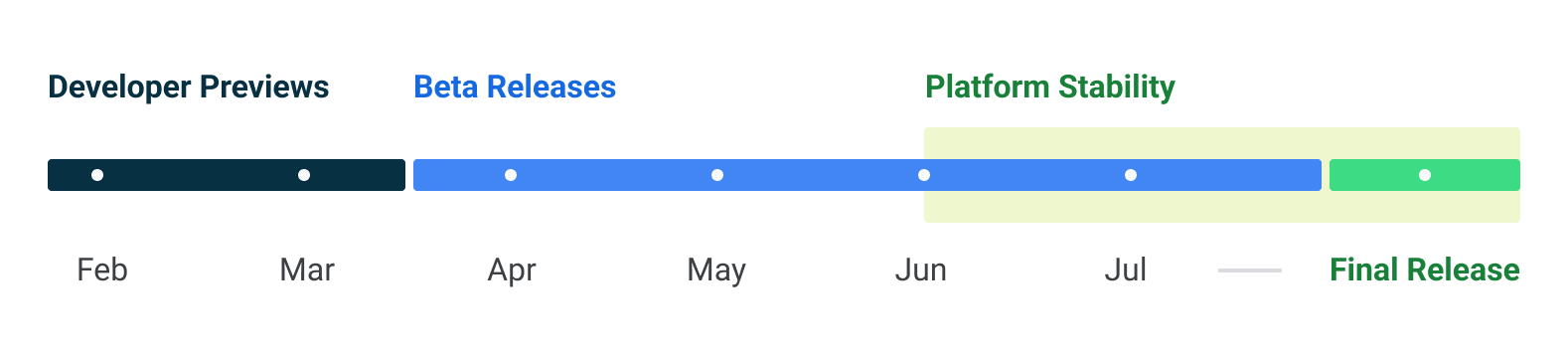
Source: Google
The Android 14 developer preview is for developers only, and Google doesn’t recommend installing it on your device. Installing the developer preview on your phone may result in loss of data, crashing, and outright bricking of your phone. If you want to go through the installation, do it on a secondary device. Running the developer preview on your primary phone may result in you being without a functioning phone in an emergency.
Keep your phone up-to-date and protected
You could encounter problems with your Google Pixel if you don’t get the latest updates for your phone. It’s best to ensure that your device’s operating system is up-to-date to prevent security issues. And if you plan to purchase the latest Google Pixel phone, buy one of these cases to protect your Pixel 8.
Xem chi tiết và đăng kýXem chi tiết và đăng ký
Khám phá thêm từ Phụ Kiện Đỉnh
Đăng ký để nhận các bài đăng mới nhất được gửi đến email của bạn.