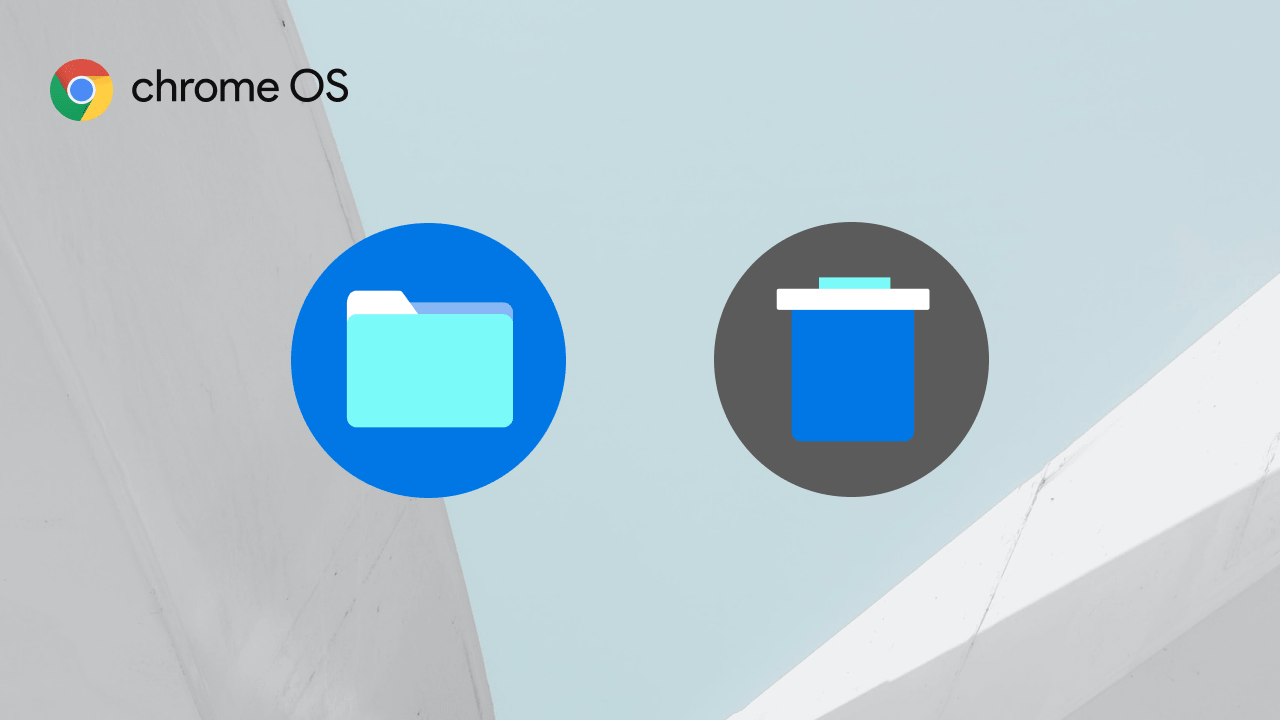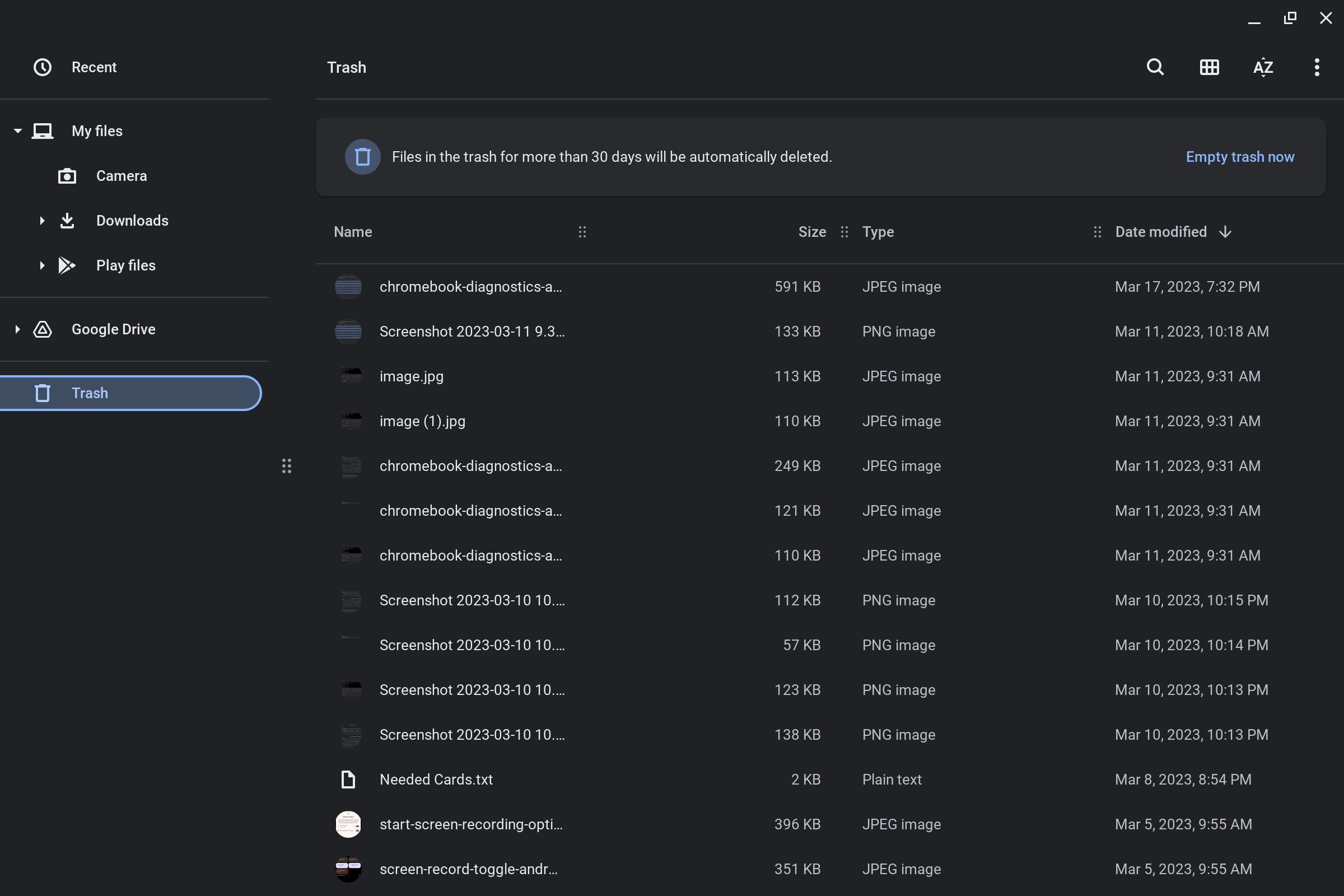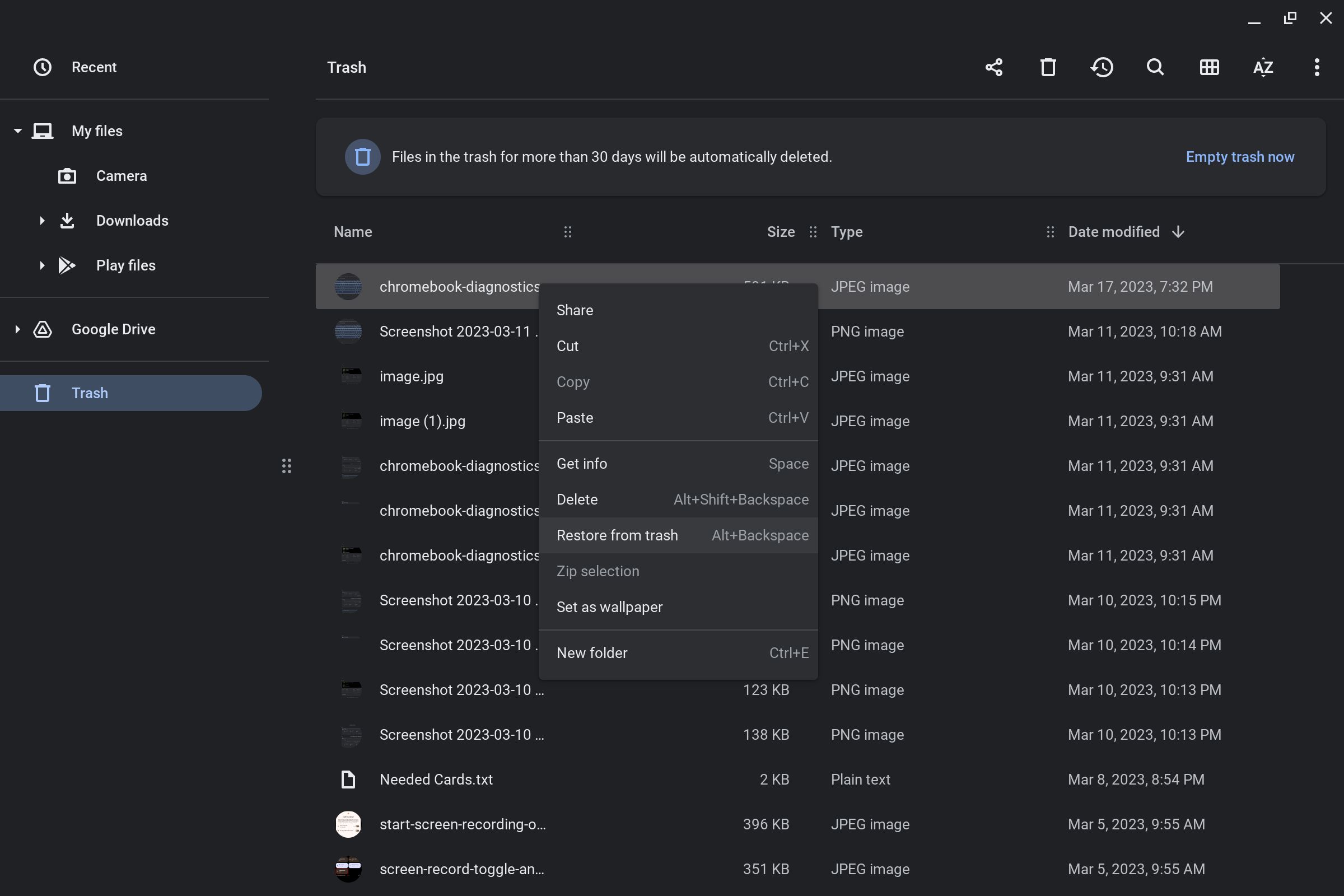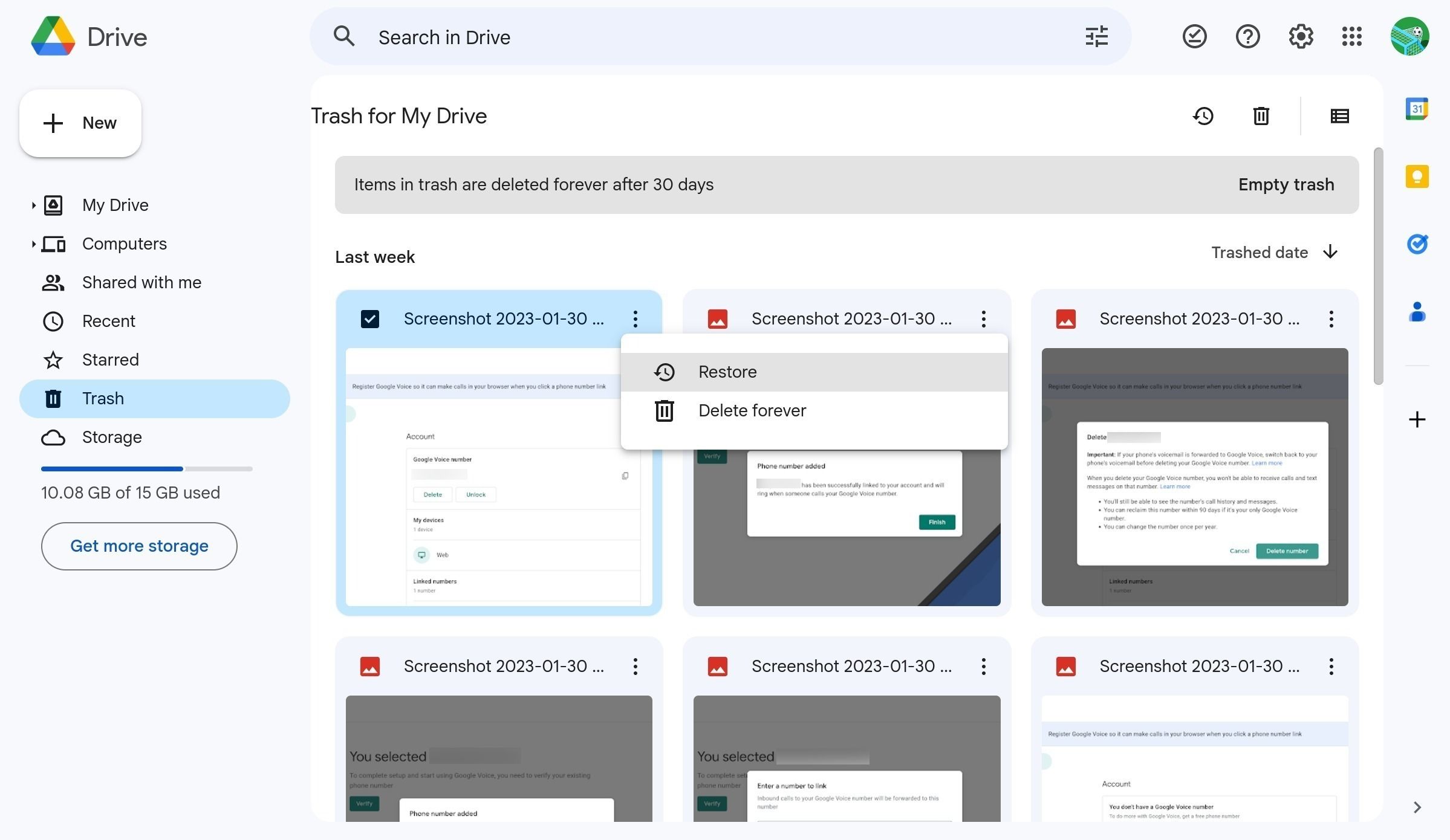Review sản phẩm
Khôi phục Tập Tin Mất Tích Trên Chromebook Của Bạn Chỉ Trong Vài Bước!
## Khôi phục Tập Tin Mất Tích Trên Chromebook Của Bạn Chỉ Trong Vài Bước!
Mất tập tin quan trọng trên Chromebook? Đừng lo lắng! Bài viết này sẽ hướng dẫn bạn cách tìm lại những tập tin bị mất hoặc xóa nhầm trên thiết bị Chromebook của mình một cách dễ dàng và nhanh chóng. Chúng ta sẽ cùng khám phá những phương pháp hiệu quả, giúp bạn lấy lại dữ liệu quý giá mà không cần phải là chuyên gia công nghệ.
1. Kiểm tra Thùng rác (Trash): Giống như trên máy tính Windows hay macOS, Chromebook cũng có thùng rác. Hãy mở thư mục “Thùng rác” (Trash) trong Google Drive của bạn. Tập tin bị xóa gần đây thường được lưu trữ ở đây trong một khoảng thời gian nhất định. Nếu tìm thấy tập tin cần thiết, hãy khôi phục chúng bằng cách nhấp chuột phải vào tập tin và chọn “Khôi phục”.
2. Kiểm tra Lịch sử Phiên Bản (Version History): Nếu tập tin bạn cần đã bị xóa khỏi Thùng rác, bạn vẫn có cơ hội khôi phục thông qua tính năng “Lịch sử Phiên bản” (Version History) của Google Drive (nếu được bật). Tính năng này lưu trữ các phiên bản cũ của tập tin trong một khoảng thời gian nhất định. Hãy truy cập vào tập tin đã bị xóa (nếu còn tồn tại) trong Google Drive và tìm kiếm biểu tượng lịch sử phiên bản. Bạn có thể xem và khôi phục các phiên bản cũ từ đây.
3. Sử dụng Công cụ Khôi phục Dữ liệu (nếu cần thiết): Trong trường hợp các phương pháp trên không hiệu quả, bạn có thể cần sử dụng phần mềm khôi phục dữ liệu chuyên dụng. Tuy nhiên, hãy cẩn trọng khi sử dụng các công cụ này và nên lựa chọn những phần mềm đáng tin cậy để tránh rủi ro mất thêm dữ liệu. Lưu ý rằng, việc khôi phục dữ liệu từ Chromebook có thể phức tạp hơn so với các hệ điều hành khác.
4. Liên hệ với Hỗ trợ Kỹ thuật: Nếu bạn vẫn không thể tìm thấy tập tin bị mất, đừng ngần ngại liên hệ với đội ngũ hỗ trợ kỹ thuật của Google hoặc nhà cung cấp Chromebook của bạn. Họ có thể cung cấp thêm trợ giúp và giải pháp chuyên sâu.
Đừng để dữ liệu quan trọng bị mất! Hãy ghi nhớ các bước này để tự bảo vệ dữ liệu của bạn trên Chromebook.
—
Tìm hiểu thêm và mua sắm thiết bị công nghệ chất lượng cao tại Queen Mobile:
Queen Mobile là điểm đến lý tưởng để tìm kiếm các sản phẩm công nghệ hàng đầu, bao gồm điện thoại iPhone, máy tính bảng iPad và đồng hồ thông minh. Với chất lượng sản phẩm đảm bảo và dịch vụ khách hàng chuyên nghiệp, Queen Mobile luôn sẵn sàng đáp ứng mọi nhu cầu công nghệ của bạn. Hãy ghé thăm cửa hàng hoặc website của Queen Mobile ngay hôm nay để trải nghiệm sự khác biệt!
[Link website Queen Mobile]#KhôiPhụcDữLiệu #Chromebook #GoogleDrive #MấtTậpTin #DữLiệu #CôngNghệ #QueenMobile #iPhone #iPad #ĐồngHồThôngMinh #TipsCôngNghệ #HỗTrợKỹThuật
Giới thiệu How to find lost or deleted files on your Chromebook
: How to find lost or deleted files on your Chromebook
Hãy viết lại bài viết dài kèm hashtag về việc đánh giá sản phẩm và mua ngay tại Queen Mobile bằng tiếng VIệt: How to find lost or deleted files on your Chromebook
Mua ngay sản phẩm tại Việt Nam:
QUEEN MOBILE chuyên cung cấp điện thoại Iphone, máy tính bảng Ipad, đồng hồ Smartwatch và các phụ kiện APPLE và các giải pháp điện tử và nhà thông minh. Queen Mobile rất hân hạnh được phục vụ quý khách….
_____________________________________________________
Mua #Điện_thoại #iphone #ipad #macbook #samsung #xiaomi #poco #oppo #snapdragon giá tốt, hãy ghé [𝑸𝑼𝑬𝑬𝑵 𝑴𝑶𝑩𝑰𝑳𝑬]
✿ 149 Hòa Bình, phường Hiệp Tân, quận Tân Phú, TP HCM
✿ 402B, Hai Bà Trưng, P Tân Định, Q 1, HCM
✿ 287 đường 3/2 P 10, Q 10, HCM
Hotline (miễn phí) 19003190
Thu cũ đổi mới
Rẻ hơn hoàn tiền
Góp 0%
Thời gian làm việc: 9h – 21h.
KẾT LUẬN
Hãy viết đoạn tóm tắt về nội dung bằng tiếng việt kích thích người mua: How to find lost or deleted files on your Chromebook
Whether looking up an instruction manual or editing a picture from a weekend out, we deal with many files every day. Even though we use files often, we might accidentally delete them or later realize we need them. They should be easy to find and restore on a phone. On a computer, such as a Chromebook, it might be harder to find and restore them. Whether you have a premium Chromebook or a budget-friendly device, you can recover your deleted files.
Deleted files eventually disappear on ChromeOS
Before you delete files from your hard drive, make sure you don’t need them again. Deleted files are stored in your Chromebook’s recycle bin, called the Trash folder. Even though they are stored in the Trash, they only stay there for 30 days before they are permanently deleted.
Chromebooks do this, so you have time to change your mind without using too much of your device’s storage. Think hard if you need a file before you delete it. It’s also a good idea to back up your Chromebook so that you have another copy of your files in case you need them after they’re deleted. If you delete a file and need it back before the Trash window is up, follow the steps below.

Source: Pexels, Steve Johnson
How to find files you’ve deleted on a Chromebook
To restore your deleted files, you’ll first need to locate them.
- Open the Files app on your Chromebook. You can do this by tapping the icon on your Shelf. You can also click the Search button and search for Files.
- On the left side, tap the Trash option.
- You’ll see all the files you deleted in the past 30 days.
Related
How to back up your Chromebook
Chromebooks mostly live online, but it’s good to back up your data every now and then
How to restore a deleted file on your Chromebook
If you deleted a file by accident or deleted a file that you need back, Chromebooks allow you to restore it. To restore it, you must do so within 30 days of deleting it, or it will be gone forever.
- Launch the Files app on your Chromebook.
- Tap the Trash folder on the left side.
- Right click the name of the file you’d like to restore.
- Tap the Restore from trash option in the drop-down menu. Alternatively, press Alt + Backspace simultaneously when a file is selected to restore it.
You have now restored your file. The file returns to the original folder it was in before it was deleted. For instance, if you delete a file from your Downloads folder, it goes back to the Downloads folder when you restore it.
How to restore deleted Google Drive files on a Chromebook
Many people use Google Drive on their Chromebooks as it allows them to access their files from any device. You’ll see a Google Drive section in the Files app if you activated the feature, and you can add and delete files as if they were in a local folder on your Chromebook.
Files deleted from Google Drive do not end up in the Trash like files from your local folders. Go to the Google Drive website to find and recover files deleted from Google Drive.
- Open the Google Chrome browser on your Chromebook.
- Navigate to the Google Drive website.
- Tap Trash on the left. You’ll find your deleted files.
- Find the file you’d like to restore and tap the three dots in the upper-right corner of it.
- Select Restore from the list of options.
- Your file goes back to the Google Drive folder you deleted it from and is accessible again on your Chromebook.
How to restore Linux files on a Chromebook
Chromebooks can use the Linux operating system alongside ChromeOS, which increases their capabilities. It adds a layer of complexity, so restoring files for Linux is a bit more complicated.
Restoring data from a previous backup leads to data loss since all current Linux data is deleted. Make sure you have all the files you need before you do this.
- Go to the Settings app on your Chromebook.
- Tap Advanced, then select Developers on the left.
- Select Linux.
- Select Backup and Restore.
- To restore from a previous backup, tap Restore, then tap Restore again.
- Select the backup you’d like to restore within the My Files section and tap Open.
- You’ll see a progress bar in the lower-right corner showing you the progress of your backup restoration.
Do more with ChromeOS and your laptop
Files are an important piece of our digital life, so the ability to get them back if you accidentally delete them or change your mind is important. Chromebooks make this easy no matter where you’re deleting files from. To further mitigate the loss of your data, regularly back up your Google account data.
Khám phá thêm từ Phụ Kiện Đỉnh
Đăng ký để nhận các bài đăng mới nhất được gửi đến email của bạn.