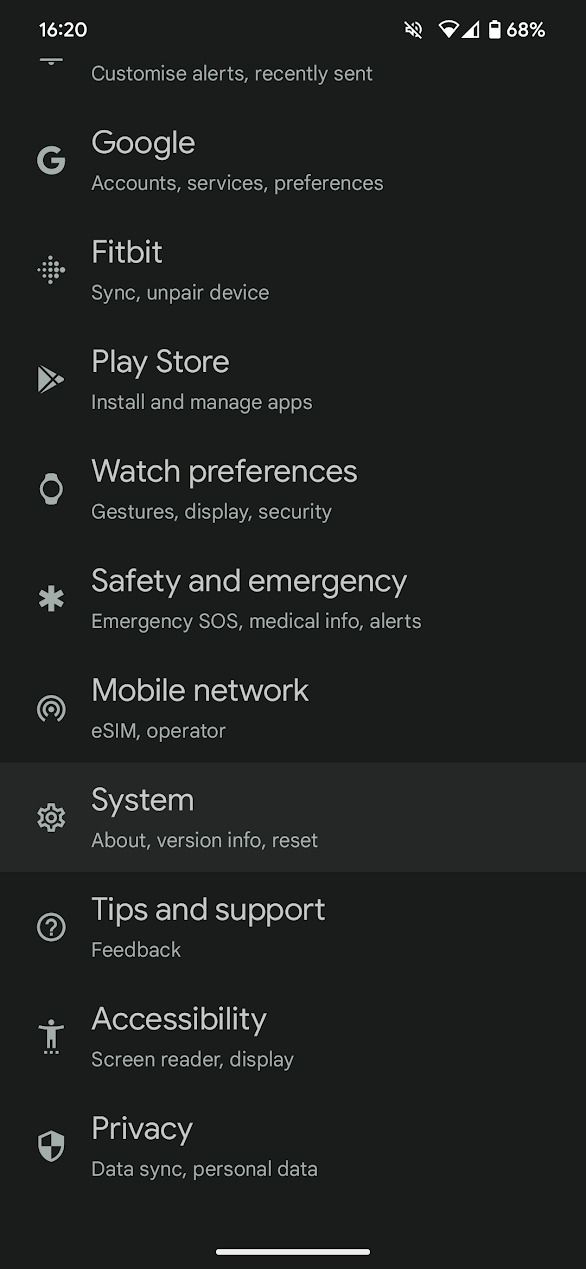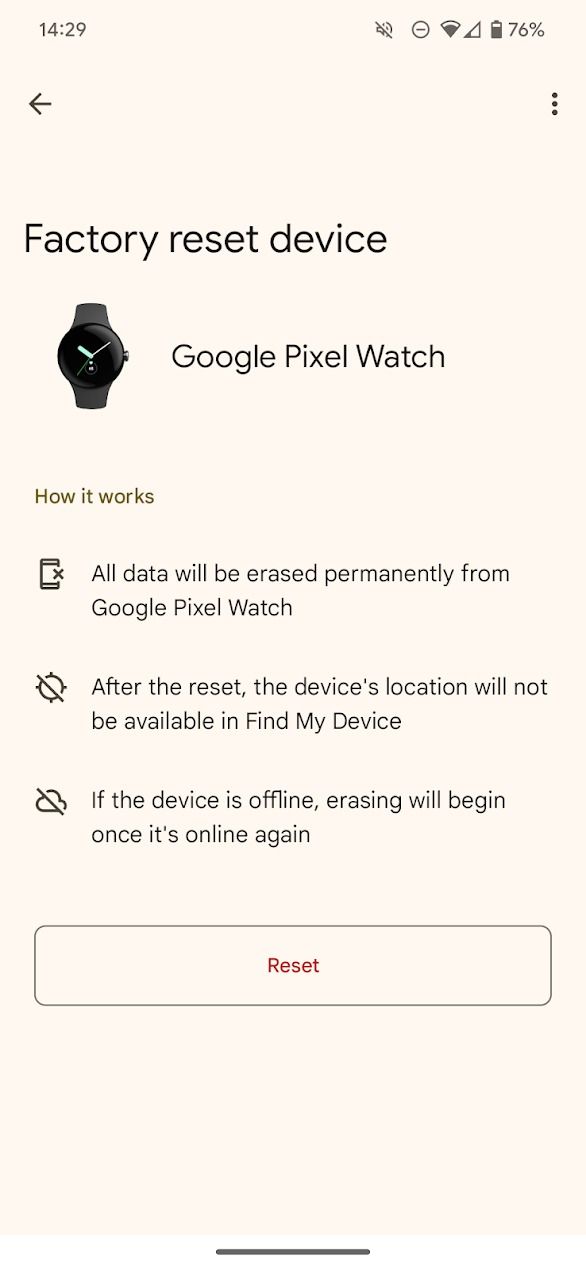Review sản phẩm
Khôi phục cài đặt gốc Google Pixel Watch của bạn chỉ trong vài bước đơn giản!
Khôi phục cài đặt gốc Google Pixel Watch của bạn chỉ trong vài bước đơn giản!
Làm thế nào để khôi phục cài đặt gốc Đồng hồ Google Pixel của bạn?
Đồng hồ Google Pixel của bạn gặp sự cố? Hoặc bạn muốn bán lại hoặc tặng nó cho người khác? Việc khôi phục cài đặt gốc là bước cần thiết để xóa toàn bộ dữ liệu cá nhân và chuẩn bị thiết bị cho người dùng mới. Bài viết này sẽ hướng dẫn bạn từng bước cách thực hiện việc này một cách dễ dàng.
Hai phương pháp khôi phục cài đặt gốc:
Có hai cách để bạn khôi phục cài đặt gốc Google Pixel Watch của mình:
Phương pháp 1: Khôi phục cài đặt gốc từ cài đặt trên đồng hồ:
1. Mở ứng dụng Cài đặt: Trên màn hình đồng hồ, vuốt lên từ dưới lên để truy cập vào menu ứng dụng. Tìm và chọn ứng dụng “Cài đặt”.
2. Chọn “Hệ thống”: Trong menu Cài đặt, tìm và chọn mục “Hệ thống”.
3. Chọn “Khôi phục cài đặt gốc”: Bạn sẽ tìm thấy tùy chọn này trong menu “Hệ thống”. Lưu ý rằng hành động này sẽ xóa tất cả dữ liệu trên đồng hồ của bạn.
4. Xác nhận: Đồng hồ sẽ yêu cầu bạn xác nhận hành động. Hãy chắc chắn rằng bạn đã sao lưu mọi dữ liệu quan trọng trước khi tiến hành.
5. Đợi quá trình hoàn tất: Quá trình khôi phục cài đặt gốc sẽ mất vài phút. Đừng tắt hoặc ngắt kết nối đồng hồ trong quá trình này.
6. Thiết lập lại đồng hồ: Sau khi hoàn tất, đồng hồ sẽ khởi động lại và bạn sẽ cần thiết lập lại như một thiết bị mới.
Phương pháp 2: Khôi phục cài đặt gốc thông qua ứng dụng Wear OS trên điện thoại:
1. Mở ứng dụng Wear OS: Trên điện thoại của bạn, hãy mở ứng dụng Wear OS.
2. Chọn Đồng hồ Google Pixel: Ứng dụng sẽ hiển thị đồng hồ Google Pixel của bạn nếu đã được kết nối.
3. Tìm mục “Cài đặt”: Trong ứng dụng, tìm và chọn cài đặt cho đồng hồ của bạn.
4. Chọn “Khôi phục cài đặt gốc”: Tương tự như phương pháp 1, bạn sẽ tìm thấy tùy chọn này trong menu cài đặt.
5. Xác nhận: Xác nhận rằng bạn muốn xóa toàn bộ dữ liệu trên đồng hồ.
6. Đợi quá trình hoàn tất: Quá trình này cũng mất vài phút. Hãy giữ cho điện thoại và đồng hồ được kết nối.
7. Thiết lập lại đồng hồ: Sau khi hoàn tất, bạn sẽ cần thiết lập lại đồng hồ như một thiết bị mới.
Lưu ý: Sau khi khôi phục cài đặt gốc, đồng hồ của bạn sẽ trở về trạng thái ban đầu như khi mới mua. Bạn sẽ cần đăng nhập lại tài khoản Google và thiết lập lại các cài đặt cá nhân.
Mua ngay Google Pixel Watch tại Queen Mobile!
Queen Mobile là điểm đến lý tưởng để sở hữu Google Pixel Watch chính hãng và các sản phẩm công nghệ khác. Chúng tôi cung cấp đa dạng mẫu mã, giá cả cạnh tranh và dịch vụ chăm sóc khách hàng tuyệt vời. Hãy ghé thăm cửa hàng hoặc website của chúng tôi ngay hôm nay!
#GooglePixelWatch #KhôiPhụcCàiĐặtGốc #ResetPixelWatch #HướngDẫn #QueenMobile #SmartWatch #ĐồngHồThôngMinh #CôngNghệ #MuaSắm #ĐiệnThoại #PhụKiện
Giới thiệu How to reset your Google Pixel Watch
: How to reset your Google Pixel Watch
Hãy viết lại bài viết dài kèm hashtag về việc đánh giá sản phẩm và mua ngay tại Queen Mobile bằng tiếng VIệt: How to reset your Google Pixel Watch
Mua ngay sản phẩm tại Việt Nam:
QUEEN MOBILE chuyên cung cấp điện thoại Iphone, máy tính bảng Ipad, đồng hồ Smartwatch và các phụ kiện APPLE và các giải pháp điện tử và nhà thông minh. Queen Mobile rất hân hạnh được phục vụ quý khách….
_____________________________________________________
Mua #Điện_thoại #iphone #ipad #macbook #samsung #xiaomi #poco #oppo #snapdragon giá tốt, hãy ghé [𝑸𝑼𝑬𝑬𝑵 𝑴𝑶𝑩𝑰𝑳𝑬]
✿ 149 Hòa Bình, phường Hiệp Tân, quận Tân Phú, TP HCM
✿ 402B, Hai Bà Trưng, P Tân Định, Q 1, HCM
✿ 287 đường 3/2 P 10, Q 10, HCM
Hotline (miễn phí) 19003190
Thu cũ đổi mới
Rẻ hơn hoàn tiền
Góp 0%
Thời gian làm việc: 9h – 21h.
KẾT LUẬN
Hãy viết đoạn tóm tắt về nội dung bằng tiếng việt kích thích người mua: How to reset your Google Pixel Watch
If you have problems with your Pixel Watch, reset it to factory settings. This sets your watch back to how it was when you took it out of the box. It’s also worth doing to clear out app clutter.
This guide works for the Pixel Watch and Pixel Watch 2. If you’re syncing to a new phone, you can pair your watch without resetting it, which is handy if you want to keep your customization settings. If you encounter too many problems with your Pixel Watch, consider trading it in for one of the best WearOS smartwatches.
What happens when you reset a Google Pixel Watch?
When you reset your Pixel Watch, it reverts to the state it was in when you took it out of the box. This means that upon successfully performing a reset, your Pixel Watch will:
- Clear all customization settings (for example, the default watch face).
- Erase all apps and associated data (for example, Keep notes not backed up to the cloud).
- Reset system settings to default (for example, the notification sound volume).
- Unpair itself from your phone.
After a reset, you must pair your Pixel Watch to your phone again to use it.
How to reset a Google Pixel Watch
You can reset your Google Pixel Watch through the smartwatch or the Watch app. If you reset through the Watch app, your smartwatch needs to be turned on and actively syncing with your phone to reset it successfully. You can also reset your Pixel Watch through Find My Device if you’ve lost it and want to keep your data secure.
It doesn’t matter which method you use to reset your Pixel Watch, as the result is the same.
How to reset a Google Pixel Watch with the Watch app
Before you start, check your Watch is unlocked and connected to your phone. The Watch app shows Connected next to the Bluetooth icon when successfully connected.
- Open the Watch app.
- Scroll down and tap System.
- Tap Reset and unpair watch from the System menu.
- Tap Reset.
You’re now ready to pair your Pixel Watch to a new phone, trade it in, or sell it.
How to reset a Google Pixel Watch through the smartwatch
If you don’t have your phone on hand, reset your Pixel Watch through the smartwatch’s Settings app. This is also handy when you have connectivity issues.
- Swipe down from the top of the watch screen.
- Tap the Settings app.
- Scroll down and tap System.
- Scroll down and tap Disconnect & reset from the System menu.
- Scroll down and tap the checkmark icon button.
You’re now ready to pair your Pixel Watch to a new phone, trade it in, or sell it.
How to reset a Google Pixel Watch with Find My Device
This method keeps your data secure if you lose your Pixel Watch. Your Pixel Watch appears in the Find Device app after you sign in to your Google account on the smartwatch.
If you reset your Google Pixel Watch with Find My Device, the app can’t locate your Pixel Watch. Only use this as a last resort and consider selecting Secure device instead, as this lets you add contact info to your smartwatch’s lock screen.
- Open the Find Device app.
- Select your Pixel Watch from the menu.
- Tap Settings (cog icon) at the bottom of your screen.
- Tap Factory reset Google Pixel Watch at the bottom of your screen.
- Confirm the reset by tapping Reset.
How to clear an eSIM when resetting a Pixel Watch
If you own the 4G LTE version of the Pixel Watch or Pixel Watch 2, you can install an eSIM to use your phone plan without your phone. This can be a hassle, but you don’t have to clear your eSIM when performing a factory reset on your Pixel Watch.
When resetting your Pixel Watch via the smartwatch or the Watch app, you’ll notice an option to clear your eSIM during the reset. This option is unchecked by default, so select this if you want to remove your eSIM. You’ll want to do this if you’re selling, trading in, or giving away your Pixel Watch.
This is the only way to clear an eSIM from a Pixel Watch. You can’t remove it without performing a factory reset.
How to avoid losing your apps and settings when resetting your Pixel Watch
Performing a factory reset can be a drag, as it wipes all your installed apps and customization settings. However, there’s a nifty way to avoid this problem for your Pixel Watch.
If your Pixel Watch is updated to Wear OS 4, you can back up your smartwatch with Google One. The Pixel Watch and Pixel Watch 2 support Wear OS 4, although you may need to check for updates on your Pixel Watch as it might run Wear OS 3.5.
When you pair your Pixel Watch again, you have the option to restore your data from a backup. This includes all apps, data, and customization settings, although you may have to sign in again to some apps.
Keep your Pixel Watch in tip-top shape
Resetting your Pixel Watch is a nifty way to fix software issues. But if you’re unsure what to do with your Pixel Watch, try these tips and tricks to help you do more.
Khám phá thêm từ Phụ Kiện Đỉnh
Đăng ký để nhận các bài đăng mới nhất được gửi đến email của bạn.