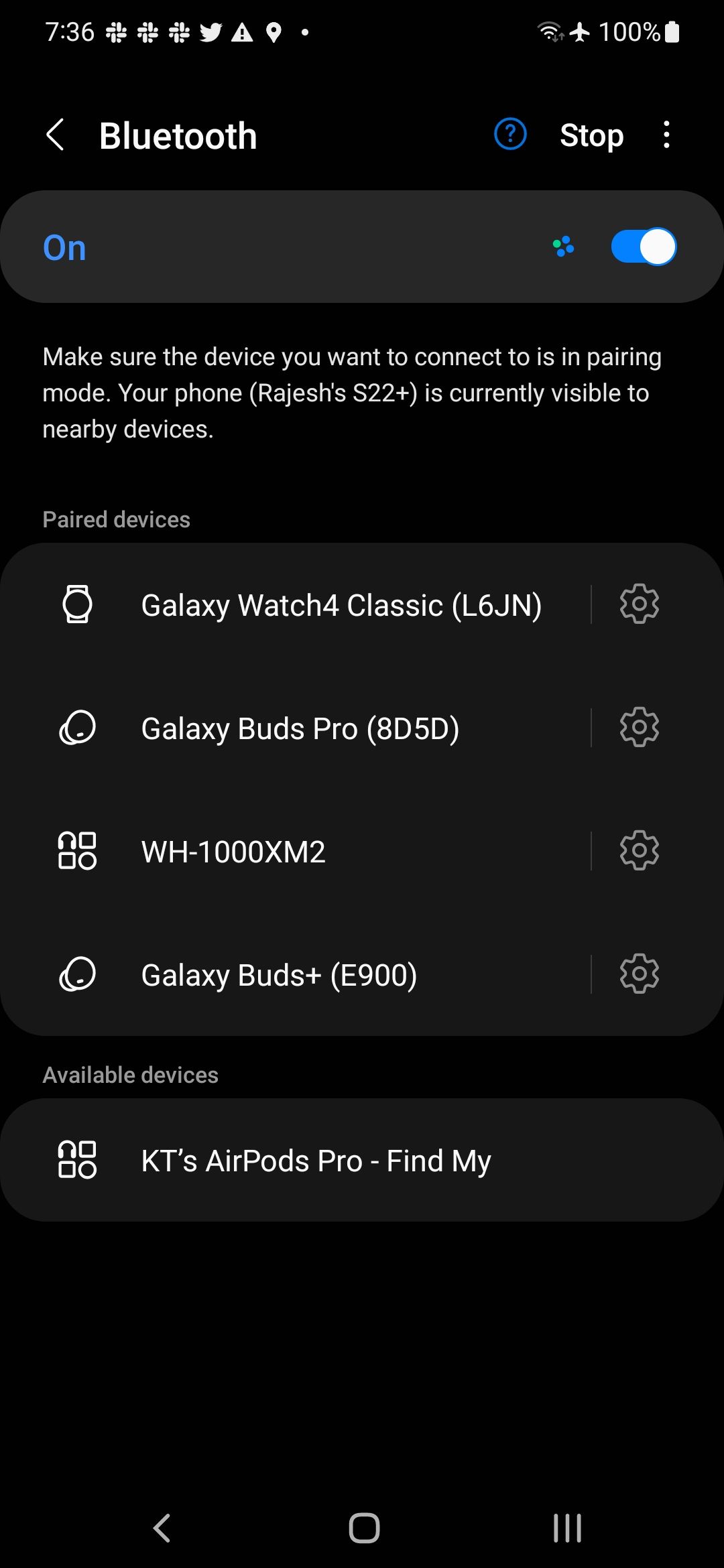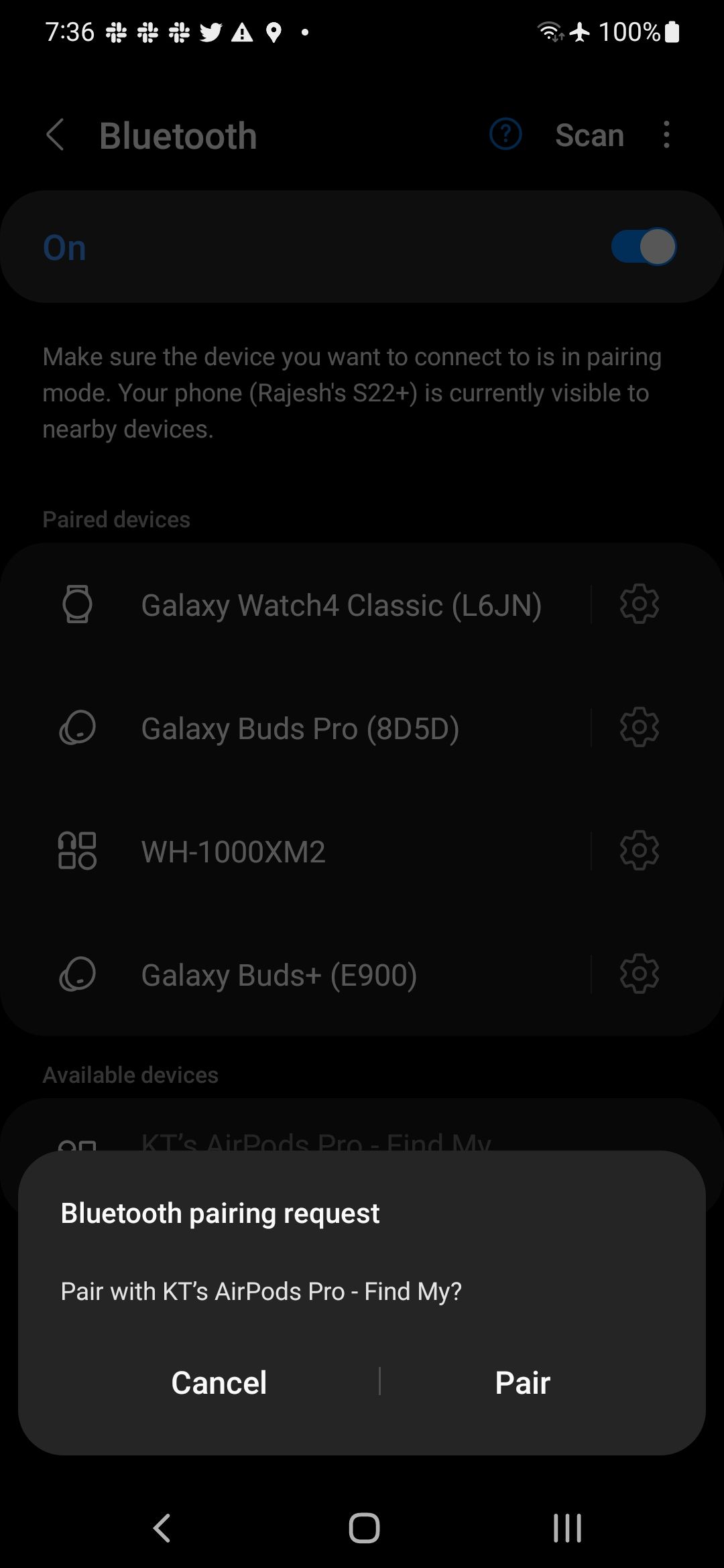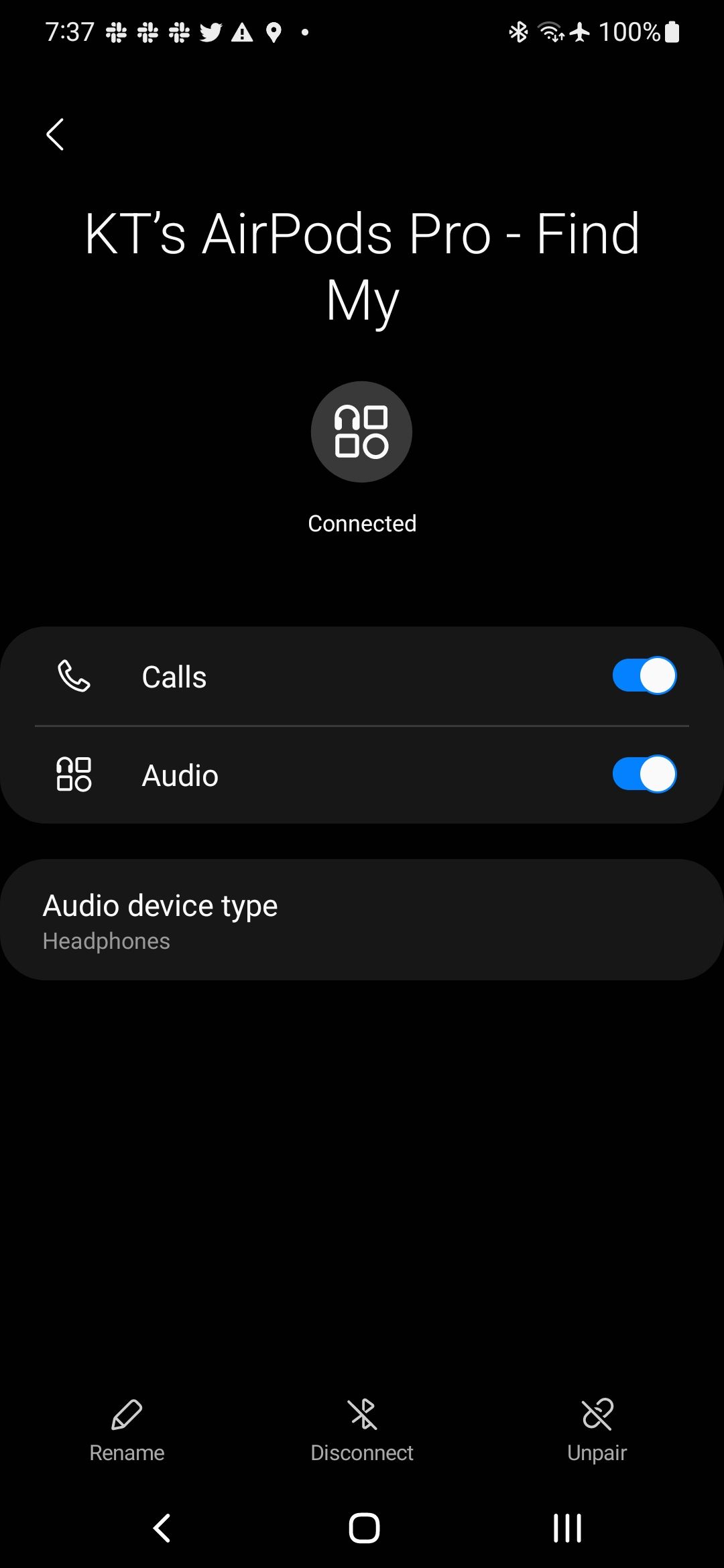Review sản phẩm
Kết Nối AirPods với Điện Thoại Android: Hướng Dẫn Chi Tiết
## Kết Nối AirPods với Điện Thoại Android: Hướng Dẫn Chi Tiết
Kết nối AirPods với điện thoại Android có thể hơi phức tạp hơn so với thiết bị iOS, nhưng hoàn toàn khả thi và dễ dàng hơn bạn nghĩ. Bài viết này sẽ hướng dẫn bạn từng bước, từ chuẩn bị đến hoàn tất quá trình, giúp bạn tận hưởng âm thanh chất lượng cao từ chiếc tai nghe không dây yêu thích của mình trên điện thoại Android. Chúng ta sẽ đề cập đến các vấn đề thường gặp và cách khắc phục để quá trình ghép nối diễn ra suôn sẻ.
Bước 1: Chuẩn bị thiết bị
Trước khi bắt đầu, hãy đảm bảo rằng:
* AirPods của bạn đã được sạc đầy: Điều này đảm bảo quá trình ghép nối diễn ra liên tục và không bị gián đoạn.
* Bluetooth của điện thoại Android đã được bật: Kiểm tra và bật Bluetooth trong cài đặt của điện thoại.
* AirPods của bạn ở chế độ ghép nối: Để đưa AirPods vào chế độ ghép nối, bạn cần đặt chúng vào hộp sạc, mở nắp hộp và giữ nút thiết lập ở mặt sau của hộp cho đến khi đèn LED nhấp nháy trắng.
Bước 2: Ghép nối AirPods với điện thoại Android
1. Mở cài đặt Bluetooth: Trên điện thoại Android, truy cập vào phần cài đặt và tìm mục “Bluetooth”.
2. Tìm kiếm thiết bị: Sau khi bật Bluetooth, điện thoại sẽ tự động tìm kiếm các thiết bị Bluetooth gần đó. AirPods của bạn sẽ hiển thị trong danh sách với tên “AirPods” hoặc tương tự.
3. Chọn AirPods: Chọn tên AirPods trong danh sách thiết bị khả dụng.
4. Xác nhận kết nối: Điện thoại sẽ yêu cầu bạn xác nhận việc kết nối. Nhấn “Kết nối” hoặc tương tự để hoàn tất quá trình.
Bước 3: Sử dụng AirPods với điện thoại Android
Sau khi ghép nối thành công, bạn có thể sử dụng AirPods như bình thường để nghe nhạc, gọi điện thoại hoặc sử dụng trợ lý ảo. Tuy nhiên, bạn sẽ không có được toàn bộ tính năng như khi sử dụng với iPhone, chẳng hạn như tự động chuyển đổi giữa các thiết bị Apple hoặc tính năng tìm kiếm AirPods.
Khắc phục sự cố
* AirPods không hiển thị: Hãy đảm bảo rằng AirPods đã được sạc đầy và đang ở chế độ ghép nối. Khởi động lại cả AirPods và điện thoại của bạn.
* Kết nối không ổn định: Kiểm tra xem có bất kỳ thiết bị Bluetooth nào khác đang gây nhiễu không. Thử di chuyển gần hơn với điện thoại.
* Âm thanh không hoạt động: Kiểm tra xem AirPods có được chọn làm thiết bị phát âm thanh mặc định trên điện thoại không.
Kết luận
Kết nối AirPods với điện thoại Android là một quá trình đơn giản và hiệu quả. Với hướng dẫn chi tiết này, bạn có thể dễ dàng tận hưởng âm thanh chất lượng cao từ AirPods trên thiết bị Android của mình. Hãy chia sẻ kinh nghiệm của bạn ở phần bình luận bên dưới!
#AirPods #Android #KếtNốiAirPods #HướngDẫn #Bluetooth #TaiNgheKhongDay #CôngNghệ #Smartphone #ĐiệnThoại #TipsAndTricks
Giới thiệu How to pair your AirPods to your Android phone
: How to pair your AirPods to your Android phone
Hãy viết lại bài viết dài kèm hashtag về việc đánh giá sản phẩm và mua ngay tại Queen Mobile bằng tiếng VIệt: How to pair your AirPods to your Android phone
Mua ngay sản phẩm tại Việt Nam:
QUEEN MOBILE chuyên cung cấp điện thoại Iphone, máy tính bảng Ipad, đồng hồ Smartwatch và các phụ kiện APPLE và các giải pháp điện tử và nhà thông minh. Queen Mobile rất hân hạnh được phục vụ quý khách….
_____________________________________________________
Mua #Điện_thoại #iphone #ipad #macbook #samsung #xiaomi #poco #oppo #snapdragon giá tốt, hãy ghé [𝑸𝑼𝑬𝑬𝑵 𝑴𝑶𝑩𝑰𝑳𝑬]
✿ 149 Hòa Bình, phường Hiệp Tân, quận Tân Phú, TP HCM
✿ 402B, Hai Bà Trưng, P Tân Định, Q 1, HCM
✿ 287 đường 3/2 P 10, Q 10, HCM
Hotline (miễn phí) 19003190
Thu cũ đổi mới
Rẻ hơn hoàn tiền
Góp 0%
Thời gian làm việc: 9h – 21h.
KẾT LUẬN
Hãy viết đoạn tóm tắt về nội dung bằng tiếng việt kích thích người mua: How to pair your AirPods to your Android phone
You’ll find plenty of amazing wireless earbuds, like the Google Pixel Buds Pro and the Sony WF-1000XM4, on the market. On the Apple side, the AirPods lineup dominates the market and is among the best wireless earphones to buy for most iPhone users. While Apple may not advertise this, you can use AirPods with most Android phones.
The experience isn’t as good as it should be, but if you want to use AirPods or the AirPods Max with your Android phone, follow this guide to learn how.
Can you use AirPods or AirPods Pro with Android?
Yes and no. Since AirPods and AirPods Pro are Bluetooth earbuds, you can pair and use them with any Android phone or Bluetooth device. Technically, this means you can pair your AirPods with the best Android watches and the top Android tablets. This way, you won’t have to carry your phone when out running.
The catch is that since Apple’s earbuds do not officially support Android, you can’t check their battery level or enjoy advanced features like automatic device switching. And because there isn’t a Siri for Android, you can’t trigger the voice assistant or switch to Google Assistant. However, there are workarounds to some of these issues to deliver a relatively better user experience.
The following AirPods models work with Android:
- AirPods 1
- AirPods 2
- AirPods 3
- AirPods Pro
- AirPods Pro (2nd gen.)
- AirPods Max
Below is a list of the AirPods features you can’t officially use on Android:
- No quick setup or easy pairing
- No automatic device switching
- “Hey, Siri” support is missing
- No Automatic ear detection
- No Spatial Audio playback support
- Can’t customize force sensor’s behavior
- Can’t check the AirPods battery level
- Adaptive EQ is unavailable
- Missing Find My integration
- None of the accessibility features are supported
- Can’t share your currently playing music with other nearby AirPods users
For some of the above features, handy solutions are available to get them to work on your Android phone.
How to connect AirPods to an Android phone
The steps below work for pairing your AirPods or AirPods Pro to any Android phone.
- On your Android device, open the Settings menu.
- Navigate to the Bluetooth settings page.
- Make sure Bluetooth is on and that your device is discoverable.
- Open the charging case of your AirPods or AirPods Pro and press the white button on the back of the carrying case. To pair the AirPods Max, press and hold the noise control button for five seconds. This puts the earphones in pairing mode.
- Your AirPods appear under the Available devices section of your phone’s Bluetooth menu.
- Tap its name. Confirm the pairing process by tapping Pair from the dialog box that appears.
And that’s it. You have successfully paired the AirPods with your Android phone. Apple uses the AAC codec to stream audio over Bluetooth to the AirPods. Android phones also support AAC, but there could be a difference in audio quality because of how your device manufacturer implements the codec. And unlike the Samsung Galaxy Buds 2 Pro, you can’t stream 24-bit audio on the AirPods, even when paired with an iPhone.
The Ear Tip Fit Test isn’t available on Android, so the AirPods can’t personalize the sound output based on your hearing and fit. This has a negative impact on sound quality.
Ensure your AirPods aren’t connected to an iPhone or another Apple device before starting the pairing process. Otherwise, they might not show up for pairing on your Android device.
While Android phones can’t take full advantage of the H1/H2 chip inside AirPods, this doesn’t impact the Bluetooth connection. However, there can be an adverse impact on the battery life.
How to use AirPods with your Android phone
You can control music playback and switch between Active Noise Cancellation (ANC) and Transparency modes using the force sensor on the AirPods (3rd gen) or AirPods Pro. Press the sensor to play or pause music playback. A double press jumps to the next song, while a triple press of the force sensor plays the previous song. The actions remain the same irrespective of which earbuds’ force sensor you use and are not customizable.
To switch between ANC and Transparency mode, long press the force sensor. You can switch between the noise-control modes on the AirPods Max by pressing the noise-control button. You won’t get a visual confirmation about this change on your phone, but you’ll hear a chime when the mode switch happens. This makes things difficult, as you can’t tell whether noise cancelation is turned on directly from your phone.
If you have the Apple AirPods Pro 2, you can activate Adaptive Transparency mode that automatically filters out loud noises. However, it does not work as effectively when paired with an Android phone.
You can’t control your AirPods volume level directly using the earbuds. On iOS, this is possible by calling Siri, but since the voice assistant isn’t available on Android, you’ll need to control the volume level using your phone.
Automatic device switching between connected devices isn’t available on the AirPods when paired with an Android device. This feature is limited to Apple devices like the iPhone, iPad, and Mac.
Another key AirPods feature that isn’t available on Android is Find My integration, which allows you to track the location of your AirPods if it is misplaced or stolen. Apple made the Find My integration more useful with the AirPods Pro 2 since its charging case is now a part of the network. Plus, the AirPods case comes with a built-in speaker, making it easier to find. But since there’s no Find My support for Google’s operating system, there isn’t a way to track the earbuds from your Android device.
You can control the AirPods from your Apple Watch. On the Android side, while you can use the earbuds with your Google Pixel Watch or other Wear OS 3 wearable, you are only limited to controlling music playback.
Lastly, you can’t reverse wireless charge the AirPods using your Android phone due to the difference in the charging standards.
AirPods’ accessibility features are not available on Android
Besides all the nice-to-have features, you don’t have access to the accessibility features of AirPods when paired with an Android phone. This means you can’t use Conversation Boost, customize its audio output, Headphone Accommodations, or Live Listen. Similarly, you can’t tweak the long press duration for the gestures, turn noise cancelation on or off while wearing just one AirPod, and more.
Automatic readout of incoming notifications isn’t available on the AirPods when paired with an Android device. This is a handy option, especially when working out while wearing the Apple AirPods.
Check the battery level of Apple AirPods from your Android phone
The lack of official Android support means you can’t check the battery level of your AirPods. At least officially. On the iPhone, you can check the AirPods battery level through the Battery Widget or by asking Siri. On Android, a third-party app called CAPod fixes this issue to a certain extent. After you grant the app the necessary permissions, it shows the battery level of each AirPod, along with the charging case and the connection strength.
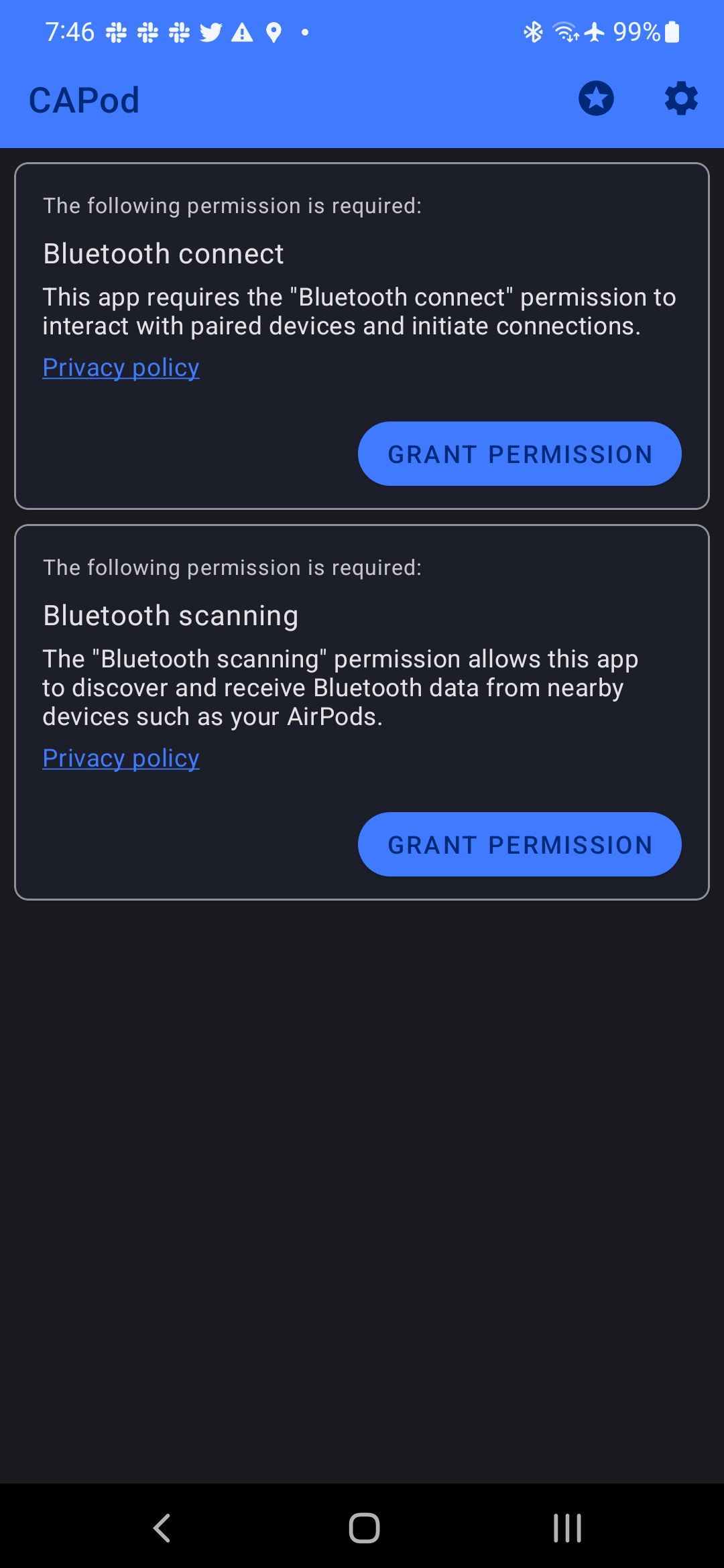
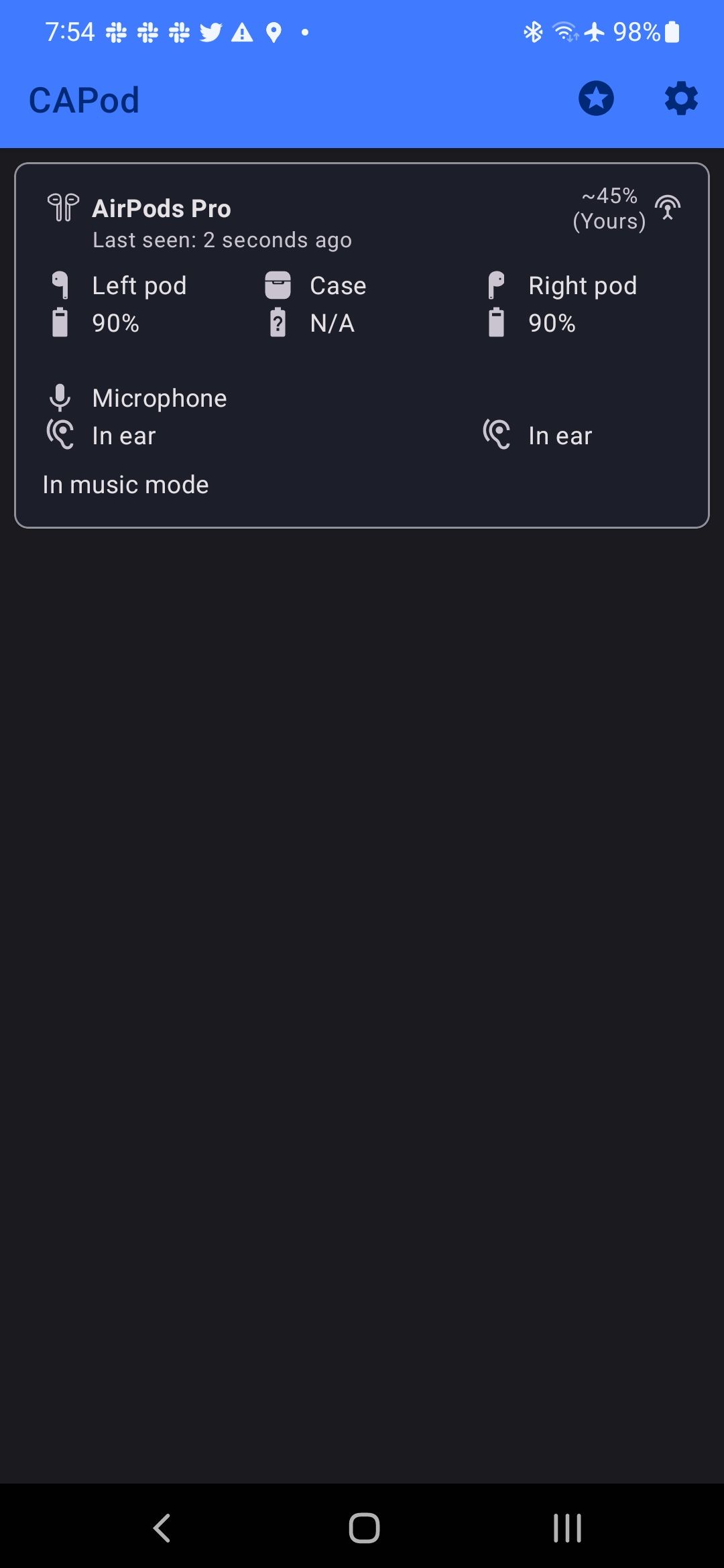
That’s not it, though. If your AirPods do not automatically connect to your Android phone, you can jump into the app settings and turn on the Auto connect option. There’s also an option to automatically resume music playback when your AirPods connect to your Android phone.
Similarly, you can set your phone to stop music playback when you remove the AirPods from your ears. And there’s a One pod mode, which triggers music playback even if you insert one of your AirPods in your ear.
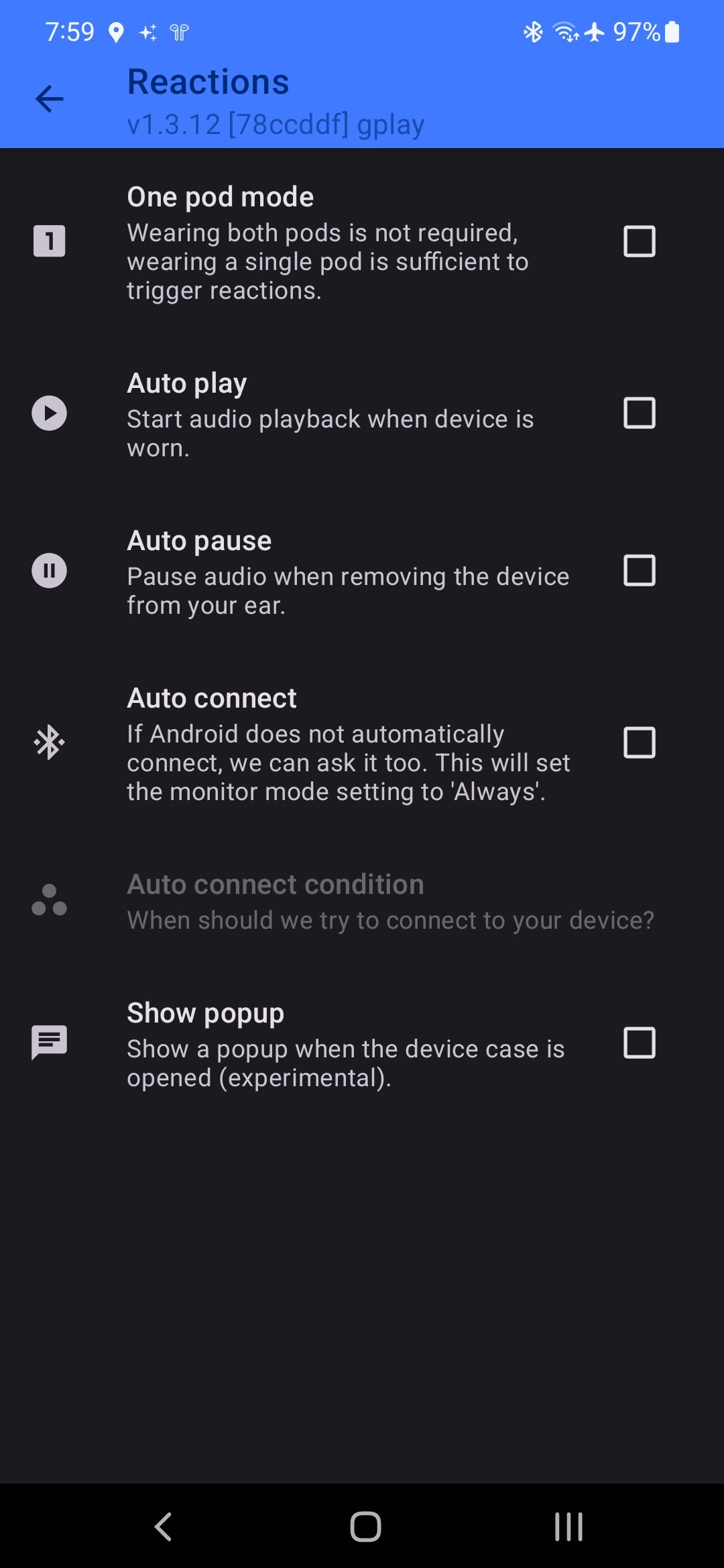
Can you trigger Google Assistant using AirPods on Android?
No. On iPhones, AirPods support always-on “Hey Siri,” but that isn’t possible on Android. There isn’t an official companion app for AirPods on Android that you can use to customize its settings or switch to another voice assistant.
A workaround here is to use the Assistant Trigger Android app. You can trigger Google Assistant with a double tap or squeeze of the wireless buds. The app works with all AirPods models and even the Powerbeats Pro.
Maybe skip the AirPods and buy something else?
Overall, you can get the AirPods to work with Android and pair them with your PS5. However, the user experience leaves a lot to be desired. So, if you haven’t already, avoid buying AirPods.
Plenty of other Bluetooth headphones provide more value for money and features than Apple’s offering. If you’re on a tight budget, consider buying one of the best cheap wireless earbuds on the market. They pack more features and provide a better experience on Android devices.
Xem chi tiết và đăng kýXem chi tiết và đăng ký
Khám phá thêm từ Phụ Kiện Đỉnh
Đăng ký để nhận các bài đăng mới nhất được gửi đến email của bạn.