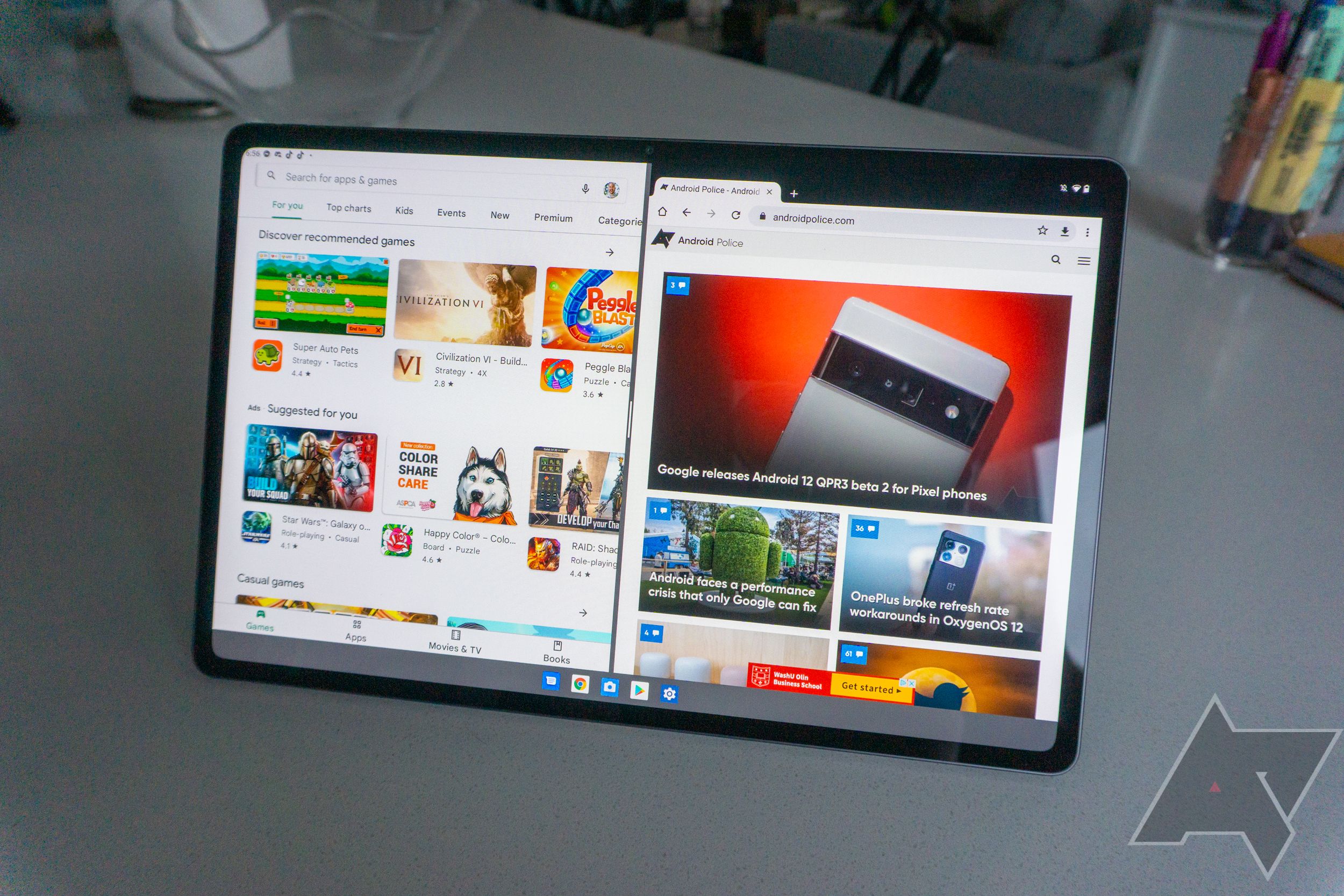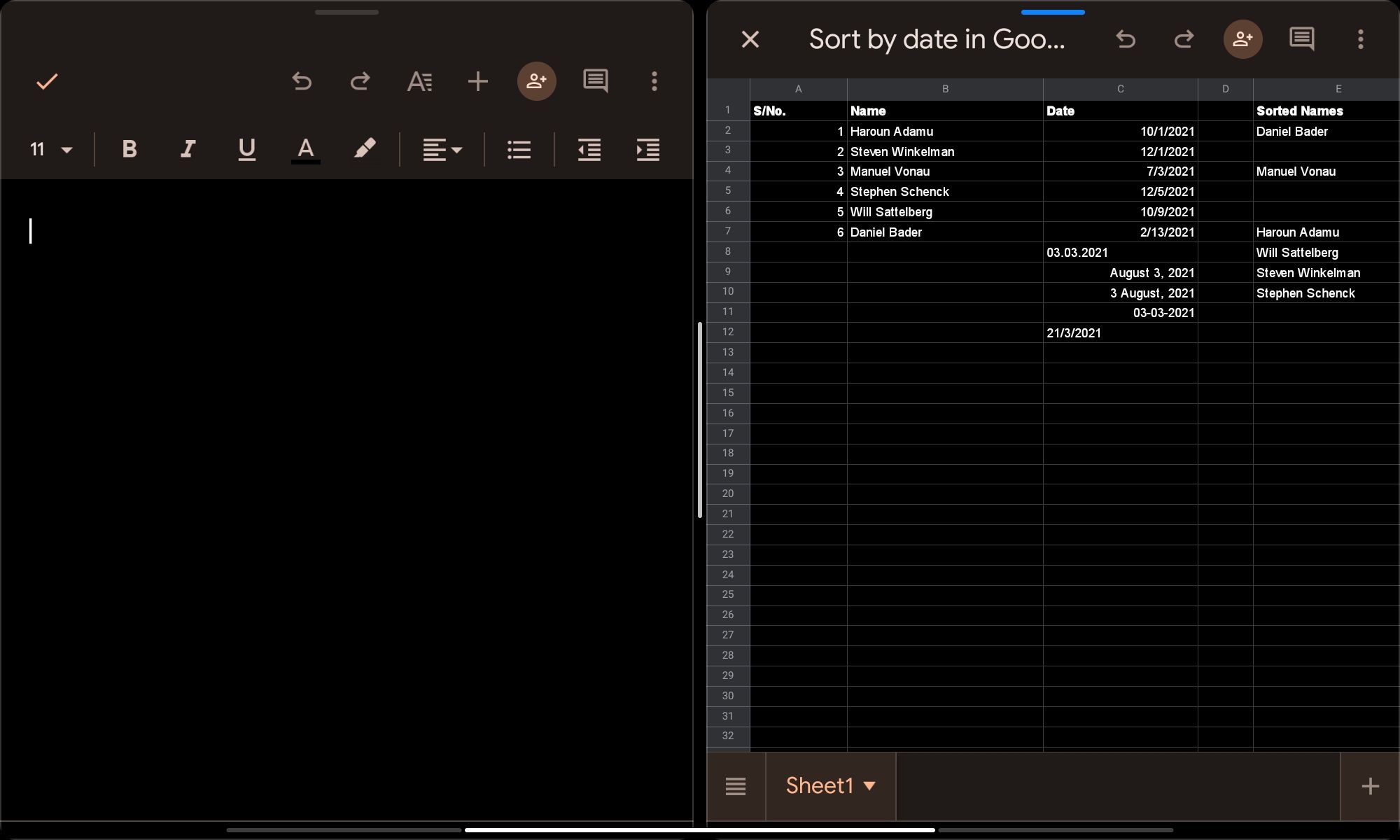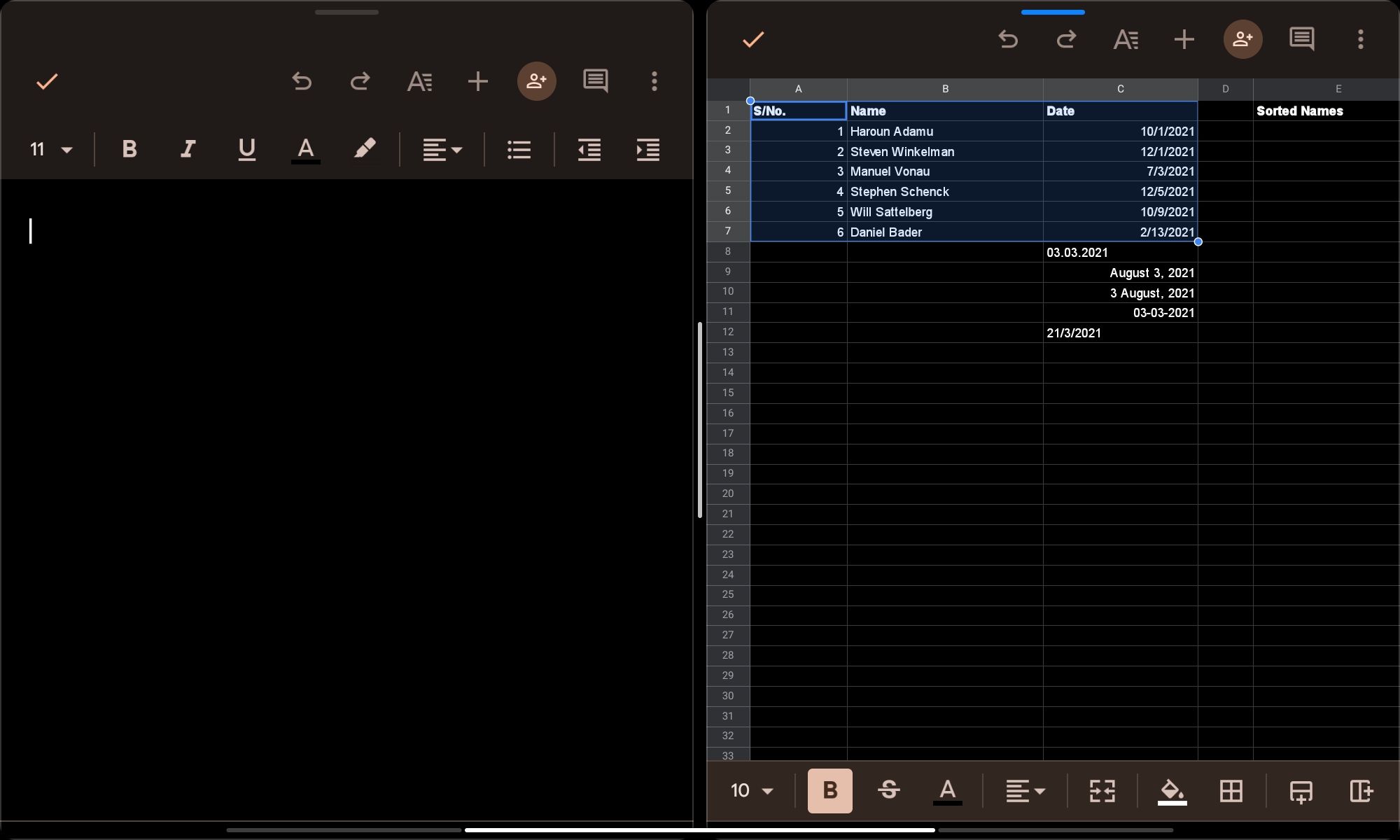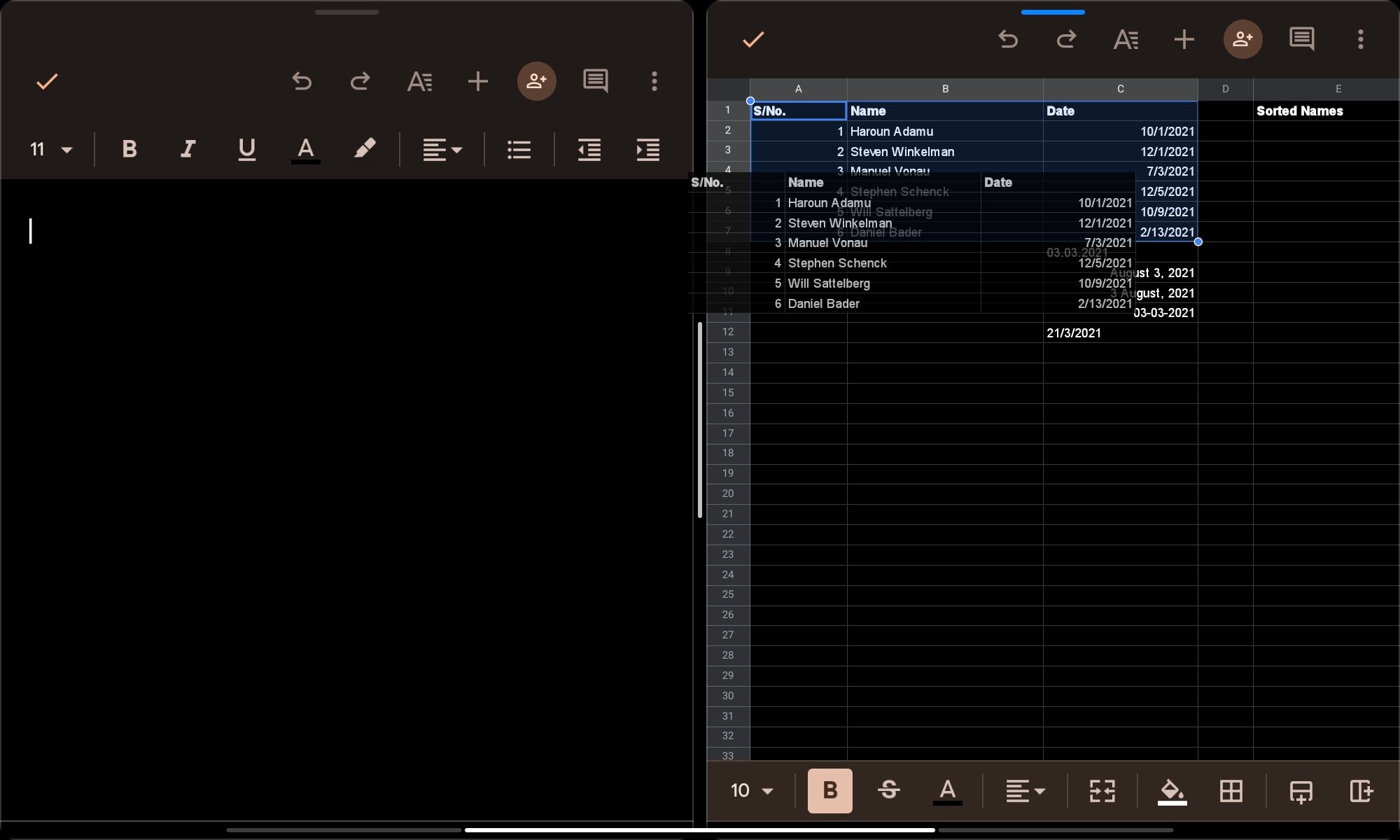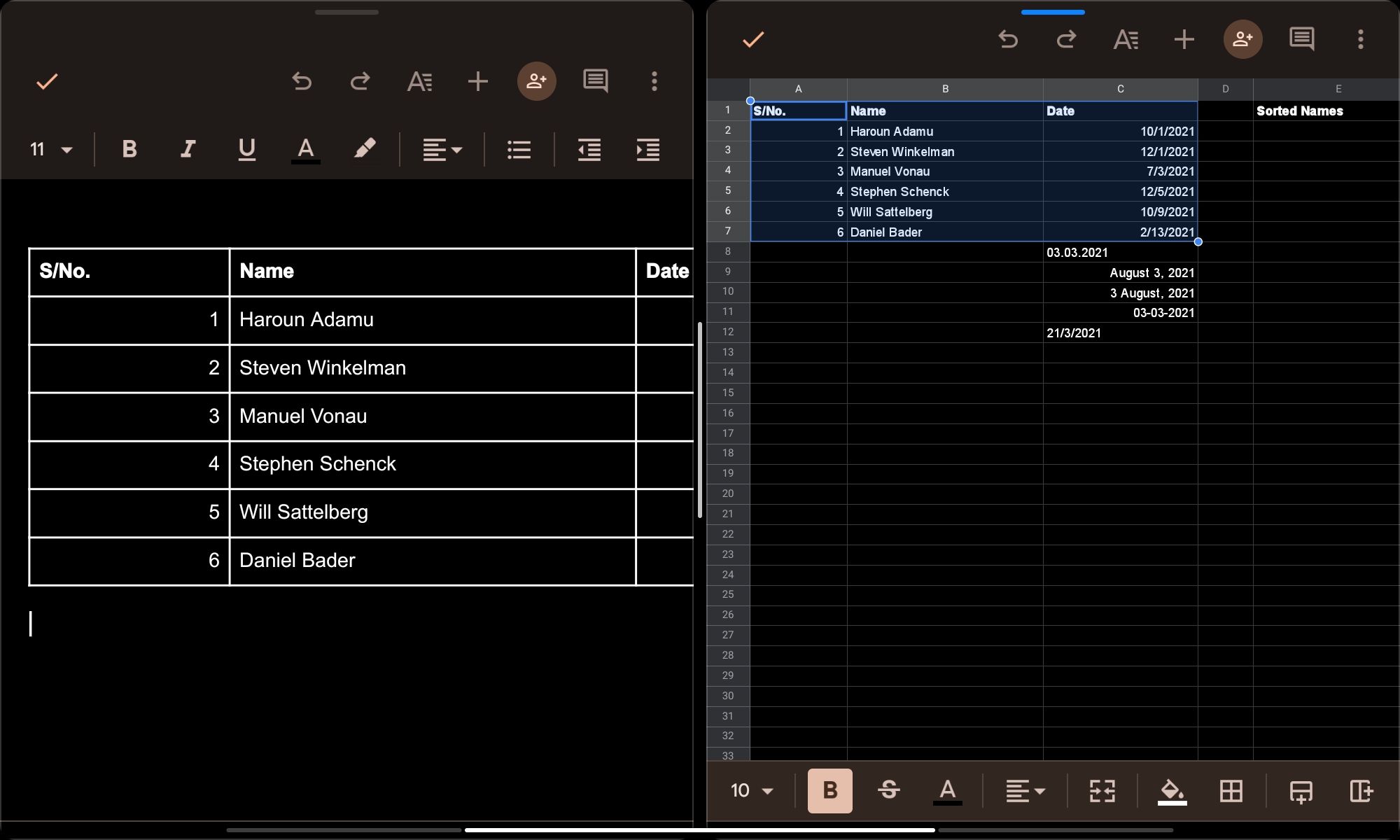Review sản phẩm
Kéo và Thả Giữa Các Ứng Dụng Trên Máy Tính Bảng Android: Mẹo Hay Bạn Nên Biết!
## Kéo và Thả Giữa Các Ứng Dụng Trên Máy Tính Bảng Android: Mẹo Hay Bạn Nên Biết!
Chức năng kéo và thả (drag and drop) giữa các ứng dụng trên máy tính bảng Android mang lại hiệu suất làm việc và trải nghiệm người dùng tuyệt vời. Tuy nhiên, không phải ai cũng biết cách tận dụng tối đa tính năng tiện lợi này. Bài viết dưới đây sẽ hướng dẫn bạn từng bước thực hiện thao tác kéo và thả giữa các ứng dụng trên thiết bị Android của mình.
Bước 1: Kiểm tra phiên bản Android và khả năng tương thích:
Đầu tiên, bạn cần đảm bảo máy tính bảng Android của mình đang chạy phiên bản hệ điều hành hỗ trợ chức năng kéo và thả giữa các ứng dụng. Thông thường, các phiên bản Android 11 trở lên đều tích hợp sẵn tính năng này. Bạn có thể kiểm tra phiên bản Android đang sử dụng trong phần Cài đặt của thiết bị.
Bước 2: Mở hai ứng dụng cần thao tác:
Mở đồng thời hai ứng dụng mà bạn muốn thực hiện thao tác kéo và thả. Ví dụ, bạn muốn sao chép một bức ảnh từ ứng dụng Gallery sang ứng dụng Gmail.
Bước 3: Chọn nội dung cần kéo:
Trong ứng dụng nguồn (ví dụ: Gallery), chọn nội dung bạn muốn di chuyển (bức ảnh, đoạn văn bản, v.v.). Nhấn giữ ngón tay vào nội dung đó cho đến khi xuất hiện biểu tượng “kéo” hoặc lựa chọn tương tự.
Bước 4: Kéo nội dung sang ứng dụng đích:
Giữ ngón tay của bạn và kéo nội dung đã chọn sang ứng dụng đích (ví dụ: Gmail). Bạn sẽ thấy một vùng xem trước nhỏ hiển thị nội dung đang được kéo.
Bước 5: Thả nội dung vào vị trí mong muốn:
Khi vùng xem trước hiển thị ở vị trí mong muốn trong ứng dụng đích, nhả ngón tay của bạn. Nội dung sẽ được thả vào ứng dụng và được xử lý phù hợp. Ví dụ, trong Gmail, bức ảnh sẽ được đính kèm vào email.
Mẹo nhỏ: Không phải tất cả các ứng dụng đều hỗ trợ chức năng kéo và thả. Nếu bạn gặp khó khăn, hãy kiểm tra xem cả hai ứng dụng mà bạn đang sử dụng có hỗ trợ tính năng này hay không.
Mua ngay máy tính bảng Android hỗ trợ tính năng kéo và thả tại Queen Mobile!
Queen Mobile tự hào là nhà cung cấp hàng đầu các sản phẩm điện thoại Iphone, máy tính bảng Ipad và nhiều dòng máy tính bảng Android cao cấp khác tại Việt Nam. Chúng tôi cam kết mang đến cho bạn những sản phẩm chất lượng tốt nhất với giá cả cạnh tranh cùng dịch vụ chăm sóc khách hàng chuyên nghiệp. Hãy ghé thăm cửa hàng hoặc website của chúng tôi để trải nghiệm những sản phẩm công nghệ tiên tiến nhất!
#kéovàthả #Android #máy tínhbảng #Androidtablet #QueenMobile #mẹohay #côngnghệ #diđộng #productivity #hiệuquả #ứngdụng #smartphone #tablet #muaonline
(Lưu ý: được thay thế bằng nội dung quảng cáo phù hợp nếu cần.)
Giới thiệu How to drag and drop between apps on your Android tablet
: How to drag and drop between apps on your Android tablet
Hãy viết lại bài viết dài kèm hashtag về việc đánh giá sản phẩm và mua ngay tại Queen Mobile bằng tiếng VIệt: How to drag and drop between apps on your Android tablet
Mua ngay sản phẩm tại Việt Nam:
QUEEN MOBILE chuyên cung cấp điện thoại Iphone, máy tính bảng Ipad, đồng hồ Smartwatch và các phụ kiện APPLE và các giải pháp điện tử và nhà thông minh. Queen Mobile rất hân hạnh được phục vụ quý khách….
_____________________________________________________
Mua #Điện_thoại #iphone #ipad #macbook #samsung #xiaomi #poco #oppo #snapdragon giá tốt, hãy ghé [𝑸𝑼𝑬𝑬𝑵 𝑴𝑶𝑩𝑰𝑳𝑬]
✿ 149 Hòa Bình, phường Hiệp Tân, quận Tân Phú, TP HCM
✿ 402B, Hai Bà Trưng, P Tân Định, Q 1, HCM
✿ 287 đường 3/2 P 10, Q 10, HCM
Hotline (miễn phí) 19003190
Thu cũ đổi mới
Rẻ hơn hoàn tiền
Góp 0%
Thời gian làm việc: 9h – 21h.
KẾT LUẬN
Hãy viết đoạn tóm tắt về nội dung bằng tiếng việt kích thích người mua: How to drag and drop between apps on your Android tablet
Say you’re surfing the web on your top-of-the-line Android tablet and come across a valuable piece of information that you want to save in your notes app. Perhaps you want to spice up a document with images from your gallery. Whichever it is, the drag-and-drop feature lets you seamlessly move items between apps in multi-window mode, and we show you how it works.
What is drag and drop on Android?
Android’s drag and drop is like when you move things around on your computer by clicking and dragging with your mouse. On Android devices, you can pick up text, pictures, and other supported objects on your screen with your finger and move them to another place in the same app or between different apps that are open at the same time.
It all starts when you touch and hold something on your screen. The phone recognizes you want to move it and then shows a copy of that thing you’re moving (called a drag shadow). As you move your finger around, the phone tells the different parts of the screen that you’re just passing over. The action ends when you let go of what you’re moving. If you release the object on a place that can accept it (called a drop target), it goes there. Otherwise, it disappears.
The feature can be useful for moving text from a web page to a notes app or pulling pictures from your gallery to a document. You can also drag images from any supported app to Google Drive, where they’re uploaded automatically.
How to drag and drop between apps on your tablet
Follow these steps to use drag and drop on your tablet:
- Open the two apps you wish to drag and drop items between in split screen mode. You can do this by opening the Recent Apps screen, tapping the icon for the first app, selecting Split Screen, and then tapping the second app.
- Select the text you want to copy. If it’s an image, long press it until it floats.
- Tap and hold the selected text until it floats and follows your finger around the page.
- Move the text to the other app in the split screen view.
- Raise your finger to drop the text. It’s automatically pasted in the app.
After pasting the text, you can edit it or copy it somewhere else as you would if you typed it yourself.
Which Android applications support drag and drop?
There’s no definitive list of Android apps that support drag and drop. However, you can enjoy the feature with Google products like Chrome, Messages, Gmail, Docs, Sheets, Slides, Files, Drive, Keep, and Photos. The tech giant is working on adding the functionality to more Workspace apps.
Several popular third-party applications also support drag and drop. Samsung apps like Internet, Messages, Notes, and Gallery support the feature. You can also use it between messaging services like WhatsApp, Facebook, and Telegram. While we only tested commonly used apps, almost any software can support the feature if the developer activates it, following instructions from Android Developers.
Which Android tablets support drag and drop?
Google introduced Android 12L to make better use of the screen real estate of tablets. One way the tech giant aimed to achieve this was by refining the drag-and-drop functionality for split-screen mode. Any tablet running Android 12L or Android 13 can take advantage of it. The popular ones include Samsung Galaxy tablets like:
The following Galaxy Fold series devices are also eligible:
Several Lenovo tablets are either already running Android 12L/13 or are planned to be upgraded. They include:
Aside from Samsung and Lenovo, Microsoft rolled out Android 12L to the Surface Duo and Duo 2 in 2022, so you should be able to use drag and drop. Other supported devices include the OnePlus Pad, the Google Pixel Tablet and Pixel Fold, and the Xiaomi Pad 6.
If you own any of these devices, go to the software update section of your Settings app to ensure you’re running the latest available OS version.
Android 14 makes drag and drop even better
Android 13’s drag-and-drop feature only works for apps in split-screen mode. When the process is initiated, the back and home gestures are turned off by default. This limits the usefulness of the functionality. However, with Android 14, you don’t need to enter the split view.
You can highlight the content you wish to copy and use another finger to go to your recent apps screen or home screen. You can then open the app you want to move the content to and raise your initial finger to drop it. This makes drag and drop particularly useful on smartphones where you may not use split screen view regularly. See our detailed guide on using Android 14’s drag-and-drop feature for more information.
Enhance productivity on your Android tablet
Whether you’re moving text from a web page to a notes app, sharing images between apps, or collaborating on documents, the ability to drag and drop between apps on your Android tablet offers a seamless and efficient way to manage your digital content. To skyrocket your productivity, check out our list of the best tablet-optimized Android apps for 2023.
Xem chi tiết và đăng kýXem chi tiết và đăng ký
Khám phá thêm từ Phụ Kiện Đỉnh
Đăng ký để nhận các bài đăng mới nhất được gửi đến email của bạn.