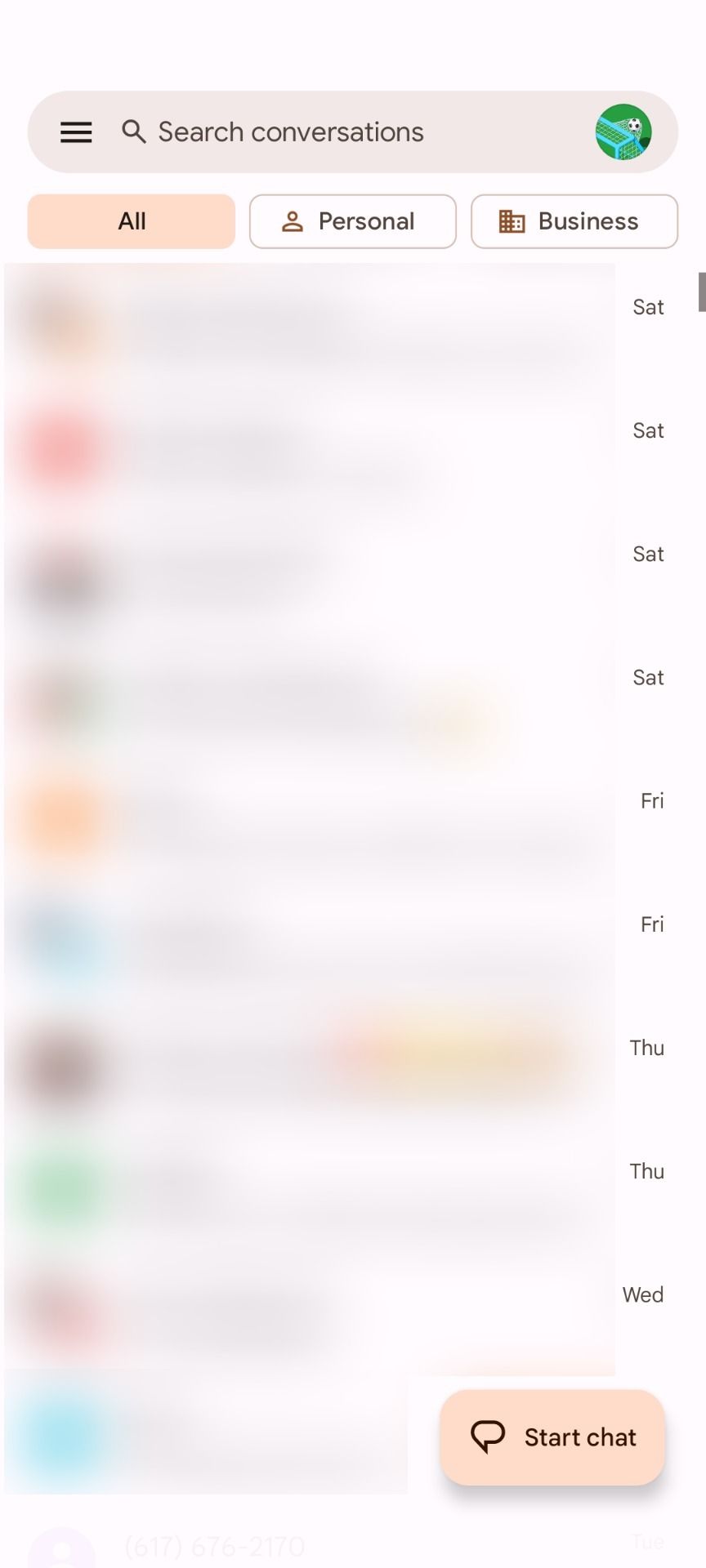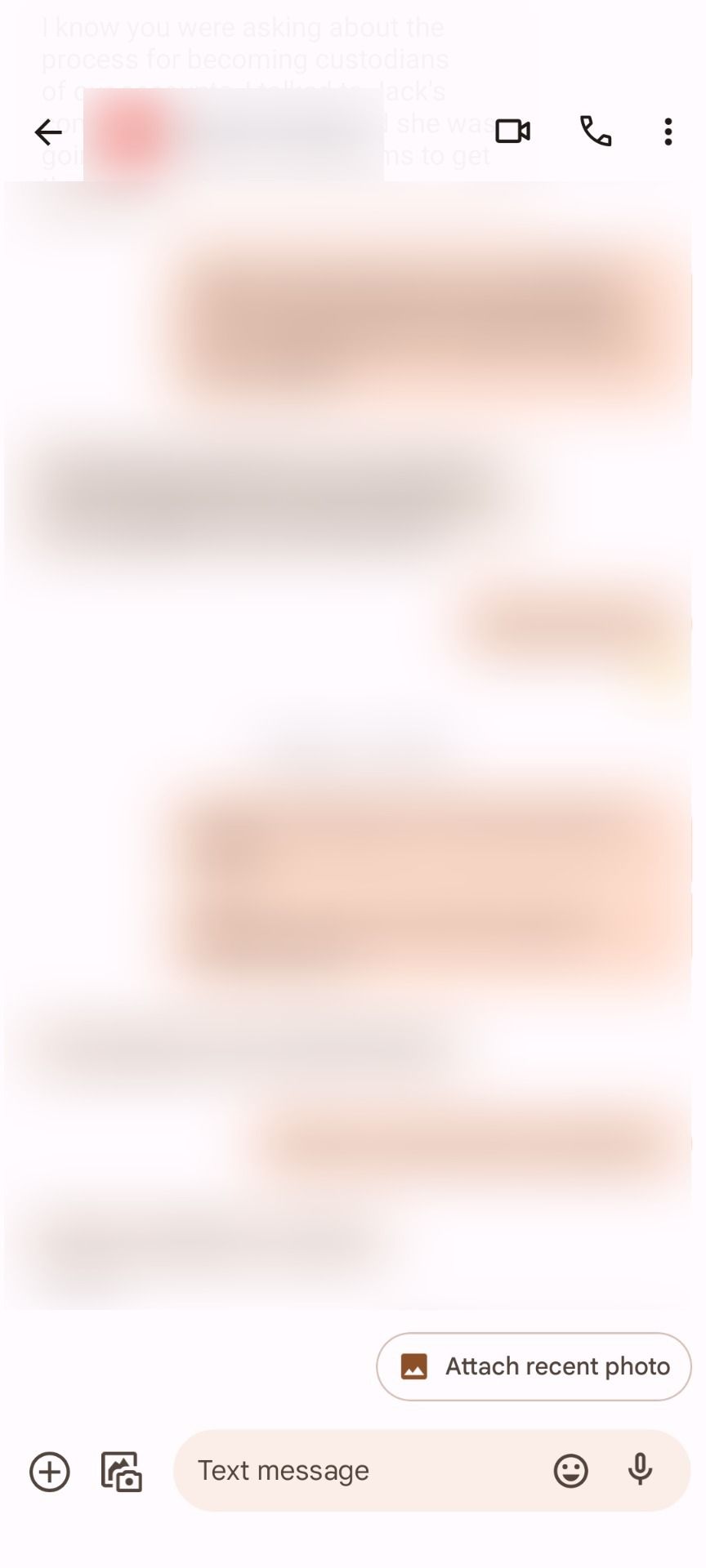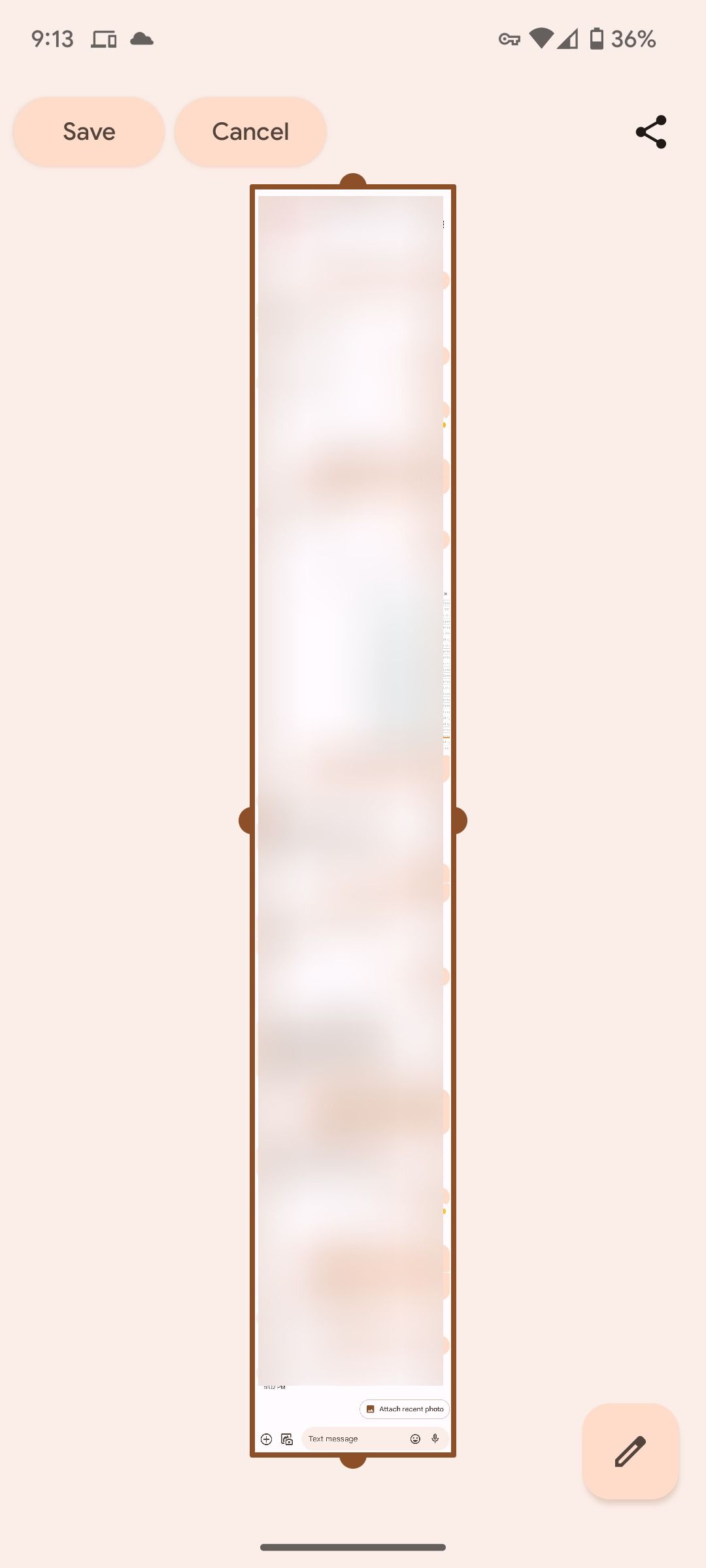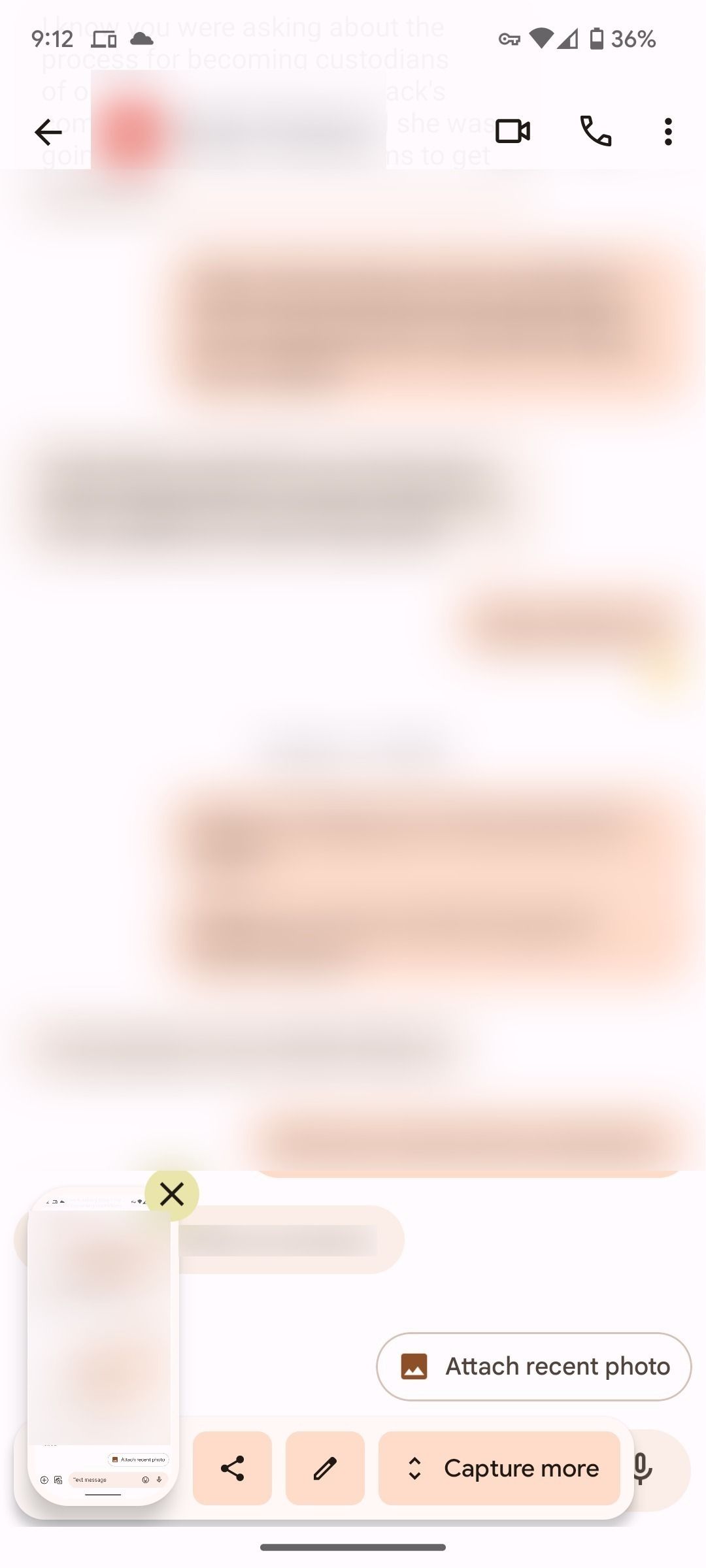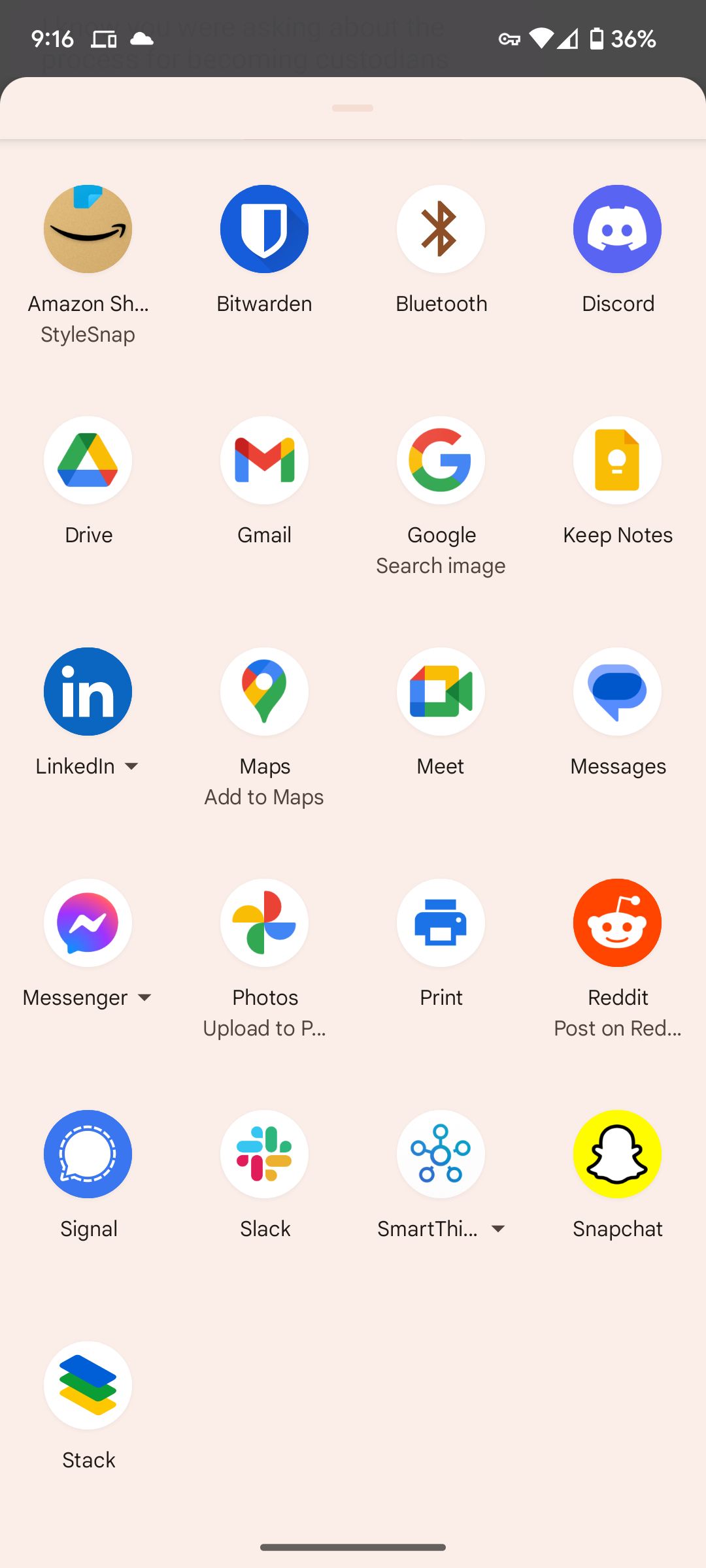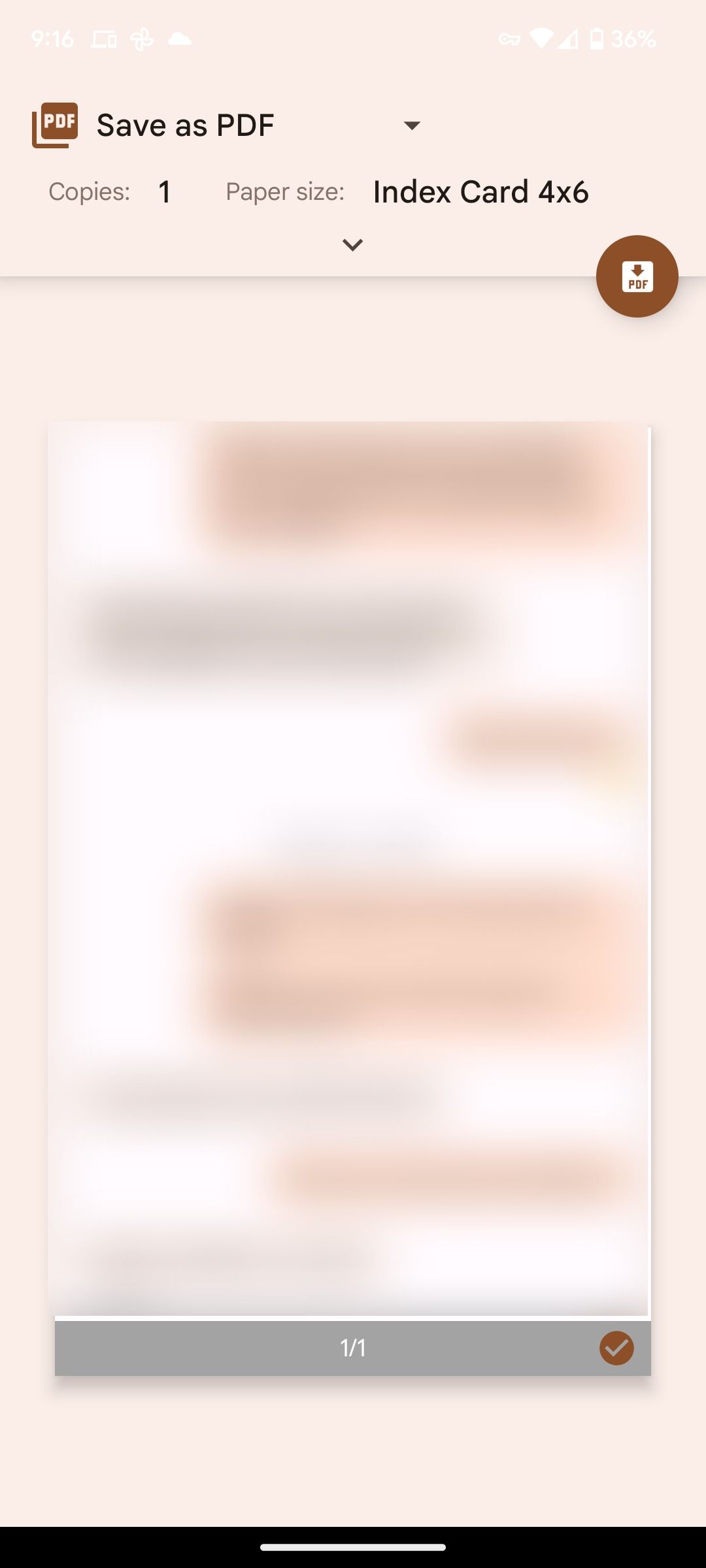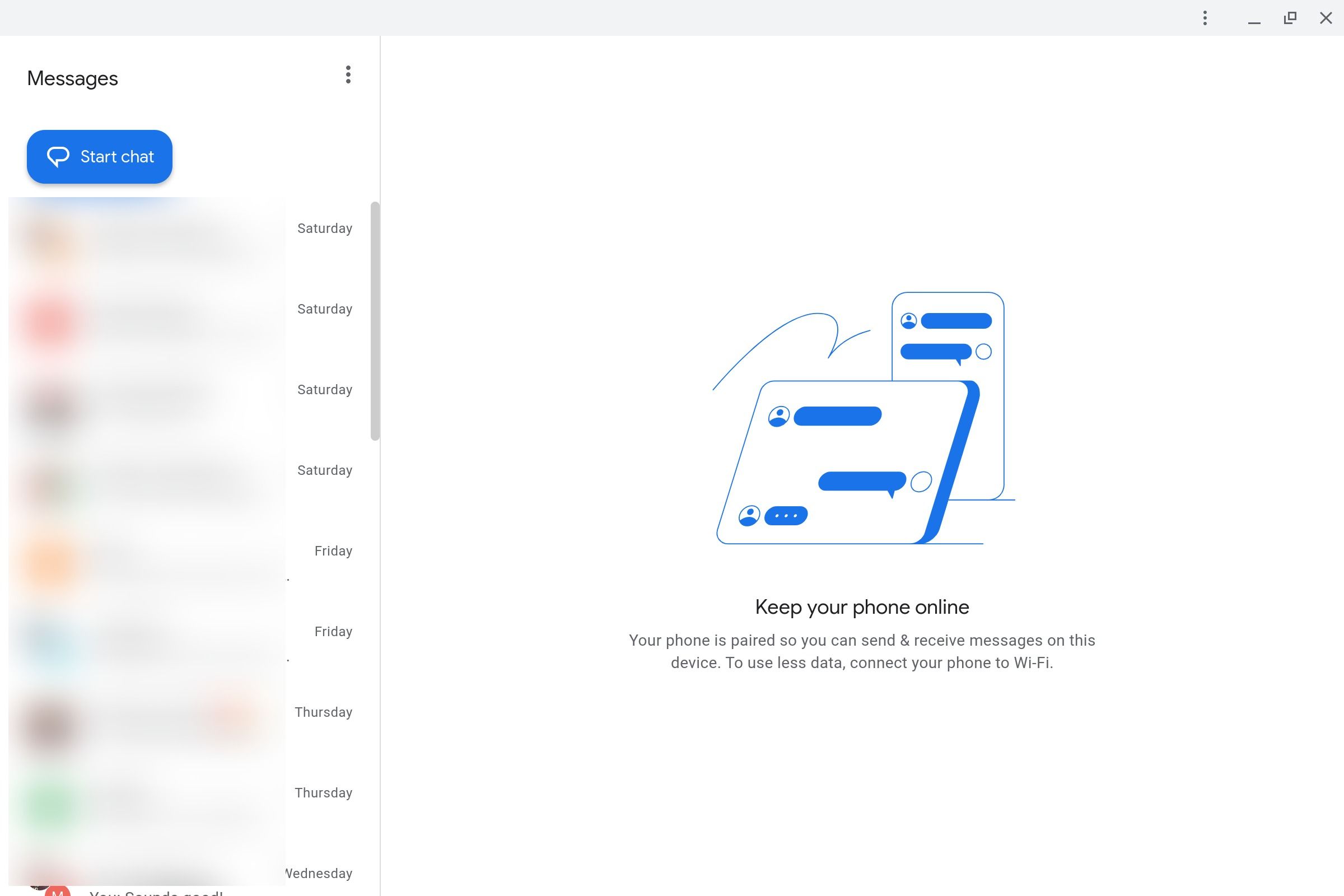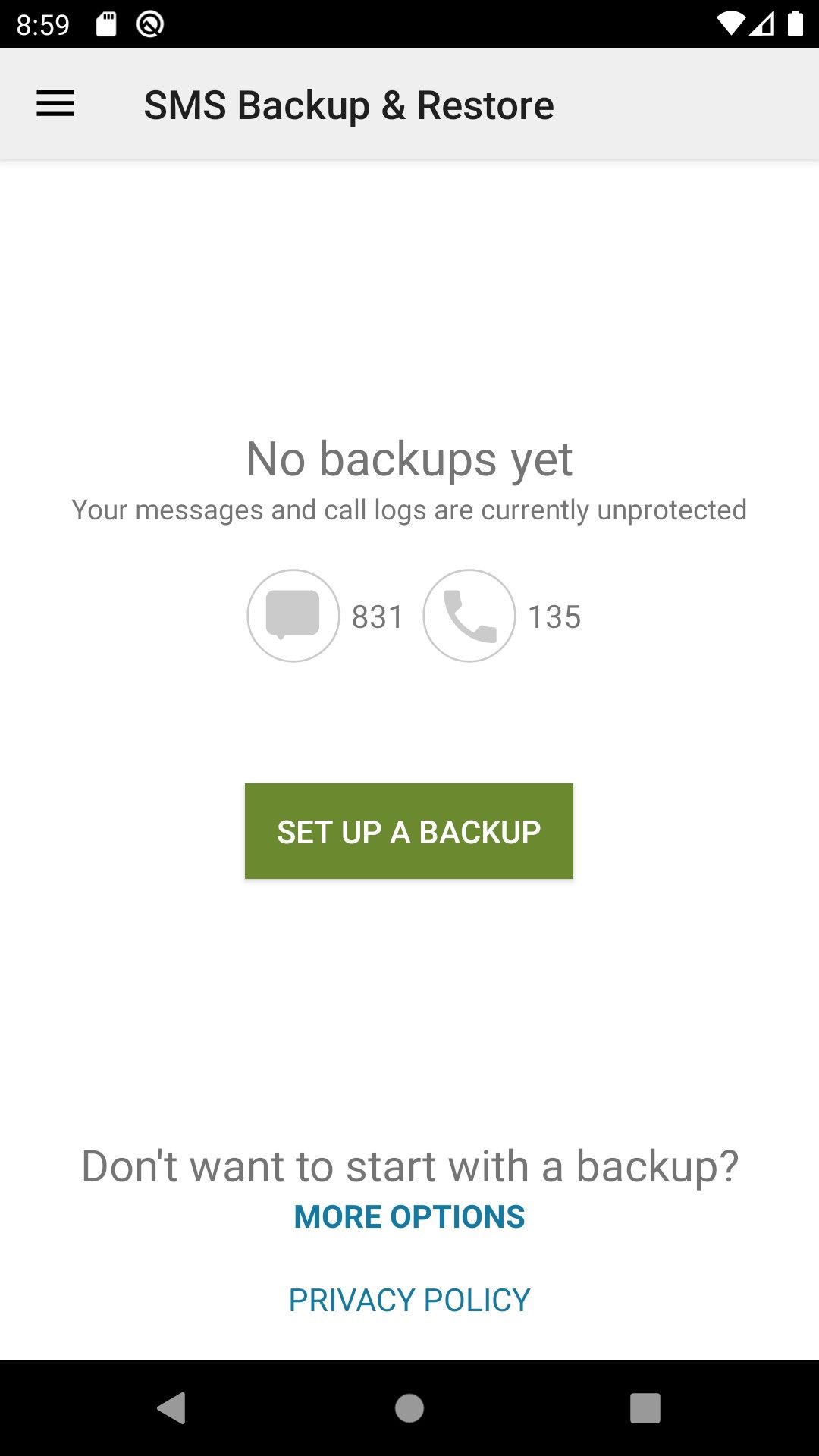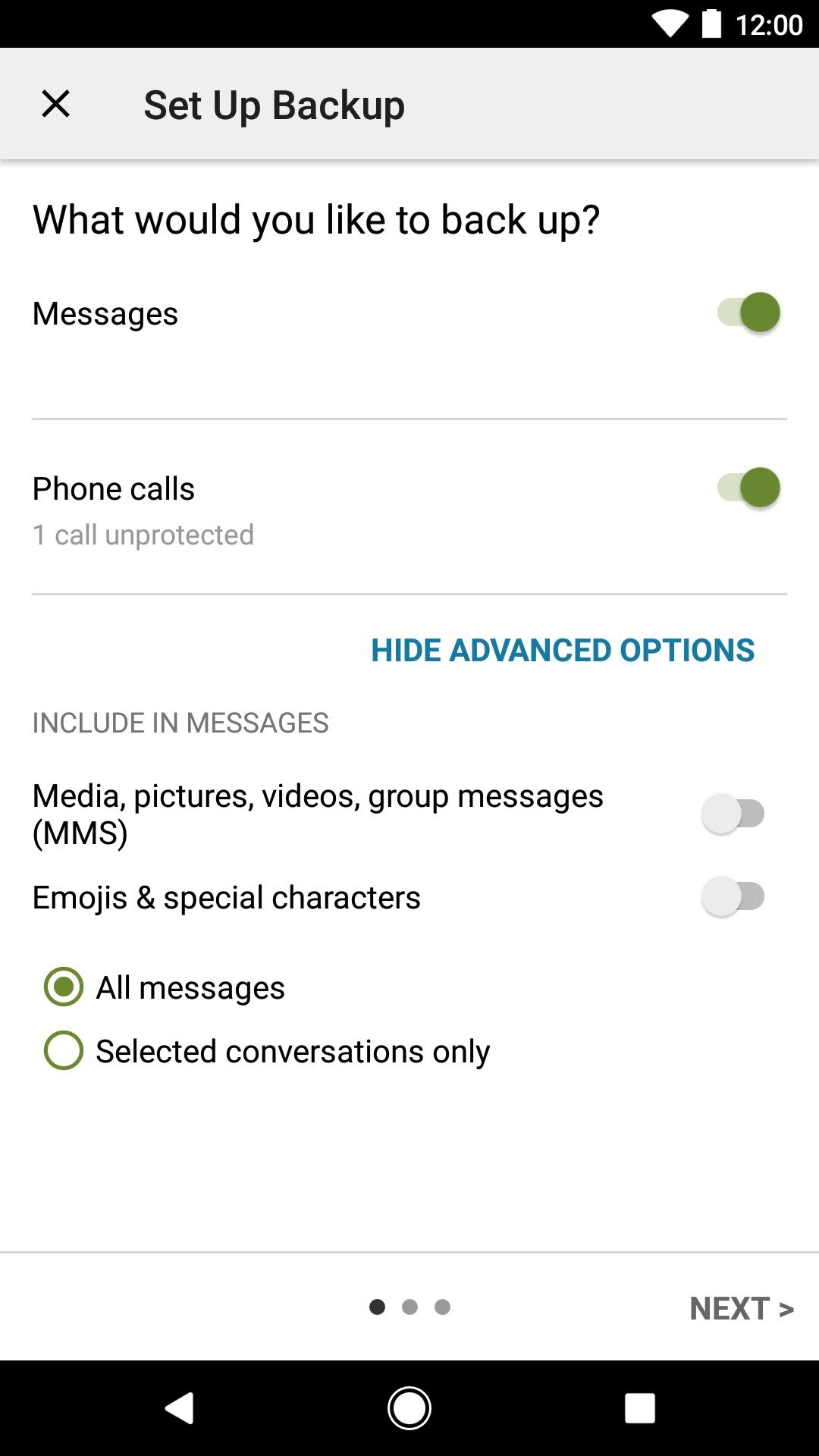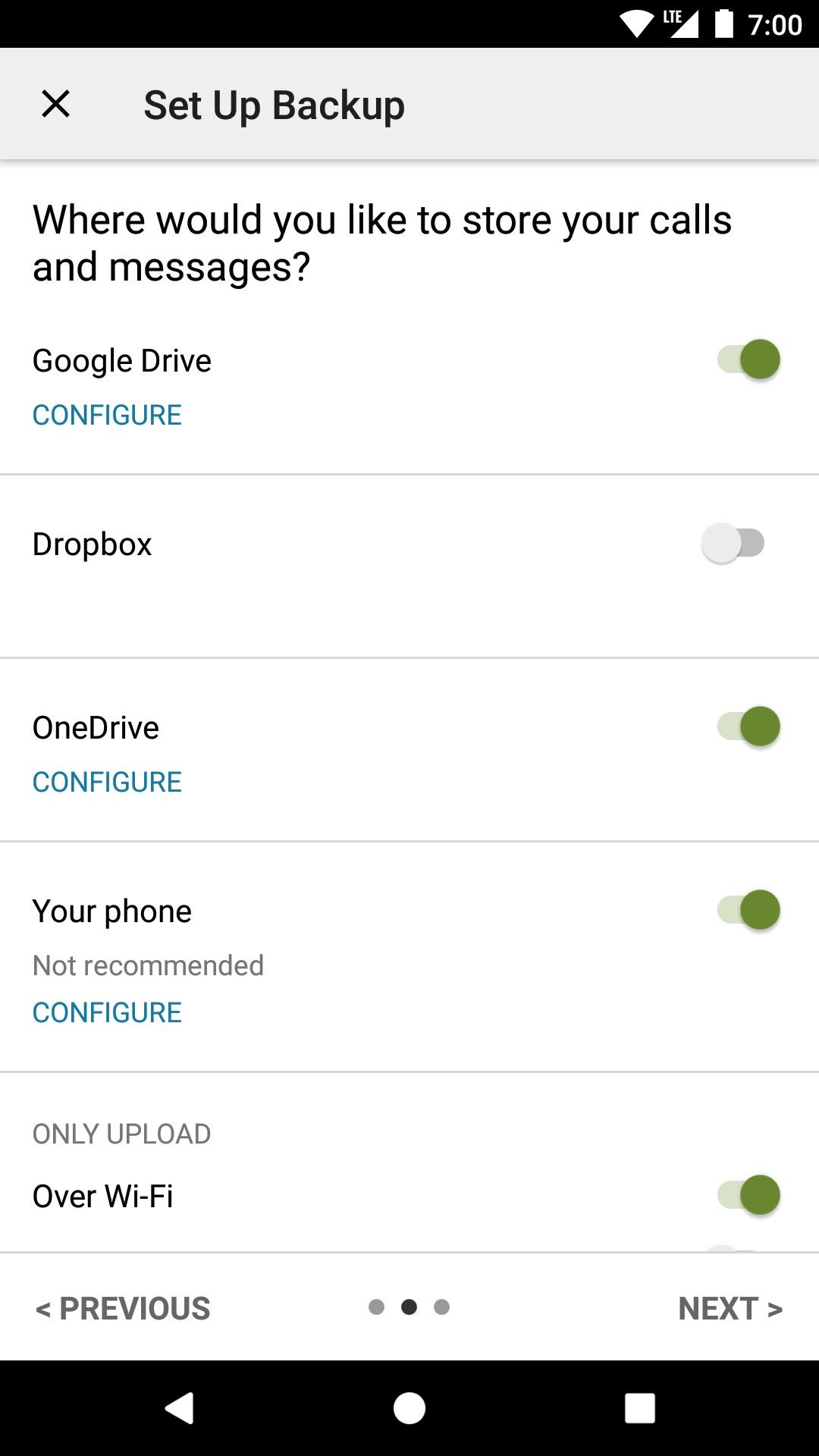Review sản phẩm
In Tin Nhắn Từ Điện Thoại/Máy Tính Bảng Android: Hướng Dẫn Đơn Giản!
## In Tin Nhắn Từ Điện Thoại/Máy Tính Bảng Android: Hướng Dẫn Đơn Giản!
Bạn cần in ra những tin nhắn quan trọng từ điện thoại hoặc máy tính bảng Android của mình? Đừng lo lắng! Bài viết này sẽ hướng dẫn bạn từng bước thực hiện một cách dễ dàng và nhanh chóng. Cho dù bạn cần in tin nhắn để làm bằng chứng, lưu trữ kỷ niệm hay phục vụ mục đích khác, chúng tôi sẽ giúp bạn hoàn thành công việc này.
Phương pháp 1: Sử dụng tính năng chia sẻ tích hợp
Nhiều ứng dụng nhắn tin trên Android hiện nay đã tích hợp sẵn tính năng chia sẻ, cho phép bạn dễ dàng in tin nhắn trực tiếp.
1. Mở ứng dụng nhắn tin: Truy cập vào ứng dụng nhắn tin mặc định hoặc ứng dụng nhắn tin bạn đang sử dụng (như Messenger, Zalo…).
2. Chọn cuộc hội thoại: Tìm và mở cuộc hội thoại chứa tin nhắn bạn muốn in.
3. Chọn tin nhắn: Bạn có thể chọn toàn bộ cuộc hội thoại hoặc chỉ chọn những tin nhắn cụ thể cần in. Thông thường, bạn sẽ thấy tùy chọn chọn nhiều mục bằng cách nhấn giữ vào một tin nhắn, sau đó chọn thêm những tin nhắn khác.
4. Chia sẻ tin nhắn: Sau khi chọn xong, tìm biểu tượng chia sẻ (thường là hình mũi tên hướng lên hoặc biểu tượng ba chấm). Nhấn vào đó.
5. Chọn máy in: Danh sách các thiết bị in có sẵn sẽ xuất hiện. Chọn máy in của bạn. Nếu máy in của bạn chưa được kết nối, bạn cần kết nối trước với điện thoại/máy tính bảng.
6. Chọn tùy chọn in: Điều chỉnh các tùy chọn in như số lượng bản in, phạm vi in, định dạng giấy… Sau đó nhấn “In”.
Phương pháp 2: Sử dụng ứng dụng hỗ trợ in ấn
Nếu ứng dụng nhắn tin của bạn không hỗ trợ in trực tiếp, bạn có thể sử dụng ứng dụng của bên thứ ba hỗ trợ chức năng in ấn. Nhiều ứng dụng hỗ trợ việc chuyển đổi tin nhắn sang các định dạng có thể in được, chẳng hạn như PDF. Tìm kiếm trên Google Play Store các ứng dụng như “Print SMS” hoặc “SMS to PDF” để tìm ứng dụng phù hợp.
Phương pháp 3: Sao chép và dán vào ứng dụng xử lý văn bản
Đây là phương pháp đơn giản nhất, nhưng tốn thời gian hơn. Bạn sao chép tin nhắn từ ứng dụng nhắn tin, sau đó dán vào một ứng dụng xử lý văn bản như Google Docs hoặc Microsoft Word, rồi in từ ứng dụng đó.
Lưu ý: Để có thể in tin nhắn một cách hiệu quả, hãy đảm bảo điện thoại/máy tính bảng của bạn đã được kết nối với máy in qua Wifi hoặc Bluetooth. Tùy thuộc vào từng loại máy in và ứng dụng nhắn tin, các bước thực hiện có thể hơi khác nhau.
Cần mua điện thoại hoặc máy tính bảng Android chất lượng cao để trải nghiệm tốt hơn?
Hãy ghé thăm QUEEN MOBILE ngay hôm nay! Chúng tôi cung cấp đa dạng các sản phẩm điện thoại Iphone, máy tính bảng và nhiều thiết bị công nghệ khác với chất lượng tốt nhất, giá cả cạnh tranh và dịch vụ chăm sóc khách hàng tận tâm.
[Link đến website Queen Mobile]#incannhat #android #huongdan #dienthoai #maytinhbang #tinnhan #printhowto #queenmobile #congnghe #androidtips #in #tipsandtricks
Giới thiệu How to print text messages from your Android phone or tablet
: How to print text messages from your Android phone or tablet
Hãy viết lại bài viết dài kèm hashtag về việc đánh giá sản phẩm và mua ngay tại Queen Mobile bằng tiếng VIệt: How to print text messages from your Android phone or tablet
Mua ngay sản phẩm tại Việt Nam:
QUEEN MOBILE chuyên cung cấp điện thoại Iphone, máy tính bảng Ipad, đồng hồ Smartwatch và các phụ kiện APPLE và các giải pháp điện tử và nhà thông minh. Queen Mobile rất hân hạnh được phục vụ quý khách….
_____________________________________________________
Mua #Điện_thoại #iphone #ipad #macbook #samsung #xiaomi #poco #oppo #snapdragon giá tốt, hãy ghé [𝑸𝑼𝑬𝑬𝑵 𝑴𝑶𝑩𝑰𝑳𝑬]
✿ 149 Hòa Bình, phường Hiệp Tân, quận Tân Phú, TP HCM
✿ 402B, Hai Bà Trưng, P Tân Định, Q 1, HCM
✿ 287 đường 3/2 P 10, Q 10, HCM
Hotline (miễn phí) 19003190
Thu cũ đổi mới
Rẻ hơn hoàn tiền
Góp 0%
Thời gian làm việc: 9h – 21h.
KẾT LUẬN
Hãy viết đoạn tóm tắt về nội dung bằng tiếng việt kích thích người mua: How to print text messages from your Android phone or tablet
Messaging is one of, if not the most, used forms of communication in the world. In the U.S., texting through your carrier is the most used form of messaging. Since texting is used for so much communication, you may need to print some text messages from a pleasant conversation you want to remember or if you need to use text messages as evidence in a court case. There isn’t a built-in feature to print text messages on your affordable Android phone, but you can use a workaround to print images of your texts.
This guide discusses how to print text messages from an Android phone using the Google Messages app, which is the default texting app on most new Android phones. If you use another app to text, it might have other ways to print text messages that aren’t listed here.
How to print text messages from your Android phone
The most natural place to print your text messages is from the phone you texted on. Google Messages does not include a way to print texts from within the app. The best workaround is to take screenshots of the messages you want to print and print them from your phone.
- Open the Messages app.
- Select or search for the conversation you want to print messages from.
- Find the messages you would like to print.
- Simultaneously press the volume up and power buttons.
- If the text messages you want to print don’t fit on your screen, tap the Capture More button that pops up at the bottom of your screen. Then, drag the bounds of the capture box to select the content you want to capture. This may not capture all the content you want to print, but it captures more than the default.
- Tap the Share button.
- Scroll down and tap the Print icon.
- Choose a printer and tap the Print button.
Check your printer. Your texts should be printed and ready to share.
How to print text messages from the Google Messages web app
If printing texts from your phone is too difficult, print them from your computer.
The screenshots in this section follow these steps using a Chromebook. If you use a Windows or Mac device, the steps for printing from Chrome or printing a screenshot may differ slightly.
- Set up Google Messages on the web if this is your first time using it on your computer.
- Go to messages.google.com on Chrome on your computer.
- Find the conversation you’d like to print messages from.
You now have two options to print messages.
- Your first option is to click the three dots in the upper-right corner of the page. In the menu, tap the Print option. Use the Chrome print menu to choose a printer and printing options and print your messages.
- You can also take screenshots of your conversation like you would on your Android phone. Once you take the screenshot, go to your files, find the screenshot, and print it.
Either method should allow you to print your messages quickly and easily.
How to back up and search your Android messages quickly
You can also back up your Android SMS messages at once and save that backup in an easily accessed location. This way, you can revisit old texts reliably, search texts, and print what you want from the comfort of your computer. It’s one of the best options if you have a lot of texts to go through and not a lot of time.
- Download SMS Backup & Restore. This service is free but has some ads.
- Open the app and sign in to set up the service.
- Choose Set Up a Backup once you are signed in.
- Choose the media you want to back up. You need to at least choose Messages. However, you also have the option to choose Selected conversations. One of the advantages of this service is that you can search through backups whenever you want, even if you didn’t realize a conversation was important, so we suggest choosing all messages if you aren’t sure.
- Choose a place to store your messages backup. It’s important to choose a cloud service that you regularly use. You have the option of activating Google Drive, Dropbox, or OneDrive. Toggle your preferred service, and make sure other options are toggled off. If necessary, you can upload to another device over Wi-Fi, but it’s not nearly as useful.
- Sign in to your cloud account and select Save to complete the process.
- If you want, you can now set that backup to update periodically, such as every week. This is one of the benefits of this service: You don’t have to keep manually updating your text logs if you don’t want to. That can be useful in a professional capacity or if you’re an avid texter.
- Sign in to your computer and log in to your cloud storage platform, like Google Drive. Here, you can find the saved document of your messages and use the Find function to search through based on certain words or dates. Use your cloud platform or browser to print the conversations you want.
Printing text messages for legal purposes
Do you need to print text messages for legal purposes, such as court evidence? Good news: The methods listed above should work just fine for legal purposes. However, we have a couple of bits of advice for this situation:
- Always ensure text conversations are carefully dated, even if you must manually add the dates. Don’t guess at dates if you don’t know for sure.
- In addition to hard copies, save your text conversations as a PDF file. PDFs are necessary to forward information to court clerks, your lawyer, and others.
- Contact a lawyer if you have any other questions about using texts for legal purposes.
Your texts in print
There could be several reasons why you would want to print your text messages. Whether it’s to keep a happy memory or as evidence for something, you have a few options to print texts from your computer or your Android phone. If you need to print messages that you deleted, it may be pertinent to know how to find and retrieve deleted texts on an Android phone.
Xem chi tiết và đăng kýXem chi tiết và đăng kýXem chi tiết và đăng ký
Khám phá thêm từ Phụ Kiện Đỉnh
Đăng ký để nhận các bài đăng mới nhất được gửi đến email của bạn.