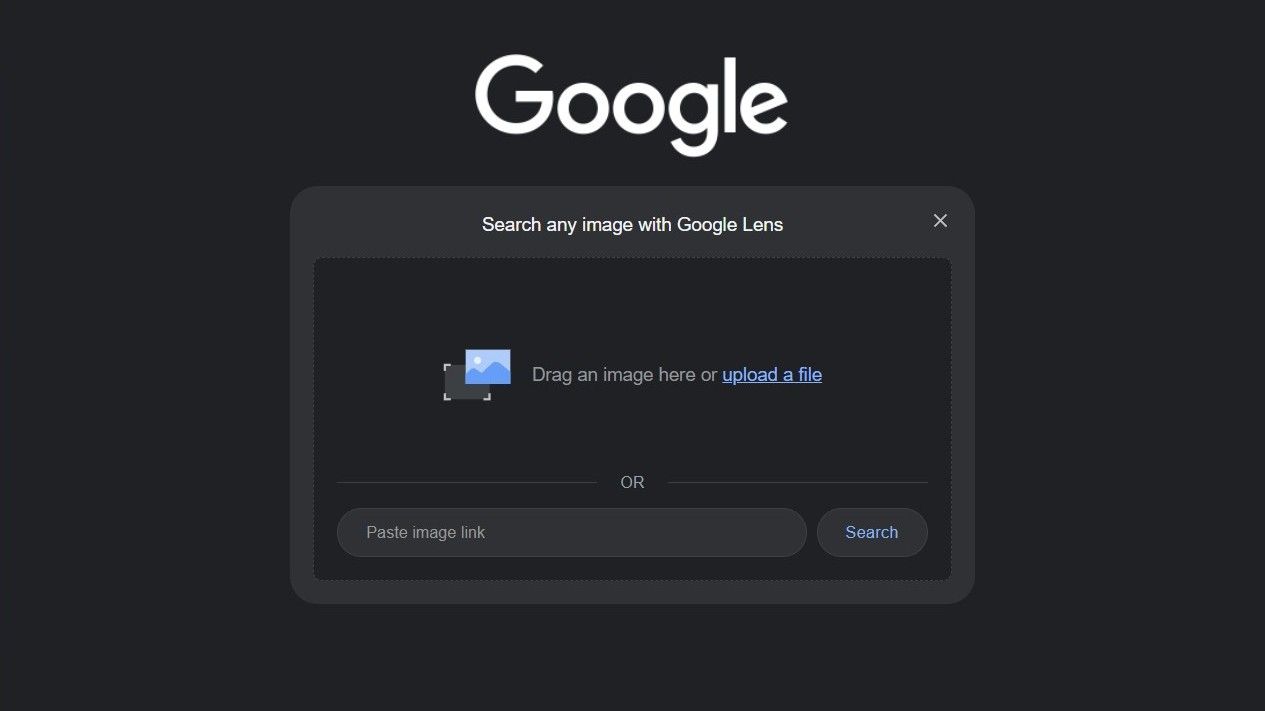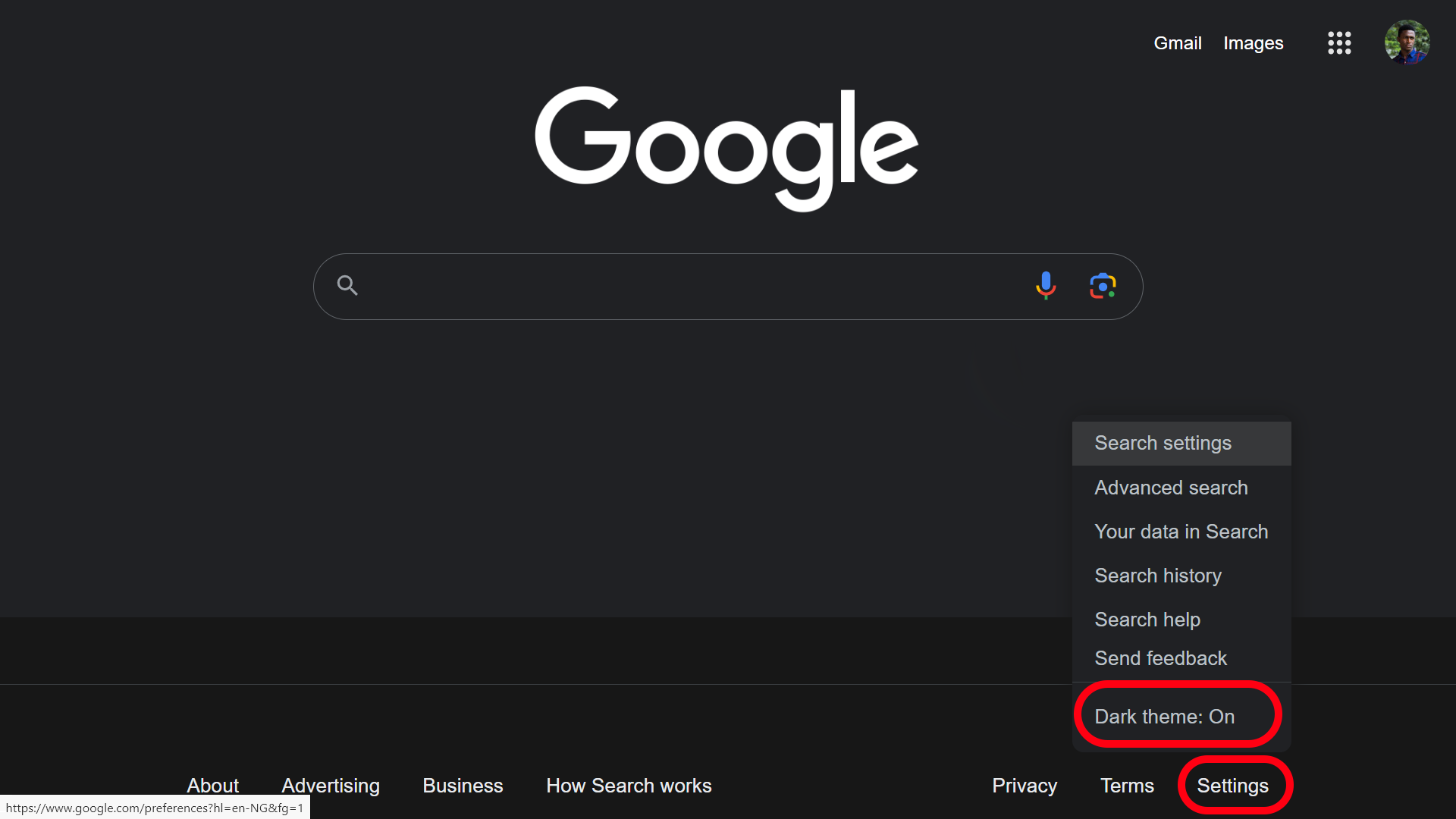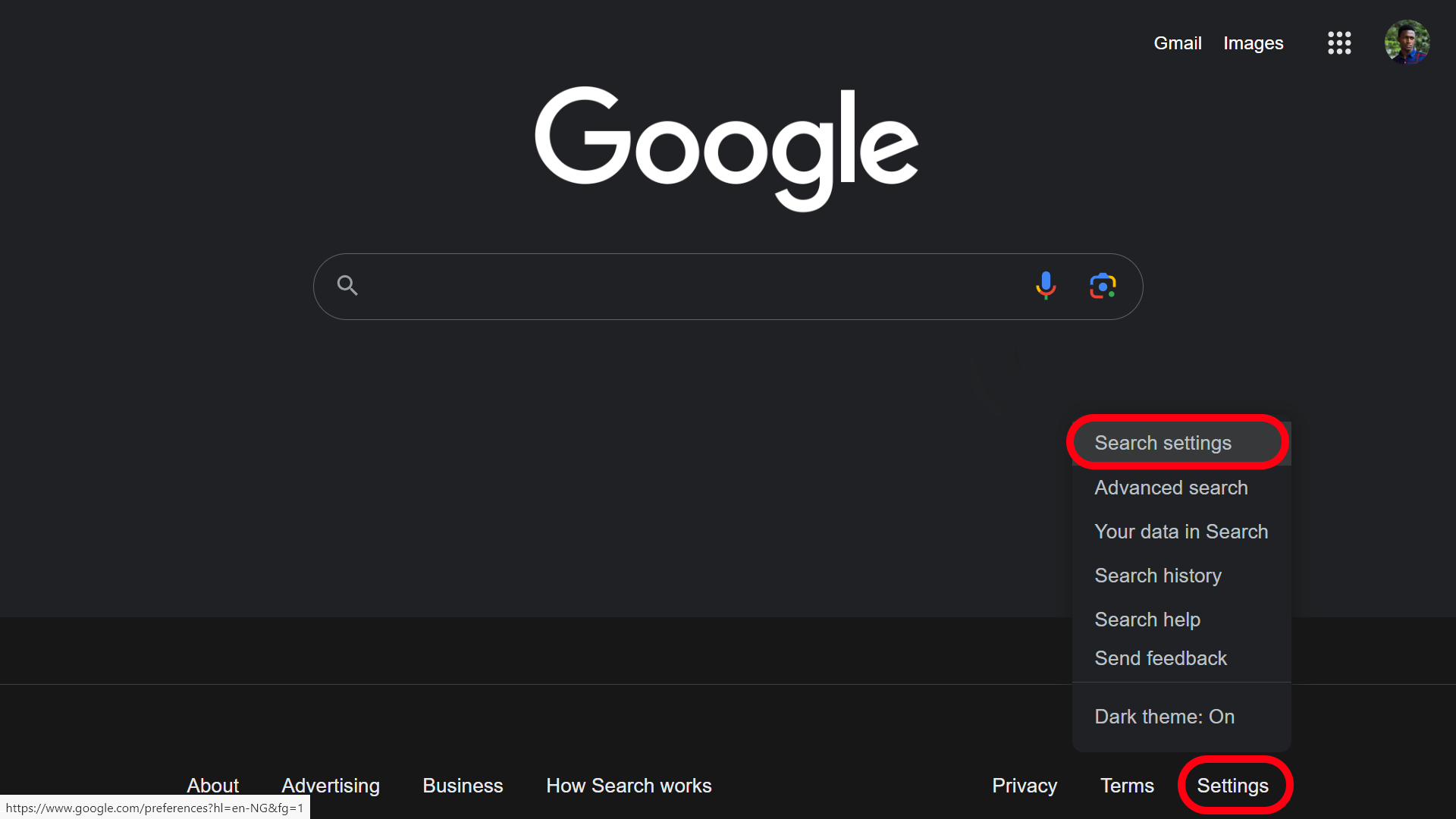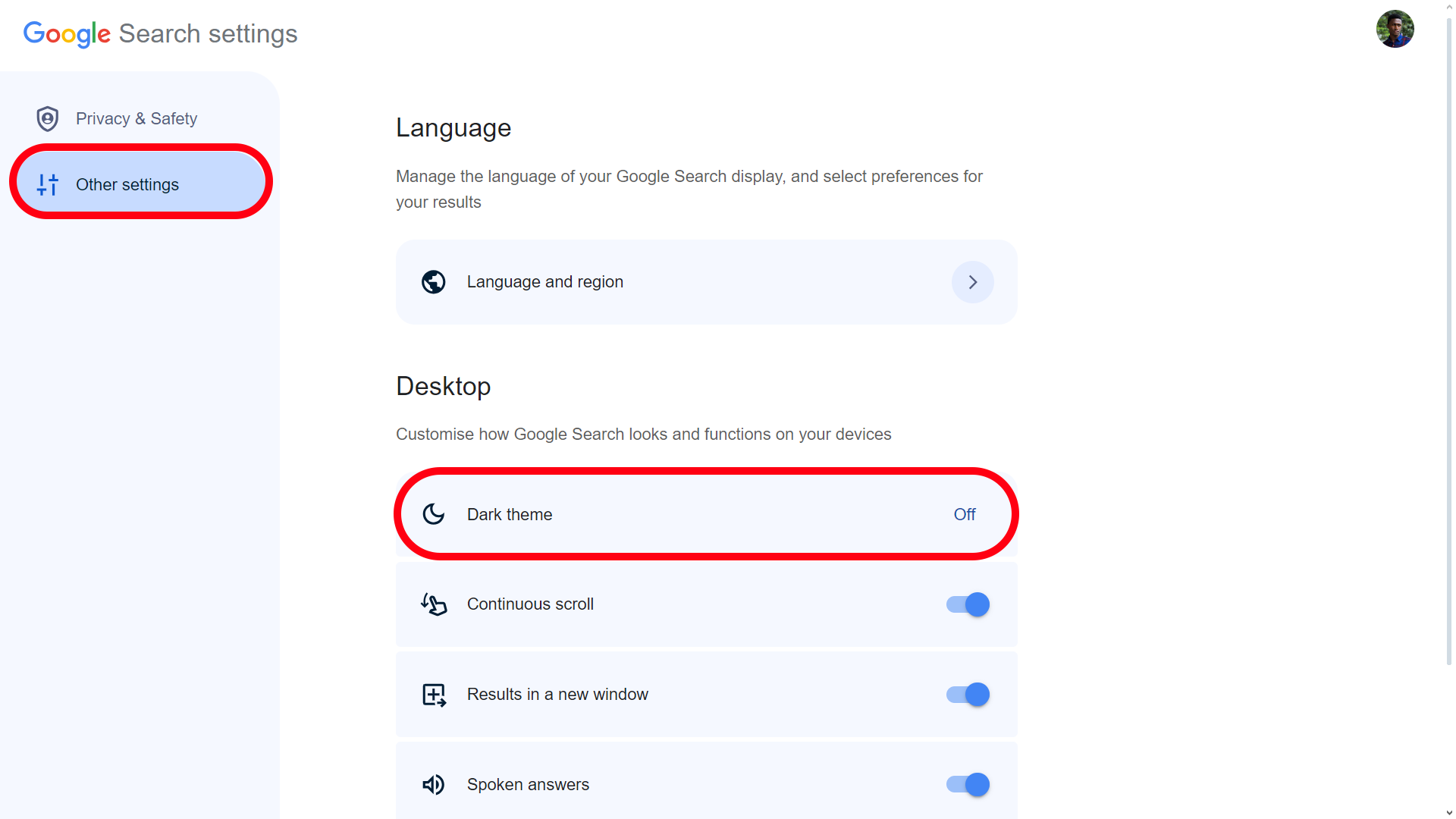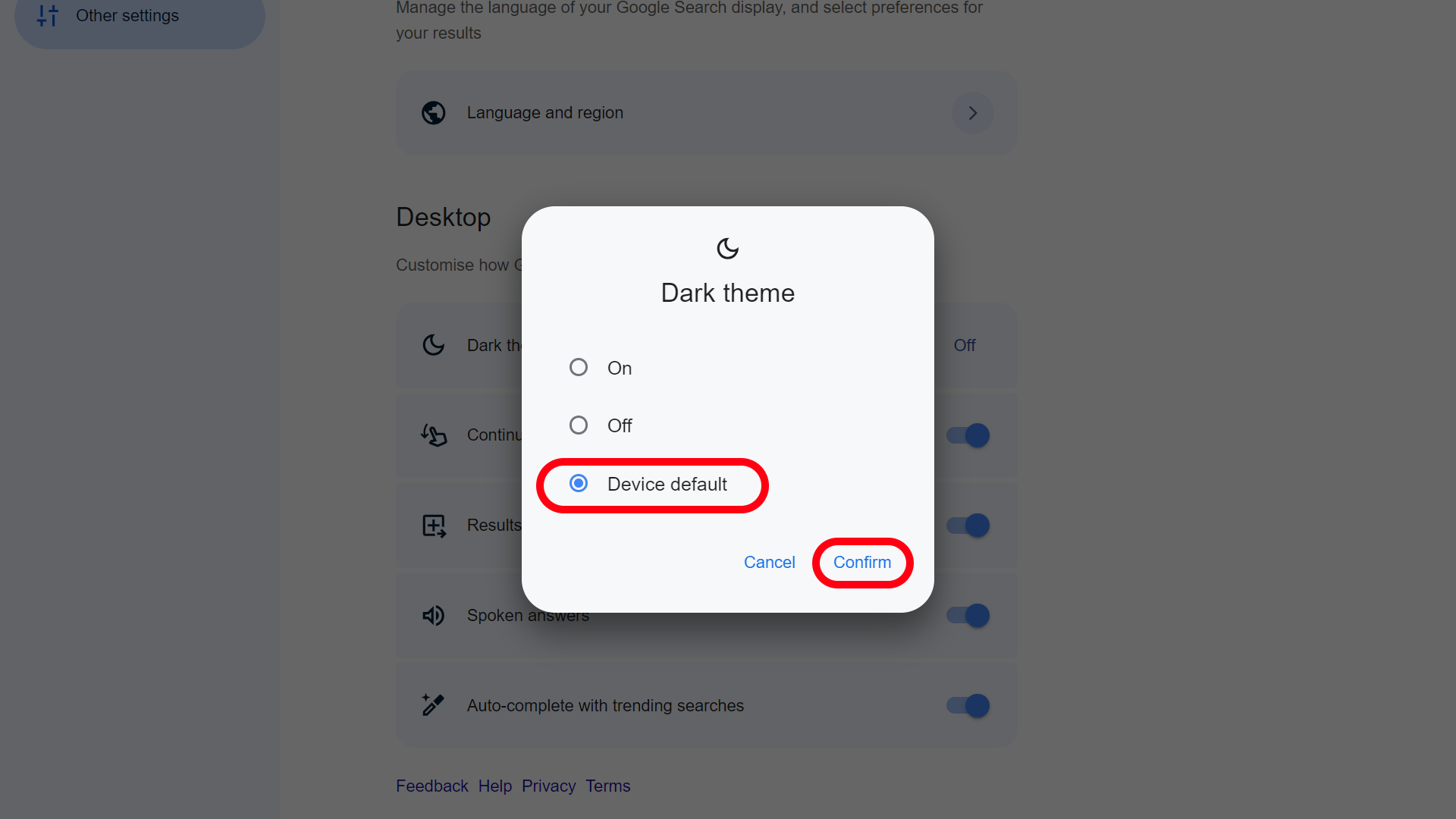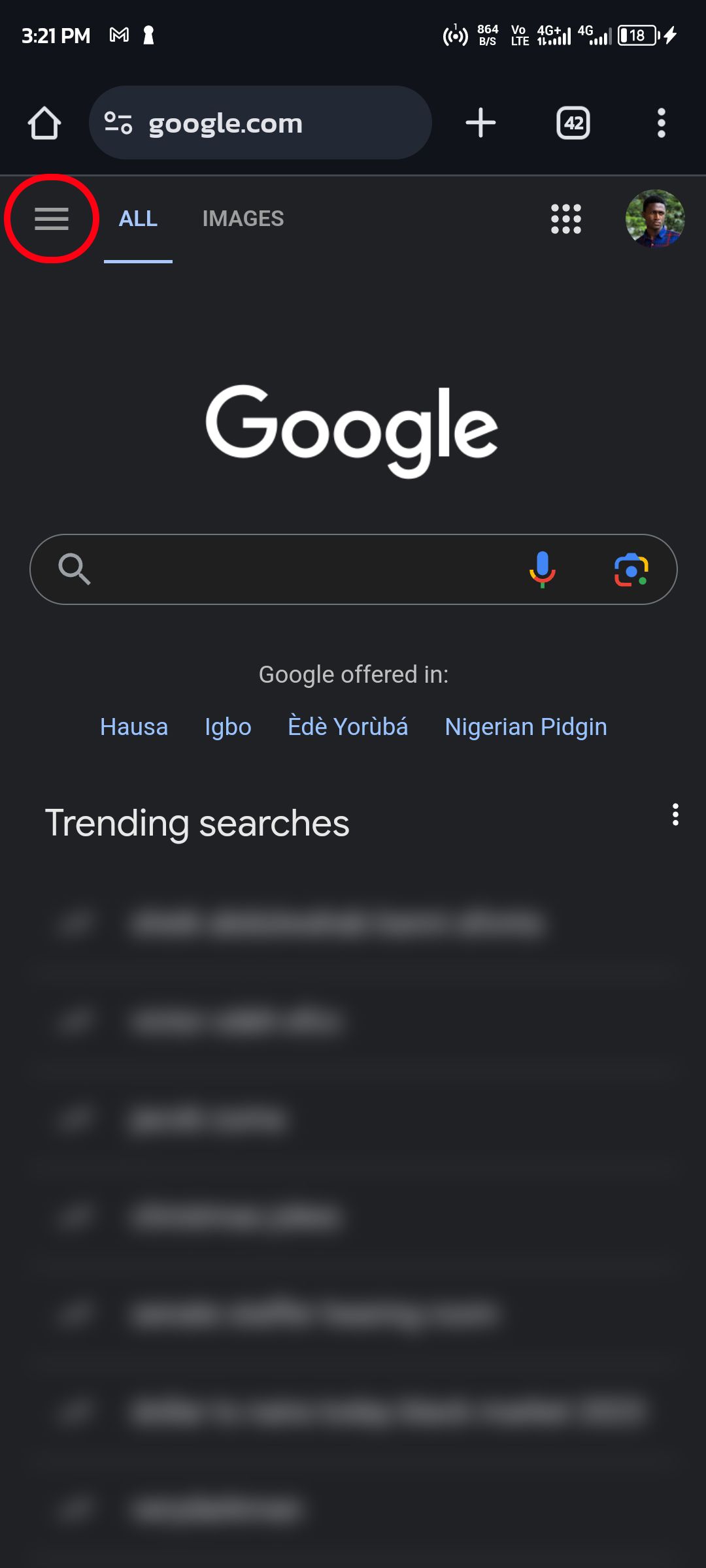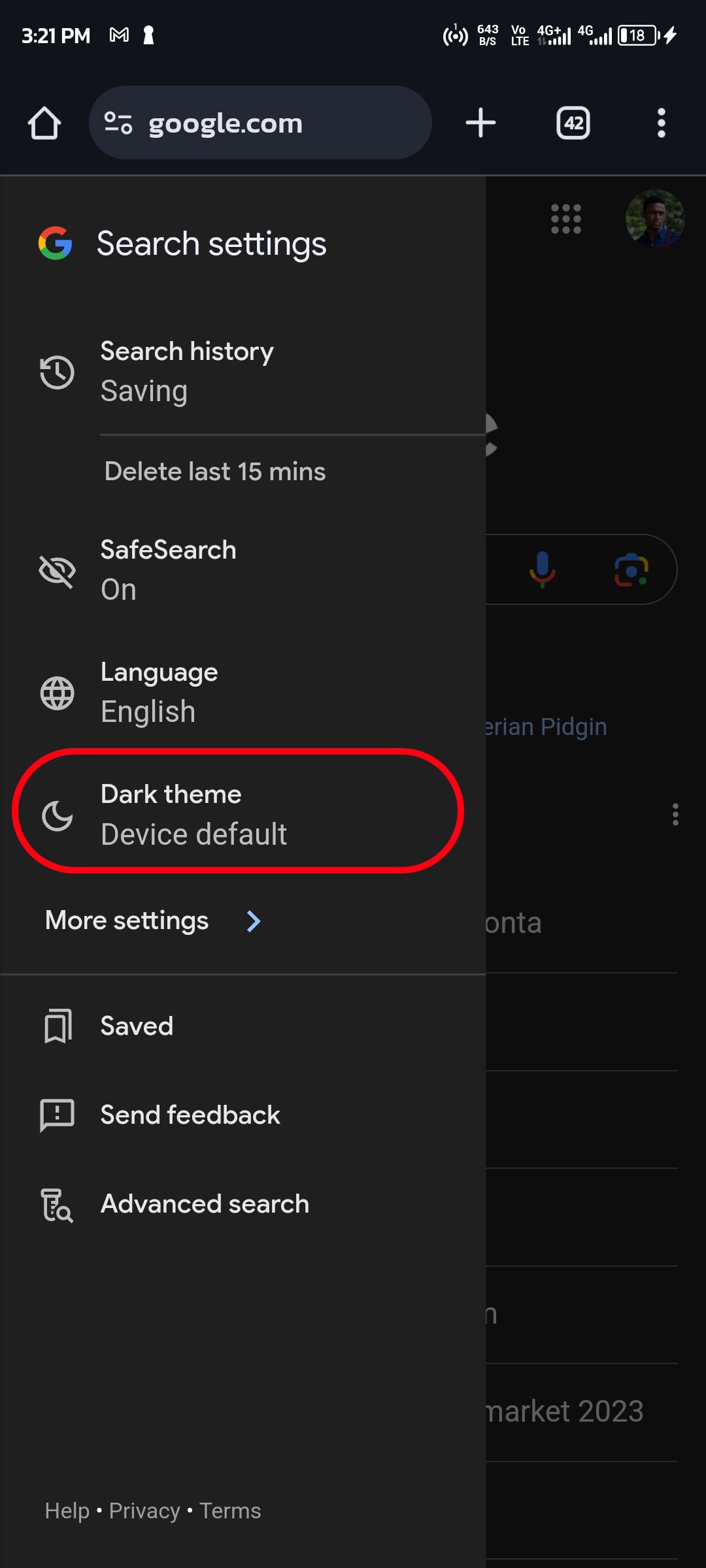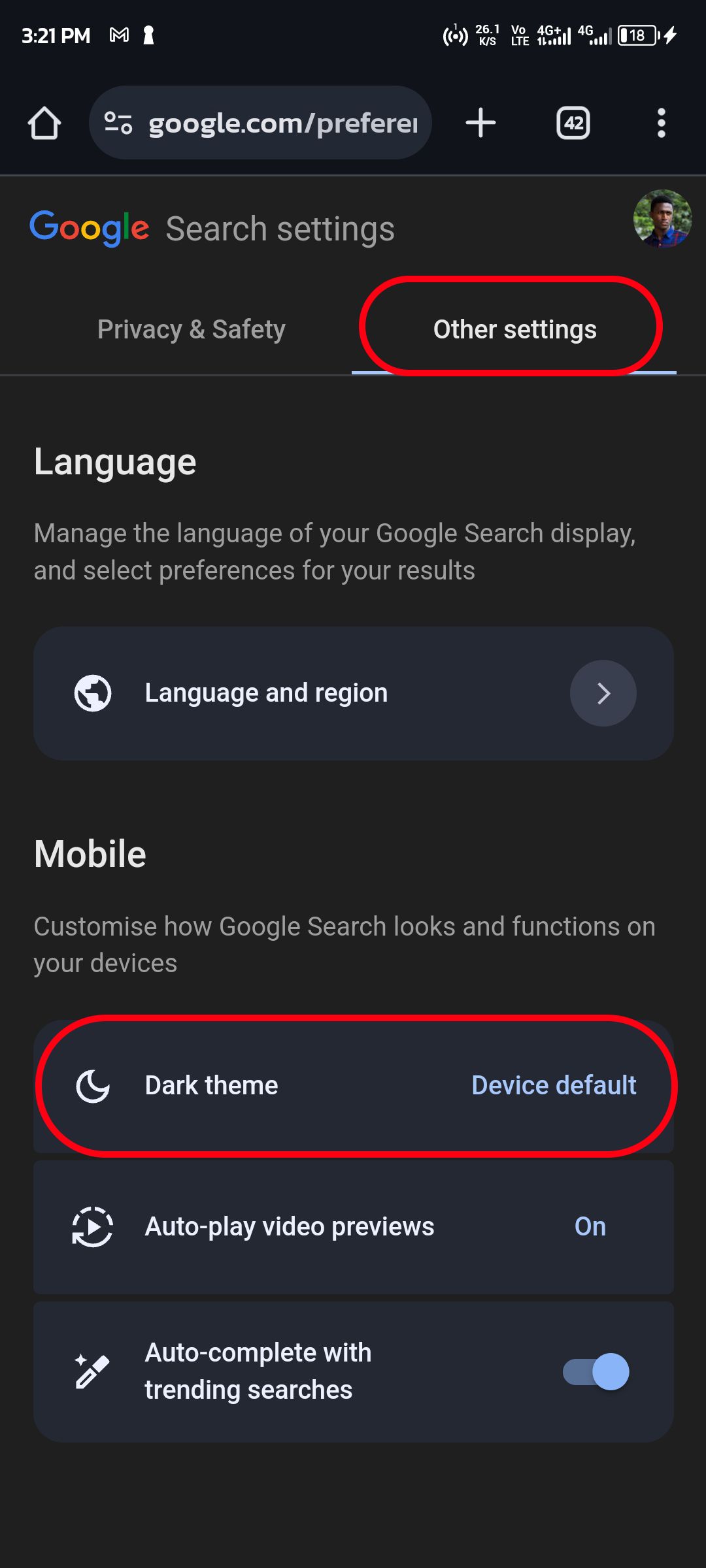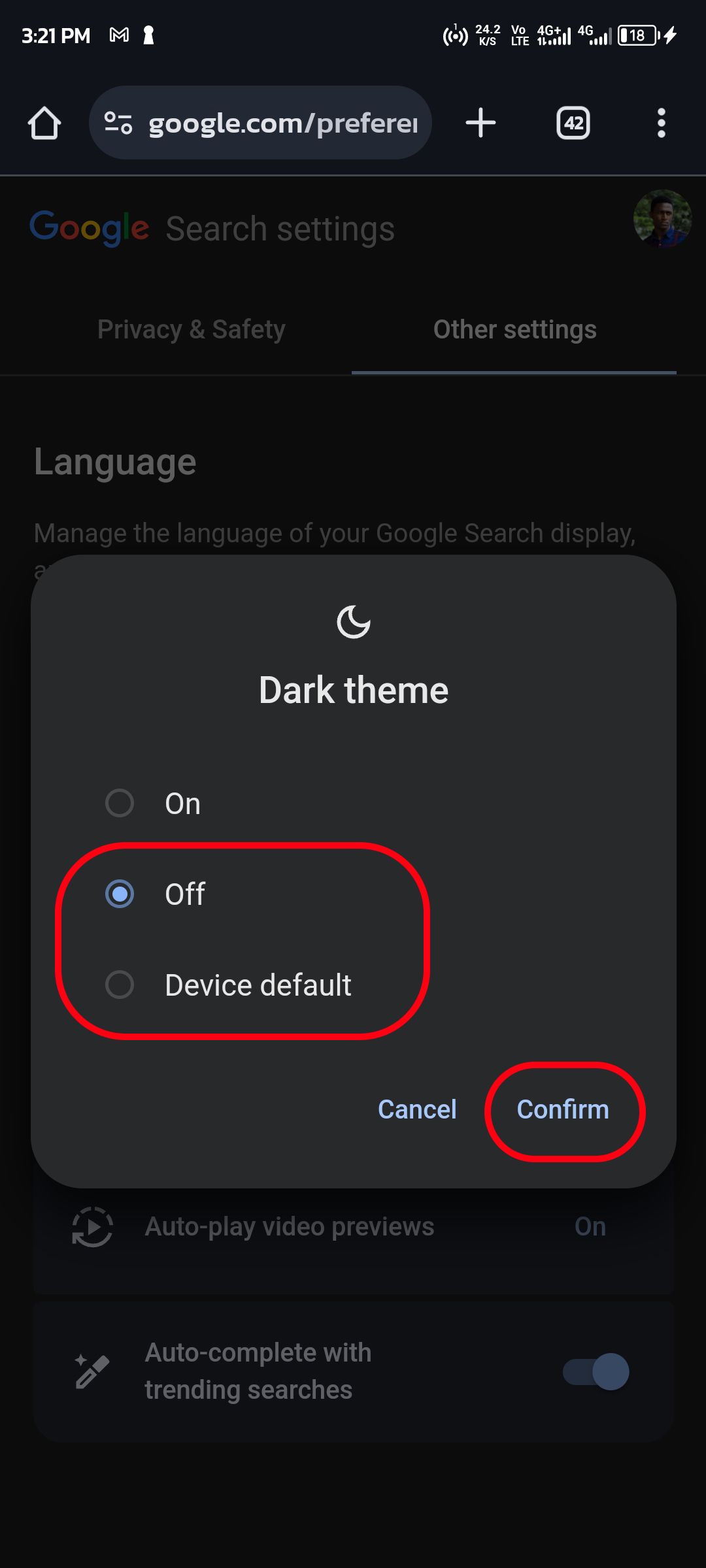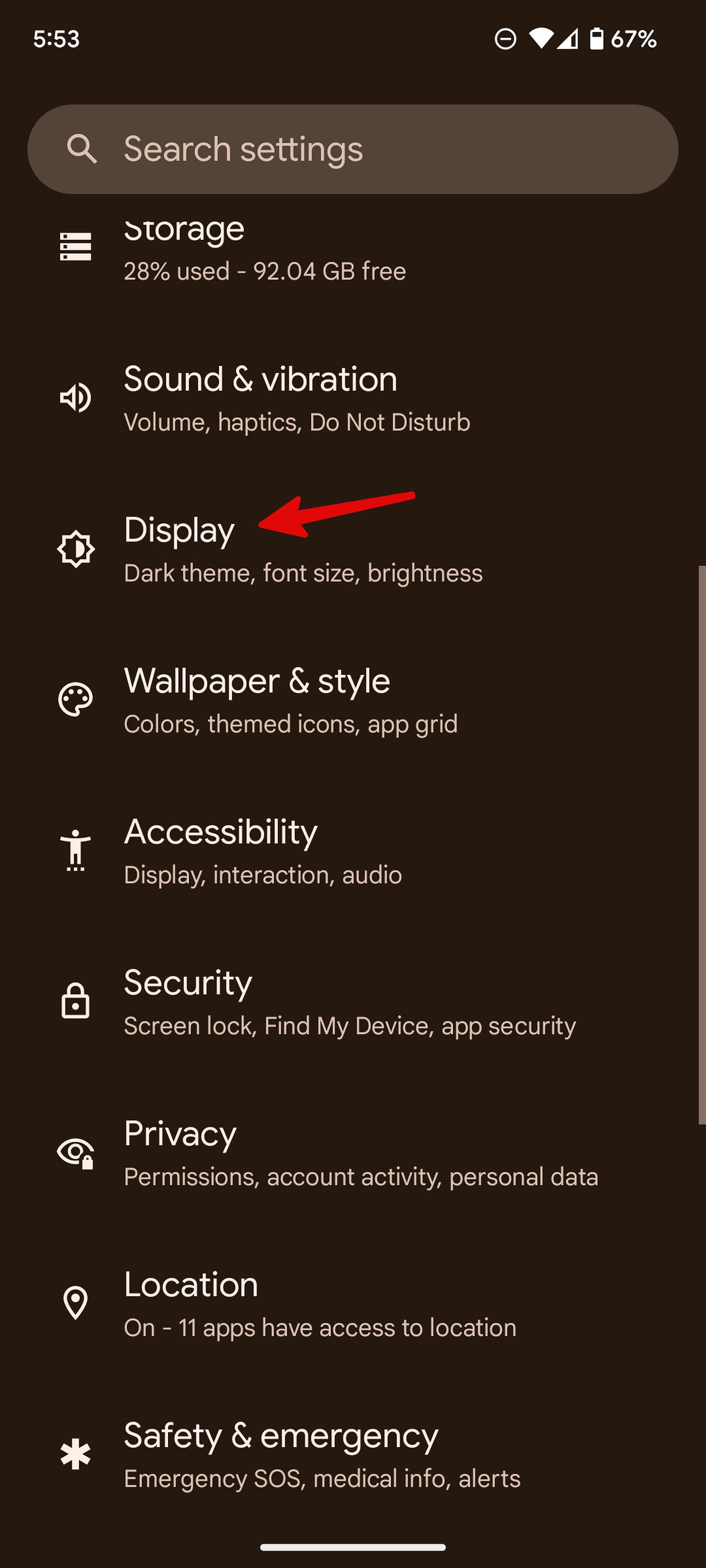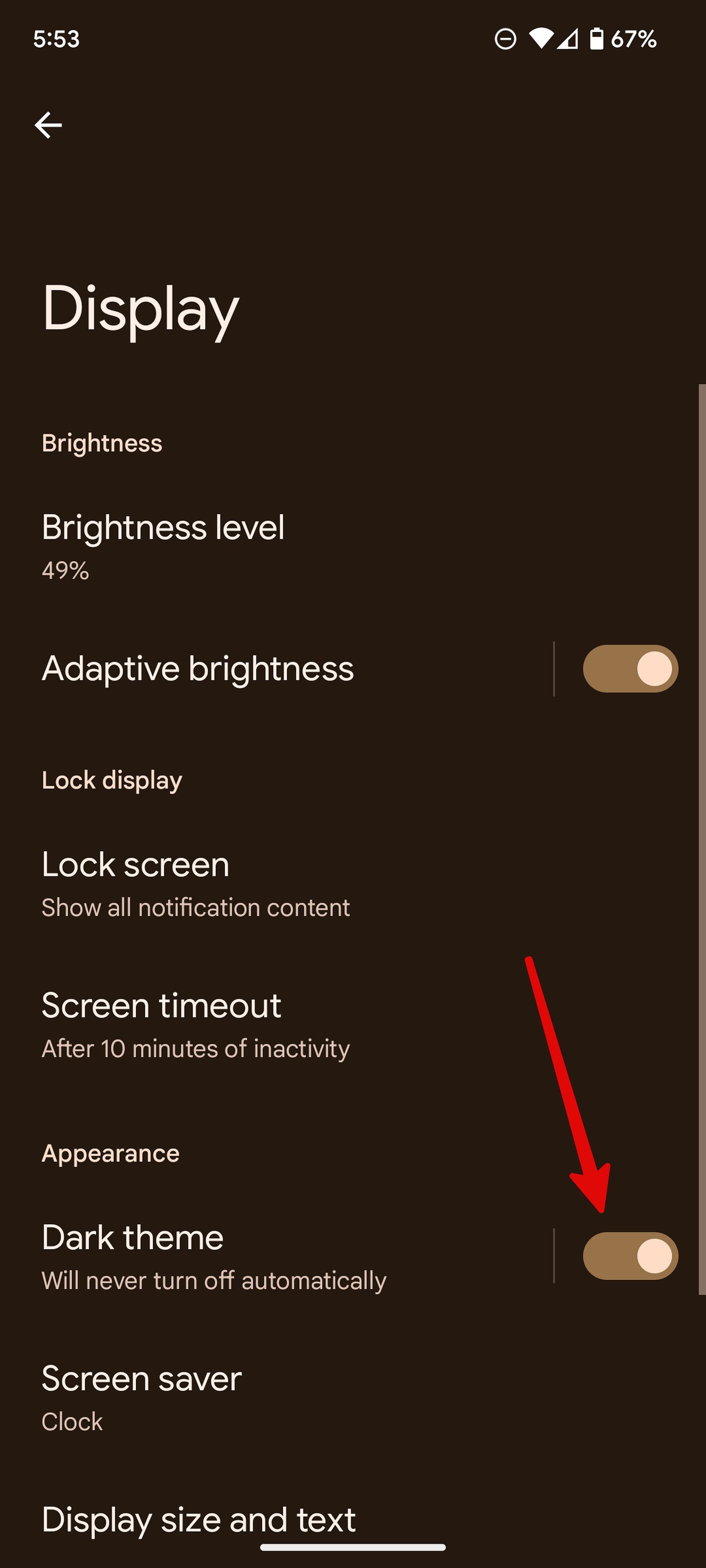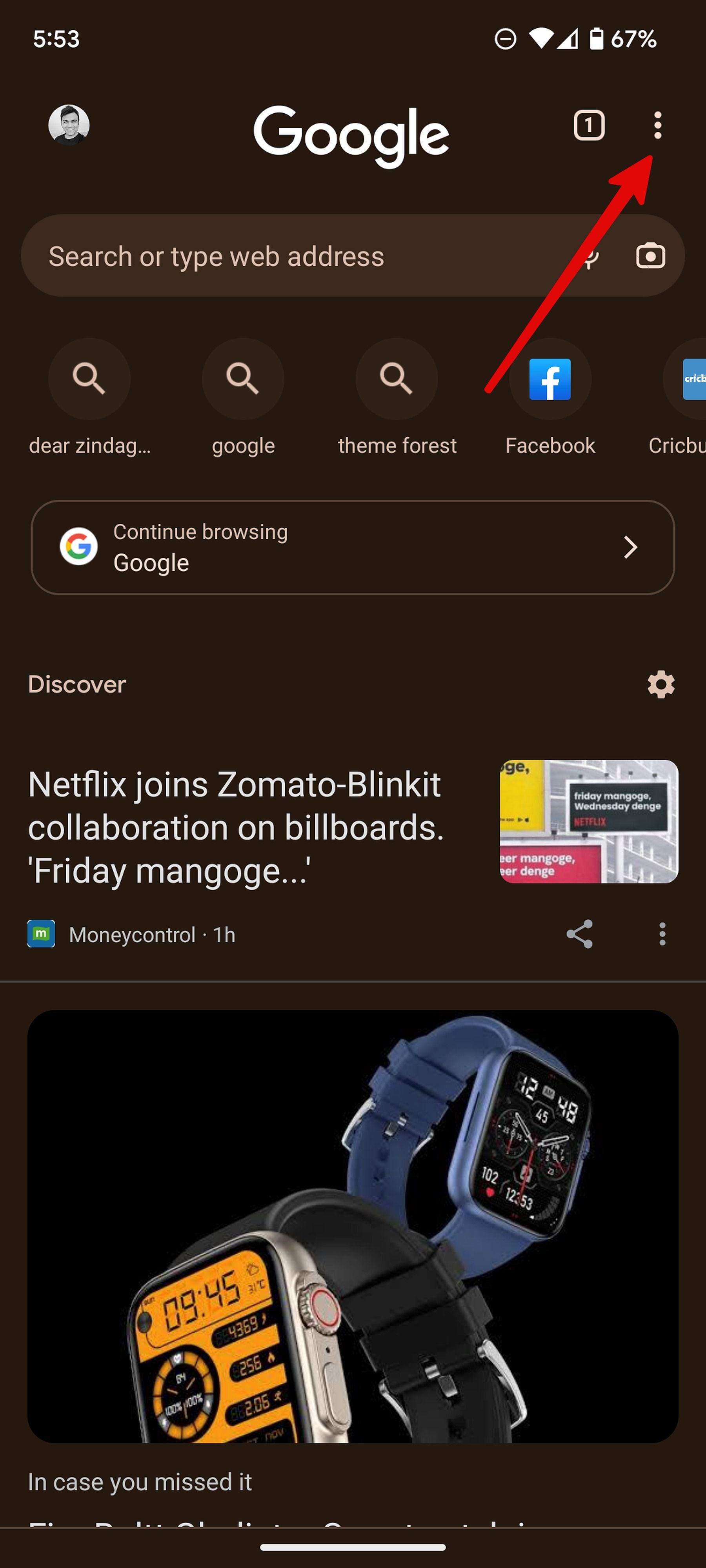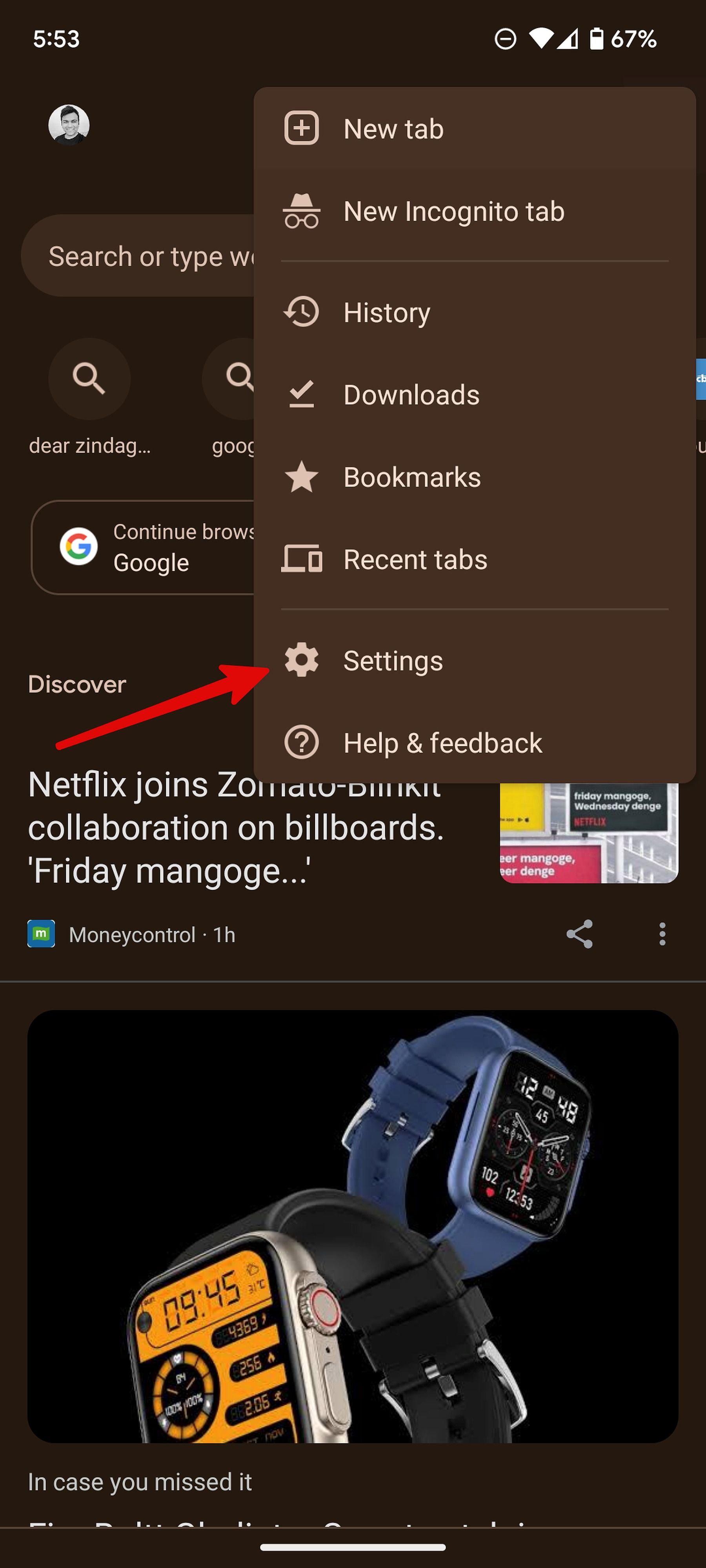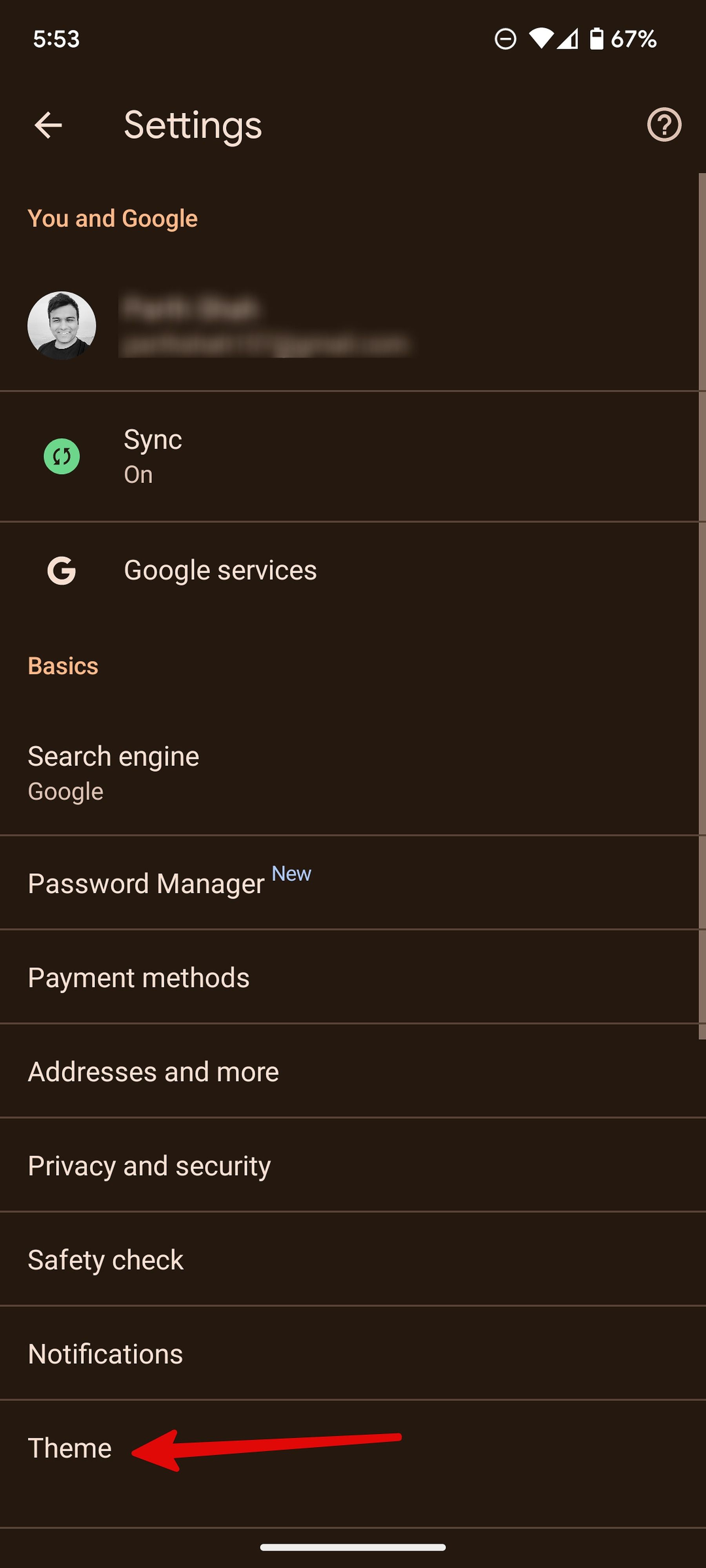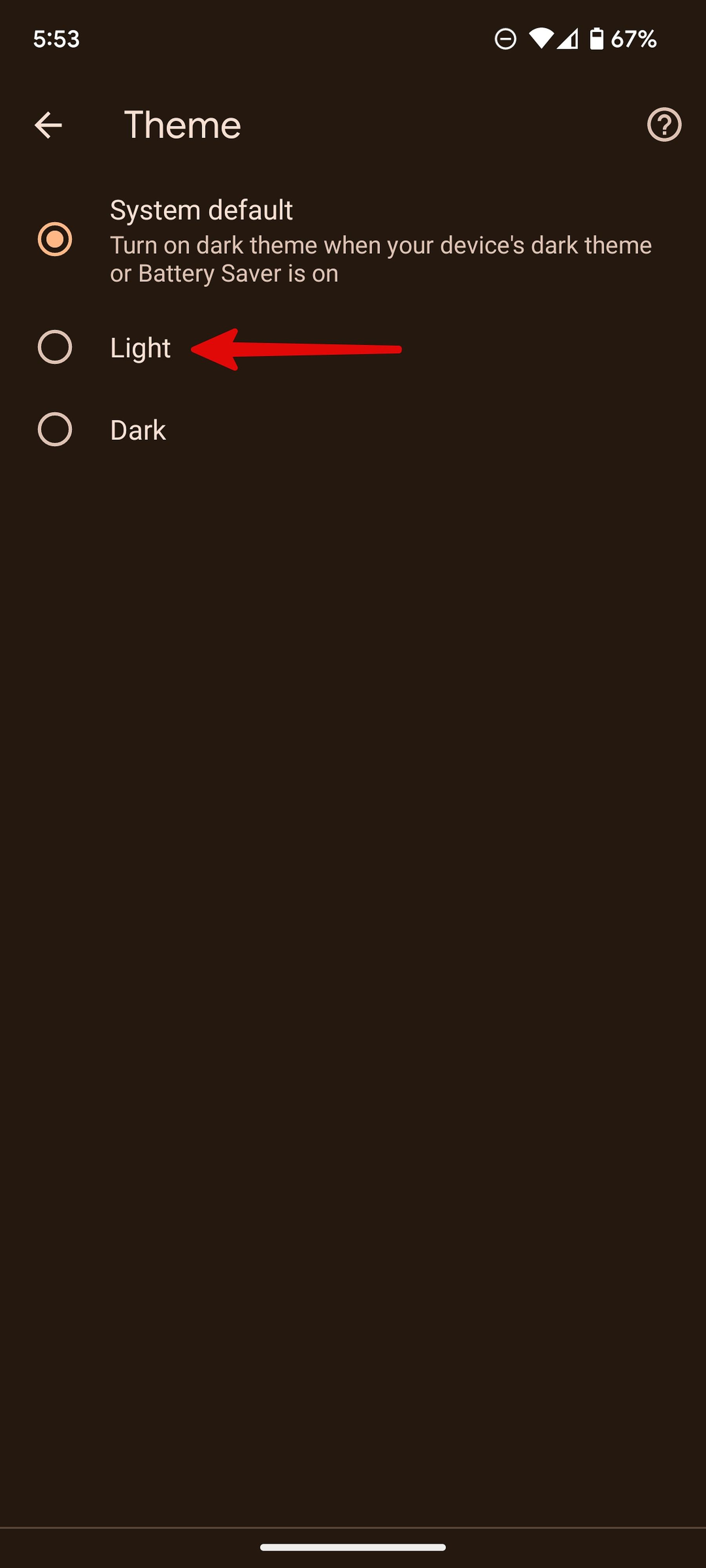Review sản phẩm
Hướng dẫn Tắt Chế độ Tối (Dark Mode) trên Google Tìm Kiếm
## Hướng dẫn Tắt Chế độ Tối (Dark Mode) trên Google Tìm Kiếm
Giới thiệu: Bài viết này hướng dẫn bạn cách tắt chế độ tối trên Google Tìm kiếm, giúp bạn quay lại giao diện sáng quen thuộc.
Cách tắt chế độ tối trên Google Search:
Việc tắt chế độ tối trên Google Tìm kiếm phụ thuộc vào thiết bị và trình duyệt bạn đang sử dụng. Dưới đây là các hướng dẫn chung:
1. Trên điện thoại Android:
* Phương pháp 1 (Thông qua cài đặt hệ thống): Nếu bạn đã bật chế độ tối toàn hệ thống trên điện thoại Android, việc tắt chế độ tối trên Google Tìm kiếm có thể được thực hiện bằng cách tắt chế độ tối hệ thống. Vào Cài đặt > Hiển thị > Chế độ tối và tắt nó đi. Google Tìm kiếm sẽ tự động chuyển về giao diện sáng.
* Phương pháp 2 (Thông qua cài đặt ứng dụng Google): Một số điện thoại cho phép tùy chỉnh chế độ tối riêng lẻ cho từng ứng dụng. Hãy kiểm tra cài đặt của ứng dụng Google xem có tùy chọn bật/tắt chế độ tối riêng không. Thường thì bạn có thể tìm thấy tùy chọn này trong phần Cài đặt của ứng dụng Google.
2. Trên điện thoại iPhone (iOS):
* Phương pháp 1 (Thông qua cài đặt hệ thống): Tương tự như Android, nếu bạn đã bật chế độ tối toàn hệ thống trên iOS, hãy tắt nó đi. Vào Cài đặt > Hiển thị & Độ sáng > Chế độ tối và tắt nó.
* Phương pháp 2 (Thông qua cài đặt ứng dụng Google): Kiểm tra xem ứng dụng Google trên iPhone của bạn có cho phép tùy chỉnh chế độ tối riêng hay không. Tìm kiếm tùy chọn này trong Cài đặt của ứng dụng.
3. Trên máy tính:
Trên máy tính, việc tắt chế độ tối trên Google Search thường phụ thuộc vào cài đặt của trình duyệt bạn đang sử dụng (Chrome, Firefox, Edge, Safari…). Hầu hết các trình duyệt đều có tùy chọn bật/tắt chế độ tối riêng biệt. Bạn có thể tìm kiếm tùy chọn này trong cài đặt của trình duyệt. Ngoài ra, Google Search cũng có thể tuân theo cài đặt chế độ tối của hệ điều hành. Kiểm tra cài đặt hệ điều hành của bạn xem có tùy chọn bật/tắt chế độ tối toàn hệ thống hay không.
Nếu bạn vẫn gặp khó khăn, hãy thử khởi động lại trình duyệt hoặc thiết bị của bạn.
—
Mua ngay sản phẩm chính hãng tại QUEEN MOBILE!
QUEEN MOBILE là địa điểm lý tưởng để sở hữu những sản phẩm công nghệ hàng đầu:
* Điện thoại iPhone chính hãng
* Máy tính bảng iPad chất lượng cao
* Đồng hồ thông minh Smartwatch đa chức năng
* Phụ kiện điện thoại & máy tính bảng đa dạng
Truy cập website của QUEEN MOBILE ngay hôm nay để khám phá các sản phẩm và ưu đãi hấp dẫn!
#GoogleSearch #DarkMode #ChếĐộTối #HướngDẫn #Google #TìmKiếm #iPhone #Android #QueenMobile #ĐiệnThoại #iPad #SmartWatch #PhụKiện #CôngNghệ #MuaSắm
Giới thiệu How to turn off Google Search’s dark mode
: How to turn off Google Search’s dark mode
Hãy viết lại bài viết dài kèm hashtag về việc đánh giá sản phẩm và mua ngay tại Queen Mobile bằng tiếng VIệt: How to turn off Google Search’s dark mode
Mua ngay sản phẩm tại Việt Nam:
QUEEN MOBILE chuyên cung cấp điện thoại Iphone, máy tính bảng Ipad, đồng hồ Smartwatch và các phụ kiện APPLE và các giải pháp điện tử và nhà thông minh. Queen Mobile rất hân hạnh được phục vụ quý khách….
_____________________________________________________
Mua #Điện_thoại #iphone #ipad #macbook #samsung #xiaomi #poco #oppo #snapdragon giá tốt, hãy ghé [𝑸𝑼𝑬𝑬𝑵 𝑴𝑶𝑩𝑰𝑳𝑬]
✿ 149 Hòa Bình, phường Hiệp Tân, quận Tân Phú, TP HCM
✿ 402B, Hai Bà Trưng, P Tân Định, Q 1, HCM
✿ 287 đường 3/2 P 10, Q 10, HCM
Hotline (miễn phí) 19003190
Thu cũ đổi mới
Rẻ hơn hoàn tiền
Góp 0%
Thời gian làm việc: 9h – 21h.
KẾT LUẬN
Hãy viết đoạn tóm tắt về nội dung bằng tiếng việt kích thích người mua: How to turn off Google Search’s dark mode
The inclusion of system-wide dark themes on major operating systems was a great one. It’s a simple way to reduce eye strain in low-light environments and extend battery life on OLED screens. However, dark themes may not be as readable in well-lit environments, and studies show most people have better reading performance when using a light theme.
If you struggle to read light text on a dark background, turn off dark mode on Google Search to increase productivity. There are several ways to do it, but the steps are slightly different on desktop and mobile devices. Here’s how to customize your Google Search color scheme on your favorite Android tablet or phone, iPhone, Windows PC, Mac, or Chromebook.
Turn off dark mode on Google for desktop
Visit Google on your preferred web browser on the desktop and follow the steps below to turn off dark mode.
- Open Google Search on your browser.
- Select Settings in the lower-right corner.
- Click Dark theme to turn it off.
You can also sync the Google theme with your device system preferences. When your Windows or Mac is set to a dark theme, Google uses the same theme during search results. When you switch to the light theme, the search engine reverts to it.
- Open Google Search in your desktop browser and select Settings at the bottom.
- Select Search settings.
- Click Other settings from the left sidebar.
- Select Dark theme in the Desktop section.
- Click the radio button beside Device default and click the Confirm button.
Deactivate dark mode for Google Search on mobile
The steps for turning off the dark theme for Google Search on mobile are slightly different from the desktop.
- Visit Google Search on your default mobile browser.
- Tap the hamburger menu in the upper-left corner.
- Select Dark theme to open the settings.
- Click Other settings at the top of the page.
- Select Dark theme.
- Click the radio button beside Off, then click the Confirm button.
- Alternatively, select Device default to sync the Google theme with your device settings.
Turn off dark mode for Google Chrome
Most Android users access Google from the default search widget on the home screen or the Chrome browser. If you set a dark theme on your Android phone, the system uses the same on the search widget and preferred browser. You need to turn off dark mode on your phone.
- Swipe up from the home screen to open the app drawer menu.
- Open Settings (the gear icon).
- Select Display.
- Turn off the Dark theme toggle.
If Google Chrome still uses the dark theme, change the app settings.
- Launch Google Chrome on your phone.
- Tap the three-dots icon in the upper-right corner.
- Open Settings.
- Select Theme.
- Tap the radio button beside Light.
From now on, Google Chrome uses a light theme even when your phone runs in dark mode.
Which theme should you use for Google Search?
In 2020, user experience researchers from Nielsen Norman Group cited several studies that found most people see better in light mode. However, dark mode might be better for some people with eye disorders.
Regardless of your settings on Google, most websites use a light theme by default. The abrupt change from a dark theme in Google search results to a bright web page might be uncomfortable. Instead of looking for a dark mode on your preferred website, turn off dark mode on Google to avoid these irregularities during browsing.
The scale seems to be tipping in favor of light themes, but dark mode has some advantages. Mobile devices with OLED displays or screens with local dimming capability might last longer using a dark theme. If you use your device in a dark room or outdoors at night, you’ll see better in the dark (retain your night vision) if your device uses dark mode.
Automatic light and dark modes can be useful
If you prefer dark mode at night and light mode during daylight hours, you can automatically change modes in Android, iOS, macOS, Windows, and ChromeOS. If Google Search is set to Device default, it synchronizes with your operating system settings. All the major operating systems like Windows, Mac, iOS, and Android allow users to schedule theme settings.
Khám phá thêm từ Phụ Kiện Đỉnh
Đăng ký để nhận các bài đăng mới nhất được gửi đến email của bạn.