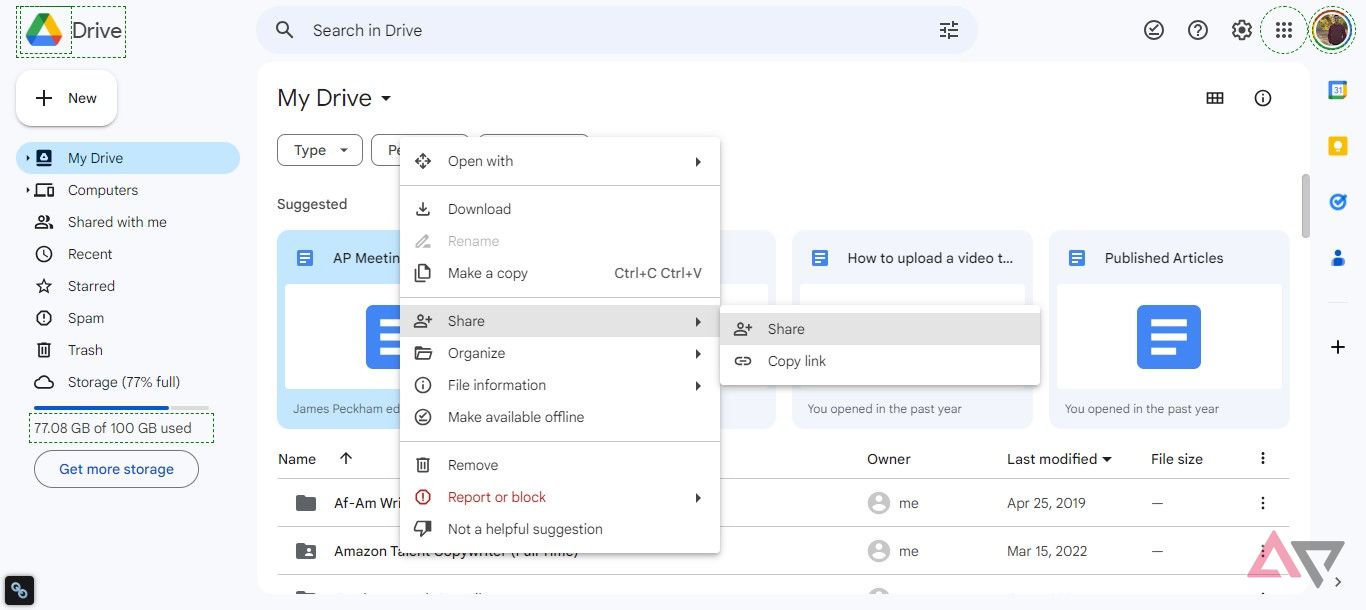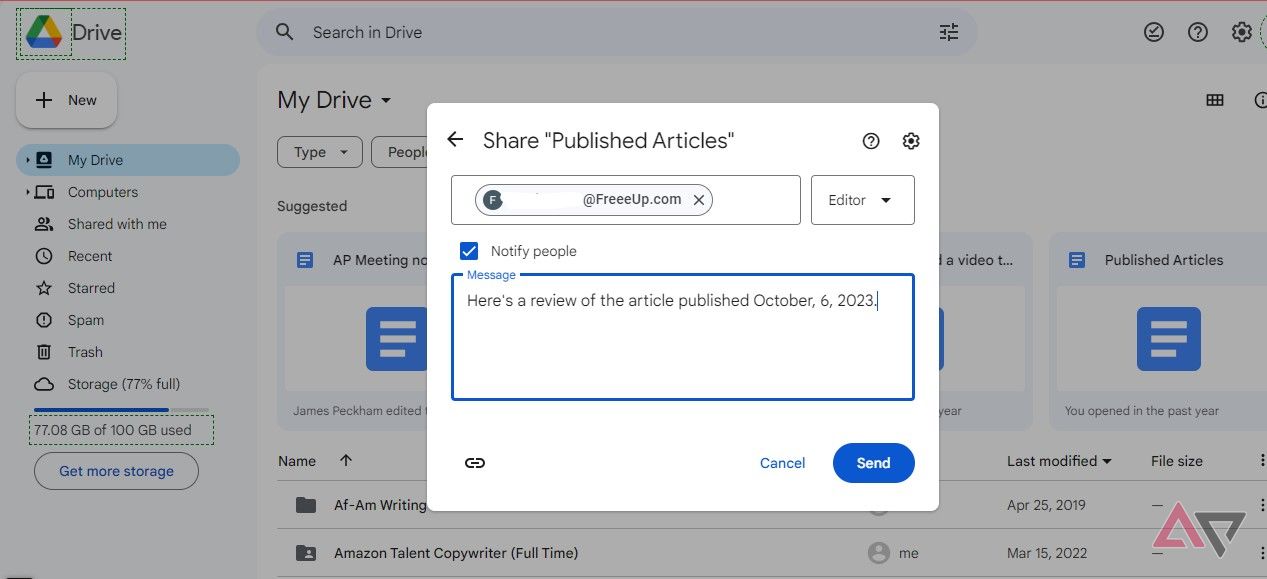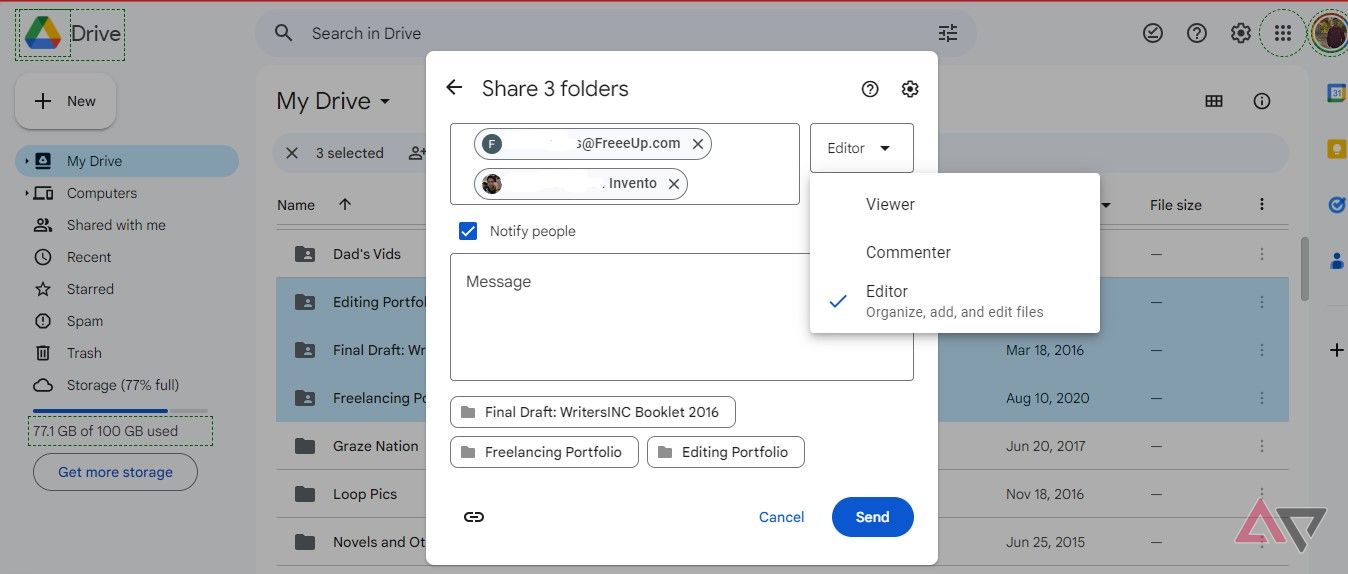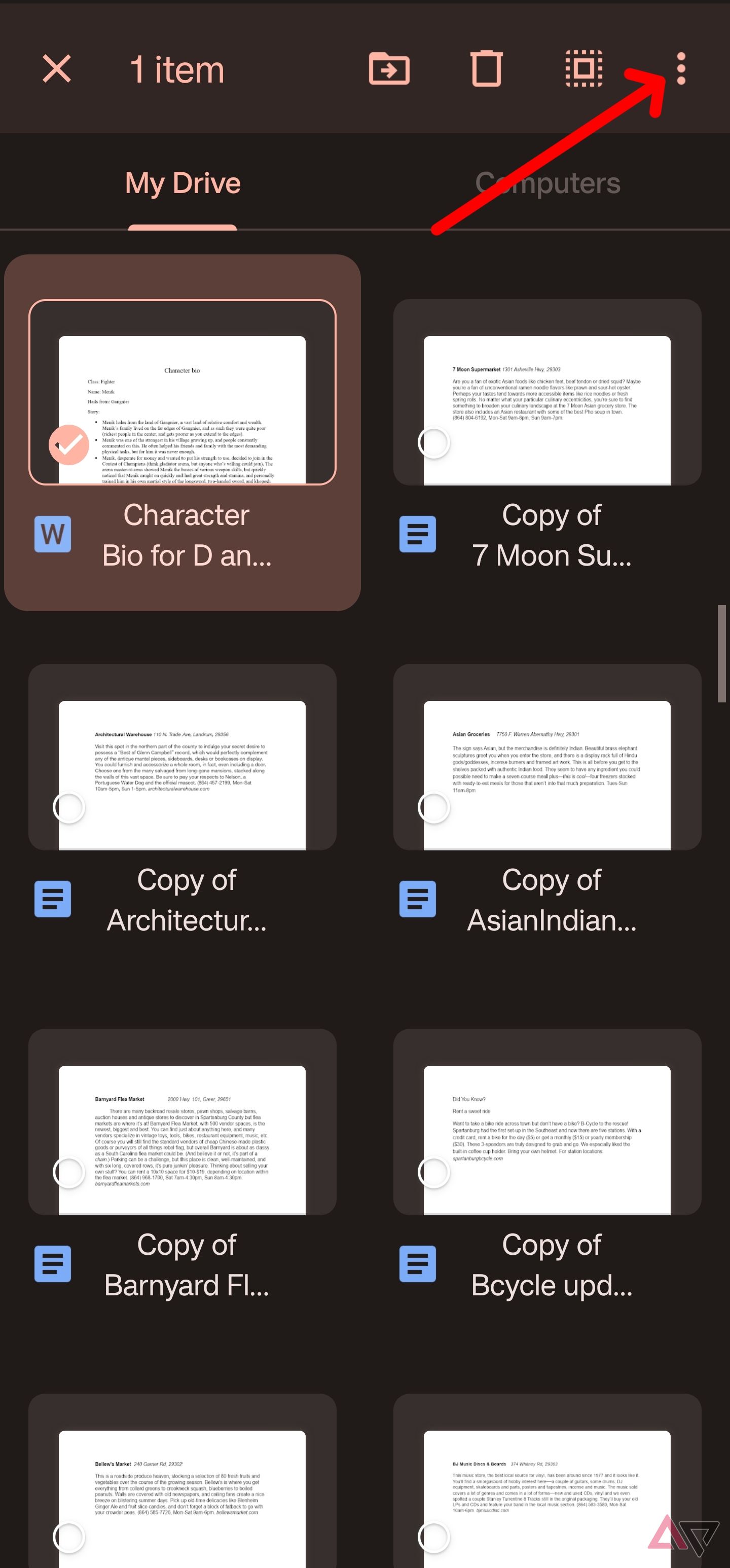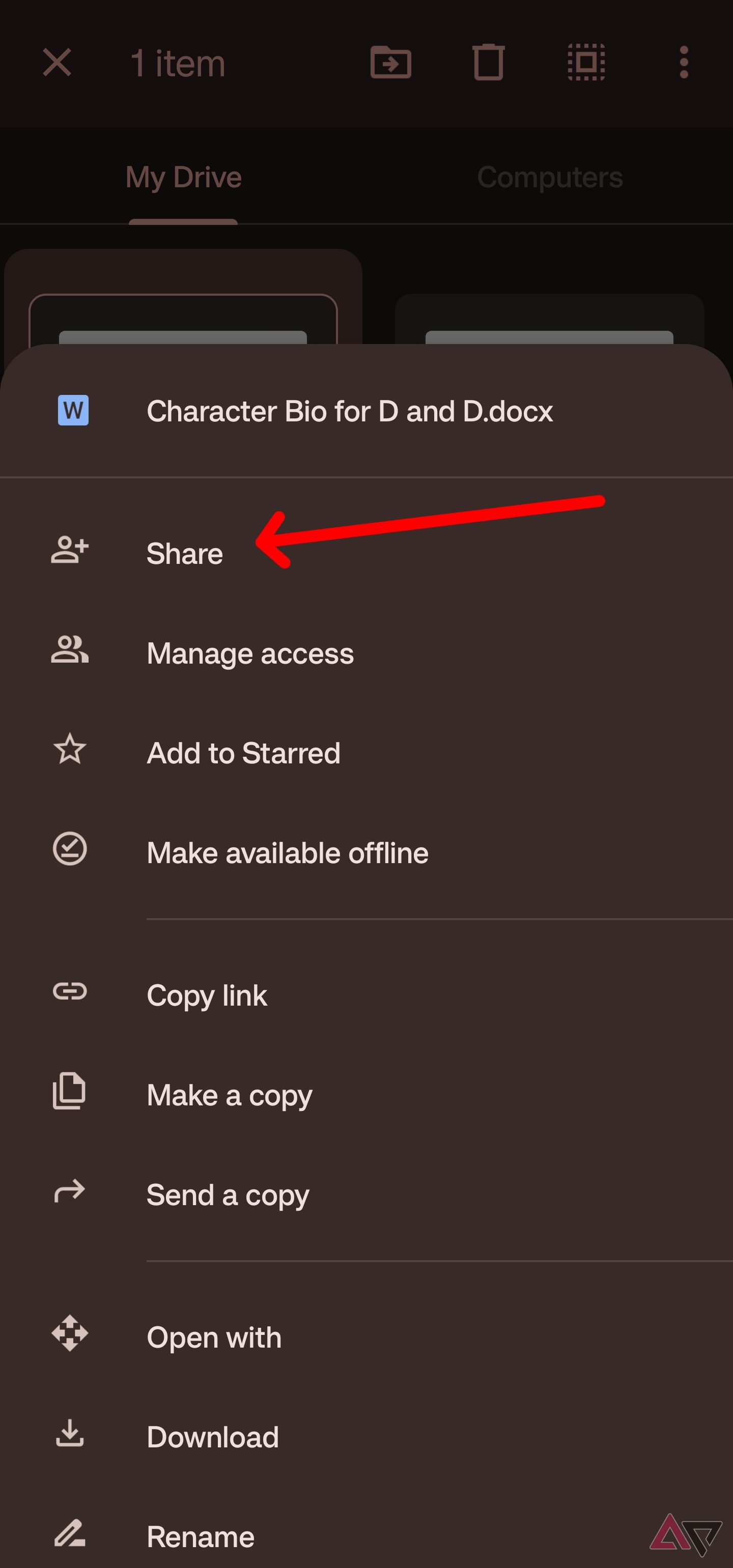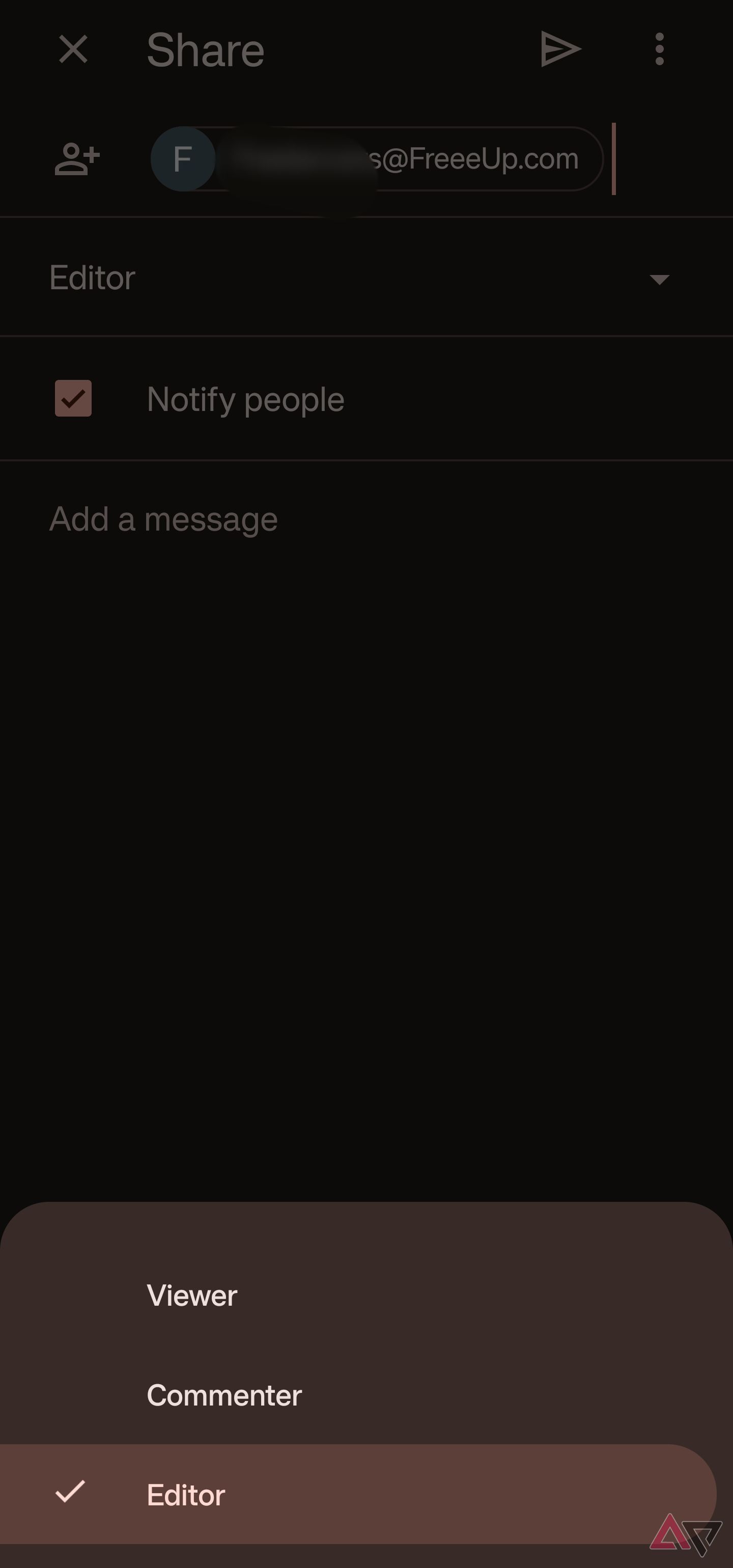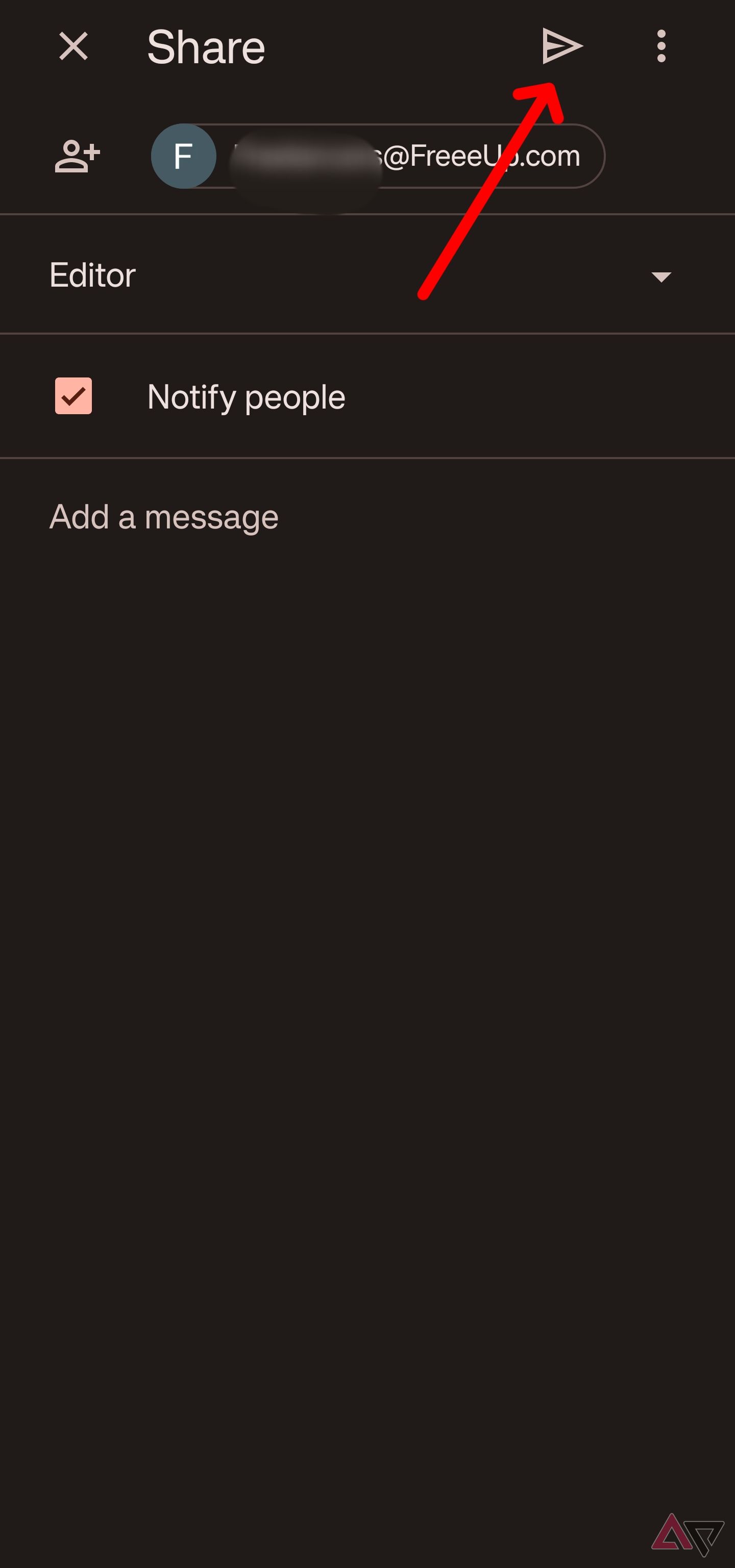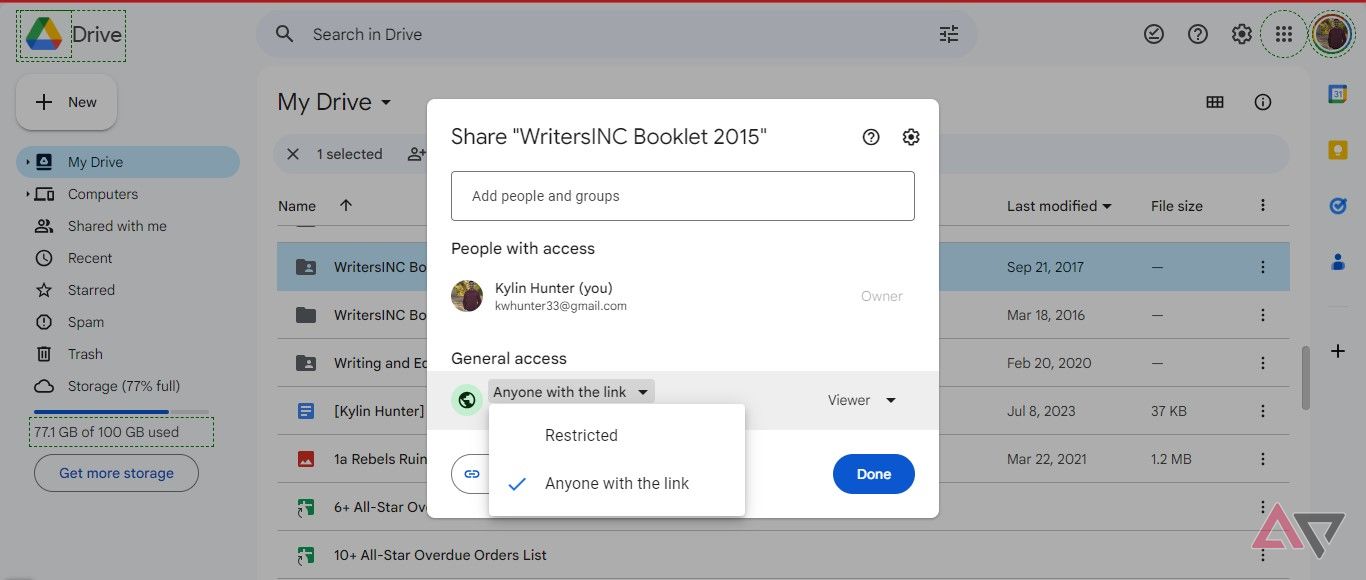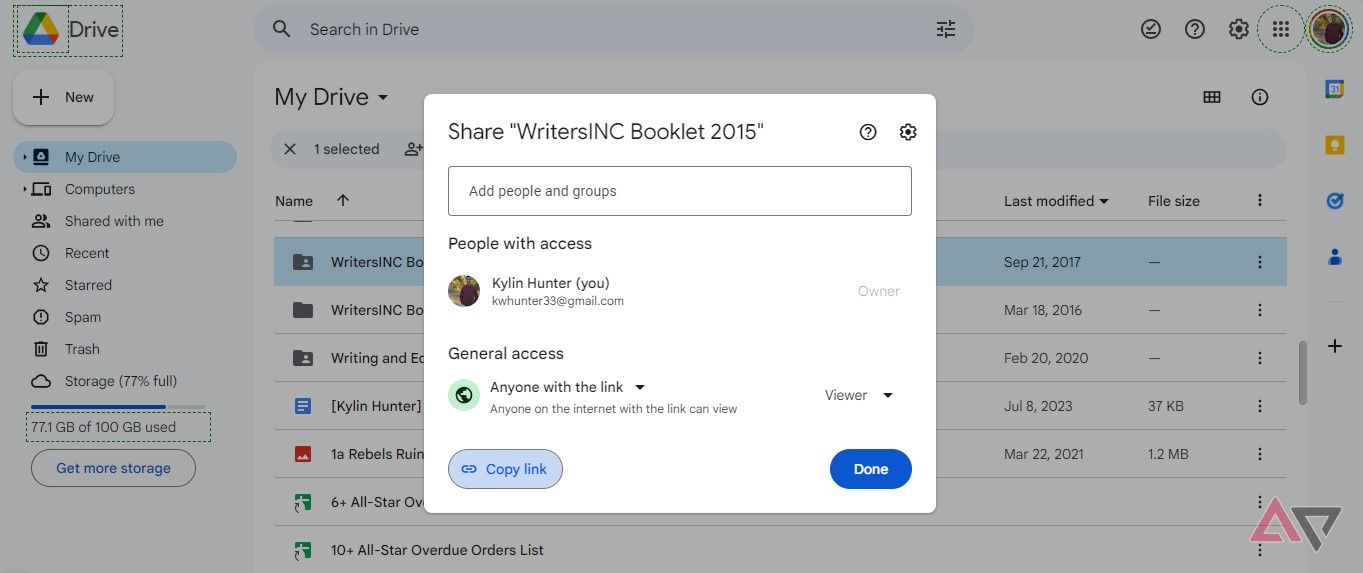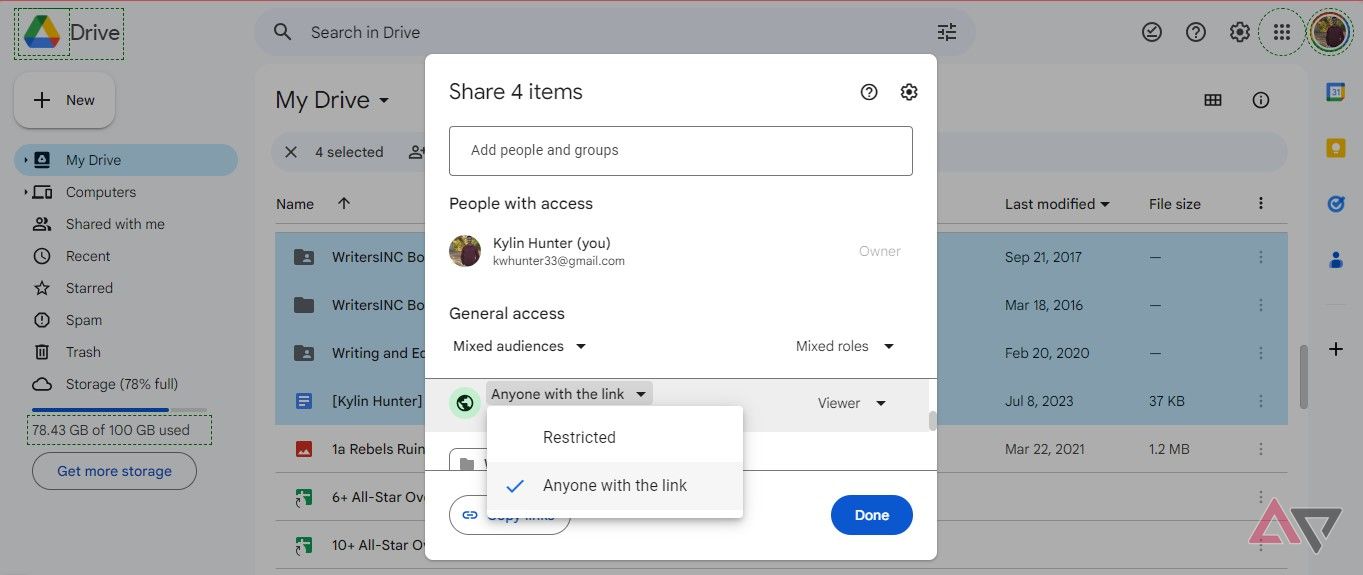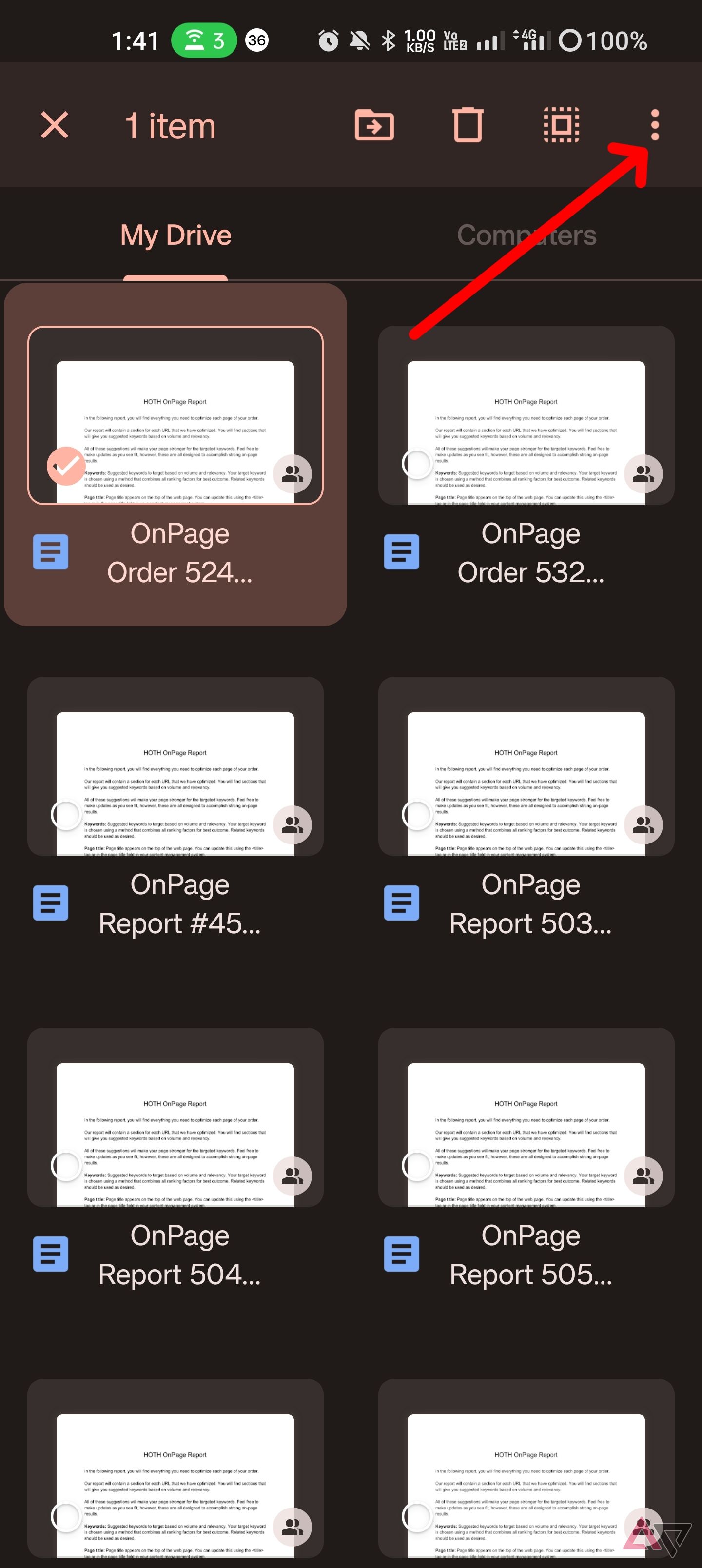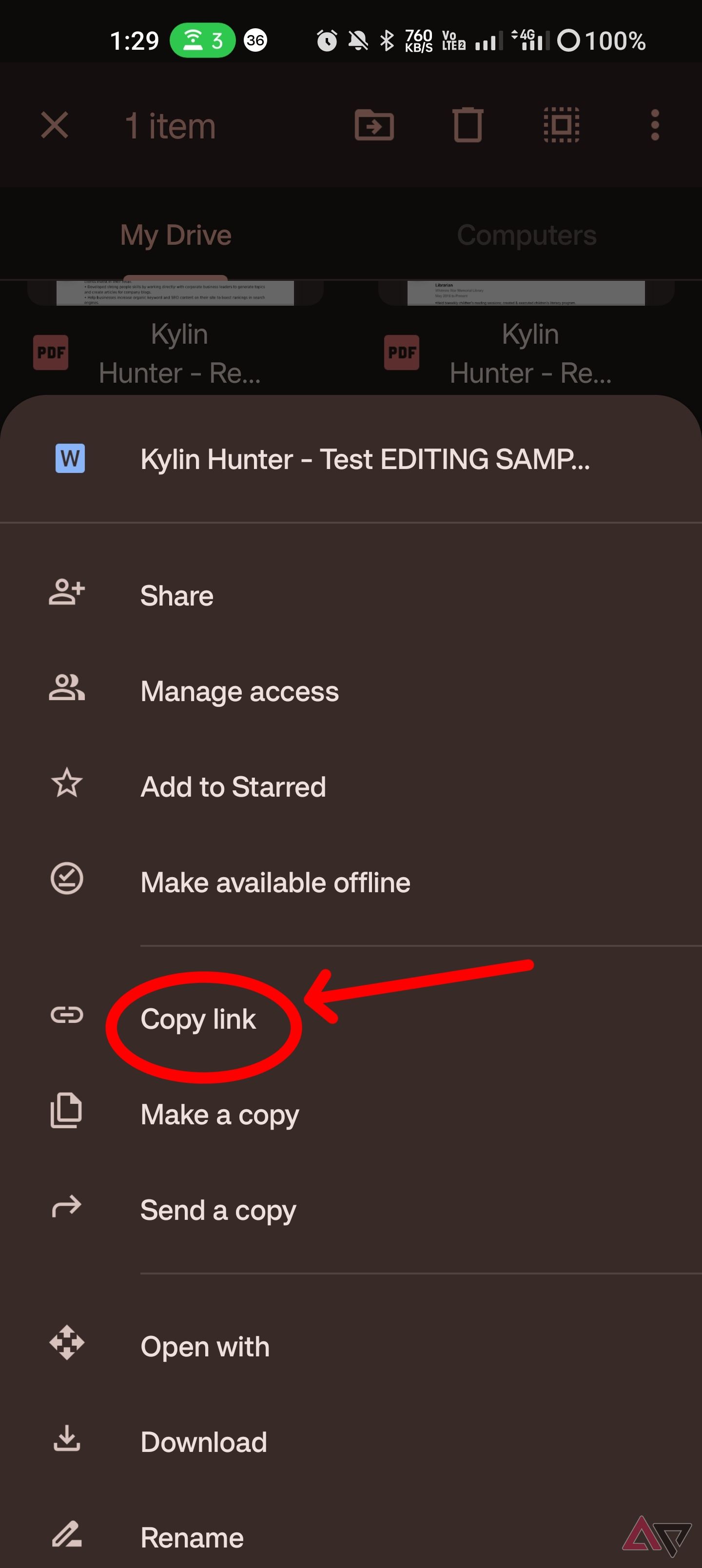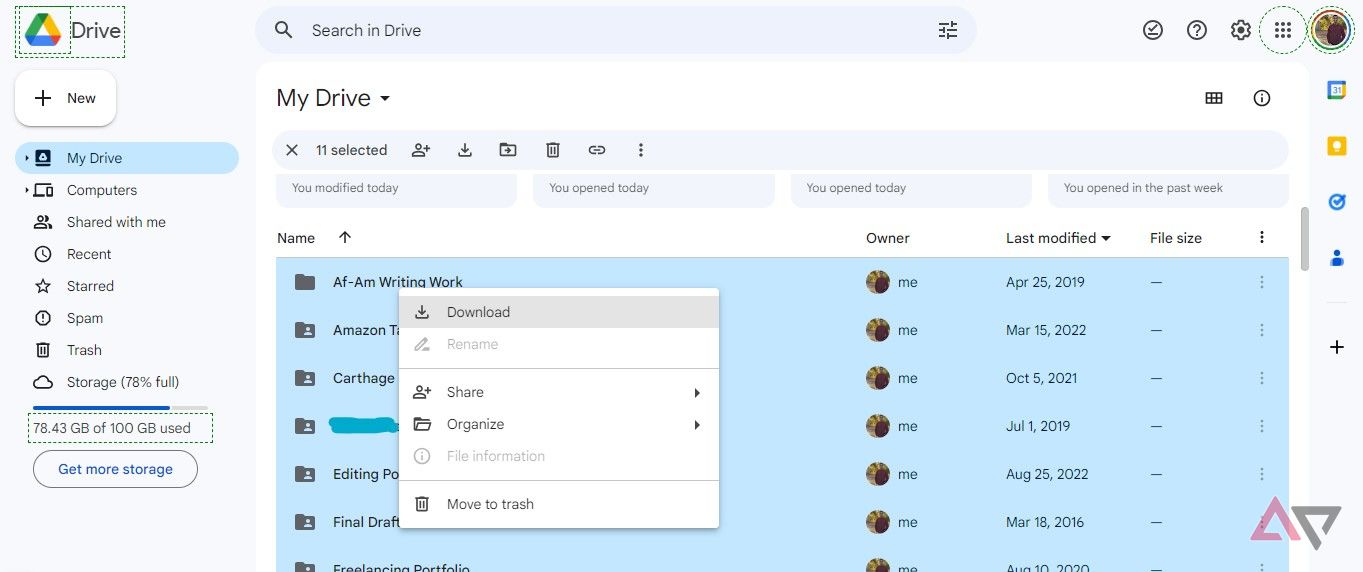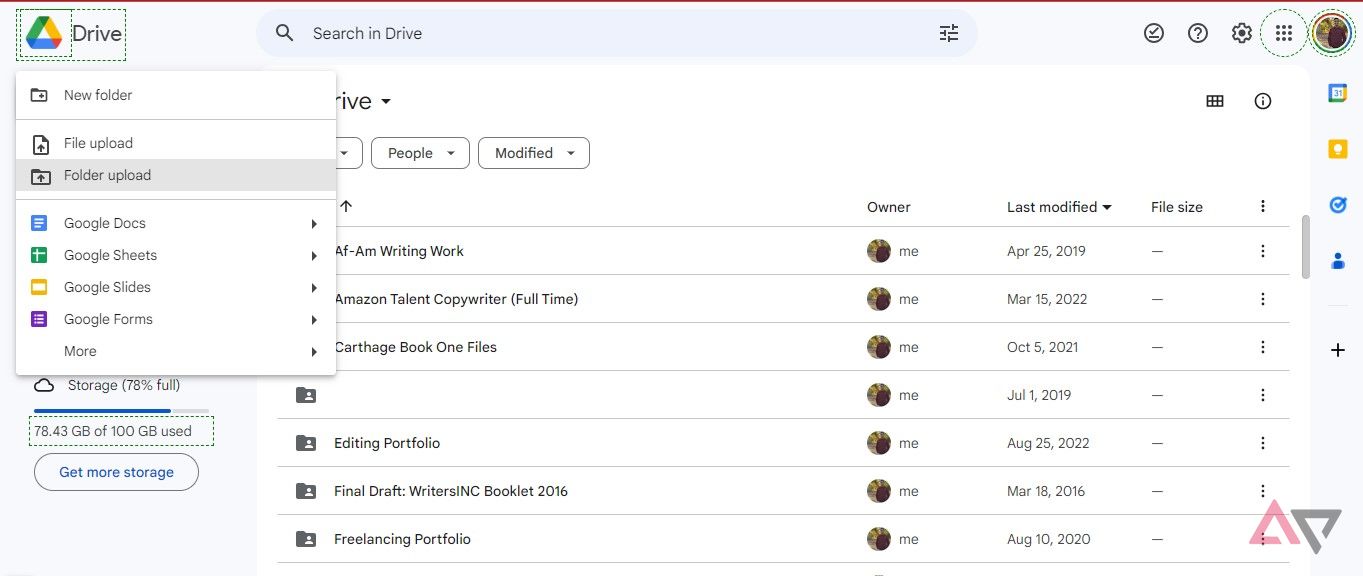Review sản phẩm
Google Drive: Chia sẻ tập tin và cộng tác hiệu quả như thế nào?
## Google Drive: Chia sẻ tập tin và cộng tác hiệu quả như thế nào?
Google Drive đã trở thành công cụ không thể thiếu cho việc chia sẻ tập tin và cộng tác nhóm. Bài viết này sẽ hướng dẫn bạn cách tận dụng tối đa các tính năng của Google Drive để làm việc hiệu quả hơn. Từ chia sẻ đơn giản cho đến cộng tác phức tạp trên cùng một tài liệu, chúng ta sẽ cùng khám phá tất cả.
1. Chia sẻ tập tin đơn giản:
* Chia sẻ với người dùng cụ thể: Khi bạn muốn chia sẻ một tập tin với một người cụ thể, hãy mở tập tin đó trên Google Drive, click vào nút “Chia sẻ” (biểu tượng người), nhập địa chỉ email của người nhận và chọn quyền truy cập (xem, bình luận, chỉnh sửa). Bạn có thể thêm ghi chú kèm theo lời mời.
* Chia sẻ với liên kết: Phương pháp này cho phép bạn chia sẻ tập tin với nhiều người hơn một cách nhanh chóng. Click vào nút “Chia sẻ”, chọn “Nhận liên kết”, rồi chọn mức độ truy cập (xem, bình luận, chỉnh sửa). Sao chép liên kết và gửi cho người cần chia sẻ. Lưu ý rằng bất cứ ai có liên kết đều có thể truy cập tập tin, vì vậy hãy cân nhắc kỹ quyền truy cập bạn cấp.
2. Cộng tác trên tài liệu:
Google Drive cho phép nhiều người cùng chỉnh sửa một tài liệu cùng lúc. Đây là điểm mạnh vượt trội giúp tăng hiệu quả làm việc nhóm.
* Chỉnh sửa cùng lúc: Khi nhiều người cùng chỉnh sửa một tài liệu, tất cả các thay đổi sẽ được cập nhật thời gian thực. Bạn có thể nhìn thấy con trỏ của những người khác đang làm việc trên tài liệu.
* Bình luận và phản hồi: Bạn có thể để lại bình luận trực tiếp trên tài liệu để trao đổi ý kiến với các thành viên khác trong nhóm. Tính năng này rất hữu ích trong việc thảo luận và chỉnh sửa.
* Kiểm soát phiên bản: Google Drive tự động lưu lại các phiên bản khác nhau của tài liệu, giúp bạn dễ dàng quay lại các phiên bản cũ nếu cần.
3. Tối ưu hóa việc chia sẻ và cộng tác:
* Tạo thư mục chia sẻ: Tổ chức các tập tin vào các thư mục theo dự án hoặc chủ đề sẽ giúp việc quản lý và chia sẻ dễ dàng hơn.
* Sử dụng quyền truy cập phù hợp: Cấp quyền truy cập phù hợp cho từng người dùng để đảm bảo an toàn và hiệu quả. Không nên cấp quyền chỉnh sửa cho những người chỉ cần xem.
* Kết hợp với các ứng dụng khác: Google Drive tích hợp tốt với các ứng dụng khác trong hệ sinh thái Google, giúp bạn làm việc hiệu quả hơn.
4. Mua ngay sản phẩm tại Queen Mobile:
Bạn cần thiết bị mạnh mẽ để tối ưu hóa trải nghiệm Google Drive? Hãy đến ngay Queen Mobile để lựa chọn những sản phẩm chất lượng cao:
* Điện thoại iPhone: Trải nghiệm mượt mà, hiệu năng mạnh mẽ.
* Máy tính bảng iPad: Hoàn hảo cho công việc và giải trí.
* Đồng hồ Smart Watch: Kết nối thông minh, tiện lợi.
Tìm hiểu thêm và mua sắm ngay tại cửa hàng Queen Mobile hoặc website của họ!
#GoogleDrive #ChiaSeTapTin #CongTacNhom #HieuQuaLamViec #QueenMobile #iPhone #iPad #SmartWatch #CongNghe #SanphamChatLuong #MuaSamOnline
Lưu ý: Bài viết này là bài viết mở rộng dựa trên đề bài. Để có bài viết hoàn chỉnh hơn, cần thêm hình ảnh minh họa và hướng dẫn chi tiết hơn từng bước.
Giới thiệu How to share files and collaborate on Google Drive
: How to share files and collaborate on Google Drive
Hãy viết lại bài viết dài kèm hashtag về việc đánh giá sản phẩm và mua ngay tại Queen Mobile bằng tiếng VIệt: How to share files and collaborate on Google Drive
Mua ngay sản phẩm tại Việt Nam:
QUEEN MOBILE chuyên cung cấp điện thoại Iphone, máy tính bảng Ipad, đồng hồ Smartwatch và các phụ kiện APPLE và các giải pháp điện tử và nhà thông minh. Queen Mobile rất hân hạnh được phục vụ quý khách….
_____________________________________________________
Mua #Điện_thoại #iphone #ipad #macbook #samsung #xiaomi #poco #oppo #snapdragon giá tốt, hãy ghé [𝑸𝑼𝑬𝑬𝑵 𝑴𝑶𝑩𝑰𝑳𝑬]
✿ 149 Hòa Bình, phường Hiệp Tân, quận Tân Phú, TP HCM
✿ 402B, Hai Bà Trưng, P Tân Định, Q 1, HCM
✿ 287 đường 3/2 P 10, Q 10, HCM
Hotline (miễn phí) 19003190
Thu cũ đổi mới
Rẻ hơn hoàn tiền
Góp 0%
Thời gian làm việc: 9h – 21h.
KẾT LUẬN
Hãy viết đoạn tóm tắt về nội dung bằng tiếng việt kích thích người mua: How to share files and collaborate on Google Drive
Google Drive is one of the most popular cloud storage services and is widely used by individuals and businesses. It’s an integral part of Google Workspace, offering 15GB of free cloud storage for storing various types of files, including Google Docs, Sheets, and Slides, as well as PDFs, pictures, videos, and more. It’s like your personal workspace, except it’s on the web, and you can access your files from any device with an internet connection.
One of the standout features of Google Drive is the ability to transform its workspace into a collaborative hub by sharing files, folders, and drives with others. This is useful for working on team projects, sending your coworker the quarterly earnings report from your laptop, or sharing summer vacation photos taken on one of Samsung’s top smartphones. This guide will help you through the process of sharing files and collaborating with others using Google Drive.
Share Google Drive files by sending invitations
Google Drive lets you collaborate with people by inviting them to work on the same file or folder. Here’s how.
Share a single file or folder using the web app
- Go to Google Drive and log in with your Google account.
- Navigate to the file or folder you wish to share.
- Right-click and select Share, then select Share from the submenu.
- Type or paste the email address of the person you’re granting file access to in the Add people and groups box. You can add multiple emails if there is more than one collaborator.
- After selecting the email addresses, access the drop-down menu from the box next to the addresses to change their access status. You can choose between viewer, commenter, or editor.
- You’ll see a blue check next to Notify people under your selected addresses. Keep this on to notify your receivers about the portfolio or file share, and write them a message telling them what the file is about in the box below.
- Click the Send button in the lower-right corner of the dialog box. Your file or folder is shared with the emails alongside an email notification.
If the file is a Google Doc, Sheet, or Slide and is open, select the Share button in the upper-right corner of the screen. For PDFs, videos, and images, tap the three-dot icon followed by the Share button.
Share multiple files and folders simultaneously with the Google Drive web app
Instead of one file, you can share several files at a time. Here’s how.
- Select the files or folders by holding the Shift key while clicking with your mouse.
- Release the Shift key and right click one of the selected items to access a list of options.
- Hover your mouse over Share, then click Share from the submenu.
- Add the collaborators’ emails in the Add people and groups box and select their level of access before clicking Send to share the files.
Share a file or folder using the Google Drive mobile app for Android and iOS
Like the web software, the Google Drive mobile app can share files. Here’s how it works.
- Launch the Google Drive app on your phone.
- Locate the file or folder you wish to share.
- Tap the three-dot icon to open the Options menu and tap Share. If the file is open, use the Share button (an avatar with a plus sign) on the title bar.
- Enter the email addresses in the Add people or groups box.
- Configure their permissions.
- Tap the Send button in the lower-right corner of the screen.
Unlike the web app, you can’t select and share multiple files simultaneously on mobile.
Share Google Drive files via links
If you want a more elaborate file-sharing method, Google Drive offers links that can be copied and sent to other platforms. Users can click the link to see, comment on, or modify the content based on the permission settings. Here’s how to use it.
Share a file or folder using the web app
Sharing files by links isn’t much different from adding collaborators via email. To do this:
- Right click the file or folder you wish to share.
- Hover over Share, click Share in the submenu, then go to the General access section. Alternatively, use the blue Share button in the upper-right corner if the file is an open Google Doc, Sheet, or Slide.
- In the General access section, click the Restricted button to open a drop-down menu. Select Anyone with the link from the options and edit the access permissions on the right.
- Click Copy link in the lower-left corner of the dialog box. The file URL is saved to your clipboard.
- Share the link with anyone on any platform.
Share links to multiple files and folders using the web app
- Select all the items you wish to share.
- Right click to open the Options dialog.
- Hover over Share, then click Share.
- Configure the permission settings for the selected files using the General access option. Alternatively, specify permissions for individual files by going through each file and assigning access and viewership.
- Click Copy links in the lower-left corner of the box. The links are copied to your clipboard and can be sent to anyone in bulk.
Anyone on the internet can access the file or folder if they get their hands on your links. Make sure you don’t share any private information.
Share a file or folder using the mobile app
- Open the Google Drive app and locate the file or folder you want to share.
- Tap the three-dot icon to open the Options menu.
- Tap Copy link. This saves the file URL to your clipboard. You still need to update the permissions.
- Tap the three-dot icon next to your file name and select Manage access.
- Under General access, click Restricted. Click it again on the next screen, then click Anyone with the link.
- Choose Anyone with the link. Afterward, go back one page and click Viewer to open the selection menu. Click Viewer, Commenter, or Editor to adjust the level of viewing access.
You can now share your copied link with other reviewers.
To make the process faster, go to the Manage access option and change the permissions before copying the link using any of the link buttons beside General access.
Share an entire Google Drive
By default, Google Drive only allows you to share a few files or folders simultaneously, whether you’re adding collaborators or copying file links. But what if you want to share your entire Google Drive with someone? You have two options: one is great, and the other is not so great. Let’s start with the not-as-great option.
Download and upload method
With this method, you download files from one drive and upload them to another. This has several limitations, which we’ll address shortly. But if you don’t mind them, use this method to share an entire drive. Here’s how it works:
- Log in to the old Google Drive account.
- Create a new folder in My Drive.
- Select all the items using Ctrl+A.
- Copy the items using Ctrl+C and paste them into the folder with Ctrl+V.
- Right click the new folder.
- Select Download from the options and wait until the process finishes.
- Open the new account and go to My Drive.
- Click New and select Folder upload.
- Choose the folder from your file manager. It uploads to the new drive.
The upload and download process only makes sense for moving items from an old drive or account you wish to deprecate to a new one.
There are many downsides to this process. First, it consumes data (anywhere from a few megabytes to gigabytes) depending on the number of files. You’ll also have to wait for downloads and uploads. But those aren’t the main issues.
On the technical side, the files are added to the drive as new uploads. You’ll lose collaborators, document histories, comments, and other information stored in the file. Also, if you’ve been added as a collaborator to a file, you can’t access it until the owner adds your new email.
Shared drives
A shared drive is the better way to go and is perfect if your goal is to create a drive that belongs to a team instead of one individual. It’s a collaborative space where teams can store and access files from any place and at any time. Each shared drive can contain up to 600 people when added individually. However, the number can go up to 50,000 when 100 groups are added, each containing 500 people. When a group is added to a shared drive, all future members of the group automatically have access to it.
Shared drives are only accessible to Google Workspace accounts, so overall control is with the administrators. Admins can give members access levels that determine how much they can modify the shared drive files. For example, members with Viewer and Commentator access can view and comment on files, respectively, while contributors can add and edit them. Meanwhile, content managers can move files to the Trash without deleting them permanently, while members with Manager access can permanently delete files from the Trash. To learn more about shared drives, check out Google’s guide.
Take collaboration to a new level
Google Drive is a versatile and convenient tool for storing files in the cloud. However, the best part about the tool is its seamless cloud integration and web synchronization that allows people worldwide to work together without hiccups. By following the steps outlined in this article, you can improve collaboration with colleagues and take your productivity through the roof.
If you’re new to Google Drive and want to learn its ins and outs, check out our Google Drive beginner’s guide.
Khám phá thêm từ Phụ Kiện Đỉnh
Đăng ký để nhận các bài đăng mới nhất được gửi đến email của bạn.