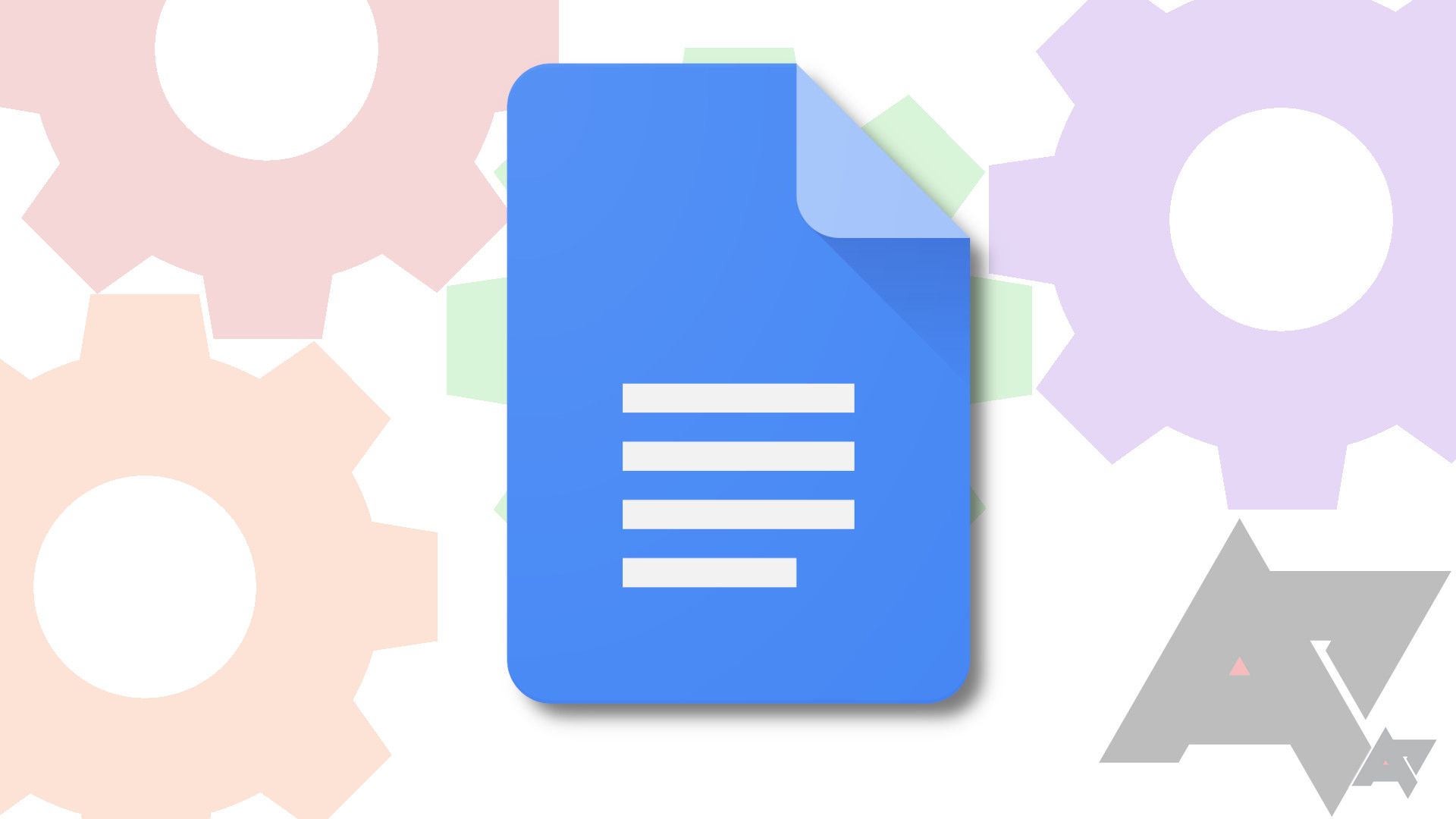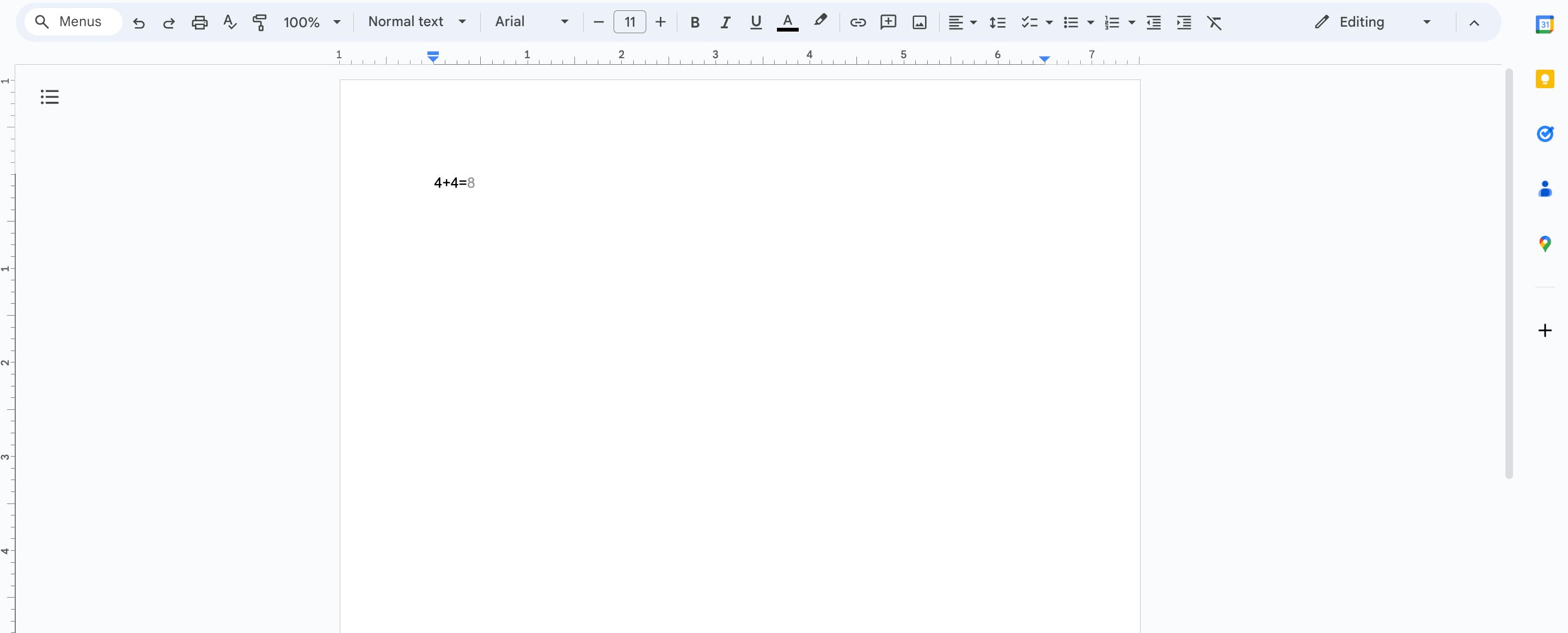Review sản phẩm
Giải Toán Siêu Nhanh Trên Word: Bí Kíp Không Thể Bỏ Qua!
## Giải Toán Siêu Nhanh Trên Word: Bí Kíp Không Thể Bỏ Qua!
Bạn thường gặp khó khăn khi trình bày các phép toán phức tạp trong văn bản Word? Việc viết công thức toán học sao cho đẹp mắt và chính xác luôn là một thách thức? Đừng lo lắng nữa! Bài viết này sẽ hướng dẫn bạn cách giải quyết vấn đề đó một cách đơn giản và hiệu quả.
Giải pháp: Sử dụng công cụ toán học trong Word
Microsoft Word cung cấp một bộ công cụ mạnh mẽ để tạo và chỉnh sửa các công thức toán học. Bạn không cần phải dùng phần mềm chuyên dụng phức tạp nữa. Chỉ với vài thao tác đơn giản, bạn có thể dễ dàng tạo ra các công thức toán học từ cơ bản đến nâng cao, đảm bảo tính chính xác và thẩm mỹ cao.
Các bước thực hiện:
1. Chèn công thức: Trên thanh ribbon, tìm và chọn tab “Insert”. Trong nhóm “Symbols”, bạn sẽ thấy biểu tượng “Equation”. Click vào đó để mở cửa sổ Equation Editor.
2. Sử dụng các biểu tượng: Equation Editor cung cấp một thư viện phong phú các biểu tượng toán học, từ các phép toán cơ bản (+, -, ×, ÷) đến các ký hiệu phức tạp hơn như tích phân, đạo hàm, tổng, giới hạn, v.v… Bạn chỉ cần click vào biểu tượng cần thiết để chèn vào công thức.
3. Tạo cấu trúc công thức: Equation Editor hỗ trợ việc tạo cấu trúc công thức phức tạp một cách trực quan. Bạn có thể sử dụng các khung và dấu ngoặc để sắp xếp các phần tử trong công thức một cách logic và dễ hiểu.
4. Tùy chỉnh kiểu dáng: Bạn có thể thay đổi kiểu chữ, kích thước chữ, màu sắc của các phần tử trong công thức để tạo ra một công thức đẹp mắt và dễ đọc.
Ví dụ:
Hãy cùng xem cách tạo một công thức toán học đơn giản: `x² + 2x + 1 = 0`.
– Bước 1: Chèn Equation.
– Bước 2: Sử dụng biểu tượng “x”, “^” (mũ), “+”, “=” và “0”.
– Bước 3: Sắp xếp các phần tử để tạo thành công thức hoàn chỉnh.
Lợi ích của việc sử dụng Equation Editor:
* Tăng tính chính xác: Giảm thiểu lỗi sai sót khi viết tay công thức toán học.
* Nâng cao tính thẩm mỹ: Tạo ra các công thức đẹp mắt, chuyên nghiệp.
* Tiết kiệm thời gian: Giúp bạn nhanh chóng tạo ra các công thức phức tạp mà không cần phải vẽ tay hoặc sử dụng phần mềm khác.
* Tích hợp với Word: Dễ dàng chèn và chỉnh sửa công thức toán học trực tiếp trong văn bản Word.
Mua ngay điện thoại, máy tính bảng và đồng hồ thông minh chất lượng cao tại Queen Mobile!
Queen Mobile tự hào là nhà cung cấp các sản phẩm công nghệ hàng đầu Việt Nam, bao gồm điện thoại iPhone, máy tính bảng iPad và đồng hồ thông minh Smartwatch chính hãng với giá cả cạnh tranh và dịch vụ tuyệt vời. Truy cập website của chúng tôi ngay hôm nay để khám phá những sản phẩm mới nhất!
#GiảiToánTrênWord #CôngThứcToán #MicrosoftWord #EquationEditor #QueenMobile #iPhone #iPad #Smartwatch #CôngNghệ #MuaSắm #ĐiệnThoại #MáyTínhBảng
Giới thiệu How to solve math problems in your word processor
: How to solve math problems in your word processor
Hãy viết lại bài viết dài kèm hashtag về việc đánh giá sản phẩm và mua ngay tại Queen Mobile bằng tiếng VIệt: How to solve math problems in your word processor
Mua ngay sản phẩm tại Việt Nam:
QUEEN MOBILE chuyên cung cấp điện thoại Iphone, máy tính bảng Ipad, đồng hồ Smartwatch và các phụ kiện APPLE và các giải pháp điện tử và nhà thông minh. Queen Mobile rất hân hạnh được phục vụ quý khách….
_____________________________________________________
Mua #Điện_thoại #iphone #ipad #macbook #samsung #xiaomi #poco #oppo #snapdragon giá tốt, hãy ghé [𝑸𝑼𝑬𝑬𝑵 𝑴𝑶𝑩𝑰𝑳𝑬]
✿ 149 Hòa Bình, phường Hiệp Tân, quận Tân Phú, TP HCM
✿ 402B, Hai Bà Trưng, P Tân Định, Q 1, HCM
✿ 287 đường 3/2 P 10, Q 10, HCM
Hotline (miễn phí) 19003190
Thu cũ đổi mới
Rẻ hơn hoàn tiền
Góp 0%
Thời gian làm việc: 9h – 21h.
KẾT LUẬN
Hãy viết đoạn tóm tắt về nội dung bằng tiếng việt kích thích người mua: How to solve math problems in your word processor
Google Docs is known as the free, browser-based alternative to Microsoft Word. The platform allows users to collaborate in real time, add and reply to comments, and more. One lesser-known capability of Google Docs is its ability to solve simple math problems.
It doesn’t replace a full-fledged calculator or a spreadsheet application like Google Sheets that allows you to input and use formulas. Still, Docs can solve basic math problems while you’re working on your go-to Chromebook or laptop. We show you how to solve simple math equations on Google Docs.
Using Smart Compose to solve math problems

Source: Unsplash
Smart Compose was developed for Gmail to help users write emails quickly and efficiently. This feature suggests words predictively to complete sentences. Users can ignore or accept the suggestions.
Google enhanced Smart Compose’s functionality to include the ability to solve simple math equations. The Smart Compose feature on Google Docs looks for an equal sign (=) with a math equation preceding it. Smart Compose uses Machine Learning to solve the problem when it detects an equation. It may not be able to detect complex formulas, but it solves simple math equations with ease.
How to solve equations with Google’s Smart Compose
If you have access to Smart Compose on Google Docs, here’s how to use it to solve math problems:
- Type the equation. Smart Compose may not detect complex equations, but you’re unlikely to face challenges when trying to solve simple math problems. Add an equal sign (=) sign after typing the equation.
- Wait for the suggestion. Smart Compose analyzes the equation and suggests an answer. This comes up as grayed-out text on the document.
- Accept or reject the suggestion. Press the tab key on your keyboard to accept a suggestion and insert the answer into your document. Press the spacebar to reject or ignore the suggestion.
Considerations when using Smart Compose to solve equations
While Smart Compose’s capability to solve equations is a valuable feature, there are certain things you must keep in mind.
Accuracy
Google specifies that the Smart Compose feature can solve simple math equations. It doesn’t indicate how complex the equations can be for Smart Compose to solve them. While this feature is easy to use, always double-check the answer to confirm its accuracy.
Lack of admin control
Administrators typically have control over an application’s features and settings. In the case of Smart Compose, Google stated that there is no admin control. Organizations and educational institutions that use Google Workspace cannot deactivate Smart Compose for specific users.
Users can turn this feature on and off
While this feature is on by default on Google Docs, end users can deactivate it if the suggestions annoy them. To turn off Smart Compose, click Tools and scroll down to Preferences in the drop-down menu. Then, deselect Show Smart Compose suggestions.
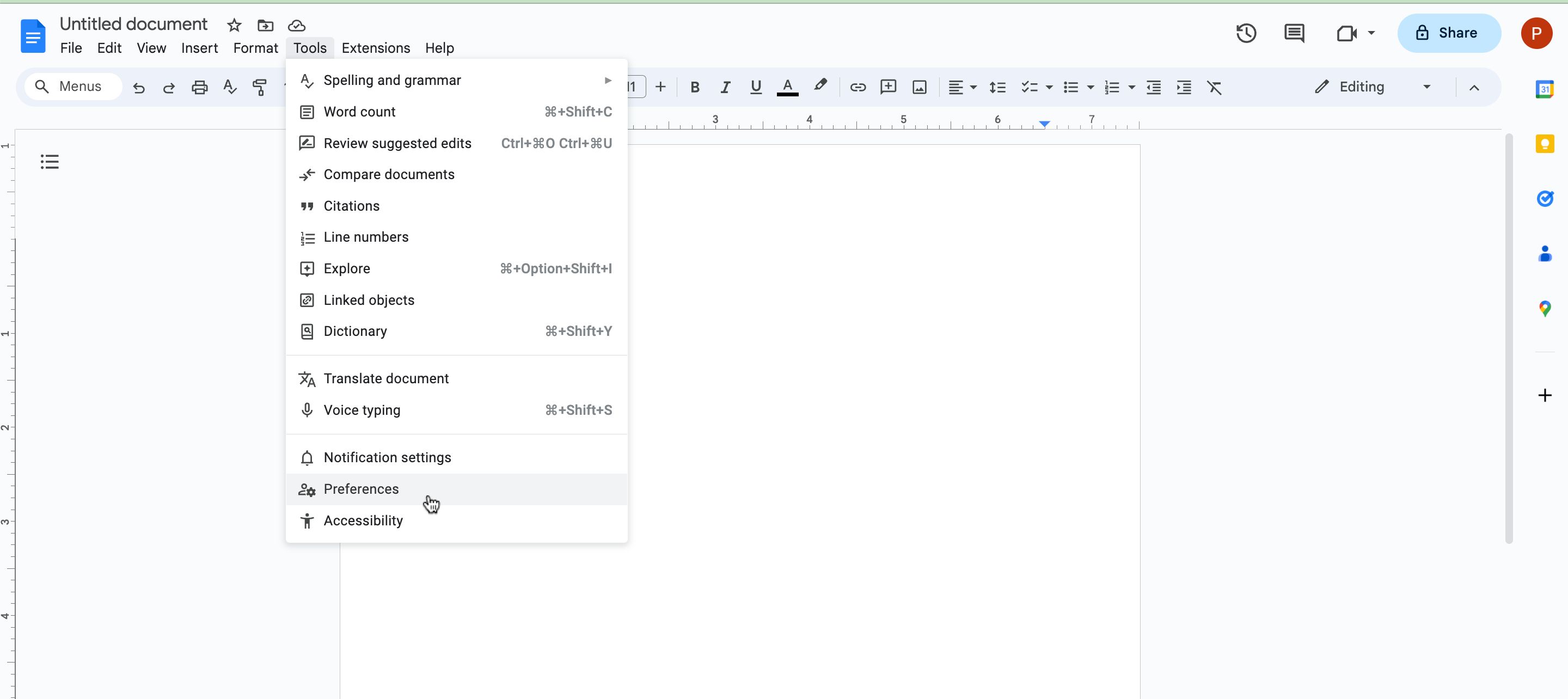
Going beyond Smart Compose to solve math problems
Smart Compose is a helpful feature when you need to solve equations on Google Docs. However, if you don’t have access to the Smart Compose feature on Google Docs, you may be able to solve math equations by installing add-ons. Add-ons are third-party applications that integrate into Google Docs to enhance the platform’s functionality. Check the reviews and ratings shared by other users to ensure the add-on is helpful.
Khám phá thêm từ Phụ Kiện Đỉnh
Đăng ký để nhận các bài đăng mới nhất được gửi đến email của bạn.