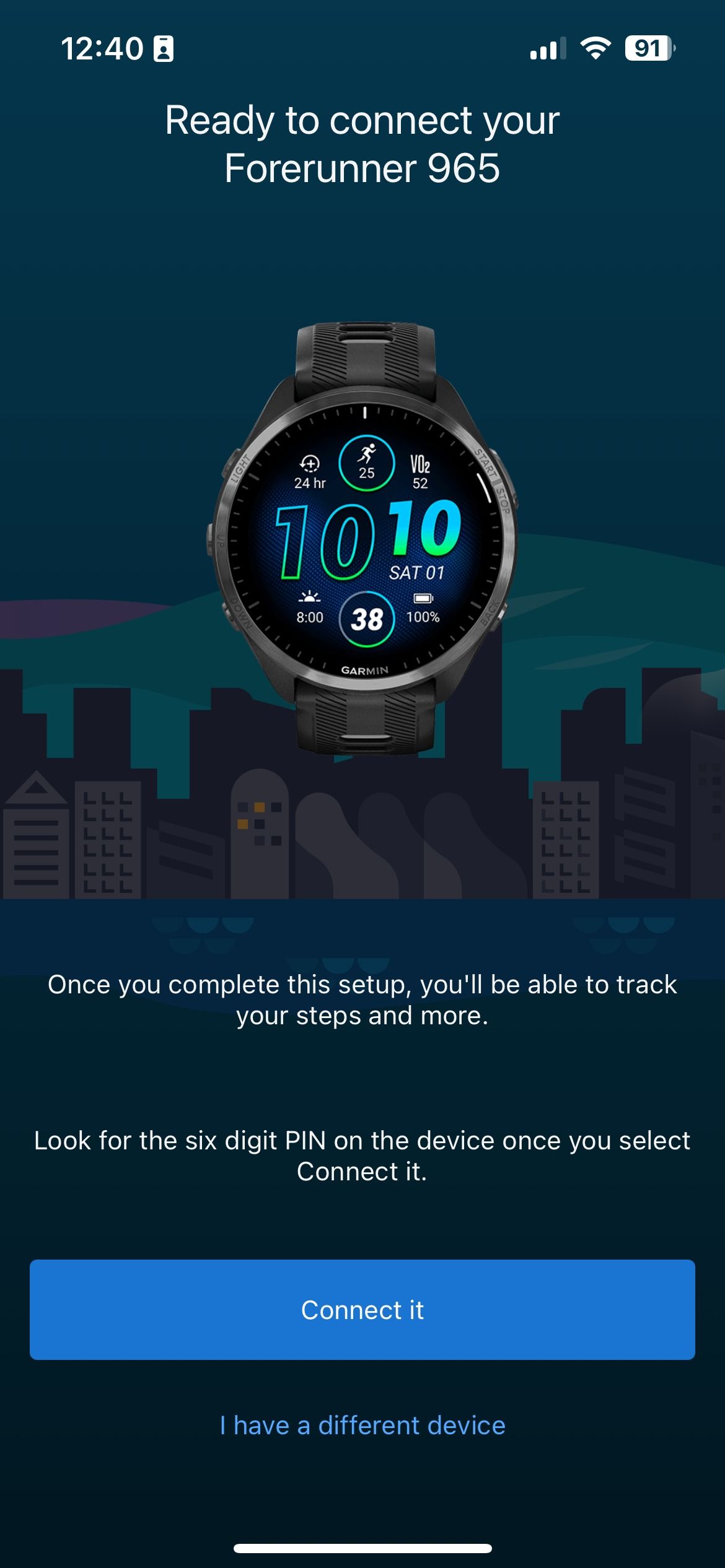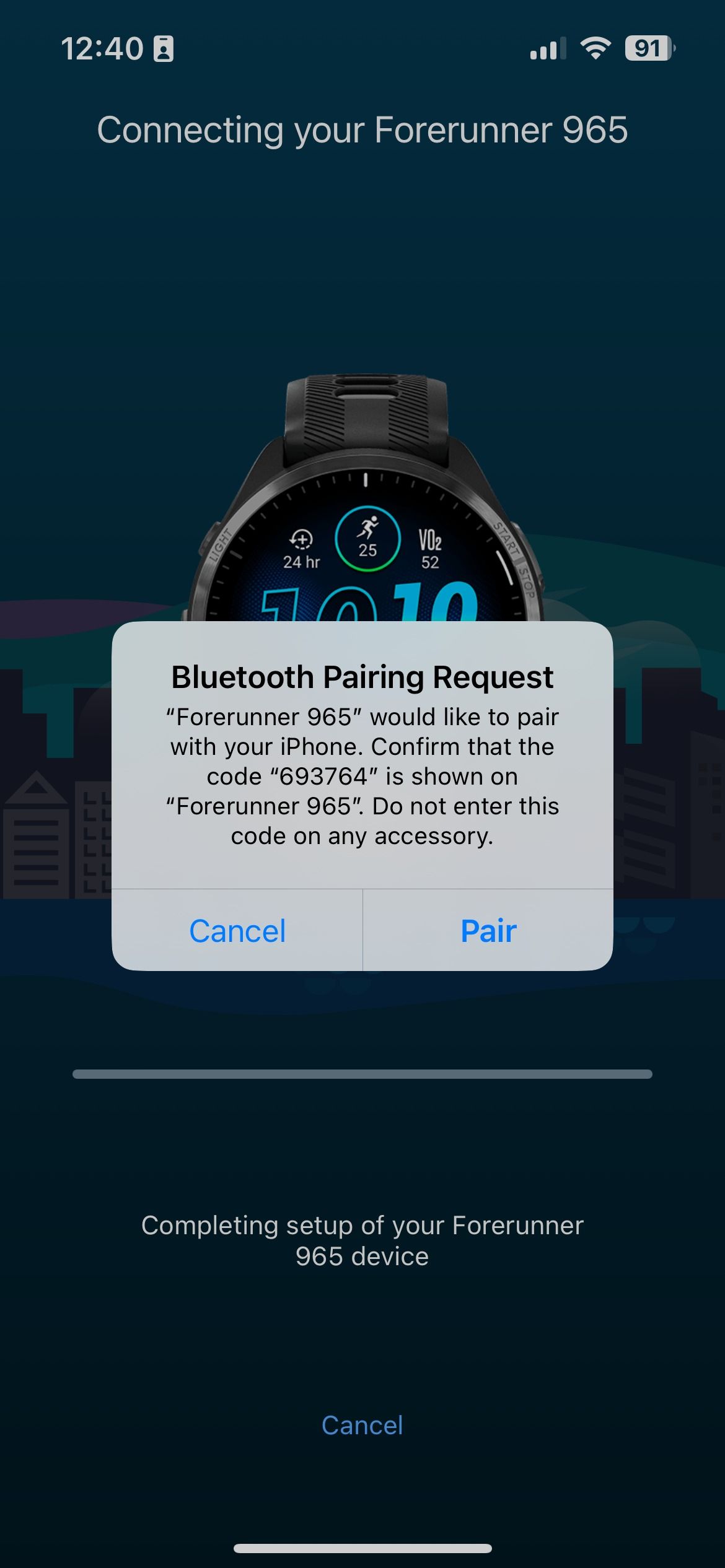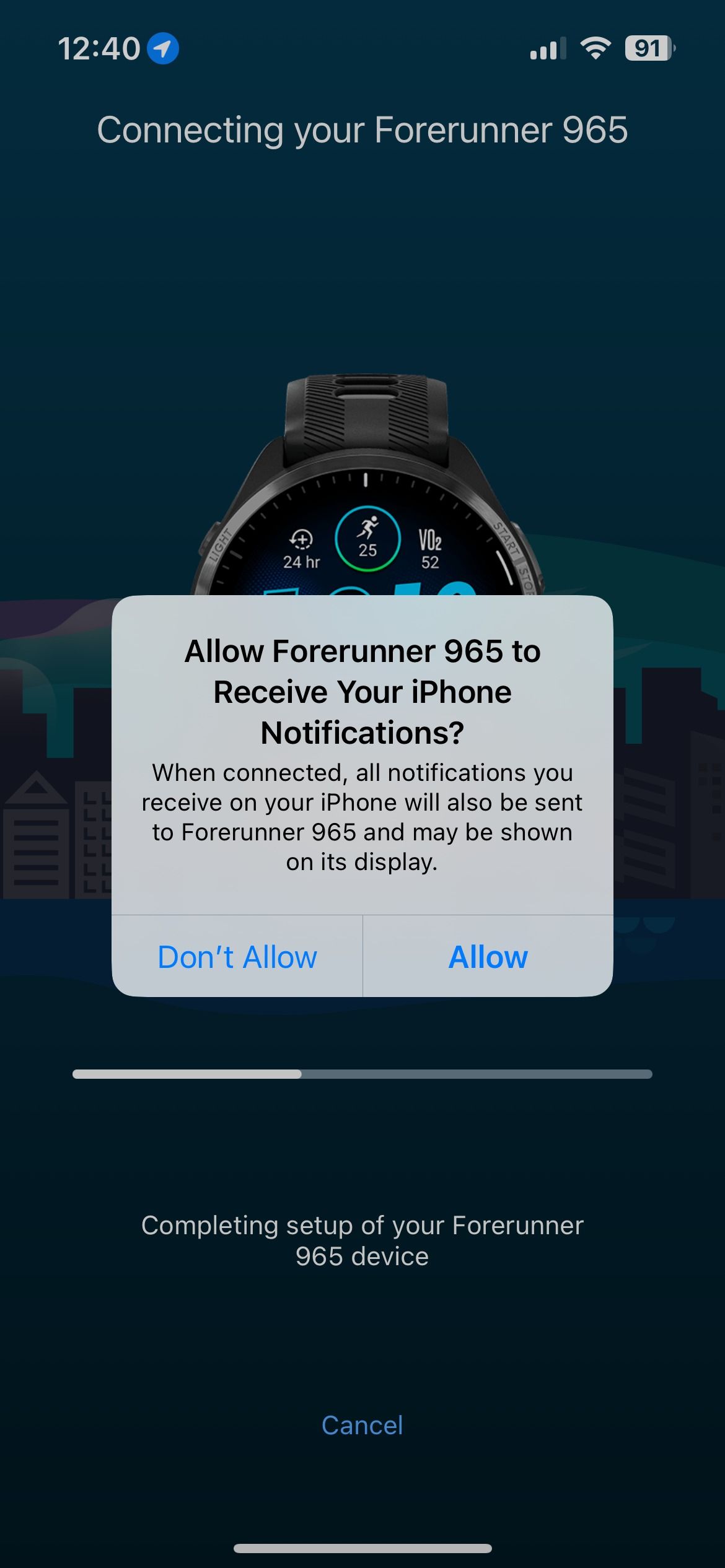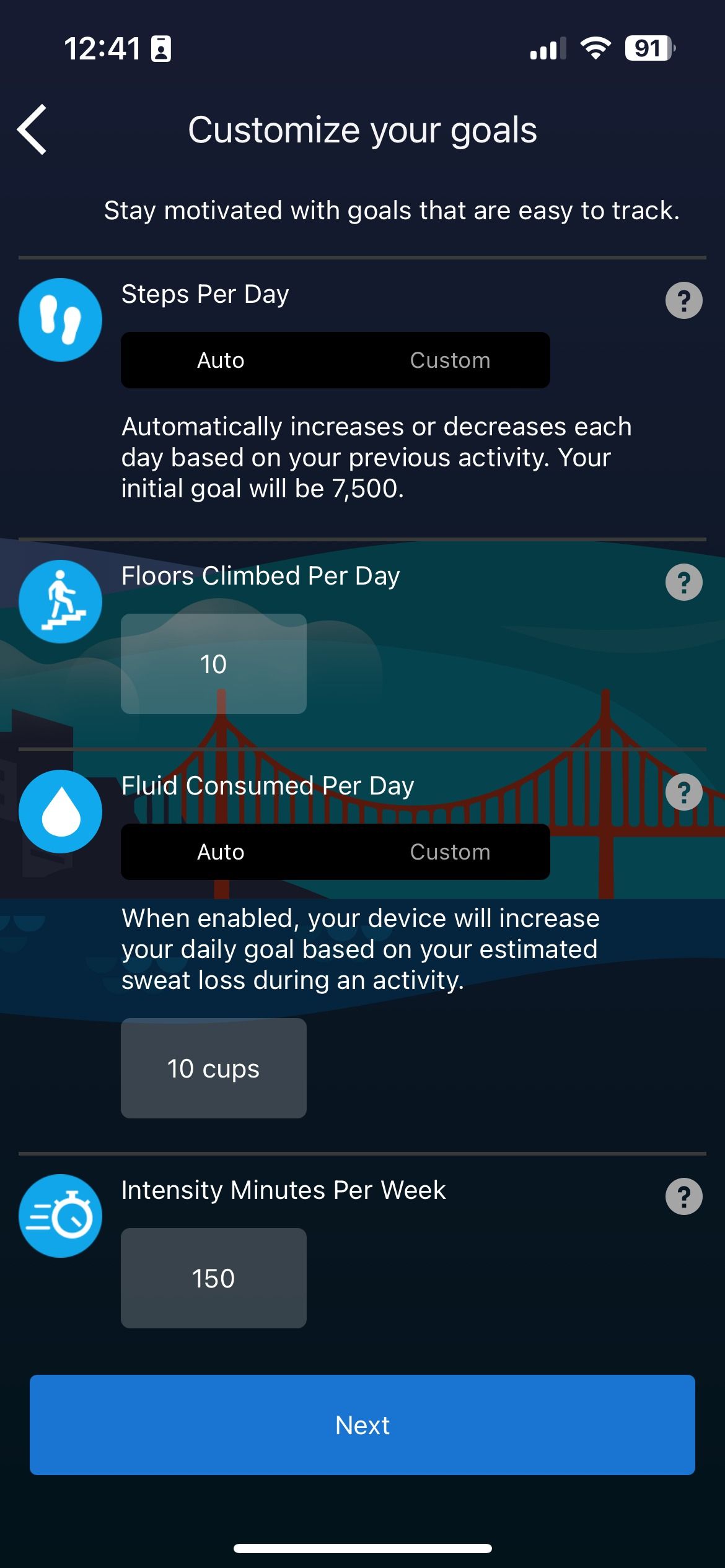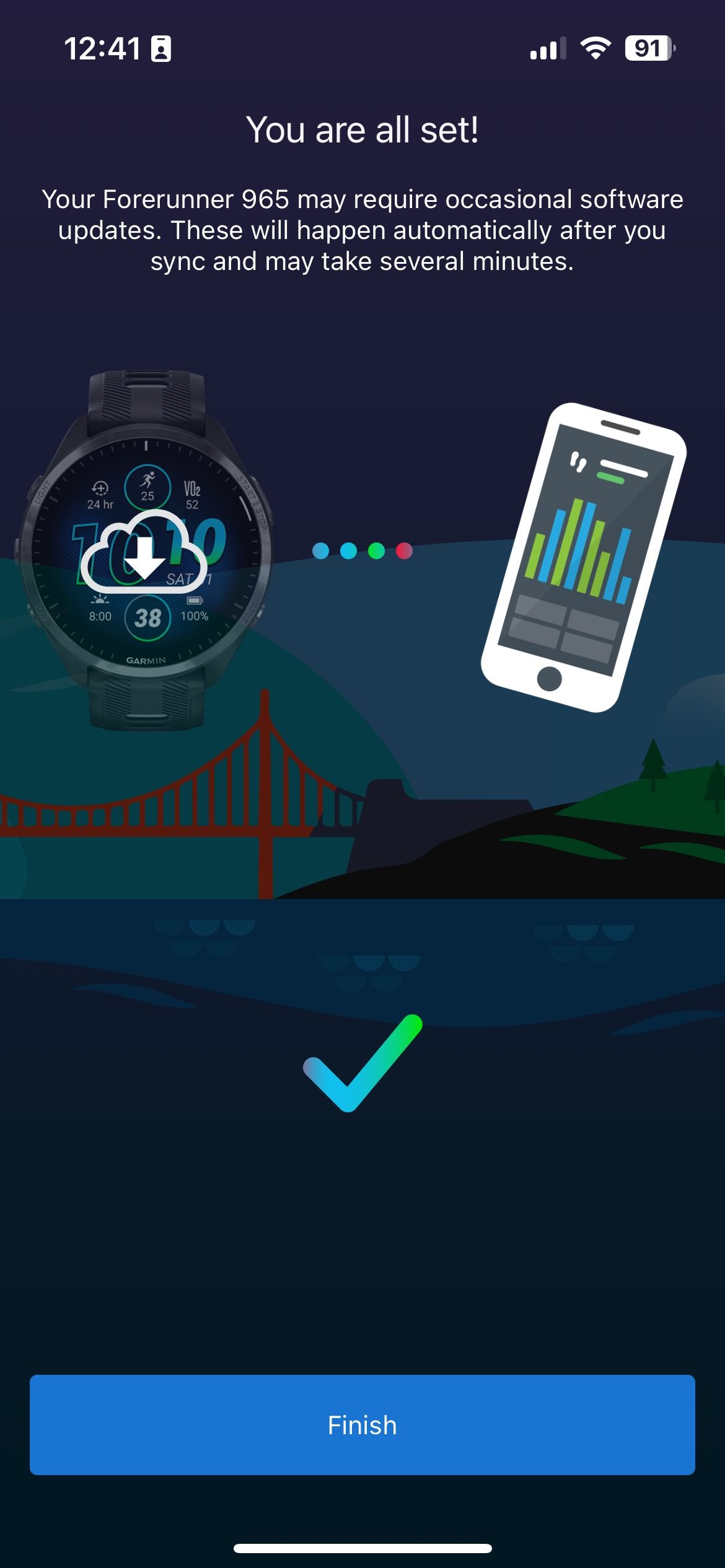Review sản phẩm
Ghép Đồng Hồ Thông Minh/Vòng Tay Theo Dõi Sức Khỏe với iPhone Cực Dễ!
## Ghép Đồng Hồ Thông Minh/Vòng Tay Theo Dõi Sức Khỏe với iPhone Cực Dễ!
Bạn sở hữu một chiếc smartwatch hay fitness tracker mới và muốn kết nối nó với iPhone của mình? Đừng lo lắng, bài viết này sẽ hướng dẫn bạn từng bước một cách đơn giản và nhanh chóng. Dù bạn là người dùng mới hay đã quen thuộc với công nghệ, chúng tôi sẽ giúp bạn thiết lập kết nối hoàn hảo giữa thiết bị đeo thông minh và chiếc iPhone yêu quý.
Các bước kết nối đồng hồ thông minh/vòng tay theo dõi sức khỏe với iPhone:
1. Kiểm tra yêu cầu hệ thống: Đảm bảo cả iPhone và thiết bị đeo của bạn đều đáp ứng các yêu cầu về phiên bản hệ điều hành và kết nối Bluetooth. Thông tin này thường được tìm thấy trong hướng dẫn sử dụng của thiết bị.
2. Bật Bluetooth: Trên iPhone của bạn, vào phần “Cài đặt” -> “Bluetooth” và bật tính năng này lên.
3. Đặt thiết bị đeo vào chế độ ghép nối: Hầu hết các thiết bị đeo đều có chế độ ghép nối (pairing mode). Hãy tham khảo hướng dẫn sử dụng của thiết bị để biết cách kích hoạt chế độ này. Thường thì bạn cần giữ nút nguồn hoặc một nút khác trong vài giây.
4. Tìm kiếm thiết bị: Trên màn hình Bluetooth của iPhone, bạn sẽ thấy danh sách các thiết bị khả dụng. Tìm tên của thiết bị đeo của bạn trong danh sách này.
5. Ghép nối: Chọn tên thiết bị đeo của bạn từ danh sách. iPhone có thể yêu cầu bạn xác nhận mã PIN hoặc mã ghép nối. Nếu có, hãy nhập mã này vào iPhone.
6. Cài đặt ứng dụng: Nhiều thiết bị đeo yêu cầu bạn cài đặt một ứng dụng đi kèm trên iPhone để quản lý dữ liệu, tùy chỉnh cài đặt và xem thông báo. Tải và cài đặt ứng dụng này từ App Store.
7. Đăng nhập và cá nhân hóa: Sau khi cài đặt ứng dụng, hãy đăng nhập bằng tài khoản của bạn và cá nhân hóa các cài đặt theo sở thích.
Mẹo nhỏ:
* Nếu không tìm thấy thiết bị của bạn, hãy đảm bảo rằng thiết bị đã được sạc đầy và ở trong phạm vi Bluetooth của iPhone.
* Nếu gặp sự cố, hãy khởi động lại cả iPhone và thiết bị đeo của bạn.
* Tham khảo hướng dẫn sử dụng của thiết bị đeo để biết thêm thông tin chi tiết.
Mua ngay đồng hồ thông minh và vòng tay theo dõi sức khỏe chính hãng tại Queen Mobile!
Queen Mobile cam kết mang đến cho bạn những sản phẩm chất lượng cao, chính hãng với giá cả cạnh tranh. Chúng tôi chuyên cung cấp các dòng điện thoại iPhone, smartwatch và fitness tracker đa dạng mẫu mã, đáp ứng mọi nhu cầu của khách hàng. Truy cập website của chúng tôi hoặc ghé thăm cửa hàng gần nhất để trải nghiệm sản phẩm và nhận được sự tư vấn chuyên nghiệp.
#GhépĐồngHồiPhone #KếtNốiSmartwatch #FitnessTracker #iPhone #QueenMobile #ĐồngHồThôngMinh #VòngTayTheoDõiSứcKhỏe #CôngNghệ #HướngDẫn #MuaSắm #ChínhHãng #ViệtNam
Giới thiệu How to pair your smartwatch or fitness tracker with your iPhone
: How to pair your smartwatch or fitness tracker with your iPhone
Hãy viết lại bài viết dài kèm hashtag về việc đánh giá sản phẩm và mua ngay tại Queen Mobile bằng tiếng VIệt: How to pair your smartwatch or fitness tracker with your iPhone
Mua ngay sản phẩm tại Việt Nam:
QUEEN MOBILE chuyên cung cấp điện thoại Iphone, máy tính bảng Ipad, đồng hồ Smartwatch và các phụ kiện APPLE và các giải pháp điện tử và nhà thông minh. Queen Mobile rất hân hạnh được phục vụ quý khách….
_____________________________________________________
Mua #Điện_thoại #iphone #ipad #macbook #samsung #xiaomi #poco #oppo #snapdragon giá tốt, hãy ghé [𝑸𝑼𝑬𝑬𝑵 𝑴𝑶𝑩𝑰𝑳𝑬]
✿ 149 Hòa Bình, phường Hiệp Tân, quận Tân Phú, TP HCM
✿ 402B, Hai Bà Trưng, P Tân Định, Q 1, HCM
✿ 287 đường 3/2 P 10, Q 10, HCM
Hotline (miễn phí) 19003190
Thu cũ đổi mới
Rẻ hơn hoàn tiền
Góp 0%
Thời gian làm việc: 9h – 21h.
KẾT LUẬN
Hãy viết đoạn tóm tắt về nội dung bằng tiếng việt kích thích người mua: How to pair your smartwatch or fitness tracker with your iPhone
Garmin offers some of the best smartwatches to improve your health and daily lifestyle. The company offers several models with high-resolution AMOLED displays, long battery life, neat utilities like an LED flashlight, and high-end materials. It also has a stellar record in terms of software support. Whether you have a Forerunner, Epix, Quatix, or Vivomove, here’s how to set up your Garmin with an iPhone.
Pair and connect your Garmin watch to your iPhone
Before we start, go through the following requirements.
Check the battery levels on your watch
While your Garmin smartwatch comes with a certain charge level, juice it up fully to avoid unexpected glitches.
Activate Bluetooth on iPhone
Activate Bluetooth on your iPhone to pair it with a Garmin watch. Swipe down from the upper-right corner and turn on Bluetooth.
Download the Garmin Connect app
Garmin offers the Garmin Connect app on the App Store and the Play Store. It’s your one-stop solution for setting up a new smartwatch and tracking health and fitness data. It has useful features like a personalized My Day page, customized workouts, useful insights, Garmin Pay, and more.
Install Garmin Connect from the App Store to pair your smartwatch. You’re set to connect your Garmin watch to your iPhone. Follow the steps below.
- Press and hold the light button to turn on your Garmin watch.
- Release the button when you see the company logo on the watch.
- After the watch is switched on, select your preferred language.
- The system asks whether you want to pair it with a phone. Tap Yes.
- Launch Garmin Connect on your iPhone. Give the required Bluetooth permission.
- Create a new account or sign in with your existing account details. Follow the on-screen instructions.
- Garmin Connect detects your watch. Tap Connect it.
- Check the Bluetooth pairing request pop-up on your phone. Tap Pair.
- Allow your Garmin watch to receive your iPhone notifications. All notifications you receive on your iPhone are sent to your smartwatch and may show on its display.
- Tap Next. Garmin asks you to set up your sleep schedule. Enter your bedtime and waketime on weekdays and weekends. Your device isn’t set to Do Not Disturb during your sleep hours. You can tweak your sleep schedule in device settings.
- Garmin asks you to set your goals. You can enter steps per day, floors climbed per day, fluid consumed per day, intensity minutes per week, and more. Tap Next.
- Allow location permissions to use features like activity tracking and map tracking. Activate calendar access to check upcoming appointments on your Garmin device.
- Tap Sync Now to finish the pairing process.
- Tap Finish, and you are good to go.
When you are on Garmin home, the app asks you to set up your device’s key features. Tap Get Started.
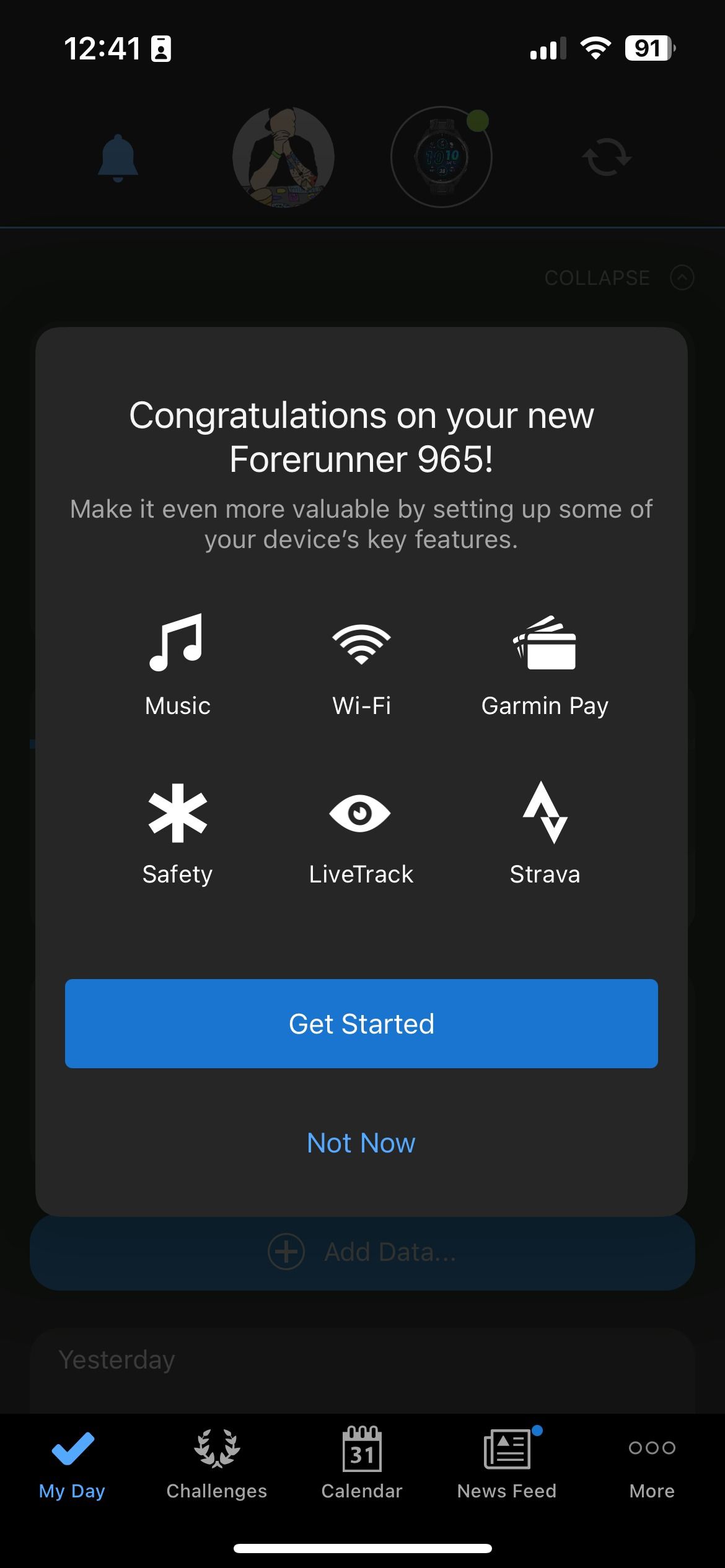
- Music: Set up your favorite music provider and access the entire content library on your watch. It supports the top three music services: Spotify, Amazon Music, and Deezer.
- Wi-Fi: Connect your Garmin watch to a Wi-Fi network.
- Garmin Pay: Several Garmin watches support contactless payments using a watch on your wrist. Check the company’s support page to find banks compatible with Garmin Pay. Keep your card number, security code, and card expiration date ready, complete the setup, and leave your wallet at home.
- Strava: Explore Strava integration and compete with your friends on different challenges.
Explore Connect IQ Store
Connect IQ Store plays a huge role in the Garmin ecosystem. It’s the company’s mini app store to customize and make the most of your watch. It’s available as a standalone app from the Google Play Store and the App Store.
Go to the More menu and tap Connect IQ Store. The app asks you to download the Connect IQ Store to explore free apps like Spotify, Uber, SmartThings, watch faces, and more. You can also create watch faces with your photos.
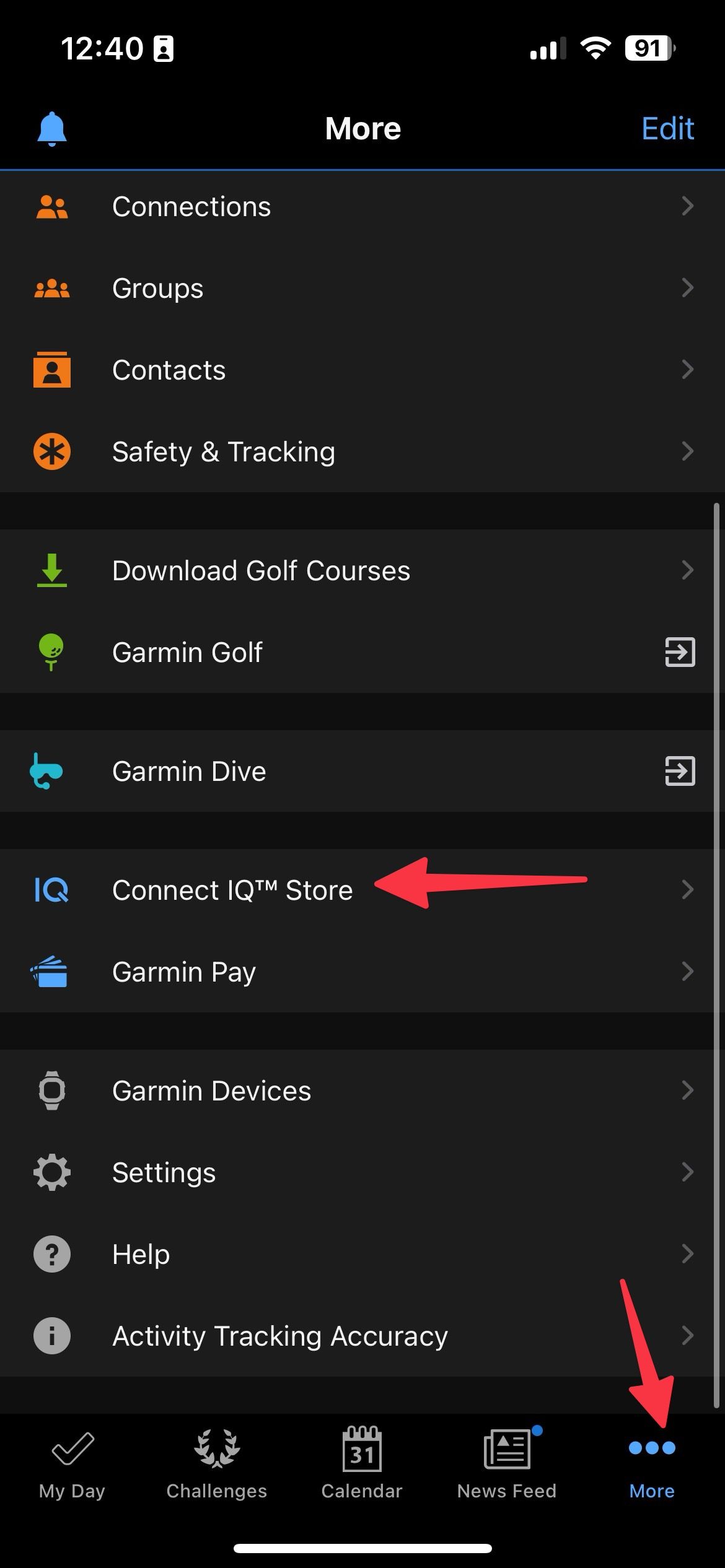
Troubleshoot Garmin pairing issues with iPhone
Use the tricks below if you run into errors pairing your Garmin watch to an iPhone.
- Reboot your iPhone and Garmin watch and try again.
- Check Bluetooth settings and make sure to keep your Garmin watch within range.
- Update the software on both devices and start the pairing process again.
- Turn off Bluetooth on your iPhone, remove Garmin, and re-pair the devices.
- Reset your Garmin watch.
Explore your Garmin watch
Garmin Epix Pro (Gen 2) is the company’s latest offering. If you plan to upgrade from your old watch, the Epix Pro (2nd Gen) deserves a closer look. Check our full review and see if it’s worth the money.
Xem chi tiết và đăng kýXem chi tiết và đăng ký
Khám phá thêm từ Phụ Kiện Đỉnh
Đăng ký để nhận các bài đăng mới nhất được gửi đến email của bạn.