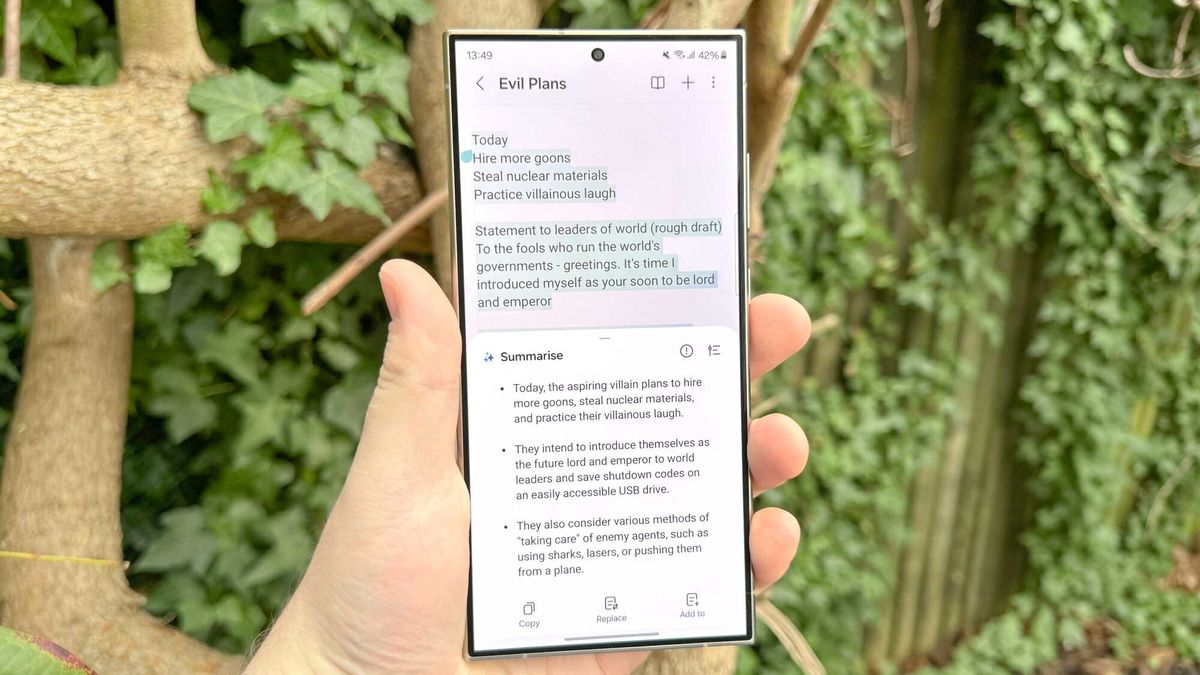Review sản phẩm
Galaxy S24: Trí tuệ Nhân tạo Samsung biến ứng dụng Ghi chú thành siêu phẩm!
## Galaxy S24: Trí tuệ Nhân tạo Samsung biến ứng dụng Ghi chú thành siêu phẩm!
Ứng dụng Ghi chú trên Galaxy S24 đã được nâng cấp đáng kể nhờ sức mạnh của Samsung Galaxy AI. Bài viết này sẽ hướng dẫn bạn cách tận dụng tối đa các tính năng AI thông minh này để nâng cao hiệu suất làm việc và ghi chép của mình.
Khám phá sức mạnh của AI trên ứng dụng Ghi chú Galaxy S24:
Samsung đã tích hợp AI vào ứng dụng Ghi chú trên Galaxy S24, mang đến một loạt các tính năng đột phá, giúp việc ghi chép, chỉnh sửa và tổ chức thông tin trở nên dễ dàng hơn bao giờ hết. Bạn có thể:
* Viết nhanh hơn và chính xác hơn: AI dự đoán từ ngữ tiếp theo bạn định viết, giúp bạn nhập liệu nhanh chóng và hiệu quả. Tính năng này đặc biệt hữu ích khi bạn cần ghi chú nhanh chóng trong các cuộc họp hoặc khi đang di chuyển.
* Tổ chức ghi chú thông minh: AI tự động phân loại và sắp xếp ghi chú của bạn dựa trên nội dung, giúp bạn dễ dàng tìm kiếm và truy xuất thông tin cần thiết. Bạn sẽ không còn phải mất thời gian tìm kiếm trong đống ghi chú hỗn độn nữa.
* Tóm tắt thông tin chính xác: AI có thể tự động tóm tắt các đoạn văn bản dài thành những điểm chính, tiết kiệm thời gian và công sức cho bạn. Tính năng này đặc biệt hữu ích khi bạn cần đọc và ghi nhớ những tài liệu dài.
* Chuyển đổi văn bản thành giọng nói và ngược lại: Chức năng chuyển đổi văn bản thành giọng nói và ngược lại cho phép bạn ghi chú bằng giọng nói hoặc nghe lại ghi chú của mình một cách dễ dàng, đặc biệt tiện lợi khi bạn đang lái xe hoặc bận rộn với các công việc khác.
* Tìm kiếm thông tin thông minh hơn: AI giúp bạn tìm kiếm thông tin chính xác hơn trong các ghi chú của mình, ngay cả khi bạn không nhớ chính xác từ khóa.
Cách sử dụng các tính năng AI trên ứng dụng Ghi chú Galaxy S24:
Để truy cập và sử dụng các tính năng AI, bạn chỉ cần mở ứng dụng Ghi chú trên Galaxy S24. Hầu hết các tính năng sẽ được kích hoạt tự động. Tuy nhiên, bạn có thể tùy chỉnh một số cài đặt để phù hợp với nhu cầu của mình. Hãy tham khảo hướng dẫn sử dụng chi tiết đi kèm với thiết bị để hiểu rõ hơn về cách sử dụng từng tính năng.
Mua ngay Galaxy S24 tại Queen Mobile và trải nghiệm ngay công nghệ AI đỉnh cao!
Đừng bỏ lỡ cơ hội trải nghiệm những tính năng AI đột phá trên Galaxy S24. Hãy đến ngay Queen Mobile để sở hữu chiếc điện thoại thông minh này và khám phá thế giới công nghệ mới. Chúng tôi cam kết mang đến cho bạn những sản phẩm chính hãng với giá cả cạnh tranh và dịch vụ hậu mãi tuyệt vời.
[Link đến trang web Queen Mobile]#SamsungGalaxyS24 #SamsungGalaxyAI #ỨngDụngGhiChú #TríTuệNhânTạo #CôngNghệMới #QueenMobile #MuaNgay #ĐiệnThoạiThôngMinh #AI #Productivity
Giới thiệu Samsung Galaxy AI has supercharged the Notes app on Galaxy S24 — how to use the AI features
: Samsung Galaxy AI has supercharged the Notes app on Galaxy S24 — how to use the AI features
Hãy viết lại bài viết dài kèm hashtag về việc đánh giá sản phẩm và mua ngay tại Queen Mobile bằng tiếng VIệt: Samsung Galaxy AI has supercharged the Notes app on Galaxy S24 — how to use the AI features
Mua ngay sản phẩm tại Việt Nam:
QUEEN MOBILE chuyên cung cấp điện thoại Iphone, máy tính bảng Ipad, đồng hồ Smartwatch và các phụ kiện APPLE và các giải pháp điện tử và nhà thông minh. Queen Mobile rất hân hạnh được phục vụ quý khách….
_____________________________________________________
Mua #Điện_thoại #iphone #ipad #macbook #samsung #xiaomi #poco #oppo #snapdragon giá tốt, hãy ghé [𝑸𝑼𝑬𝑬𝑵 𝑴𝑶𝑩𝑰𝑳𝑬]
✿ 149 Hòa Bình, phường Hiệp Tân, quận Tân Phú, TP HCM
✿ 402B, Hai Bà Trưng, P Tân Định, Q 1, HCM
✿ 287 đường 3/2 P 10, Q 10, HCM
Hotline (miễn phí) 19003190
Thu cũ đổi mới
Rẻ hơn hoàn tiền
Góp 0%
Thời gian làm việc: 9h – 21h.
KẾT LUẬN
Hãy viết đoạn tóm tắt về nội dung bằng tiếng việt kích thích người mua: Samsung Galaxy AI has supercharged the Notes app on Galaxy S24 — how to use the AI features
Galaxy AI has its fingerprints all over the Samsung Galaxy S24 series, and the Notes app is no exception. If your notes are looking a little chaotic, full of typos and unformatted ramblings, Galaxy AI is able to help you straighten things out. It can also do that literally if your notes are hand-written — and that’s not even to mention its summarization and translation abilities.
You can even use generative AI to make a virtual cover for a particular note. So when Galaxy AI’s done, everything should look and read far better, helping you remind yourself of what you wrote down later, or someone else make sense of all those brilliant ideas you’ve had. All you need is an internet connection and some thoughts to jot down.
But let’s not get distracted — we’re here to show you how to use Galaxy AI features in the Notes app on Galaxy S24 devices, and all the different functions it has.
How to use Galaxy AI features in Notes on Galaxy S24
1. Open a note and tap the AI button
(Image: © Tom’s Guide)
You’ll find this button on the bottom toolbar – it’s the icon that looks like three four-pointed stars. Pressing it without any text selected automatically selects the whole note, while pressing it with text selected will only apply your chosen function to that section.
The following menu that pops up will then let you choose one of four different options, which we’ll explain below.
2. Auto-format in one of two styles and pick your favorite
(Image: © Tom’s Guide)
Choose either Headers and bullets or Meeting notes depending on what you think suits your note best.
You’ll then get several options with slightly different formatting, which you can get by swiping left and right on the text. Once you’ve found one you’re happy with, you can copy the text for pasting elsewhere, replace your note with the AI-enhanced version, or add the auto-formatted text to a separate page or note using the buttons at the bottom.
3. Summarize your notes
(Image: © Tom’s Guide)
AI will give you a quick run-down of your note’s contents. You can change how much detail you get using the button in the top right corner.
You can copy this, replace your existing note or add this to another page or note too.
4. Run a spelling and grammar check
(Image: © Tom’s Guide)
Check your spelling and grammar, and then use the copy, replace or add to buttons to use it where you need.
5. Translate your note
(Image: © Tom’s Guide)
The phone will translate your note on-device (the other functions require an internet connection), ready for you to then use as you see fit. You may need to download the necessary language pack before getting your translation, depending on if you’ve used a given language before.
6. Add a Generative cover
(Image: © Tom’s Guide)
Back in the main Notes app menu, you can tap and hold on your note, then select More from the bottom right corner of the screen, and then pick Generate cover to get a custom cover summarizing the note and giving it a more eye-catching thumbnail. Tap Done to apply it.
7. Tidy your handwriting
(Image: © Tom’s Guide)
Draw around handwritten notes (whether they’re done with your finger or the S Pen in the Galaxy S24 Ultra’s case) using the selection tool from the toolbar. Tap the three dots from the pop-up menu, and then select Align handwriting.
Your written words will then snap to a more orderly arrangement.
Tap the tick or cross to accept or cancel the alignment process, or tap the Settings button to determine exactly which elements of your writing this feature fixes. As well as straightening your writing out, it can also re-align, re-draw and re-space your words and letters if you want it to.
If you’re itching to try more AI-enhanced features on your Samsung Galaxy S24, then allow us to direct you to our guides on how to use Circle to Search, how to use Browsing assist or how to use Chat assist on the Galaxy S24.
If you’ve yet to upgrade, check our our guides on how to use video auto framing on Samsung Galaxy or how to customize your lock screen in One UI 6, which you can do on any recent Samsung phone.

Xem chi tiết và đăng ký
Khám phá thêm từ Phụ Kiện Đỉnh
Đăng ký để nhận các bài đăng mới nhất được gửi đến email của bạn.