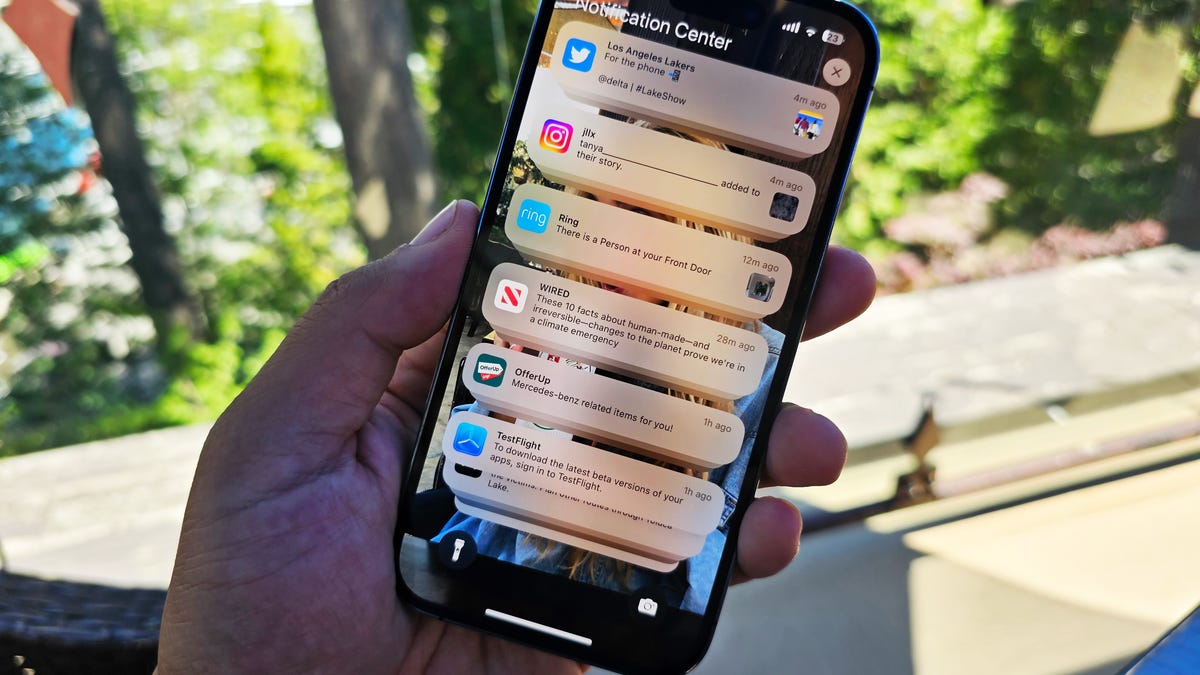Review sản phẩm
Đừng Để Thông Báo “Ngập Làn” Điện Thoại Của Bạn! Mẹo Hay Từ Apple!
## Đừng Để Thông Báo “Ngập Làn” Điện Thoại Của Bạn! Mẹo Hay Từ Apple!
Bạn bị “ngập lụt” bởi hàng tá thông báo trên iPhone? Mệt mỏi vì những thông báo không cần thiết cứ liên tục làm gián đoạn công việc và cuộc sống? Đừng lo, bài viết này sẽ hướng dẫn bạn một cài đặt nhỏ nhưng cực kỳ hiệu quả của Apple giúp bạn chỉ nhận được những thông báo thực sự quan trọng!
Tận hưởng trải nghiệm iPhone mượt mà hơn với mẹo nhỏ này:
Hệ điều hành iOS của Apple được thiết kế với nhiều tính năng thông minh, trong đó có khả năng tùy chỉnh thông báo. Thay vì bị làm phiền bởi vô số thông báo từ các ứng dụng khác nhau, bạn hoàn toàn có thể kiểm soát và lựa chọn những thông báo cần thiết. Đây là cách thực hiện:
1. Truy cập Cài đặt (Settings): Tìm biểu tượng hình bánh răng cưa trên màn hình chính của iPhone.
2. Chọn Thông báo (Notifications): Trong mục Cài đặt, tìm và chọn “Thông báo”.
3. Quản lý thông báo theo ứng dụng: Bạn sẽ thấy danh sách tất cả các ứng dụng đã cài đặt trên iPhone của mình. Mỗi ứng dụng sẽ có các tùy chọn quản lý thông báo khác nhau:
* Cho phép thông báo (Allow Notifications): Bật hoặc tắt hoàn toàn thông báo từ ứng dụng.
* Kiểu thông báo (Notification Style): Chọn kiểu hiển thị thông báo: Banner (hiển thị ngắn ở trên cùng màn hình), Thông báo (hiển thị toàn màn hình), hoặc Không có (tắt thông báo).
* Âm thanh (Sounds): Chọn âm thanh thông báo hoặc tắt âm thanh.
* Biểu tượng huy hiệu (Badge App Icon): Bật hoặc tắt hiển thị số lượng thông báo chưa đọc trên biểu tượng ứng dụng.
* Hiển thị trong Trung tâm Thông báo (Show in Notification Center): Cho phép hoặc không cho phép thông báo xuất hiện trong Trung tâm Thông báo.
* Hiển thị trên màn hình khóa (Show on Lock Screen): Cho phép hoặc không cho phép thông báo xuất hiện trên màn hình khóa.
4. Tùy chỉnh theo nhu cầu: Hãy dành thời gian xem xét từng ứng dụng và tùy chỉnh cài đặt thông báo sao cho phù hợp với nhu cầu của bạn. Ví dụ, bạn có thể tắt thông báo từ các trò chơi hoặc ứng dụng mạng xã hội ít quan trọng, trong khi vẫn giữ lại thông báo từ ứng dụng tin nhắn, email hoặc các ứng dụng công việc quan trọng.
Trải nghiệm iPhone hoàn hảo hơn với QUEEN MOBILE:
Sau khi đã tối ưu hóa cài đặt thông báo trên iPhone, hãy ghé thăm QUEEN MOBILE để trải nghiệm những sản phẩm Apple chính hãng với chất lượng dịch vụ tốt nhất! Chúng tôi cung cấp đầy đủ các dòng sản phẩm iPhone mới nhất và các phụ kiện liên quan.
Mua ngay sản phẩm tại QUEEN MOBILE để tận hưởng trải nghiệm công nghệ tuyệt vời nhất!
#iPhone #iOS #ThôngBáo #MẹoVặt #CàiĐặt #Apple #QueenMobile #ĐiệnThoại #CôngNghệ #TốiƯuHóa #TipsAndTricks #Productivity
Giới thiệu Change This Apple Setting to Only Get the Notifications That Matter
: Change This Apple Setting to Only Get the Notifications That Matter
Hãy viết lại bài viết dài kèm hashtag về việc đánh giá sản phẩm và mua ngay tại Queen Mobile bằng tiếng VIệt: Change This Apple Setting to Only Get the Notifications That Matter
Mua ngay sản phẩm tại Việt Nam:
QUEEN MOBILE chuyên cung cấp điện thoại Iphone, máy tính bảng Ipad, đồng hồ Smartwatch và các phụ kiện APPLE và các giải pháp điện tử và nhà thông minh. Queen Mobile rất hân hạnh được phục vụ quý khách….
_____________________________________________________
Mua #Điện_thoại #iphone #ipad #macbook #samsung #xiaomi #poco #oppo #snapdragon giá tốt, hãy ghé [𝑸𝑼𝑬𝑬𝑵 𝑴𝑶𝑩𝑰𝑳𝑬]
✿ 149 Hòa Bình, phường Hiệp Tân, quận Tân Phú, TP HCM
✿ 402B, Hai Bà Trưng, P Tân Định, Q 1, HCM
✿ 287 đường 3/2 P 10, Q 10, HCM
Hotline (miễn phí) 19003190
Thu cũ đổi mới
Rẻ hơn hoàn tiền
Góp 0%
Thời gian làm việc: 9h – 21h.
KẾT LUẬN
Hãy viết đoạn tóm tắt về nội dung bằng tiếng việt kích thích người mua: Change This Apple Setting to Only Get the Notifications That Matter
This Apple hack is for people like me who have had to physically hide their iPhones if they want to get any work done.
We’re bombarded all day with emails, text messages, social media DMs, Slack or Microsoft Teams messages, calendar alerts, reminders, update badges and… well, you get it. The constant barrage of notifications on your laptop and phone can be overwhelming and seriously distracting.
That’s why Apple’s Do Not Disturb mode seems like such a good fix, as it allows you to silence all notifications. The feature is great for blocking out notification badges and sounds during heads-down work. But as I’ve been working using Focus mode, I’ve found there are some notifications I need to see no matter what, like meeting reminders and two-step verifications.
That’s where Do Not Disturb customizations can help. You can use these tools to create a custom Focus mode, automate a daily schedule and choose which apps and people are allowed to break through. These easy personalizations will ensure you don’t miss any urgent notifications while blocking out all the others. And when you share your Focus preferences across devices, you can access your personalized modes from your iPhone and MacBook.
Here’s how to customize your “Do Not Disturb” modes for maximum productivity and minimum distractions.
How to allow notifications in Do Not Disturb Mode on iPhone
The first thing you can customize is which notifications show up in Do Not Disturb mode. Here’s how to set that up.
1. Open your iPhone’s Settings.
2. Tap Focus.
3. Tap Do Not Disturb.
4. Under Allow notifications, tap People and Apps to select which are allowed to break through.
When you tap into Allow notifications for People and Apps, you’ll be presented with two options: Silence notifications from and Allow notifications from. Make sure you have Allow notifications from selected, otherwise you may accidentally silence the notifications you actually want.


You can customize the appearance of your custom Do Not Disturb mode.
To customize the appearance of the mode, tap Edit under the icon. You can choose the color and icon, and if you select Custom, you can rename the focus mode to whatever you want.
For more, check out how to limit your screen time with these iPhone and Android wellness settings.
!function(f,b,e,v,n,t,s)
{if(f.fbq)return;n=f.fbq=function(){n.callMethod?
n.callMethod.apply(n,arguments):n.queue.push(arguments)};
if(!f._fbq)f._fbq=n;n.push=n;n.loaded=!0;n.version=’2.0′;
n.queue=();t=b.createElement(e);t.async=!0;
t.src=v;s=b.getElementsByTagName(e)(0);
s.parentNode.insertBefore(t,s)}(window, document,’script’,
‘https://connect.facebook.net/en_US/fbevents.js’);
fbq(‘set’, ‘autoConfig’, false, ‘789754228632403’);
fbq(‘init’, ‘789754228632403’);
Khám phá thêm từ Phụ Kiện Đỉnh
Đăng ký để nhận các bài đăng mới nhất được gửi đến email của bạn.