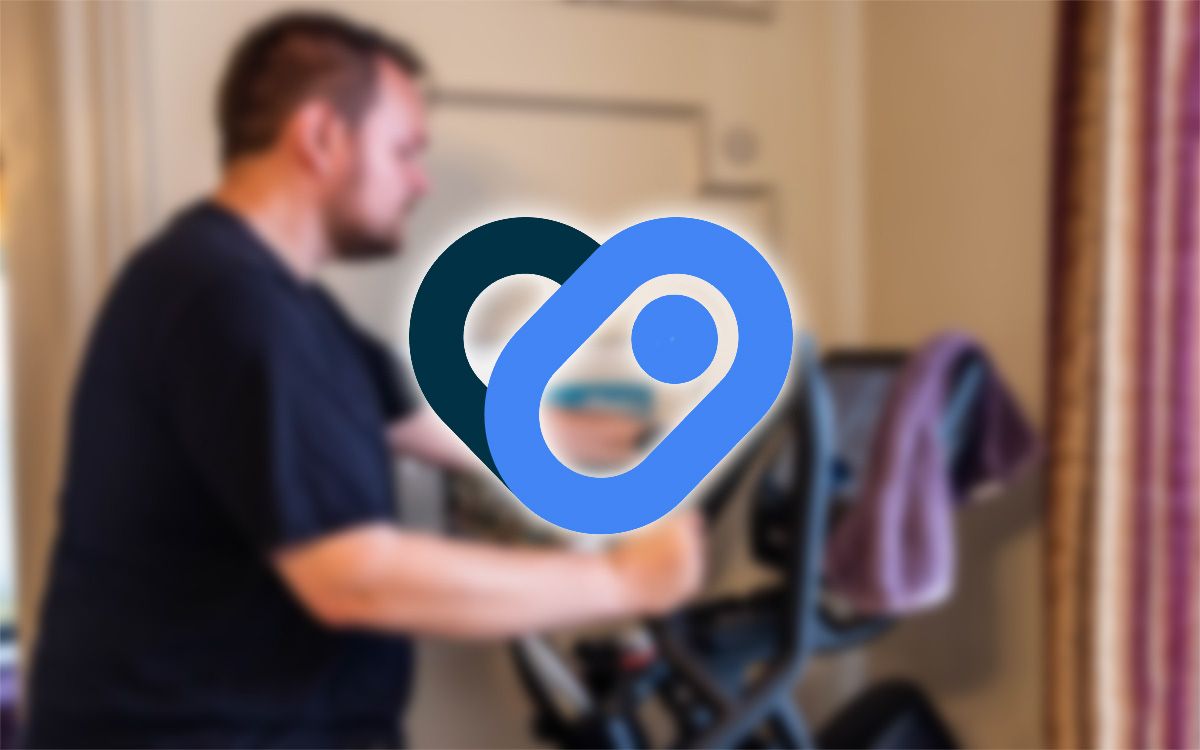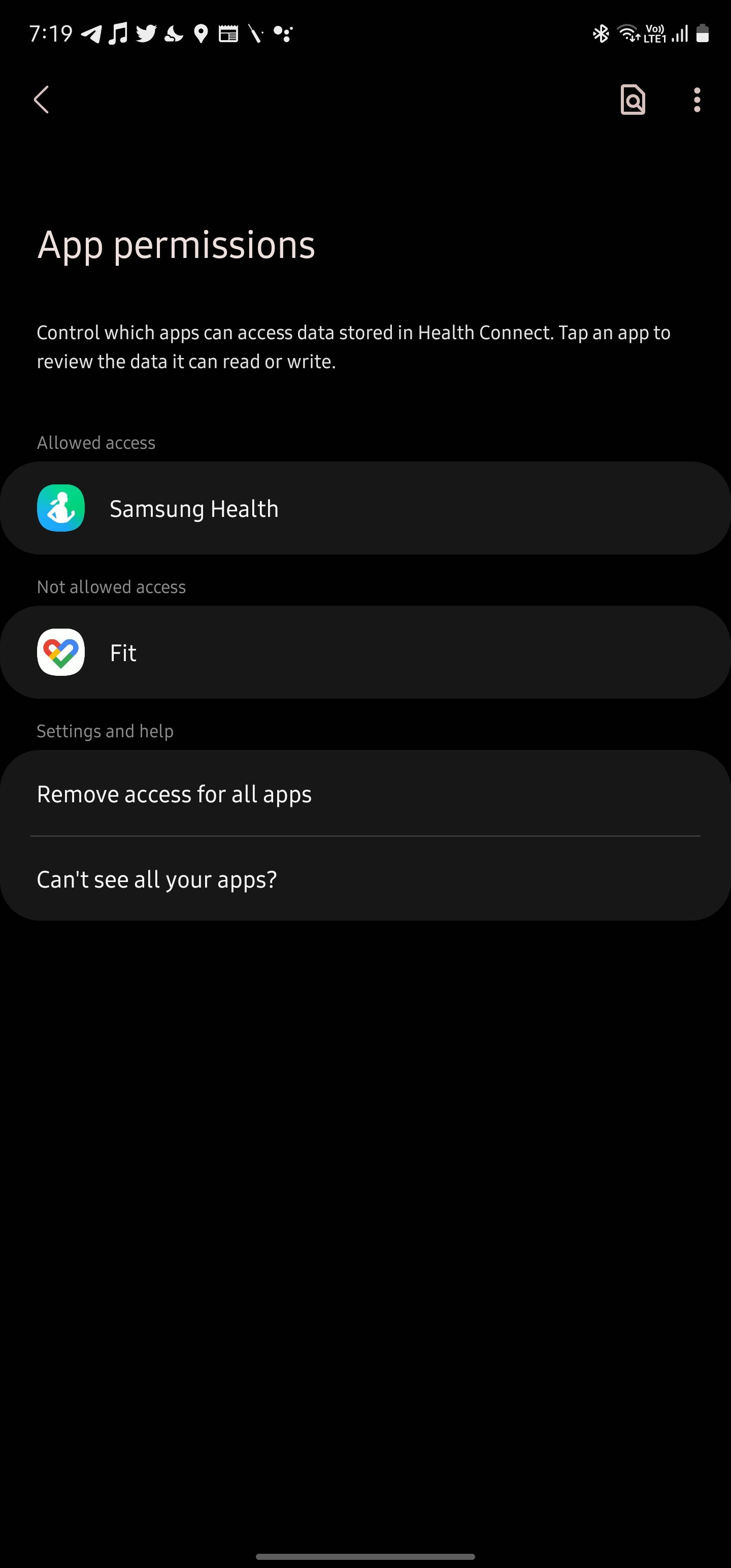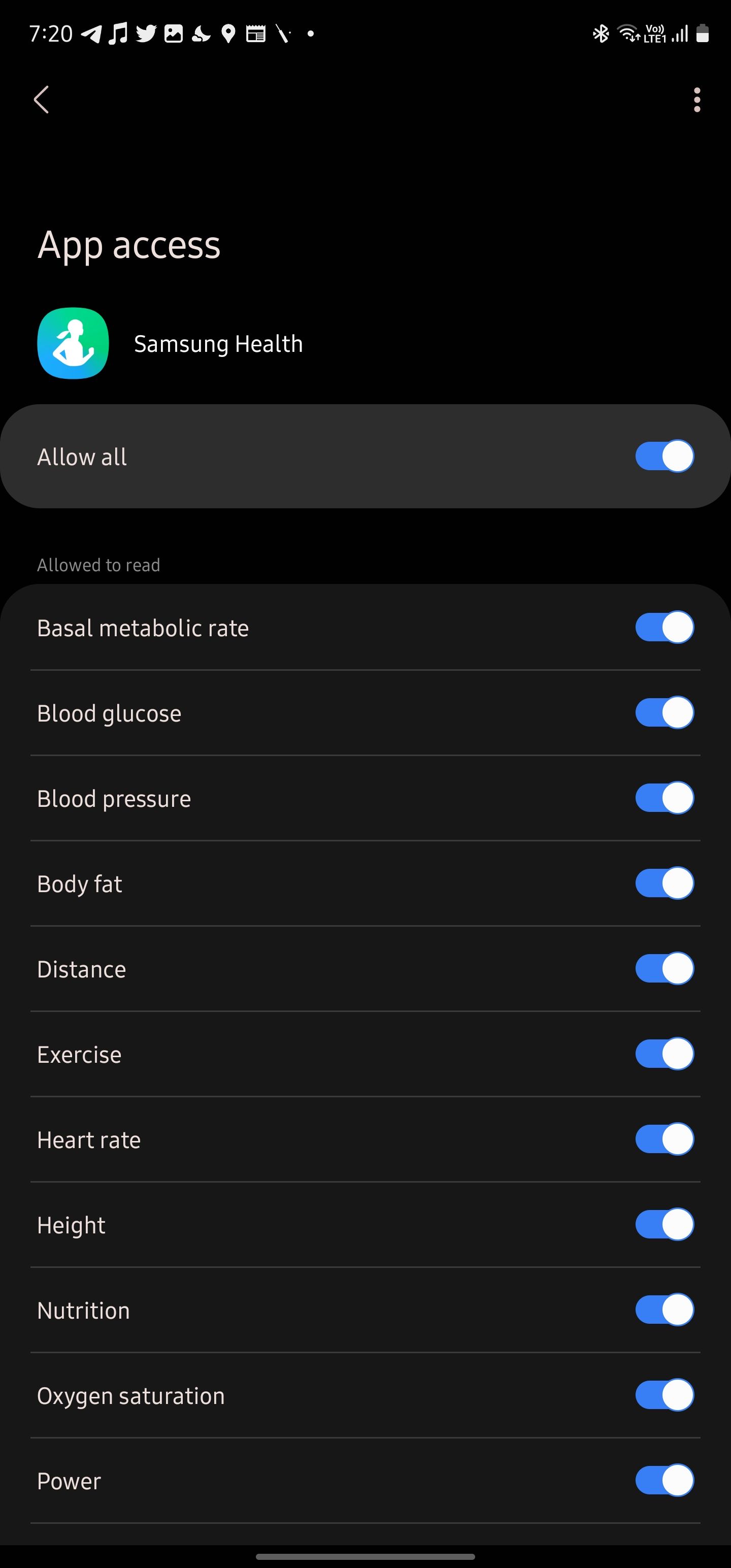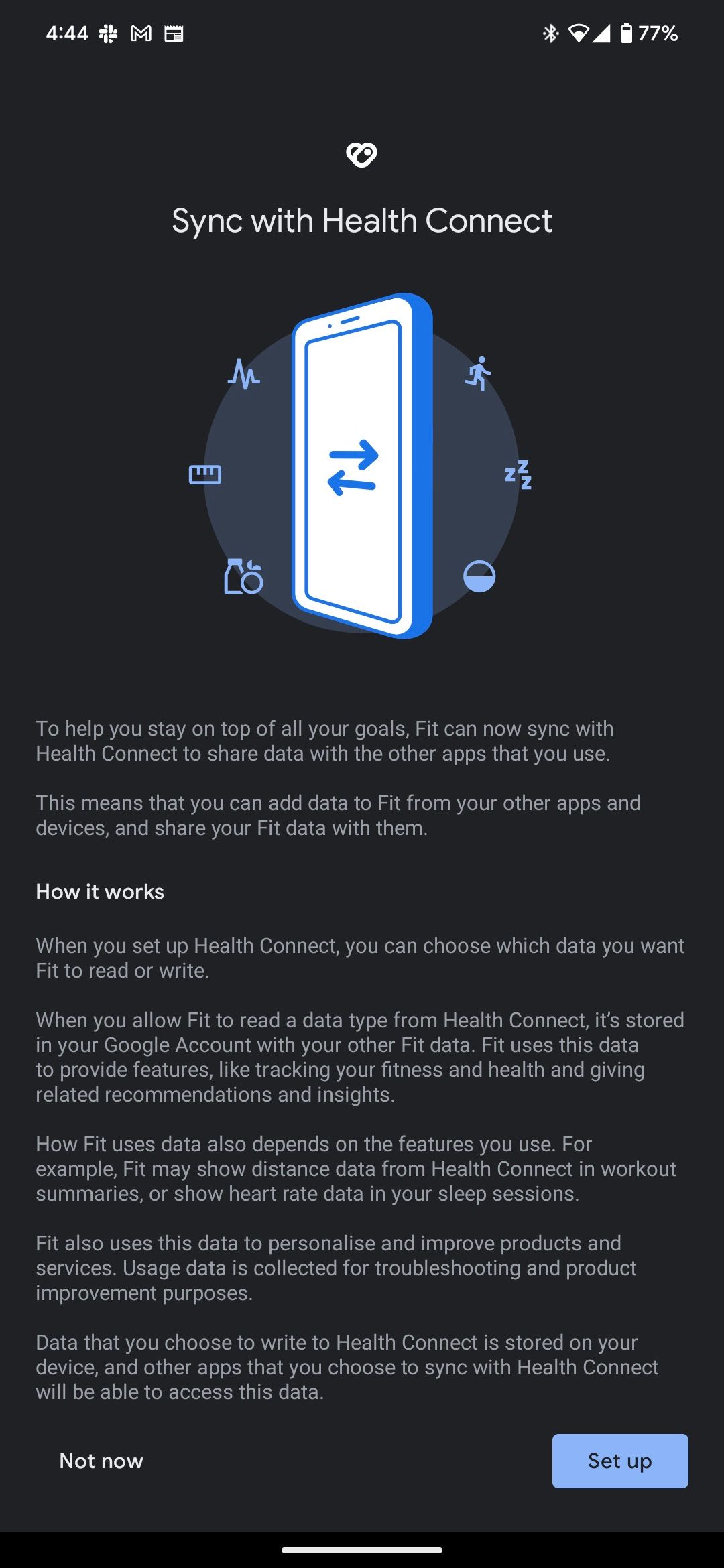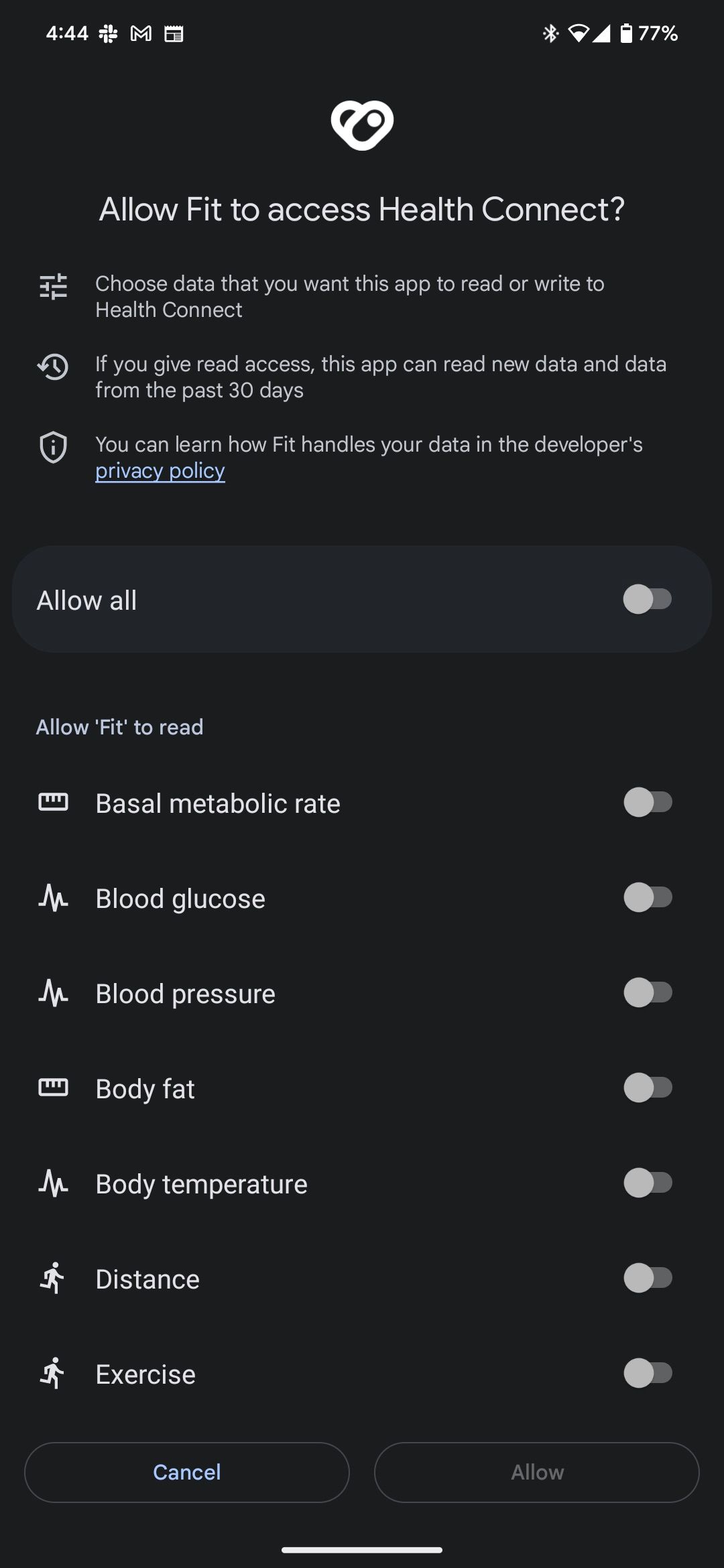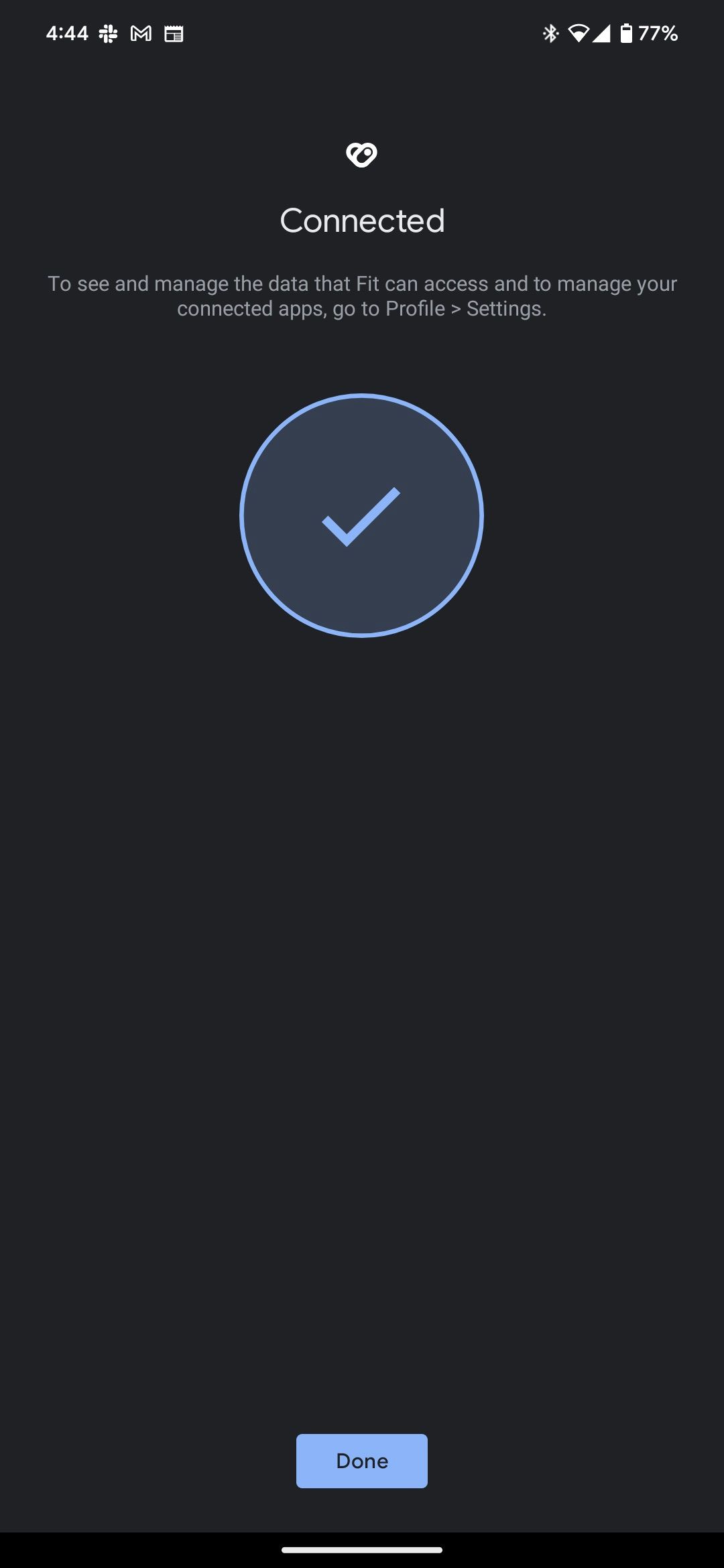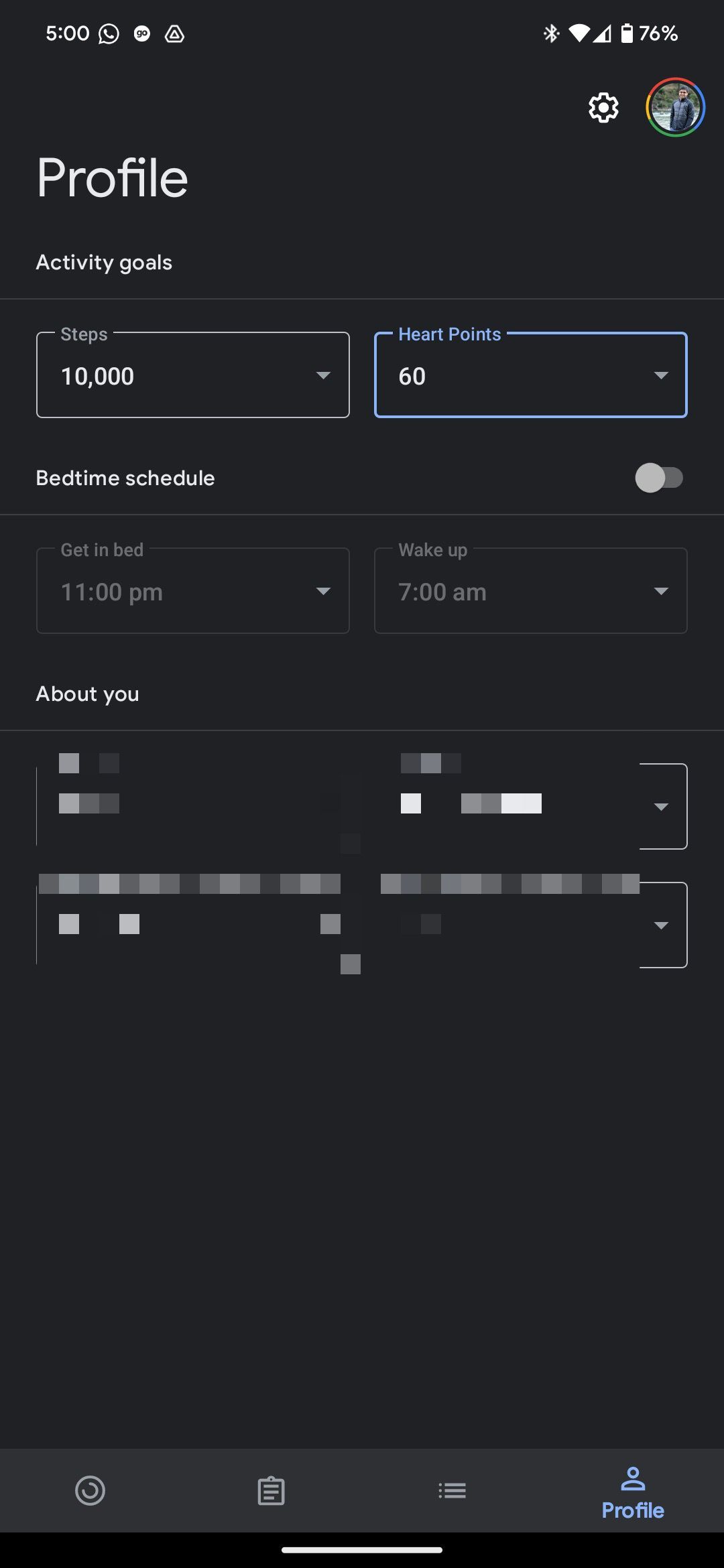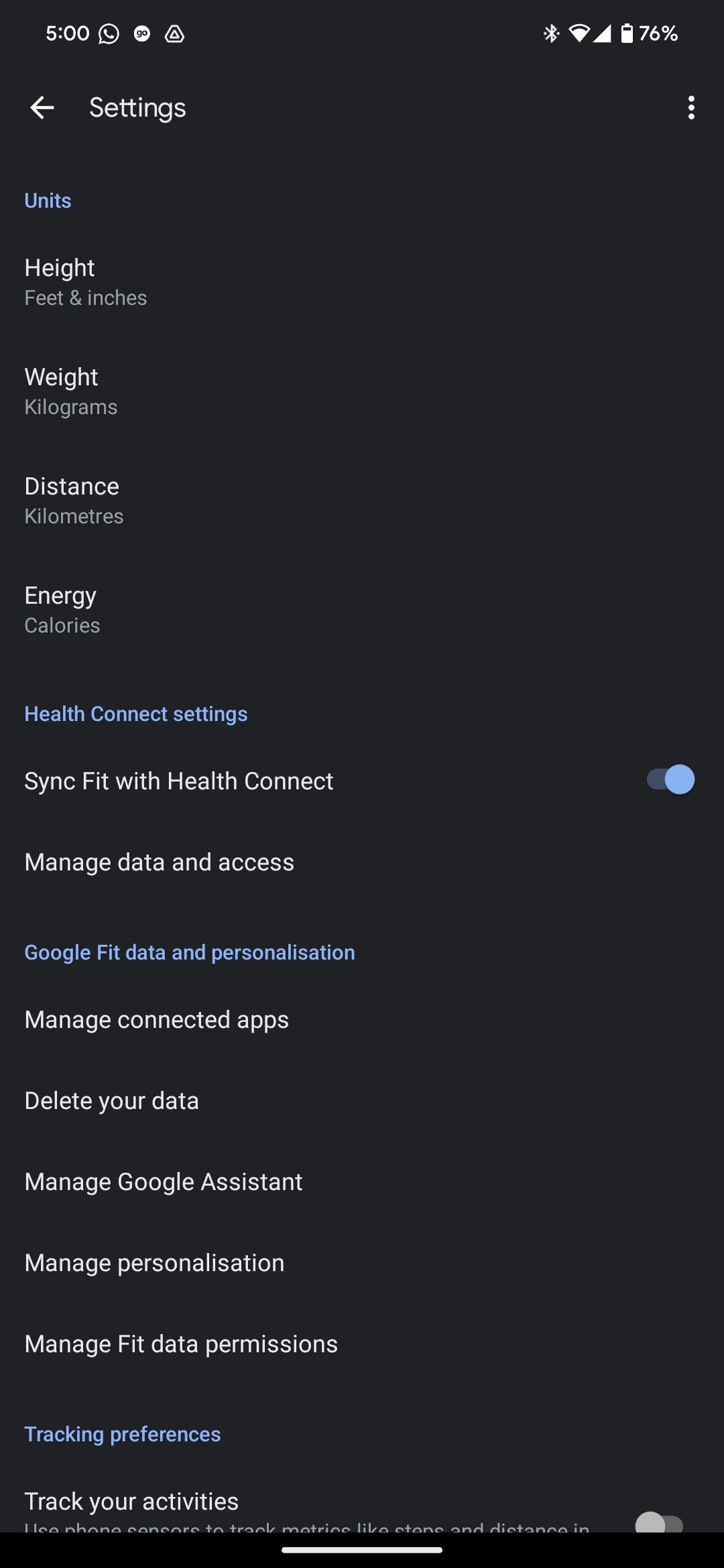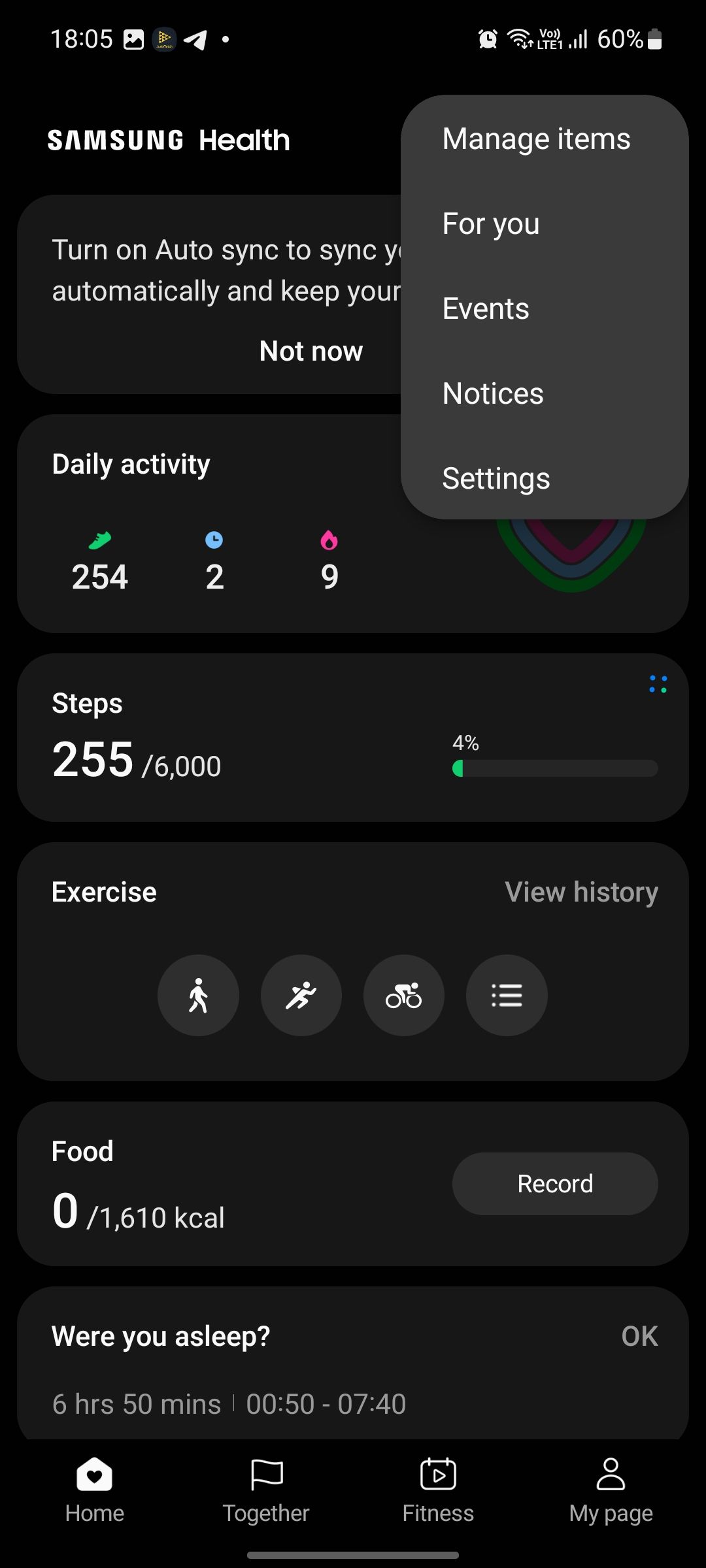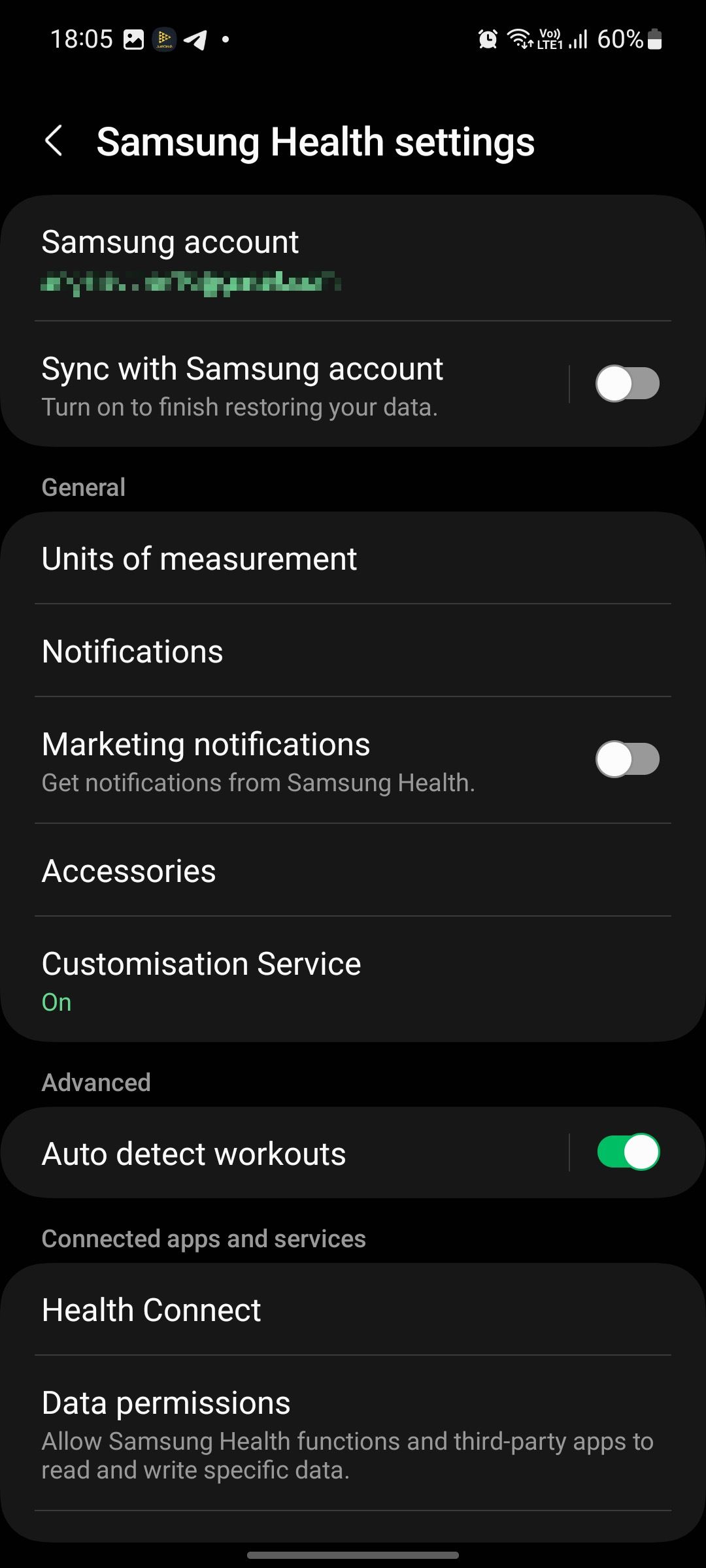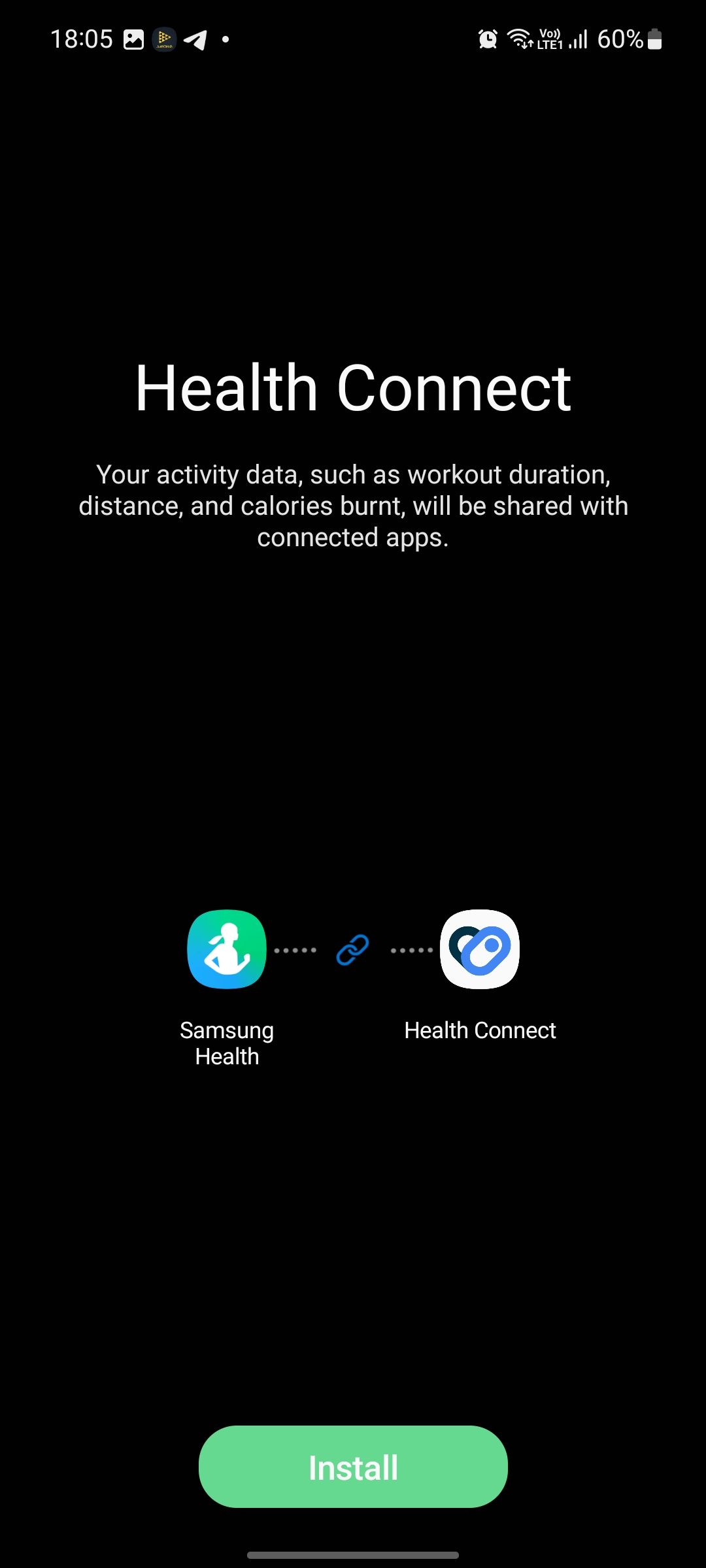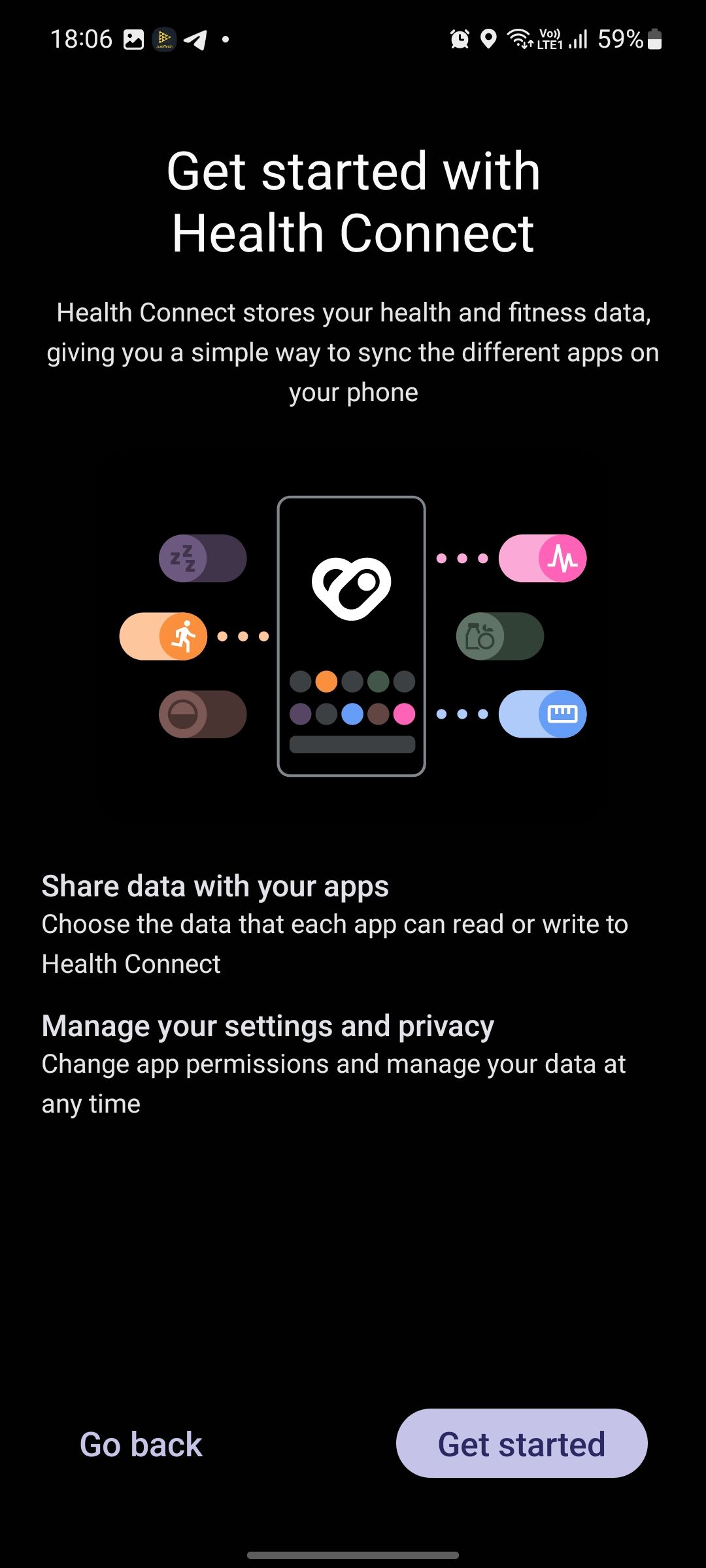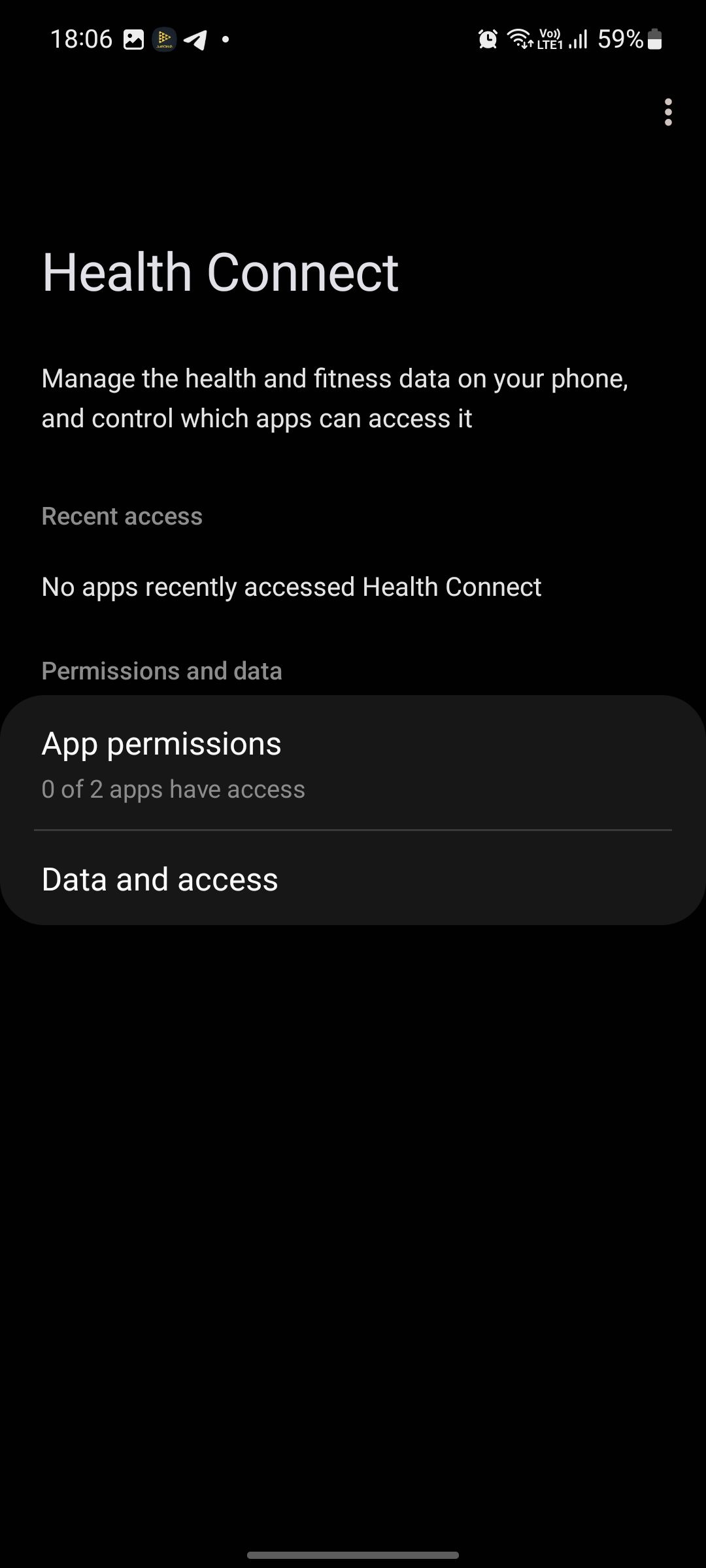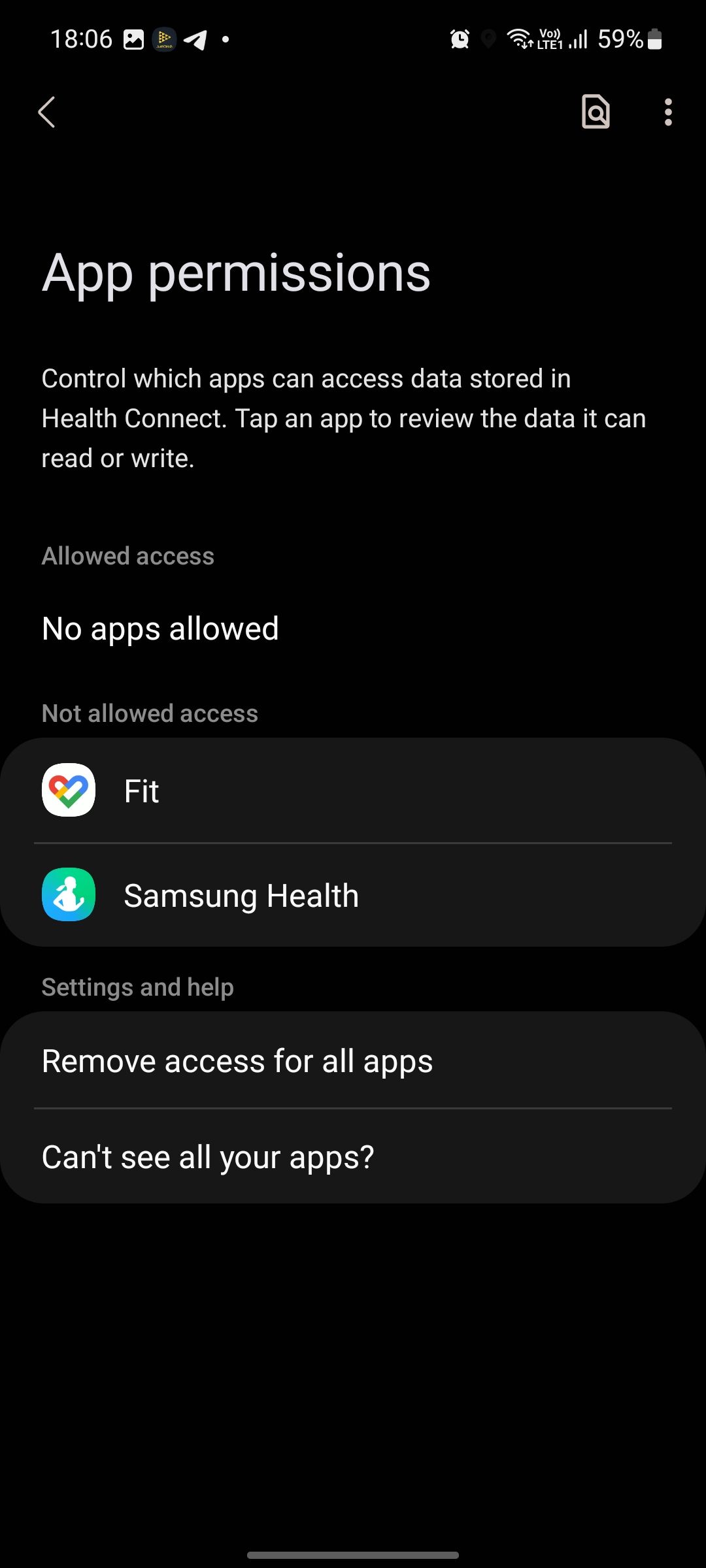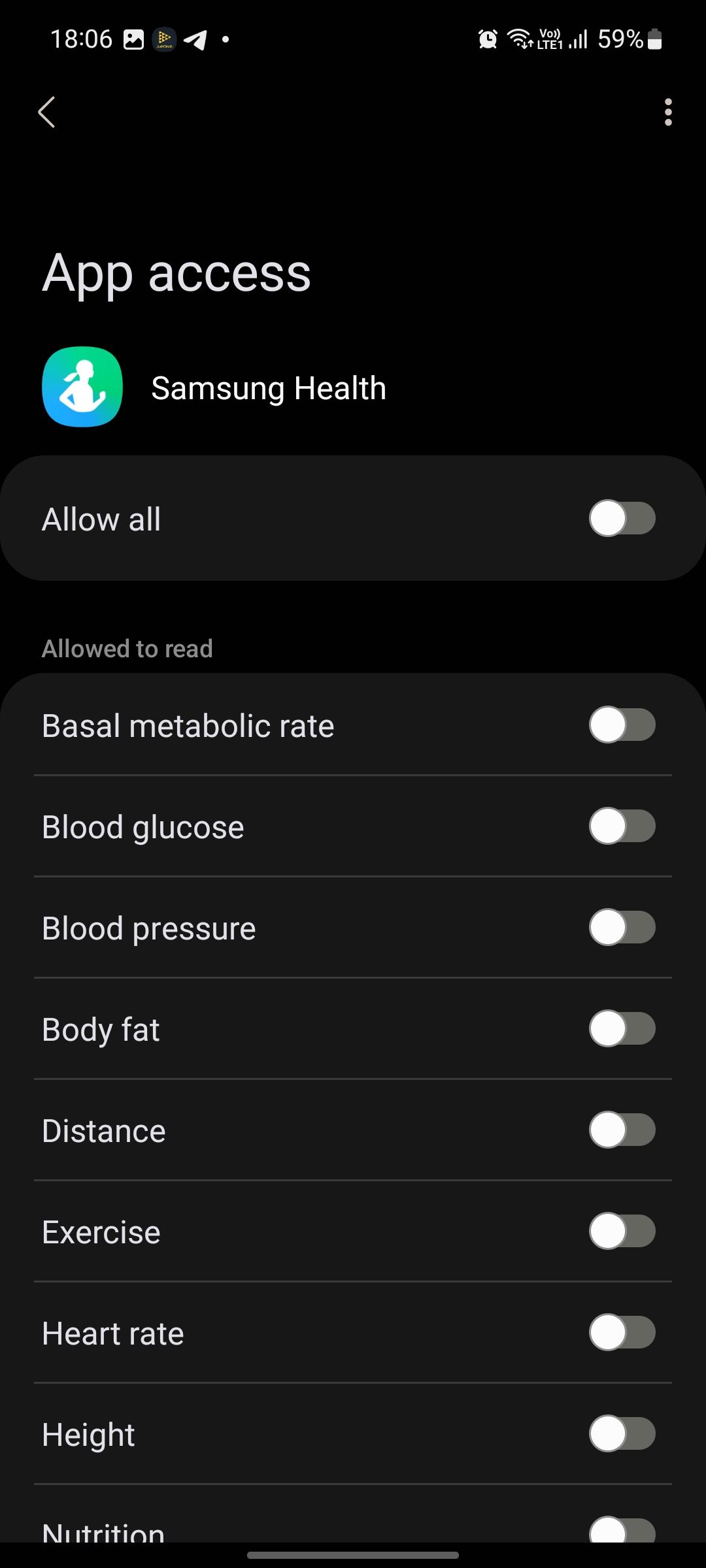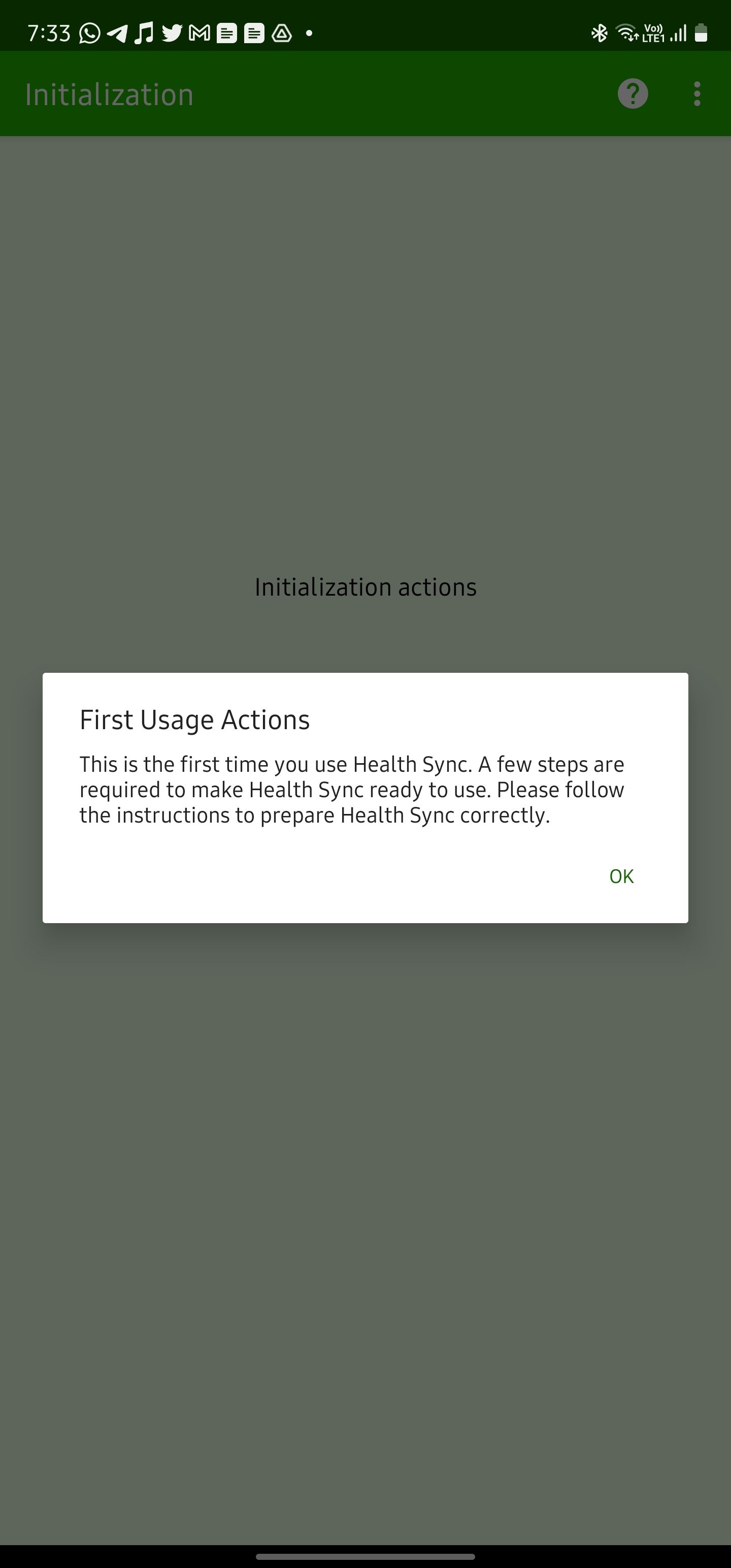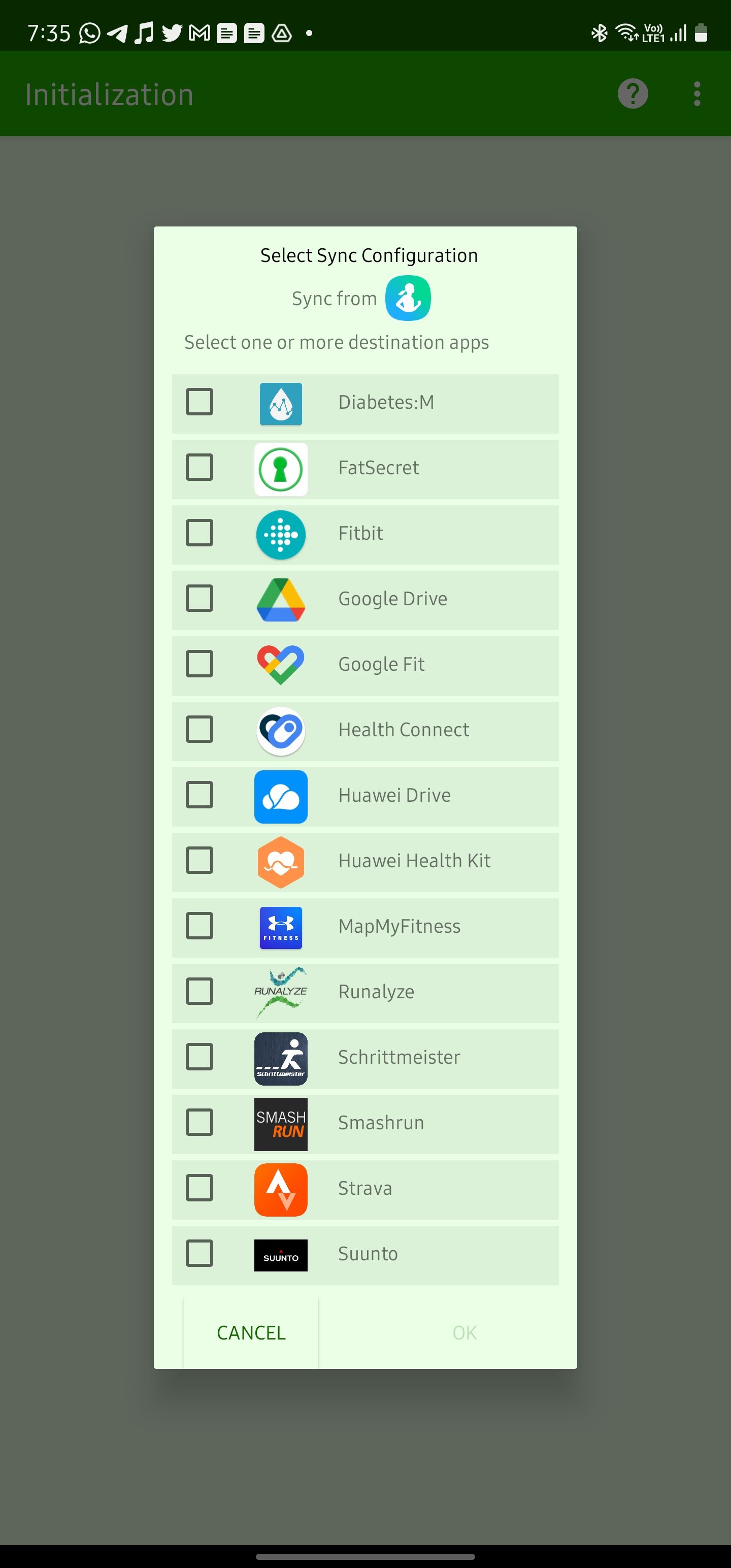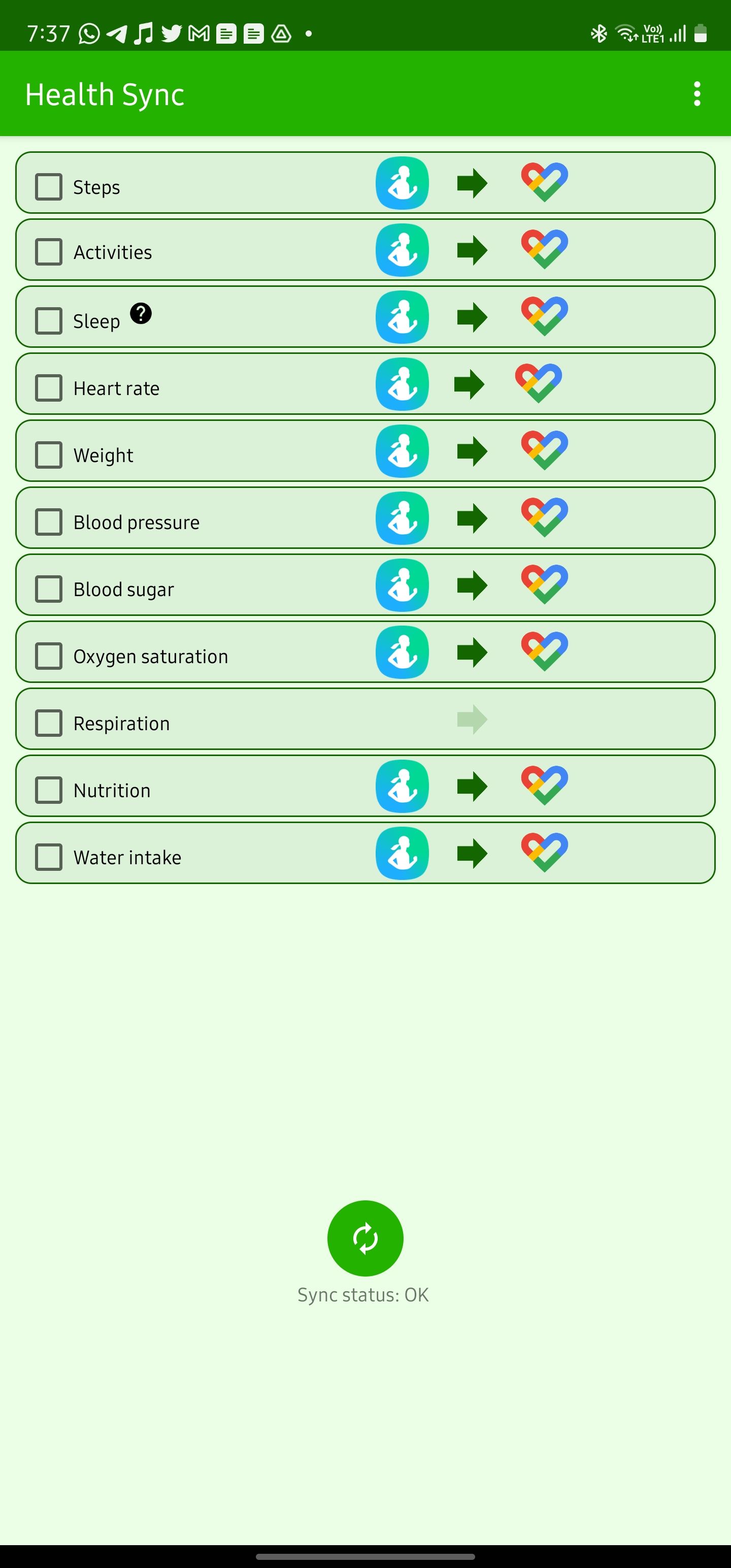Review sản phẩm
Đồng bộ dữ liệu Samsung Health với Google Fit: Hướng dẫn chi tiết!
## Đồng bộ dữ liệu Samsung Health với Google Fit: Hướng dẫn chi tiết!
Nhiều người dùng cả Samsung Health và Google Fit để theo dõi sức khỏe và thể chất. Tuy nhiên, việc phải xem dữ liệu trên hai ứng dụng riêng biệt khá bất tiện. Bài viết này sẽ hướng dẫn bạn cách đồng bộ dữ liệu từ Samsung Health sang Google Fit một cách dễ dàng, giúp bạn có cái nhìn tổng quan hơn về tình trạng sức khỏe của mình.
Bước 1: Kiểm tra phiên bản ứng dụng
Trước khi bắt đầu, hãy đảm bảo cả hai ứng dụng Samsung Health và Google Fit đều được cập nhật lên phiên bản mới nhất. Phiên bản mới thường có tính năng ổn định và hỗ trợ đồng bộ tốt hơn. Bạn có thể cập nhật ứng dụng thông qua cửa hàng ứng dụng Google Play hoặc Galaxy Store.
Bước 2: Kết nối Samsung Health với Google Fit
* Mở ứng dụng Samsung Health: Đăng nhập vào tài khoản Samsung của bạn.
* Truy cập cài đặt: Tìm kiếm và chọn biểu tượng “Cài đặt” (thường là hình bánh răng).
* Tìm kiếm mục “Dữ liệu và quyền riêng tư” hoặc tương tự: Tên mục này có thể khác nhau tùy thuộc vào phiên bản ứng dụng.
* Chọn “Đồng bộ dữ liệu”: Trong mục này, bạn sẽ tìm thấy tùy chọn liên kết với các ứng dụng khác.
* Tìm và chọn Google Fit: Ứng dụng Google Fit sẽ được liệt kê trong danh sách các ứng dụng có thể kết nối.
* Cấp quyền truy cập: Samsung Health sẽ yêu cầu bạn cấp quyền truy cập cho Google Fit để truy xuất dữ liệu. Chấp nhận yêu cầu này để quá trình đồng bộ diễn ra.
Bước 3: Chọn dữ liệu cần đồng bộ
Sau khi kết nối thành công, bạn có thể chọn loại dữ liệu muốn đồng bộ giữa hai ứng dụng. Thông thường, bạn có thể chọn đồng bộ các dữ liệu như bước chân, khoảng cách, lượng calo tiêu thụ, giấc ngủ,… Hãy lựa chọn những loại dữ liệu bạn muốn theo dõi trên Google Fit.
Bước 4: Kiểm tra dữ liệu đã đồng bộ
Sau khi hoàn tất các bước trên, hãy mở ứng dụng Google Fit và kiểm tra xem dữ liệu từ Samsung Health đã được đồng bộ chưa. Quá trình đồng bộ có thể mất vài phút hoặc lâu hơn tùy thuộc vào lượng dữ liệu và tốc độ kết nối internet.
Lưu ý:
* Quá trình đồng bộ có thể bị gián đoạn nếu có vấn đề về kết nối internet hoặc lỗi ứng dụng.
* Nếu gặp sự cố, hãy thử khởi động lại điện thoại hoặc kiểm tra lại kết nối internet.
* Bạn có thể hủy kết nối giữa Samsung Health và Google Fit bất cứ lúc nào thông qua cài đặt ứng dụng.
Mua ngay sản phẩm chính hãng tại Queen Mobile!
Queen Mobile cam kết mang đến cho khách hàng những sản phẩm điện thoại Iphone, máy tính bảng Ipad, đồng hồ thông minh chính hãng, chất lượng cao với giá cả cạnh tranh. Hãy đến ngay cửa hàng Queen Mobile gần nhất hoặc truy cập website của chúng tôi để trải nghiệm dịch vụ tuyệt vời!
#SamsungHealth #GoogleFit #ĐồngBộDữLiệu #SứcKhỏe #ThểLuyện #QueenMobile #ĐiệnThoại #Iphone #Ipad #ĐồngHồThôngMinh #CôngNghệ #HướngDẫn
Giới thiệu How to sync your Samsung Health data with Google Fit
: How to sync your Samsung Health data with Google Fit
Hãy viết lại bài viết dài kèm hashtag về việc đánh giá sản phẩm và mua ngay tại Queen Mobile bằng tiếng VIệt: How to sync your Samsung Health data with Google Fit
Mua ngay sản phẩm tại Việt Nam:
QUEEN MOBILE chuyên cung cấp điện thoại Iphone, máy tính bảng Ipad, đồng hồ Smartwatch và các phụ kiện APPLE và các giải pháp điện tử và nhà thông minh. Queen Mobile rất hân hạnh được phục vụ quý khách….
_____________________________________________________
Mua #Điện_thoại #iphone #ipad #macbook #samsung #xiaomi #poco #oppo #snapdragon giá tốt, hãy ghé [𝑸𝑼𝑬𝑬𝑵 𝑴𝑶𝑩𝑰𝑳𝑬]
✿ 149 Hòa Bình, phường Hiệp Tân, quận Tân Phú, TP HCM
✿ 402B, Hai Bà Trưng, P Tân Định, Q 1, HCM
✿ 287 đường 3/2 P 10, Q 10, HCM
Hotline (miễn phí) 19003190
Thu cũ đổi mới
Rẻ hơn hoàn tiền
Góp 0%
Thời gian làm việc: 9h – 21h.
KẾT LUẬN
Hãy viết đoạn tóm tắt về nội dung bằng tiếng việt kích thích người mua: How to sync your Samsung Health data with Google Fit
Samsung makes some of the best Android smartwatches you can buy, packing an incredible set of health sensors and features. Besides being a companion to your smartphone, the Samsung Galaxy Watch 6 and its older sibling also do an incredible job of tracking your health and fitness metrics using the Samsung Health app. And then there’s Google Fit, which acts as a central hub for your fitness data from different fitness apps and services. So, how do you get your health data from Samsung Health to Google Fit?
Samsung Health doesn’t allow exporting the data it records to Google Fit. Instead, you’ll use another solution from Google for this: Health Connect. It brings your health data from multiple apps and services into one place, allowing easy access to connected apps. Here’s how to sync your Samsung Health data to Google Fit using Health Connect.
What is Health Connect?
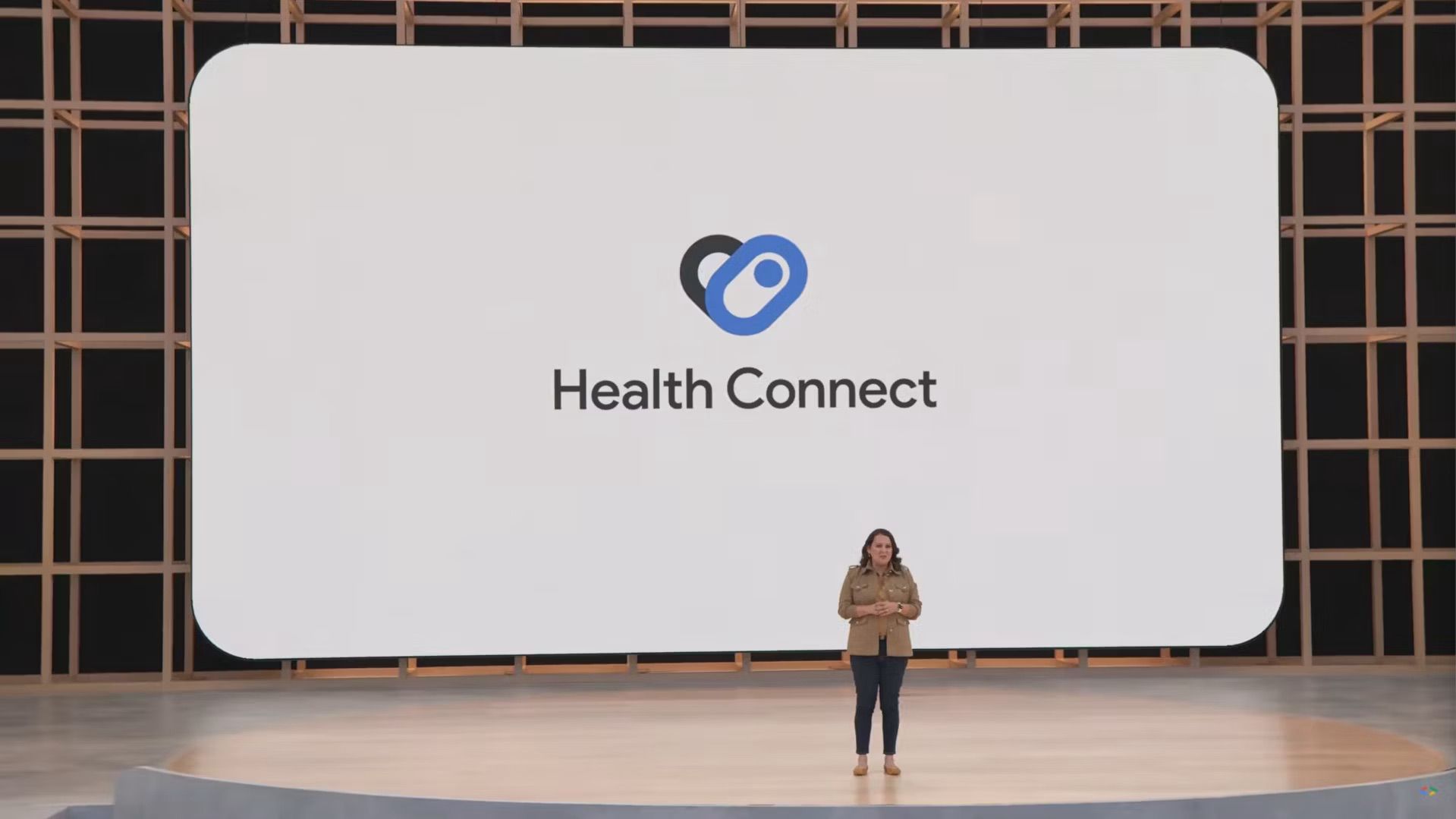
Source: Google
Health Connect is a platform consisting of a set of APIs where multiple apps and services can read (or write) your health metrics. Right now, fitness apps must manually integrate with other similar services to share data. For example, if you use Strava to track your runs, other apps like Sleep My Cycle can’t see the data. Similarly, if you use Sleep as Android for monitoring your sleep quality, other fitness tracking apps can’t view its data if the app doesn’t add support for them.
Health Connect aims to solve this problem. Every fitness app can send its collected data to Health Connect, which another app can pull. This way, apps can share data with each other without any privacy risk. Health Connect supports sharing a range of health data, including activity types, body measurements, cycle tracking, vitals, and more.
How to set up Health Connect
Before you can sync Samsung Health with Google Fit, you must install and set up Health Connect on your phone. The migration of the Health Connect app data to Android 14 has already begun.
- Download Health Connect from the Play Store on your Android phone.
- Open Health Connect.
- Tap Get Started.
- Select App permissions.
- Select Samsung Health from the list of apps.
- Turn on Allow all or manually select the health data you want to sync.
How to sync Google Fit data to Health Connect
Download and set up Google Fit on your phone and smartwatch before proceeding with the steps below.
- The first time you open Google Fit after installing Health Connect, you see a Sync with Health Connect banner.
- Tap Get started.
- Select Set up from the Sync with Health Connect page.
- Grant Fit access to Health Connect data. You can allow access to all data or select the categories individually.
- Tap Done to proceed.
After it’s connected, Google Fit reads data shared with Health Connect over the last 30 days to pull existing data saved by other services. You can confirm Google Fit is syncing data with Health Connect by following the below steps:
- Open the Google Fit app on your phone.
- Tap the Profile button from the bottom navigation bar.
- Tap the Settings button at the top.
- Ensure the Sync Fit with Health Connect option is turned on.
If you prefer to use Google Fit for tracking all your activities, check out our guide on how to track your fitness goals and stay healthy using Google Fit.
How to sync Samsung Health data to Health Connect
Next, you’ll link Samsung Health with Health Connect. Follow the below steps to do so.
- Open the Samsung Health app.
- Tap the three-dot main menu icon in the upper-right corner.
- Select Settings.
- Tap Health Connect.
- Install the app if you haven’t done so.
- Open Health Connect and tap Get Started.
- Tap App Permissions.
- Select Samsung Health.
- Choose the type of data you want to sync.
- Tap Allow to complete the process.
Your Samsung Health data might not appear immediately in Google Fit. The syncing process can take a few hours, and there’s no way to fast-forward this process manually.
View your Samsung Health data in Google Fit
With data syncing between Samsung Health and Google Fit turned on, you can view your tracked health stats in the latter app. To get a timeline view of your daily activities that were tracked or recorded, switch to the Journal tab in Google Fit. It gives a complete picture of your day’s physical activity, including your sleep cycle. Tap an entry for more details like your heart rate, distance covered, energy expended, and more.
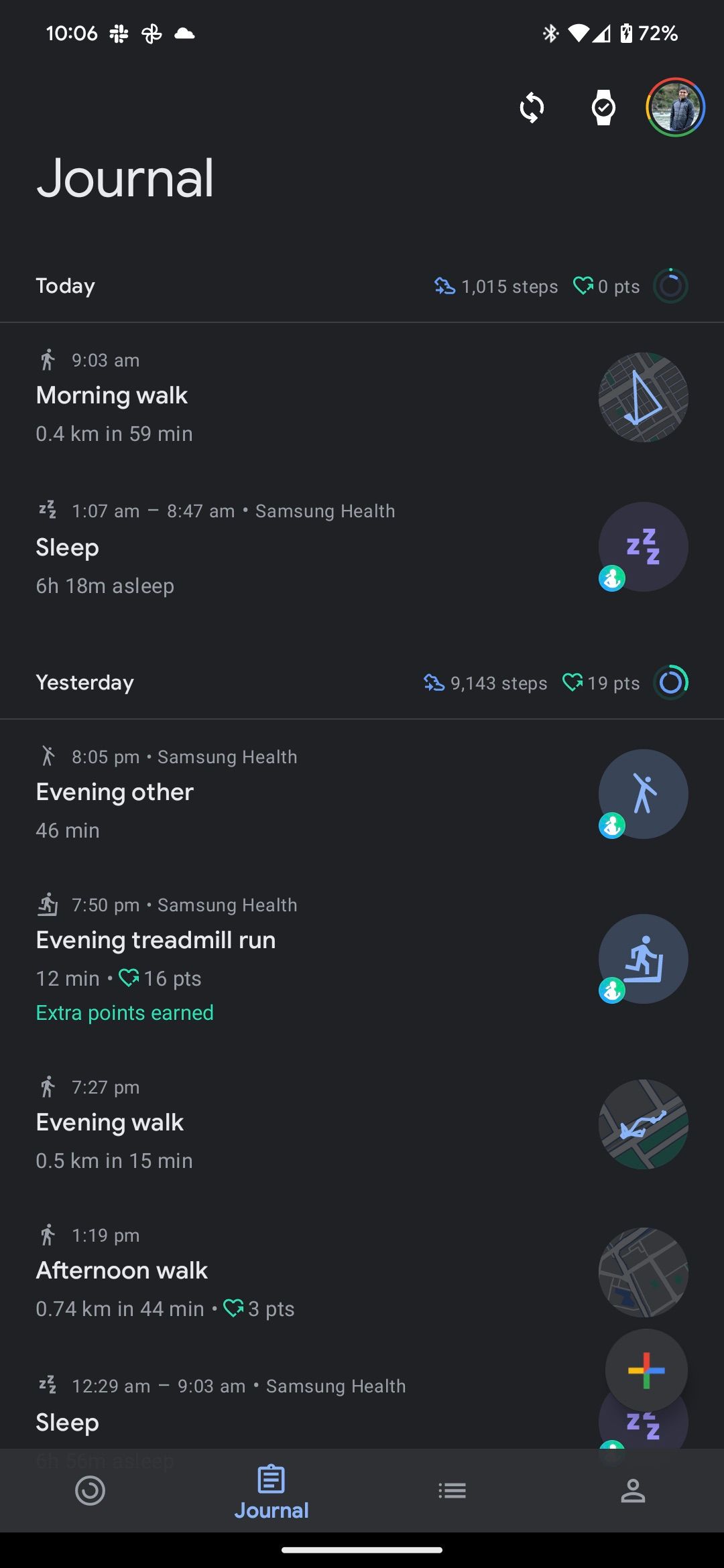
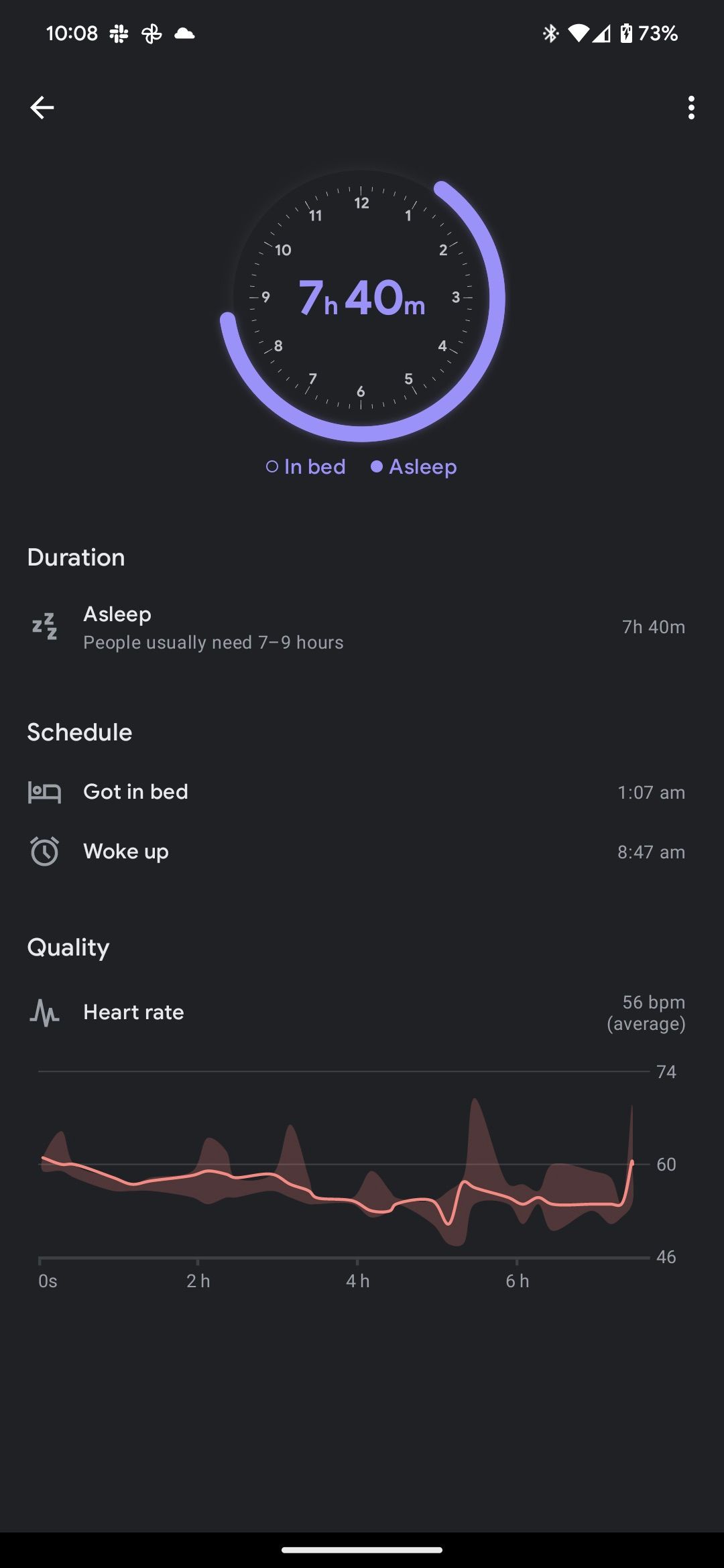
Samsung Health initially did not support syncing your tracked steps to Google Fit using Health Sync. However, this limitation was removed alongside the Samsung Galaxy S23 series launch.
Use Health Sync to sync Samsung Health with Google Fit
If you aren’t a fan of Health Connect or don’t want to use it, use a third-party app called Health Sync to achieve the same result. Health Sync provides a one-week trial, after which you need to buy a license to continue using the app.
- Install Health Sync on your Android phone from the Google Play Store.
- Grant the app the required permissions.
- Select the base sync app from which Health Sync takes the data first. Select Samsung Health from the list.
- Select Google Fit as the destination app. Tap OK to proceed further.
- Initialize the pairing between Samsung Health and Google Fit by giving your consent to Health Sync.
- Link your Google account with Health Sync and Google Fit. Also, provide notification access to Health Sync for its proper functioning.
- Select the different health data you want to sync from Samsung Health to Fit.
One of the advantages of Health Sync is that it doesn’t require official support from the app to sync data between different services. For example, you can sync your Samsung Health data to Google Drive, Strava, MapMyFitness, and other services.
Manage your health data from Google Fit
Health Connect makes it easy to view your tracked activities using Samsung Health in Google Fit. Several of the best health and fitness apps for Android also support Health Connect, so you can export data from them to Google Fit, allowing the latter to act as a central hub for all your health-related data.
Xem chi tiết và đăng kýXem chi tiết và đăng ký
Khám phá thêm từ Phụ Kiện Đỉnh
Đăng ký để nhận các bài đăng mới nhất được gửi đến email của bạn.