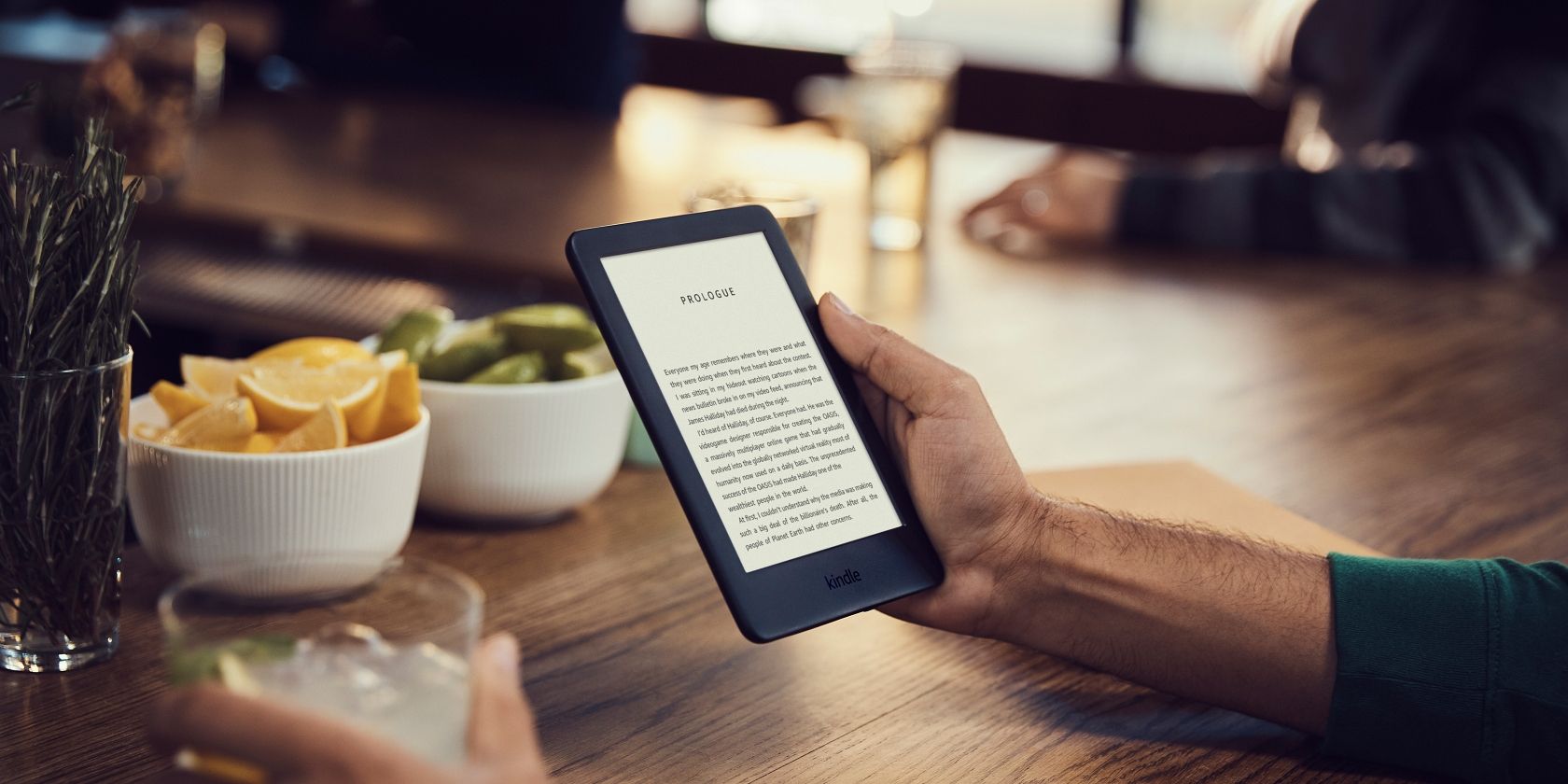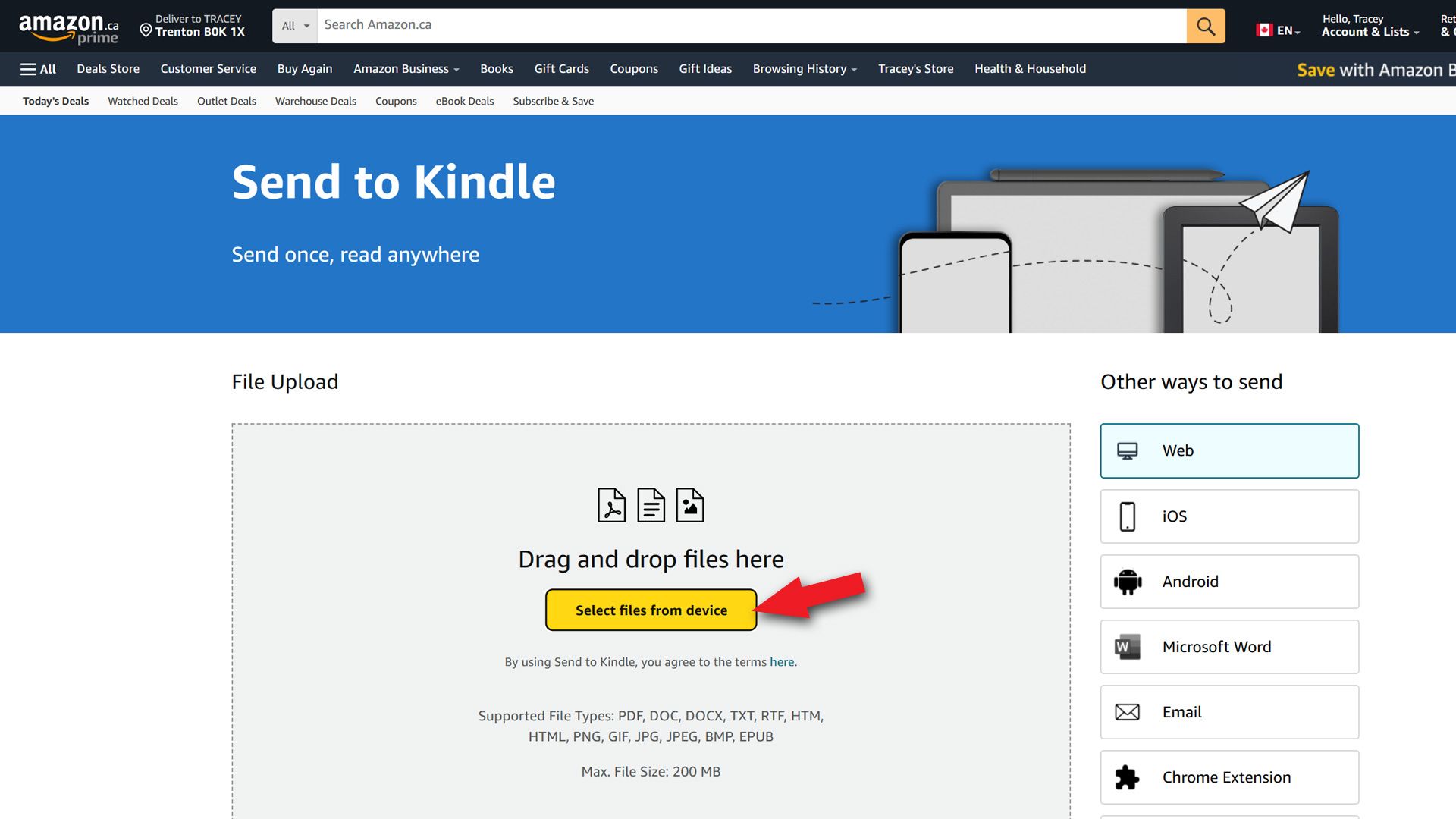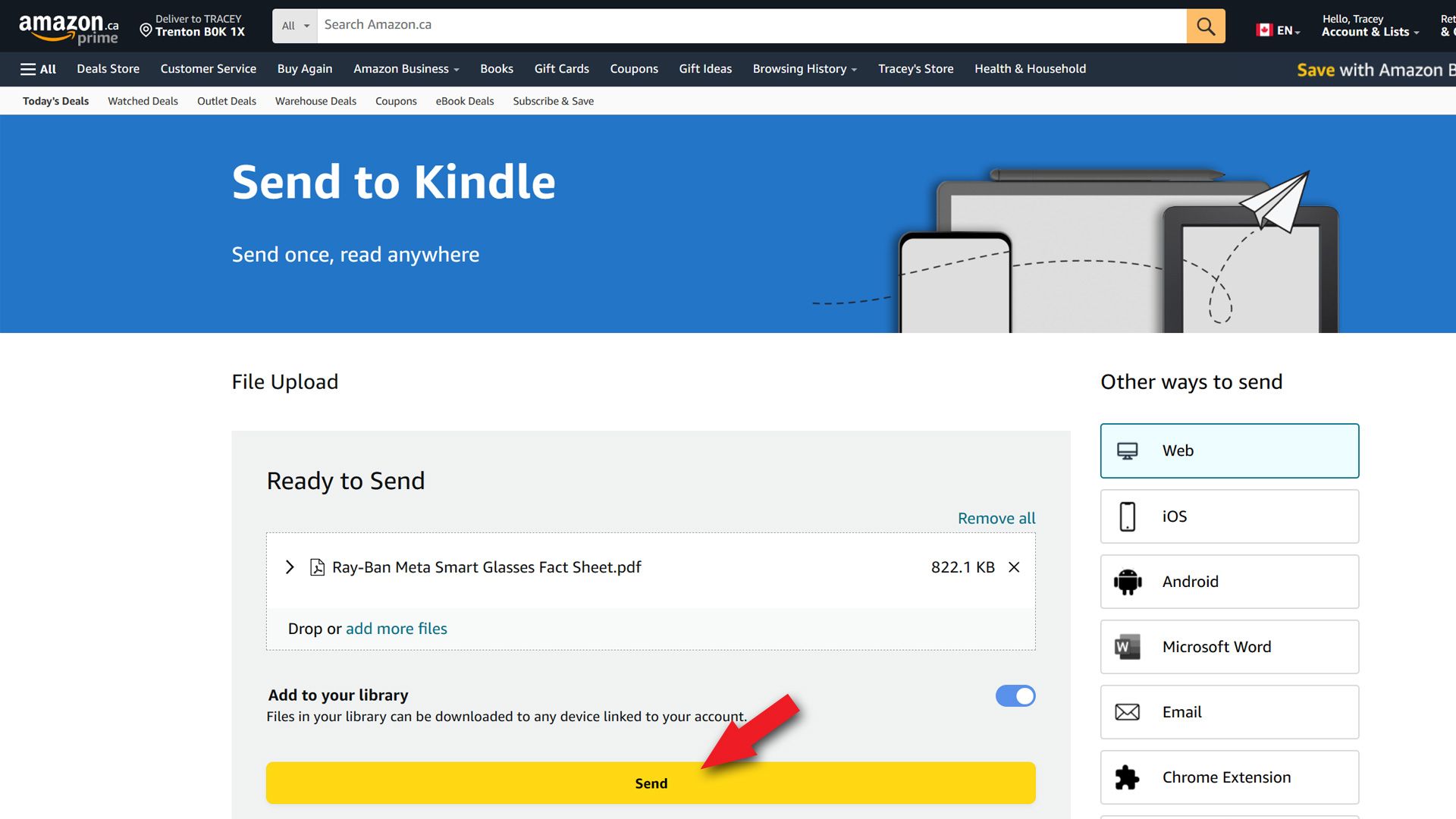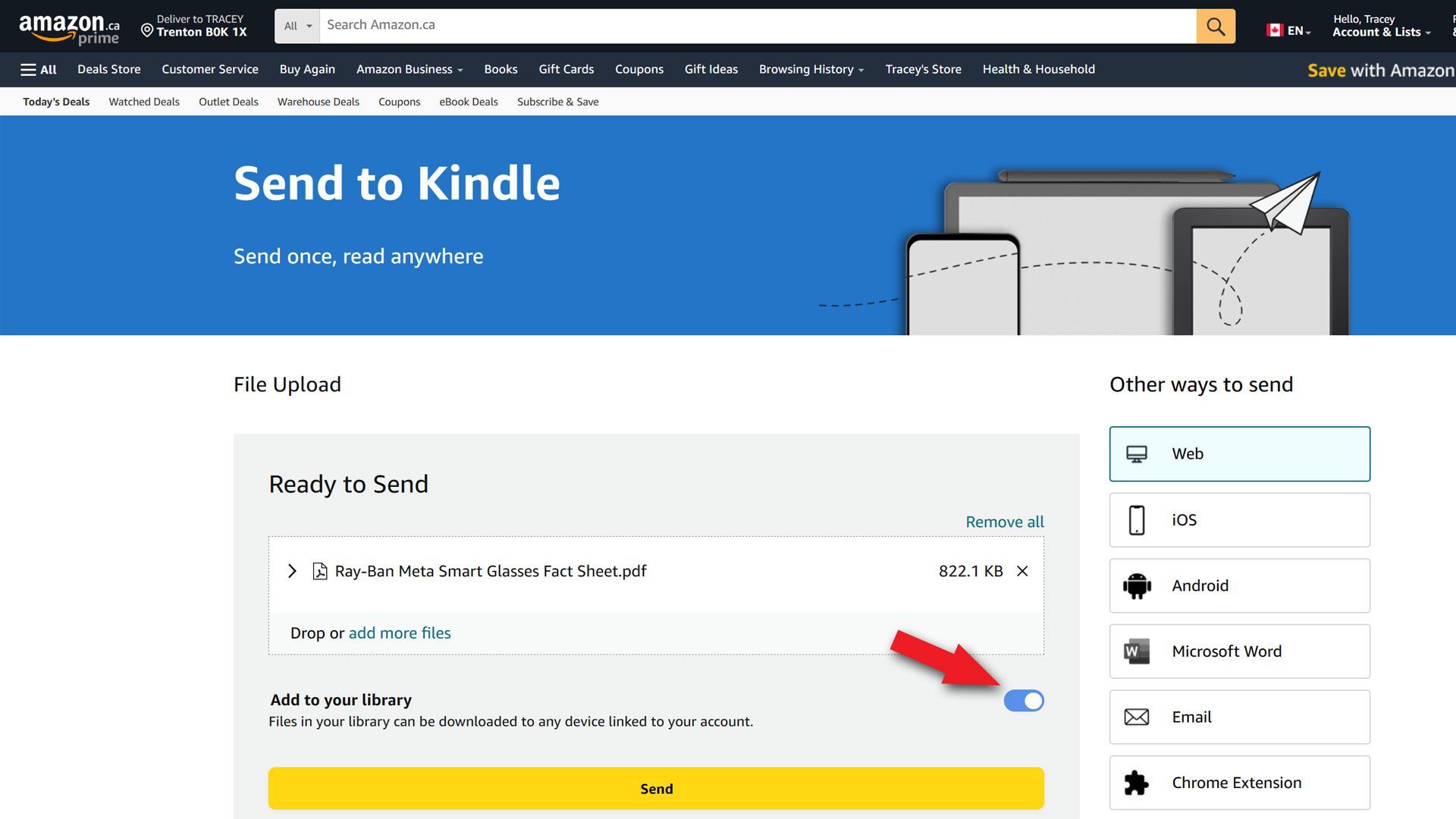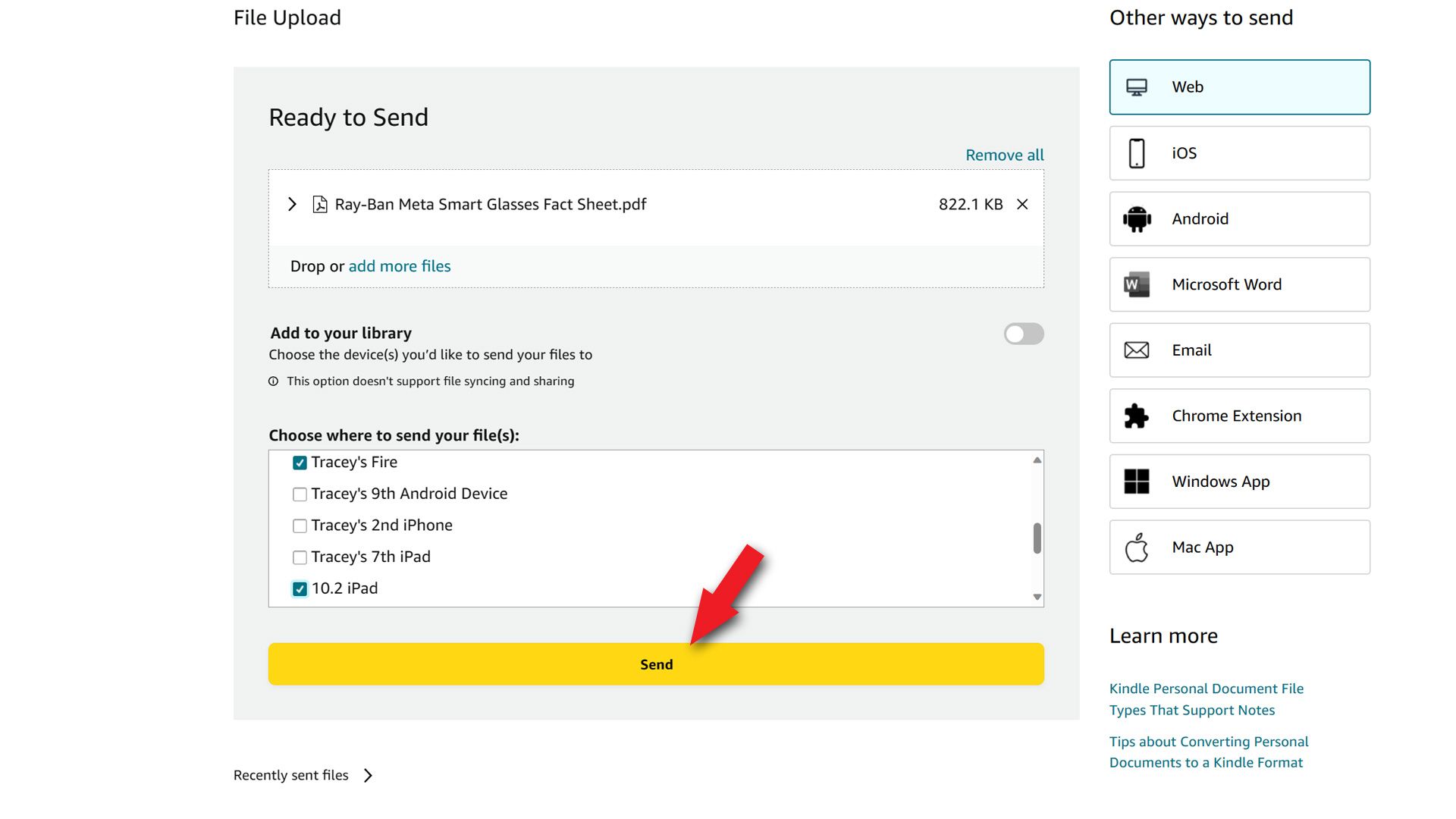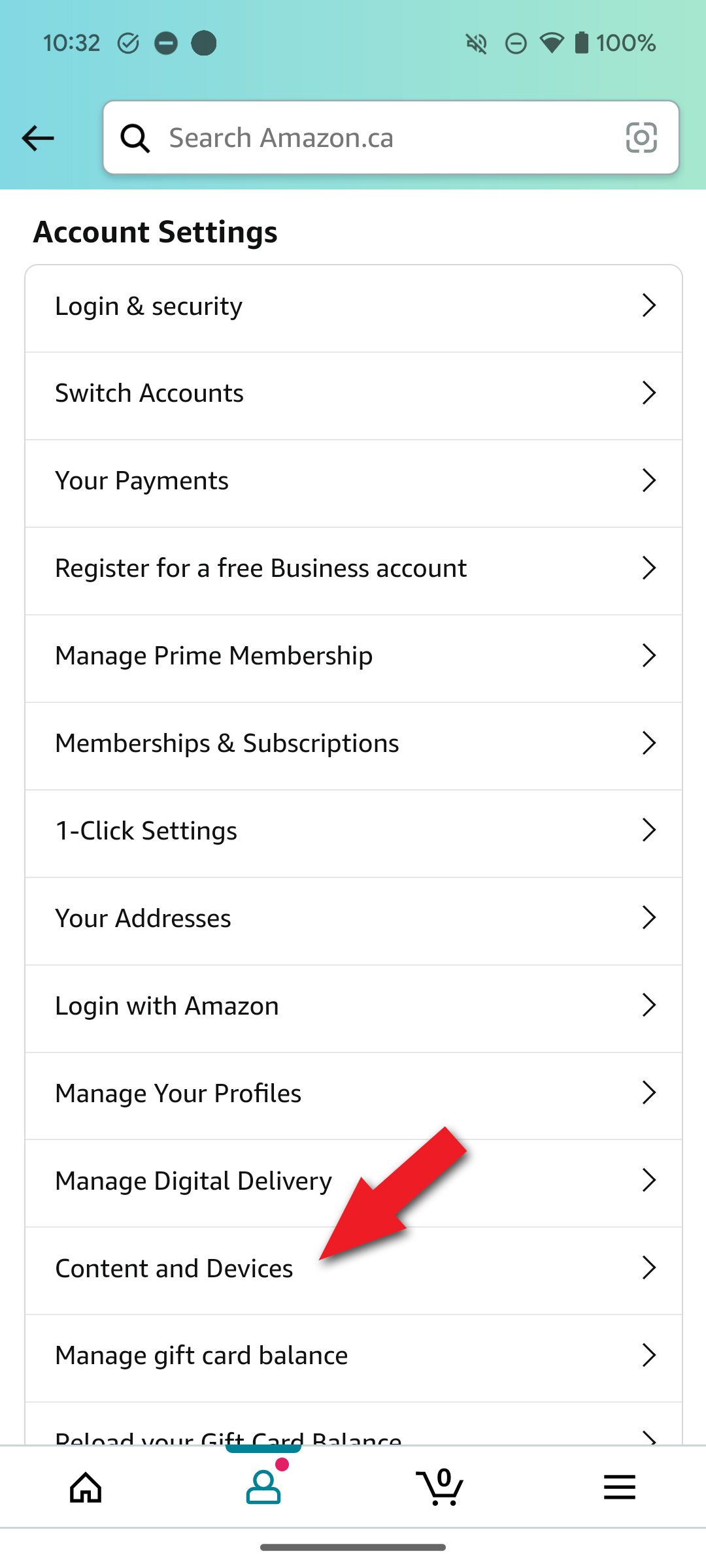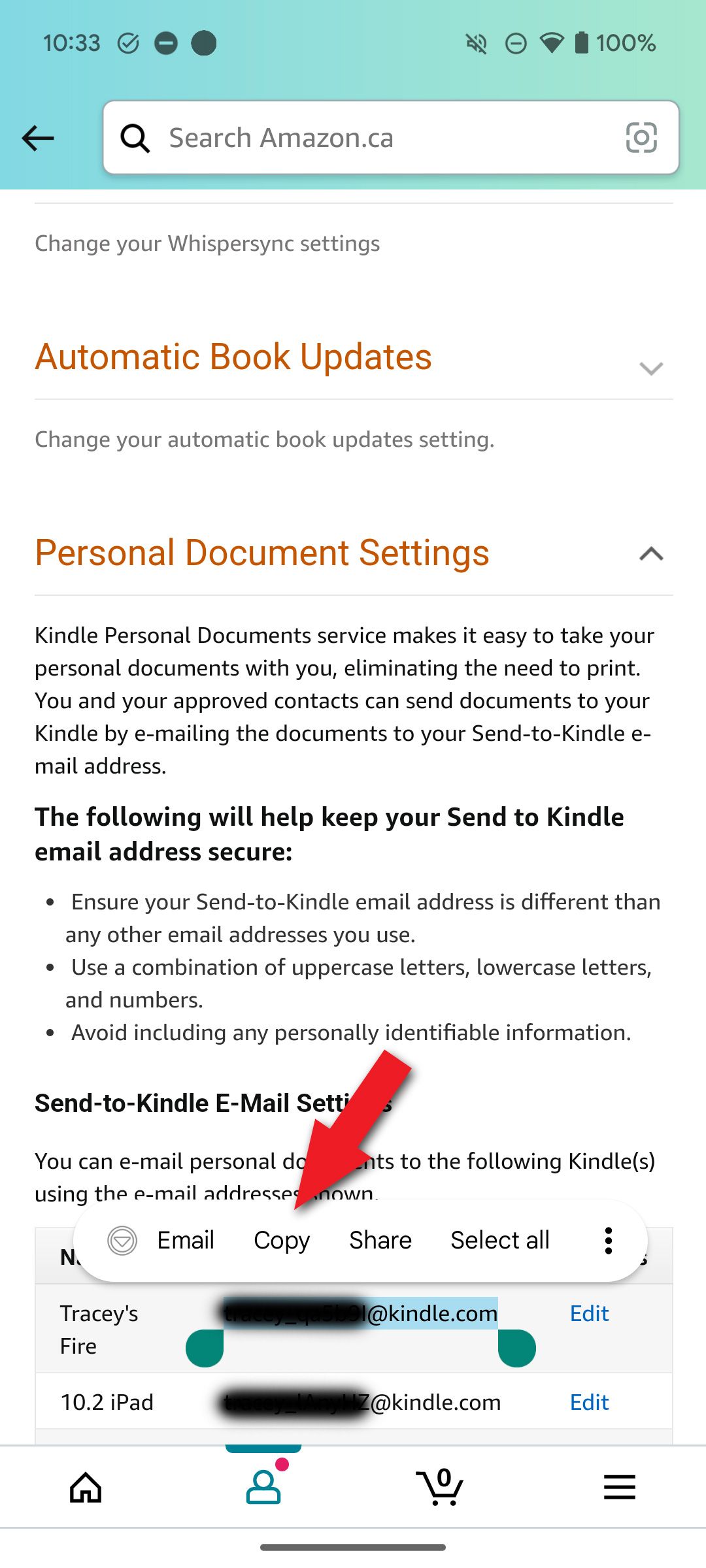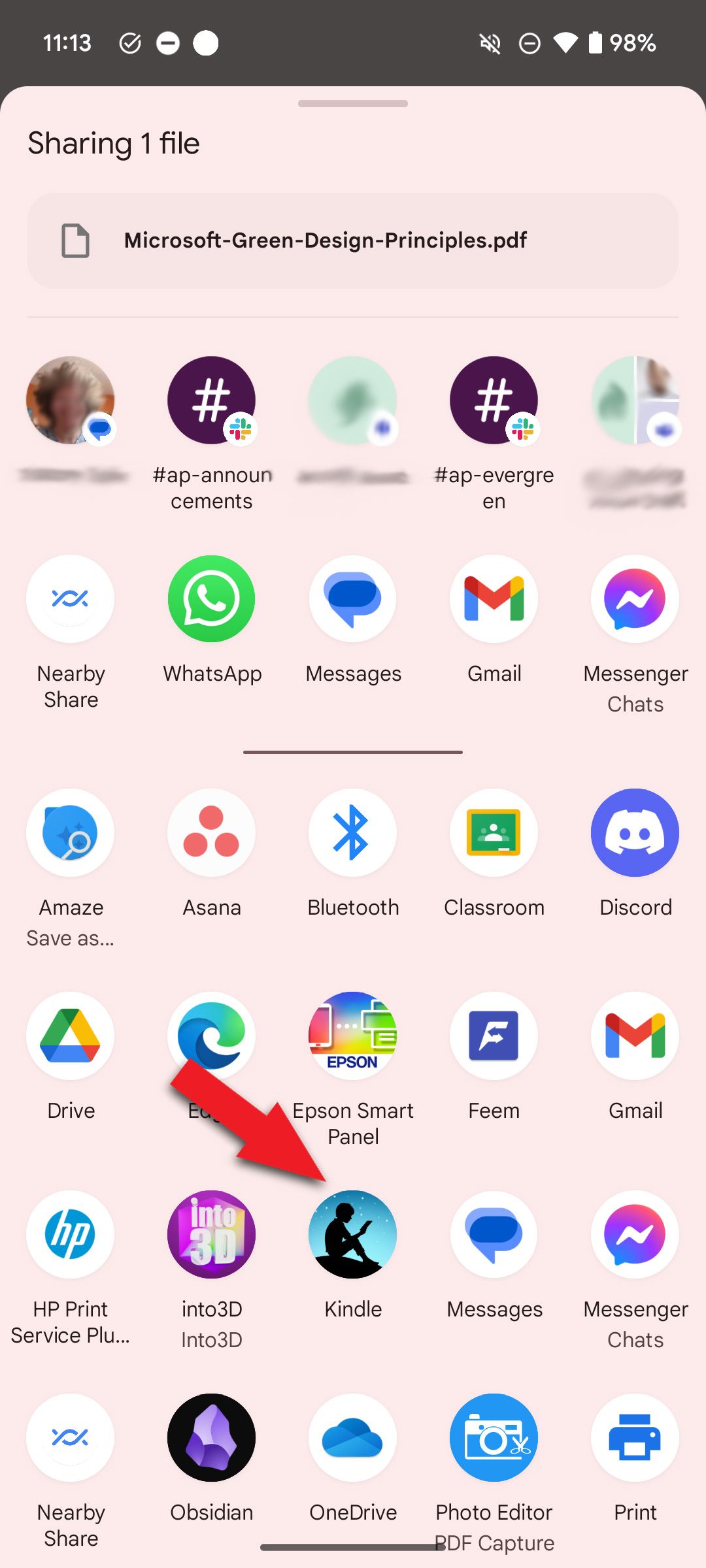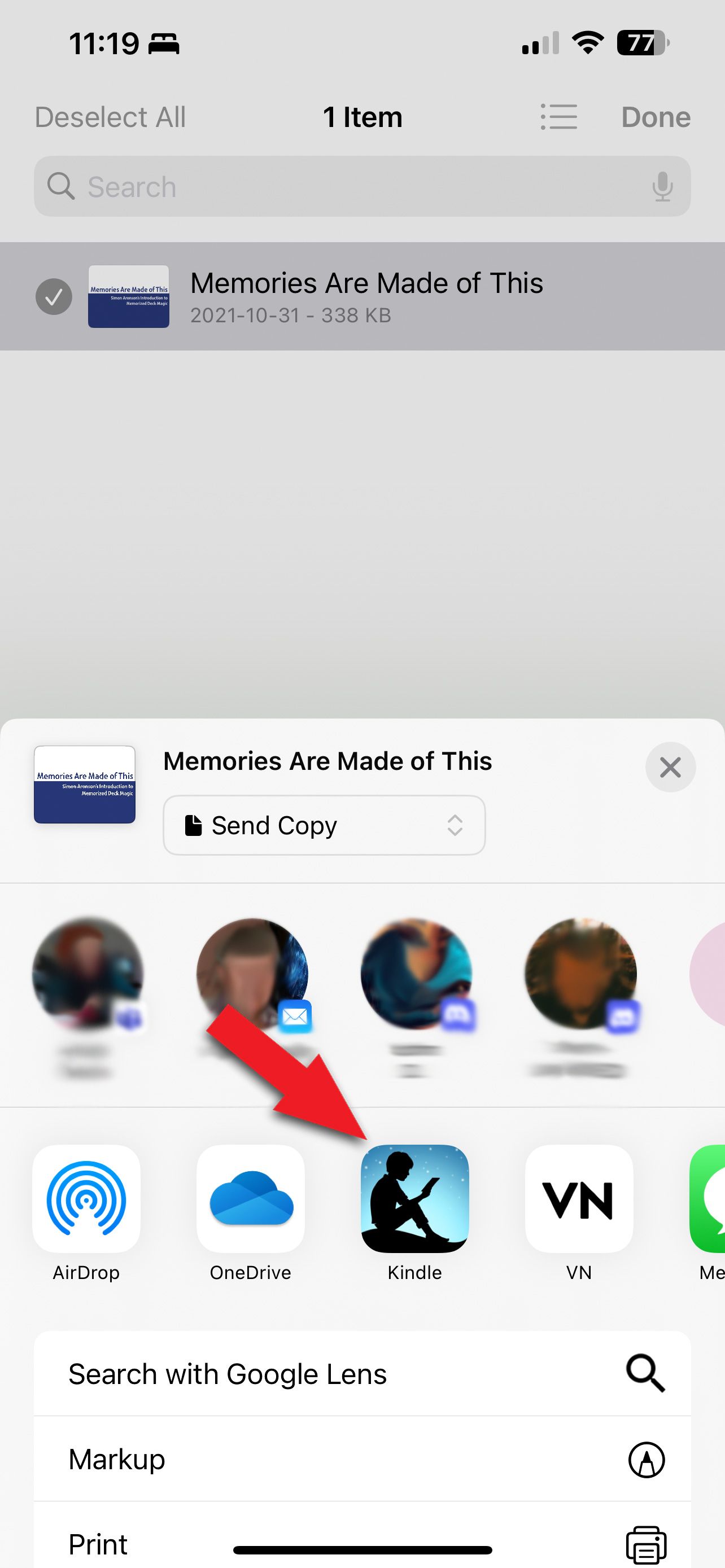Review sản phẩm
Đọc PDF trên Kindle: Hướng dẫn chi tiết và Mua Sắm Ngay Tại Queen Mobile!
## Đọc PDF trên Kindle: Hướng dẫn chi tiết và Mua Sắm Ngay Tại Queen Mobile!
Đọc sách điện tử trên Kindle thật tiện lợi, nhưng không phải lúc nào bạn cũng có file ebook đúng định dạng. Vậy làm thế nào để đọc file PDF trên Kindle một cách mượt mà? Bài viết này sẽ hướng dẫn bạn từng bước, kèm theo đó là thông tin mua sắm các thiết bị Kindle và phụ kiện tại Queen Mobile!
Chuyển đổi PDF sang định dạng Kindle: Những phương pháp hiệu quả
Có nhiều cách để chuyển đổi PDF sang định dạng Kindle (AZW3 hoặc MOBI), giúp cho việc đọc trên thiết bị của bạn trở nên dễ dàng hơn. Dưới đây là một số phương pháp phổ biến:
* Sử dụng ứng dụng Kindle trên điện thoại hoặc máy tính: Phương pháp đơn giản nhất là tải file PDF lên tài khoản Amazon của bạn thông qua ứng dụng Kindle. Ứng dụng sẽ tự động chuyển đổi file PDF sang định dạng có thể đọc được trên Kindle, tuy nhiên chất lượng hiển thị có thể không được tối ưu.
* Sử dụng phần mềm chuyển đổi PDF: Trên máy tính, bạn có thể sử dụng nhiều phần mềm chuyên dụng để chuyển đổi PDF sang MOBI hoặc AZW3. Các phần mềm này thường cho phép bạn tùy chỉnh chất lượng đầu ra, giúp tối ưu trải nghiệm đọc. Một số phần mềm phổ biến bao gồm Calibre (miễn phí và mã nguồn mở), và nhiều phần mềm trả phí khác với các tính năng nâng cao.
* Chuyển đổi trực tuyến: Nhiều website cung cấp dịch vụ chuyển đổi PDF trực tuyến. Bạn chỉ cần tải file PDF lên, chọn định dạng xuất và tải file đã chuyển đổi về. Tuy nhiên, hãy lưu ý đến vấn đề bảo mật thông tin khi sử dụng dịch vụ này.
Mẹo nhỏ giúp đọc PDF trên Kindle tốt hơn:
* Chọn phần mềm phù hợp: Chất lượng chuyển đổi ảnh hưởng trực tiếp đến trải nghiệm đọc. Hãy lựa chọn phần mềm phù hợp với nhu cầu và loại file PDF của bạn.
* Điều chỉnh cài đặt Kindle: Kindle cho phép bạn điều chỉnh kích thước font chữ, độ sáng màn hình và các thiết lập khác để tối ưu hóa trải nghiệm đọc PDF.
* Tải xuống file PDF có chất lượng tốt: Một file PDF chất lượng cao sẽ giúp quá trình chuyển đổi và hiển thị tốt hơn.
Mua ngay thiết bị Kindle và phụ kiện tại Queen Mobile!
Bạn đã sẵn sàng trải nghiệm đọc sách điện tử tuyệt vời trên Kindle? Hãy ghé thăm Queen Mobile để chọn cho mình một chiếc Kindle phù hợp cùng các phụ kiện đi kèm. Queen Mobile cam kết cung cấp sản phẩm chính hãng, chất lượng cao với giá cả cạnh tranh.
Queen Mobile chuyên cung cấp:
* Điện thoại iPhone
* Máy tính bảng iPad
* Đồng hồ Smartwatch
* Và nhiều phụ kiện khác
Hãy liên hệ với chúng tôi ngay hôm nay để được tư vấn và hỗ trợ!
#Kindle #PDF #ĐọcSáchĐiệnTử #ChuyểnĐổiPDF #QueenMobile #MuaSắmOnline #Ebook #CôngNghệ #ThiếtBịĐọcSách #iPad #iPhone #Smartwatch
Giới thiệu How to convert a PDF to read on your Kindle
: How to convert a PDF to read on your Kindle
Hãy viết lại bài viết dài kèm hashtag về việc đánh giá sản phẩm và mua ngay tại Queen Mobile bằng tiếng VIệt: How to convert a PDF to read on your Kindle
Mua ngay sản phẩm tại Việt Nam:
QUEEN MOBILE chuyên cung cấp điện thoại Iphone, máy tính bảng Ipad, đồng hồ Smartwatch và các phụ kiện APPLE và các giải pháp điện tử và nhà thông minh. Queen Mobile rất hân hạnh được phục vụ quý khách….
_____________________________________________________
Mua #Điện_thoại #iphone #ipad #macbook #samsung #xiaomi #poco #oppo #snapdragon giá tốt, hãy ghé [𝑸𝑼𝑬𝑬𝑵 𝑴𝑶𝑩𝑰𝑳𝑬]
✿ 149 Hòa Bình, phường Hiệp Tân, quận Tân Phú, TP HCM
✿ 402B, Hai Bà Trưng, P Tân Định, Q 1, HCM
✿ 287 đường 3/2 P 10, Q 10, HCM
Hotline (miễn phí) 19003190
Thu cũ đổi mới
Rẻ hơn hoàn tiền
Góp 0%
Thời gian làm việc: 9h – 21h.
KẾT LUẬN
Hãy viết đoạn tóm tắt về nội dung bằng tiếng việt kích thích người mua: How to convert a PDF to read on your Kindle
Amazon designed the Kindle for reading e-books, and the Kindle app serves that purpose for your phone and tablet. Kindle can display several other types of documents, including PDFs. That’s good news because reading on Kindle is comfortable and easy. Many reports, guides, older books, and other documents are available for free as a PDF. The cost of e-books adds up quickly, so getting free reading material for your Kindle is a welcome idea.
How to convert a PDF for Kindle
Amazon makes it simple to convert a PDF file so that you can read it on your Kindle e-reader or in the Kindle app. You can do so from any web browser, email, an Android device, an iPhone, or an iPad. Amazon calls this service Send to Kindle. Here’s how to use it.
Amazon limits e-book and document conversions to 200MB. If you need to send a bigger PDF, split it into multiple smaller documents with a PDF editor.
Send to Kindle from a browser
You can use Google Chrome or any browser to convert a PDF to Kindle.
- Go to Amazon’s Send to Kindle web page and sign in to your Amazon account.
- Drag and drop one or more PDF files in the File Upload box, or use the yellow Select files from device button to open a file browser and choose your PDF documents.
- After it uploads, add more files or select the yellow Send button to store this document in your Kindle library.
- To send it to a Kindle e-reader or the Kindle app on your phone or tablet, switch off Add to your library, then select one or more of your devices from the list that appears below.
- Amazon begins processing the file, and it doesn’t take long to appear in your Kindle library.
Send to Kindle via email
With the Amazon app or from an Amazon.com tab, you can find an email address to send a PDF to your Kindle.
- In your Amazon account, go to Content & Devices.
- Select the Preferences tab, then scroll down and select Personal Document Settings.
- Copy the email address beside the device where you’d like to read.
- Start a new email in Gmail or your preferred mail app and paste the Kindle email in the To field.
- Attach your PDF document to that email and send it so that Amazon can process and deliver it to that device.
Send to Kindle from your Android phone or tablet
When you share a PDF file with the Android Kindle app, it uploads to the Send to Kindle service.
- If you don’t have the Kindle app on your Android phone or tablet, install it.
- Open the PDF or select it in a file browser, then tap the share button, which looks like three connected circles.
- Scroll through the sharing options to find and select the Kindle app to start the conversion.
Send to Kindle from your iPhone or iPad
The Kindle app appears in the iOS and iPadOS share options. If you share a PDF file to the Kindle app, Amazon processes it with the Send to Kindle service.
- Install the Kindle app if necessary.
- Open the PDF or select from the Files app, then tap the share icon, which looks like a rectangle with an upward arrow.
- Find the Kindle app in the share options and select it to send the PDF to Amazon for processing.
Why you should convert to Kindle
While Amazon developed the Kindle for reading e-books, PDF readers took a different approach since the original intent for the Portable Document Format was desktop publishing. Later, Adobe added form-filling capability and more features to make it a great format for sharing online documents. Since a PDF is meant to display a consistent appearance across devices and media, adjusting the text to improve readability is difficult.
When reading on a Kindle, you can change font size and style or alter colors for more comfort. If you need to read a long PDF document, the Kindle is among the best e-readers on the market, making it simple to browse, highlight, and make notes as you read. The Kindle app offers similar features on the best Android tablets.
It’s better to use Adobe Acrobat or another PDF editor for complicated PDFs and those with forms.
Other e-book formats
Amazon’s Send to Kindle service can convert the following document formats for reading on your Kindle:
- ePub (.epub)
- Portable Document Format (.pdf)
- Microsoft Word (.doc, .docx)
- Rich Text Format (.rtf)
- Text (.txt)
- Hyper Text Markup Language (.html, .htm)
Formatting is sometimes flawed when converting documents for Kindle, and internal links to chapters might not work in the Kindle reader.
Amazon owns the Mobipocket (.mobi) e-book format, but the Send to Kindle service will stop supporting this format on November 1, 2023. If you need to convert Mobipocket e-books for viewing on your Kindle, use a third-party converter. We have a guide that explains how to use Calibre, one of the best e-book management and conversion tools.
PDFs on Kindle
It’s more convenient to read long documents on Kindle, and Amazon makes it easy to convert and send a PDF to your Kindle library or device. Many books are available in PDF format. For another way to save, an Amazon Kindle Unlimited membership reduces the cost of reading e-books.
Xem chi tiết và đăng kýXem chi tiết và đăng ký
Khám phá thêm từ Phụ Kiện Đỉnh
Đăng ký để nhận các bài đăng mới nhất được gửi đến email của bạn.