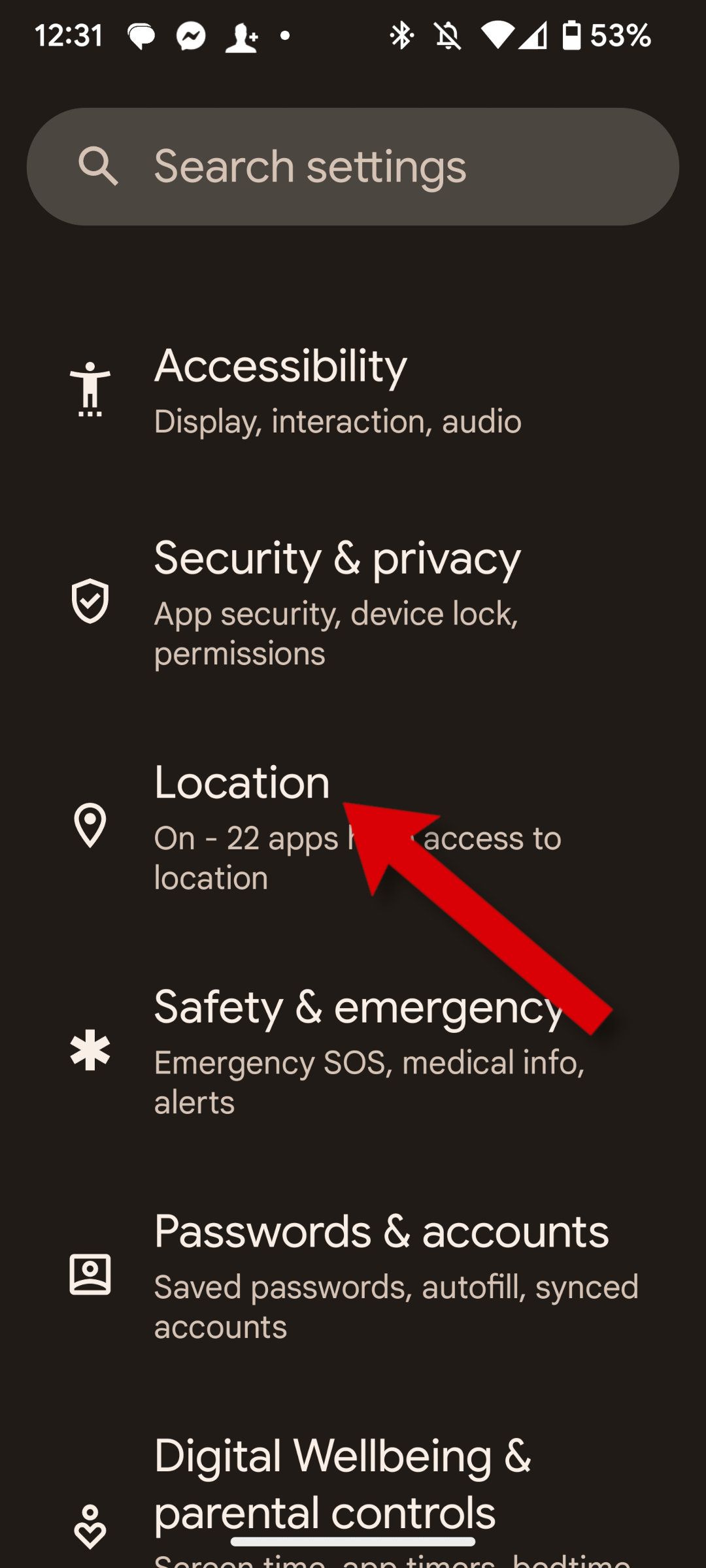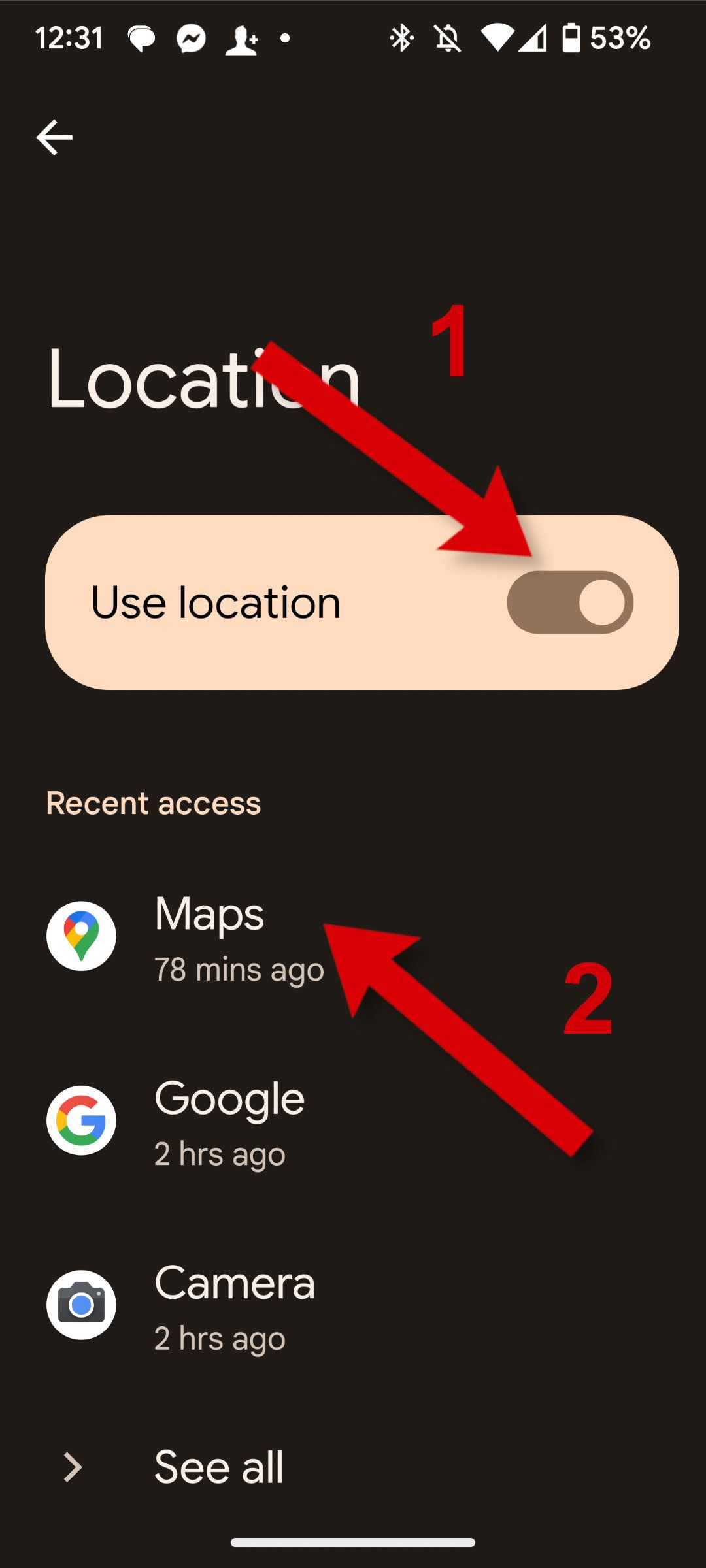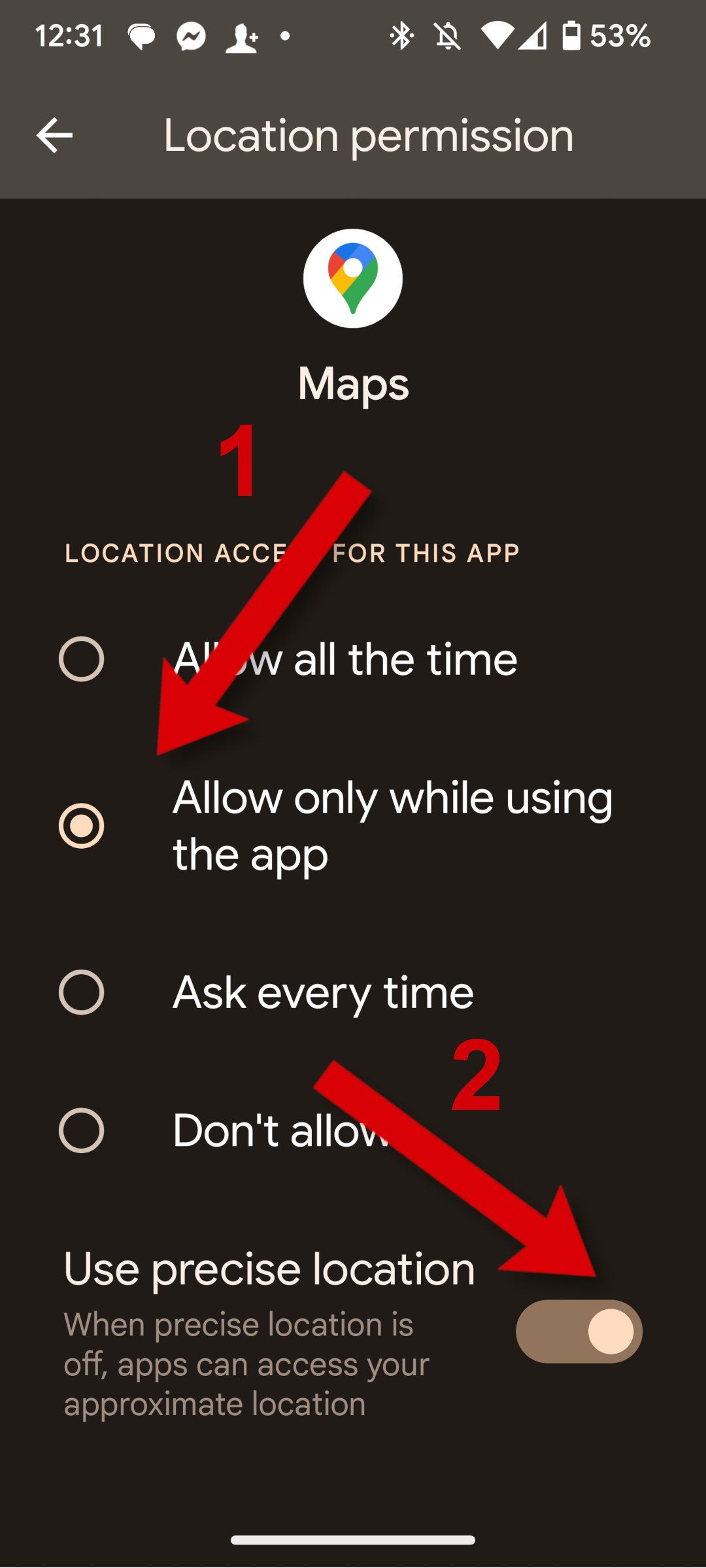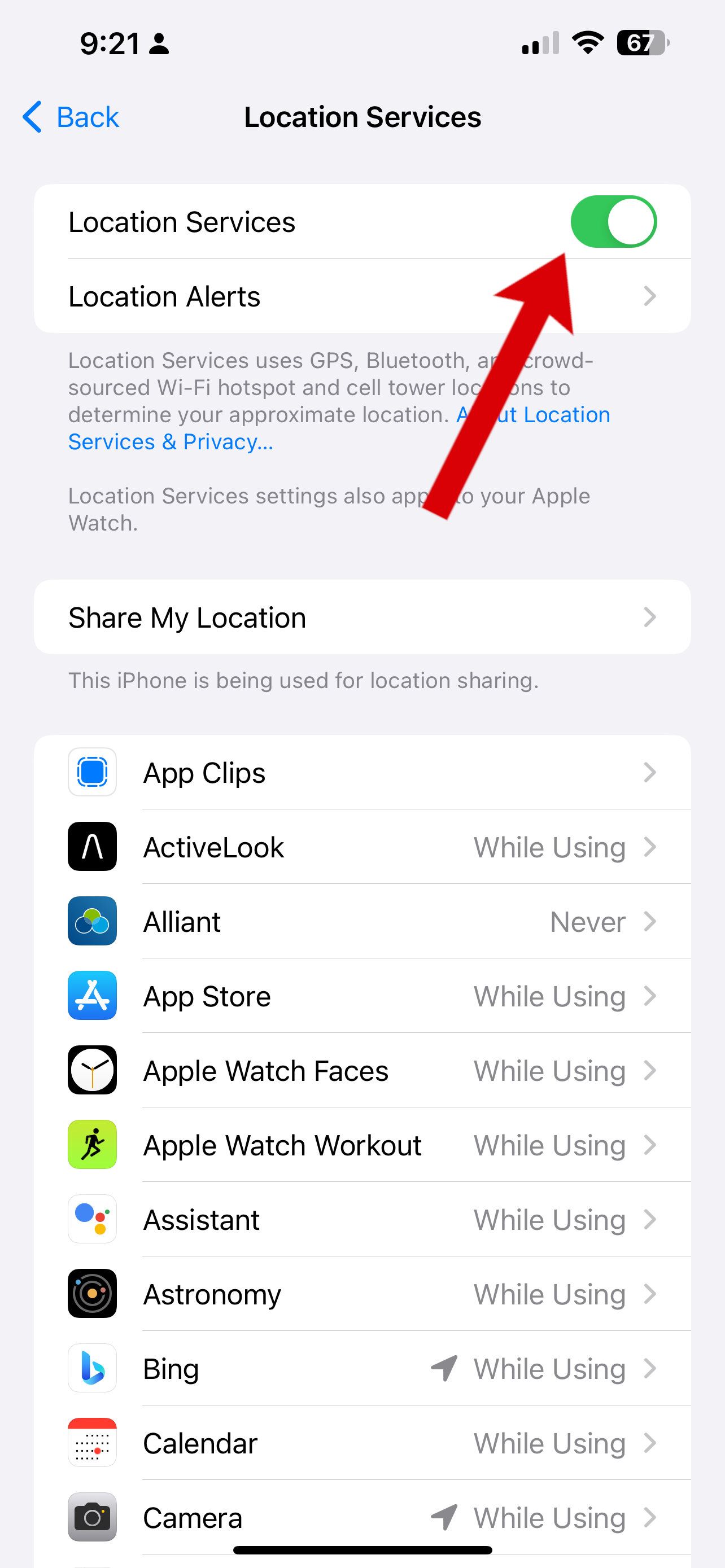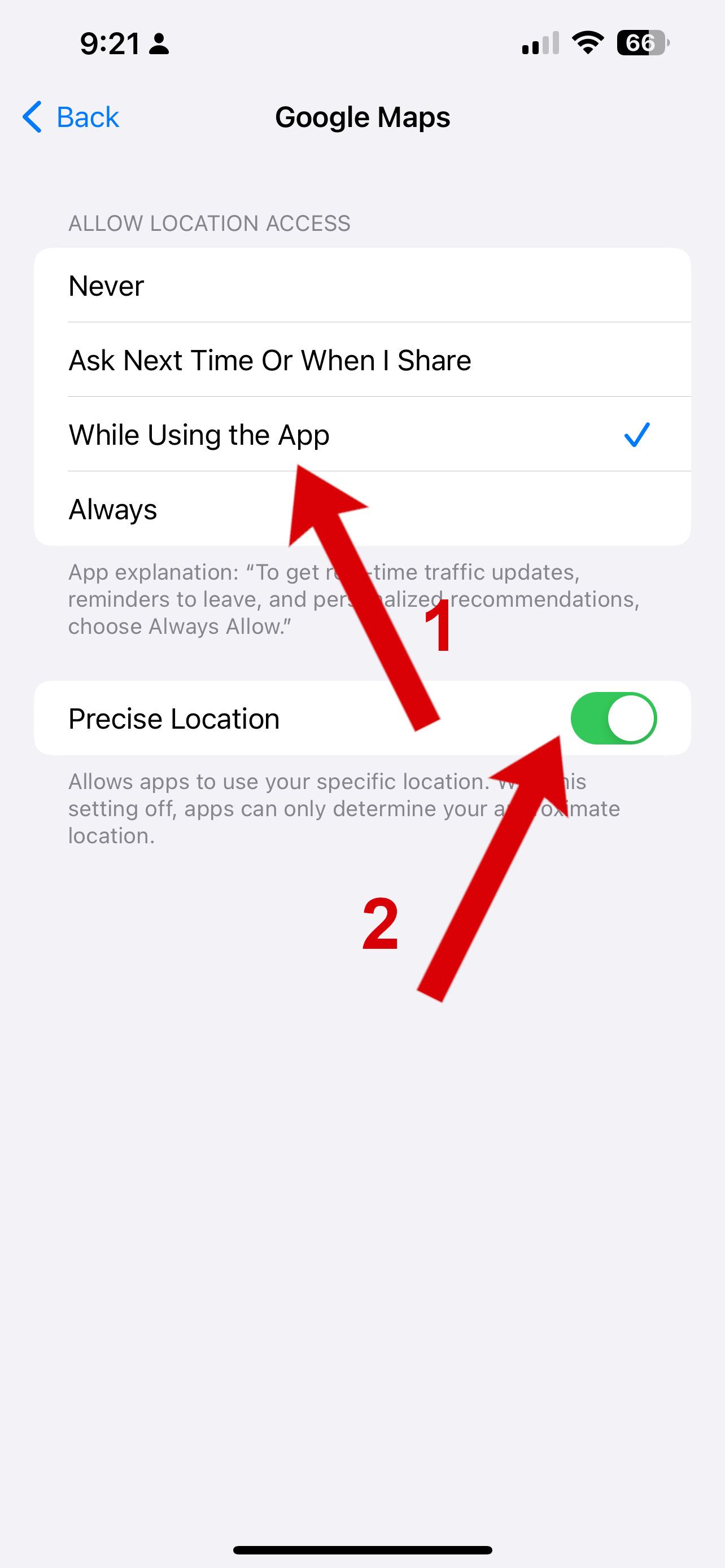Review sản phẩm
Định Vị Chính Xác Chỉ Trong Tầm Tay: Hướng Dẫn Hiệu Chuẩn GPS Trên Điện Thoại Của Bạn!
## Định Vị Chính Xác Chỉ Trong Tầm Tay: Hướng Dẫn Hiệu Chuẩn GPS Trên Điện Thoại Của Bạn!
Điện thoại thông minh đã trở thành người bạn đồng hành không thể thiếu trong cuộc sống hiện đại, đặc biệt là khi chúng ta cần định vị và dẫn đường. Tuy nhiên, việc định vị không chính xác có thể gây ra nhiều phiền toái, khiến bạn lạc đường hoặc đến nơi muộn giờ. Bài viết này sẽ hướng dẫn bạn cách hiệu chuẩn GPS trên điện thoại để đảm bảo độ chính xác cao nhất cho các ứng dụng dẫn đường.
Tại sao cần hiệu chuẩn GPS?
Độ chính xác của định vị GPS phụ thuộc vào nhiều yếu tố, bao gồm tín hiệu vệ tinh, môi trường xung quanh (cao ốc, cây cối dày đặc), và chính trạng thái của cảm biến GPS trên điện thoại của bạn. Việc hiệu chuẩn giúp cải thiện độ chính xác bằng cách loại bỏ các lỗi nhỏ có thể tích tụ theo thời gian. Một số dấu hiệu cho thấy bạn cần hiệu chuẩn GPS bao gồm:
* Định vị không chính xác, lệch khỏi vị trí thực tế.
* Ứng dụng dẫn đường hiển thị đường đi sai lệch.
* Tốc độ di chuyển hiển thị không chính xác.
Cách hiệu chuẩn GPS trên điện thoại:
Cách hiệu chuẩn GPS khác nhau tùy thuộc vào hệ điều hành và thiết bị cụ thể. Tuy nhiên, một số bước chung bao gồm:
* Khởi động lại điện thoại: Đây là bước đơn giản nhưng hiệu quả nhất. Việc khởi động lại có thể khắc phục những lỗi nhỏ trong hệ thống.
* Kiểm tra kết nối internet: GPS cần kết nối internet để hoạt động chính xác. Hãy đảm bảo bạn có kết nối Wi-Fi hoặc dữ liệu di động ổn định.
* Vô hiệu hóa và bật lại GPS: Tắt GPS hoàn toàn, chờ một vài phút, rồi bật lại.
* Cập nhật phần mềm: Đảm bảo hệ điều hành và các ứng dụng liên quan (như Google Maps) được cập nhật phiên bản mới nhất. Các bản cập nhật thường bao gồm các cải tiến về độ chính xác và hiệu năng GPS.
* Sử dụng ứng dụng hiệu chuẩn GPS: Một số ứng dụng trên cửa hàng ứng dụng (App Store hoặc Google Play) được thiết kế để hỗ trợ hiệu chuẩn GPS. Tuy nhiên, hãy cẩn thận lựa chọn các ứng dụng từ nguồn đáng tin cậy.
* Di chuyển đến khu vực có tín hiệu GPS tốt: Tránh sử dụng GPS trong các khu vực bị che chắn bởi các tòa nhà cao tầng, cây cối rậm rạp hoặc trong nhà. Hãy tìm một không gian mở để nhận tín hiệu tốt hơn.
Mua điện thoại có GPS chính xác cao tại Queen Mobile:
Nếu bạn đang tìm kiếm một chiếc điện thoại thông minh với hệ thống định vị GPS chính xác và mạnh mẽ, hãy đến ngay Queen Mobile. Chúng tôi cung cấp đa dạng các sản phẩm điện thoại iPhone và máy tính bảng iPad chính hãng, được cam kết chất lượng và hỗ trợ bảo hành tốt nhất. Tận hưởng trải nghiệm định vị chính xác tuyệt vời cùng Queen Mobile!
Truy cập website của Queen Mobile hoặc ghé thăm cửa hàng gần nhất để khám phá những ưu đãi hấp dẫn!
#GPSchínhxác #HiệuChuẩnGPS #ĐịnhVị #ĐiệnThoại #iPhone #iPad #QueenMobile #DẫnĐường #CôngNghệ #MuaSắm #ĐiệnThoạiChínhHãng #ỨngDụngDẫnĐường
Giới thiệu How to calibrate your phone for more accurate directions
: How to calibrate your phone for more accurate directions
Hãy viết lại bài viết dài kèm hashtag về việc đánh giá sản phẩm và mua ngay tại Queen Mobile bằng tiếng VIệt: How to calibrate your phone for more accurate directions
Mua ngay sản phẩm tại Việt Nam:
QUEEN MOBILE chuyên cung cấp điện thoại Iphone, máy tính bảng Ipad, đồng hồ Smartwatch và các phụ kiện APPLE và các giải pháp điện tử và nhà thông minh. Queen Mobile rất hân hạnh được phục vụ quý khách….
_____________________________________________________
Mua #Điện_thoại #iphone #ipad #macbook #samsung #xiaomi #poco #oppo #snapdragon giá tốt, hãy ghé [𝑸𝑼𝑬𝑬𝑵 𝑴𝑶𝑩𝑰𝑳𝑬]
✿ 149 Hòa Bình, phường Hiệp Tân, quận Tân Phú, TP HCM
✿ 402B, Hai Bà Trưng, P Tân Định, Q 1, HCM
✿ 287 đường 3/2 P 10, Q 10, HCM
Hotline (miễn phí) 19003190
Thu cũ đổi mới
Rẻ hơn hoàn tiền
Góp 0%
Thời gian làm việc: 9h – 21h.
KẾT LUẬN
Hãy viết đoạn tóm tắt về nội dung bằng tiếng việt kích thích người mua: How to calibrate your phone for more accurate directions
Google Maps can be a lifesaver when you’re in an unfamiliar city or on a lonely highway. Still, even the best digital maps can be misleading if your phone doesn’t accurately detect your location. That’s why it’s important to know how to calibrate Google Maps to pinpoint where you are to get the correct directions to your destination.
If you see a blue dot on Google Maps, that’s where the app thinks you are. If the blue dot has a blue circle around it, that shows Google’s estimation of the accuracy of the positioning data. A smaller circle is better, but sometimes, buildings or other obstructions limit the quality of this information.
When the dot is gray or no dot is visible, Google can’t find where you are. In that case, calibrate Google Maps to help your phone solve this problem.
How to calibrate Google Maps on an Android phone
The first step is to make sure Wi-Fi and cellular are turned on. Google Maps uses these signals to refine the Global Positioning System (GPS) data that provides your approximate location. Next, you’ll increase the precision of positioning data.
- Open Settings and then tap Location.
- Make sure Location is on and open the Maps option.
- Choose Allow all the time or Allow only while using the app, then turn on Use precise location.
Even the latest 5G Android phones can sometimes get mixed up about where you are and the way you’re facing. However, there’s an easy solution.
The last step is the actual calibration maneuver, which involves rotating and moving your phone to reset its compass. Open Google Maps, then move your phone in a figure-eight shape several times, pointing the top of your phone in the direction you’re moving it.
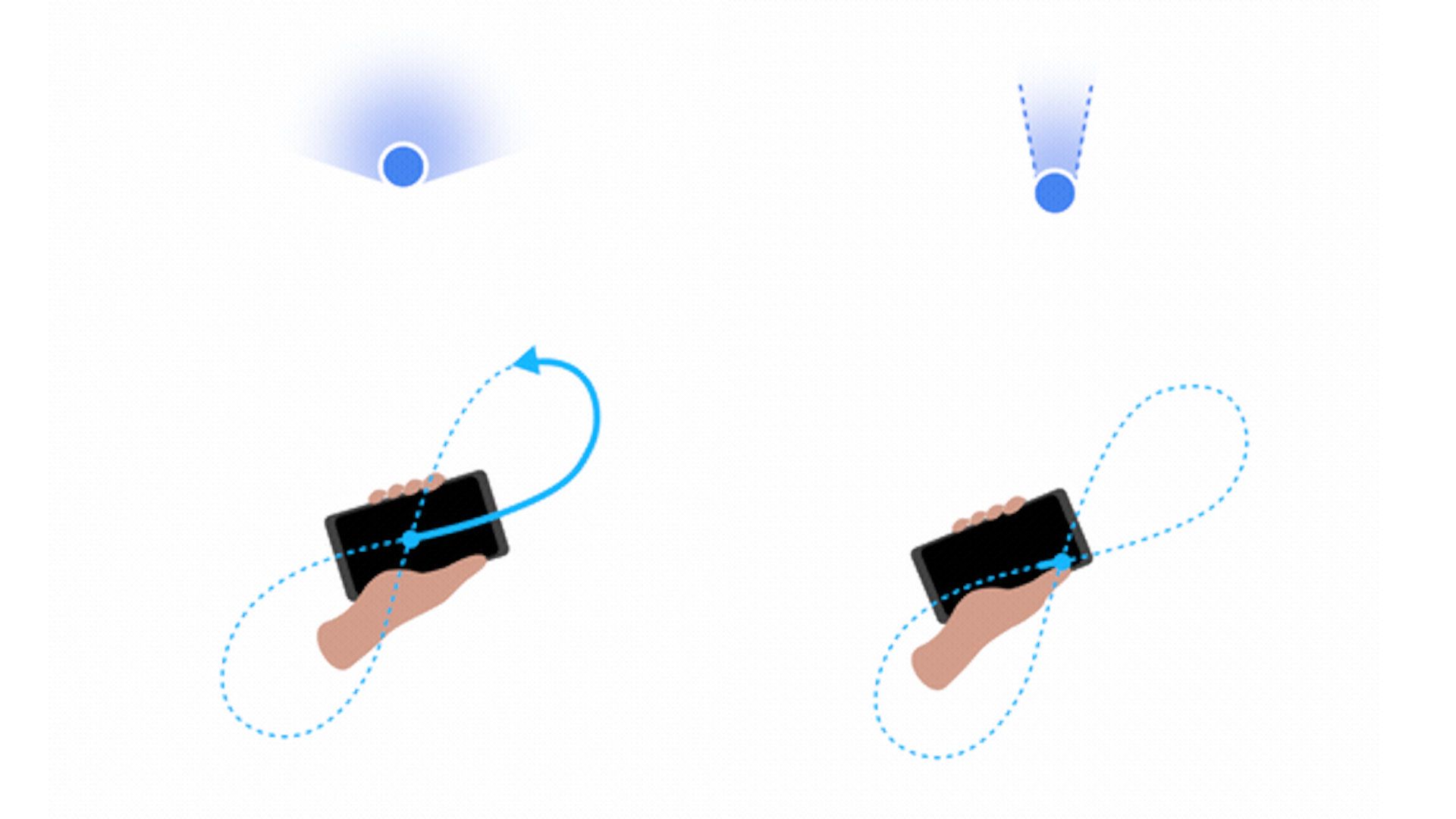
Source: Google Support
As you make the figure-eight shape, your wrist naturally turns, flipping the phone in several directions. This easy-to-make but complicated shape spins the compass in all three dimensions, which helps with calibration.
How to calibrate Google Maps on an iPhone
If you use an iPhone, check if Google Maps has permission to access your location.
- In the Settings app, go to Privacy & Security, then Location Services.
- Make sure Location Services are on, then find Google Maps in the list of apps and choose While Using the App.
- Turn on Precise Location to allow your iPhone to provide the most accurate data to Google Maps.
Make sure Wi-Fi and cellular are activated since that data helps Google Maps find where you are. If that doesn’t help, restart your iPhone to clear any inaccurate information and try again.
Calibrate with Live View
When using Google Maps Live View, Google uses your phone’s camera to align directions and markers with the view you see on the screen. This requires more accuracy than the blue dot and circle shown in the overhead map view.
To get the best results, calibrate Live View by tapping the blue dot and selecting Calibrate with Live View. Then, point your phone’s camera at buildings, signs, and landmarks. Views of trees and people don’t help Google Maps figure out where you’re at.
Live View isn’t available everywhere. If it doesn’t open, calibrating might not help.
How does my phone know my location?
Modern phones include hardware to connect to GPS satellites to find you almost anywhere in the world. Since GPS data has limited resolution, your phone uses its cellular and Wi-Fi antennas to identify where you are. Since both systems rely on wireless signals, there are some areas where your phone can’t connect to gather some or all the positioning data to pinpoint your location with good accuracy. If GPS and radio signals are blocked, your phone might report the area where it last had a lock on your position instead of where you are currently.
In that case, stepping out of your car or leaving a building so that you can see the sky should help. The same advice applies if you are in a forest or a cave. Your phone is more likely to receive satellite signals when you can see the sky.
What if calibration doesn’t help?
If you’ve tried the calibration suggestions above and your location data is still incorrect, it could be a problem with your phone. If possible, test Google Maps at this same place with another phone. If the other device shows accurate information, the problem is with your phone.
Check if there is a system update or an update to Google Maps. Software problems are the easiest to fix. Restart your phone to clear its memory. If updates don’t solve the trouble, back up the contents of your phone and do a factory reset to give it a fresh start.
If calibration, updates, and a factory reset don’t restore proper Google Maps accuracy, it’s probably a hardware problem. Contact the phone’s manufacturer if it’s still under warranty. If the warranty has expired, you must decide whether to repair the phone or upgrade to a newer model.
Google Maps works best when it’s calibrated
Google Maps works best when it has accurate position data to identify where you are. That allows the app to plot the fastest and shortest drive or walk to reach your destination. With good location data, you can refine your travel using the Google Maps multiple stops feature. That way, you can combine tasks and get more done while saving time and money.
When you get the perfect trip planned, we have a guide to show you how to share Google Maps directions with others to work out plans together.
Xem chi tiết và đăng kýXem chi tiết và đăng kýXem chi tiết và đăng ký
Khám phá thêm từ Phụ Kiện Đỉnh
Đăng ký để nhận các bài đăng mới nhất được gửi đến email của bạn.