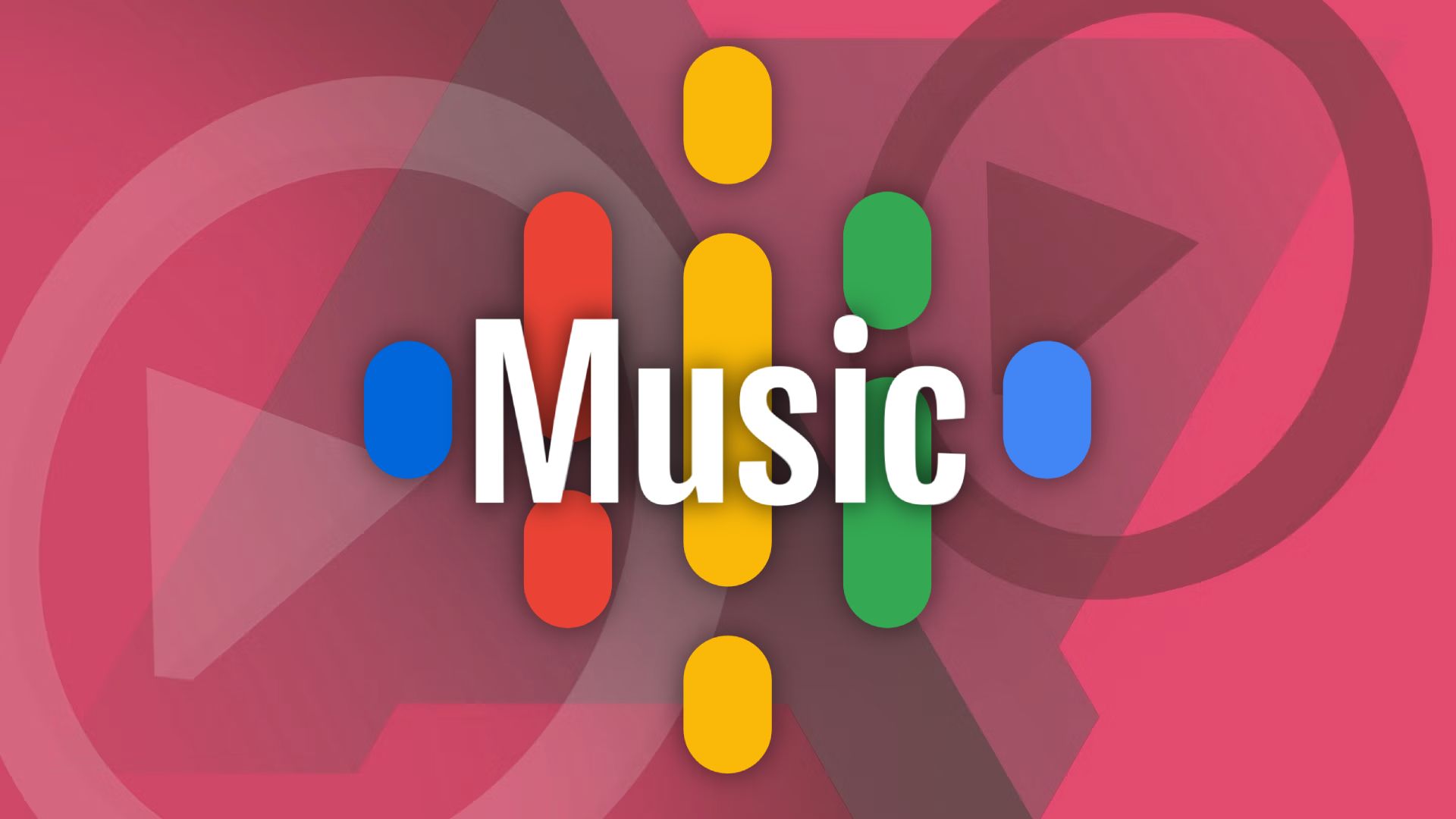Review sản phẩm
Diệt nỗi lo “mất podcast” – Chuyển toàn bộ podcast yêu thích sang YouTube Music chỉ trong vài bước!
Diệt nỗi lo “mất podcast” – Chuyển toàn bộ podcast yêu thích sang YouTube Music chỉ trong vài bước!
Chào các bạn! Bạn đang sở hữu một kho podcast khổng lồ nhưng lại muốn trải nghiệm nghe nhạc và podcast trên cùng một nền tảng? Tin tốt là giờ đây bạn có thể dễ dàng chuyển toàn bộ podcast yêu thích sang YouTube Music, một nền tảng nghe nhạc trực tuyến cực kỳ tiện lợi! Bài viết này sẽ hướng dẫn bạn từng bước thực hiện việc di cư podcast một cách đơn giản và hiệu quả.
Bước 1: Chuẩn bị công việc
Trước khi bắt đầu, hãy đảm bảo bạn đã:
- Tải ứng dụng YouTube Music: Ứng dụng này có sẵn trên cả hệ điều hành Android và iOS. Tải về và đăng nhập tài khoản Google của bạn.
- Danh sách podcast: Bạn cần biết chính xác những podcast bạn muốn chuyển đổi. Nếu bạn sử dụng một ứng dụng quản lý podcast khác, hãy ghi chú lại danh sách hoặc xuất danh sách đó ra.
Bước 2: Tìm kiếm và thêm podcast trên YouTube Music
- Mở ứng dụng YouTube Music: Truy cập tab “Podcast” (nếu có) hoặc sử dụng thanh tìm kiếm.
- Tìm kiếm Podcast: Nhập tên podcast mà bạn muốn thêm. YouTube Music thường sẽ tự động gợi ý kết quả tìm kiếm phù hợp.
- Thêm vào thư viện: Sau khi tìm thấy podcast, hãy nhấn nút “Theo dõi” hoặc nút tương tự để thêm podcast vào thư viện YouTube Music của bạn. Lặp lại quá trình này cho tất cả các podcast bạn muốn chuyển.
Bước 3: Quản lý và tận hưởng
- Tổ chức podcast: Sau khi đã thêm tất cả podcast, bạn có thể sắp xếp chúng theo thư mục hoặc danh sách phát để dễ dàng tìm kiếm và quản lý.
- Bắt đầu nghe: Giờ đây, bạn đã có thể thưởng thức podcast yêu thích của mình trên YouTube Music rồi! Tận hưởng chất lượng âm thanh tốt, giao diện thân thiện, và khả năng tích hợp với các tính năng khác của YouTube Music.
Lưu ý: Không phải tất cả các podcast đều có sẵn trên YouTube Music. Một số podcast có thể không được hỗ trợ hoặc chưa được thêm vào thư viện của YouTube Music. Trong trường hợp này, bạn có thể cần phải tìm kiếm trên các nền tảng khác.
Mua ngay điện thoại và máy tính bảng chính hãng tại Queen Mobile!
Bạn đang tìm kiếm một chiếc điện thoại iPhone hay máy tính bảng iPad chất lượng cao? Đừng bỏ lỡ cơ hội trải nghiệm công nghệ đỉnh cao với sản phẩm chính hãng từ Queen Mobile. Chúng tôi cam kết cung cấp sản phẩm chất lượng tốt nhất, dịch vụ khách hàng chuyên nghiệp và giá cả cạnh tranh. Hãy ghé thăm cửa hàng hoặc website của chúng tôi ngay hôm nay!
#ChuyểnPodcast #YouTubeMusic #Podcast #HướngDẫn #CôngNghệ #QueenMobile #iPhone #iPad #ĐiệnThoại #MáyTínhBảng #MuaSắm
Giới thiệu How to migrate your favorite podcasts to YouTube Music
: How to migrate your favorite podcasts to YouTube Music
Hãy viết lại bài viết dài kèm hashtag về việc đánh giá sản phẩm và mua ngay tại Queen Mobile bằng tiếng VIệt: How to migrate your favorite podcasts to YouTube Music
Mua ngay sản phẩm tại Việt Nam:
QUEEN MOBILE chuyên cung cấp điện thoại Iphone, máy tính bảng Ipad, đồng hồ Smartwatch và các phụ kiện APPLE và các giải pháp điện tử và nhà thông minh. Queen Mobile rất hân hạnh được phục vụ quý khách….
Mua #Điện_thoại #iphone #ipad #macbook #samsung #xiaomi #poco #oppo #snapdragon giá tốt, hãy ghé [𝑸𝑼𝑬𝑬𝑵 𝑴𝑶𝑩𝑰𝑳𝑬]
✿ 149 Hòa Bình, phường Hiệp Tân, quận Tân Phú, TP HCM
✿ 402B, Hai Bà Trưng, P Tân Định, Q 1, HCM
✿ 287 đường 3/2 P 10, Q 10, HCM
Hotline (miễn phí) 19003190
Thu cũ đổi mới
Rẻ hơn hoàn tiền
Góp 0%
Thời gian làm việc: 9h – 21h.
KẾT LUẬN
Hãy viết đoạn tóm tắt về nội dung bằng tiếng việt kích thích người mua: How to migrate your favorite podcasts to YouTube Music
You may have heard that Google Podcasts is going away and YouTube Music will become Google’s new podcast delivery system in April 2024. YouTube Music users can now stay in a single app to enjoy their tunes and podcasts, similar to competitors like Spotify. To make the transition smooth, we show you how to move your Google Podcasts subscription to YouTube and where to find podcasts on the site and app. Then, get the most out of your podcasts by bringing along your favorite pair of earbuds.
Related
YouTube Music: Everything you need to know about Google’s streaming music service
How does YTMusic compare to the competition and is it worth the switch?
How to move your podcasts from Google Podcasts to YouTube Music
Moving your podcast subscriptions from Google Podcasts to YouTube Music is straightforward. The migration tool is accessible from the Google Podcasts app. Install the YouTube Music app on your phone before proceeding with the steps below.
- Open the Google Podcasts app.
- A banner informs you about Google Podcasts’ shutdown in April 2024. Tap Export subscriptions.
- Select Export under the Export to YouTube Music section to move your podcast subscriptions to YouTube Music.


- This opens the YouTube Music app. Tap Transfer to continue the migration process.
- A warning appears if you import podcasts that aren’t on YouTube. Tap Continue.
- When the transfer is complete, select Go to Library to view your podcast subscriptions in YouTube Music.

If you use another podcasting app, use the Download option in the migration tool to download the list of your podcasts as an Outline Processor Markup Language (OPML) file. Then, import this into your favorite podcasting app.
Google will allow you to import your Google Podcasts library to YouTube Music until July 2024 in the US. The transfer can take a few minutes, depending on how many podcasts you subscribed to. Podcasts that aren’t available on YouTube Music aren’t migrated. You get a “Content is unavailable” error for them. You can manually add these podcasts to YouTube Music using their RSS feed link.
How to manually add podcasts to YouTube Music
The option to add podcasts to YouTube Music is found in the Library tab. If a podcast you listen to isn’t available on YouTube Music, get the link to the RSS feed from the podcast publisher’s website and add it to YouTube Music.
- Open the YouTube Music app.
- Go to Library.
- Select Podcasts from the top to filter the podcasts you subscribe to.
- Tap Add podcast in the lower-right corner.
- If the podcast you want to add is listed on YouTube Music, select Browse top podcasts. Then, search for the podcast and add it to your library.
- Select Add a podcast by RSS feed if the podcast is not listed. Paste its RSS feed link into the URL box.


- Tap Add. A notification appears at the bottom, saying the podcast is being added to your library.
- When imported, the podcast appears in your YouTube Music library. Tap it to view the latest episodes and download them for offline playback.

You can’t import OPML files into YouTube Music. You must manually migrate your subscribed podcasts from another podcasting app to YouTube Music.
Where to find podcasts on YouTube Music?
YouTube Music offers limited podcast support. You can access your subscriptions from the Home or Library tab. Tap a podcast episode to view the show notes.
The Home tab shows the latest episodes available for the podcast you subscribed to, along with recommendations from various genres of interest. To only see your subscribed podcasts, go to the Library tab. YouTube Music also generates a New episodes playlist based on your subscriptions, which is accessible from here.
You can always give another podcasting app a try
If you don’t like how YouTube Music handles podcasts, there are plenty of alternatives. Many of these apps have been around for years and have polished things to a sheen, so expect a good experience. When you want to listen to the latest Android shop talk, tune into the Android Police podcast no matter which podcast app you move to, whether it’s YouTube Music or a third party.
Xem chi tiết và đăng ký
Khám phá thêm từ Phụ Kiện Đỉnh
Đăng ký để nhận các bài đăng mới nhất được gửi đến email của bạn.