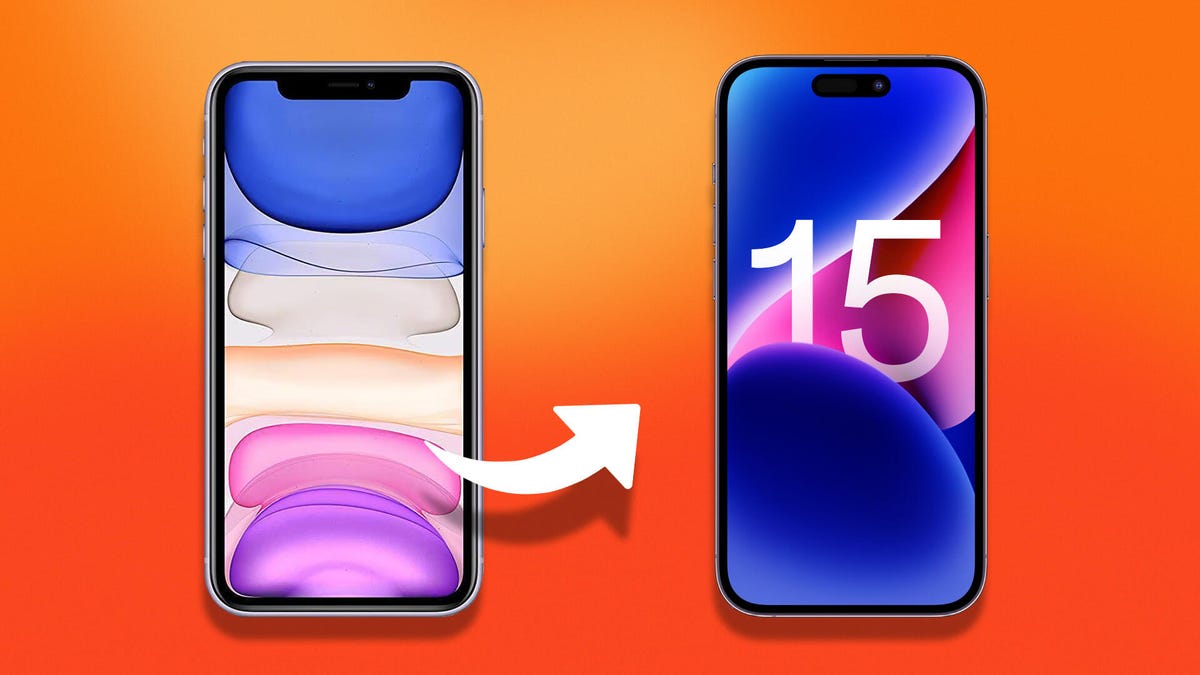Review sản phẩm
Chuyển Dữ Liệu Mượt Mà Khi Nâng Cấp iPhone 15: Mẹo Hay Từ Queen Mobile!
## Chuyển Dữ Liệu Mượt Mà Khi Nâng Cấp iPhone 15: Mẹo Hay Từ Queen Mobile!
Đã đến lúc nâng cấp lên iPhone 15? Việc chuyển dữ liệu từ chiếc điện thoại cũ sang máy mới có thể khiến bạn đau đầu. Đừng lo lắng! Queen Mobile sẽ hướng dẫn bạn từng bước để quá trình chuyển đổi diễn ra nhanh chóng và suôn sẻ. Bài viết này sẽ chia sẻ những mẹo hữu ích giúp bạn dễ dàng chuyển toàn bộ dữ liệu, từ ảnh, video, ứng dụng cho đến cài đặt cá nhân, sang chiếc iPhone 15 mới tinh của mình.
Tại sao việc chuyển dữ liệu lại quan trọng?
Chuyển dữ liệu chính xác và đầy đủ là cực kỳ quan trọng khi bạn nâng cấp lên iPhone 15. Bạn sẽ không muốn mất đi những bức ảnh kỷ niệm, danh bạ quan trọng, hay tiến trình trong các trò chơi yêu thích của mình. Việc chuẩn bị kỹ càng sẽ giúp bạn tiết kiệm thời gian và tránh những rủi ro không đáng có.
Các phương pháp chuyển dữ liệu hiệu quả:
Chúng tôi sẽ giới thiệu ba phương pháp phổ biến và hiệu quả nhất để bạn lựa chọn:
* Sử dụng iCloud: Đây là cách đơn giản và tiện lợi nhất, đặc biệt nếu bạn đã quen sử dụng hệ sinh thái Apple. Chỉ cần đăng nhập vào tài khoản iCloud trên cả hai thiết bị, quá trình sao lưu và khôi phục dữ liệu sẽ được thực hiện tự động. Tuy nhiên, phương pháp này yêu cầu kết nối internet ổn định và dung lượng iCloud đủ lớn.
* Sử dụng Quick Start: Tính năng Quick Start giúp chuyển dữ liệu nhanh chóng và dễ dàng giữa hai thiết bị Apple. Chỉ cần đặt hai iPhone gần nhau và làm theo hướng dẫn trên màn hình. Phương pháp này rất hiệu quả cho việc chuyển dữ liệu một cách toàn diện.
* Sử dụng máy tính: Nếu bạn muốn kiểm soát chặt chẽ hơn quá trình chuyển dữ liệu, bạn có thể sử dụng máy tính và phần mềm iTunes (hoặc Finder trên macOS Catalina trở lên). Phương pháp này cho phép bạn lựa chọn dữ liệu muốn sao lưu và khôi phục. Tuy nhiên, nó đòi hỏi bạn phải có chút kiến thức về công nghệ.
Mẹo nhỏ để quá trình chuyển đổi suôn sẻ hơn:
* Sao lưu dữ liệu trước khi bắt đầu: Hãy đảm bảo sao lưu dữ liệu trên iPhone cũ của bạn trước khi bắt đầu quá trình chuyển đổi. Điều này sẽ giúp bạn yên tâm hơn trong trường hợp xảy ra sự cố.
* Kiểm tra dung lượng lưu trữ: Đảm bảo iPhone 15 mới của bạn có đủ dung lượng lưu trữ để chứa toàn bộ dữ liệu từ iPhone cũ.
* Kết nối internet ổn định: Nếu bạn sử dụng iCloud hoặc Quick Start, hãy đảm bảo kết nối internet của bạn ổn định và tốc độ cao để quá trình chuyển đổi diễn ra nhanh chóng.
* Kiên nhẫn: Quá trình chuyển dữ liệu có thể mất một khoảng thời gian tùy thuộc vào lượng dữ liệu cần chuyển. Hãy kiên nhẫn và chờ đợi cho đến khi quá trình hoàn tất.
Mua iPhone 15 chính hãng ngay tại Queen Mobile!
Bạn đã sẵn sàng trải nghiệm những tính năng tuyệt vời của iPhone 15? Hãy đến ngay Queen Mobile để sở hữu chiếc iPhone 15 chính hãng với giá cả cạnh tranh và dịch vụ chăm sóc khách hàng tuyệt vời. Chúng tôi hỗ trợ bạn trong suốt quá trình chuyển dữ liệu và giải đáp mọi thắc mắc của bạn.
#iPhone15 #ChuyểnDữLiệu #NângCấpĐiệnThoại #MẹoHay #QueenMobile #ĐiệnThoạiChínhHãng #SaoLưuDữLiệu #iCloud #QuickStart #MuaiPhone15
Giới thiệu New iPhone 15? Let’s Talk Data Transfer: Easy Tips for a Smooth Phone Change
: New iPhone 15? Let’s Talk Data Transfer: Easy Tips for a Smooth Phone Change
Hãy viết lại bài viết dài kèm hashtag về việc đánh giá sản phẩm và mua ngay tại Queen Mobile bằng tiếng VIệt: New iPhone 15? Let’s Talk Data Transfer: Easy Tips for a Smooth Phone Change
Mua ngay sản phẩm tại Việt Nam:
QUEEN MOBILE chuyên cung cấp điện thoại Iphone, máy tính bảng Ipad, đồng hồ Smartwatch và các phụ kiện APPLE và các giải pháp điện tử và nhà thông minh. Queen Mobile rất hân hạnh được phục vụ quý khách….
_____________________________________________________
Mua #Điện_thoại #iphone #ipad #macbook #samsung #xiaomi #poco #oppo #snapdragon giá tốt, hãy ghé [𝑸𝑼𝑬𝑬𝑵 𝑴𝑶𝑩𝑰𝑳𝑬]
✿ 149 Hòa Bình, phường Hiệp Tân, quận Tân Phú, TP HCM
✿ 402B, Hai Bà Trưng, P Tân Định, Q 1, HCM
✿ 287 đường 3/2 P 10, Q 10, HCM
Hotline (miễn phí) 19003190
Thu cũ đổi mới
Rẻ hơn hoàn tiền
Góp 0%
Thời gian làm việc: 9h – 21h.
KẾT LUẬN
Hãy viết đoạn tóm tắt về nội dung bằng tiếng việt kích thích người mua: New iPhone 15? Let’s Talk Data Transfer: Easy Tips for a Smooth Phone Change
Are you buying the new iPhone 15 this holiday season? If so, it’s time to start prepping your current phone ahead of time. We know you’re probably excited to try all the new iOS 17 features (here’s if you’re not buying the new iPhone 15), but first, you’ll want to set up your phone and sync your information.
You’ve got several options when it comes to transferring data from one iPhone to another, depending on your situation. For instance, you can set up the phone as brand new, but none of your settings, messages, photos, apps or accounts will transfer over. You could also move everything from your current phone to the iPhone 15 — .
Here are the four methods for restoring your phone from a . For more, check out these five hidden iOS 17 features you don’t want to miss.
Apple iPhone 15 and 15 Plus Review: A Big Leap From Older iPhones
Go Inside the Apple iPhone 15 and iPhone 15 Pro: See How the New iPhones Look and Work
1. Restore a recent iCloud backup to your new iPhone
The easiest and quickest method to set up your new iPhone is to restore from a recent iCloud backup. As you walk through the initial setup process, tap Restore from iCloud Backup, sign in with your Apple ID and then pick the most recent backup of your old iPhone.
If the backup is more than a day or two old, I suggest you take an extra few minutes to create a new backup. To do so, open the Settings app on your old phone and search iCloud Backup (click the icon), then select Back Up Now.
Once that finishes, go back to your new iPhone and select the backup you just created as what you want to use to restore from.
Your phone will then restore your settings and preferences, and you’ll be able to start using it in about 15 minutes while it finishes downloading your installed apps.
Once everything is restored, you’ll need to sign back into any accounts you added to your phone, as well as go through your apps and make sure you’re still signed in.

You’ve got several options when it comes to setting up your new iPhone.
2. Use Apple’s direct transfer method
During the setup process, you’ll be asked if you want to directly transfer apps and information from your old iPhone to your new one. This feature was first rolled out with iOS 12.4, so if it’s been several years since you’ve upgraded phones, it’ll be the first time you’ve seen the option.
The tool is straightforward to use. Make sure you have both phones, preferably plugged in and charging to ensure they don’t run out of battery, a Wi-Fi connection and enough time for the process to finish — it could take over an hour.
The more information you have on your phone, like photos in your camera roll, the longer it will take. When the transfer starts, the phones will show you a time estimate. Every time I’ve used this tool, that estimate has been accurate within a couple of minutes. It’s worth taking the time if you don’t use Apple’s iCloud service to back up your phone.
3. Use a Mac or PC to transfer your data to an iPhone
The method I personally use with every new iPhone is to restore from an encrypted backup using a Mac or PC. Not only does this process transfer all of your apps, settings and preferences, but it also means you don’t have to sign into the countless apps you have on your phone.
Before you can use this method, you’ll need to create an encrypted backup of your current iPhone. I know that may sound intimidating or overly complicated, but it only means you have to check an extra box and enter a password.
On a Mac, you’ll use Finder to back up your old iPhone. when Apple killed iTunes. Just make sure to check the Encrypt backup box and enter a password you’ll remember when prompted. Let your Mac go to work, creating a backup file. It will let you know when it’s done.
On a PC, you’ll need to use iTunes (it’s not completely dead) to create a backup. . Again, you’ll need to make sure the Encrypt backup box is checked and enter a password.
To restore your new phone, open Finder or iTunes, and connect your phone to your computer. Click Trust when prompted, and then follow the prompts, selecting the backup you just created as what you want to use to restore the phone. You will need to enter the backup’s password before the process begins — so make sure you don’t forget it!
Once it’s done, your new phone will be an exact copy of your old phone and you won’t have to spend any time signing into apps or random accounts.
Apple made an Android app called Move To iOS that makes moving your messages, photos, videos and more from an Android phone to an iPhone easy.
4. Android user? This app is your answer
Apple doesn’t have many Android apps listed in Google’s Play Store, but Move to iOS is one of them. This free app will connect your Android phone to a new iPhone and allow you to transfer the most important information from one phone to the other.
as well as some caveats, like the fact that it won’t transfer any locally stored music or PDF files.
No matter the process you used to set up your new phone, you’re in for excitement and fun as you explore what it can do.
!function(f,b,e,v,n,t,s)
{if(f.fbq)return;n=f.fbq=function(){n.callMethod?
n.callMethod.apply(n,arguments):n.queue.push(arguments)};
if(!f._fbq)f._fbq=n;n.push=n;n.loaded=!0;n.version=’2.0′;
n.queue=();t=b.createElement(e);t.async=!0;
t.src=v;s=b.getElementsByTagName(e)(0);
s.parentNode.insertBefore(t,s)}(window, document,’script’,
‘https://connect.facebook.net/en_US/fbevents.js’);
fbq(‘set’, ‘autoConfig’, false, ‘789754228632403’);
fbq(‘init’, ‘789754228632403’);
Xem chi tiết và đăng kýXem chi tiết và đăng kýXem chi tiết và đăng ký
Khám phá thêm từ Phụ Kiện Đỉnh
Đăng ký để nhận các bài đăng mới nhất được gửi đến email của bạn.