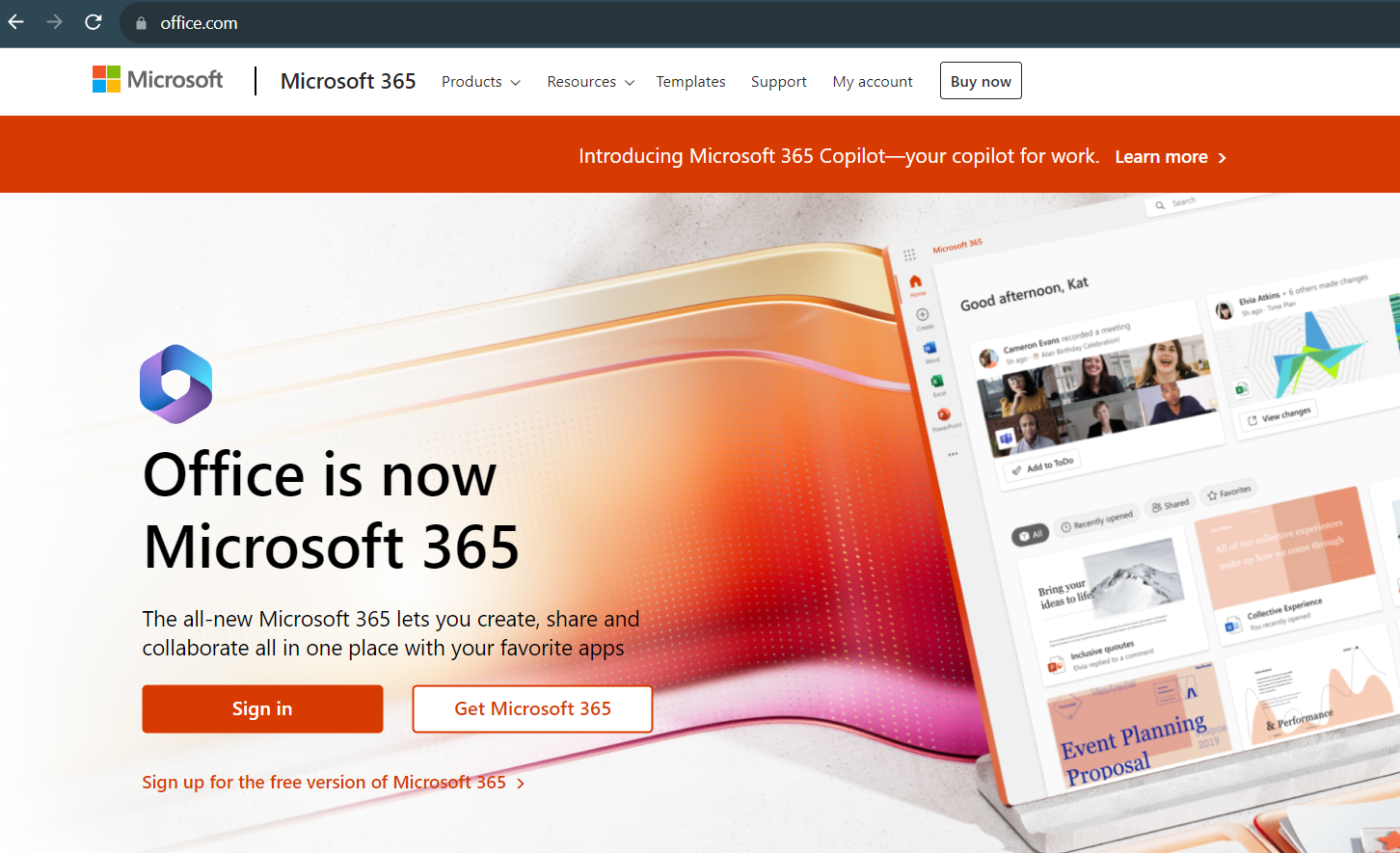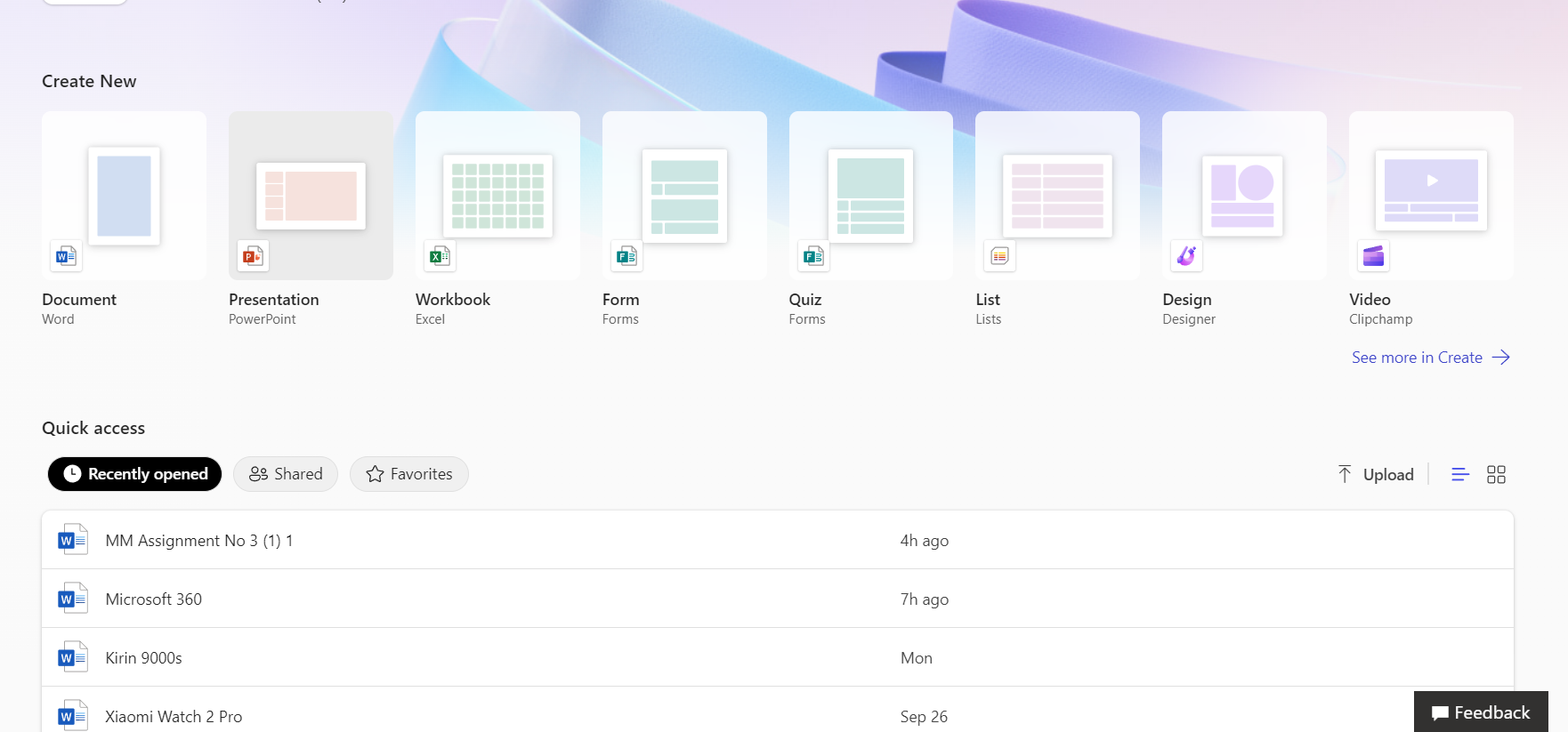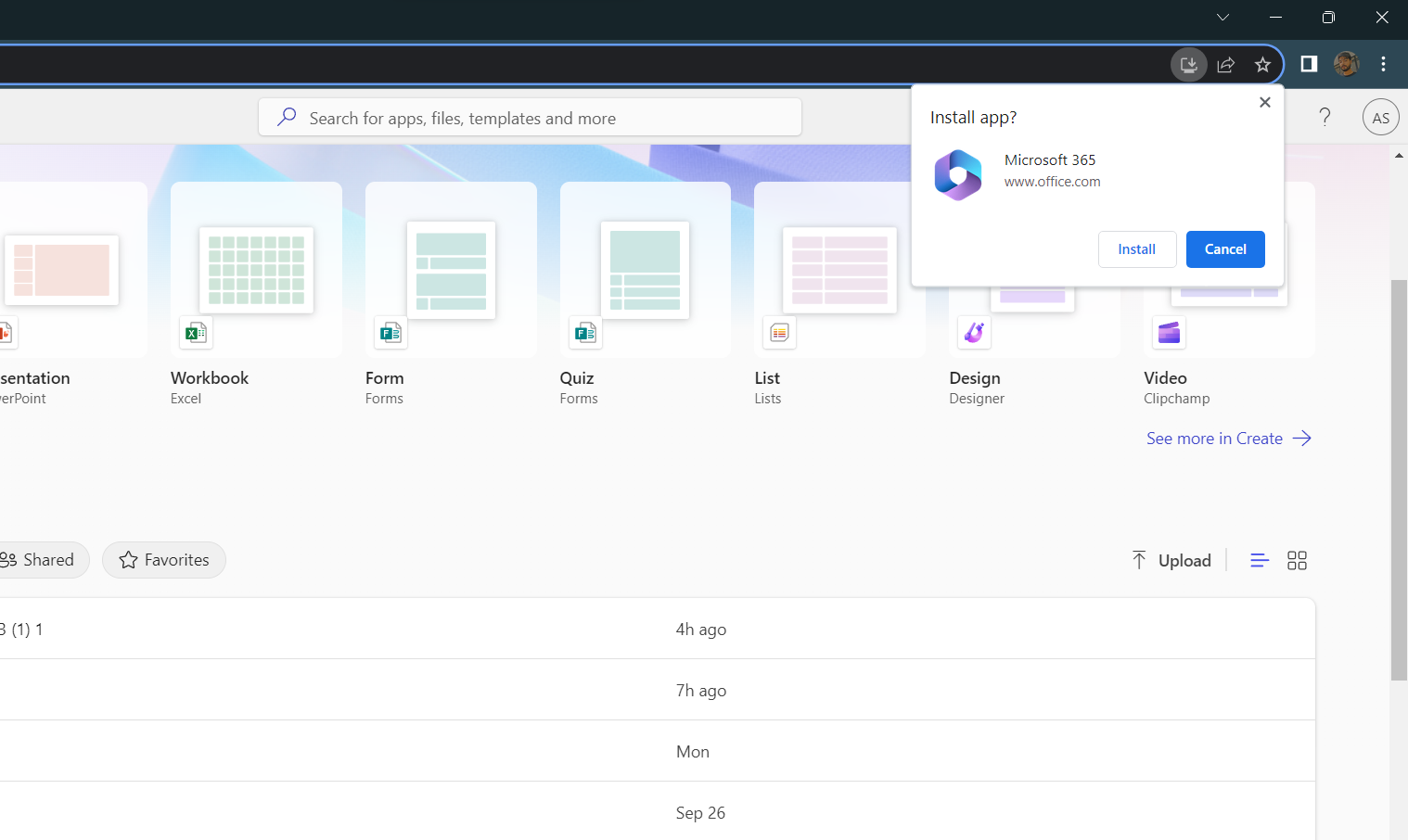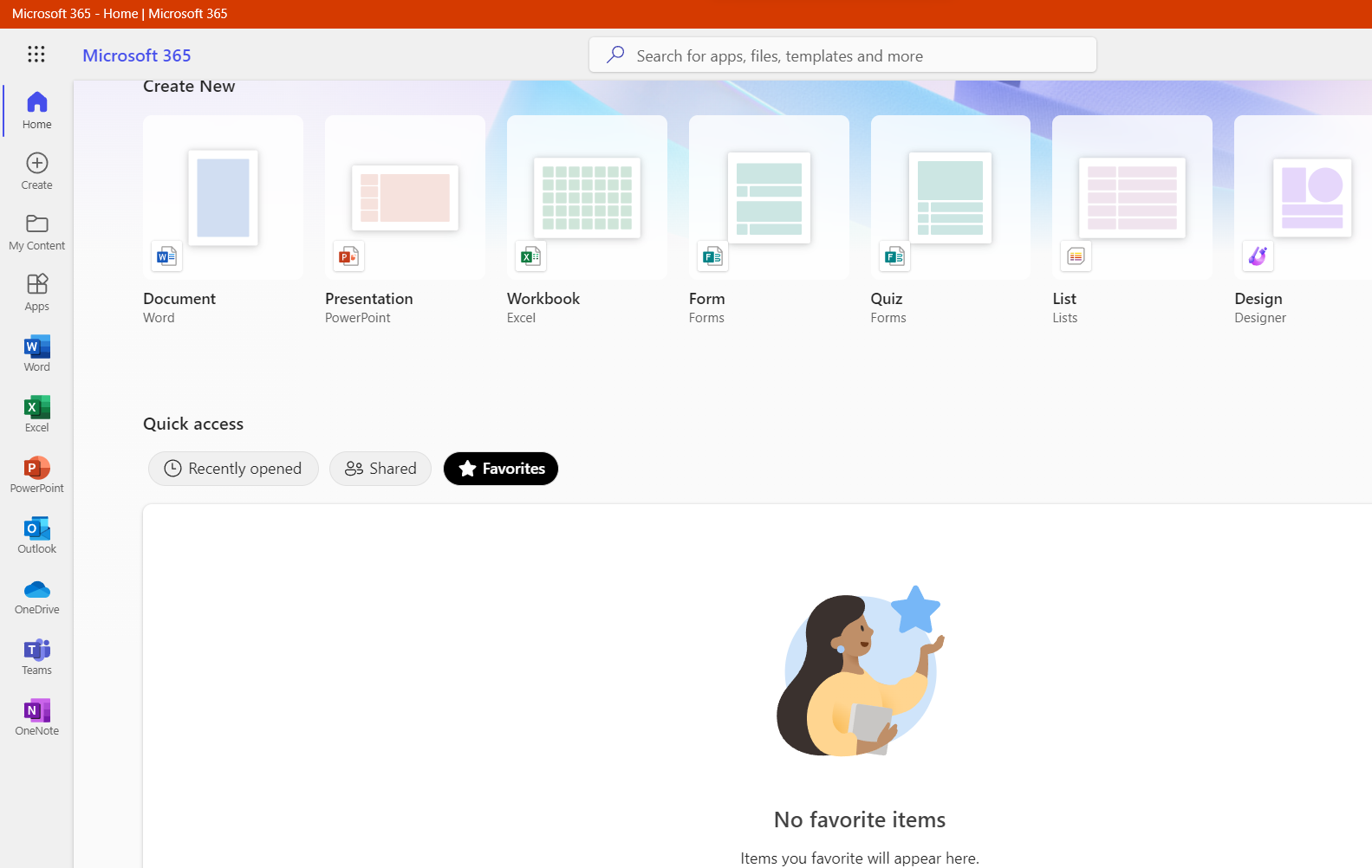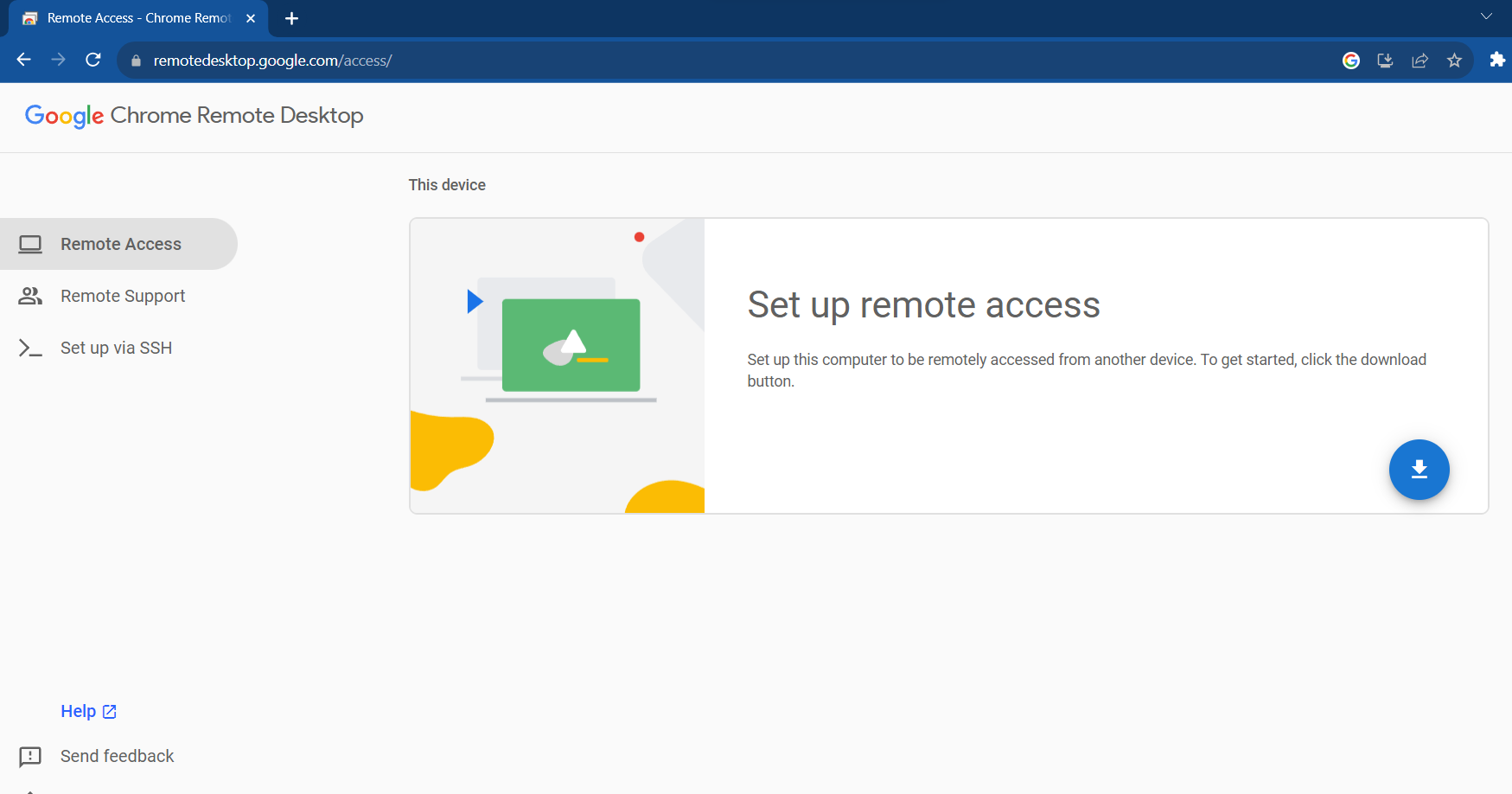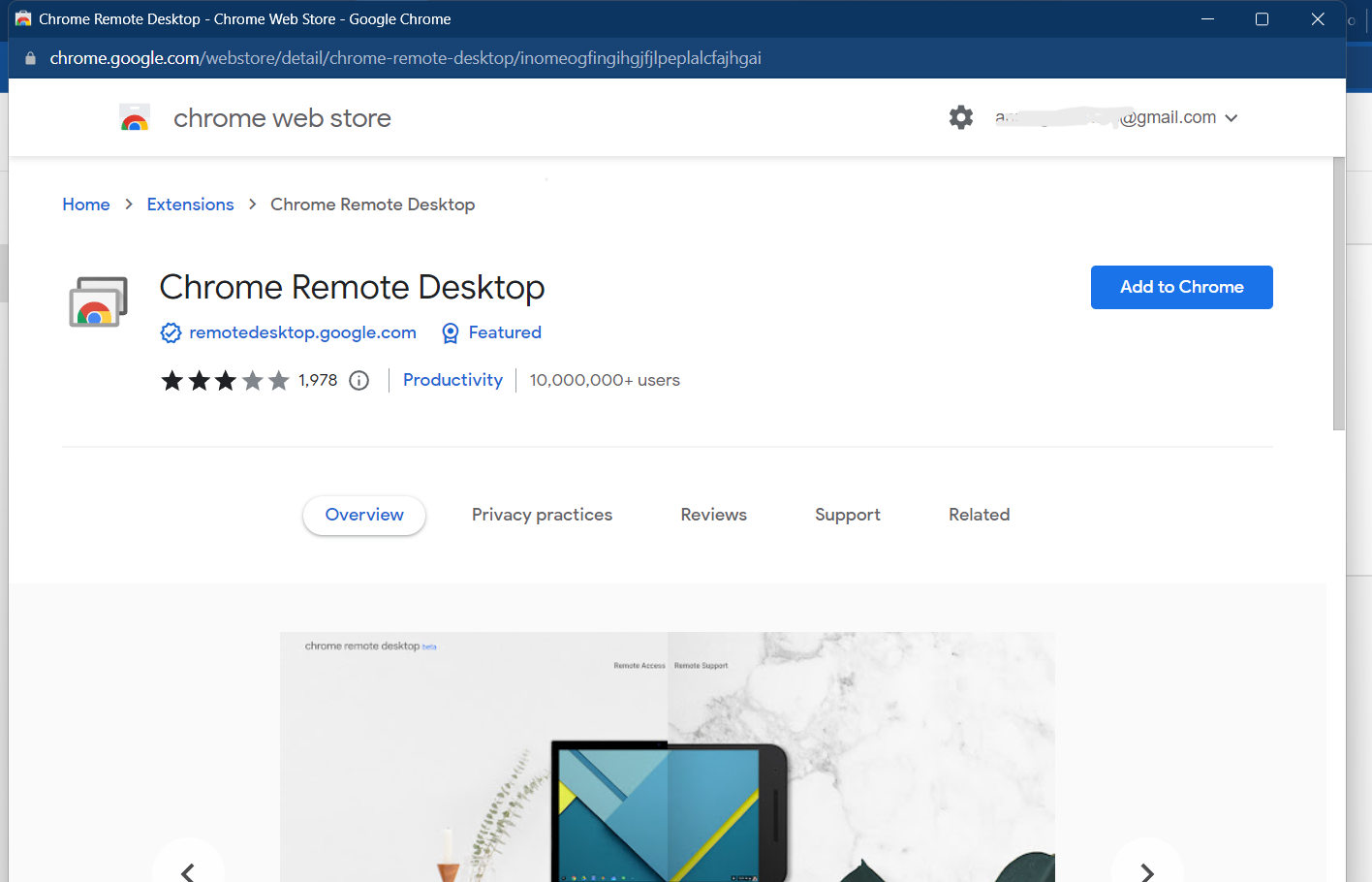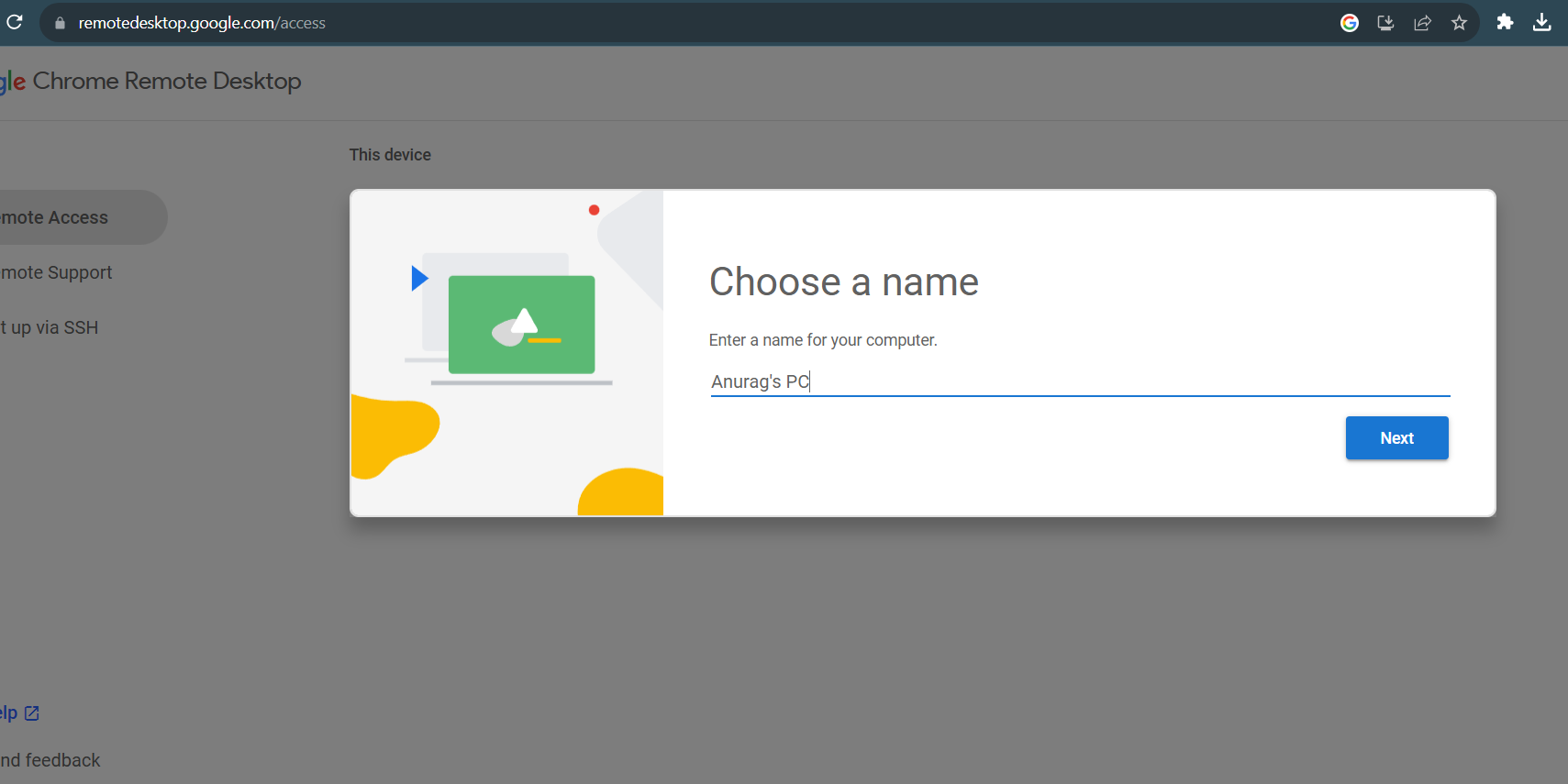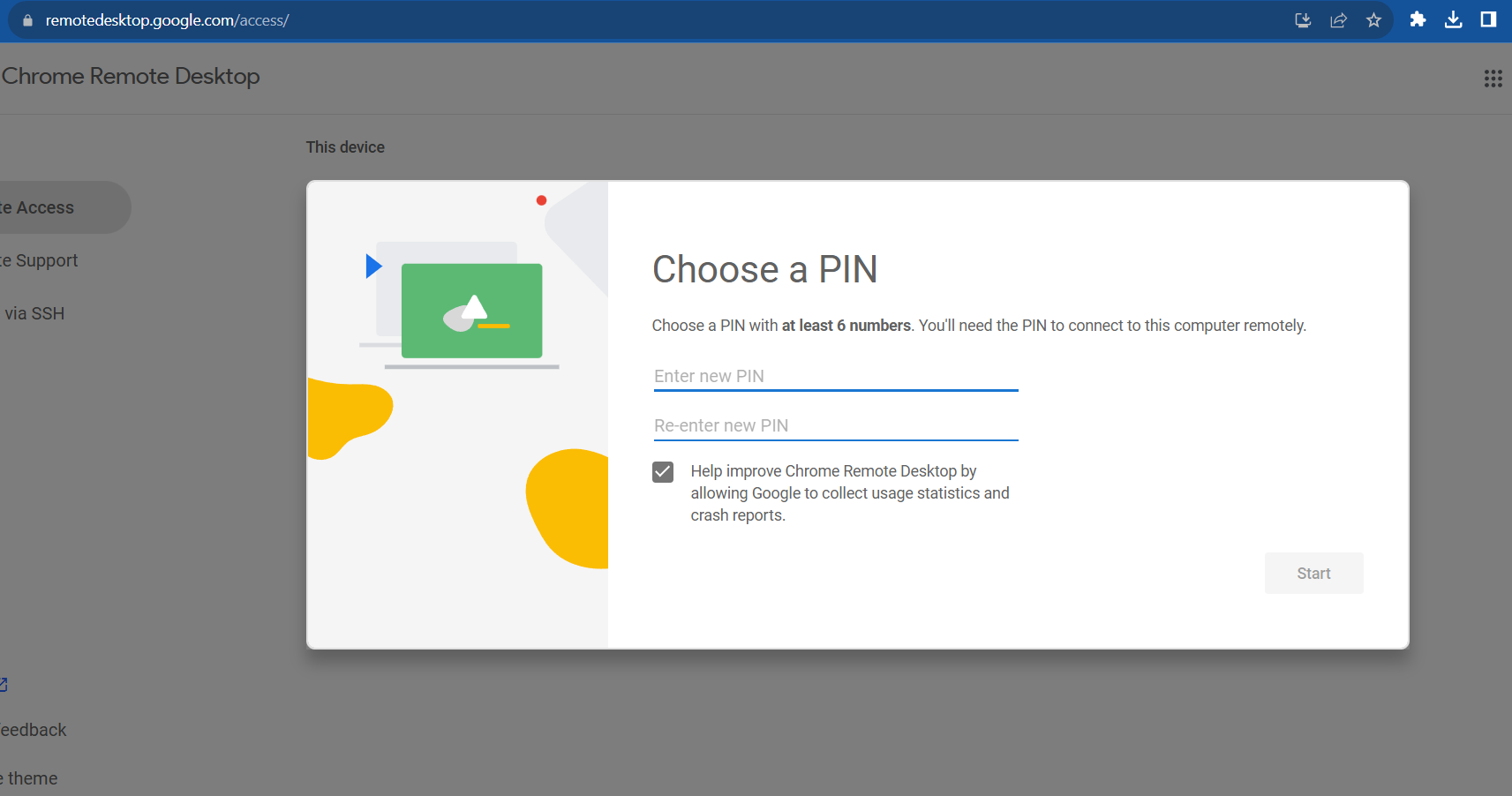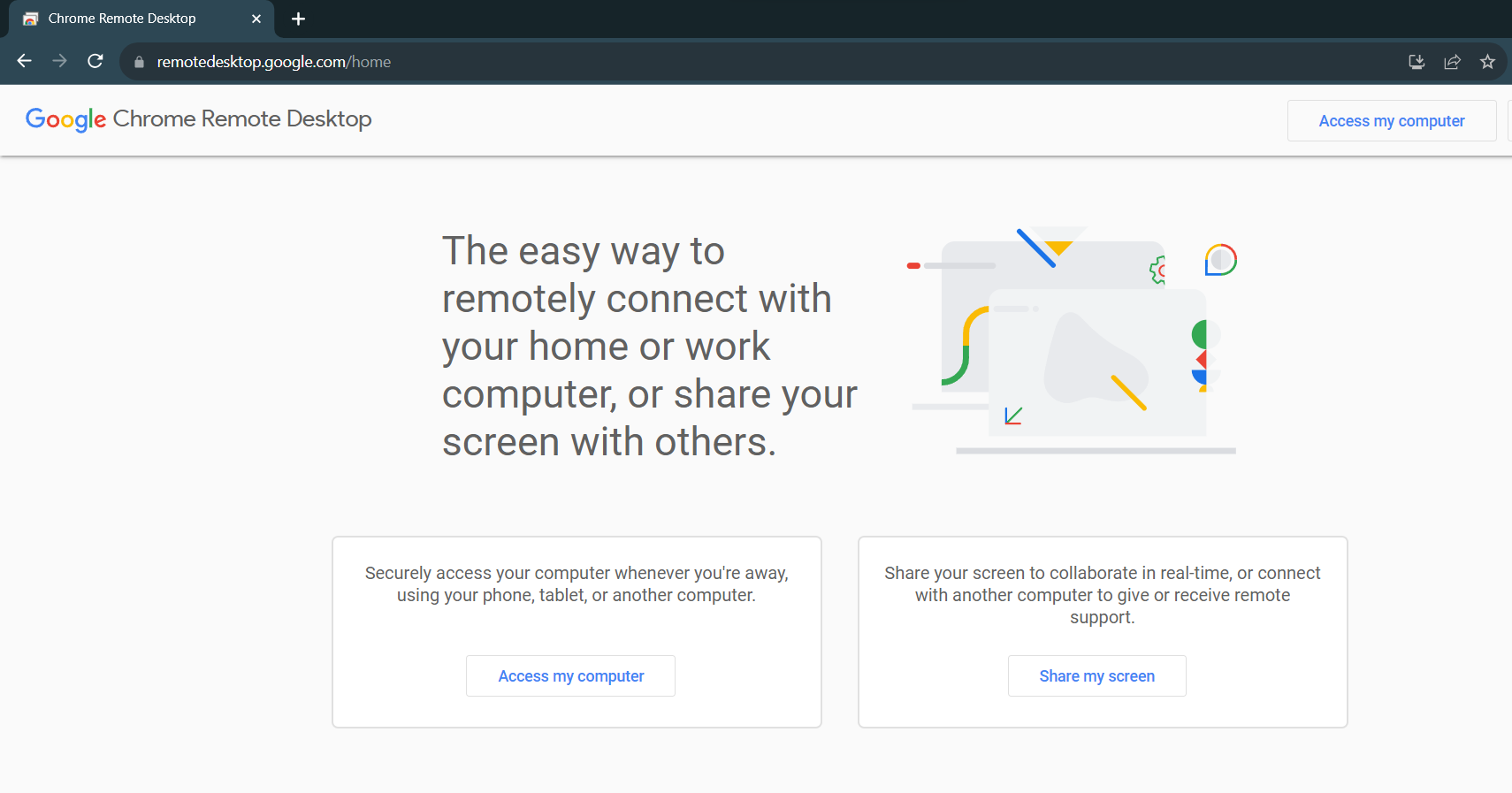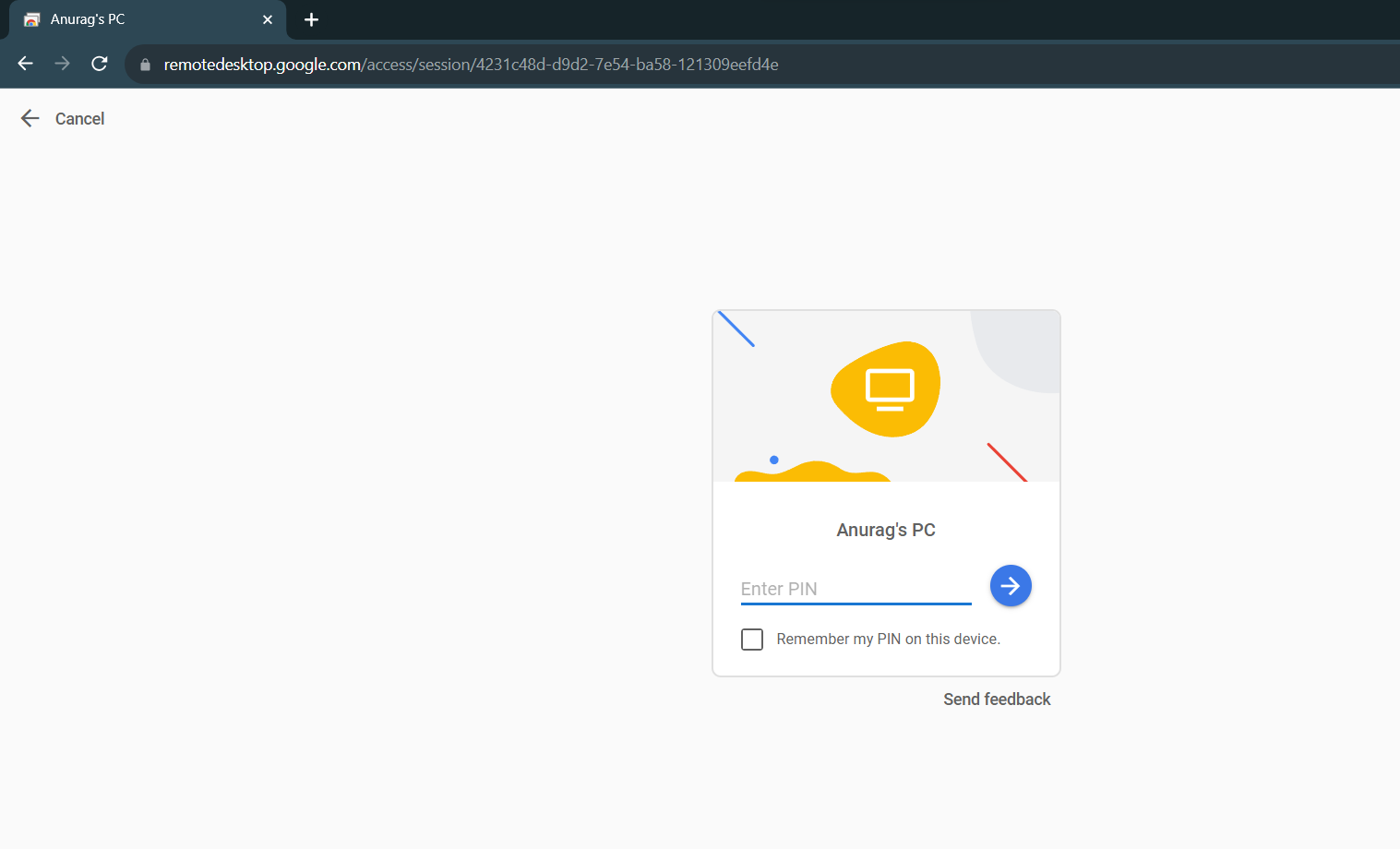Review sản phẩm
Chạy Microsoft 365 trên Chromebook: Hướng dẫn chi tiết và Mua sắm thông minh tại Queen Mobile!
## Chạy Microsoft 365 trên Chromebook: Hướng dẫn chi tiết và Mua sắm thông minh tại Queen Mobile!
Chắc hẳn nhiều người dùng Chromebook thắc mắc liệu có thể sử dụng trọn vẹn bộ ứng dụng Microsoft 365 trên thiết bị của mình hay không. Câu trả lời là CÓ! Bài viết này sẽ hướng dẫn bạn cách chạy Microsoft 365 mượt mà trên Chromebook, cùng với những lời khuyên hữu ích để tối ưu trải nghiệm.
Cách chạy Microsoft 365 trên Chromebook:
Có một số cách để bạn truy cập và sử dụng các ứng dụng Microsoft 365 trên Chromebook:
* Sử dụng phiên bản web: Đây là phương pháp đơn giản nhất. Bạn chỉ cần truy cập vào các ứng dụng Word, Excel, PowerPoint, Outlook, … trực tiếp trên trình duyệt web của Chromebook. Phương pháp này hoạt động tốt với hầu hết các tính năng, nhưng có thể bị giới hạn một số chức năng so với phiên bản desktop. Ưu điểm là không cần cài đặt phần mềm.
* Cài đặt ứng dụng Android (nếu có): Một số ứng dụng Microsoft 365 có phiên bản Android, và bạn có thể cài đặt chúng trực tiếp từ cửa hàng Google Play trên Chromebook. Tuy nhiên, không phải tất cả ứng dụng đều có sẵn phiên bản Android, và trải nghiệm có thể không hoàn hảo như trên máy tính Windows.
* Sử dụng nền tảng ảo hóa (phức tạp hơn): Đối với những người dùng cần sử dụng đầy đủ tính năng của Microsoft 365, bạn có thể cân nhắc sử dụng phần mềm ảo hóa như Crostini để chạy một phiên bản Windows ảo trên Chromebook. Tuy nhiên, phương pháp này đòi hỏi kiến thức kỹ thuật nhất định và có thể làm giảm hiệu suất của Chromebook.
Mẹo để tối ưu trải nghiệm Microsoft 365 trên Chromebook:
* Kết nối internet ổn định: Vì một số phương pháp phụ thuộc vào kết nối internet, hãy đảm bảo bạn có kết nối mạng nhanh và ổn định.
* Cập nhật trình duyệt: Sử dụng phiên bản trình duyệt web mới nhất để đảm bảo tương thích và hiệu suất tốt nhất.
* Sử dụng chuột và bàn phím: Sử dụng chuột và bàn phím ngoài sẽ giúp bạn thao tác dễ dàng hơn, đặc biệt khi làm việc với các ứng dụng văn phòng.
* Quản lý dung lượng lưu trữ: Đảm bảo bạn có đủ dung lượng lưu trữ trên Chromebook để lưu trữ tài liệu và dữ liệu.
Mua Chromebook và phụ kiện chất lượng cao tại Queen Mobile:
Bạn đang tìm kiếm một chiếc Chromebook mạnh mẽ và đáng tin cậy để chạy Microsoft 365 mượt mà? Hãy đến với Queen Mobile, nơi cung cấp đa dạng các dòng Chromebook chất lượng cao, cùng với các phụ kiện hỗ trợ như chuột, bàn phím, và nhiều hơn nữa. Queen Mobile cũng là địa chỉ uy tín cho các sản phẩm công nghệ khác như iPhone, iPad, smartwatch và các phụ kiện Apple chính hãng. Khám phá ngay bộ sưu tập sản phẩm của chúng tôi và trải nghiệm dịch vụ mua sắm tuyệt vời!
[Link đến website Queen Mobile]#Microsoft365 #Chromebook #HướngDẫn #CôngNghệ #QueenMobile #MuaSắmThôngMinh #Laptop #Productivity #VănPhòng #ỨngDụng #Android #Windows #Crostini #TipsAndTricks #ReviewSảnPhẩm
Giới thiệu How to run Microsoft 365 on a Chromebook
: How to run Microsoft 365 on a Chromebook
Hãy viết lại bài viết dài kèm hashtag về việc đánh giá sản phẩm và mua ngay tại Queen Mobile bằng tiếng VIệt: How to run Microsoft 365 on a Chromebook
Mua ngay sản phẩm tại Việt Nam:
QUEEN MOBILE chuyên cung cấp điện thoại Iphone, máy tính bảng Ipad, đồng hồ Smartwatch và các phụ kiện APPLE và các giải pháp điện tử và nhà thông minh. Queen Mobile rất hân hạnh được phục vụ quý khách….
_____________________________________________________
Mua #Điện_thoại #iphone #ipad #macbook #samsung #xiaomi #poco #oppo #snapdragon giá tốt, hãy ghé [𝑸𝑼𝑬𝑬𝑵 𝑴𝑶𝑩𝑰𝑳𝑬]
✿ 149 Hòa Bình, phường Hiệp Tân, quận Tân Phú, TP HCM
✿ 402B, Hai Bà Trưng, P Tân Định, Q 1, HCM
✿ 287 đường 3/2 P 10, Q 10, HCM
Hotline (miễn phí) 19003190
Thu cũ đổi mới
Rẻ hơn hoàn tiền
Góp 0%
Thời gian làm việc: 9h – 21h.
KẾT LUẬN
Hãy viết đoạn tóm tắt về nội dung bằng tiếng việt kích thích người mua: How to run Microsoft 365 on a Chromebook
Chromebooks run Chrome OS, a web-focused platform built around Google’s cloud apps (Chrome, Gmail, and Docs, just to name a few). But the best Chromebooks can do almost everything your regular Windows laptop can, including running Microsoft’s productivity suite. The only difference is that on a laptop, Microsoft Office (or Microsoft 365, as it’s now called) opens as a dedicated app, while on a Chromebook, you use it in a web browser.
While you can’t install the Windows or Mac desktop versions of Office on a Chromebook, there are a few workarounds. This guide walks you through various ways to run Microsoft 365 on your Chromebook.
Open Microsoft 365 (Office) on the web
The easiest way to use your Microsoft 365 apps on a Chromebook is through the web. You can run productivity apps like Word, Excel, PowerPoint, OneNote, OneDrive, and Outlook from your browser. And they work almost like the desktop versions on a Windows laptop. You can create, edit, and collaborate on documents and files, send and receive emails, and manage an online calendar. The only downside is that you need an internet connection to use Microsoft 365.
Microsoft lets you use Office apps on your Chromebook for free, provided you created an account using an existing email address. You can access advanced features with a Microsoft 365 subscription. Below are the steps to access Microsoft 365 on a Chromebook through the web:
- Open the Chrome browser on your Chromebook and go to office.com.
- If you have an existing Microsoft 366 account, click Sign in to access your account. If not, select Sign up for the free version of Microsoft 365 to create a new account. You can use any personal email you want for the account. To set it up, create a password and verify your email as directed on the screen.
- After you log in, you’ll see Office apps like Word, Excel, PowerPoint, and OneDrive on the left sidebar.
- To start working, click the Upload button on the homepage under Quick access and open the Office document you want to view or edit.
Install the Microsoft 365 web app
If the web version of Microsoft Office 365 doesn’t cut it, you can install the web app. It behaves like installed software, so you can pin it to the taskbar, get notifications, and resize it. However, you need an internet connection to access it each time. Previously, you could use the Office Android apps on Chromebooks, but Microsoft has discontinued them. You may be able to use the Android apps if they’re already installed on your Chromebook.
- Launch the Chrome browser, go to Office.com, and sign in with your Microsoft account.
- When you’re signed in to Microsoft 365 in Chrome, you’ll see an Install icon in the upper-right corner of the address bar. Click it, and it prompts you to install Office 365.
- Select the Install button. After the installation is complete, the web app launches. It resembles the online version of Office, but its functionality is similar to the mobile or desktop versions.
- To access various Office apps, click the Apps menu located in the upper-left corner. You can also choose specific apps from the sidebar.
Stream Microsoft 365 from your PC to a Chromebook
The previous two methods don’t allow you to run the full Windows version of Microsoft Office on a Chromebook. However, it’s possible to do so by running Microsoft Office on a PC and then streaming it to your Chromebook. This is a useful method if you need access to all the features available in the desktop apps. Make sure that the PC you’re streaming from has Microsoft Office and Chrome installed and that you have a stable internet connection on both devices.
On the PC
- Open the Chrome browser on your PC and visit the Chrome Remote Desktop website.
- Under the Set up remote access section, select the download button (a blue arrow pointing downward).
- Follow the prompts to install the Chrome Remote Desktop extension on your PC.
- After you install the extension, return to the original tab and name your computer.
- Click Next and create a six-digit PIN.
On the Chromebook
- On your Chromebook, open the Chrome browser and go to the Chrome Remote Desktop website.
- On the homepage, select Access my computer.
- You’ll see your PC listed with the name you gave it.
- Click your PC’s name and enter the PIN.
- That’s it. You can now use your PC remotely with your Chromebook. To run Microsoft 365, navigate to find it and use it as you would on a regular laptop.
Get a Windows experience on your Chromebook
You can run Microsoft 365 apps on your Chrome OS device for a near-Windows experience. Google also lets you set up OneDrive to sync with your Chromebook’s Files app and easily access the files. You can also use these great ChromeOS features and tricks to get the most out of your favorite Chromebook.
Khám phá thêm từ Phụ Kiện Đỉnh
Đăng ký để nhận các bài đăng mới nhất được gửi đến email của bạn.