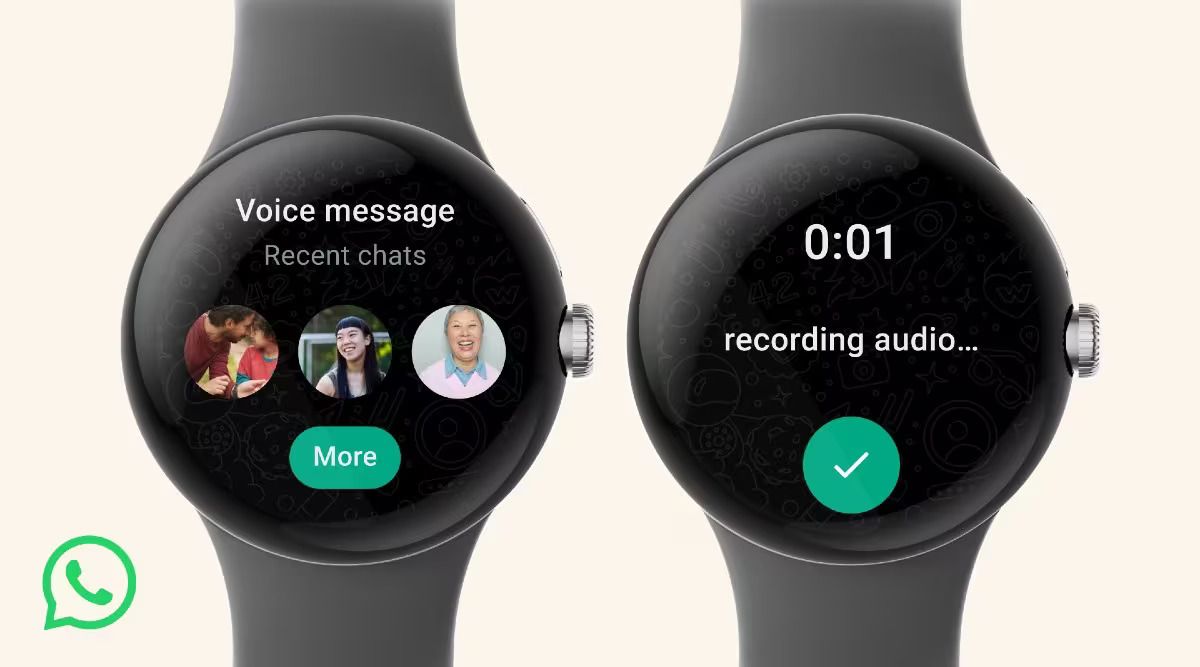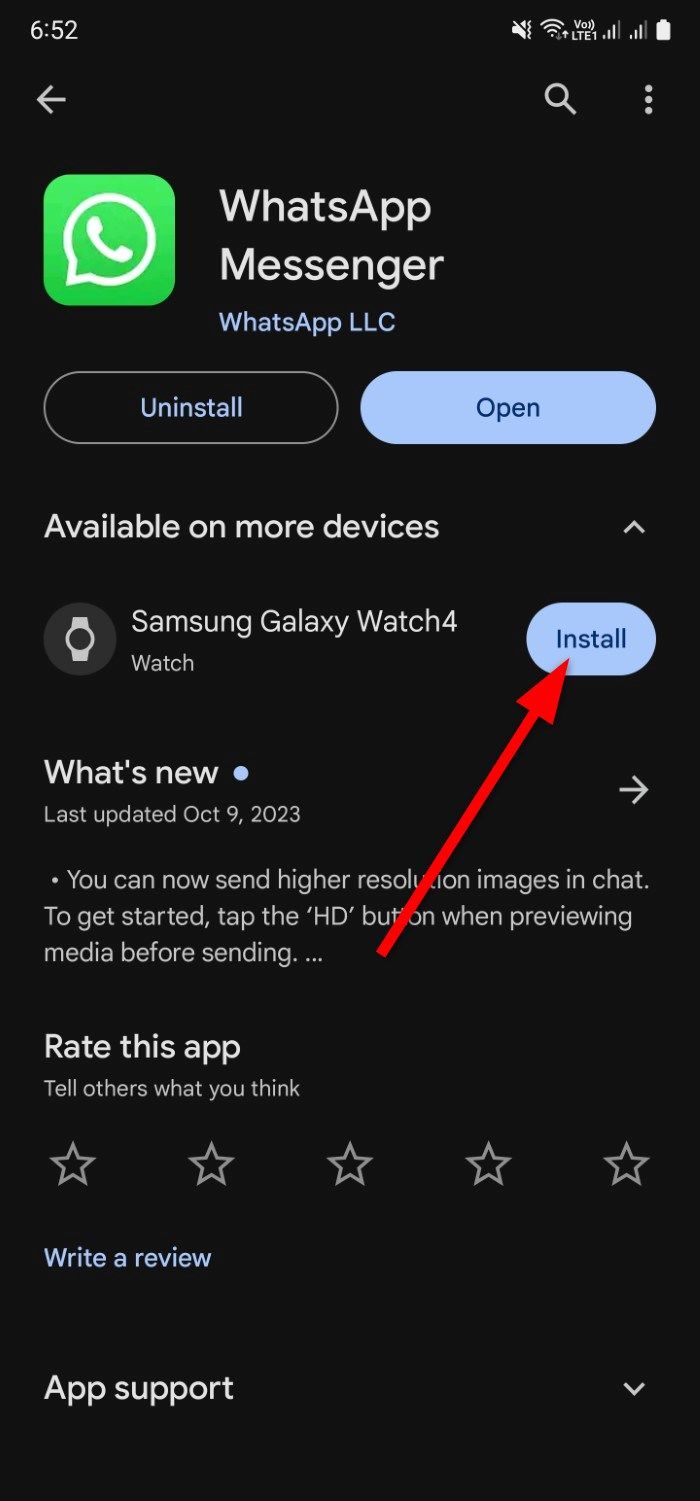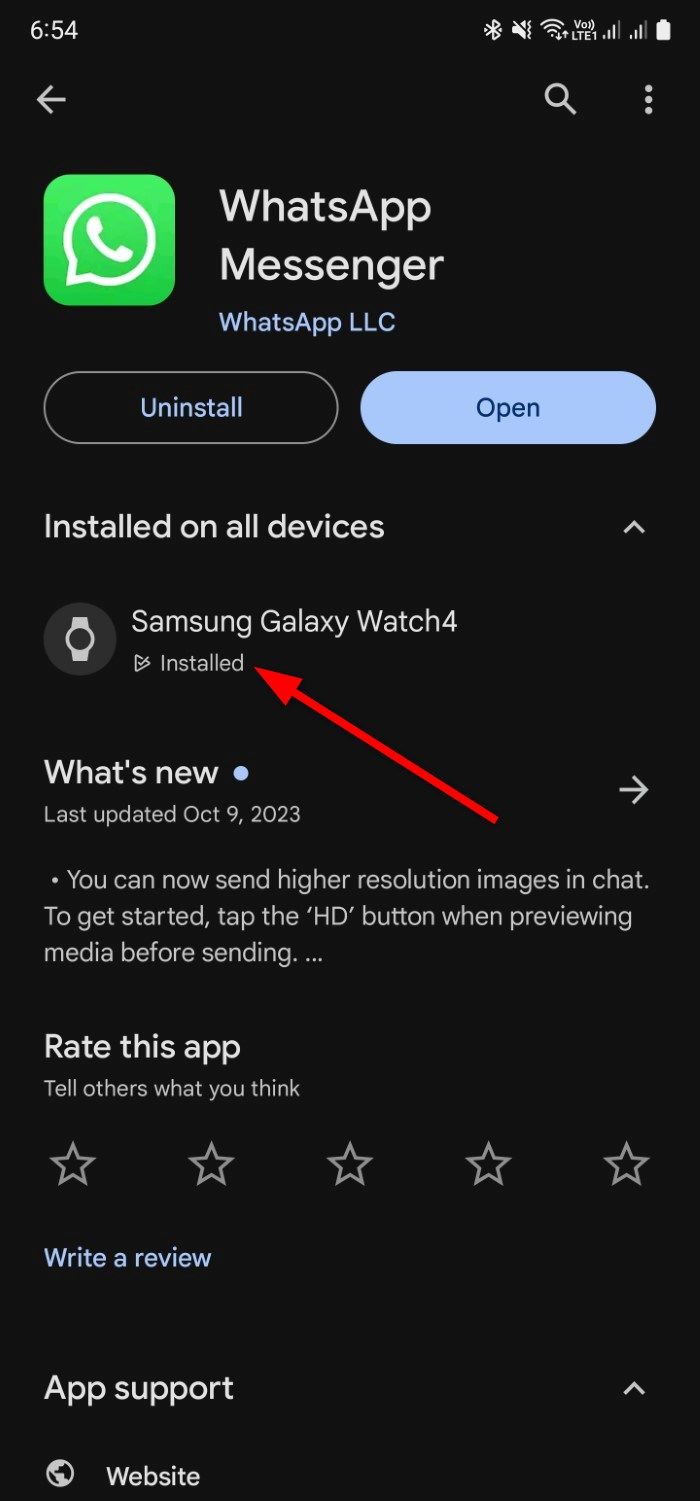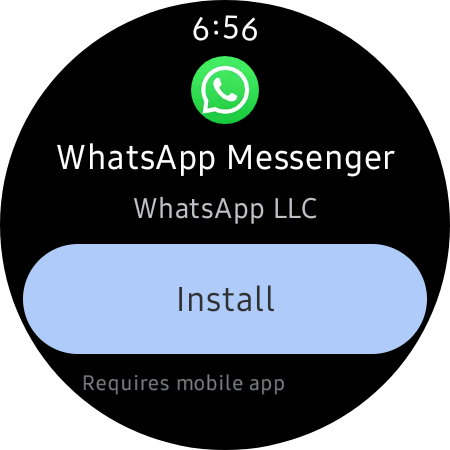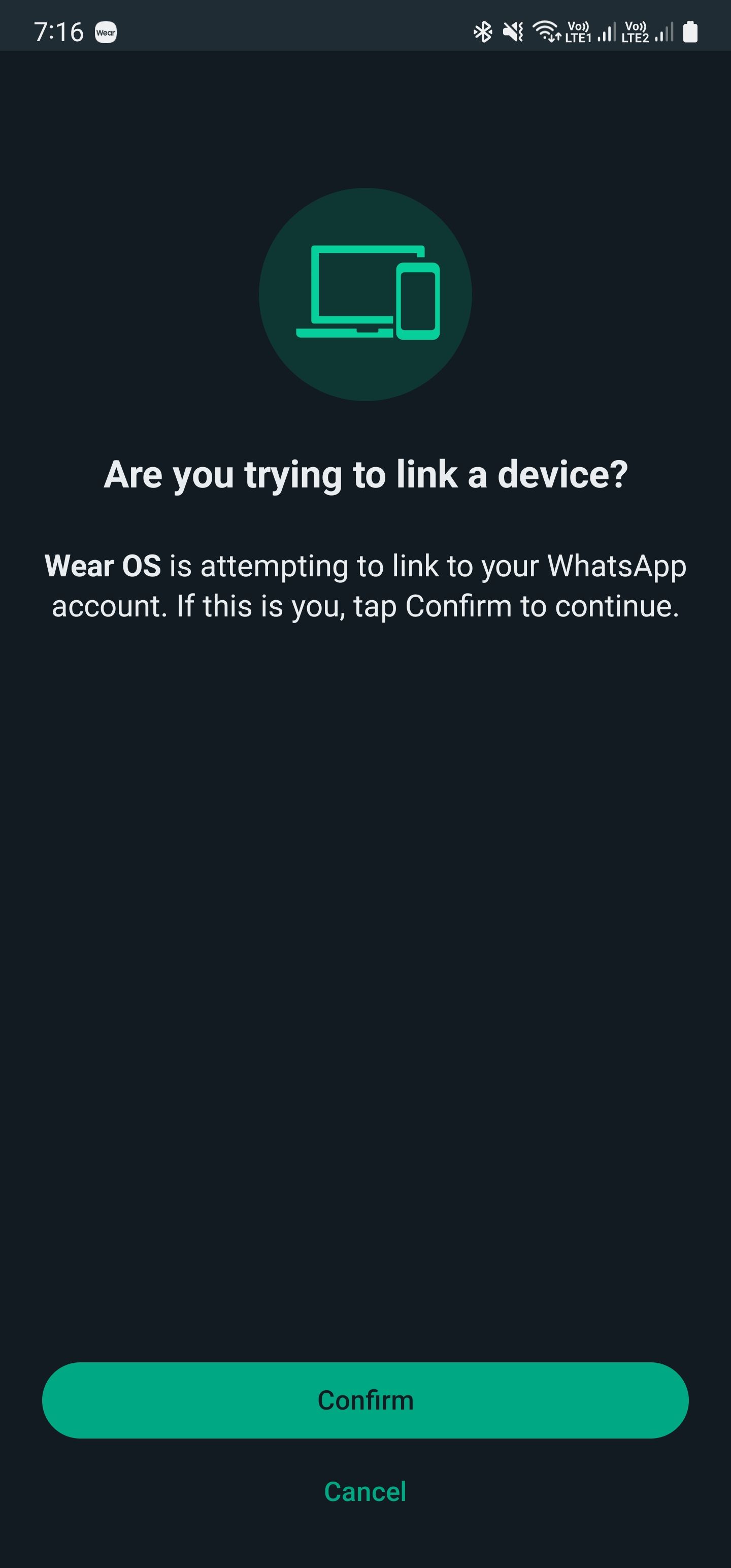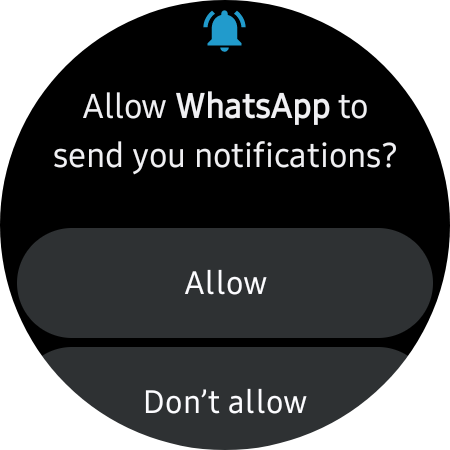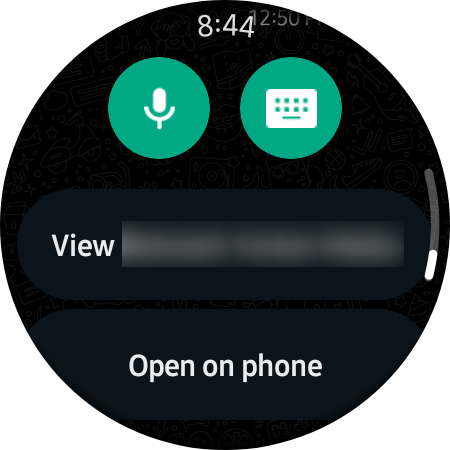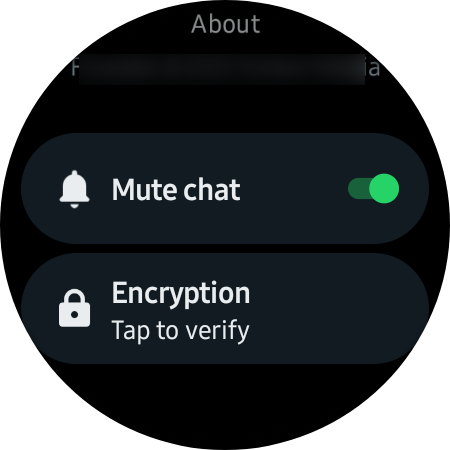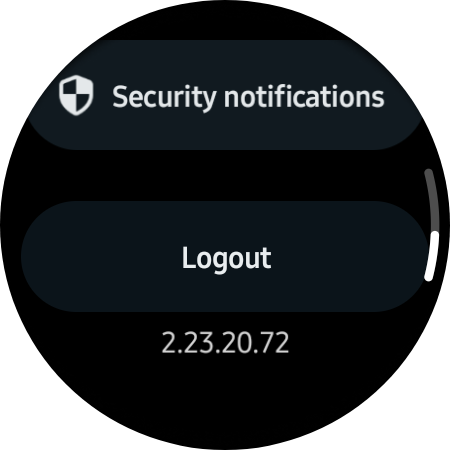Review sản phẩm
Cài đặt WhatsApp trên Smartwatch Android: Hướng dẫn chi tiết!
## Cài đặt WhatsApp trên Smartwatch Android: Hướng dẫn chi tiết!
Bạn sở hữu một chiếc smartwatch Android và muốn tận dụng tối đa tính năng liên lạc? Bài viết này sẽ hướng dẫn bạn từng bước cài đặt và sử dụng WhatsApp trên smartwatch của mình, giúp bạn luôn kết nối với bạn bè và gia đình một cách nhanh chóng và tiện lợi.
Bước 1: Kiểm tra tính tương thích:
Trước khi bắt đầu, hãy đảm bảo smartwatch Android của bạn hỗ trợ ứng dụng WhatsApp. Không phải tất cả các smartwatch đều tương thích. Bạn có thể kiểm tra thông tin trên trang web của nhà sản xuất hoặc trong cửa hàng ứng dụng của smartwatch.
Bước 2: Cài đặt ứng dụng WhatsApp trên smartwatch:
Nếu smartwatch của bạn tương thích, hãy mở cửa hàng ứng dụng (thường là Google Play Store) trên thiết bị và tìm kiếm “WhatsApp”. Tải xuống và cài đặt ứng dụng. Bạn có thể cần đăng nhập bằng tài khoản Google của mình.
Bước 3: Kết nối với điện thoại:
Sau khi cài đặt, WhatsApp trên smartwatch sẽ yêu cầu kết nối với điện thoại Android của bạn. Hãy đảm bảo cả hai thiết bị được kết nối với cùng một mạng Wi-Fi hoặc dữ liệu di động. Quá trình ghép nối thường diễn ra tự động, nhưng bạn có thể cần phải quét mã QR hoặc nhập mã xác nhận từ điện thoại lên smartwatch.
Bước 4: Cài đặt thông báo và tùy chọn:
Sau khi kết nối thành công, bạn có thể tùy chỉnh các thông báo và cài đặt khác trên WhatsApp smartwatch. Bạn có thể chọn các loại thông báo muốn nhận, chẳng hạn như tin nhắn, cuộc gọi, hoặc thông báo nhóm. Điều chỉnh các cài đặt này để tối ưu hóa trải nghiệm sử dụng.
Bước 5: Sử dụng WhatsApp trên smartwatch:
Giờ đây, bạn đã có thể sử dụng WhatsApp trên smartwatch của mình! Bạn có thể đọc tin nhắn, gửi tin nhắn văn bản ngắn, và trả lời cuộc gọi. Tuy nhiên, một số tính năng có thể bị giới hạn so với phiên bản trên điện thoại.
Mẹo nhỏ:
* Đảm bảo smartwatch của bạn luôn được sạc đầy để đảm bảo kết nối ổn định.
* Kiểm tra kết nối internet trên cả điện thoại và smartwatch.
* Nếu gặp sự cố, hãy khởi động lại cả hai thiết bị.
Mua ngay smartwatch Android chất lượng cao tại Queen Mobile!
Queen Mobile là địa chỉ tin cậy cung cấp các dòng smartwatch Android chính hãng, cùng với nhiều sản phẩm công nghệ khác như iPhone, iPad. Truy cập website hoặc cửa hàng gần nhất của Queen Mobile để khám phá nhiều sản phẩm hấp dẫn và nhận được sự tư vấn chuyên nghiệp.
#WhatsAppSmartwatch #AndroidSmartwatch #CàiĐặtWhatsApp #HướngDẫnCôngNghệ #QueenMobile #Smartwatch #CôngNghệ #ĐiệnThoại #ĐồngHồThôngMinh #MuaSắmOnline #MuaHàngOnline #TechTips
Giới thiệu How to set up WhatsApp on your Android smartwatch
: How to set up WhatsApp on your Android smartwatch
Hãy viết lại bài viết dài kèm hashtag về việc đánh giá sản phẩm và mua ngay tại Queen Mobile bằng tiếng VIệt: How to set up WhatsApp on your Android smartwatch
Mua ngay sản phẩm tại Việt Nam:
QUEEN MOBILE chuyên cung cấp điện thoại Iphone, máy tính bảng Ipad, đồng hồ Smartwatch và các phụ kiện APPLE và các giải pháp điện tử và nhà thông minh. Queen Mobile rất hân hạnh được phục vụ quý khách….
_____________________________________________________
Mua #Điện_thoại #iphone #ipad #macbook #samsung #xiaomi #poco #oppo #snapdragon giá tốt, hãy ghé [𝑸𝑼𝑬𝑬𝑵 𝑴𝑶𝑩𝑰𝑳𝑬]
✿ 149 Hòa Bình, phường Hiệp Tân, quận Tân Phú, TP HCM
✿ 402B, Hai Bà Trưng, P Tân Định, Q 1, HCM
✿ 287 đường 3/2 P 10, Q 10, HCM
Hotline (miễn phí) 19003190
Thu cũ đổi mới
Rẻ hơn hoàn tiền
Góp 0%
Thời gian làm việc: 9h – 21h.
KẾT LUẬN
Hãy viết đoạn tóm tắt về nội dung bằng tiếng việt kích thích người mua: How to set up WhatsApp on your Android smartwatch
You wear a smartwatch with the thought that you won’t have to pull out your phone frequently. While this was apt for regular phone calls, navigation, and messages, it is also true for your favorite messaging app, WhatsApp. During the Google I/O event, alongside announcing the Wear OS 4, which is now available for the best Android smartwatches, Google unveiled that it partnered with Meta to bring WhatsApp to Wear OS.
WhatsApp is the most used instant chat service across the globe by over two billion people, but its features were limited on a smartwatch, such as receiving notifications and sending quick replies. Thanks to the availability of a dedicated WhatsApp app for Wear OS, you can now use all features of WhatsApp straight from your smartwatch, allowing you to make and take voice calls and browse ongoing text chats. In this guide, we share the steps to set up and use WhatsApp on your Wear OS smartwatch. Let’s dive into it.
How do I set up and use WhatsApp on Wear OS?
We divide this section into two parts. The first part explains how to install the WhatsApp Wear OS app on your smartwatch, and the next part discusses how to set it up on your Wear OS 3 Android smartwatch.
- Make sure that your smartwatch is connected to your Android phone.
- Launch the Google Play Store on your Android phone.
- Search for WhatsApp and tap the Available on more devices tab. You’ll see your smartwatch, select it, and tap Install.
- After successful installation, the Installed on all devices tab shows that the WhatsApp app is installed on your smartwatch.
- You can also install the WhatsApp app directly from your smartwatch by opening the Play Store on your watch and installing it from there.
After you have installed the app, here are the steps to set up WhatsApp on your Wear OS smartwatch.
- Make sure your Wear OS smartwatch and Android phone are connected.
- Wake up your smartwatch and open the app drawer.
- Scroll down through the list of apps and tap WhatsApp.
- The WhatsApp Wear OS app displays a code on your smartwatch.
- You also receive a notification on your smartphone asking Are you trying to link a device. Tap Confirm on the notification that you received on your Android phone.
- Enter the code displayed on your smartwatch on your Android phone.
- The logging process begins. When it finishes, your WhatsApp Wear OS app is connected to your Android phone.
- On your Wear OS smartwatch, tap Allow to let WhatsApp send notifications. You can also see the activity, such as the Last active today time.
- You now have access to all the WhatsApp conversations on your smartwatch.
Your WhatsApp chats are now visible on your Wear OS 3 smartwatch. You can also download images from your smartwatch, but you need to view them on your smartphone.
How do I send messages on WhatsApp Wear OS?
To send messages to your chats using the WhatsApp Wear OS app, follow the steps below:
- Open the WhatsApp app on your smartwatch.
- Tap the chat with which you want to have a conversation.
- Scroll down to the bottom of the chat. You’ll see two options to chat: voice message or type using the keyboard.
- Tap the microphone icon to record your voice message, or tap the keyboard icon to open a keyboard and type your message.
How to mute a chat on WhatsApp Wear OS?
Like the WhatsApp smartphone app, the Wear OS app has an option to mute a chat. This comes in handy when you get too many messages from a group you are a part of. Below are the steps to mute chats on WhatsApp Wear OS:
- Open the WhatsApp app on your smartwatch.
- Tap the chat that you want to mute.
- Scroll down at the end of the conversation and select View profile name.
- Scroll down and toggle on the Mute chat option.
How do I see my profile and log out on the WhatsApp Wear OS?
You can view your profile, along with its display picture, the status you currently have set, your registered number, and more on the WhatsApp Wear OS app. Here are the steps to view your profile on the WhatsApp Wear OS app.
- Open the WhatsApp app on your Wear OS smartwatch.
- On the first page that lists your conversations, scroll down and tap Settings.
- You’ll see your profile picture, phone number registered with WhatsApp, and about/WhatsApp status. You can also log out of WhatsApp using a dedicated Logout button on the Settings page.
Does WhatsApp work on any Wear OS smartwatch?
No. The WhatsApp smartwatch app works on wearables running Wear OS 3 or later. That means you’ll have no problem installing it on recent wearables like the Google Pixel Watch 2, but you may need to update if it’s been a few years since you bought your smartwatch.
Also, ensure that the WhatsApp app is on your Android smartphone (it can be downloaded from the Play Store). The best part about the launch of the WhatsApp Wear OS app is that users can use WhatsApp independently of a smartphone if they own an Android smartwatch with LTE connectivity.
What features do I get with the WhatsApp Wear OS app?
With the new WhatsApp Wear OS app, you’ll enjoy all the features you use on the Android phone app. Apart from sending quick replies and getting notified, you can now use the below features:
- Read chats and reply using voice or text input
- Mute a chat
- Check ongoing conversations
- Block and report users
- View images and use stickers
- Playback voice messages
- Answer or decline voice or video calls
These are some of the highlights you can access when you install the WhatsApp Wear OS app on your Wear OS 3-powered Android smartwatch.
Access WhatsApp from your wrist
Since WhatsApp is the default communication app for billions across the globe, the popularity that Android smartwatches have gained, especially after the arrival of Wear OS, makes the launch of the WhatsApp Wear OS app the right move in the right direction. The best part is that you don’t need to pair your smartwatch with your phone to use the WhatsApp Wear OS app. You are restricted to only sending emojis via the Wear OS app. If you wish to take things to a bigger screen, you can also use WhatsApp from your desktop or laptop.
Xem chi tiết và đăng kýXem chi tiết và đăng kýXem chi tiết và đăng ký
Khám phá thêm từ Phụ Kiện Đỉnh
Đăng ký để nhận các bài đăng mới nhất được gửi đến email của bạn.