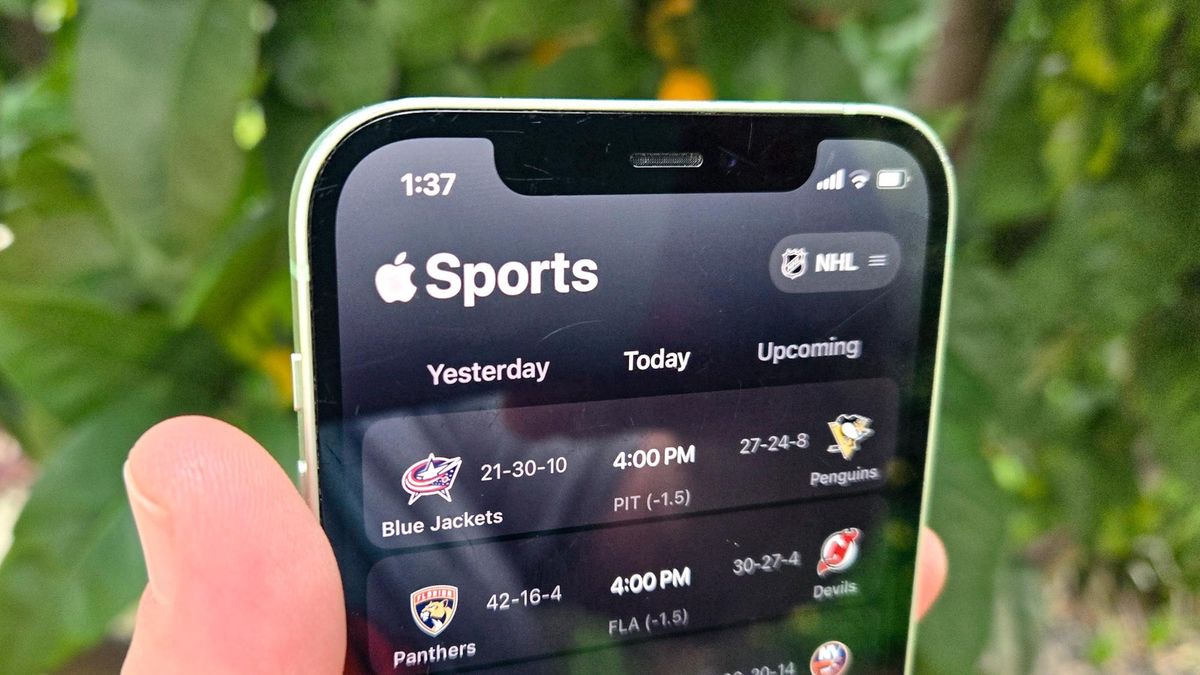Review sản phẩm
Cài đặt ứng dụng Apple Sports trên iPhone: Hướng dẫn chi tiết
Cài đặt ứng dụng Apple Sports trên iPhone: Hướng dẫn chi tiết
Ứng dụng Apple Sports trên iPhone mang đến trải nghiệm xem thể thao tuyệt vời với nhiều tính năng hấp dẫn. Tuy nhiên, việc thiết lập và sử dụng ứng dụng này có thể gây khó khăn cho một số người dùng. Bài viết này sẽ hướng dẫn bạn từng bước cách cài đặt và cấu hình ứng dụng Apple Sports trên iPhone một cách dễ dàng và nhanh chóng. Từ việc tải ứng dụng, đăng ký tài khoản, cho đến tùy chỉnh cài đặt cá nhân, tất cả sẽ được giải đáp chi tiết trong bài viết này. Hãy cùng khám phá và tận hưởng thế giới thể thao sống động ngay trên chiếc iPhone của bạn!
Bước 1: Kiểm tra phiên bản iOS và tải ứng dụng
Đảm bảo iPhone của bạn đang chạy phiên bản iOS được hỗ trợ bởi ứng dụng Apple Sports. Bạn có thể kiểm tra và cập nhật phiên bản iOS trong phần Cài đặt > Cài đặt chung > Cập nhật phần mềm. Sau đó, mở App Store và tìm kiếm “Apple Sports”. Tải ứng dụng và cài đặt trên iPhone của bạn.
Bước 2: Đăng nhập hoặc tạo tài khoản
Sau khi cài đặt, mở ứng dụng Apple Sports. Bạn sẽ được yêu cầu đăng nhập bằng Apple ID của mình. Nếu chưa có tài khoản, bạn cần tạo một tài khoản mới. Việc đăng nhập này cho phép bạn cá nhân hoá trải nghiệm và lưu trữ các tùy chọn cài đặt.
Bước 3: Chọn đội/giải đấu yêu thích
Đây là bước quan trọng để cá nhân hoá trải nghiệm xem thể thao của bạn. Ứng dụng Apple Sports cho phép bạn theo dõi các đội và giải đấu yêu thích. Hãy tìm kiếm và thêm các đội/giải đấu mà bạn muốn theo dõi vào mục “Đội yêu thích” của mình.
Bước 4: Tùy chỉnh thông báo
Ứng dụng Apple Sports cho phép bạn nhận thông báo về các trận đấu sắp diễn ra, điểm số trực tiếp và các tin tức liên quan đến đội/giải đấu yêu thích. Bạn có thể tùy chỉnh cài đặt thông báo trong phần Cài đặt của ứng dụng để nhận được thông báo theo ý muốn.
Bước 5: Khám phá các tính năng khác
Ứng dụng Apple Sports cung cấp nhiều tính năng khác như xem trực tiếp các trận đấu (nếu có đăng ký), xem lại các điểm nổi bật, xem bảng xếp hạng, tin tức và nhiều hơn nữa. Hãy dành thời gian khám phá các tính năng này để tận dụng tối đa ứng dụng.
Mẹo nhỏ: Kết nối iPhone với mạng Wifi hoặc dữ liệu di động để đảm bảo trải nghiệm xem thể thao mượt mà nhất.
Kết luận:
Việc cài đặt và sử dụng ứng dụng Apple Sports trên iPhone rất đơn giản. Chỉ với vài bước đơn giản như hướng dẫn trên, bạn đã có thể tận hưởng thế giới thể thao phong phú và tiện lợi ngay trên chiếc điện thoại của mình. Hãy bắt đầu khám phá và cổ vũ cho đội yêu thích của bạn ngay hôm nay!
#Applesports #iPhone #Hướngdẫn #Thểthao #Ứngdụng #Càiđặt #AppStore #iOS #Xemtrựctiếp #Thểthaotrựctiếp
Giới thiệu How to set up Apple’s Sports app on the iPhone
: How to set up Apple’s Sports app on the iPhone
Hãy viết lại bài viết dài kèm hashtag về việc đánh giá sản phẩm và mua ngay tại Queen Mobile bằng tiếng VIệt: How to set up Apple’s Sports app on the iPhone
Mua ngay sản phẩm tại Việt Nam:
QUEEN MOBILE chuyên cung cấp điện thoại Iphone, máy tính bảng Ipad, đồng hồ Smartwatch và các phụ kiện APPLE và các giải pháp điện tử và nhà thông minh. Queen Mobile rất hân hạnh được phục vụ quý khách….
Mua #Điện_thoại #iphone #ipad #macbook #samsung #xiaomi #poco #oppo #snapdragon giá tốt, hãy ghé [𝑸𝑼𝑬𝑬𝑵 𝑴𝑶𝑩𝑰𝑳𝑬]
✿ 149 Hòa Bình, phường Hiệp Tân, quận Tân Phú, TP HCM
✿ 402B, Hai Bà Trưng, P Tân Định, Q 1, HCM
✿ 287 đường 3/2 P 10, Q 10, HCM
Hotline (miễn phí) 19003190
Thu cũ đổi mới
Rẻ hơn hoàn tiền
Góp 0%
Thời gian làm việc: 9h – 21h.
KẾT LUẬN
Hãy viết đoạn tóm tắt về nội dung bằng tiếng việt kích thích người mua: How to set up Apple’s Sports app on the iPhone
Apple has introduced a new Sports app for the iPhone that lets you quickly access scores and stats for your favorite teams and sports. But to really take advantage of what the new app has to offer, you need to set up Sports by selecting your favorites.
There’s some good news if you’ve already designated your favorite temas using the My Sports feature that Apple added to the News app with 2022’s iOS 16 update. Those favorites will carry over to the new Sports app, so they’ll be there waiting for once you fire up the app for the first time. For instance, when I launched Sports, I saw that I’m already following Chelsea, the Portland Thorns and Major League Baseball just as I have been in the News app.
Sports is a free download from Apple’s App Store. At the moment, it lets you follow teams in the NBA, NHL, Major League Baseball and NCAA basketball. (You can follow those different leagues as well.) Sports also includes support for multiple soccer leagues around the globe, including women’s soccer like the NWSL here in the U.S. The NFL is currently MIA, but it will be part of the app in time for kickoff this fall.
By following a team or a league, the results of games played the day before will appear in the app. You can also look up games being played today or upcoming contests. Completed games include box scores and other stats recapping the action.
Designating favorite leagues and teams puts them front and center in the Sports app, so it’s easier keeping tabs on the games that matter to you. Here’s how to add teams and leagues to your favorites in Sports.
1. Manage your favorites
(Image: © Future)
Launch the Sports app, and on the main screen, tap on the My Leagues button in the upper right corner. On the ensuing screen, select Manage.
(Image: © Future)
To pick a league to follow, scroll down the list of leagues and tap the star next to the one you want to follow. (In this example, I’m going to select the NWSL.) The league will then appear at the top of the screen along with any other favorite you select. Tapping the highlighted star removes that league from your favorites.
Tap Done in the upper right corner when you’re finished managing your favorite leagues.
3. Favorite specific teams
(Image: © Future)
Once again, scroll down the list of leagues, but this time instead of tapping the star, you’ll tap the league name. (In this example, I’m looking for a specific hockey team, so I’m tapping on the NHL.) On the next screen, scroll down to find the name of the team you want to follow and tap the star next to their name. Once again, they’ll join your other favorites at the top of the main Leagues and Teams screen.
There’s also a search bar at the top of that main screen if you want to just enter the name of a team directly.
Tap Done in the top right corner when you’re done managing your favorite teams.
4. Switch between teams and leagues
(Image: © Future)
To switch to a different team or league, tap the button in the upper right corner of the screen to get to the Leagues and Teams screen. You can select one of your favorites by tapping their name or select any league to get the current scores. By default, you’ll see today’s games, though you can also toggle to yesterday’s results as well as upcoming games.
And those are the basics to the Sports app. Once you’ve got that set up, you can explore other iOS 17 apps, such as how to use the Journal app Apple added with the the iOS 17.2 update or how to create a Contact Poster on your iPhone. We’ve also got a guide to the new features added to the iPhone with the latest iOS 17.4 update.
Khám phá thêm từ Phụ Kiện Đỉnh
Đăng ký để nhận các bài đăng mới nhất được gửi đến email của bạn.