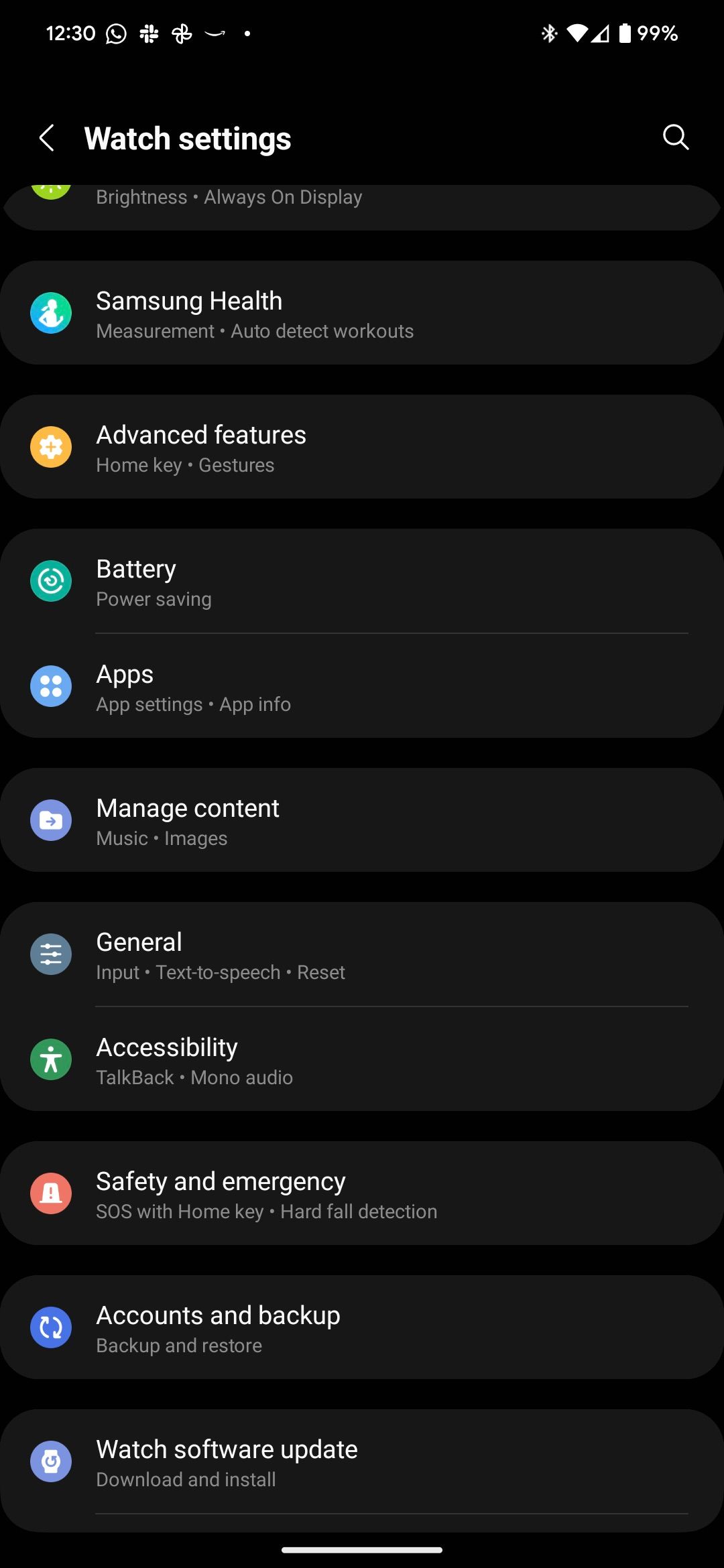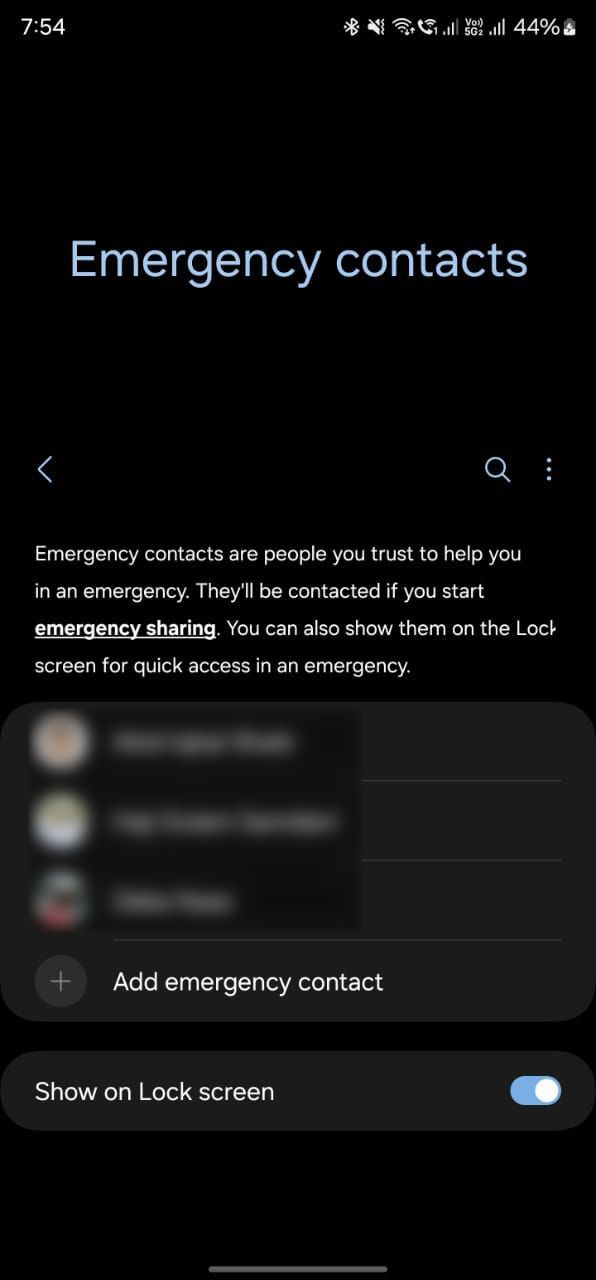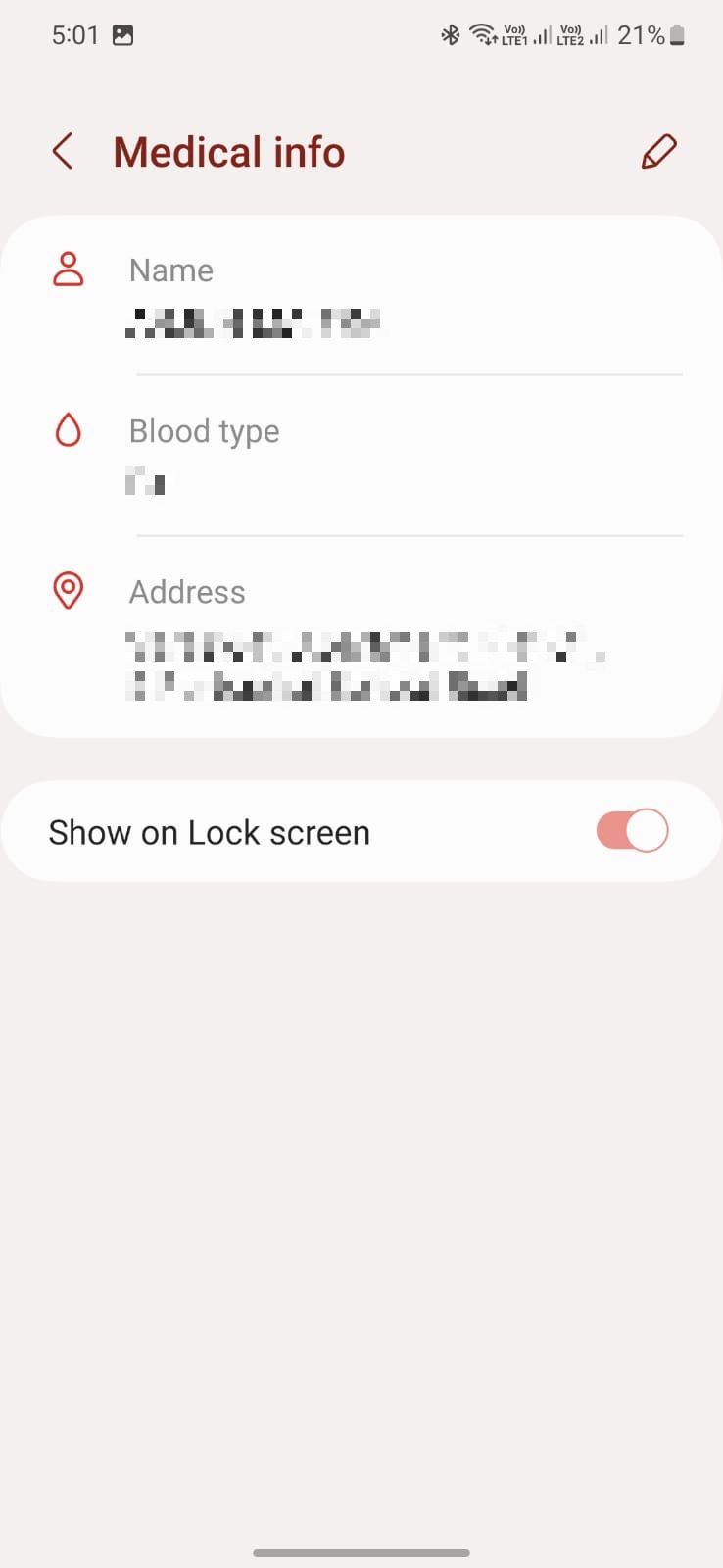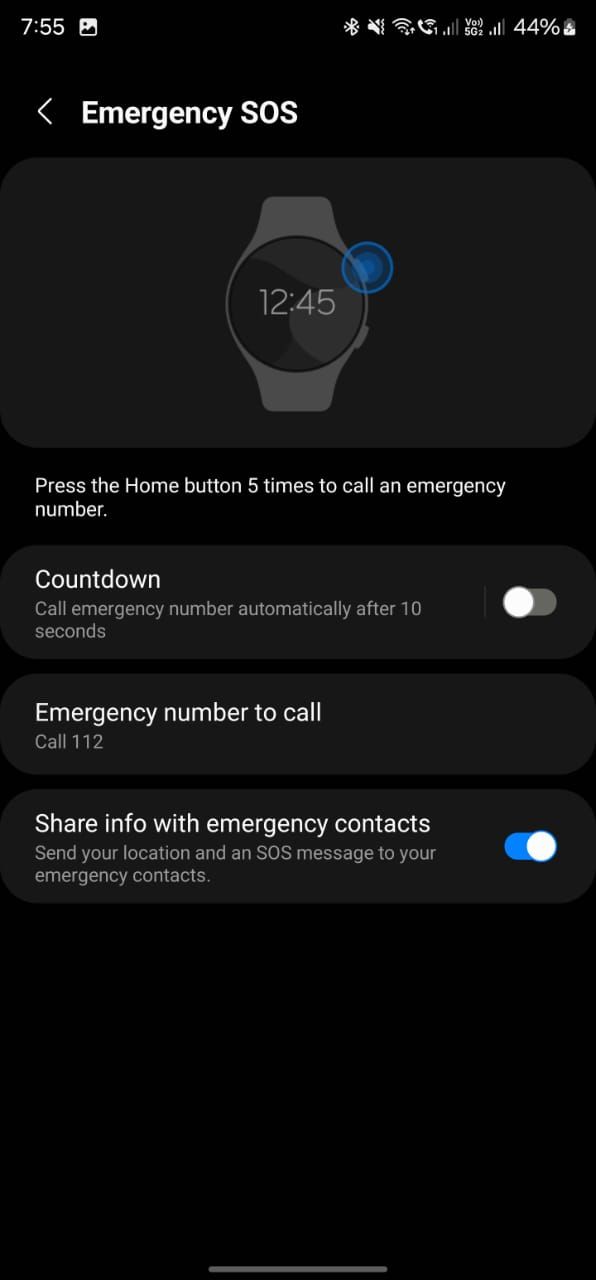Review sản phẩm
Cài đặt SOS Khẩn Cấp Trên iPhone: Hướng dẫn chi tiết và mua ngay tại Queen Mobile!
## Cài đặt SOS Khẩn Cấp Trên iPhone: Hướng dẫn chi tiết và mua ngay tại Queen Mobile!
Giới thiệu về tính năng SOS Khẩn Cấp:
Tính năng SOS khẩn cấp trên iPhone là một công cụ cứu sinh quan trọng, giúp bạn liên hệ với dịch vụ khẩn cấp nhanh chóng trong trường hợp nguy hiểm. Chỉ với vài thao tác đơn giản, bạn có thể gọi điện thoại, gửi tin nhắn thông báo vị trí hiện tại của mình cho người thân và cơ quan chức năng. Bài viết này sẽ hướng dẫn bạn cách thiết lập và sử dụng tính năng hữu ích này một cách hiệu quả.
Cách thiết lập SOS khẩn cấp trên iPhone:
1. Mở ứng dụng Cài đặt (Settings): Tìm biểu tượng hình bánh răng trên màn hình chính của iPhone.
2. Chọn “Trung tâm điều khiển (Control Center):” Trong menu Cài đặt, tìm và chọn mục “Trung tâm điều khiển”.
3. Chọn “Tùy chỉnh các điều khiển (Customize Controls):” Bạn sẽ thấy danh sách các điều khiển có thể thêm vào Trung tâm điều khiển.
4. Thêm “SOS khẩn cấp (Emergency SOS):” Tìm “SOS khẩn cấp” trong danh sách các điều khiển và nhấn dấu “+” màu xanh lá cây bên cạnh để thêm nó vào Trung tâm điều khiển.
5. Sử dụng SOS khẩn cấp: Sau khi đã thêm, bạn có thể truy cập tính năng này nhanh chóng từ Trung tâm điều khiển bằng cách vuốt xuống từ góc trên cùng bên phải (hoặc góc dưới cùng bên phải trên iPhone X trở lên). Nhấn giữ nút nguồn (hoặc nút nguồn và nút tăng âm lượng cùng lúc tùy thuộc vào model iPhone của bạn) cho đến khi thấy trình đơn SOS khẩn cấp xuất hiện.
6. Cài đặt thêm (tùy chọn): Bạn cũng có thể cấu hình thêm các tùy chọn trong phần “Cài đặt” -> “SOS khẩn cấp”:
* Gọi khẩn cấp tự động: Thiết lập thời gian chờ trước khi điện thoại tự động gọi cho số khẩn cấp sau khi bạn nhấn giữ nút nguồn.
* Chia sẻ vị trí: Cho phép chia sẻ vị trí của bạn với người liên hệ khẩn cấp sau khi kích hoạt SOS.
* Liên hệ khẩn cấp: Thêm danh sách người liên hệ mà bạn muốn thông báo khi kích hoạt SOS.
Mua ngay iPhone và các sản phẩm Apple chất lượng cao tại Queen Mobile:
Queen Mobile là nhà cung cấp uy tín các sản phẩm điện thoại iPhone, máy tính bảng iPad, đồng hồ thông minh Smartwatch và các phụ kiện Apple chính hãng. Chúng tôi cam kết mang đến cho khách hàng trải nghiệm mua sắm tuyệt vời với sản phẩm chất lượng cao và dịch vụ khách hàng chuyên nghiệp. Hãy ghé thăm cửa hàng hoặc website của chúng tôi để khám phá nhiều sản phẩm hấp dẫn khác!
#SOSkhẩn cấp #iPhone #Hướngdẫn #QueenMobile #Apple #iPad #Smartwatch #AnToàn #Côngnghệ #MuaNgay #ĐiệnThoại #PhụKiệnApple
Giới thiệu How to set up Emergency SOS
: How to set up Emergency SOS
Hãy viết lại bài viết dài kèm hashtag về việc đánh giá sản phẩm và mua ngay tại Queen Mobile bằng tiếng VIệt: How to set up Emergency SOS
Mua ngay sản phẩm tại Việt Nam:
QUEEN MOBILE chuyên cung cấp điện thoại Iphone, máy tính bảng Ipad, đồng hồ Smartwatch và các phụ kiện APPLE và các giải pháp điện tử và nhà thông minh. Queen Mobile rất hân hạnh được phục vụ quý khách….
_____________________________________________________
Mua #Điện_thoại #iphone #ipad #macbook #samsung #xiaomi #poco #oppo #snapdragon giá tốt, hãy ghé [𝑸𝑼𝑬𝑬𝑵 𝑴𝑶𝑩𝑰𝑳𝑬]
✿ 149 Hòa Bình, phường Hiệp Tân, quận Tân Phú, TP HCM
✿ 402B, Hai Bà Trưng, P Tân Định, Q 1, HCM
✿ 287 đường 3/2 P 10, Q 10, HCM
Hotline (miễn phí) 19003190
Thu cũ đổi mới
Rẻ hơn hoàn tiền
Góp 0%
Thời gian làm việc: 9h – 21h.
KẾT LUẬN
Hãy viết đoạn tóm tắt về nội dung bằng tiếng việt kích thích người mua: How to set up Emergency SOS
The Samsung Galaxy Watch 6, Watch 5, and Watch 4 are some of the best Android smartwatches. The Galaxy Watch lineup features excellent health-tracking capabilities, a sleek design, and smooth performance. The cherry on top is Emergency SOS, which comes in handy if something goes wrong and you don’t have your phone with you. Before you use the watch’s built-in emergency service, you must set it up. Here’s how to set up Emergency SOS on your Samsung Galaxy Watch 6, Watch 5, or Watch 4.
What is Emergency SOS on the Samsung Galaxy Watch?
Emergency SOS on your Samsung Galaxy Watch lets you quickly contact a pre-specified person during a crisis. When triggered, your emergency contact receives a text message with your location as well as a call. You can also set up Emergency SOS on your Android phone.
Samsung’s Emergency SOS platform is different from what you’ll find on the Google Pixel Watch and the Apple Watch. When you activate Emergency SOS on an Apple Watch or Pixel Watch, your device immediately contacts your local emergency service number. This doesn’t happen on the Galaxy Watch. It only calls your pre-specified emergency contact.
You can manually activate Emergency SOS on your Galaxy Watch. If your watch detects a hard fall, it automatically texts and calls your emergency contact.
This guide walks you through the steps to set up Emergency SOS on the Samsung Galaxy Watch 6 and its predecessors. If you use a Google Pixel Watch with your Android phone, check out our guide on how to set up Emergency SOS and Fall Detection on your Pixel Watch.
Since the Galaxy Watch reaches out to your emergency contact in an urgent situation, you must set up the feature with a pre-specified contact.
- Open the Galaxy Wearable app.
- Tap Watch settings.
- Select Safety and emergency.
- Tap Emergency contacts.
- Tap Add emergency contact.
The people you add to the list are contacted in case of an emergency.
Your Samsung Galaxy Watch sends an SOS message to all your emergency contacts, but it only calls the person you listed as the primary Emergency SOS contact.
How to add your medical history to Emergency SOS
You can add your medical info to make it easy for your emergency contact to access these details during a crisis. Your medical information isn’t automatically shared with your emergency contact when the mode is triggered. It must be manually accessed from your Galaxy Watch or the lock screen of your Galaxy phone.
You can’t enter or update your medical details if your Galaxy Watch 4, Watch 5, or Watch 6 is paired with a non-Samsung phone.
- Open the Galaxy Wearable app.
- Tap Watch settings.
- Select Safety and emergency.
- Tap Medical info.
- Enter your name, blood type, and address.
- Turn on the Show on Lock screen toggle to make this information easily accessible from your Galaxy phone’s lock screen.
- To access the medical info on the Galaxy Watch 4, Watch 5, or Watch 6, press the Home button and select Emergency medical info from the Power Off menu that appears. This option doesn’t appear if your Galaxy Watch is paired with a non-Samsung phone.
How to set up and trigger Emergency SOS on your Galaxy Watch 4, Watch 5, and Watch 6
You’ll use the Galaxy Wearable app on the paired phone to set up Emergency SOS on your Galaxy Watch 6 and its predecessors.
- Open the Galaxy Wearable app.
- Tap Watch settings.
- Select Safety and emergency.
- Select Emergency SOS.
- Turn on the toggle.
Select Countdown to call an emergency number automatically after 10 seconds.
If you want the Galaxy Watch to automatically reach out to your emergency contact after it detects that you are involved in a hard fall, turn on the Hard fall detection option. You can customize this detection to only set off during physical activity, while working out, or always.
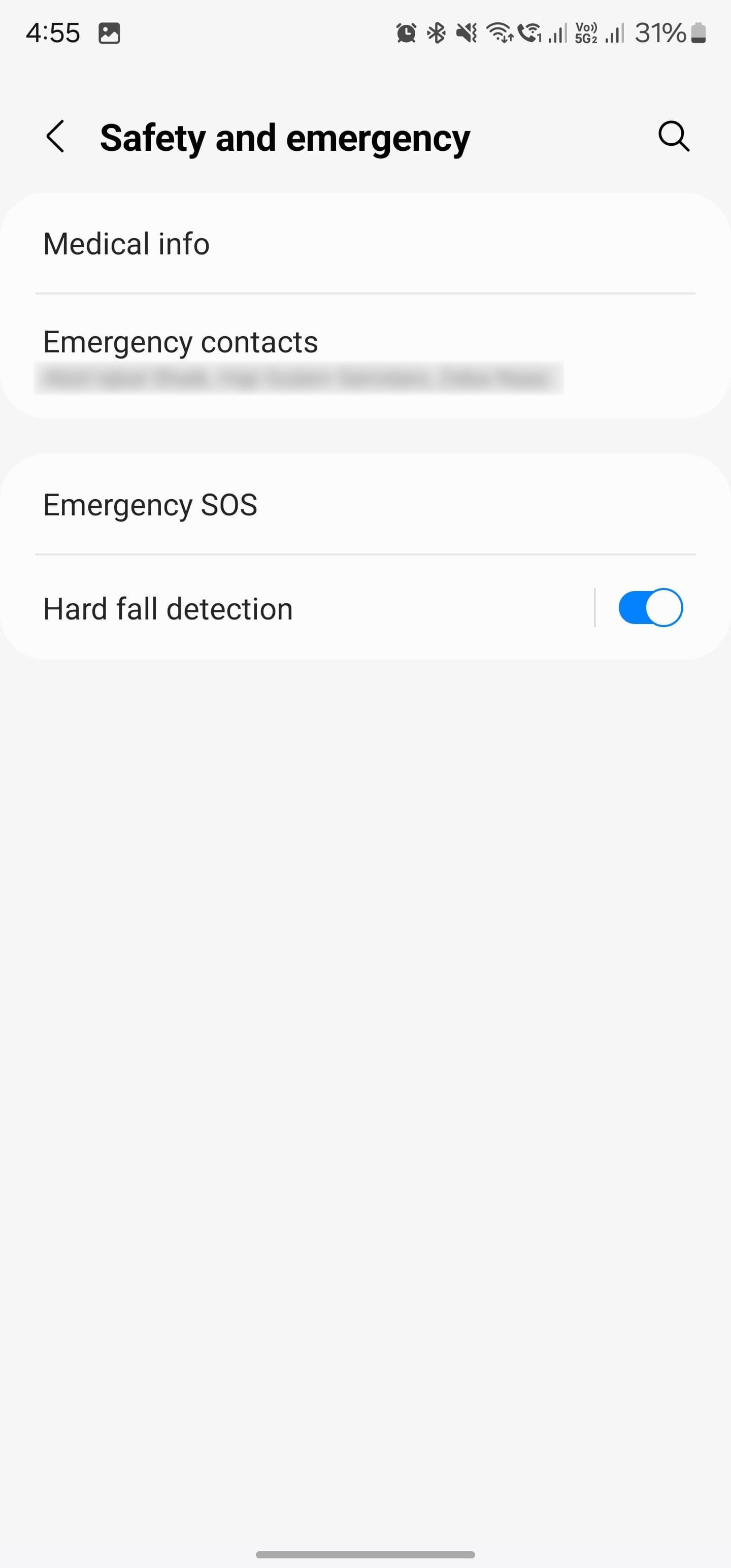
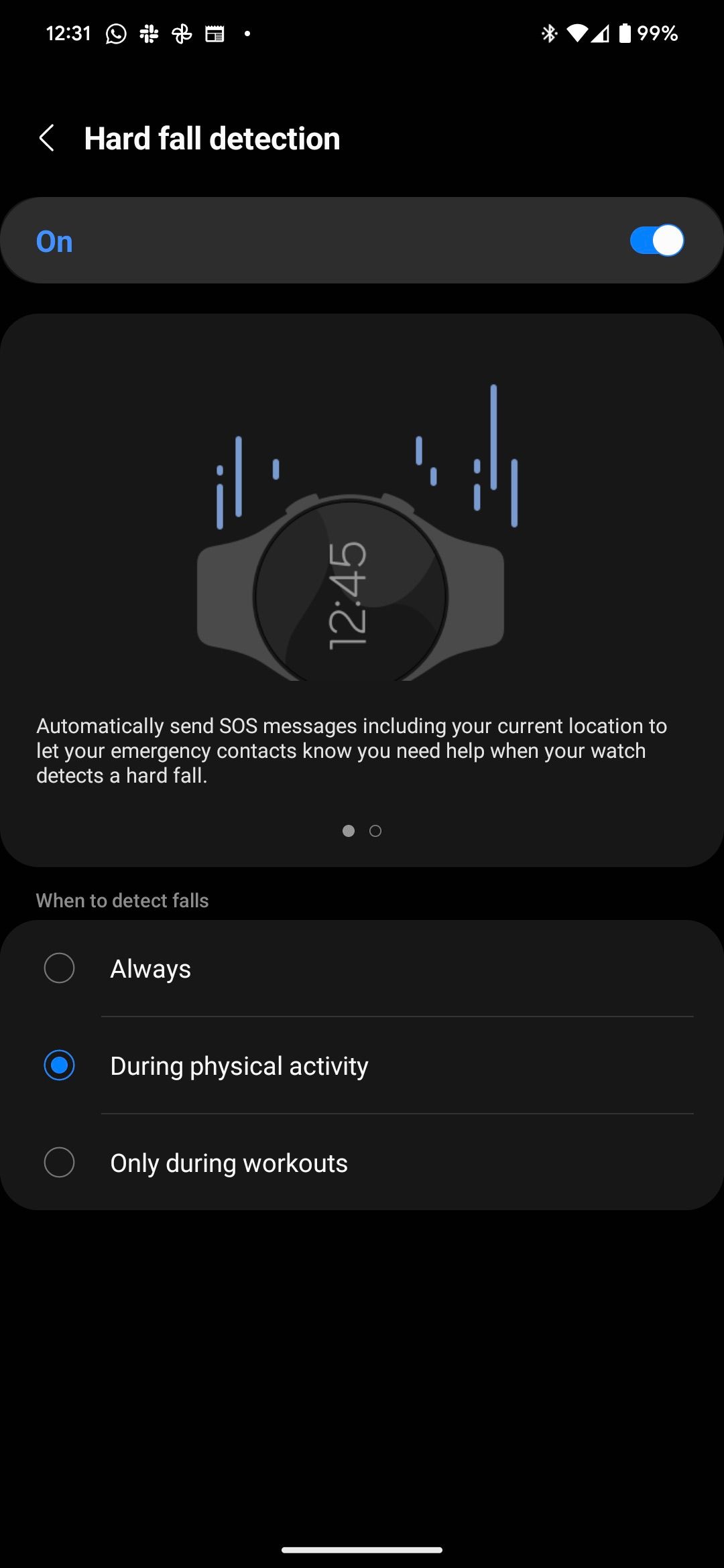
Emergency SOS mode on your Galaxy Watch 4, Watch 5, or Watch 6 works even when it isn’t paired or connected to a phone if you have the LTE variant. For Bluetooth variants, the mode only works when connected to a phone.
When Emergency SOS is triggered, a message with the text “SOS! I need emergency help” and a link to your location is sent to your emergency contacts. They can view your location for 24 hours and receive a new message every 15 minutes if your whereabouts change. A call is also made to the primary emergency contact.
To stop the location from being shared, tap the ongoing SOS notification on your Galaxy Watch 4, Watch 5, or Watch 6. Then, select the Stop sharing option.
Stay safe, healthy, and productive with your Samsung smartwatch
It pays to be prepared, so set up Emergency SOS when you get your new Samsung Galaxy Watch 6, Watch 5, or Watch 4. If you run into problems with Wear OS, you can fix them by referring to our guide that explains how to deal with common Wear OS issues.
Khám phá thêm từ Phụ Kiện Đỉnh
Đăng ký để nhận các bài đăng mới nhất được gửi đến email của bạn.