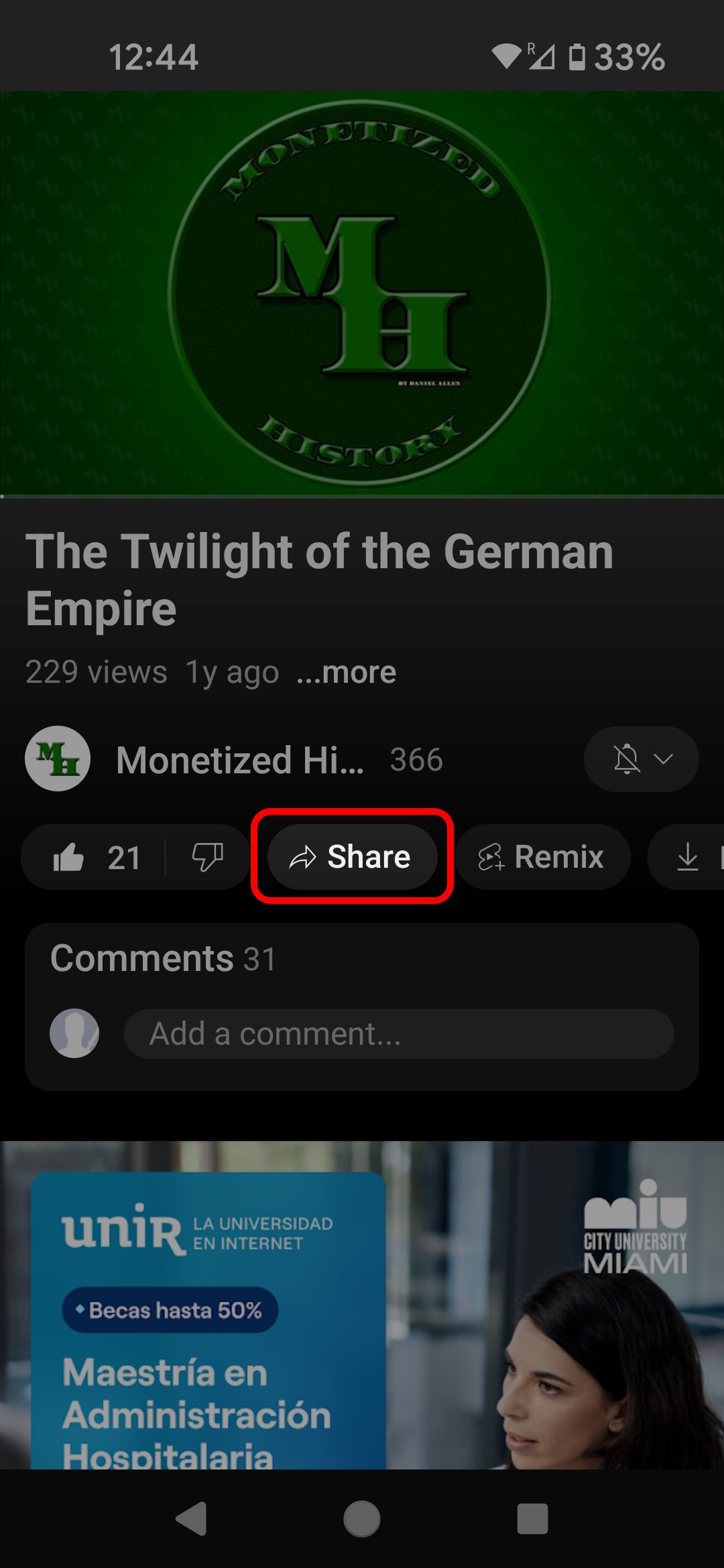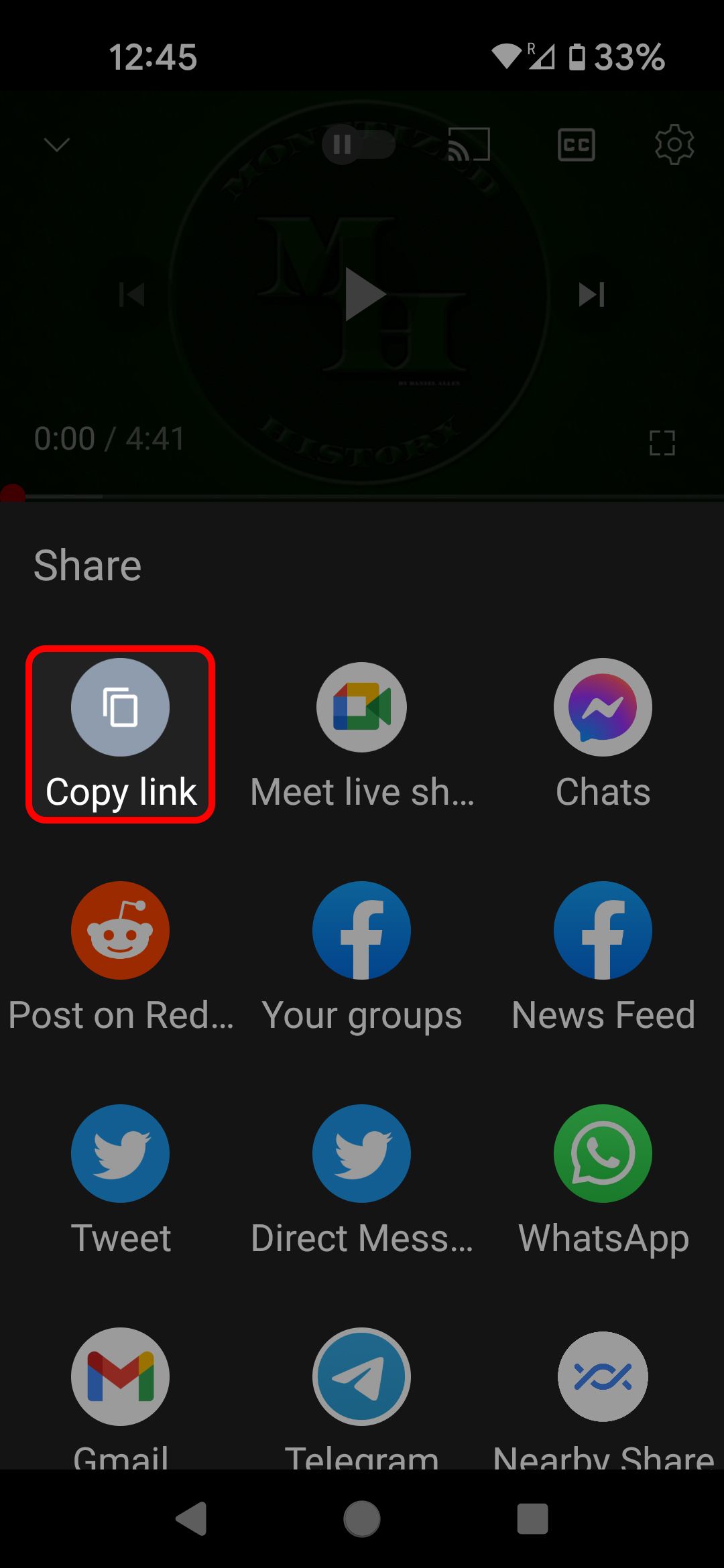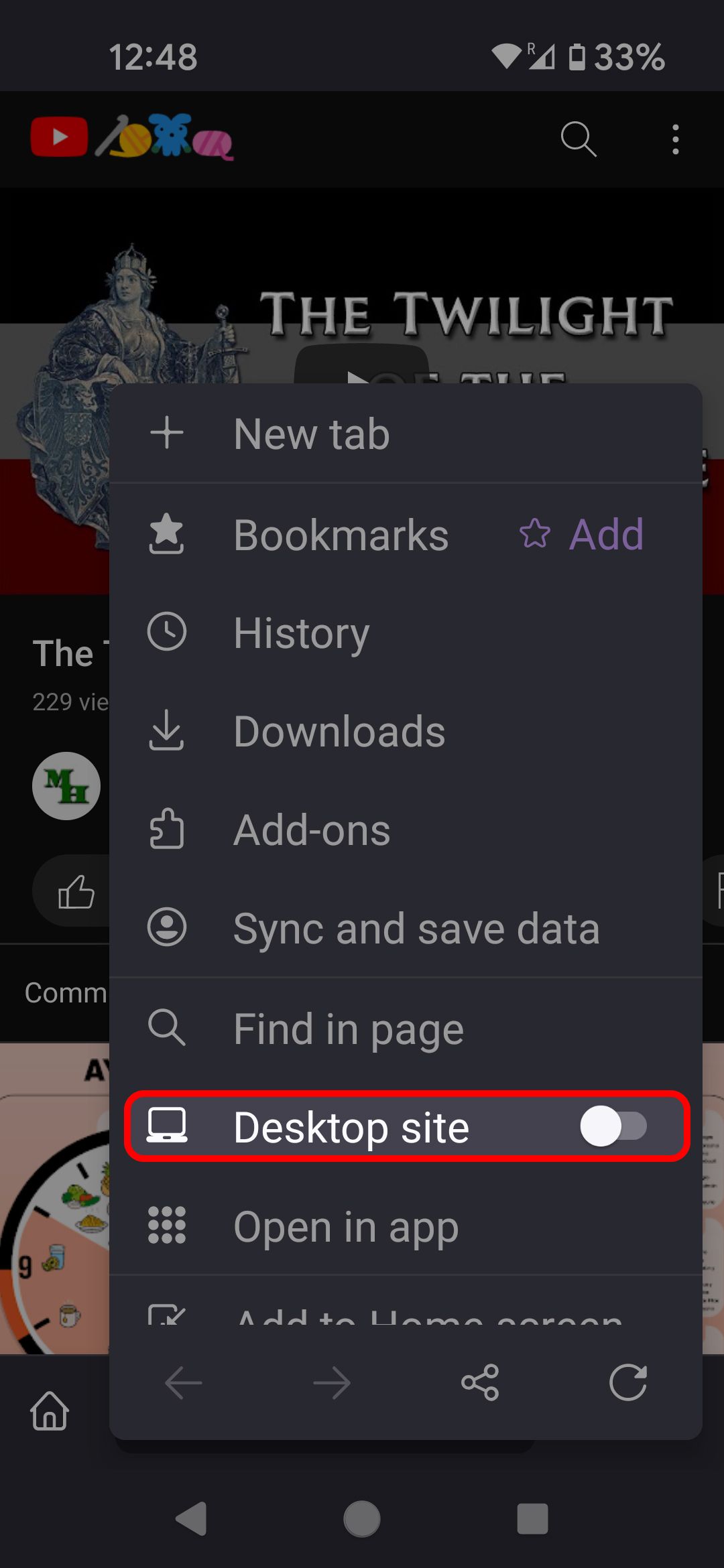Review sản phẩm
Cách tận hưởng âm nhạc và video mà không cần bật màn hình
Cách tận hưởng âm nhạc và video mà không cần bật màn hình
Bạn có biết rằng bạn có thể nghe nhạc hoặc xem video mà không cần giữ màn hình điện thoại luôn bật? Đây là một mẹo cực kỳ hữu ích, giúp tiết kiệm pin và tăng tuổi thọ thiết bị của bạn. Dưới đây là hướng dẫn chi tiết để bạn thực hiện điều này trên cả điện thoại Android và iPhone.
### 1. Nghe nhạc với màn hình tắt trên Android
Nếu bạn sử dụng ứng dụng nghe nhạc như Spotify, YouTube Music hay Apple Music, bạn có thể dễ dàng tắt màn hình trong khi nghe nhạc. Các ứng dụng này thường cho phép phát nhạc nền (background play) mặc định. Tuy nhiên, nếu bạn đang sử dụng YouTube, bạn cần nâng cấp lên YouTube Premium để tận dụng tính năng này.
Cách thực hiện:
– Bật bài hát hoặc playlist yêu thích.
– Nhấn nút nguồn để tắt màn hình.
– Âm nhạc sẽ tiếp tục phát mà không làm hao pin của bạn.
### 2. Xem video với màn hình tắt trên Android
Đối với các video trên YouTube, bạn có thể sử dụng tính năng Picture-in-Picture (PIP) để thu nhỏ video và tắt màn hình. Tính năng này có sẵn trên các thiết bị Android từ phiên bản 8.0 trở lên.
Cách thực hiện:
– Mở video trên YouTube.
– Nhấn vào nút Home để thu nhỏ video.
– Tắt màn hình, video sẽ tiếp tục phát ở chế độ nền.
### 3. Nghe nhạc và xem video với màn hình tắt trên iPhone
Đối với người dùng iPhone, bạn có thể sử dụng các ứng dụng như Apple Music, Spotify, hoặc YouTube Premium để nghe nhạc với màn hình tắt.
Cách thực hiện:
– Bật bài hát hoặc video bạn muốn nghe.
– Nhấn nút nguồn để tắt màn hình.
– Âm nhạc hoặc video sẽ tiếp tục phát ở chế độ nền.
### 4. Lợi ích của việc tắt màn hình khi nghe nhạc hoặc xem video
– Tiết kiệm pin: Giữ màn hình tắt giúp giảm đáng kể mức tiêu thụ năng lượng.
– Kéo dài tuổi thọ màn hình: Hạn chế thời gian màn hình hoạt động giúp giảm nguy cơ lỗi màn hình.
– Tiện lợi: Bạn có thể thoải mái nghe nhạc hoặc xem video mà không cần lo lắng về việc hao pin.
### Mua sản phẩm chất lượng tại Queen Mobile
Nếu bạn đang tìm kiếm một thiết bị di động chất lượng để tận hưởng âm nhạc và video một cách trọn vẹn, hãy ghé thăm Queen Mobile. Đây là địa chỉ uy tín chuyên cung cấp các sản phẩm chính hãng như iPhone, iPad, và các phụ kiện điện tử cao cấp.
Tại sao nên chọn Queen Mobile?
– Sản phẩm chính hãng: Cam kết chất lượng và bảo hành đầy đủ.
– Giá cả cạnh tranh: Nhiều chương trình khuyến mãi hấp dẫn.
– Dịch vụ chuyên nghiệp: Đội ngũ tư vấn nhiệt tình, hỗ trợ 24/7.
Hãy đến với Queen Mobile ngay hôm nay để sở hữu những sản phẩm công nghệ hàng đầu, giúp bạn tận hưởng cuộc sống một cách trọn vẹn hơn!
#NgheNhạcMànHìnhTắt #TiếtKiệmPin #QueenMobile #CôngNghệ #iPhone #iPad #YouTubePremium
Giới thiệu How to listen to music and videos with your screen off
: How to listen to music and videos with your screen off
Hãy viết lại bài viết dài kèm hashtag về việc đánh giá sản phẩm và mua ngay tại Queen Mobile bằng tiếng VIệt: How to listen to music and videos with your screen off
Mua ngay sản phẩm tại Việt Nam:
QUEEN MOBILE chuyên cung cấp điện thoại Iphone, máy tính bảng Ipad, đồng hồ Smartwatch và các phụ kiện APPLE và các giải pháp điện tử và nhà thông minh. Queen Mobile rất hân hạnh được phục vụ quý khách….
_____________________________________________________
Mua #Điện_thoại #iphone #ipad #macbook #samsung #xiaomi #poco #oppo #snapdragon giá tốt, hãy ghé [𝑸𝑼𝑬𝑬𝑵 𝑴𝑶𝑩𝑰𝑳𝑬]
✿ 149 Hòa Bình, phường Hiệp Tân, quận Tân Phú, TP HCM
✿ 402B, Hai Bà Trưng, P Tân Định, Q 1, HCM
✿ 287 đường 3/2 P 10, Q 10, HCM
Hotline (miễn phí) 19003190
Thu cũ đổi mới
Rẻ hơn hoàn tiền
Góp 0%
Thời gian làm việc: 9h – 21h.
KẾT LUẬN
Hãy viết đoạn tóm tắt về nội dung bằng tiếng việt kích thích người mua: How to listen to music and videos with your screen off
YouTube offers a large collection of streaming audio and video content. It would take 82 years to watch everything that’s uploaded in one day. Yet, it’s disappointing when music or a video stops when you minimize YouTube or lock your phone screen. Premium users don’t have such an experience, as background playback is one of the perks.
If you aren’t a Premium subscriber and want to play content like playlists and podcasts on your favorite Android tablet, try one of the workarounds in this article.
Play YouTube in the background with your web browser
You can overcome the official YouTube app’s prohibition on unpaid background playback by watching your video in your browser. Depending on your browser, the process is a little different.
Here’s how to manage it on Firefox:
- Find the video you want to play in the YouTube app and tap the Share button.
- Select Copy link.
- Open your browser and paste the link into the address bar.
- After the YouTube website loads, select the ⋮ icon in the lower-right corner.
- Tap the Desktop site toggle from the menu to reload the site in desktop mode.
That’s all you do. The video and the audio continue to play even when you turn off the screen or switch to another app.
The steps on a Chromium browser (like Chrome or Opera) or Safari are slightly different, but the result is the same.
- Find your video, copy the link, and paste the link into Chrome.
- Tap the ⋮ icon in the upper-right corner, next to the address bar.
- Scroll down and select Desktop site (Request desktop site on your iPhone or iPad).
- While the video is playing, lock the phone or return to your homescreen.
At this point, your video stops playing. On Android, swipe down from the top of the screen to open the Quick Settings menu. You’ll see a widget with playback controls for your browser. Push the play button to continue listening to your audio. On iOS, the Control Center has a playback widget. These widgets are also available from the lock screen.
Use third-party apps for background play
If you don’t feel like loading a video into your mobile browser, several third-party apps play YouTube videos in the background, but they have a limited shelf life. Third-party YouTube apps tap into YouTube’s API, and YouTube can revoke that permission at any time, rendering the app useless.
If you want to use Google Play Store apps, MusicTube is a solid choice. Background play works out of the box. However, you’ll listen to the occasional ad on top of what YouTube serves you.
If you feel adventurous, try NewPipe. It’s an open source YouTube client with most of the functionality of YouTube’s app. Some downsides are that you can’t log in to your account, you must familiarize yourself with APKs, and you’ll work outside the Play Store ecosystem. The upside is that you get nice features that aren’t available in the base YouTube experience, like background play, a pop-up video player, and an ad-free experience.
As of the publication date of this article, MusicTube and NewPipe work and are viable options.
Play YouTube in the background by upgrading to YouTube Premium
The easiest way to play your YouTube videos in the background is to sign up for YouTube Premium (formerly YouTube Red). For $14 per month, you get an ad-free experience on YouTube, can download videos, have background playback, and will maximize YouTube Music.
A Premium subscription might not be a bad deal, depending on how you use YouTube. On the other hand, if you use it to listen to a podcast on your lunch break or play some music while you work out, it’s not worth the price.
Get your stream on with YouTube in the background
You now have enough information to play music during your workout without burning through your battery (and watch your data use if you’re not using Wi-Fi). And if you’re hungry for more YouTube tips, we have a compilation of the best YouTube features to start using today.
Xem chi tiết và đăng kýXem chi tiết và đăng ký
Khám phá thêm từ Phụ Kiện Đỉnh
Đăng ký để nhận các bài đăng mới nhất được gửi đến email của bạn.