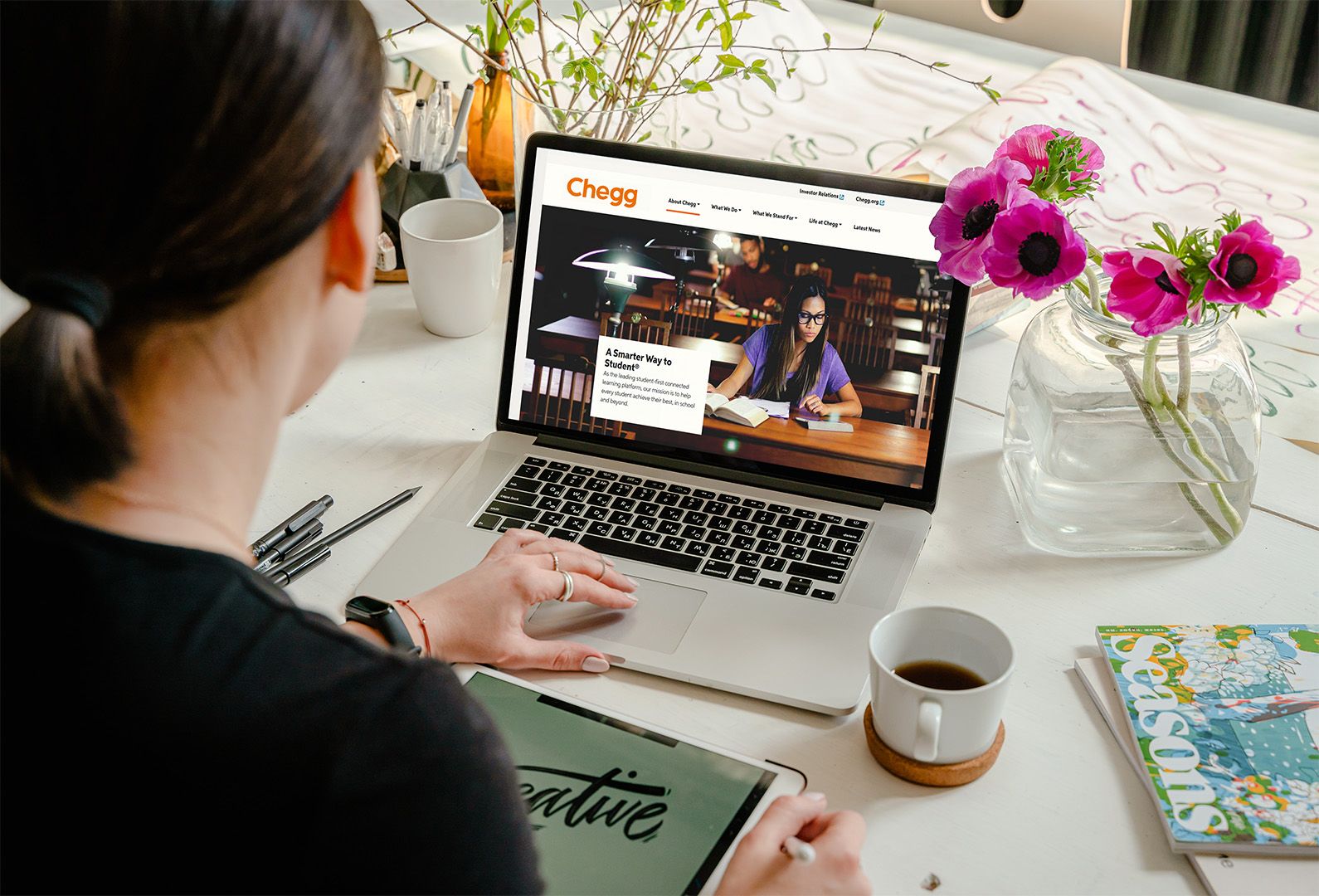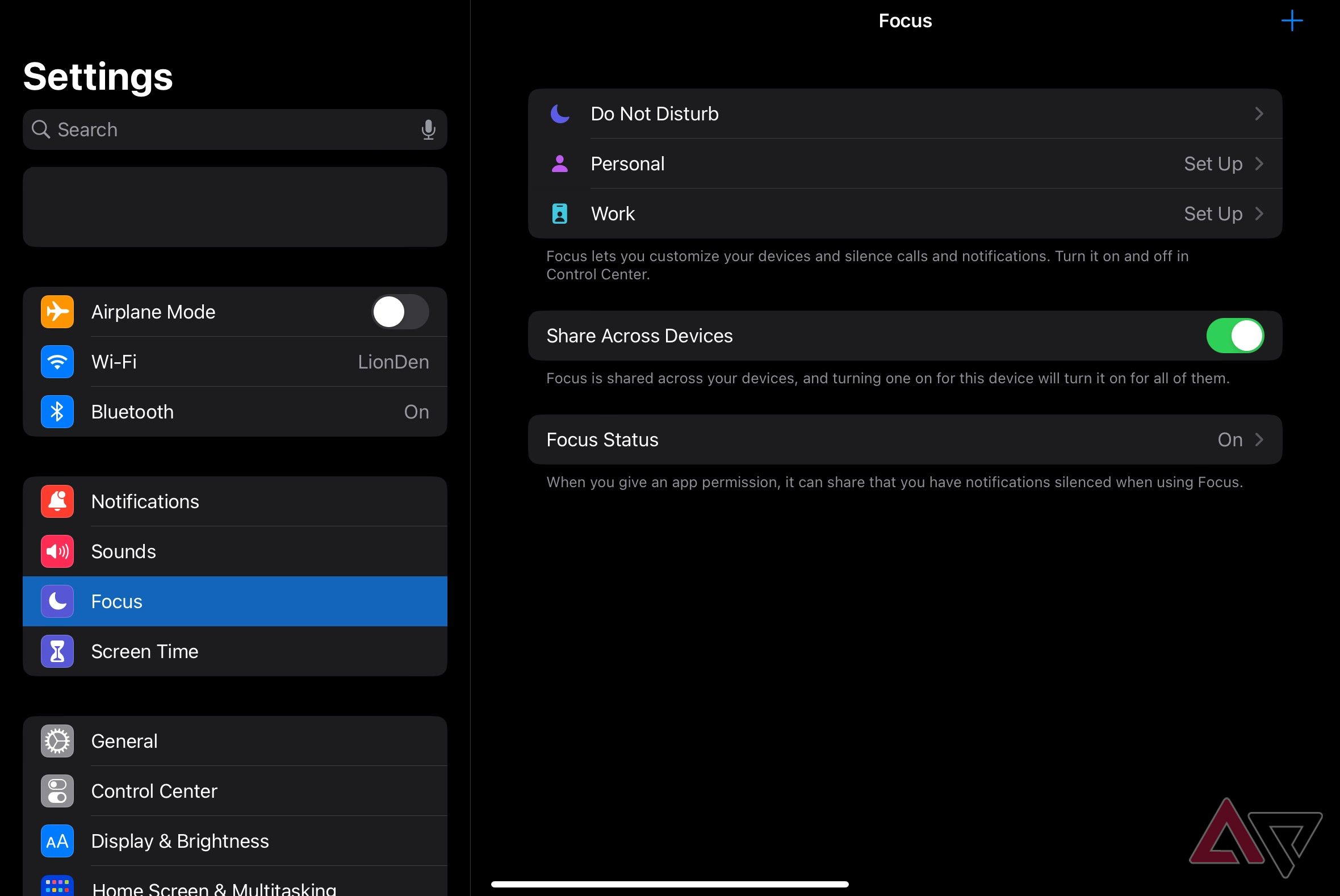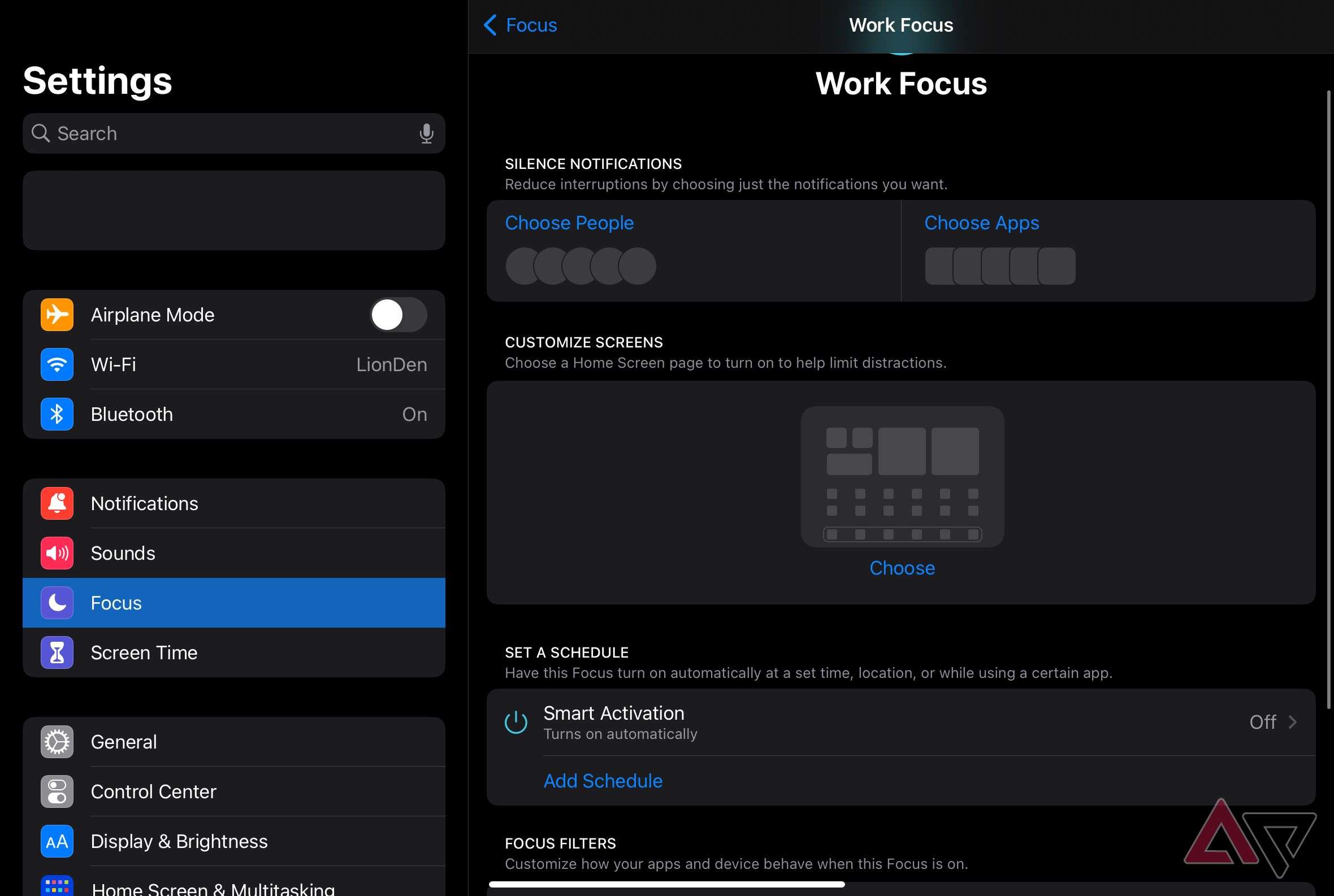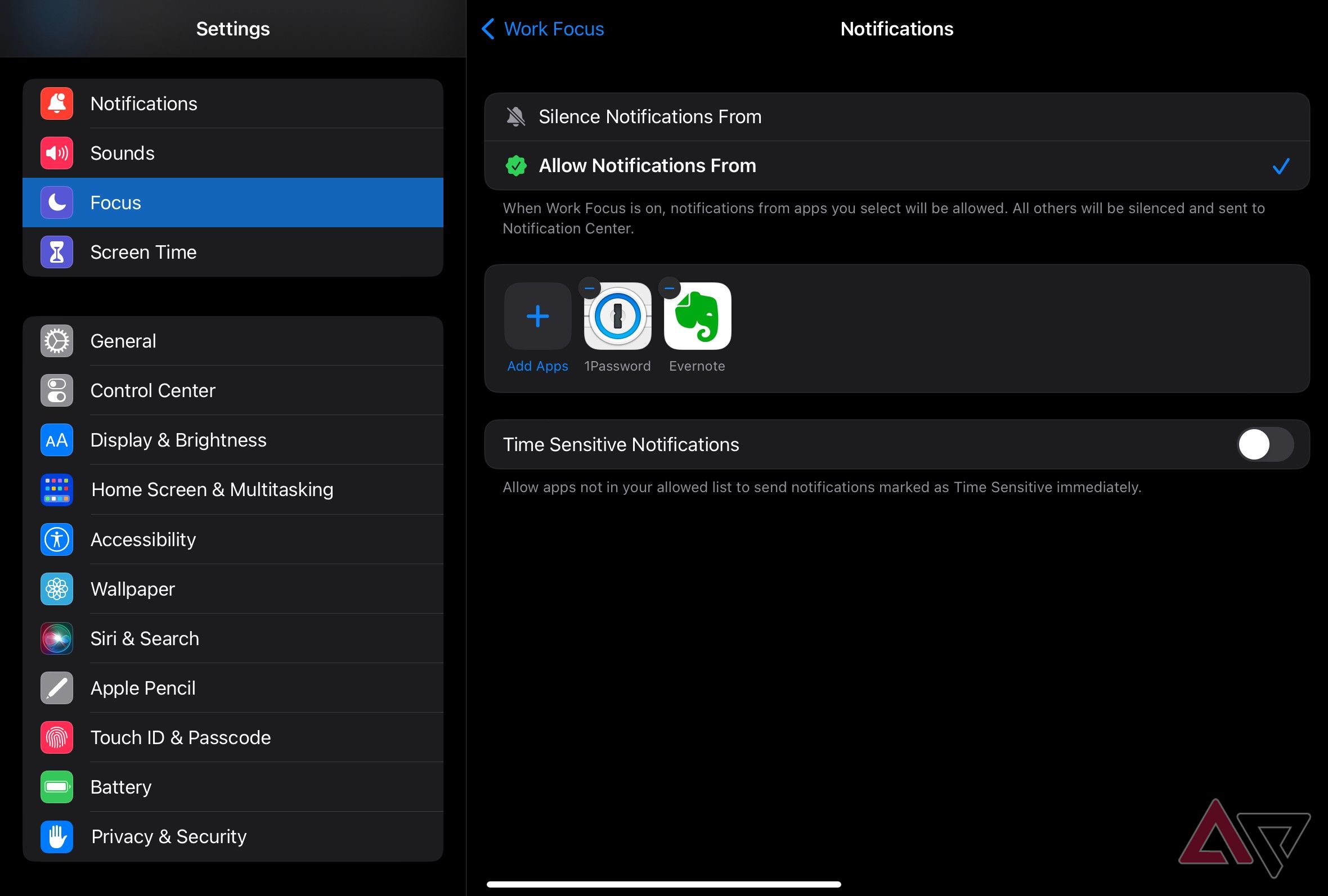Review sản phẩm
Cách Sử Dụng Chế Độ Tập Trung Trên iOS: Tối Ưu Hóa Hiệu Suất Công Việc
Cách Sử Dụng Chế Độ Tập Trung Trên iOS: Tối Ưu Hóa Hiệu Suất Công Việc
Trong thời đại công nghệ phát triển như hiện nay, việc quản lý thời gian và tập trung vào công việc trở nên quan trọng hơn bao giờ hết. Với sự ra đời của chế độ Tập Trung (Focus Mode) trên iOS, người dùng có thể dễ dàng tối ưu hóa hiệu suất làm việc, học tập và thậm chí là thư giãn. Bài viết này sẽ hướng dẫn chi tiết cách sử dụng chế độ Tập Trung trên iOS và tại sao bạn nên sở hữu ngay sản phẩm tại QUEEN MOBILE – địa chỉ uy tín hàng đầu tại Việt Nam chuyên cung cấp các sản phẩm Apple chính hãng.
### 1. Chế Độ Tập Trung Là Gì?
Chế độ Tập Trung trên iOS là một tính năng cho phép người dùng tùy chỉnh các thông báo và ứng dụng hiển thị trên màn hình dựa trên hoạt động hiện tại. Bạn có thể tạo các chế độ khác nhau như “Làm Việc”, “Học Tập”, “Thư Giãn” hoặc “Ngủ” để giảm thiểu sự phân tâm và tập trung vào mục tiêu.
### 2. Cách Thiết Lập Chế Độ Tập Trung
– Bước 1: Mở Cài đặt trên iPhone hoặc iPad.
– Bước 2: Chọn Tập Trung (Focus).
– Bước 3: Nhấn vào + để tạo chế độ mới hoặc chọn từ các chế độ có sẵn như “Không Làm Phiền”, “Làm Việc”, “Cá Nhân”, v.v.
– Bước 4: Tùy chỉnh các ứng dụng và người liên hệ được phép gửi thông báo trong chế độ này.
– Bước 5: Kích hoạt chế độ bằng cách vuốt xuống từ góc phải màn hình (Control Center) và chọn chế độ phù hợp.
### 3. Lợi Ích Của Chế Độ Tập Trung
– Tăng Hiệu Suất: Giảm thiểu sự phân tâm từ thông báo không cần thiết.
– Cân Bằng Cuộc Sống: Dễ dàng chuyển đổi giữa các chế độ để phù hợp với nhu cầu cá nhân.
– Tùy Chỉnh Linh Hoạt: Tạo chế độ riêng biệt cho từng hoạt động.
### 4. Mua Ngay Sản Phẩm Tại QUEEN MOBILE
Nếu bạn đang tìm kiếm một chiếc iPhone, iPad, Apple Watch hoặc các phụ kiện chính hãng, hãy đến với QUEEN MOBILE. Chúng tôi cam kết mang đến những sản phẩm chất lượng cao cùng dịch vụ chuyên nghiệp, giúp bạn trải nghiệm công nghệ một cách trọn vẹn nhất.
– Sản Phẩm Chính Hãng: Đảm bảo nguồn gốc và chất lượng.
– Giá Cả Cạnh Tranh: Nhiều ưu đãi hấp dẫn dành cho khách hàng.
– Hỗ Trợ Tận Tình: Đội ngũ tư vấn chuyên nghiệp, sẵn sàng giải đáp mọi thắc mắc.
### 5. Tại Sao Chọn QUEEN MOBILE?
– Uy Tín Hàng Đầu: Là đối tác chính thức của Apple tại Việt Nam.
– Đa Dạng Sản Phẩm: Từ iPhone, iPad đến Apple Watch và phụ kiện.
– Dịch Vụ Sau Bán Hàng: Bảo hành chính hãng, hỗ trợ kỹ thuật 24/7.
Hãy trải nghiệm ngay chế độ Tập Trung trên iOS và khám phá sự khác biệt trong cuộc sống hàng ngày. Đừng quên ghé thăm QUEEN MOBILE để sở hữu những sản phẩm công nghệ hàng đầu với giá cả phải chăng nhất!
QUEEN MOBILE – Nơi Công Nghệ Gặp Sự Tin Cậy!
Giới thiệu How to use Focus modes on iOS
: How to use Focus modes on iOS
Hãy viết lại bài viết dài kèm hashtag về việc đánh giá sản phẩm và mua ngay tại Queen Mobile bằng tiếng VIệt: How to use Focus modes on iOS
Mua ngay sản phẩm tại Việt Nam:
QUEEN MOBILE chuyên cung cấp điện thoại Iphone, máy tính bảng Ipad, đồng hồ Smartwatch và các phụ kiện APPLE và các giải pháp điện tử và nhà thông minh. Queen Mobile rất hân hạnh được phục vụ quý khách….
_____________________________________________________
Mua #Điện_thoại #iphone #ipad #macbook #samsung #xiaomi #poco #oppo #snapdragon giá tốt, hãy ghé [𝑸𝑼𝑬𝑬𝑵 𝑴𝑶𝑩𝑰𝑳𝑬]
✿ 149 Hòa Bình, phường Hiệp Tân, quận Tân Phú, TP HCM
✿ 402B, Hai Bà Trưng, P Tân Định, Q 1, HCM
✿ 287 đường 3/2 P 10, Q 10, HCM
Hotline (miễn phí) 19003190
Thu cũ đổi mới
Rẻ hơn hoàn tiền
Góp 0%
Thời gian làm việc: 9h – 21h.
KẾT LUẬN
Hãy viết đoạn tóm tắt về nội dung bằng tiếng việt kích thích người mua: How to use Focus modes on iOS
Apple’s Focus modes allow for unprecedented control over distractions. Here’s how to use one
Are you feeling a bit distracted these days? Is a new remote work situation or job creating problems with task management? Apple added a productivity feature to iOS and related platforms called Focus. Focus allows you to customize certain modes for work, studying, or other activities to avoid distractions. If you haven’t tried it, we recommend incorporating it into your most productive times. Focus is more useful than the usual sleep modes or just leaving messages on read.
Setting up a new mode sounds like a lot of work to those with busy schedules. That’s why we walk you through the easiest way to set up Focus and get the most out of it on your phone.
How to set up Focus modes on iOS
Updating your iPhone, iPad, or similar device before you begin these steps is a good idea. Apple introduced the Focus option several iOS iterations ago with iOS 15 (plus lots of updates in iOS 16), so you should be able to use it on nearly any active iPhone model as long as you have the right updates. You can also set it from iPadOS if you prefer.
- Dismiss your lock screen, and select the gear icon to open the Settings app.
- Scroll down the left menu until you reach Focus. It’s in the section, along with other management features like Screen Time and Notifications, close to the top of the menu.
- The Focus menu has several options. Start with the top, where you’ll see pre-made Focus modes for Do Not Disturb, Personal, or Work (other pre-mades may be present depending on what Apple added recently). It’s easiest to start with one of these. Do Not Disturb is a blanket ban on all contacts and apps for a certain period. We start with the personalized Work Focus for our example. Select the Focus and select Customize if necessary.
- The Focus has several sections to move through as you personalize it. Begin with Silence Notifications. You can choose from two groups: People and Apps. Choose People to choose who to allow notifications from (you can also do the reverse and choose people to block, but for a work focus, this way is easier). Select Add People, and choose only the work contacts you want to get messages from. Select Next when finished. Now, choose the contacts you’ll allow calls from, favoriting or restricting them based on your options. If you set up a work contact group, you can choose this group to save time.
- Move to the Apps section. The automation in this section chooses your productivity apps that Apple thinks you may want to get notifications from. Add others you might want to let through. You can also turn on Time Sensitive Notifications. Certain notifications have a time-sensitive tag because they may need you to make a fast decision, and you can let those alerts through if you want.
- Move down to the Customize Screens section and select Choose. Apple gives you several suggestions for work-focused home screen pages. These options include only work and productivity apps of varying kinds. Some have your widgets, and some won’t. Choose the home screen that best lets you focus, and select Done to save the Focus settings.
- Move down to Set a Schedule. For a Work focus, Apple offers Smart Activation, which uses factors like your current location, the apps you’re using, and the time of day to guess when you’re working. That’s ideal for some schedules but less useful for others. Select Add Schedule for customization options. You can pick a Time, Location, or App to trigger the Focus or a combination of the three. You know your work schedule best, so pick the option that’s right for you.
- Move down to Focus Filters. This section allows you to filter the content of individual apps, including Safari. Many people won’t need this level of filtering, so it’s fine to skip this section if you want. But it allows you to filter the conversations you see in Messages, the tabs you access in Safari, and the inboxes you can access in the Mail app. You can also change battery settings and dark mode depending on how you prefer them. If you struggle with concentration or outside interference, you may want to set filters for messages and email to keep from getting distracted.
- With that, the Focus is set and turns on, similar to an alarm. Go back to the main Focus menu in Settings. Here, you’ll find a Focus feature to Share Across Devices, so it syncs to all your Apple devices at once no matter what you’re using (especially useful if you have an Apple Watch but nice for a Mac, too). You can also tell certain apps to share your Focus status with others. They get a message saying you’re focused and can’t be disturbed right now. Both features are handy.
- To create your own custom Focus for a specific activity or project, select the Plus sign in the upper-right corner and name a personalized new Focus mode.
Focus up with Focus modes on your iPhone
With these customization steps, creating a focused time when your Apple device only provides the information you want is easy. The steps above are easier if you have an inbox set up for work or school, contact groups set for work or specific activities, and other customizations in place. It may take a little work, but you can create fully customized modes that remove the distractions you want to avoid.
Even if you use other time management or control apps to filter out the noise, Focus allows you to do it without wasting space on a third-party app, so it may be worth switching. To learn more, visit our guide to the best task management apps on Android, as well as our guide to Android widgets. You may also want to review how to back up your iPhone if it’s been a while.
Xem chi tiết và đăng kýXem chi tiết và đăng ký
Khám phá thêm từ Phụ Kiện Đỉnh
Đăng ký để nhận các bài đăng mới nhất được gửi đến email của bạn.