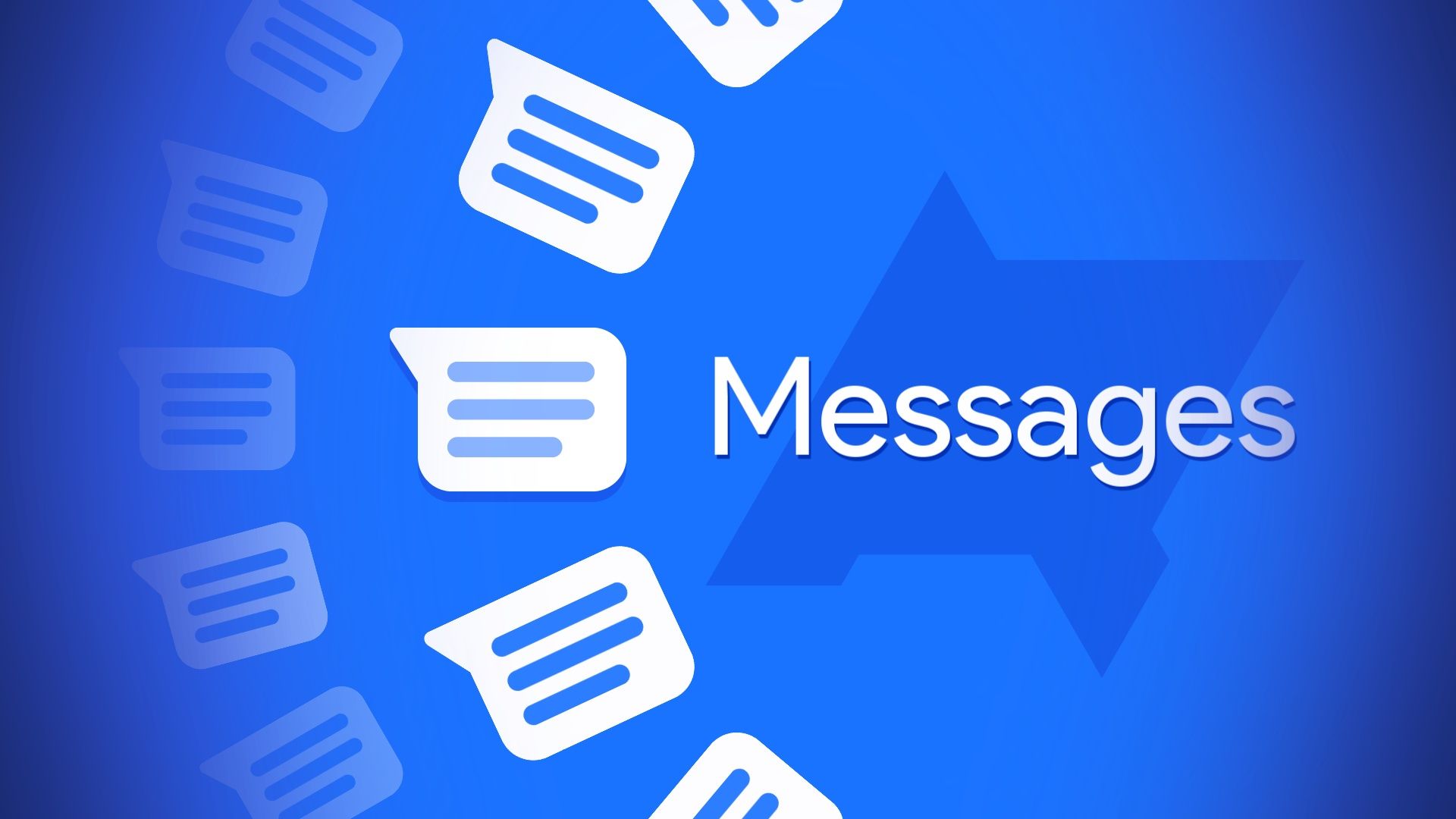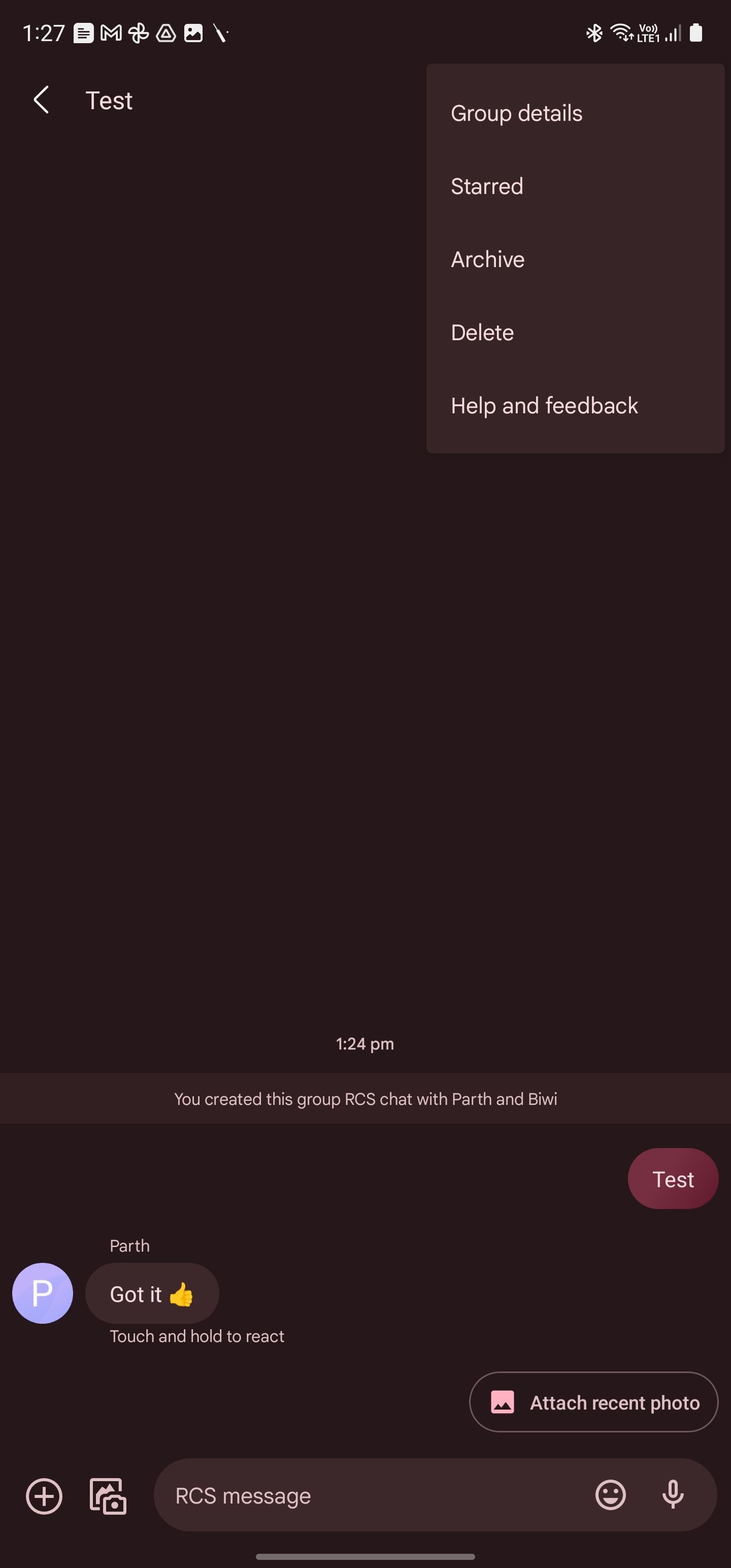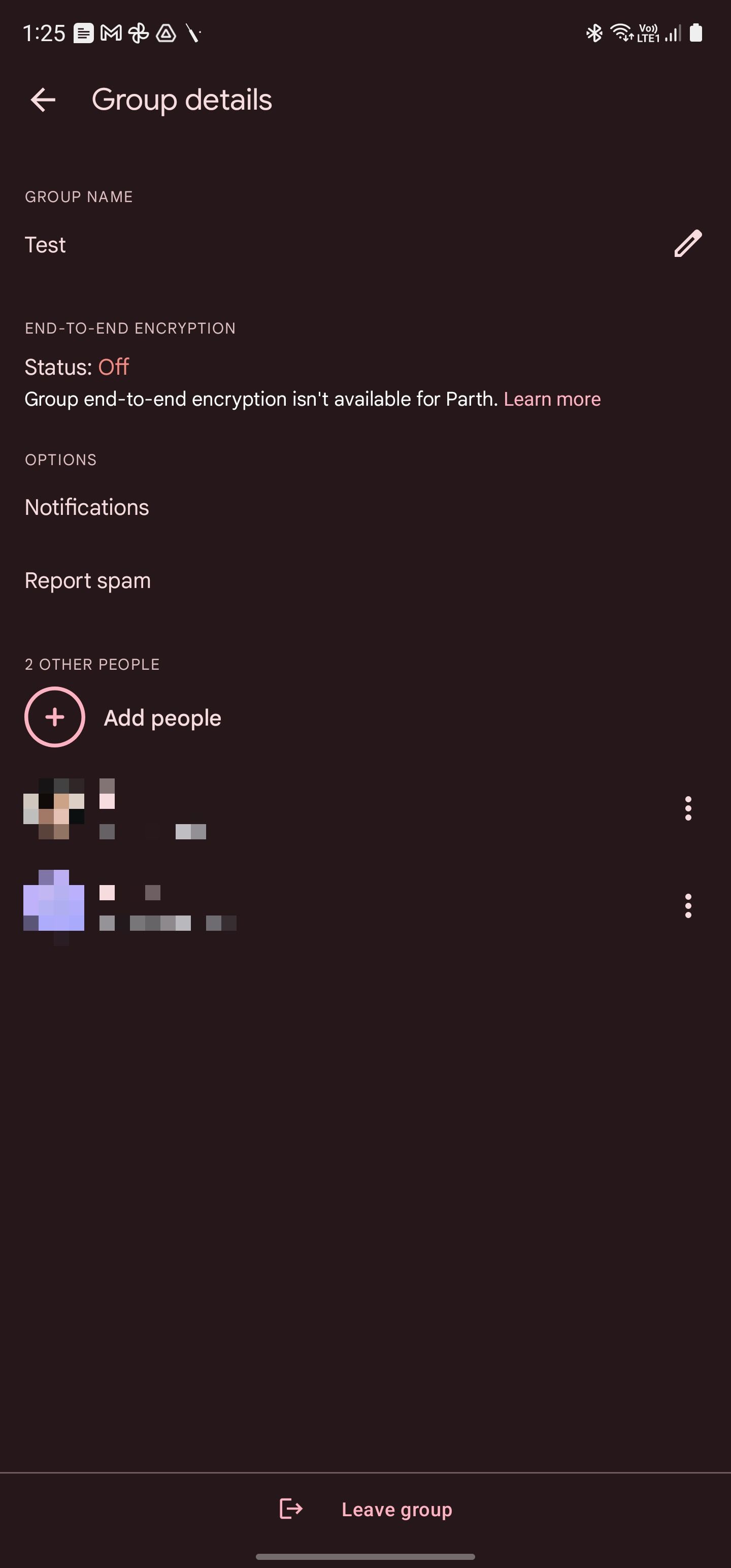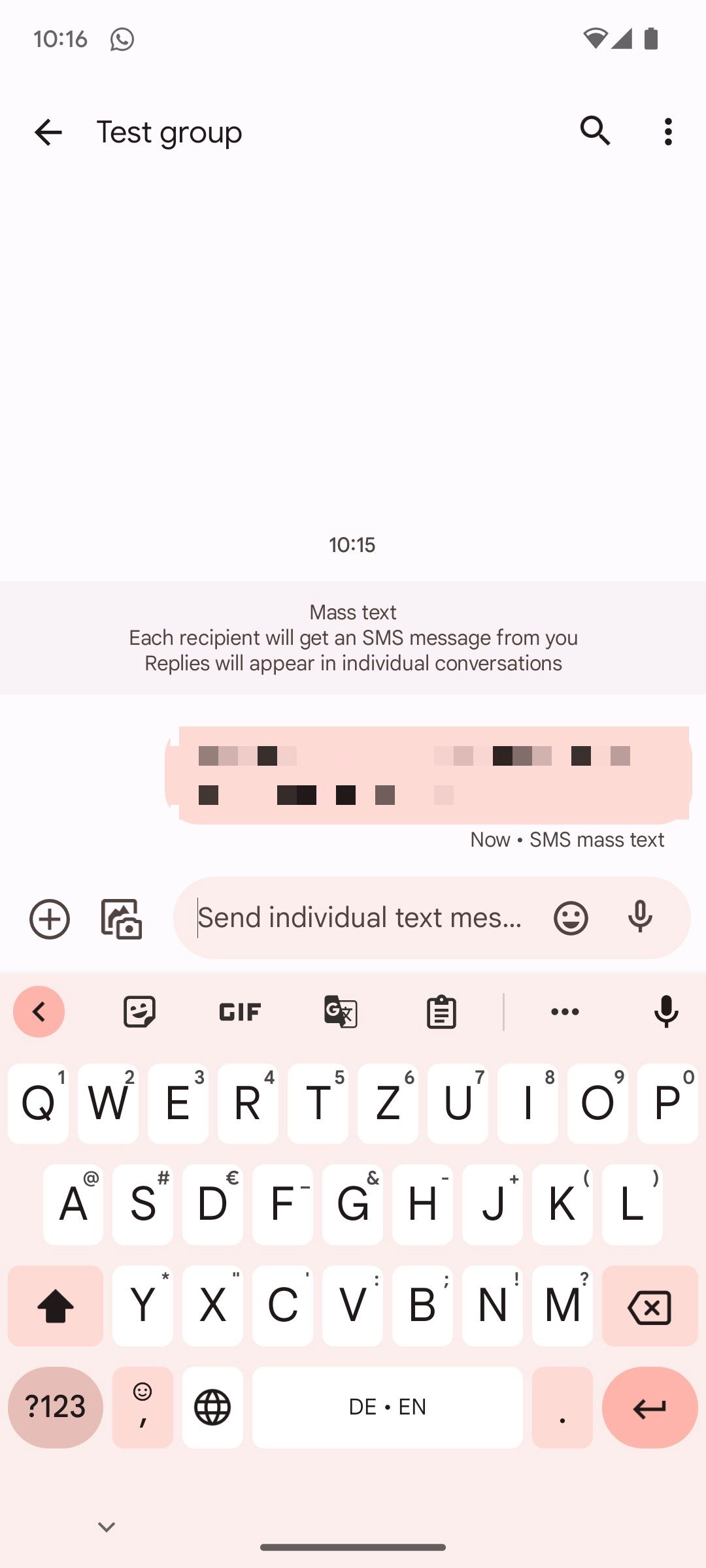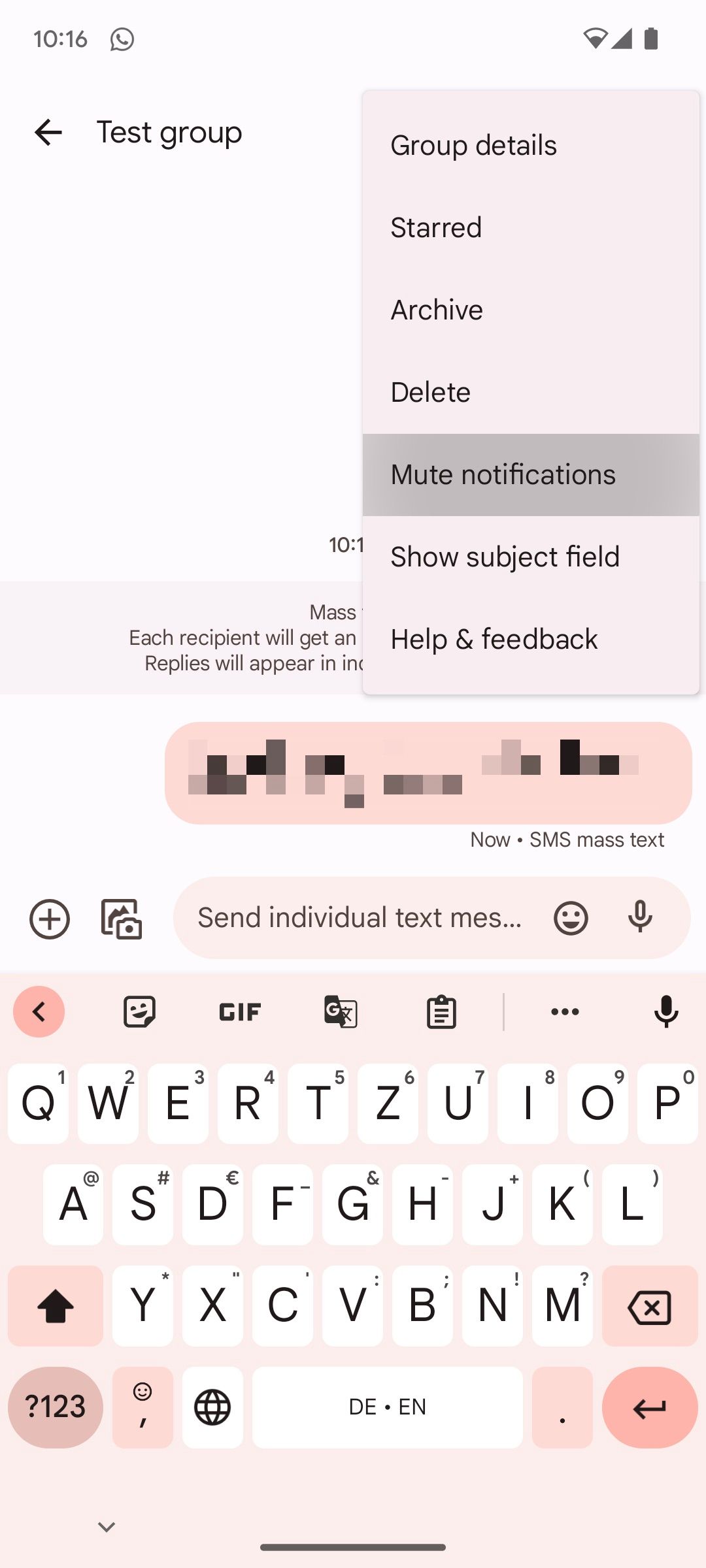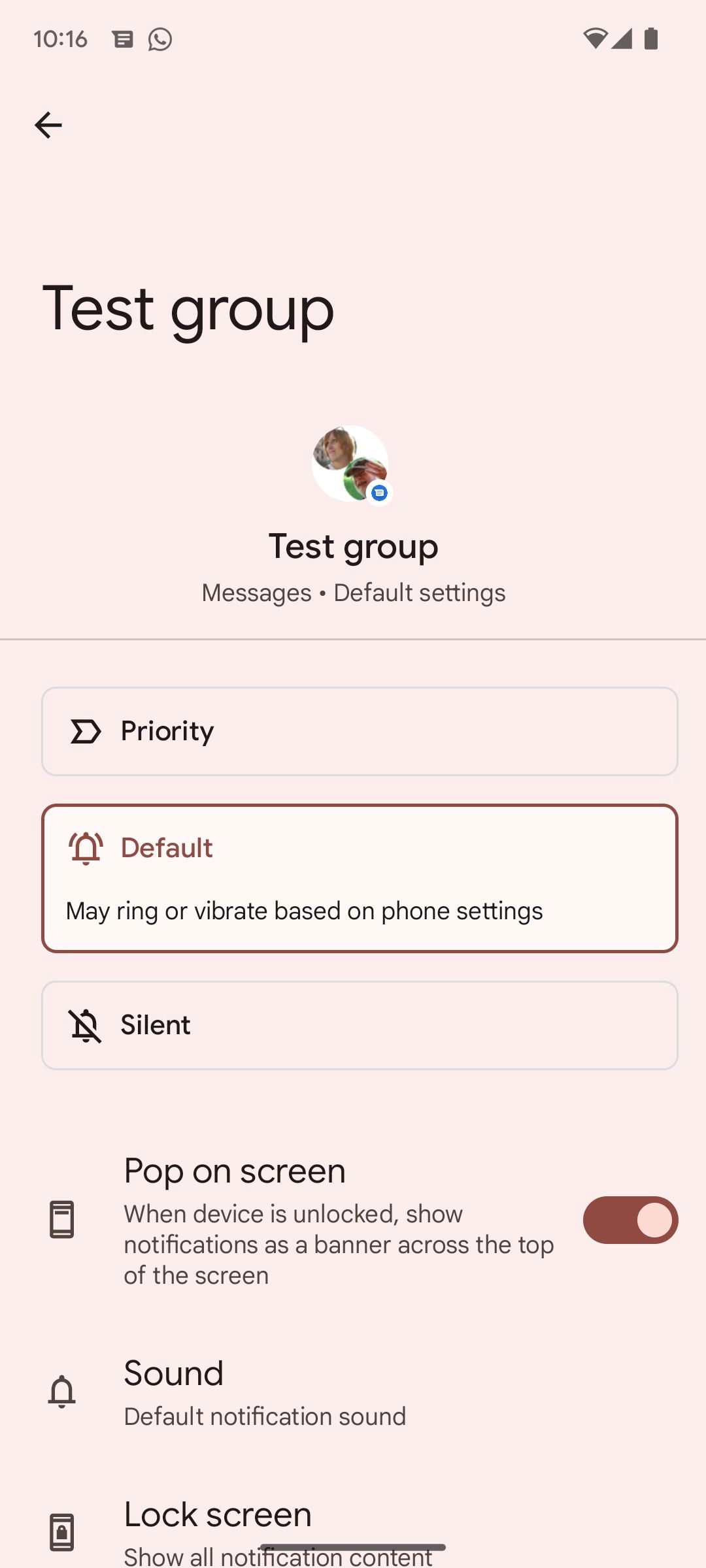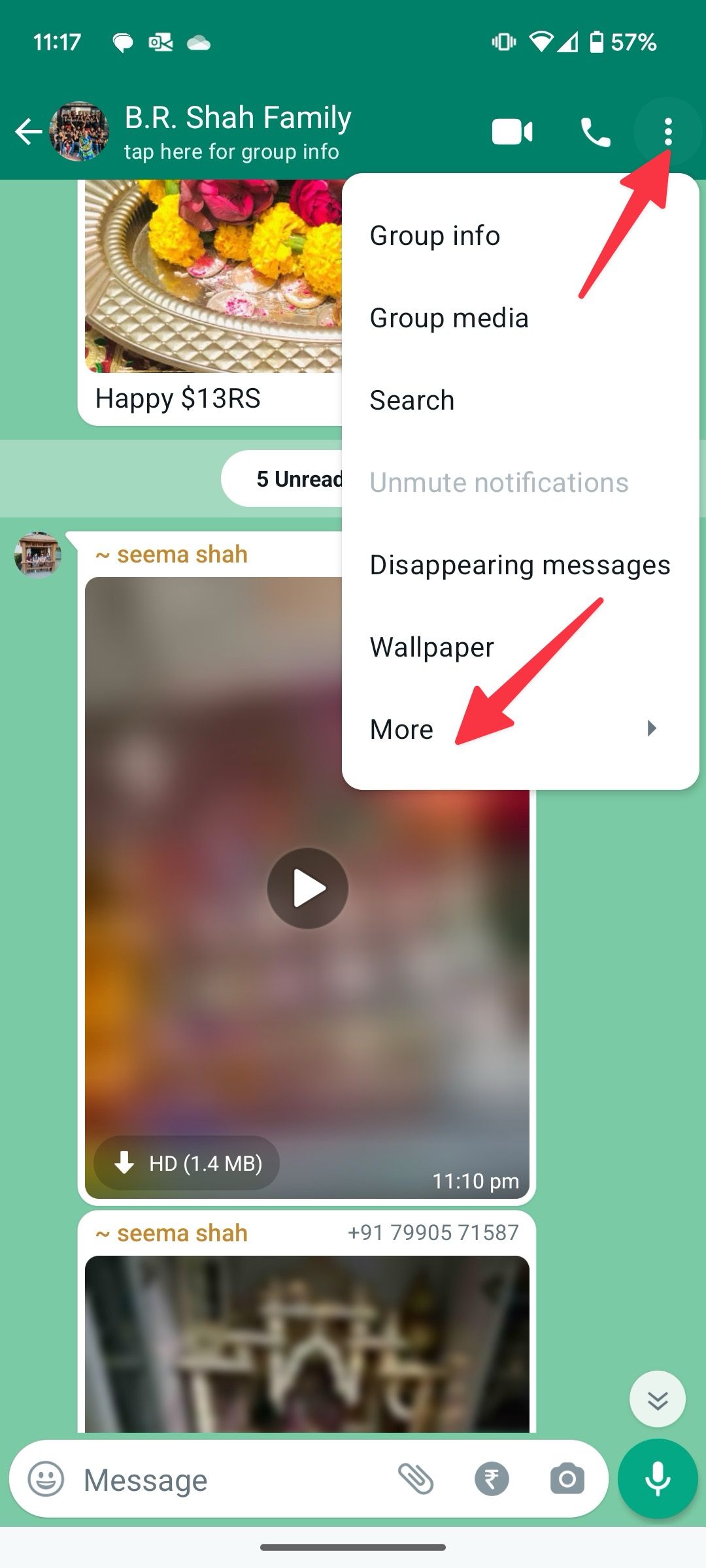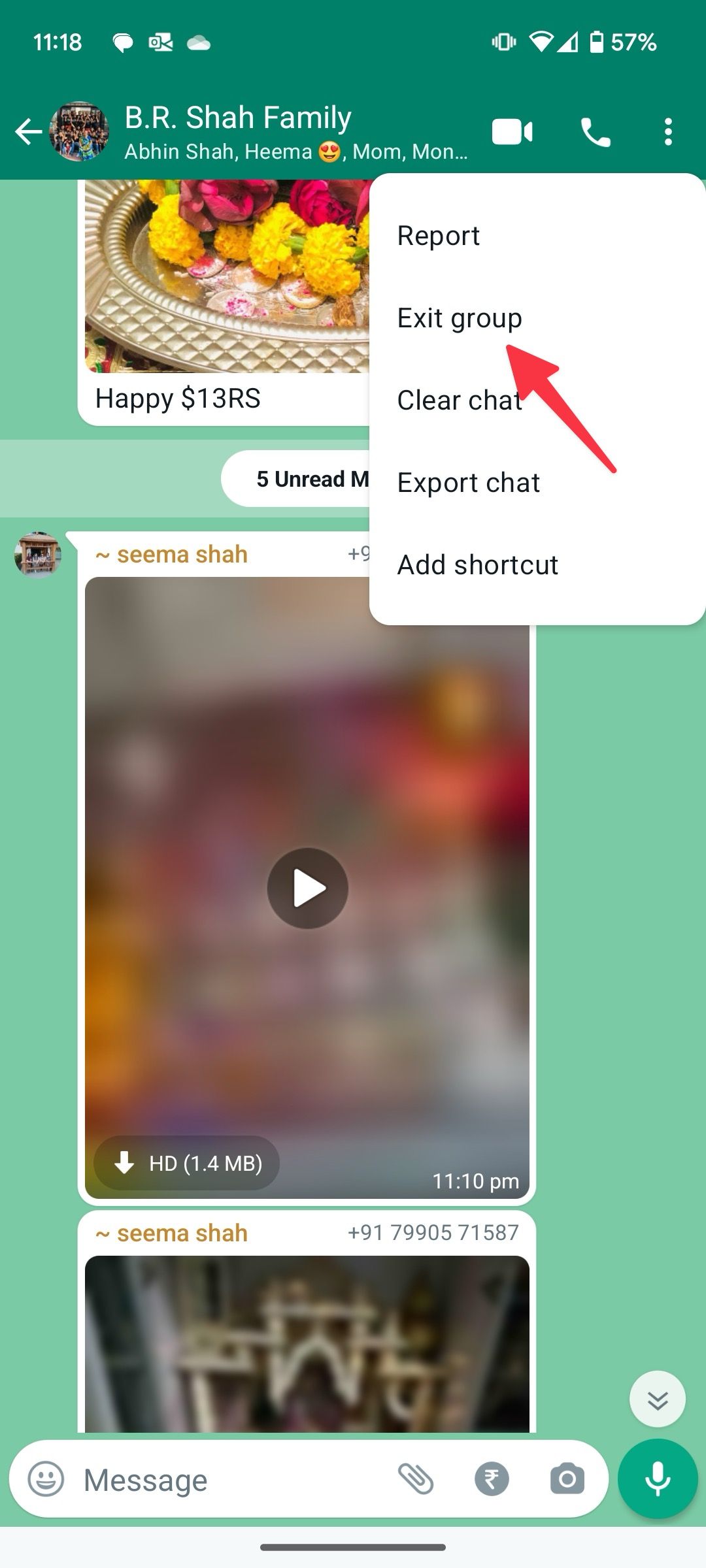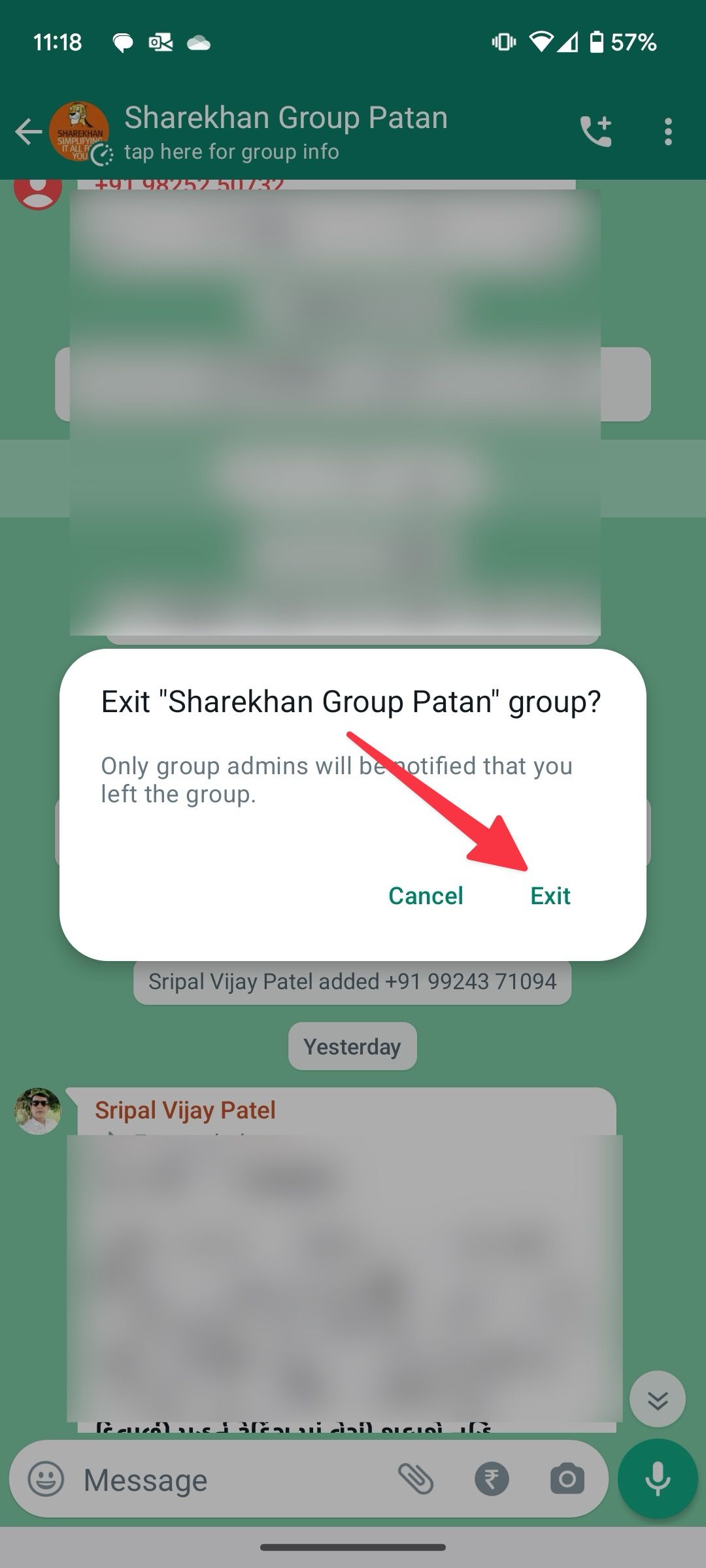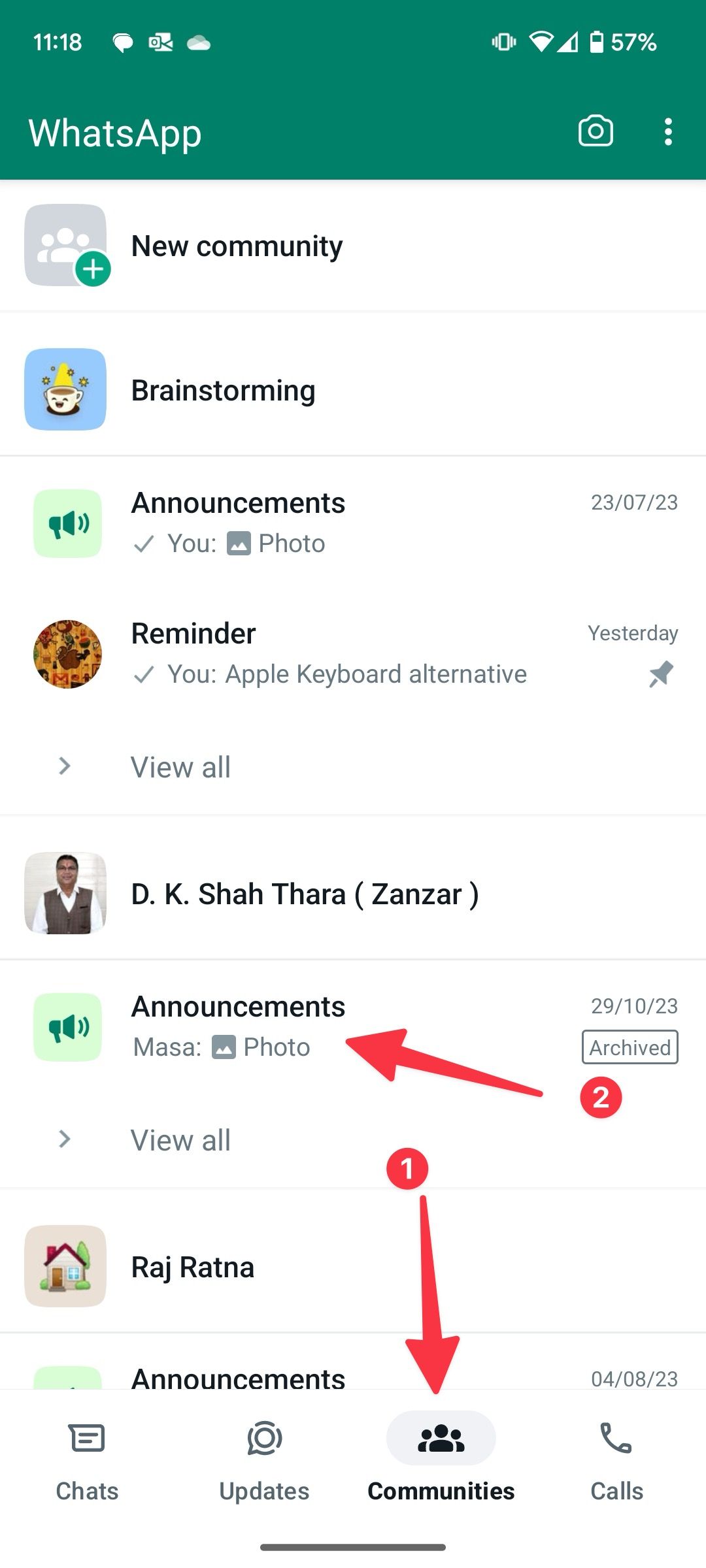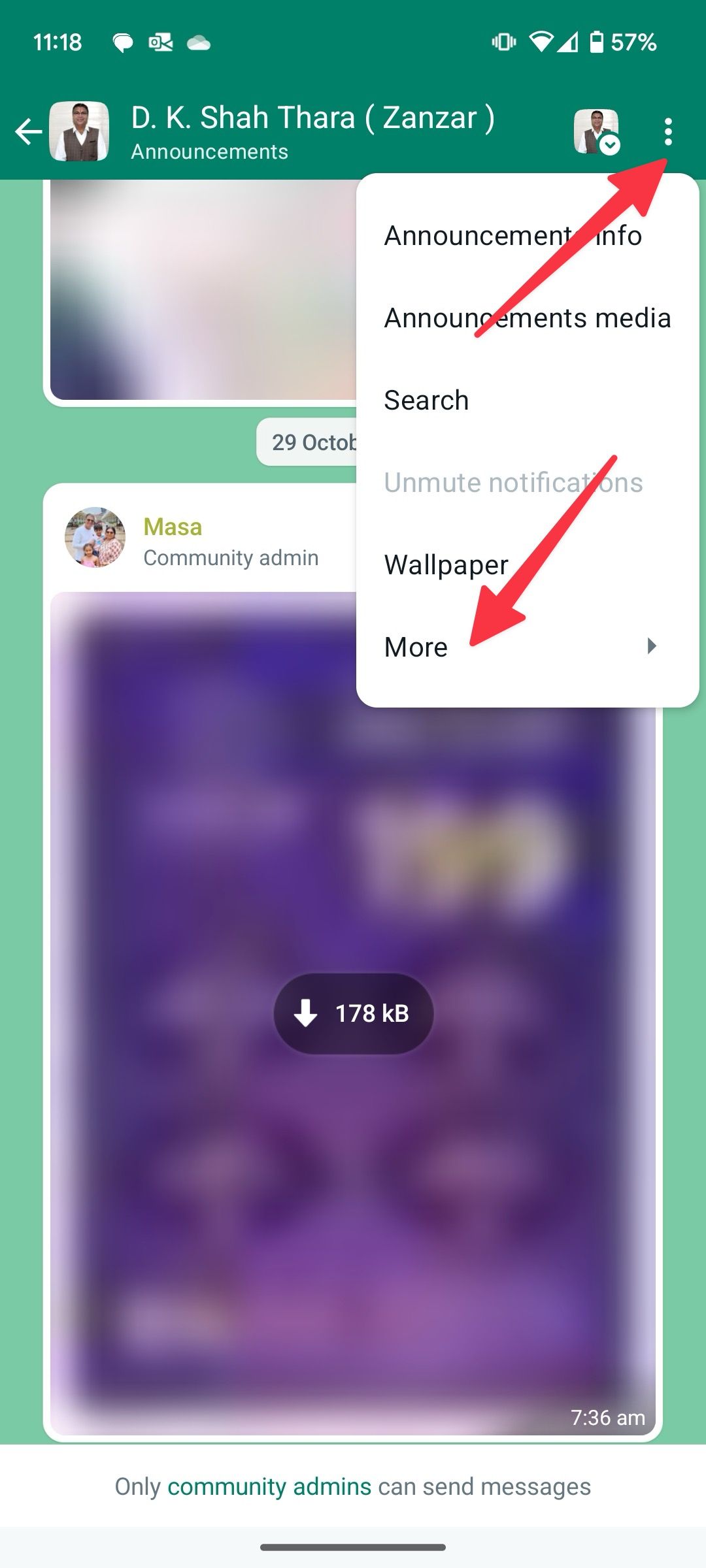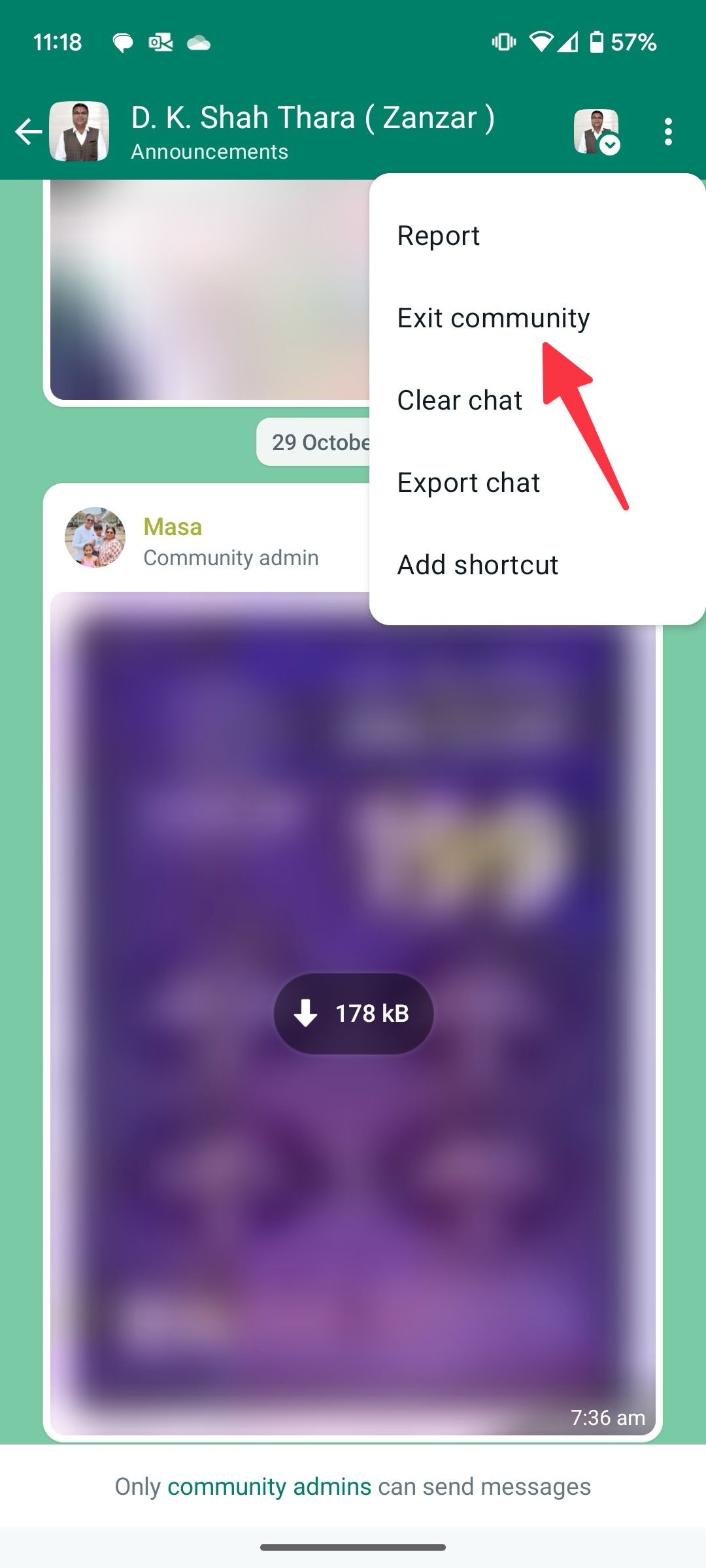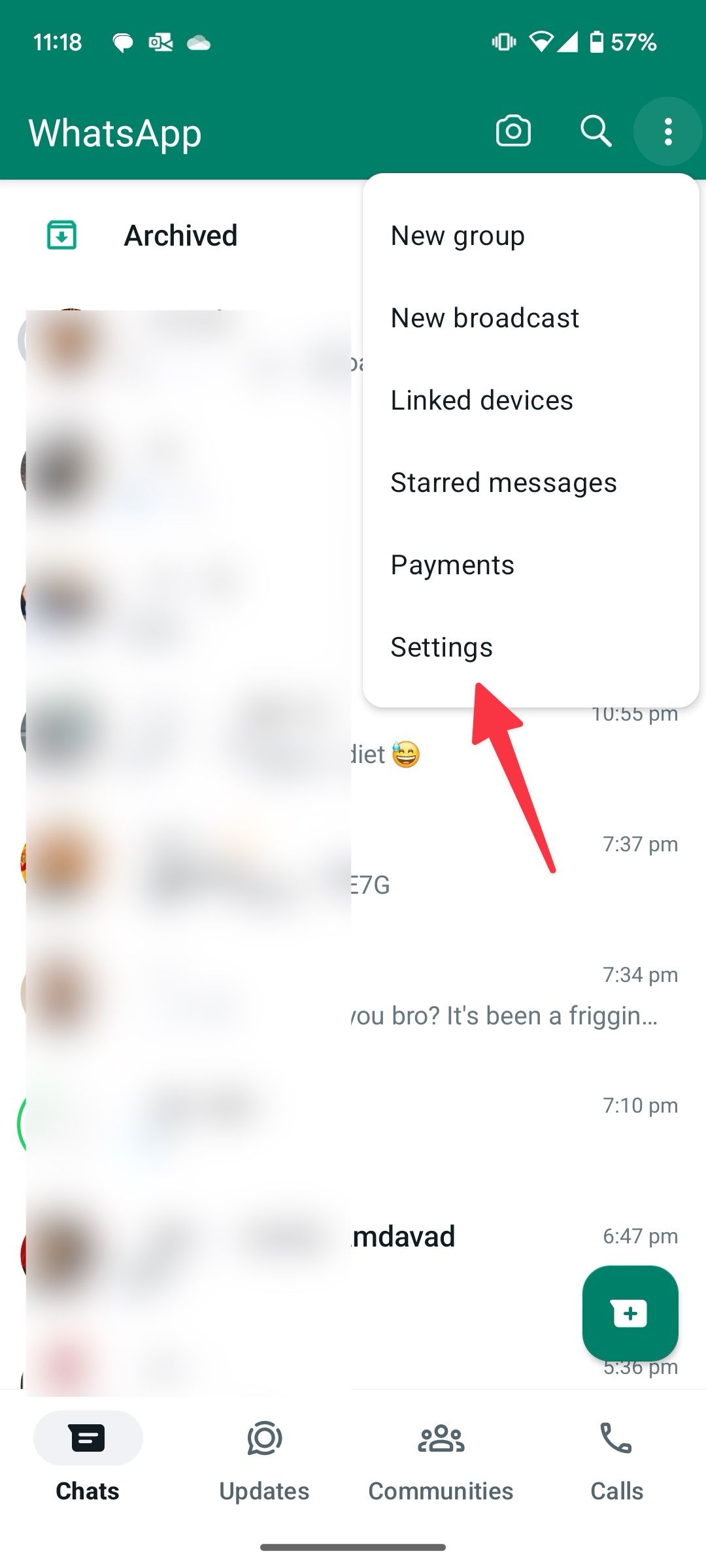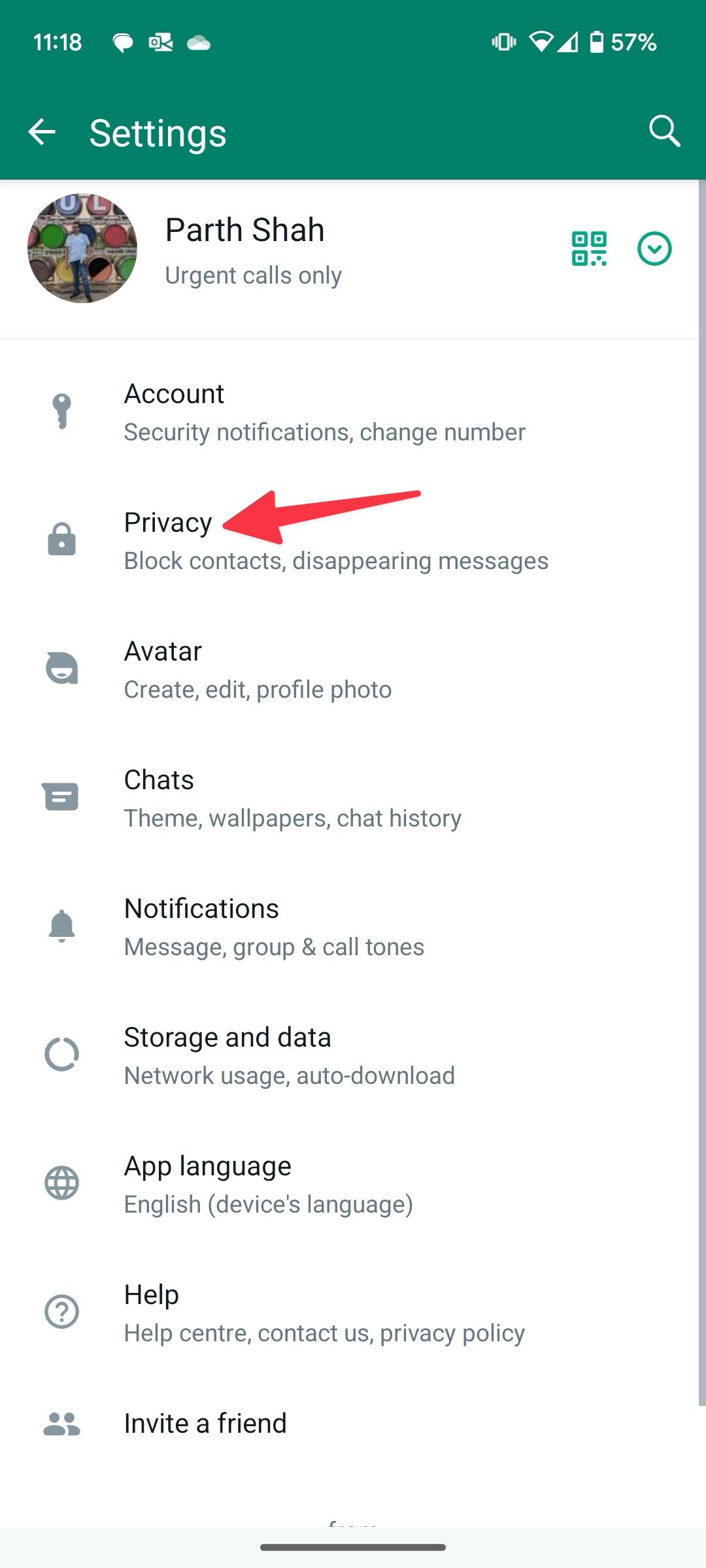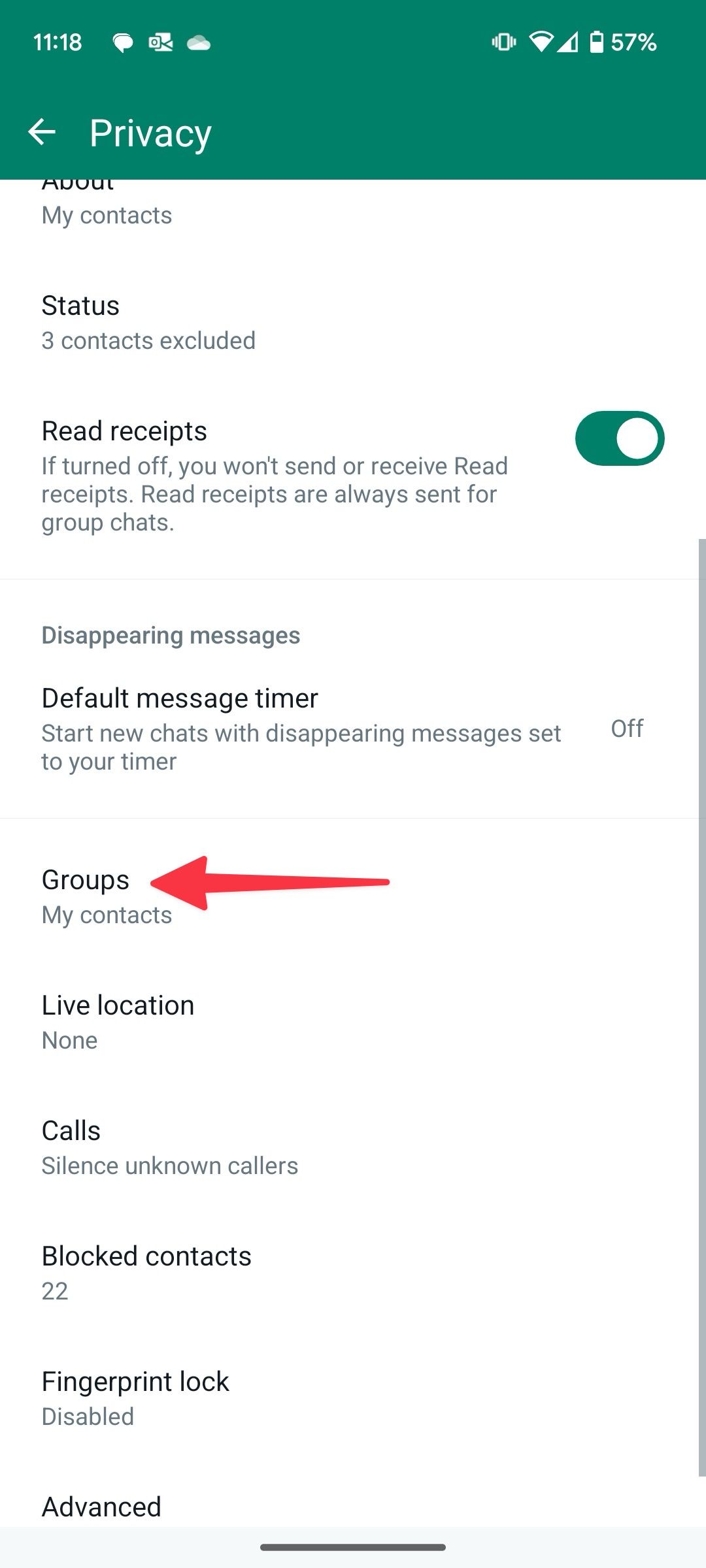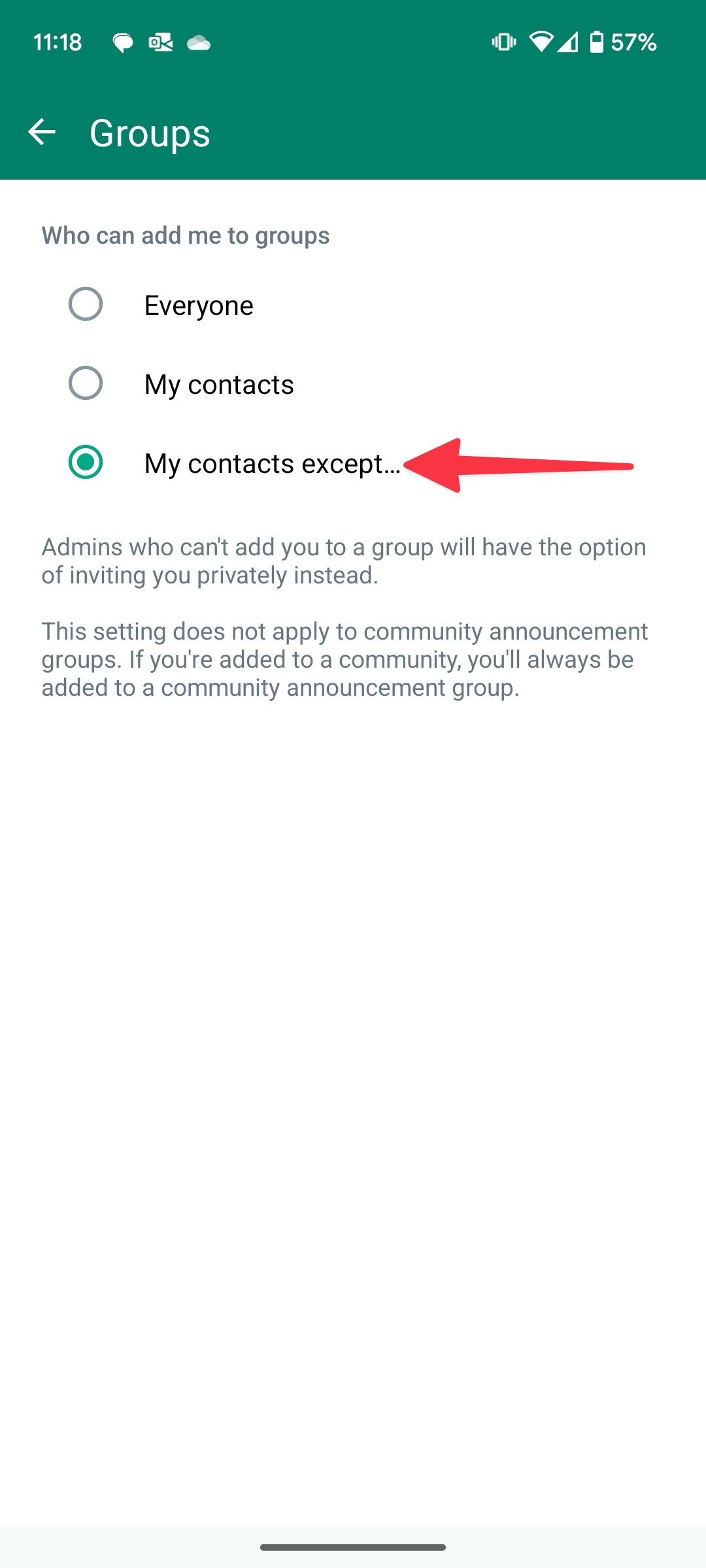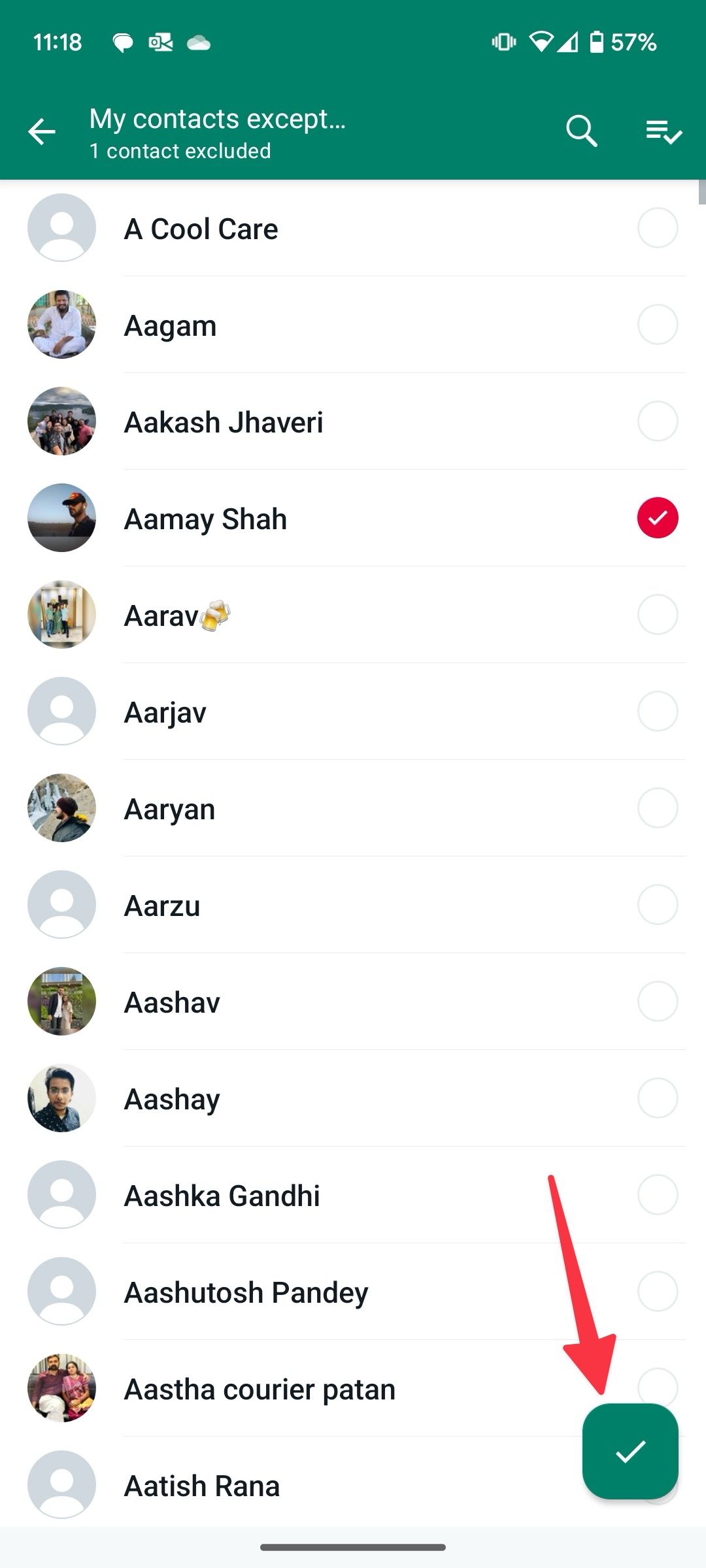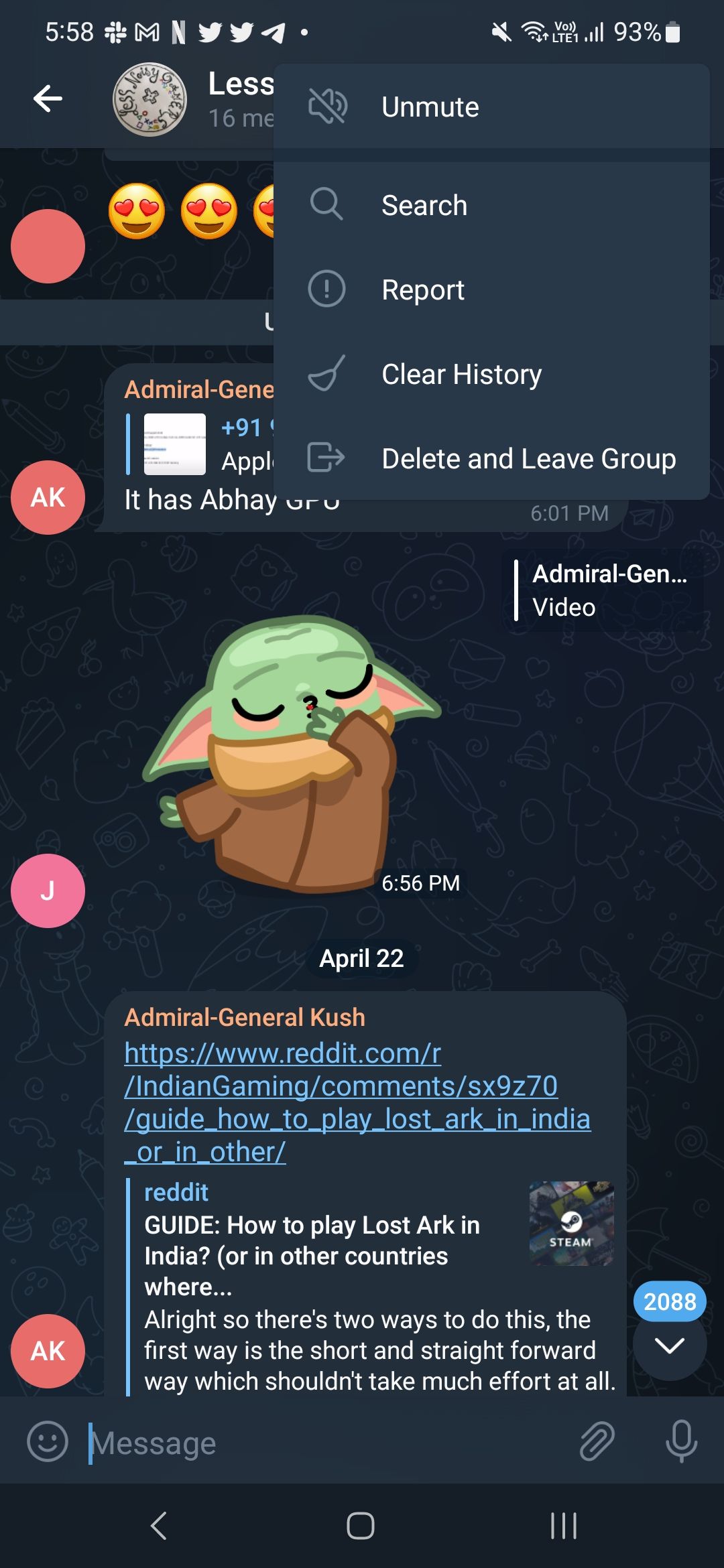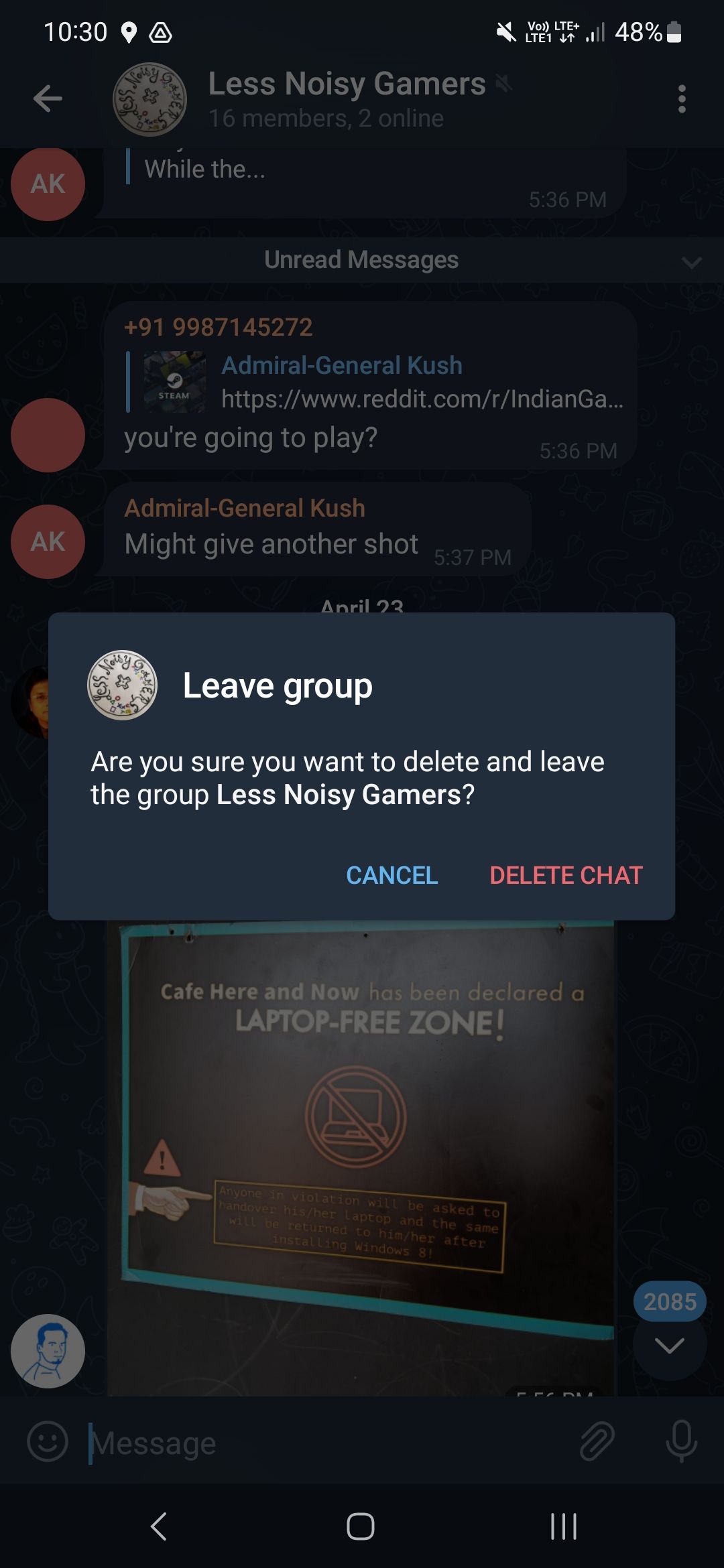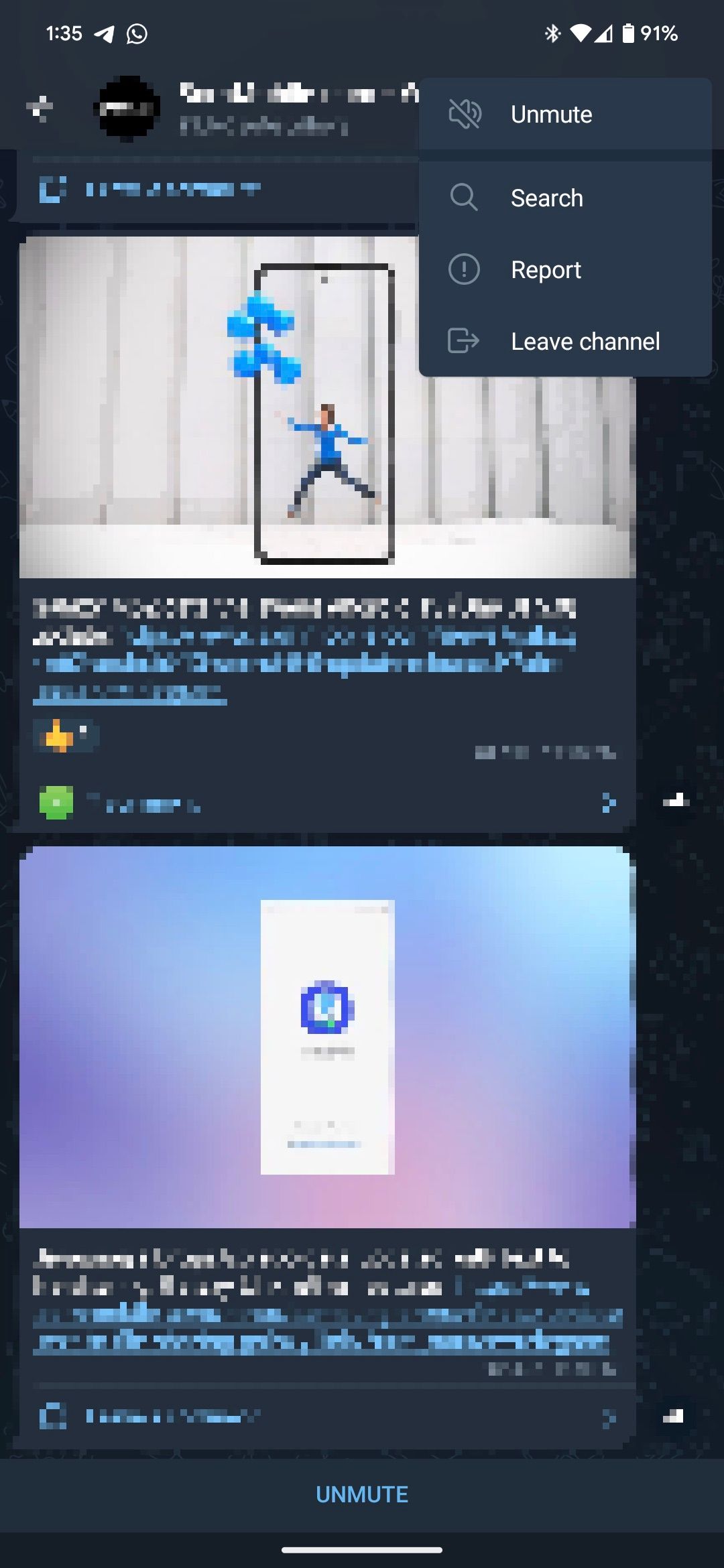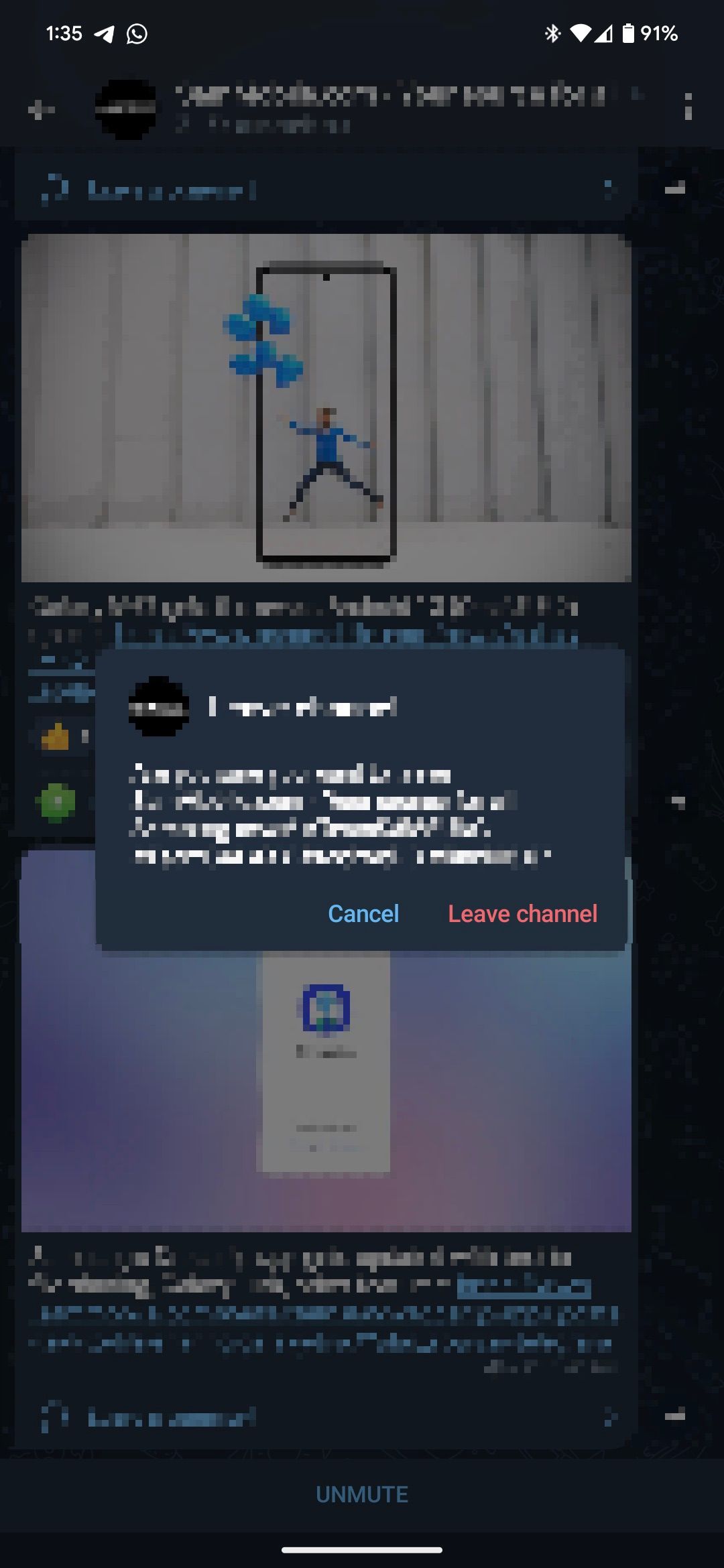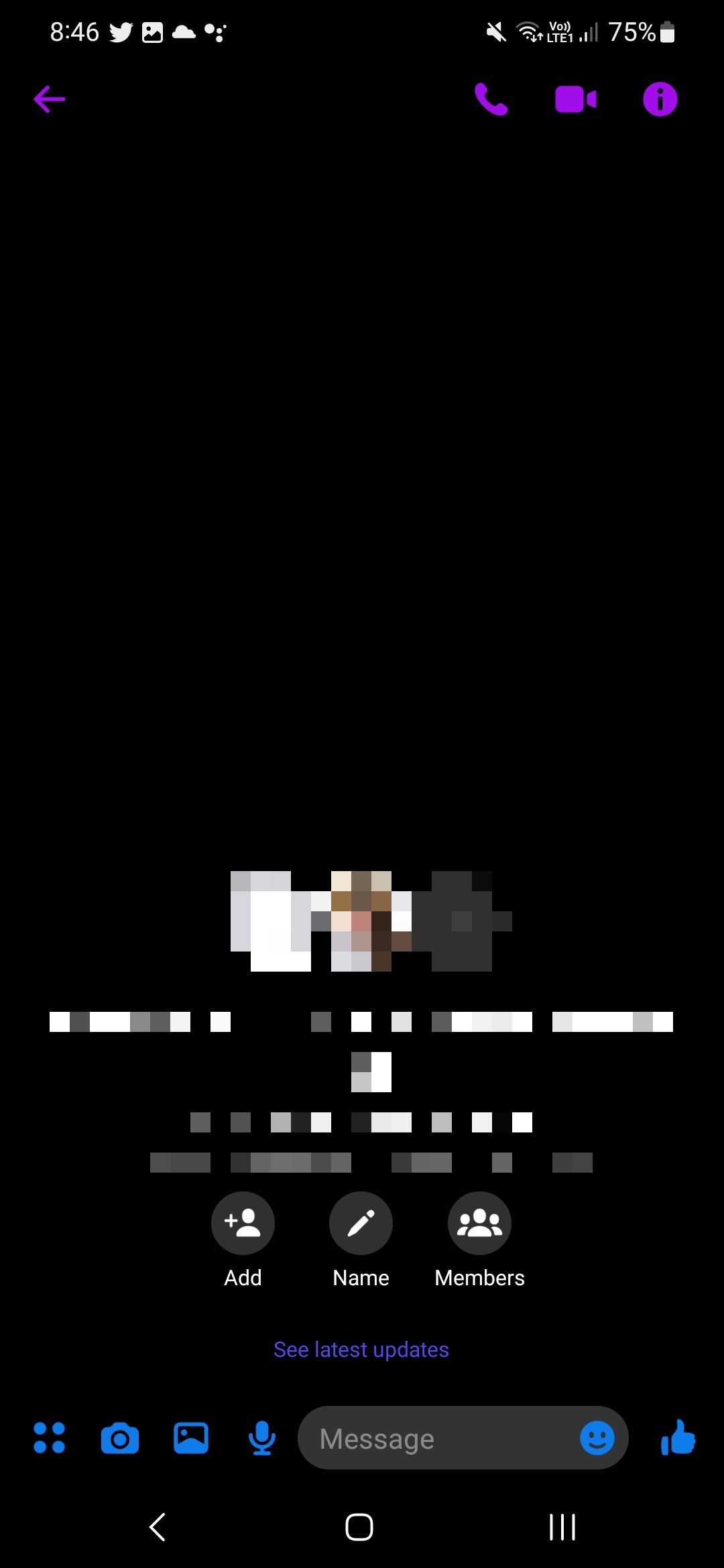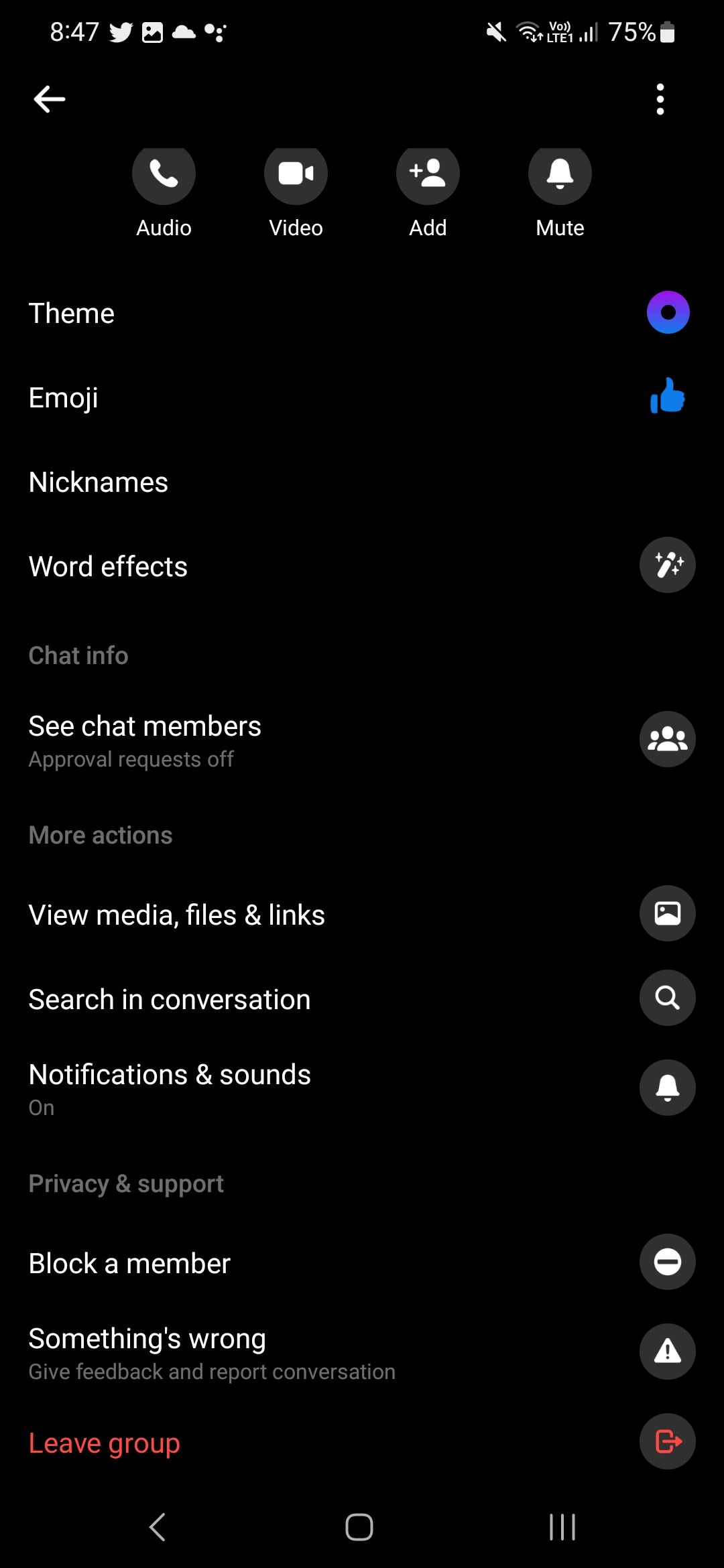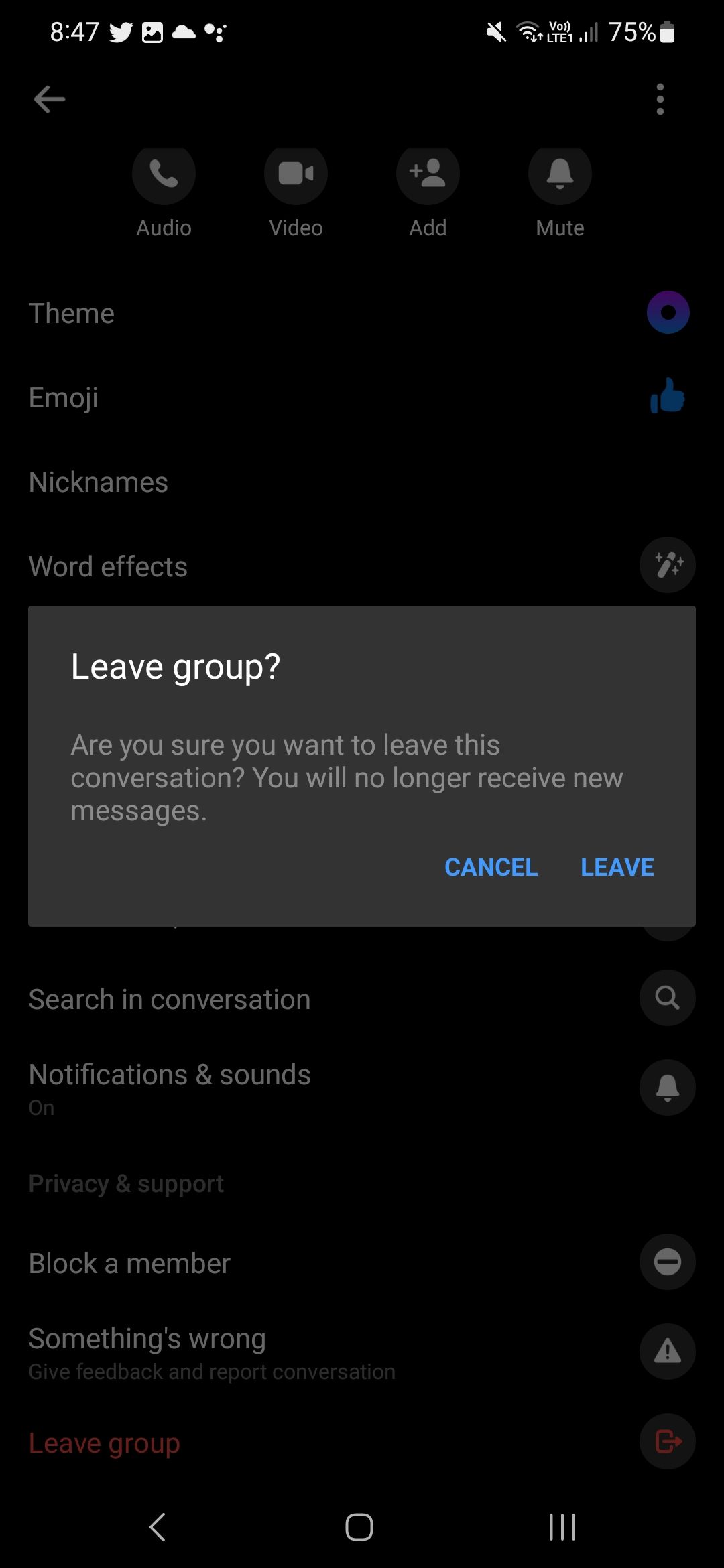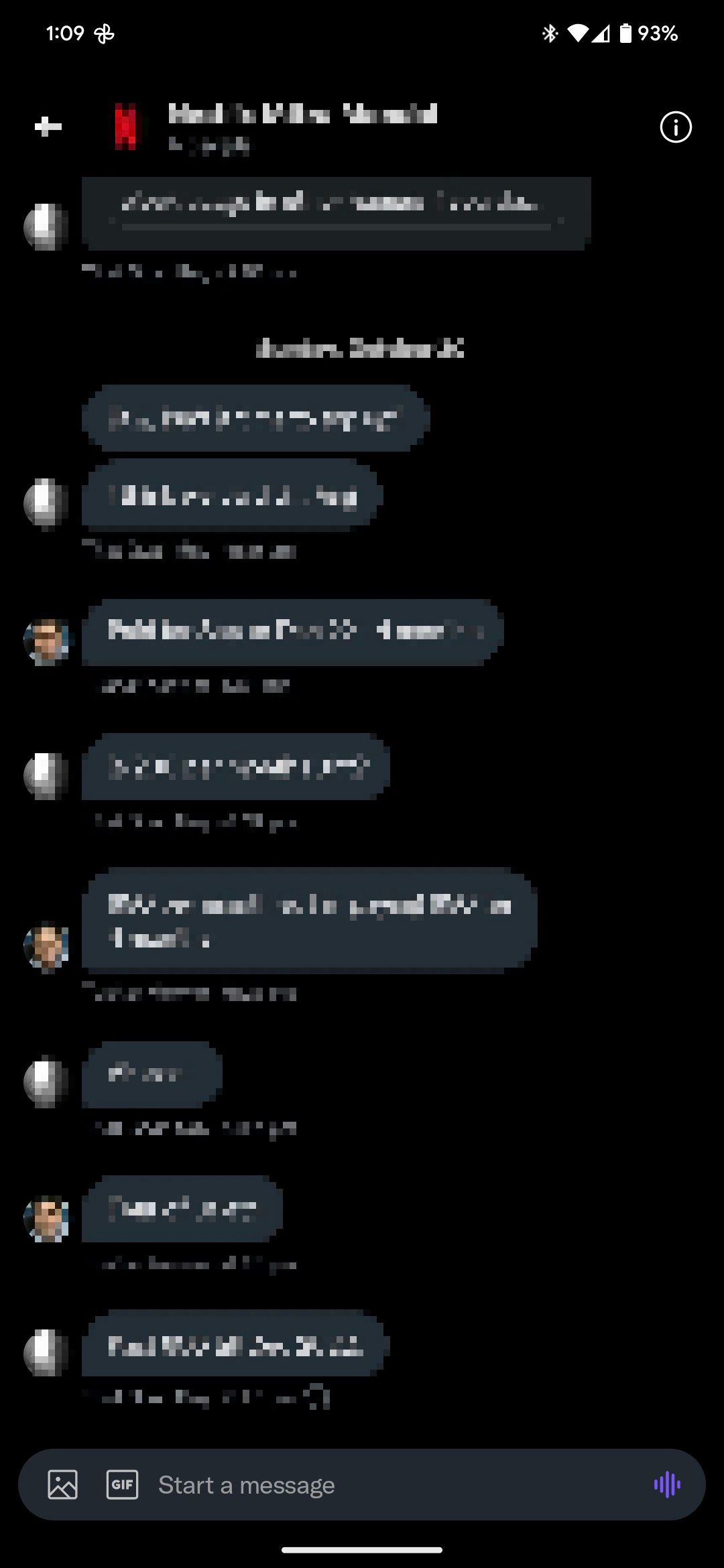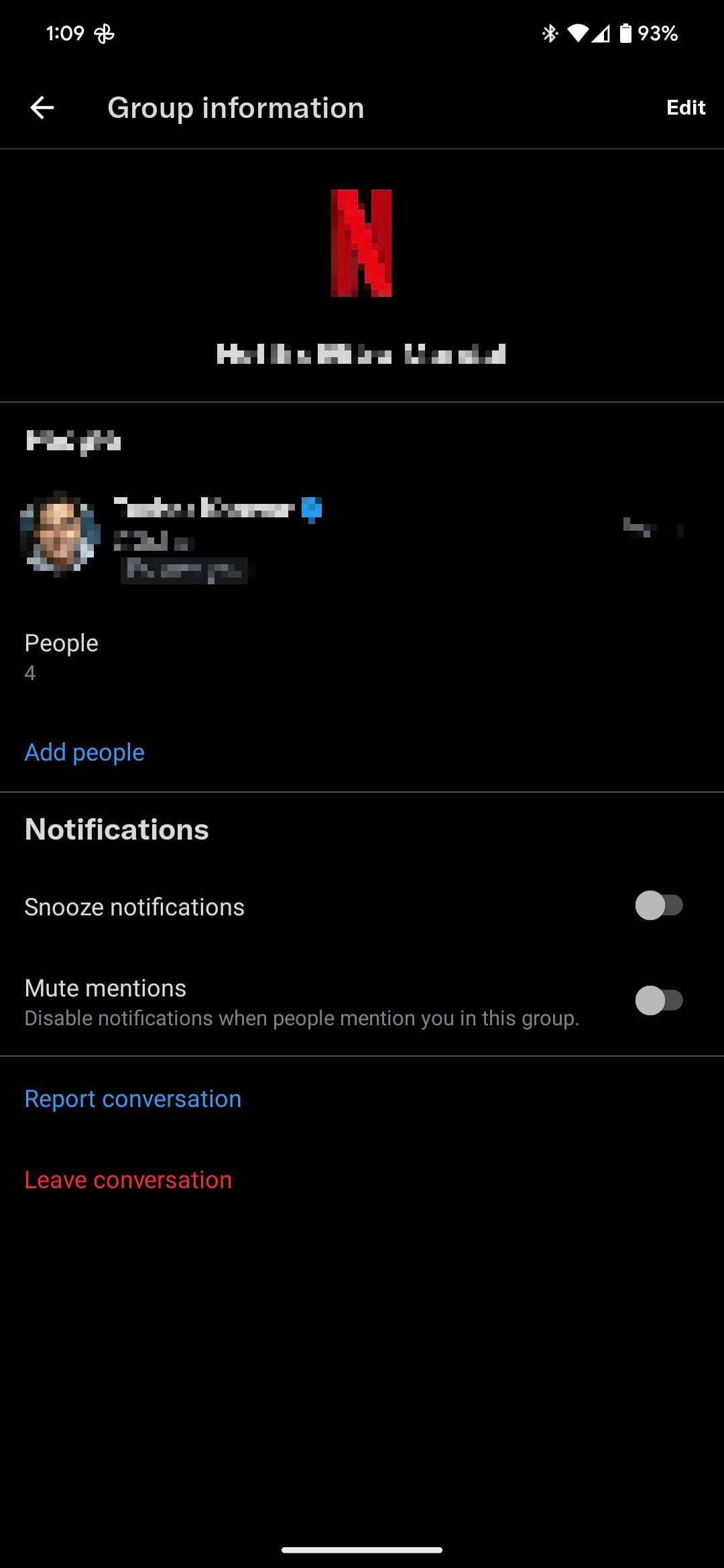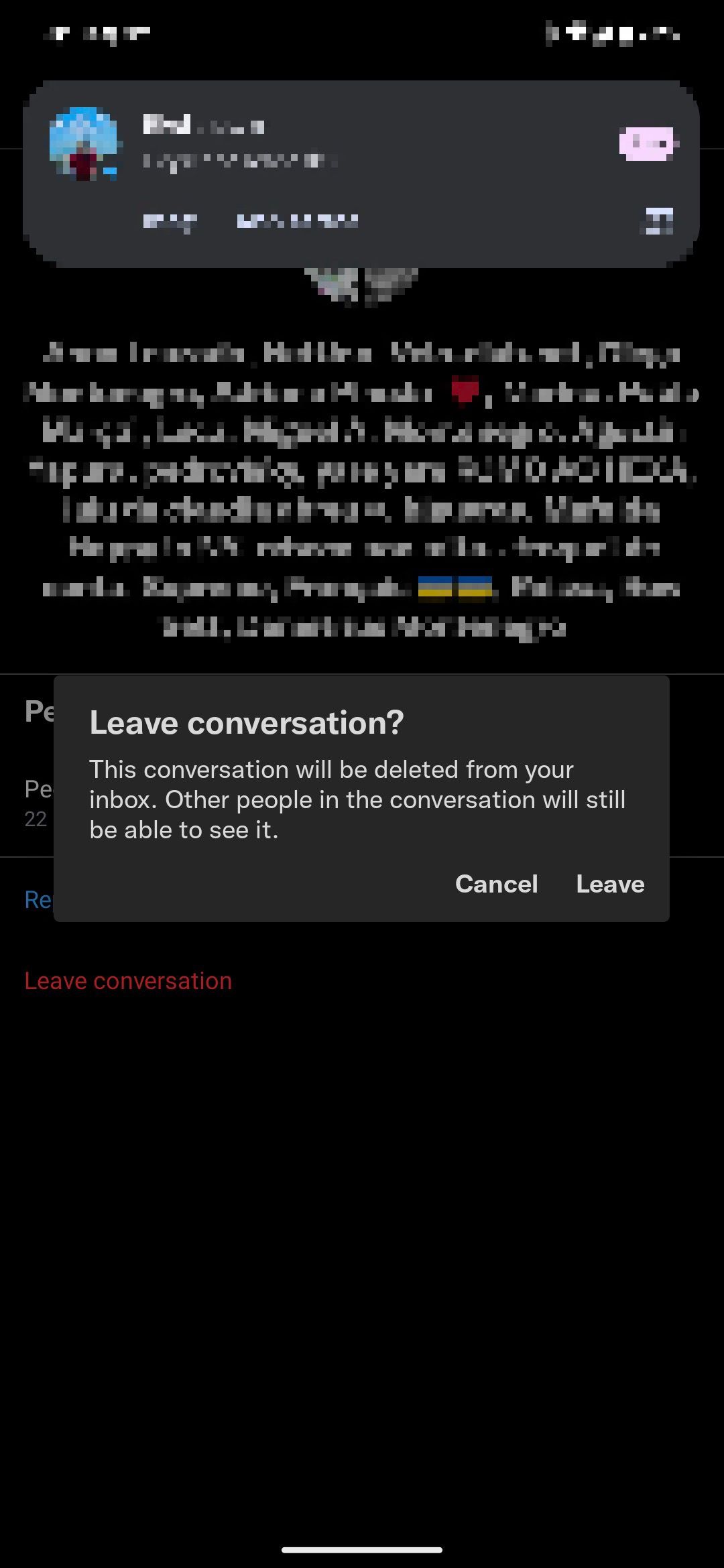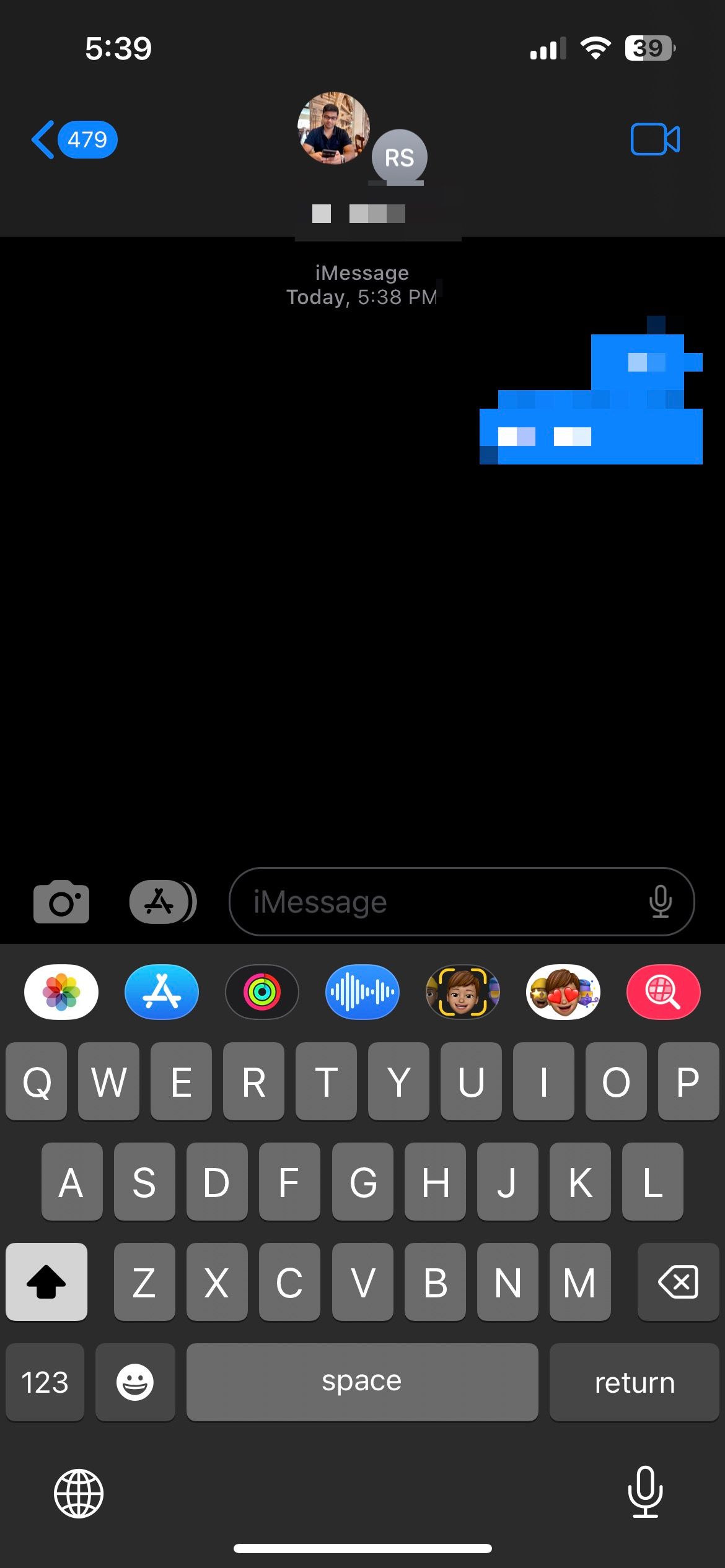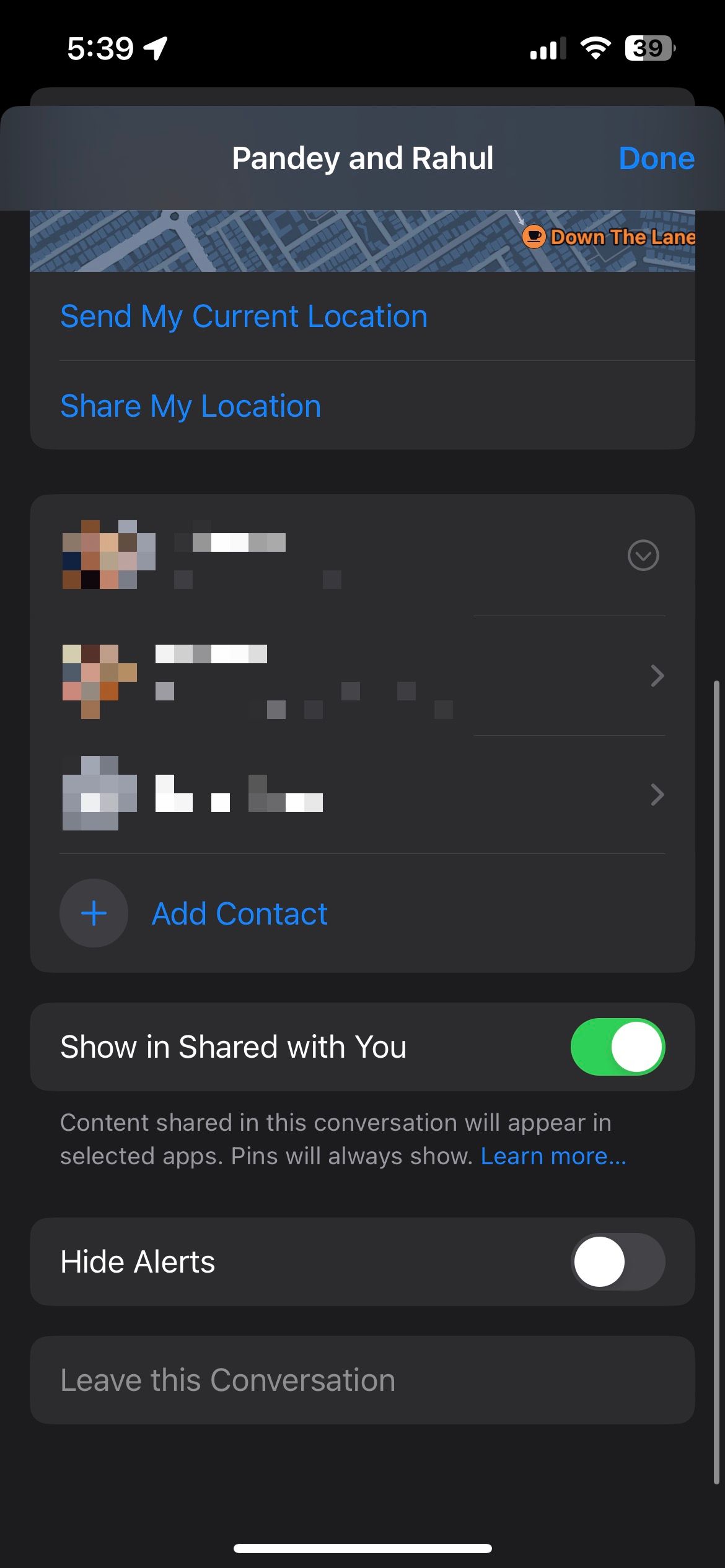Review sản phẩm
Cách Rời Nhóm Chat Trên Các Ứng Dụng Nhắn Tin Phổ Biến: Hướng Dẫn Chi Tiết
Cách Rời Nhóm Chat Trên Các Ứng Dụng Nhắn Tin Phổ Biến: Hướng Dẫn Chi Tiết
Trong thời đại số hóa, các ứng dụng nhắn tin như WhatsApp, Facebook Messenger, Zalo, và Telegram đã trở thành công cụ giao tiếp thiết yếu. Tuy nhiên, đôi khi việc tham gia quá nhiều nhóm chat có thể khiến bạn cảm thấy ngột ngạt và cần rời khỏi để tập trung vào những việc quan trọng hơn. Dưới đây là hướng dẫn chi tiết cách rời nhóm chat trên các ứng dụng nhắn tin phổ biến nhất.
### 1. Rời Nhóm Chat Trên WhatsApp
– Bước 1: Mở ứng dụng WhatsApp và chọn nhóm chat bạn muốn rời.
– Bước 2: Nhấn vào tên nhóm ở đầu màn hình để mở thông tin nhóm.
– Bước 3: Cuộn xuống và chọn “Rời nhóm” > “Rời khỏi” để xác nhận.
### 2. Rời Nhóm Chat Trên Facebook Messenger
– Bước 1: Mở ứng dụng Messenger và chọn nhóm chat cần rời.
– Bước 2: Nhấn vào biểu tượng “i” ở góc trên bên phải để mở thông tin nhóm.
– Bước 3: Cuộn xuống và chọn “Rời khỏi nhóm” > “Rời khỏi” để xác nhận.
### 3. Rời Nhóm Chat Trên Zalo
– Bước 1: Mở ứng dụng Zalo và chọn nhóm chat bạn muốn rời.
– Bước 2: Nhấn vào biểu tượng “3 chấm” ở góc trên bên phải.
– Bước 3: Chọn “Rời khỏi nhóm” và xác nhận.
### 4. Rời Nhóm Chat Trên Telegram
– Bước 1: Mở ứng dụng Telegram và chọn nhóm chat cần rời.
– Bước 2: Nhấn vào tên nhóm ở đầu màn hình để mở thông tin nhóm.
– Bước 3: Chọn “Rời khỏi nhóm” và xác nhận.
Việc rời khỏi nhóm chat không chỉ giúp bạn giảm bớt sự phân tâm mà còn tạo không gian riêng tư hơn trong cuộc sống số. Hãy thực hiện theo hướng dẫn trên để quản lý các cuộc trò chuyện của mình một cách hiệu quả hơn.
#NhómChat #ỨngDụngNhắnTin #HướngDẫnSửDụng #CuộcSốngSố
—
Mua Ngay Sản Phẩm Công Nghệ Chính Hãng Tại QUEEN MOBILE – Địa Chỉ Uy Tín Tại Việt Nam
Nếu bạn đang tìm kiếm một địa chỉ mua sắm uy tín để sở hữu những sản phẩm công nghệ cao cấp như iPhone, máy tính bảng, và các thiết bị điện tử khác, QUEEN MOBILE là lựa chọn hàng đầu tại Việt Nam. Với cam kết cung cấp hàng chính hãng và dịch vụ chăm sóc khách hàng tận tâm, QUEEN MOBILE tự hào là điểm đến tin cậy của mọi khách hàng yêu công nghệ.
### Tại Sao Nên Chọn QUEEN MOBILE?
– Sản Phẩm Chính Hãng: Tất cả sản phẩm tại QUEEN MOBILE đều được nhập khẩu chính hãng, đảm bảo chất lượng và độ bền.
– Giá Cả Cạnh Tranh: QUEEN MOBILE mang đến mức giá hợp lý nhất trên thị trường, đi kèm với nhiều chương trình khuyến mãi hấp dẫn.
– Dịch Vụ Chuyên Nghiệp: Đội ngũ nhân viên giàu kinh nghiệm luôn sẵn sàng tư vấn và hỗ trợ khách hàng tận tình.
### Sản Phẩm Nổi Bật Tại QUEEN MOBILE
– iPhone các dòng mới nhất với thiết kế sang trọng và hiệu năng vượt trội.
– Máy Tính Bảng đa dạng từ các thương hiệu nổi tiếng như Apple, Samsung, và Huawei.
– Phụ Kiện Công Nghệ chính hãng, đảm bảo an toàn và tối ưu hiệu suất sử dụng.
### Cách Thức Mua Hàng
– Mua Trực Tiếp: Ghé thăm cửa hàng QUEEN MOBILE tại các chi nhánh trên toàn quốc để trải nghiệm sản phẩm trực tiếp.
– Mua Online: Truy cập website của QUEEN MOBILE và đặt hàng trực tuyến với các bước đơn giản, nhanh chóng.
Hãy đến với QUEEN MOBILE để sở hữu những sản phẩm công nghệ chất lượng nhất và trải nghiệm dịch vụ khách hàng tuyệt vời. Đừng bỏ lợi cơ hội trở thành chủ nhân của những thiết bị công nghệ hiện đại ngay hôm nay!
#QUEENMOBILE #iPhone #MáyTínhBảng #CôngNghệChínhHãng #MuaSắmOnline
Giới thiệu How to leave a group chat on the most popular messaging apps
: How to leave a group chat on the most popular messaging apps
Hãy viết lại bài viết dài kèm hashtag về việc đánh giá sản phẩm và mua ngay tại Queen Mobile bằng tiếng VIệt: How to leave a group chat on the most popular messaging apps
Mua ngay sản phẩm tại Việt Nam:
QUEEN MOBILE chuyên cung cấp điện thoại Iphone, máy tính bảng Ipad, đồng hồ Smartwatch và các phụ kiện APPLE và các giải pháp điện tử và nhà thông minh. Queen Mobile rất hân hạnh được phục vụ quý khách….
_____________________________________________________
Mua #Điện_thoại #iphone #ipad #macbook #samsung #xiaomi #poco #oppo #snapdragon giá tốt, hãy ghé [𝑸𝑼𝑬𝑬𝑵 𝑴𝑶𝑩𝑰𝑳𝑬]
✿ 149 Hòa Bình, phường Hiệp Tân, quận Tân Phú, TP HCM
✿ 402B, Hai Bà Trưng, P Tân Định, Q 1, HCM
✿ 287 đường 3/2 P 10, Q 10, HCM
Hotline (miễn phí) 19003190
Thu cũ đổi mới
Rẻ hơn hoàn tiền
Góp 0%
Thời gian làm việc: 9h – 21h.
KẾT LUẬN
Hãy viết đoạn tóm tắt về nội dung bằng tiếng việt kích thích người mua: How to leave a group chat on the most popular messaging apps
Group chat is an essential feature on all messaging platforms. You can create a group chat to keep your family and friends in the loop, brainstorm ideas with team members, collaborate on an event, and enjoy seamless communication. Still, someone might add you to an irrelevant group and spam your inbox with endless messages. If you’re a part of such a group, use the tricks below to take an exit.
You can also exit a group after it serves its purpose. For example, when you create a group with a client, you can leave the group when the project is complete. Read along to learn to exit group chats on WhatsApp, Telegram, Facebook Messenger, Twitter, and Google Messages on your top budget Android phones.
How to exit RCS group chats on Google Messages for Android
Google lets you exit an RCS group chat. Previously, you could only mute a group, with the option to leave a group conversation missing entirely.
- Open Google Messages on your phone.
- Select the group chat you want to exit.
- Tap the three-dot menu in the upper-right corner and select Group details.
- Select the Leave group option at the bottom.
Any member of the group conversation can remove other participants from the chat. Tap the three-dot menu next to their name in Group details and select Remove from group.
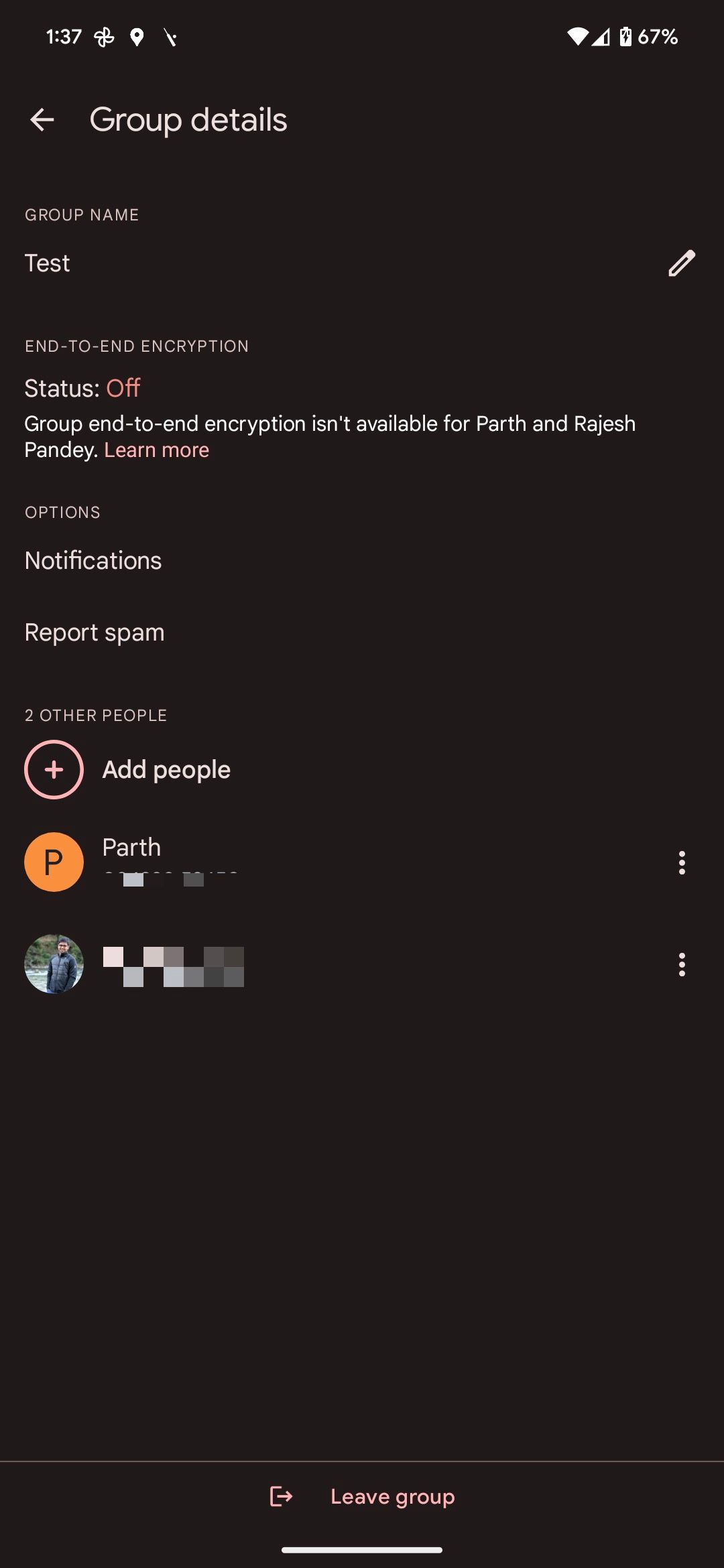
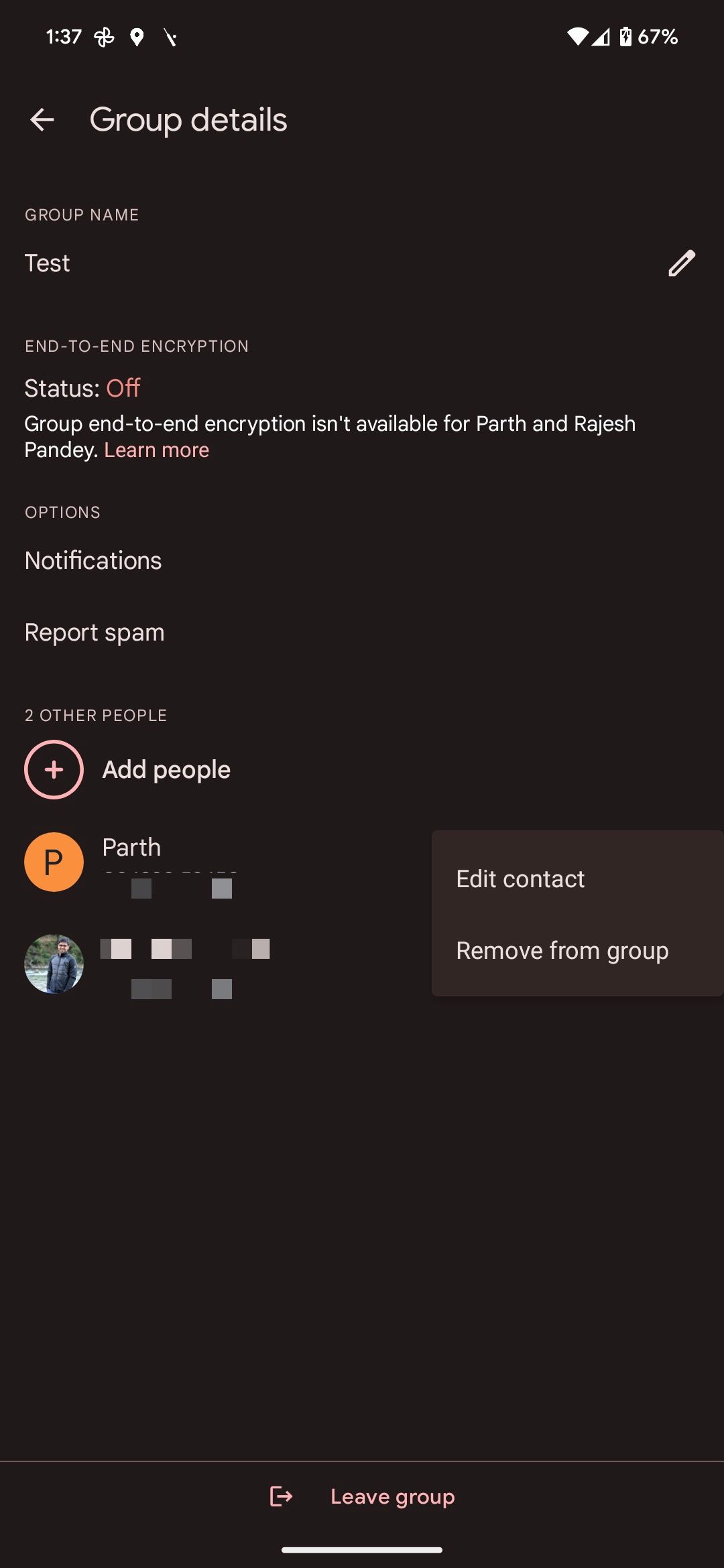
Do not dismiss Google Messages as just another messaging app for Android. You can use Google Messages on your laptop or desktop and do more with it.
How to mute SMS/MMS-based group chats on Google Messages for Android
Unlike WhatsApp, Telegram, and other similar services, there isn’t an option to leave a group chat in an SMS-based group chat on Google Messages. Your only option is to mute those conversations. You can further clean up your inbox by archiving inactive chats.
- Open the Google Messages app on your Android phone.
- Open the group chat you want to exit or mute.
- Tap the three-dot menu in the upper-right corner.
- Select the Mute notifications option.
- From the notification settings page that opens, select the Silent option. This ensures you don’t receive notifications from that group chat.
To remove an inactive group chat from your inbox, swipe left on it from the inbox page.
How to leave a group chat on WhatsApp for Android
Leaving a group chat on WhatsApp for Android is a straightforward process. The other participants are informed about when you leave a WhatsApp group chat. WhatsApp only alerts the group admins about your exit. In the past, the social media app informed everyone in the group about your departure.
- Open WhatsApp on your Android phone.
- Open the group conversation you want to exit.
- Tap the three-dot menu in the upper-right corner.
- Tap More from the sub-menu that opens.
- Select Exit group.
- Confirm your selection by tapping Exit.
When you exit a group, you don’t receive future chats sent to that conversation.
How to leave a community on WhatsApp for Android
WhatsApp introduced Communities to bring related groups under a single umbrella. One can also add individual contacts to a community. If you are part of such a community on WhatsApp, use the steps below to leave it.
- Open WhatsApp and go to the Communities tab.
- Select the Announcements channel in a community.
- Tap the three-dot menu in the upper-right corner and select More.
- Tap Exit community.
Some annoying contacts may add your number to a WhatsApp group again. Check the steps below if you want to stop the behavior.
- Open WhatsApp.
- Tap the three-dot menu at the top. Select Settings.
- Select Privacy.
- Tap Groups.
- Tap the radio button beside My contacts except.
- Select your annoying contacts from the following menu and tap the checkmark.
You cannot be added to a WhatsApp group by the selected contacts. Check our dedicated guide to learn more WhatsApp privacy tips and tricks.
How to leave a group chat on Telegram for Android
Like WhatsApp, exiting a group chat on Telegram is straightforward.
- Open Telegram.
- Navigate to the group you want to exit.
- Tap the three-dot menu in the upper-right corner.
- Select the Delete and Leave Group option.
- Confirm your selection by tapping the Delete Chat option from the dialog box that appears.
After you exit a group on Telegram, you can only rejoin when invited.
How to leave a channel on Telegram for Android
Similar to groups, Telegram has channels where messages can be broadcast to all members simultaneously. Members can have a threaded conversation below each message if the channel is linked to a group.
- Launch Telegram on your phone.
- Navigate to and open the channel you want to exit.
- Tap the three-dot menu in the upper-right corner.
- Select the Leave channel option.
- Confirm your choice by tapping the Leave channel option from the dialog box.
Telegram is among our favorite messaging apps for Android, thanks to its varying features. If you recently started using the messaging service, check out the top tips and tricks to use Telegram safely and securely.
How to leave a group chat on Messenger for Android
Anyone can add you to unwanted and spammy group conversations on Meta’s messaging service. Instead of putting up with unwanted messages, exit the group and leave in peace.
- Open the Messenger app on your Android phone.
- Tap the group conversation you want to exit.
- Tap the i button in the upper-right corner of the group chat.
- From the settings page that opens, scroll to the bottom.
- Select the Leave group option.
- Confirm your selection by tapping Leave.
How to leave a group chat on Twitter for Android
If you use Twitter to catch up with friends and family and tweet to the world, you may be a participant in group conversations. Below is how to leave a group DM on Twitter on your phone.
- Open Twitter for Android on your Android phone.
- Tap the envelope icon in the lower-right corner to switch to the Direct Messages tab.
- Select the group conversation you want to exit.
- Tap the i button in the upper-right corner of the conversation.
- Select the Leave conversation option at the bottom to exit the group chat.
- Confirm your choice by tapping Leave from the dialog box that pops up.
How to leave a group chat on iMessage for iPhone
If you are in an iMessage-only group chat on your iPhone, you can leave it in a few steps. An iMessage chat is one where you see blue bubbles for all participants. If there is even one non-iPhone user in the conversation, you are in an SMS/MMS-based group. There’s no option to leave SMS/MMS group conversations on iPhone.
- Open the Messages app on your iPhone.
- Tap the group icon that you want to exit.
- Select the Leave this conversation option at the bottom of the page.
- Confirm your selection when prompted.
If you don’t see the option to leave the group chat, you are in an SMS/MMS group. Your only option is to turn on the Hide Alerts toggle for that conversation so that you aren’t notified about it in the future.
Exit annoying group chats and live in peace
Group chats can be fun, at least for a while. After that, they might become annoying, so it is best to exit them. If you are heavily into messaging with your friends and family, consider using one of the best end-to-end encrypted messaging apps on Android for complete security and peace of mind.
Xem chi tiết và đăng kýXem chi tiết và đăng kýXem chi tiết và đăng ký
Khám phá thêm từ Phụ Kiện Đỉnh
Đăng ký để nhận các bài đăng mới nhất được gửi đến email của bạn.