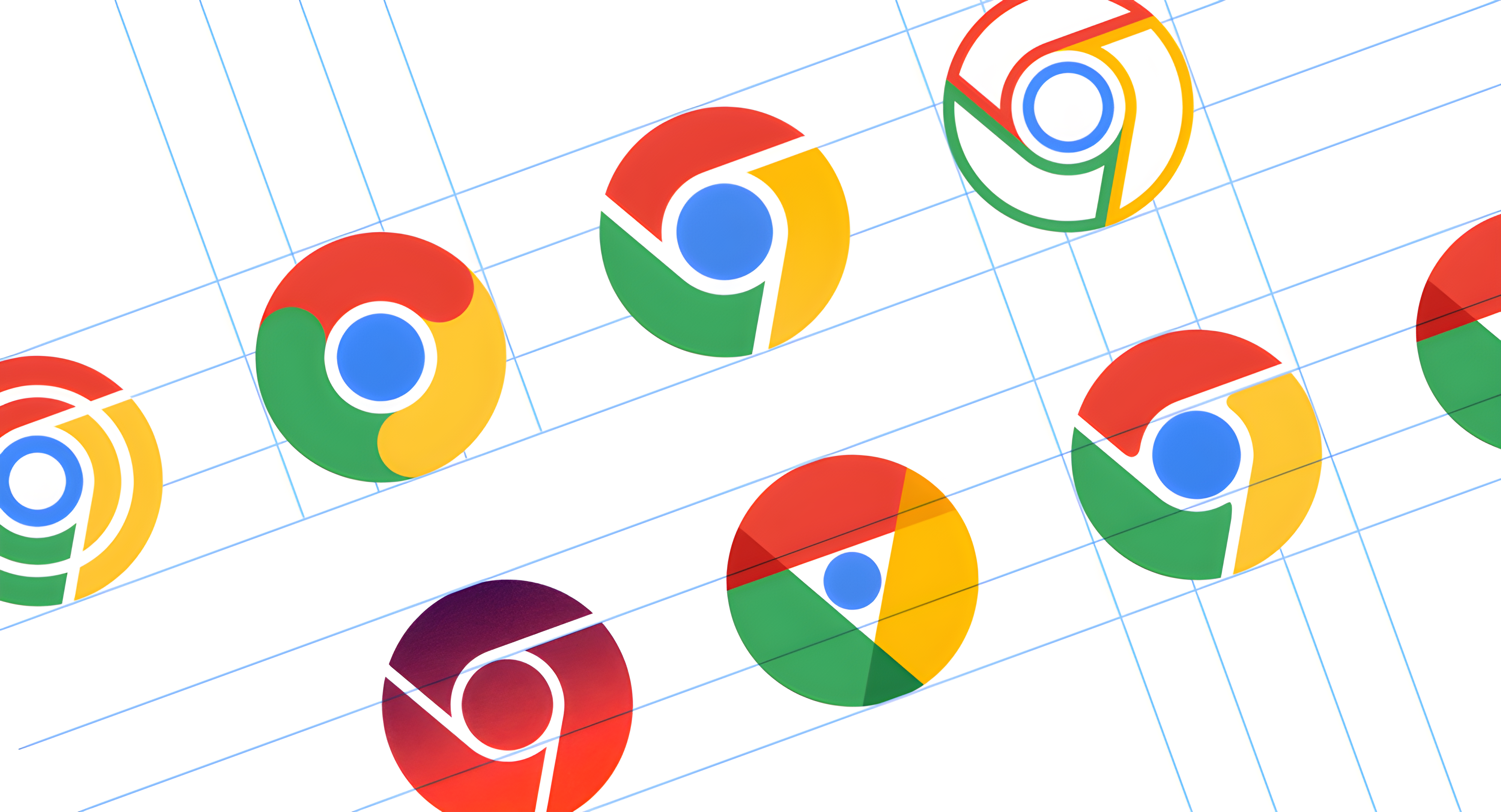Review sản phẩm
Cách Khôi Phục Tài Khoản Google của Bạn: Hướng Dẫn Chi Tiết và Hiệu Quả
Cách Khôi Phục Tài Khoản Google của Bạn: Hướng Dẫn Chi Tiết và Hiệu Quả
Trong thời đại công nghệ số, tài khoản Google đóng vai trò quan trọng trong việc kết nối và quản lý thông tin cá nhân. Tuy nhiên, việc mất quyền truy cập vào tài khoản này sẽ gây ra nhiều khó khăn. Bài viết dưới đây sẽ hướng dẫn bạn cách khôi phục tài khoản Google một cách dễ dàng và nhanh chóng.
—
### Bước 1: Truy cập trang khôi phục tài khoản Google
Đầu tiên, hãy truy cập vào trang [khôi phục tài khoản Google](https://accounts.google.com/signin/recovery). Tại đây, bạn sẽ được yêu cầu nhập địa chỉ email hoặc số điện thoại liên kết với tài khoản của mình.
—
### Bước 2: Xác minh danh tính
Google sẽ yêu cầu bạn xác minh danh tính bằng cách cung cấp thông tin như:
– Mật khẩu gần đây nhất bạn sử dụng.
– Câu hỏi bảo mật hoặc mã xác minh gửi đến số điện thoại hoặc email dự phòng.
– Ảnh đại diện hoặc thông tin cá nhân khác.
Hãy cung cấp thông tin chính xác để quá trình xác minh diễn ra suôn sẻ.
—
### Bước 3: Đặt lại mật khẩu mới
Sau khi xác minh thành công, bạn sẽ được chuyển đến trang đặt lại mật khẩu. Hãy chọn một mật khẩu mạnh và khó đoán để đảm bảo an toàn cho tài khoản của mình.
—
### Bước 4: Kiểm tra và cập nhật thông tin bảo mật
Sau khi khôi phục tài khoản, hãy kiểm tra và cập nhật các thông tin bảo mật như số điện thoại, email dự phòng và câu hỏi bảo mật. Điều này sẽ giúp bạn dễ dàng khôi phục tài khoản trong tương lai nếu cần.
—
### Lưu ý Quan Trọng
– Luôn lưu trữ thông tin đăng nhập và bảo mật ở nơi an toàn.
– Kích hoạt xác minh hai bước để tăng cường bảo mật.
– Tránh sử dụng mật khẩu dễ đoán hoặc sử dụng lại mật khẩu cũ.
—
#GoogleAccount #KhôiPhụcTàiKhoản #BảoMậtGoogle #HướngDẫnChiTiết
—
Trải Nghiệm Mua Sắm Tại Queen Mobile: Chất Lượng và Uy Tín Hàng Đầu
Nếu bạn đang tìm kiếm một địa chỉ mua sắm các sản phẩm công nghệ chính hãng tại Việt Nam, Queen Mobile là lựa chọn hàng đầu. Chuyên cung cấp các sản phẩm Apple như iPhone, iPad, Smartwatch cùng các phụ kiện cao cấp, Queen Mobile cam kết mang đến trải nghiệm mua sắm tuyệt vời với chất lượng và giá cả hợp lý.
—
### Sản Phẩm Nổi Bật Tại Queen Mobile
– iPhone: Các dòng iPhone mới nhất như iPhone 14, iPhone 15 với thiết kế sang trọng và hiệu năng vượt trội.
– iPad: Máy tính bảng Apple đa dạng về kích thước và tính năng, phù hợp cho công việc và giải trí.
– Smartwatch: Đồng hồ thông minh Apple Watch với khả năng theo dõi sức khỏe và tích hợp nhiều tiện ích.
– Phụ kiện Apple: Các loại tai nghe AirPods, sạc dự phòng, ốp lưng và dây đeo chính hãng.
—
### Lý Do Nên Chọn Queen Mobile
1. Hàng chính hãng 100%: Cam kết chất lượng sản phẩm với chế độ bảo hành uy tín.
2. Giá cả cạnh tranh: Giá thành hợp lý cùng nhiều chương trình khuyến mãi hấp dẫn.
3. Dịch vụ chuyên nghiệp: Đội ngũ tư vấn nhiệt tình, hỗ trợ khách hàng 24/7.
4. Giao hàng nhanh chóng: Giao hàng toàn quốc với thời gian ngắn nhất.
—
### Đánh Giá Từ Khách Hàng
“Queen Mobile là địa chỉ mua sắm đáng tin cậy. Tôi đã mua iPhone 15 và rất hài lòng với chất lượng sản phẩm. Dịch vụ chăm sóc khách hàng cũng rất tốt!” – Anh Nguyễn Văn A
“Mình mua iPad Air tại Queen Mobile và nhận được nhiều ưu đãi hấp dẫn. Sản phẩm chính hãng, giá cả phải chăng!” – Chị Lê Thị B
—
### Mua Ngay Tại Queen Mobile
Đừng bỏ lỡ cơ hội sở hữu các sản phẩm công nghệ cao cấp từ Queen Mobile. Truy cập ngay website hoặc đến trực tiếp cửa hàng để trải nghiệm dịch vụ tốt nhất.
—
#QueenMobile #iPhone #iPad #Smartwatch #PhụKiệnApple #MuaSắmChấtLượng #CôngNghệChínhHãng
Giới thiệu How to recover your Google account
: How to recover your Google account
Hãy viết lại bài viết dài kèm hashtag về việc đánh giá sản phẩm và mua ngay tại Queen Mobile bằng tiếng VIệt: How to recover your Google account
Mua ngay sản phẩm tại Việt Nam:
QUEEN MOBILE chuyên cung cấp điện thoại Iphone, máy tính bảng Ipad, đồng hồ Smartwatch và các phụ kiện APPLE và các giải pháp điện tử và nhà thông minh. Queen Mobile rất hân hạnh được phục vụ quý khách….
_____________________________________________________
Mua #Điện_thoại #iphone #ipad #macbook #samsung #xiaomi #poco #oppo #snapdragon giá tốt, hãy ghé [𝑸𝑼𝑬𝑬𝑵 𝑴𝑶𝑩𝑰𝑳𝑬]
✿ 149 Hòa Bình, phường Hiệp Tân, quận Tân Phú, TP HCM
✿ 402B, Hai Bà Trưng, P Tân Định, Q 1, HCM
✿ 287 đường 3/2 P 10, Q 10, HCM
Hotline (miễn phí) 19003190
Thu cũ đổi mới
Rẻ hơn hoàn tiền
Góp 0%
Thời gian làm việc: 9h – 21h.
KẾT LUẬN
Hãy viết đoạn tóm tắt về nội dung bằng tiếng việt kích thích người mua: How to recover your Google account
If you get locked out of your Google account, you must recover it as soon as possible. Thanks to single sign-on (SSO), getting locked out may mean you won’t be able to access a variety of digital services and tools. Still, it’s possible to recover your account, and we’re here to walk you through the entire process. Whether you use your Google account to exclusively check your email or sync your phone with your premium smartwatch, you can follow this guide.
You can create a new Google account as a last resort, but this should only be done after trying all the steps below.
How to recover a Google account with a lost email address
If you’ve forgotten the email you use to sign in to your Google account, you can recover it with your recovery details. However, if you’ve forgotten your password, skip to the next section.
We recommend using one of the
best password managers
to store your Google password and email. This means you’ll never be in danger of losing access to your Google account by forgetting your password.
- Go to Google’s account recovery page.
- Click the Forgot email option.

- Enter the recovery email or phone number you added to the account.
- Click Next.

- Enter your first and last names or the names used to register the account.

- Click Next.
- Click Send on the Get a verification code dialog box.

- Check your email or text inbox for the verification code.
- Enter the code and click Next. You’re shown a list of accounts associated with the recovery phone number or email.

- Select the appropriate account.

- Enter the password and click Next.
- Verify your login using two-step verification if you enabled it.
How to recover a Google account with a lost password
This is probably the most common issue, but it’s one of the easiest to solve. All you need is your recovery email or phone number.
- Go to Google’s account recovery page.
- Enter your email address.
- Click Next. You’re taken to the account recovery setup.

- Select a sign-in method from the options. You can choose between entering a password or a verification code sent to the email address.

- Select the Enter your password option. You’re prompted to enter the last password you remember using with the account; the newer, the better.

- Alternatively, choose Get a verification code at (your email). This option only works if you are logged in to the account on an accessible device and only forgot the password.

- Click Next and follow the prompts to the end.
- If none of these methods works for you, use the Try another way to sign in option. You’re given two new methods.

- Tap Yes on your phone or tablet to send a recovery prompt to your phone, allowing you to log in by choosing Yes, it’s me. But you need to be logged in on at least one device for this to work.

- In the Enter one of your 8-digit backup codes box, enter a previously-set recovery code.

- If none of those are helpful, choose the Try another way to sign in option. You have the option to recover the account with the linked phone number. For safety reasons, you only see the last two digits.
- Click Send. A verification code is sent to the number.
- Enter the code and click Next.

- If that option doesn’t work, use the Try another way to sign in option one more time. Google sends a reset link after 72 hours. But you’ll need access to the account’s emails on a logged-in device to see it.

- Click Verify to complete the setup after you find a successful recovery process. You’re prompted to enter a new password. Use a unique and strong password for the account, and store it safely.
How to recover a deleted Google Account
If you deleted your Google Account, you can attempt to get it back instead of creating a new one. To do this, go to Google’s account recovery page, enter your email address in the box, and click Next. Then, follow the prompts as highlighted in the section above.
Time is of the essence when recovering a deleted account because you may lose your saved data if you don’t act fast. If that’s the case, you should be able to sign in to Google services like Gmail and Google Play without a hassle.
Tips to increase your chances for a successful recovery
Recovering your account can be straightforward if you give Google reasons to believe you’re the rightful owner. You can do this in many ways. Here are some of them:
- Use a device you previously used to sign in to the account.
- Be in a familiar location, such as home or work, where you usually sign in to Google’s services.
- Use the browser (Chrome, Edge, or Safari) you typically use.
- Enter the most recent password you remember.
- Avoid typos when entering passwords.
Don’t let malicious actors manipulate your account
Everyone forgets their login details from time to time, but someone can access your account and change your password from the inside. While this is unlikely, the risk can be almost entirely negated by using a two-factor authentication service.
Setting up a two-factor authentication service on your Google account is quick and easy. If you get locked out after setting it up, you can rest easy knowing that there isn’t someone inside your account.
Protect your Google account
The most important thing to recover your Google account successfully is to prevent it from happening in the first place. Make sure you have your recovery email and phone number set up, and update these right away if you change your email or phone number.
Once you’ve recovered your account, take these extra steps to keep your account secure.
Khám phá thêm từ Phụ Kiện Đỉnh
Đăng ký để nhận các bài đăng mới nhất được gửi đến email của bạn.