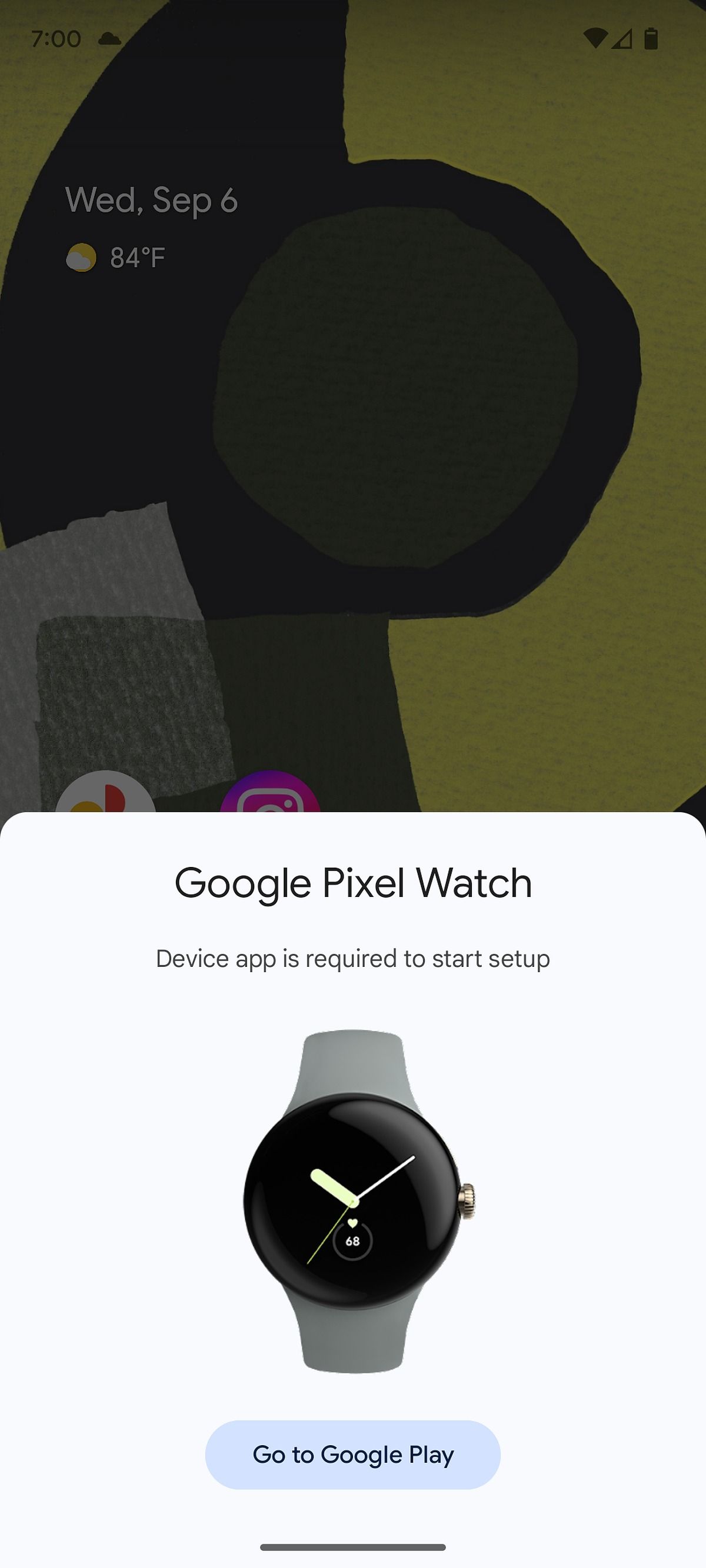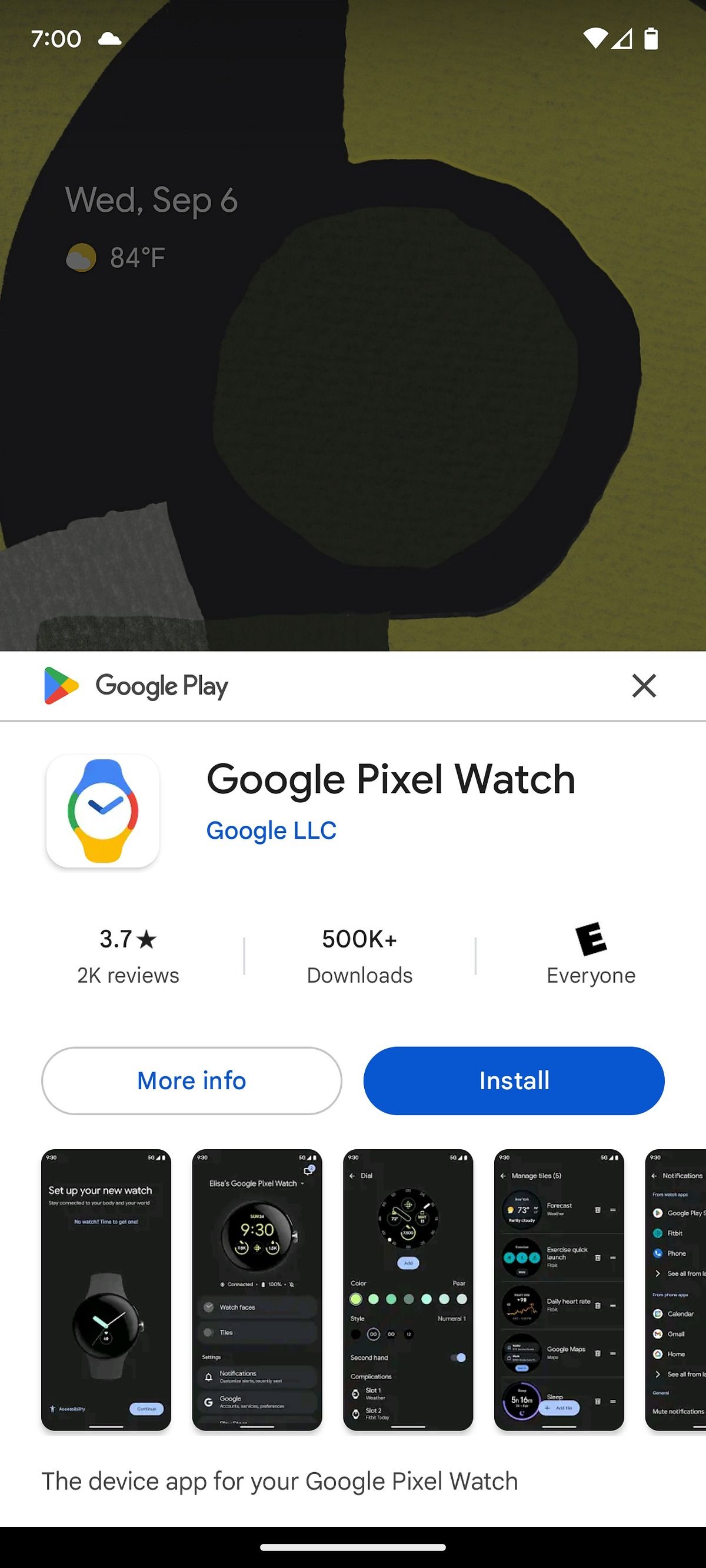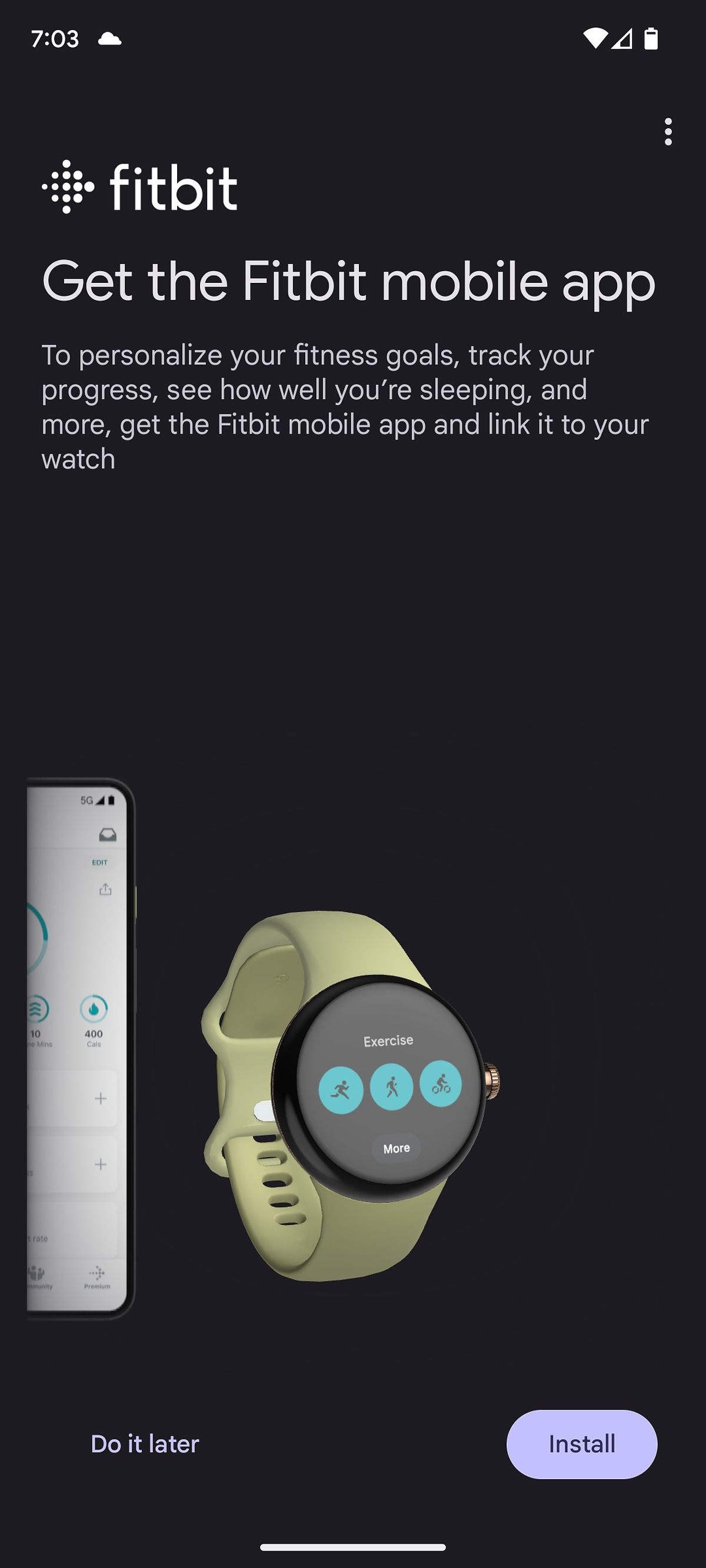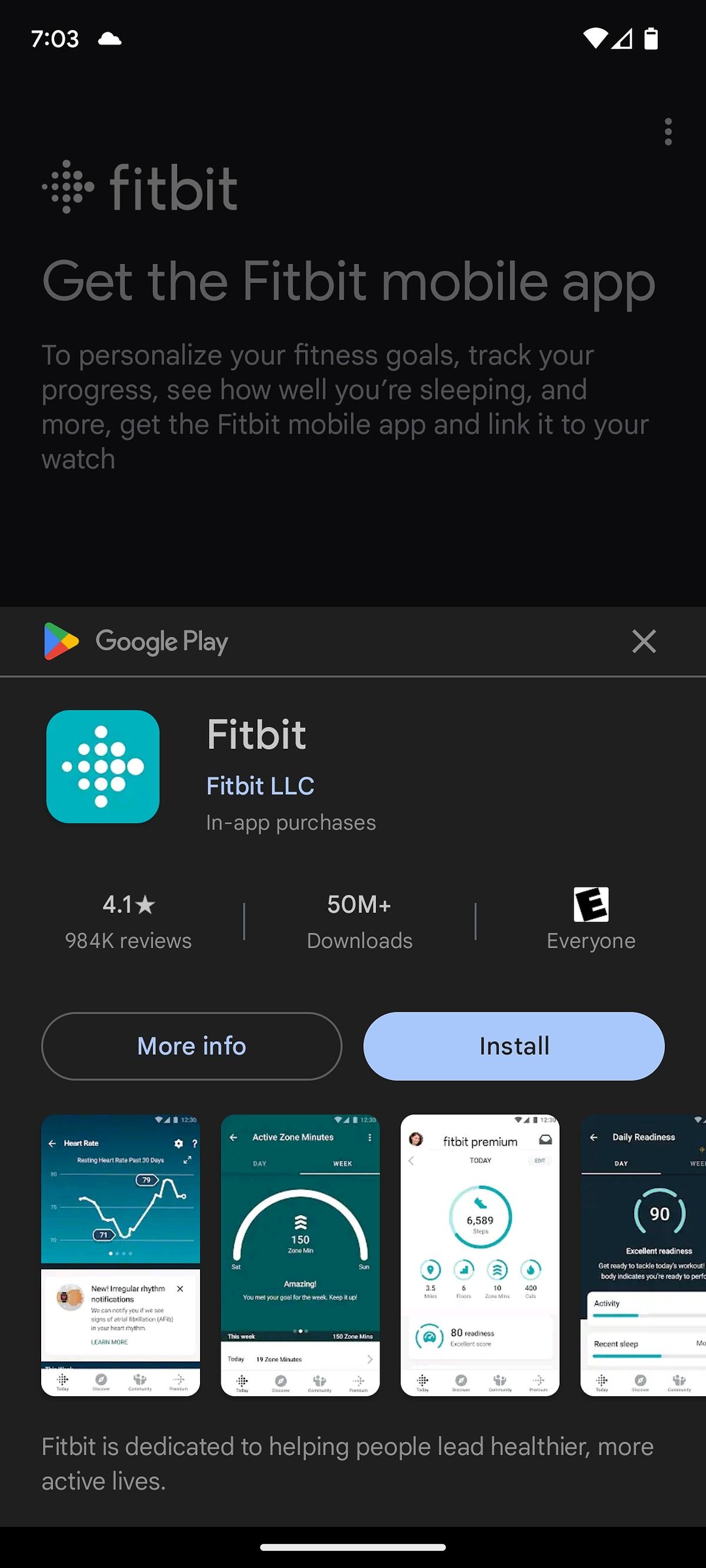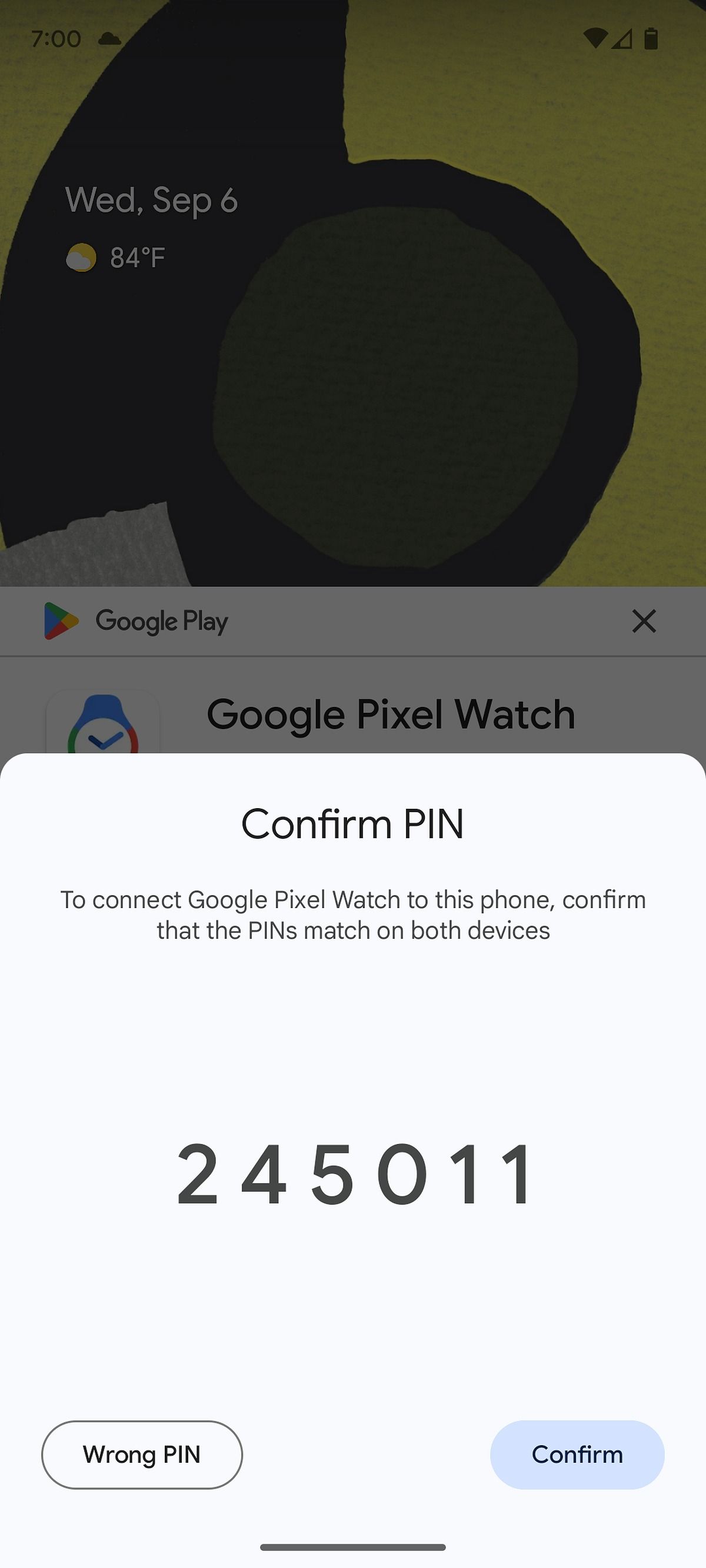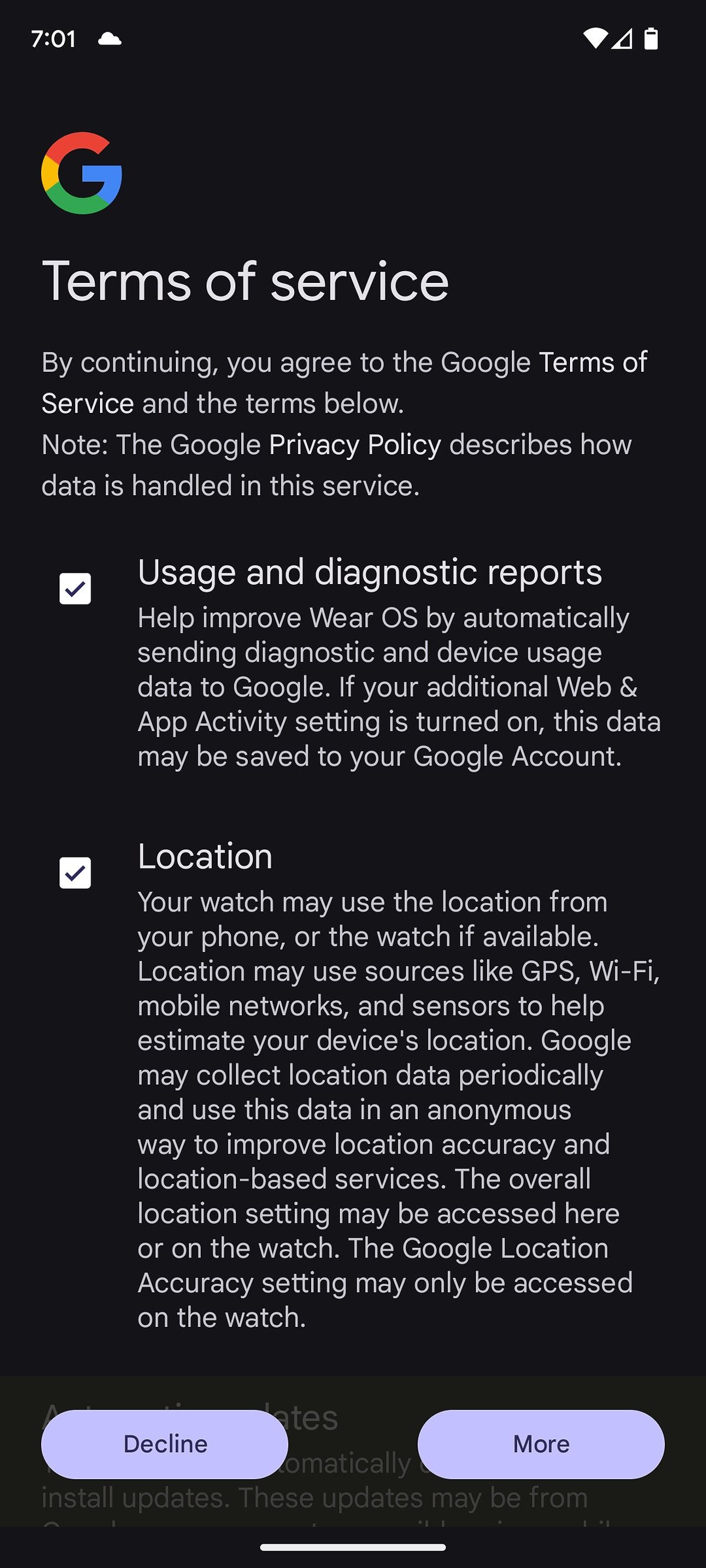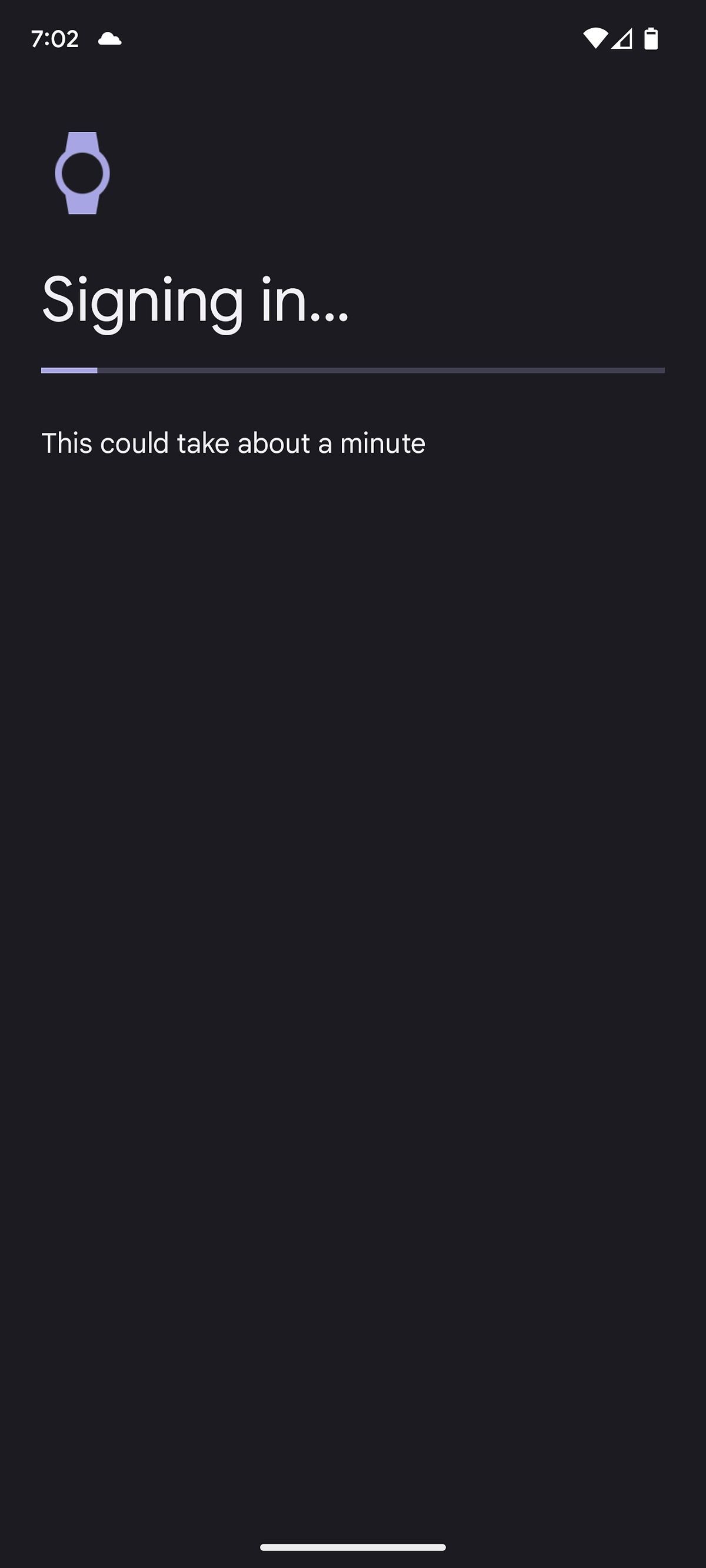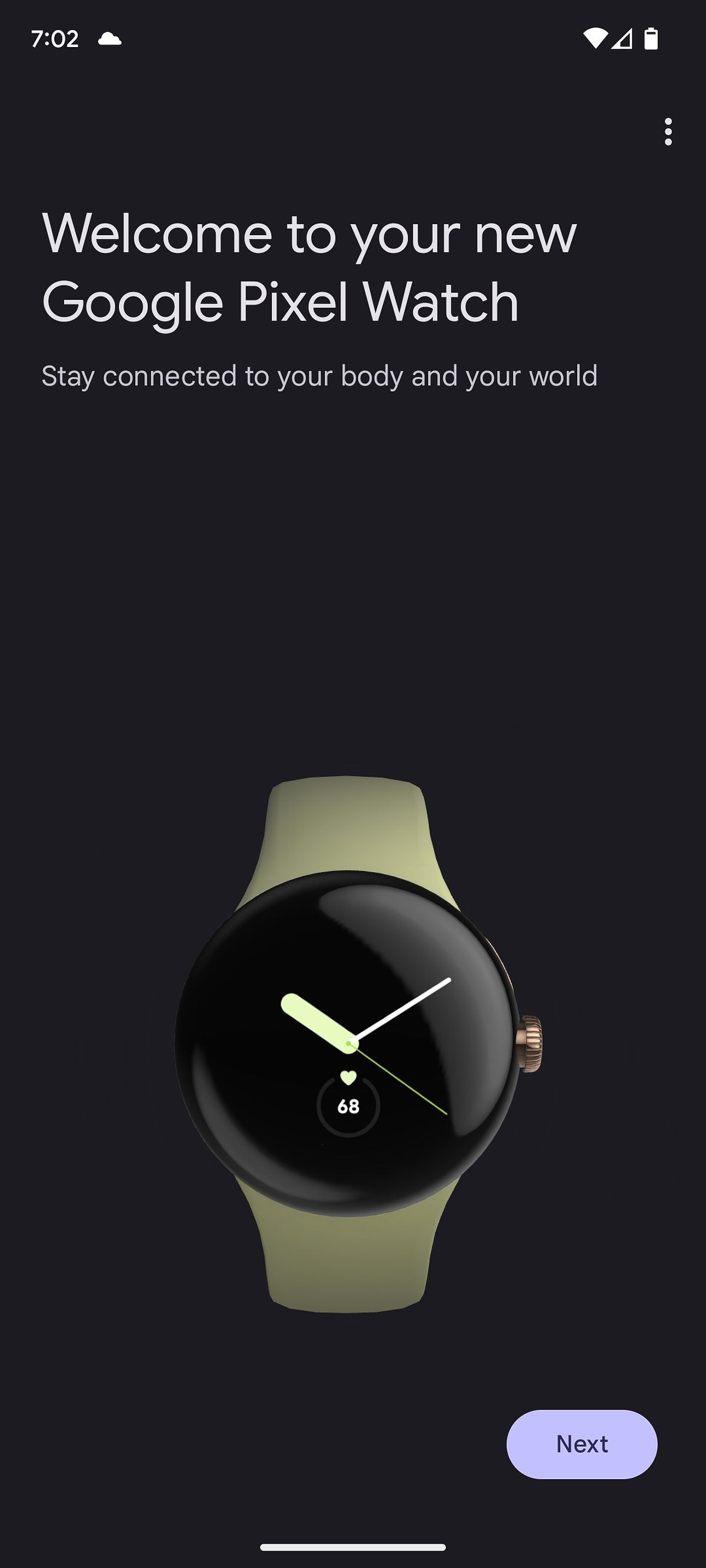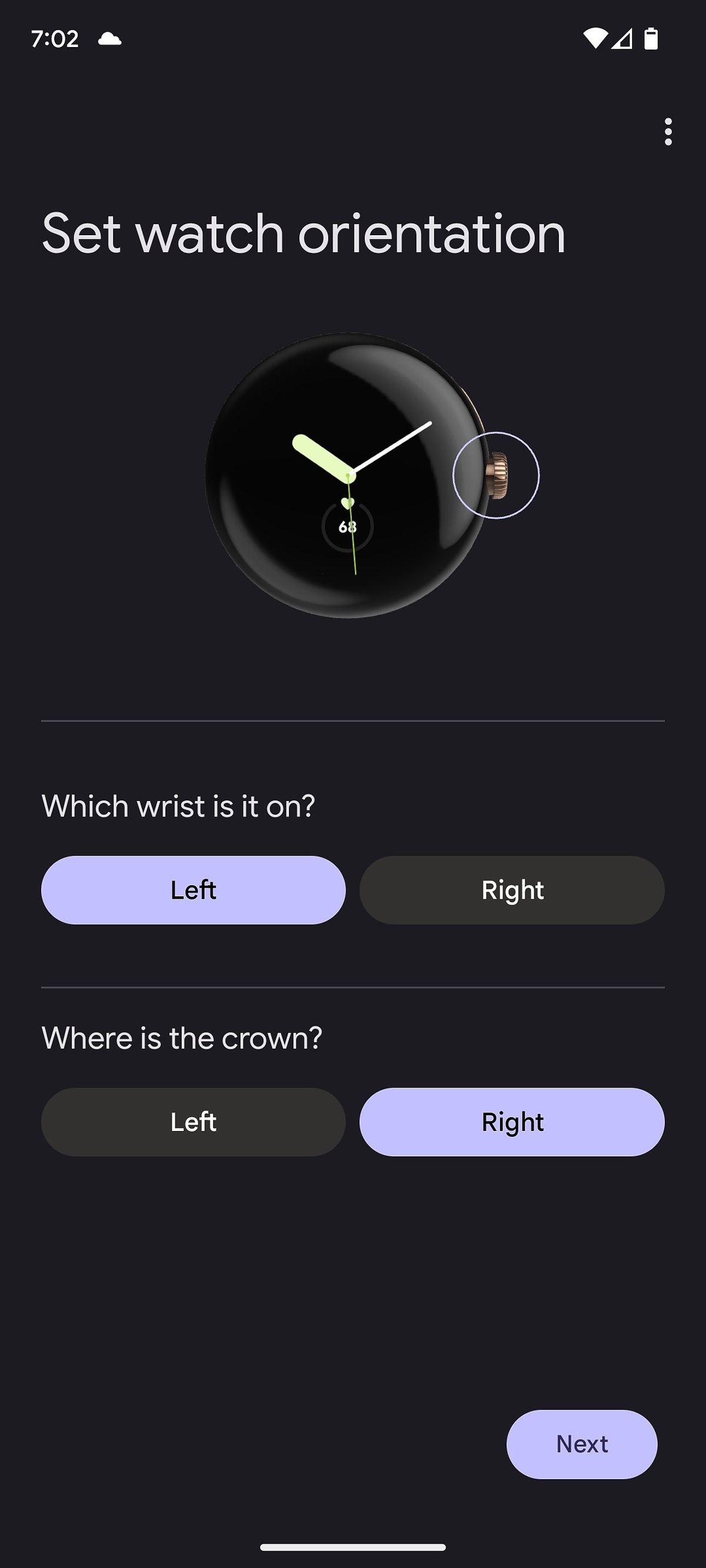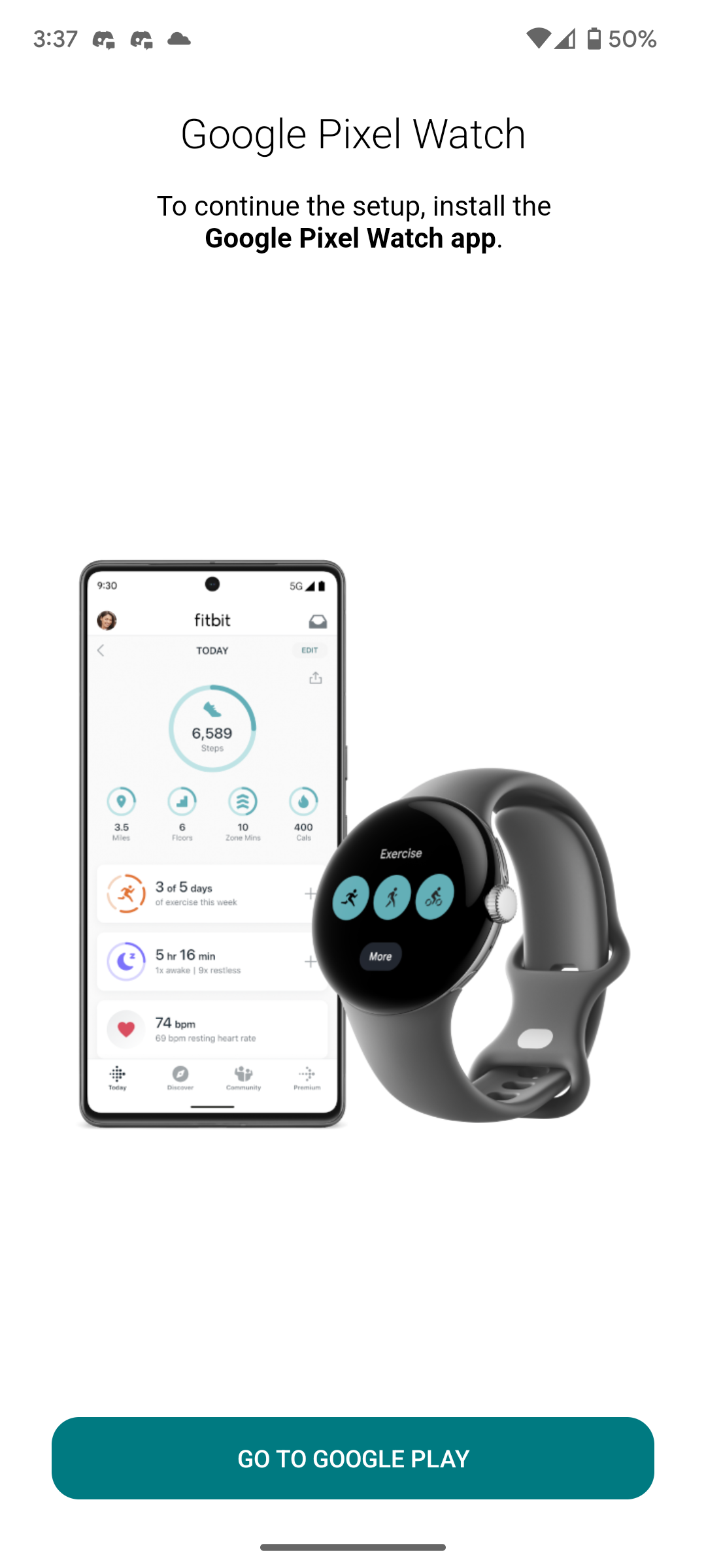Review sản phẩm
Cách kết nối Google Pixel Watch với điện thoại Android đơn giản nhất
Cách kết nối Google Pixel Watch với điện thoại Android đơn giản nhất
Nếu bạn vừa sở hữu chiếc đồng hồ thông minh Google Pixel Watch và đang tìm cách kết nối nó với điện thoại Android, bài viết này sẽ hướng dẫn bạn từng bước chi tiết. Google Pixel Watch là một thiết bị đẳng cấp, mang đến trải nghiệm thông minh và tiện ích tối ưu cho người dùng. Hãy cùng khám phá cách kết nối nhanh chóng và hiệu quả ngay sau đây.
### Bước 1: Chuẩn bị thiết bị
Trước tiên, đảm bảo rằng cả điện thoại Android và Google Pixel Watch đều đã được sạc đầy pin. Điện thoại của bạn cần chạy hệ điều hành Android 8.0 trở lên và có kết nối Bluetooth 4.0 hoặc cao hơn.
### Bước 2: Tải ứng dụng Wear OS
Mở Google Play Store trên điện thoại Android và tải xuống ứng dụng Wear OS by Google. Đây là ứng dụng chính thức giúp quản lý và kết nối đồng hồ thông minh với điện thoại.
### Bước 3: Bật Bluetooth và kết nối
1. Mở cài đặt trên điện thoại và bật Bluetooth.
2. Khởi động Google Pixel Watch bằng cách nhấn và giữ nút nguồn.
3. Trên điện thoại, mở ứng dụng Wear OS và chọn Thiết lập đồng hồ mới.
4. Ứng dụng sẽ tự động tìm kiếm và hiển thị Google Pixel Watch của bạn. Nhấn vào tên đồng hồ để bắt đầu kết nối.
### Bước 4: Xác nhận mã kết nối
Một mã kết nối sẽ xuất hiện trên cả điện thoại và đồng hồ. Đảm bảo rằng hai mã này khớp nhau, sau đó nhấn Xác nhận trên cả hai thiết bị.
### Bước 5: Hoàn tất thiết lập
Theo hướng dẫn trên màn hình để hoàn tất quá trình thiết lập. Bạn có thể tùy chỉnh cài đặt như chọn ngôn ngữ, đồng bộ dữ liệu và cài đặt thông báo.
### Lưu ý khi sử dụng
– Đảm bảo cả hai thiết bị luôn ở gần nhau trong quá trình kết nối.
– Nếu gặp sự cố, hãy khởi động lại cả điện thoại và đồng hồ, sau đó thử lại.
### Mua Google Pixel Watch chính hãng tại Queen Mobile
Bạn đang tìm mua Google Pixel Watch chính hãng tại Việt Nam? Hãy đến với Queen Mobile – địa chỉ uy tín chuyên cung cấp điện thoại, đồng hồ thông minh và các thiết bị công nghệ cao cấp. Với chính sách bảo hành lâu dài và dịch vụ chăm sóc khách hàng tận tâm, Queen Mobile cam kết mang đến trải nghiệm mua sắm tuyệt vời nhất.
Đừng bỏ lỡ cơ hội sở hữu Google Pixel Watch với giá ưu đãi tại Queen Mobile ngay hôm nay!
#GooglePixelWatch #KếtNốiĐồngHồThôngMinh #QueenMobile #CôngNghệMới #ĐồngHồThôngMinh #Android #WearOS #MuaSắmCôngNghệ
Giới thiệu How to pair your Google Pixel Watch with your Android phone
: How to pair your Google Pixel Watch with your Android phone
Hãy viết lại bài viết dài kèm hashtag về việc đánh giá sản phẩm và mua ngay tại Queen Mobile bằng tiếng VIệt: How to pair your Google Pixel Watch with your Android phone
Mua ngay sản phẩm tại Việt Nam:
QUEEN MOBILE chuyên cung cấp điện thoại Iphone, máy tính bảng Ipad, đồng hồ Smartwatch và các phụ kiện APPLE và các giải pháp điện tử và nhà thông minh. Queen Mobile rất hân hạnh được phục vụ quý khách….
_____________________________________________________
Mua #Điện_thoại #iphone #ipad #macbook #samsung #xiaomi #poco #oppo #snapdragon giá tốt, hãy ghé [𝑸𝑼𝑬𝑬𝑵 𝑴𝑶𝑩𝑰𝑳𝑬]
✿ 149 Hòa Bình, phường Hiệp Tân, quận Tân Phú, TP HCM
✿ 402B, Hai Bà Trưng, P Tân Định, Q 1, HCM
✿ 287 đường 3/2 P 10, Q 10, HCM
Hotline (miễn phí) 19003190
Thu cũ đổi mới
Rẻ hơn hoàn tiền
Góp 0%
Thời gian làm việc: 9h – 21h.
KẾT LUẬN
Hãy viết đoạn tóm tắt về nội dung bằng tiếng việt kích thích người mua: How to pair your Google Pixel Watch with your Android phone
It took years of waiting, but Google finally released its own smartwatch in the fall of 2022. Google’s first Pixel Watch quickly rose among the ranks of other wearables to become one of the best smartwatches you can buy. Its compact design and innovative band mechanism impressed us, even if there’s plenty of room for improvement in the Pixel Watch 2.
If you recently got your hands on a Pixel Watch — or you’re looking to pair it with a new smartphone — setting it up is surprisingly easy. Here’s how to pair your new wearable, no matter what Android phone you own.

Follow these steps before you pair your Google Pixel Watch

There are a couple of things you should do before you set up your Pixel Watch. This makes the setup process as seamless as possible.
- Download and install the most up-to-date version of the Google Pixel Watch app on your phone. If you boot up your Pixel Watch near your smartphone, you’re prompted to install it automatically.
- Make sure you use an Android phone with Android 8 or newer.
- Download the Fitbit app and sign in. If you want to hold off on this step — say, if you’re new to Fitbit — you’re prompted during setup.
- Fully charge your Pixel Watch and your Android phone.
- Turn on Bluetooth and Location settings on your Android phone.
How to pair the Google Pixel Watch with your Android phone
Setting up the Pixel Watch with an Android phone is easy. Just make sure you have both the watch and your phone handy.
- Press and hold the watch crown for three seconds.
- Your phone displays a pairing notification.
- On your watch, select your desired language and accept the terms of service.
- On your phone, open the Pixel Watch app, follow the on-screen instructions, and select Google Pixel Watch to initiate the pairing process.
- A pairing code appears on both devices. If the codes are the same, tap the Pair button on your phone. If the codes do not match, restart the watch and try again.
- Sign in to your Google Account or create a new one.
- The app prompts you to select some key settings for the Pixel Watch, including the wrist you’ll wear it on and the direction of the crown. Set both of these and continue with the process.
- Your Pixel Watch prompts you to turn on Assistant, screen lock, Google Wallet, and download apps from the Play Store. None of these are essential, though they make up some of the best features of the Pixel Watch. Keep in mind you can always come back to these steps.
- When you’ve finished the setup on your Pixel Watch, swipe down on the screen and tap Settings.
- Tap System and then tap System Update. This checks for available updates for the watch.
Can you pair a Google Pixel Watch with an iPhone?

No, you can’t pair your Google Pixel Watch with your iPhone. Although the Mobvoi TicWatch E3 and many of the best Android smartwatches can be paired with an iOS device, the Pixel Watch is an outlier. But all hope is not lost. Since iOS and Wear OS generally play well together, there’s a chance Google will offer limited iPhone support in the future.

How to set up your Fitbit account on your watch
The Google Pixel Watch’s integration with Fitbit puts a number of fitness tools and statistics at your disposal.
- Press the crown on your Pixel Watch.
- Select Fitbit.
- Tap Log in.
- Complete the login on the Fitbit app on your phone.
- If you’re a new Fitbit user, tap Install, tap Open, and tap Join Fitbit. While creating your account, select Google Pixel Watch on the list of devices.
- Click your profile picture in the upper-left corner of the Fitbit app on your phone.
- Tap Set up a device.
- Turn on any app permissions that pop up.
Set up LTE service through your mobile carrier
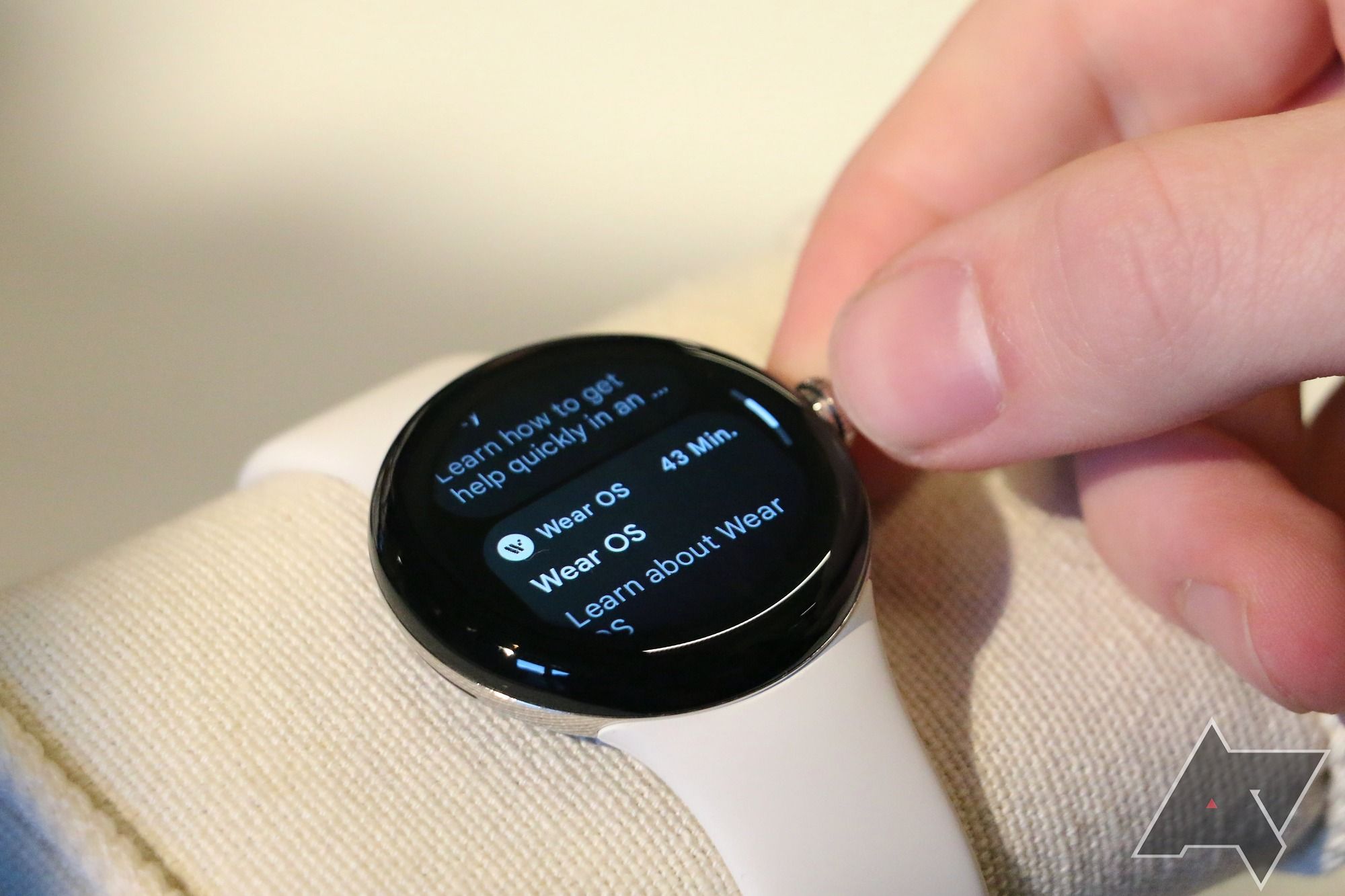
If you have an LTE-activated Pixel Watch, turn on LTE services to use mobile data. If you are an AT&T, Google Fi, T-Mobile, or Verizon subscriber, you should be able to complete this step without contacting the carrier with these steps:
- Swipe down from the top of your Pixel Watch and tap Settings.
- Select Connectivity.
- Tap Mobile.
- Make sure the status is set to On.
- Open the Google Pixel Watch app on your phone.
- Select Mobile network.
- Tap Set up a new profile.
- Tap Set up a new profile via your cellular carrier.
- Follow any on-screen prompts to finish the setup.
If you run into issues while adding LTE service to your Google Pixel Watch, you’ll want to contact the carrier or go to a carrier store. You may be required to share device identifiers listed on your smartphone, so you may want to use a friend or family member’s phone to make the call.
Google Pixel Watch: Troubleshooting tips and tricks
As much as setup processes are supposed to be seamless, things don’t always work out that way. Here are a few tips and tricks for common issues during the setup process.
If a pairing notification doesn’t show up
If a pairing notification doesn’t show up during the setup process:
- Download the latest version of the Google Pixel Watch app.
- Turn on Nearby Share.
- Open the Google Pixel Watch app and follow the on-screen instructions to pair a new watch.
- Check the list of paired devices in your phone’s Settings app.
Check your Pixel Watch for all paired devices:
- Open the Settings app.
- Select Google.
- Tap Devices & sharing.
- Tap Devices.
- Tap Saved devices. If the Pixel Watch is correctly paired, it appears in this list.

Settings you need to activate on your Google Pixel Watch
Several settings need to be turned on for this pairing process to be successful.
- Turn on Bluetooth on your phone.
- Turn on Location permissions on your phone.
- Make sure your phone and watch are within 0.5 meters or 1.6 feet of each other.
- Connect your phone to a Wi-Fi or cellular network.
- Your watch must be fully charged.

The Google Pixel 7 Pro and Pixel Watch make a perfect pair
Google’s Pixel Watch is a great addition to the Google Pixel and Android ecosystems. It has many great features, but to use them, you must set it up and pair it with your phone. Check out our Google Pixel Watch review to learn more about Google’s first flagship smartwatch.
Google Pixel Watch
$309 $350 Save $41
We’ve waited for Google to make a watch for over a decade, and the Google Pixel Watch has finally arrived. The first Android smartwatch with Fitbit health tracking, the Pixel Watch aims to help you stay fit or get fit easily. Plus, Wear OS 3.5 brings us Google’s vision for a wearable UI and exclusive Wear OS apps for Google services, like Google Home.
Xem chi tiết và đăng kýXem chi tiết và đăng ký
Khám phá thêm từ Phụ Kiện Đỉnh
Đăng ký để nhận các bài đăng mới nhất được gửi đến email của bạn.