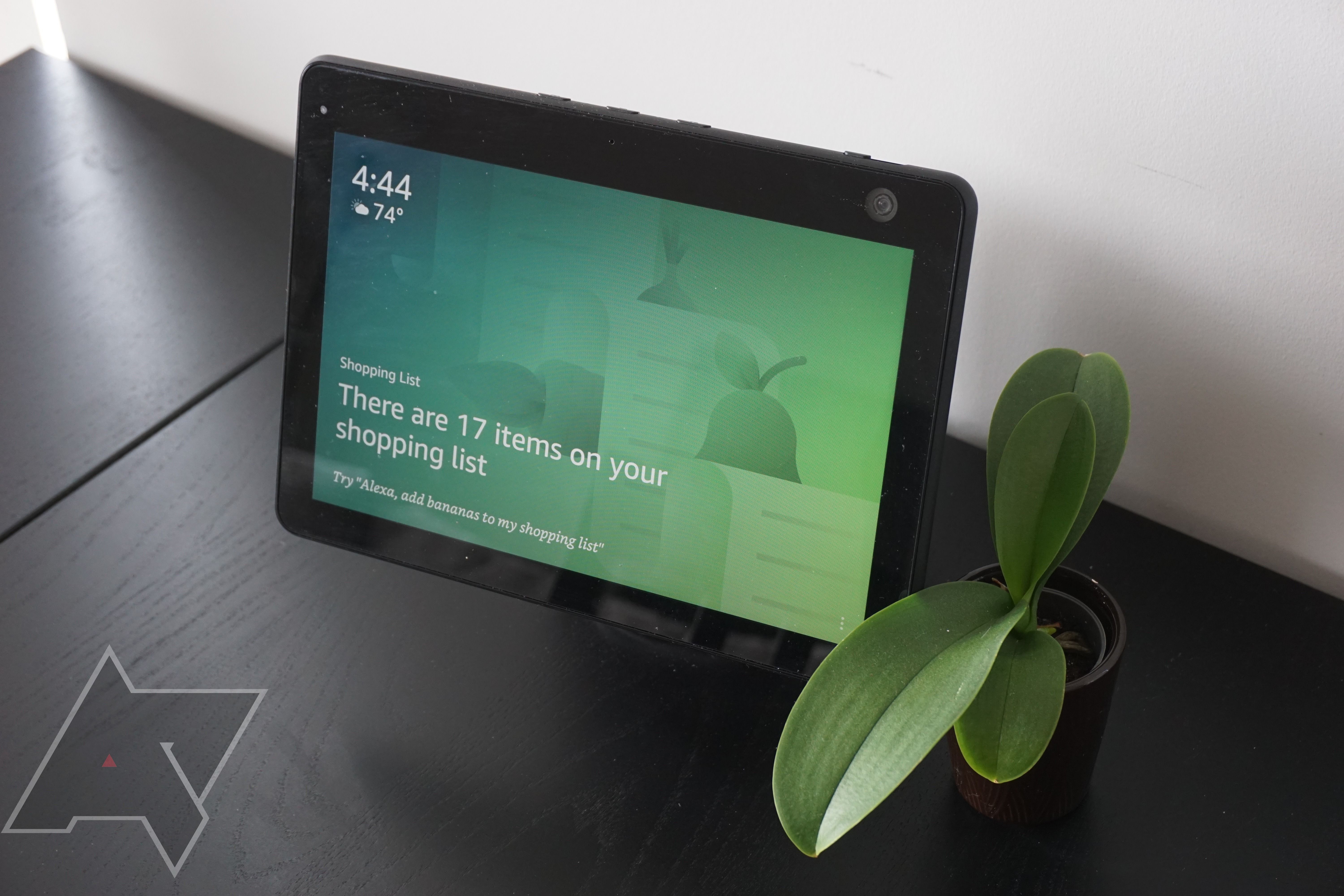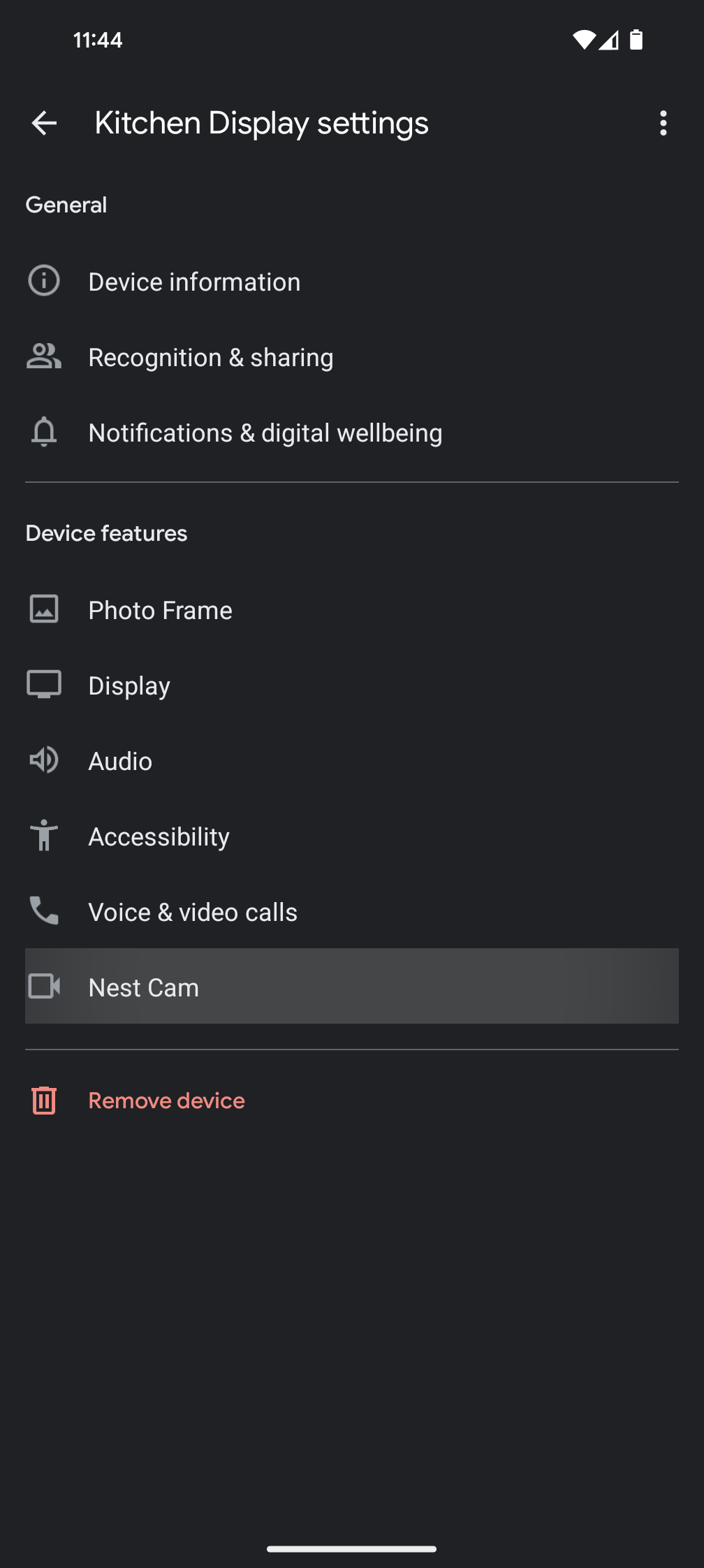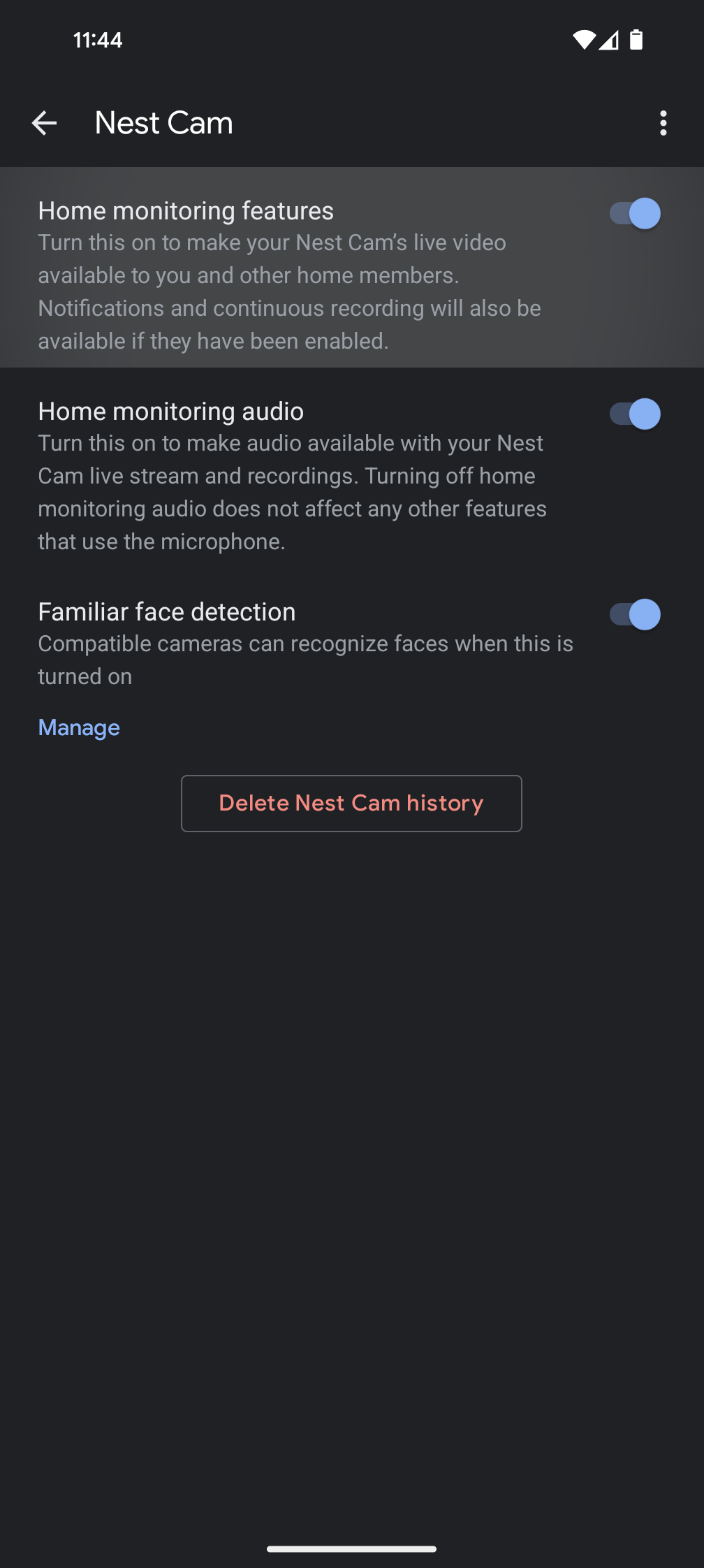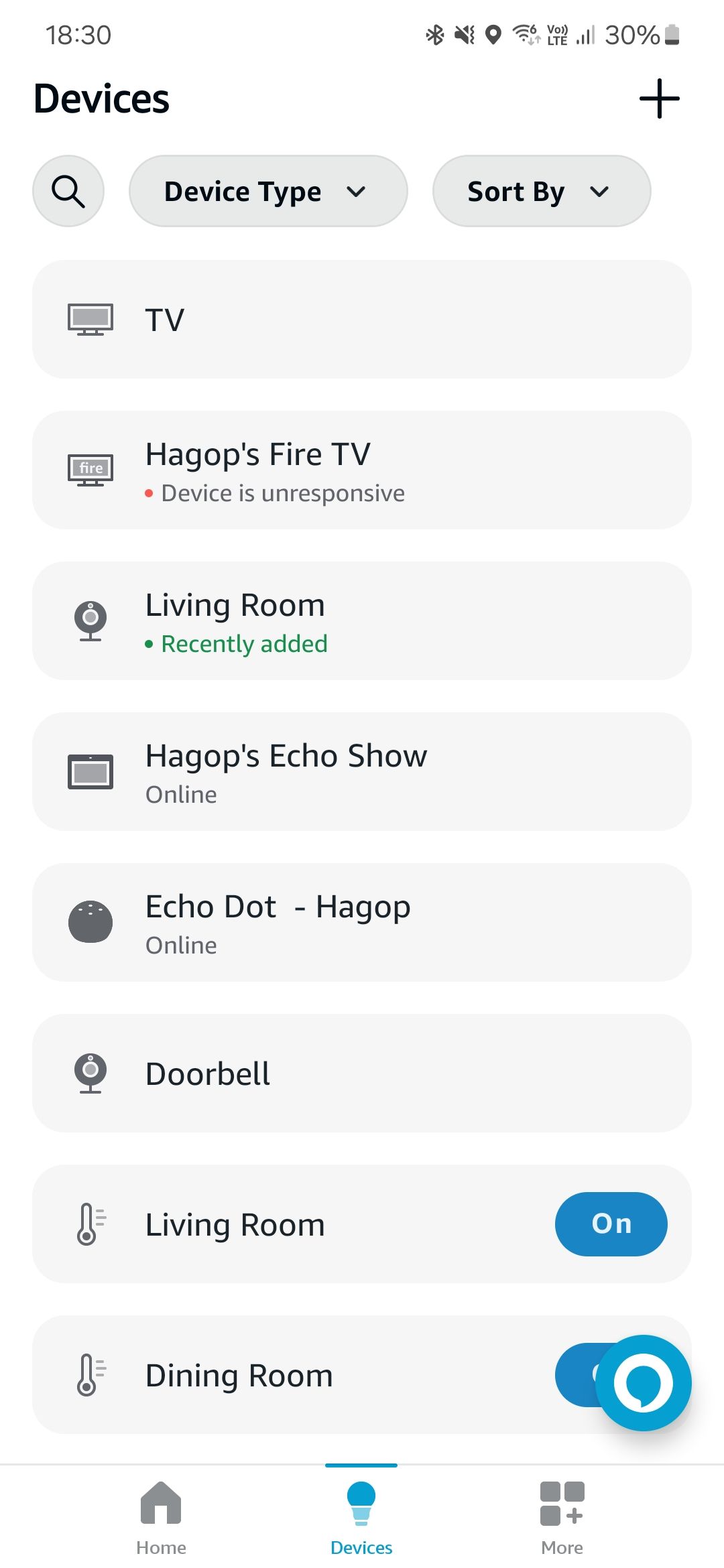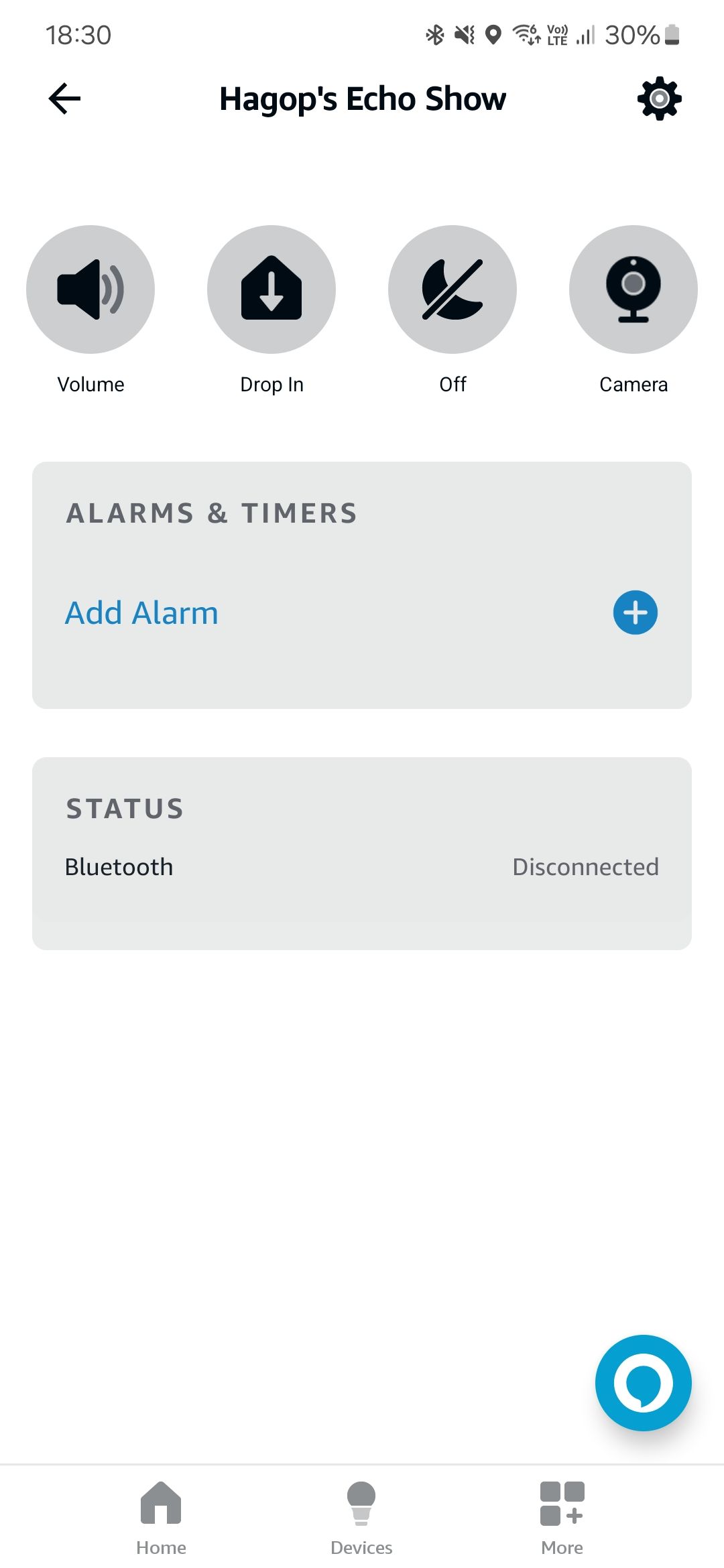Review sản phẩm
Biến Màn Hình Thông Minh Thành Camera An Ninh Ngay Hôm Nay!
## Biến Màn Hình Thông Minh Thành Camera An Ninh Ngay Hôm Nay!
Bạn có màn hình thông minh nhưng chưa biết tận dụng hết tiềm năng của nó? Hãy biến chiếc màn hình thông minh của bạn thành một hệ thống camera an ninh hiệu quả, tiết kiệm chi phí ngay tại nhà! Bài viết này sẽ hướng dẫn bạn từng bước cách biến chiếc màn hình thông minh thành “người bảo vệ” đáng tin cậy cho ngôi nhà của bạn.
Tận dụng tối đa tính năng của màn hình thông minh:
Nhiều dòng màn hình thông minh hiện đại tích hợp sẵn camera và các ứng dụng hỗ trợ giám sát. Tuy nhiên, không phải ai cũng biết cách khai thác tối đa những tính năng này. Với một vài thao tác đơn giản, bạn có thể biến màn hình thông minh của mình thành một camera an ninh 24/7, giúp bạn:
* Giám sát ngôi nhà từ xa: Quan sát mọi hoạt động trong nhà, dù bạn đang ở bất cứ đâu, chỉ cần kết nối internet.
* Nhận thông báo ngay lập tức: Hệ thống sẽ gửi thông báo đến điện thoại của bạn khi phát hiện chuyển động bất thường.
* Ghi lại hình ảnh và video: Lưu trữ các đoạn ghi hình quan trọng để làm bằng chứng hoặc xem lại khi cần.
* Tương tác với người trong nhà: Một số màn hình thông minh cho phép bạn trò chuyện trực tiếp với người ở nhà thông qua camera.
* Tiết kiệm chi phí: Thay vì phải mua thêm camera an ninh tốn kém, bạn chỉ cần tận dụng thiết bị hiện có.
Hướng dẫn chi tiết (tùy thuộc vào từng loại màn hình thông minh và ứng dụng):
1. Kiểm tra tính năng camera: Đảm bảo màn hình thông minh của bạn có camera tích hợp và khả năng kết nối internet.
2. Tải và cài đặt ứng dụng: Tìm kiếm và cài đặt ứng dụng hỗ trợ giám sát an ninh tương thích với thiết bị của bạn (ví dụ: Google Home, Amazon Alexa…).
3. Cấu hình thiết bị: Kết nối màn hình thông minh với mạng Wi-Fi nhà bạn và thực hiện theo hướng dẫn của ứng dụng để thiết lập camera.
4. Điều chỉnh cài đặt: Tùy chỉnh các thông số như độ nhạy chuyển động, vùng giám sát, thời gian ghi hình… theo nhu cầu của bạn.
5. Kiểm tra kết nối và chức năng: Đảm bảo mọi thứ hoạt động bình thường trước khi sử dụng chính thức.
Mua ngay màn hình thông minh chất lượng cao tại Queen Mobile:
Bạn muốn trải nghiệm tính năng an ninh thông minh ngay lập tức? Hãy đến ngay Queen Mobile để lựa chọn những dòng màn hình thông minh chất lượng cao với nhiều tính năng ưu việt. Queen Mobile cam kết cung cấp sản phẩm chính hãng, dịch vụ chăm sóc khách hàng tận tâm và giá cả cạnh tranh. Ngoài màn hình thông minh, Queen Mobile còn cung cấp đa dạng sản phẩm công nghệ khác như iPhone, iPad và đồng hồ thông minh.
#ManHinhThongMinh #CameraAnNinh #GiamSatNhaCua #QueenMobile #CongNgheThongMinh #AnNinhNhaO #TipHay #SmartHome #AnToan #MuaSamThongMinh
Giới thiệu How to use your smart display as a security camera
: How to use your smart display as a security camera
Hãy viết lại bài viết dài kèm hashtag về việc đánh giá sản phẩm và mua ngay tại Queen Mobile bằng tiếng VIệt: How to use your smart display as a security camera
Mua ngay sản phẩm tại Việt Nam:
QUEEN MOBILE chuyên cung cấp điện thoại Iphone, máy tính bảng Ipad, đồng hồ Smartwatch và các phụ kiện APPLE và các giải pháp điện tử và nhà thông minh. Queen Mobile rất hân hạnh được phục vụ quý khách….
_____________________________________________________
Mua #Điện_thoại #iphone #ipad #macbook #samsung #xiaomi #poco #oppo #snapdragon giá tốt, hãy ghé [𝑸𝑼𝑬𝑬𝑵 𝑴𝑶𝑩𝑰𝑳𝑬]
✿ 149 Hòa Bình, phường Hiệp Tân, quận Tân Phú, TP HCM
✿ 402B, Hai Bà Trưng, P Tân Định, Q 1, HCM
✿ 287 đường 3/2 P 10, Q 10, HCM
Hotline (miễn phí) 19003190
Thu cũ đổi mới
Rẻ hơn hoàn tiền
Góp 0%
Thời gian làm việc: 9h – 21h.
KẾT LUẬN
Hãy viết đoạn tóm tắt về nội dung bằng tiếng việt kích thích người mua: How to use your smart display as a security camera
Intelligent displays and smart speakers make interactions with smart home devices easier when you use voice commands. In addition, they let you listen to music, place calls, and perform other actions. Some of them, like the Amazon Echo Show smart displays and the Google Nest Hub Max, have built-in cameras to facilitate video calls.
The integrated webcam also doubles as a security camera, allowing you to access the live feed from other devices. Depending on your smart display, you can pan the camera to look around your home. Let’s see how to do this with a Google Nest Hub Max or Echo Show, depending on the device you have at home.
How to use your Google Nest Hub Max as a security camera
The Google Nest Hub lineup is popular among Google Assistant users. It comes in two versions: the Nest Hub and Nest Hub Max. Only the latter features a built-in security camera.
If you have a Nest Hub Max, you can use the Nest Cam feature to access its camera remotely using the Google Home app on your iPhone or Android device and check what’s going on at home.
Before using the feature, you’ll need to set it up:
- On your smartphone, open the Google Home app.
- Tap Devices in the bottom bar.
- Long press your Nest Hub Max from the menu.
- Tap the cogwheel icon in the upper-right corner.
- Scroll down and select Nest Cam.
- Turn on Home monitoring features and Home monitoring audio.
- Follow the on-screen instructions when prompted.
- Scan the QR Code on your Nest Hub Max.
After it’s set up, open your Nest Hub tile from the Google Home App and tap View Nest Cam. You’ll see a live feed from your device and be able to talk and listen through it. Alternatively, say, “Hey Google, show me the living room,” from another smart home device or your phone to get a camera feed of that location and two-way audio functionality.
Nest Cam provides a three-hour window to get snapshots from the device when it detects an event. If you want access to full-on continuous recording instead of only a livestream, sign up for Nest Aware, which costs $6 per month. You can save and share clips for up to 30 days on the Nest app, set up activity zones, and get automatic notifications when the device notices something unusual.
How to use your Amazon Echo Show as a security camera
You may be more of an Amazon Alexa person when it comes to smart technology. The devices offer lots of smart home integrations that can improve your setup. Like the Google Nest Hub, not all Amazon Echo Show devices can be used as a security camera, so make sure you have the right iteration to take advantage of Home Monitoring, Amazon’s security camera functionality.
The Echo Show 5 (2nd gen), Echo Show 8 (2nd gen), Echo Show 10 (3rd gen), and Echo Show 15 are compatible with the Home Monitoring feature. Now that you know you have a compatible device, follow these steps to use your Amazon Echo Show as a security camera.
First, you need to activate home monitoring on your device:
- Swipe down from the top of the display on your Echo Show.
- Tap Settings from the menu.
- Select Camera from the Settings menu.
- Tap to activate Home Monitoring with the slider.
Now that you’ve turned on home monitoring, here’s how to access the live feed from your mobile device:
- Open the Alexa app on your smartphone or tablet.
- Select Devices from the dashboard.
- Tap the Echo Show from which you’d like to view the live feed.
- Tap Camera in the upper-right corner.
You can now access your Amazon Echo Show as a security camera, providing a live feed from that device’s camera. If you have the Echo Show 10, swivel the camera back and forth by swiping left and right on the screen. You can also use Ring Modes, which better integrate multiple Ring devices for easier functionality.
Like Google, Amazon requires you to sign up for a subscription to get a continuous recording. The plan for these devices is called Amazon Protect, and it costs $3.99 per month for a video history of up to 180 days.
How to buy a standard security camera
While smart displays perform well with home security cameras, there’s no replacement for the real thing. The Google Nest Hub and the Echo Show have perks. Security cameras from companies like Ring and Arlo are better equipped for home security because they’re built with home security functionality in mind. Even Nest cameras provide a solid option that integrates seamlessly with Google Nest Hub.
Home security cameras are often weatherproof, so you can place them outside to monitor more than your living room. Additionally, they typically offer better connectivity because they don’t power a full-on smart display on top of recording your home. On top of that, home security cameras are portable, allowing you to place and mount them wherever you like. You no longer have to put them on the entryway table where they might be in the way.
Keep your home safe and secure
Smart displays are an excellent addition to a home security setup and let you keep an eye on your home when you’re away. They’re not meant to fully secure your home and can’t fully replace a dedicated security camera. These feature advanced functionality, allowing you to recognize people in specific zones, and can be placed differently for an optimal view. If you’re looking for a way to secure your home reliably, it’s better to count on those rather than your smart display.
Khám phá thêm từ Phụ Kiện Đỉnh
Đăng ký để nhận các bài đăng mới nhất được gửi đến email của bạn.