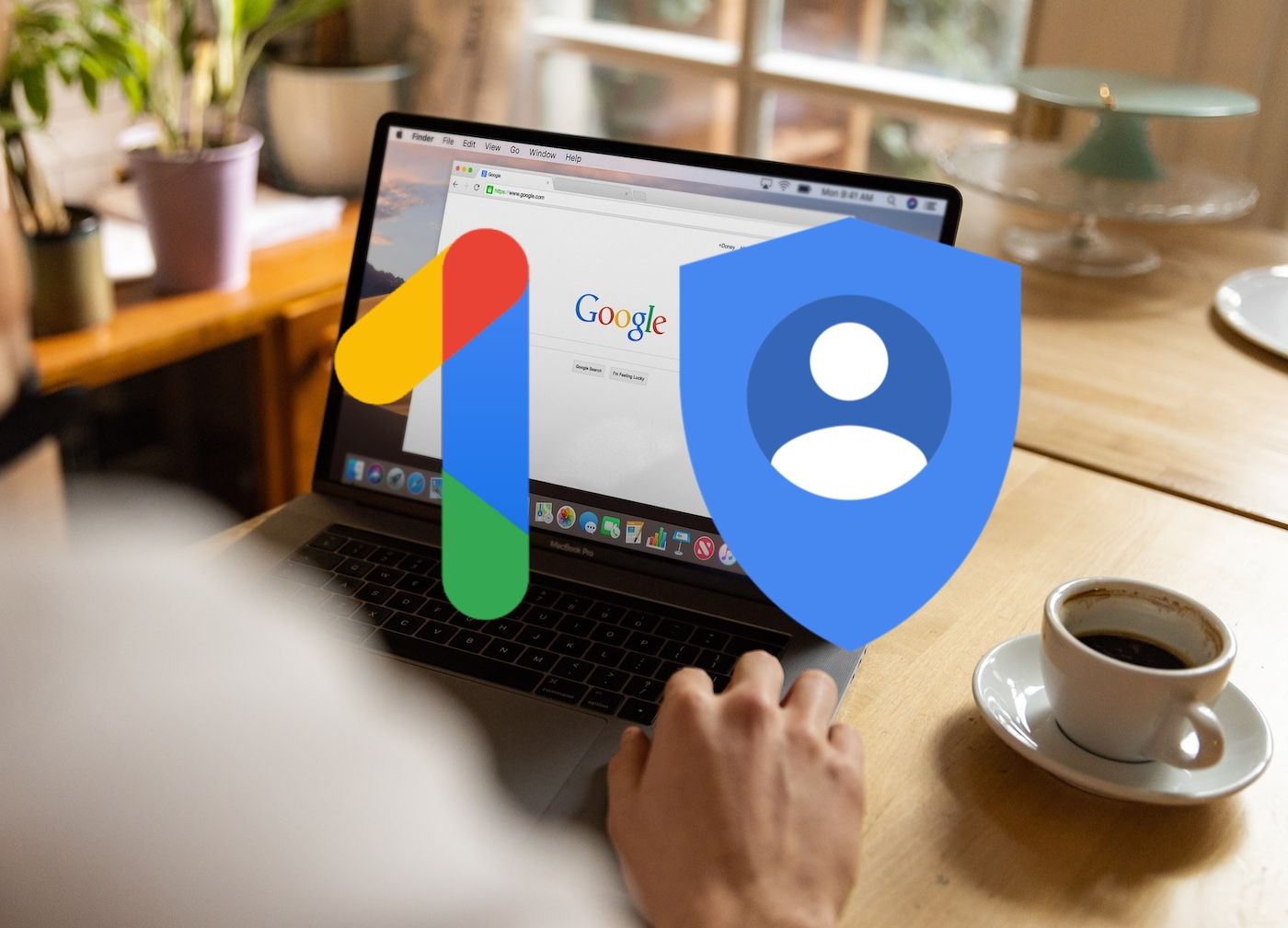Review sản phẩm
Bí Kíp Tạo Nhóm Gia Đình Google: Kết Nối Yêu Thương, Chia Sẻ Dễ Dàng!
Bí Kíp Tạo Nhóm Gia Đình Google: Kết Nối Yêu Thương, Chia Sẻ Dễ Dàng!
Mở đầu:
Trong thời đại công nghệ số bùng nổ, việc kết nối gia đình trở nên dễ dàng hơn bao giờ hết. Google Family Group là một giải pháp tuyệt vời giúp quản lý và chia sẻ thông tin giữa các thành viên trong gia đình một cách hiệu quả. Bài viết này sẽ hướng dẫn bạn từng bước tạo một nhóm gia đình Google, giúp gia đình bạn luôn được kết nối chặt chẽ, dù ở bất cứ nơi đâu.
Bước 1: Chuẩn bị tài khoản Google của tất cả thành viên
Trước khi bắt đầu, hãy đảm bảo tất cả thành viên trong gia đình đều đã có tài khoản Google riêng. Nếu chưa có, hãy hướng dẫn họ tạo một tài khoản. Điều này là cần thiết để mỗi người đều có thể tham gia vào nhóm gia đình.
Bước 2: Chọn người quản lý nhóm
Cần một người sẽ là người quản lý chính nhóm gia đình Google. Người này sẽ chịu trách nhiệm thêm, xóa thành viên và quản lý các cài đặt của nhóm.
Bước 3: Thêm thành viên vào nhóm Gia đình Google
- Truy cập ứng dụng Google Family Link hoặc trang web familylink.google.com: Đây là nơi bạn sẽ quản lý nhóm gia đình của mình.
- Thêm thành viên: Nhấp vào nút “Thêm thành viên” và nhập địa chỉ email của từng người trong gia đình bạn muốn thêm vào.
- Chấp nhận lời mời: Mỗi thành viên sẽ nhận được một lời mời tham gia nhóm. Họ cần chấp nhận lời mời để chính thức trở thành thành viên của nhóm.
Bước 4: Cài đặt và tùy chỉnh nhóm gia đình
Sau khi thêm thành viên, bạn có thể tùy chỉnh các cài đặt của nhóm, bao gồm:
- Chia sẻ vị trí: Cho phép theo dõi vị trí của các thành viên (nếu họ đồng ý). Đây là tính năng rất hữu ích để đảm bảo an toàn cho trẻ nhỏ.
- Quản lý ứng dụng: Kiểm soát việc tải xuống và sử dụng các ứng dụng trên thiết bị của các thành viên trong gia đình (thường được áp dụng cho trẻ em).
- Chia sẻ lịch trình: Tạo lịch chung cho gia đình, giúp sắp xếp lịch trình một cách hiệu quả.
- Chia sẻ ảnh và video: Tạo một không gian chung để chia sẻ ảnh và video gia đình.
Bước 5: Sử dụng và tận hưởng những tiện ích của nhóm gia đình
Sau khi đã thiết lập xong nhóm gia đình, bạn có thể tận hưởng những tiện ích tuyệt vời mà nó mang lại:
- Kết nối dễ dàng: Liên lạc với các thành viên trong gia đình nhanh chóng và thuận tiện.
- Quản lý thông tin tập trung: Quản lý lịch trình, vị trí và các thông tin quan trọng khác của gia đình ở một nơi.
- Tăng cường tình cảm gia đình: Chia sẻ khoảnh khắc, kỷ niệm và tạo ra nhiều kỷ niệm đáng nhớ hơn.
Kết luận:
Google Family Group là một công cụ tuyệt vời để kết nối và quản lý gia đình trong thời đại số. Chỉ với vài bước đơn giản, bạn có thể tạo ra một nhóm gia đình hiệu quả, giúp gia đình bạn luôn gắn kết và hạnh phúc. Hãy bắt đầu ngay hôm nay để tận hưởng những lợi ích mà nó mang lại!
#GoogleFamilyGroup #NhómGiaĐìnhGoogle #KếtNốiGiaĐình #QuảnLýGiaĐình #CôngNghệGiaĐình #ChiaSẻThôngTin #AnToànGiaĐình #GiaĐìnhHạnhPhúc #FamilyLink #GoogleFamilyLink
Giới thiệu Google Family Group: How to create one
: Google Family Group: How to create one
Hãy viết lại bài viết dài kèm hashtag về việc đánh giá sản phẩm và mua ngay tại Queen Mobile bằng tiếng VIệt: Google Family Group: How to create one
Mua ngay sản phẩm tại Việt Nam:
QUEEN MOBILE chuyên cung cấp điện thoại Iphone, máy tính bảng Ipad, đồng hồ Smartwatch và các phụ kiện APPLE và các giải pháp điện tử và nhà thông minh. Queen Mobile rất hân hạnh được phục vụ quý khách….
Mua #Điện_thoại #iphone #ipad #macbook #samsung #xiaomi #poco #oppo #snapdragon giá tốt, hãy ghé [𝑸𝑼𝑬𝑬𝑵 𝑴𝑶𝑩𝑰𝑳𝑬]
✿ 149 Hòa Bình, phường Hiệp Tân, quận Tân Phú, TP HCM
✿ 402B, Hai Bà Trưng, P Tân Định, Q 1, HCM
✿ 287 đường 3/2 P 10, Q 10, HCM
Hotline (miễn phí) 19003190
Thu cũ đổi mới
Rẻ hơn hoàn tiền
Góp 0%
Thời gian làm việc: 9h – 21h.
KẾT LUẬN
Hãy viết đoạn tóm tắt về nội dung bằng tiếng việt kích thích người mua: Google Family Group: How to create one
<p class="heading_excerpt">Share your app purchases with others and much more</p>
<figure><!--(if IE 9)>-->
<video><!--(if IE 9)></video><!(endif)--><img width="1400" height="1009" alt="Google account and One logo overlayed on laptop hero image" data-img-url="https://static1.anpoimages.com/wordpress/wp-content/uploads/2024/01/google-account-and-one-logo-overlayed-on-laptop-hero-image.jpeg" style="height:auto;max-width:100%" /><figcaption class="item-img-caption" /></figure>
Source: Unsplash / Wikimedia Commons
<!-- No winning ad found for zone: below main pic! -->
Our lives in this digital era depend on mobile devices to connect us to the online world. When you sign in with your Google account on your Android smartphone or tablet, you can use the Google Play Store for apps and access the core Google services. But suppose you want to share or unify the Android experience with your family. This guide covers how to set up a Google Family Group and discusses its many benefits.
How to create and manage your first Google Family Group
Getting the Google Family Group feature set up on your primary Google account is a straightforward process and only takes a few minutes. You’ll visit the website and send invites to the people you want to include in your group. After they accept your invitation, manage your experience from the main dashboard and decide what you want to share with them.
To set up your Google Family Group, check out these steps:
- Visit the Google Family Group page from a web browser.
- Click the Create a family group button.
- Sign in with your primary Google account.
-

Select your account as the family manager by clicking the Confirm button.
- Type or select a name from your list or enter an email address. You can select up to five Google accounts to join your Family Group.

- Select Send when you’re ready to invite those people.
- After each person accepts the email invite, they are added to your new Google Family Group.
You can view and manage group members or settings from the Your family on Google dashboard. You can also select which Google services to share and check out the parental control features.

You can also set up additional features, including Family Library, for sharing your eligible app purchases with everyone in the group. To do that:
- Open the Google Play Store on your Android smartphone.
- Tap your profile icon in the upper-right corner, and select Settings.
- Tap the Family drop-down menu, then choose the Sign up for Family Library option.
- Tap the Sign Up button and follow the on-screen instructions to get started.


What are the benefits of a Google Family Group?

Creating a Google Family Group can unify your Google experience, from sharing your Google Play Store purchases and YouTube Premium subscription to shared calendar features. It isn’t only about managing profiles for kids.
You can bring up to five additional people into a Family Group.
These are some of the best benefits you can expect when using the Google Family Group feature:
- One-tap access to group chats or video calls. Apps such as Google Chat set up a specific family group, allowing you to stay in touch with everyone in one location. You can also use a smart speaker like the Google Nest Mini to broadcast a message to your family, which is helpful for short audio announcements or reminders.
- Shared Google Play Store purchases. Each member owns or has access to your purchases on the Google Play Store for apps, games, books, movies, and TV shows. This is also useful when streaming content on Google Chromecast devices.
- Shared photo albums and memories. As a family unit, you can share photos from your vacations together or anything else you want. Everyone in the group can contribute their photos, making album creation and sharing simple.
- A Google One plan for online storage for your account can be shared. This means you can share your Google One online storage space and benefits with each family member without paying for each account separately.
- Shared notes or calendar events can be synced and viewed across all Google-connected devices. This is handy if you like to fill in your digital calendar or notepad with information about your daily life, such as appointments and to-do lists.
- A YouTube Premium subscription can be shared with everyone in the group. All members of your Family Group can experience the best of YouTube without ads. At the same time, everyone gets the most out of their YouTube Music account.
- YouTube TV is shared with all members if you are a subscriber. This allows everyone in the group to stream all the live TV they want while having their own unlimited cloud-based DVR for recording shows.
- Parental controls for children under 13. Plenty of security features are in place that allow you to create or supervise a Google account for any child you might have. Known as Family Link, this sets screen time limits or blocks access to certain apps installed on a device.
- Real-time opt-in location tracking is useful for keeping an eye on your children’s safety if you have kids. This feature is optional.
Google Family Group makes your life easier
You don’t need to have children to create a Google Family Group. It can be used by everyone in your household. With numerous features, it’s a powerful tool that allows you to share your digital lives with your family. After creating your group and sending the invites, manage the settings from the main dashboard. When you want to share Google Play Store purchases and Google One storage benefits or let all group members communicate in one location, Google Family Group is the solution for you and your family.
Xem chi tiết và đăng kýXem chi tiết và đăng ký
Khám phá thêm từ Phụ Kiện Đỉnh
Đăng ký để nhận các bài đăng mới nhất được gửi đến email của bạn.