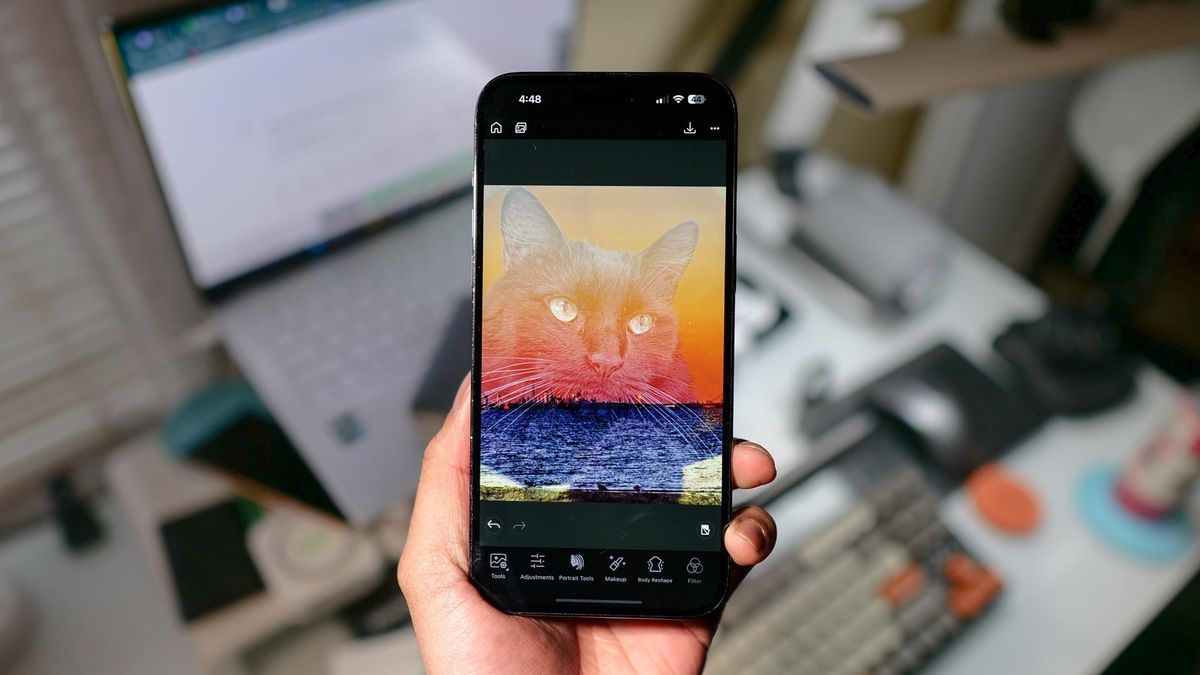Review sản phẩm
Bí Kíp Chụp Ảnh Double Exposure Siêu Đẹp Trên iPhone Của Bạn!
Bí Kíp Chụp Ảnh Double Exposure Siêu Đẹp Trên iPhone Của Bạn!
Chụp ảnh double exposure (ảnh ghép đôi) đang là xu hướng cực hot, mang đến vẻ đẹp huyền ảo và nghệ thuật. Bạn từng ao ước tạo ra những bức ảnh như vậy nhưng lại nghĩ nó chỉ dành cho các phần mềm chỉnh sửa chuyên nghiệp phức tạp? Tin tốt là, bạn hoàn toàn có thể tự tạo ra những kiệt tác double exposure ngay trên chiếc iPhone của mình mà không cần đến máy tính hay phần mềm chỉnh sửa cầu kỳ. Bài viết này sẽ hướng dẫn bạn từng bước, từ lựa chọn ảnh đến các bước chỉnh sửa đơn giản để có được bức ảnh double exposure lung linh nhất. Chúng ta sẽ khám phá những thủ thuật nhỏ nhưng hiệu quả, giúp bạn biến những tấm ảnh thông thường thành những tác phẩm nghệ thuật độc đáo. Hãy chuẩn bị sẵn iPhone và cùng bắt đầu hành trình sáng tạo này nhé!
Bước 1: Chuẩn bị ảnh
Trước khi bắt đầu, bạn cần chuẩn bị hai bức ảnh: một ảnh làm nền (thường là ảnh phong cảnh, trừu tượng) và một ảnh làm chủ thể (có thể là chân dung, hình ảnh vật thể). Chất lượng ảnh càng tốt, kết quả càng đẹp. Lưu ý chọn ảnh có độ tương phản tốt để tạo hiệu ứng double exposure ấn tượng.
Bước 2: Sử dụng ứng dụng chỉnh sửa ảnh
iPhone cung cấp nhiều ứng dụng chỉnh sửa ảnh tích hợp sẵn hoặc có thể tải xuống từ App Store. Một số ứng dụng phổ biến và dễ sử dụng cho việc tạo ảnh double exposure bao gồm:
- Ứng dụng chỉnh sửa ảnh tích hợp sẵn: Ứng dụng Photos của iPhone đã có tính năng chỉnh sửa khá tốt, cho phép bạn điều chỉnh độ trong suốt và vị trí của lớp ảnh.
- Ứng dụng chỉnh sửa ảnh chuyên nghiệp: Các ứng dụng như Snapseed, Lightroom Mobile, VSCO cung cấp nhiều công cụ chỉnh sửa chuyên nghiệp hơn, giúp bạn tạo ra những bức ảnh double exposure tinh tế hơn.
Bước 3: Ghép ảnh và điều chỉnh độ trong suốt
Tùy theo ứng dụng bạn chọn, quy trình ghép ảnh sẽ có đôi chút khác nhau. Tuy nhiên, nguyên tắc chung là bạn cần thêm ảnh chủ thể lên ảnh nền, sau đó điều chỉnh độ trong suốt (opacity) của ảnh chủ thể sao cho phù hợp. Bạn có thể thử nghiệm nhiều mức độ trong suốt khác nhau để tìm ra hiệu ứng ưng ý nhất.
Bước 4: Điều chỉnh vị trí và phối màu
Sau khi đã ghép ảnh, bạn có thể điều chỉnh vị trí của ảnh chủ thể trên nền để tạo ra bố cục hài hòa. Bạn cũng có thể sử dụng các công cụ chỉnh sửa màu sắc, độ sáng, độ tương phản để làm cho bức ảnh trở nên hoàn hảo hơn.
Bước 5: Lưu ảnh và chia sẻ
Sau khi hoàn tất, hãy lưu ảnh vào thư viện ảnh của bạn và chia sẻ kiệt tác của mình lên mạng xã hội để mọi người cùng chiêm ngưỡng nhé!
Mẹo nhỏ:
- Thử nghiệm với nhiều kiểu ảnh khác nhau để tìm ra sự kết hợp hoàn hảo.
- Chú ý đến sự tương phản màu sắc giữa hai bức ảnh.
- Sử dụng các công cụ chỉnh sửa để tinh chỉnh chi tiết và tạo điểm nhấn.
- Hãy kiên nhẫn và đừng ngại thử nghiệm!
Bây giờ thì hãy bắt tay vào thực hiện và tạo ra những bức ảnh double exposure độc đáo của riêng bạn! Chúc bạn thành công!
#doubleexposure #iPhonephotography #chụpảnh #ảnhđẹp #hướngdẫn #biquyet #chỉnhảnh #thủ thuật #iphonetips #mobilephotography #photographytips #ảnhnghệthuật #xu hướng
Giới thiệu How to make double exposure pictures on iPhone
: How to make double exposure pictures on iPhone
Hãy viết lại bài viết dài kèm hashtag về việc đánh giá sản phẩm và mua ngay tại Queen Mobile bằng tiếng VIệt: How to make double exposure pictures on iPhone
Mua ngay sản phẩm tại Việt Nam:
QUEEN MOBILE chuyên cung cấp điện thoại Iphone, máy tính bảng Ipad, đồng hồ Smartwatch và các phụ kiện APPLE và các giải pháp điện tử và nhà thông minh. Queen Mobile rất hân hạnh được phục vụ quý khách….
Mua #Điện_thoại #iphone #ipad #macbook #samsung #xiaomi #poco #oppo #snapdragon giá tốt, hãy ghé [𝑸𝑼𝑬𝑬𝑵 𝑴𝑶𝑩𝑰𝑳𝑬]
✿ 149 Hòa Bình, phường Hiệp Tân, quận Tân Phú, TP HCM
✿ 402B, Hai Bà Trưng, P Tân Định, Q 1, HCM
✿ 287 đường 3/2 P 10, Q 10, HCM
Hotline (miễn phí) 19003190
Thu cũ đổi mới
Rẻ hơn hoàn tiền
Góp 0%
Thời gian làm việc: 9h – 21h.
KẾT LUẬN
Hãy viết đoạn tóm tắt về nội dung bằng tiếng việt kích thích người mua: How to make double exposure pictures on iPhone
Apple’s most recent iPhones prove they excel at taking snapshots, which comes at no surprise that the iPhone 15 Pro Max tops our best camera phones list. Even those with minimal or zero skill at taking photos can pull off epic looking photos because the iPhone’s quality is so good. However, if you really want to amp up the artistic quality of your photos, then you’ll want to know how to make double exposure pictures on your iPhone.
Double exposure photography is a technique that has been around since the old film days when photographers would take two sets of photos on one piece of film. For the iPhone (and Android phones), though, the process is instant and simpler — albeit, with the help of some of the best photo editing apps.
layering two images at different exposures to produce a single one — and as a result — gives the final photo an artistic quality. Perfecting the art of double exposure photos on iPhone does take time and creativity to go beyond just merging two images together. But once you master it, you may never go back to capturing just a static photo.
How to make double exposure pictures on iPhone
While it can capture stunning photos, you’ll need to use a third party app in order to make double exposure pictures on iPhone. Apple’s native Photos app is limited with its editing abilities, with no real way to produce double exposure photos.
Adobe’s Photoshop Express is one of the most popular photo editing apps on iPhone, but it can sometimes feel overwhelming if you’ve never used photo editing software before. You’ll need to sign up for an account and then choose the free 7-day trial before you can get into the app. After that, you’ll have to pay $4.99/month or $34.99/year for a Photoshop Express Premium subscription.
Download:
One of the simpler apps is Ultimate Photo Mixer Blender. It’s free to download and incredibly simple to use — with fewer steps too. However, it does apply a watermark to your photos unless you pay a one-time fee of $2.99.
Download:
Image 1 of 5





For this guide, we’ll use the Cyberlink PhotoDirector app. It rivals Photoshop Express in terms of features, but it has a slightly lower learning curve — making it a good choice for beginners. The app is free to download with many editing features that are available to users without having the need to upgrade to a PhotoDirector Premium subscription, including the ability to make double exposure photos.
Download:
Step 1: Run the app, choose your photo
(Image: © Future)
Select the first photo you want to use for this double exposure picture by opening the PhotoDirector app, click on Edit, and then select your photo.
Step 2: Apply your filter
(Image: © Future)
You’ll want to enhance your photo before layering it with another, so we recommend applying a filter to make it pop. Scroll through the bottom set of icons and click the one for filter, then make a selection, and then confirm it by tapping the check mark on the bottom right corner.
Step 3: Blend your photo with another
(Image: © Future)
Scroll through the bottom set of icons and tap the overlays icon, then click on the blender icon. You’ll see all the different blending options with several premade backgrounds you can use, but if you want to use your own photo, click on the add photo icon near the bottom left.
Choose the photo you want to use from the gallery, which will then merge the two photos together. You can select any of the available blending options, such as screen, hardlight, or overlay, and then use the slider to increase or decrease the intensity of the blending effect. Once you’re satisfied, tap on the check mark icon on the bottom right to confirm your selection.
Step 4: Cropping the double exposure photo and save it
(Image: © Future)
The last step involves doing some minor resizing, which in this case is resizing the photo to your liking. You’ll want to tap the tools icons in the bottom carousel, then click crop & rotate, and make your resizing selections. Once you’re happy, just tap on the check mark to save it. The final step is to export the photo by tapping on the download icon near the upper right corner.
You might notice there are dozens of apps in the App Store for double exposure photography, but we recommend looking at those that have more reviews from user — just because there’s always the chance of those lesser known apps being discontinued.
More from Tom’s Guide
Xem chi tiết và đăng kýXem chi tiết và đăng kýXem chi tiết và đăng ký
Khám phá thêm từ Phụ Kiện Đỉnh
Đăng ký để nhận các bài đăng mới nhất được gửi đến email của bạn.