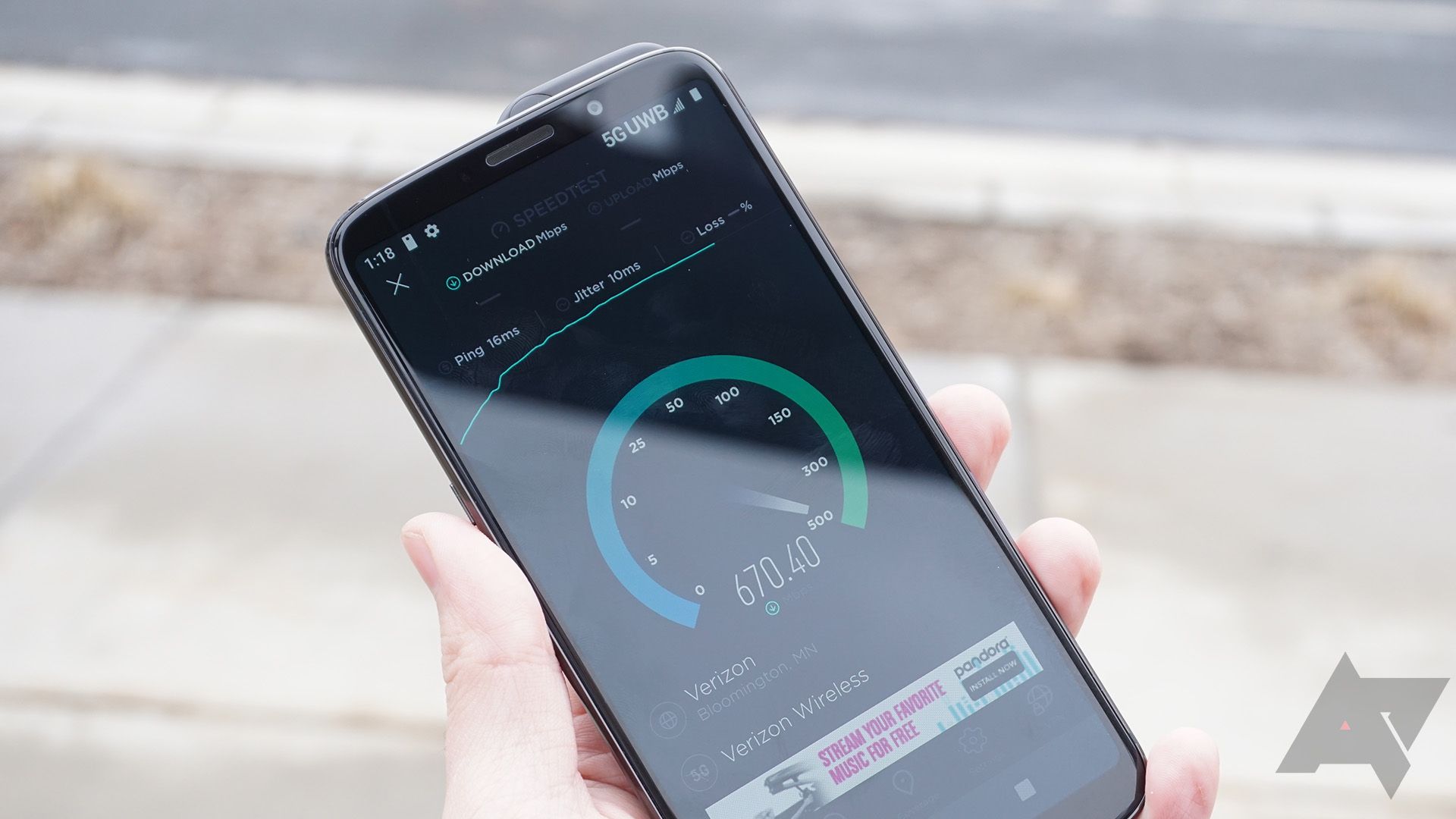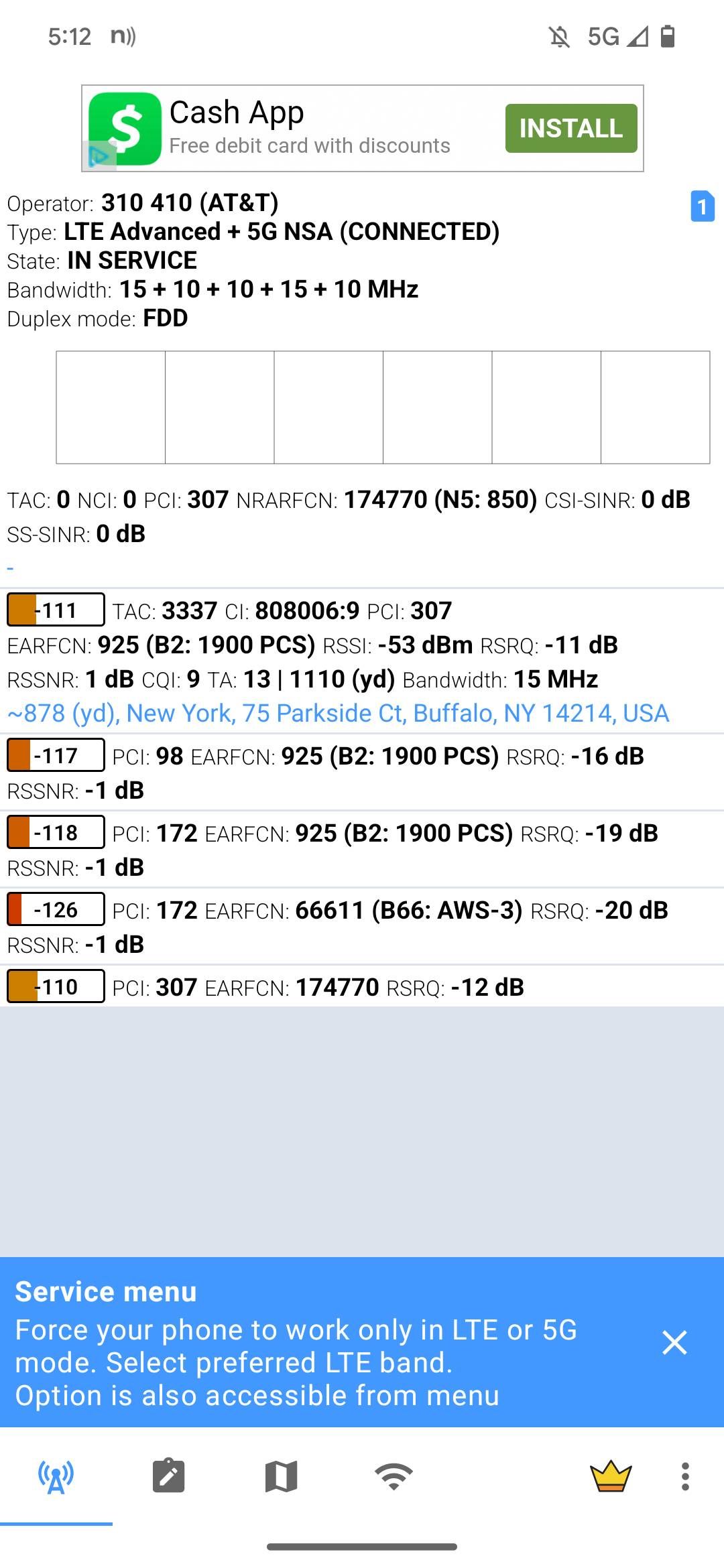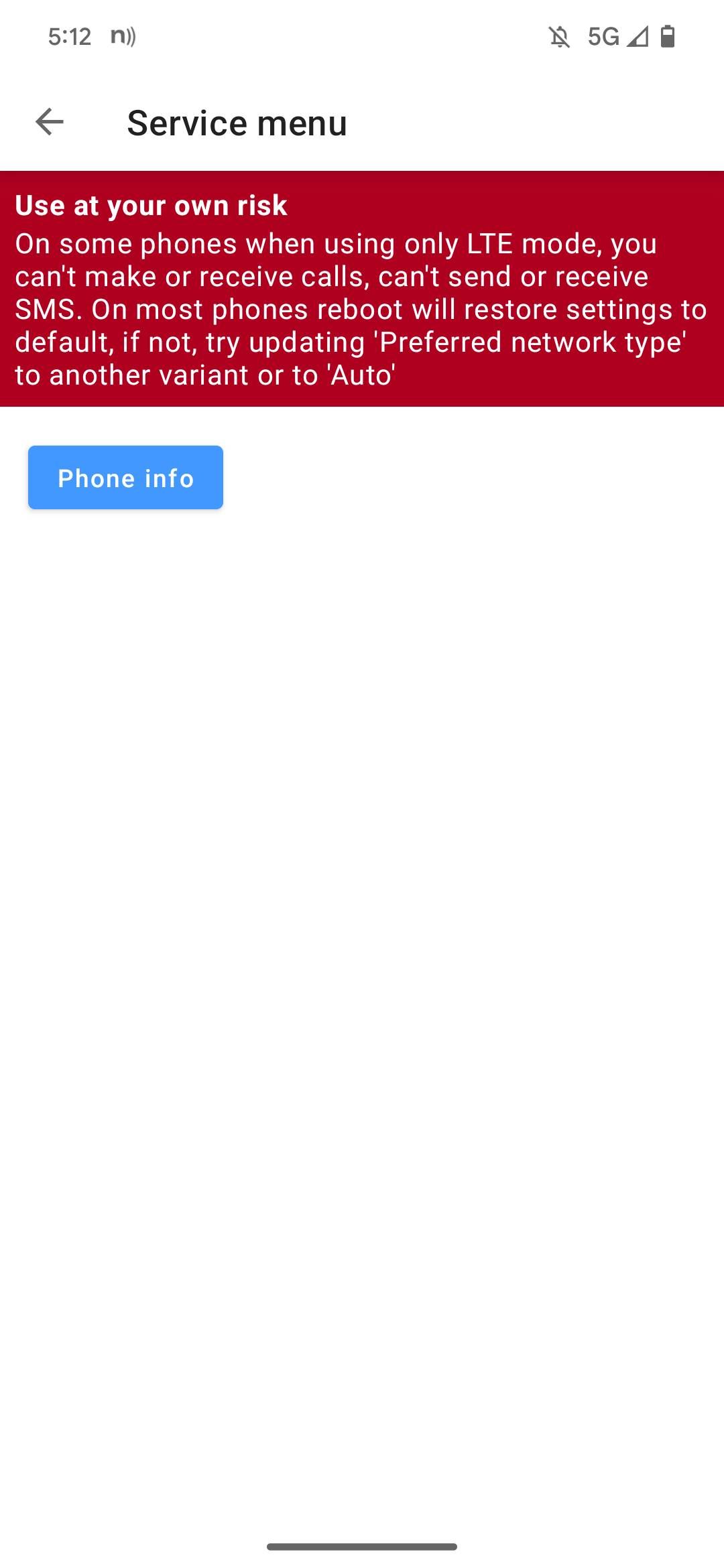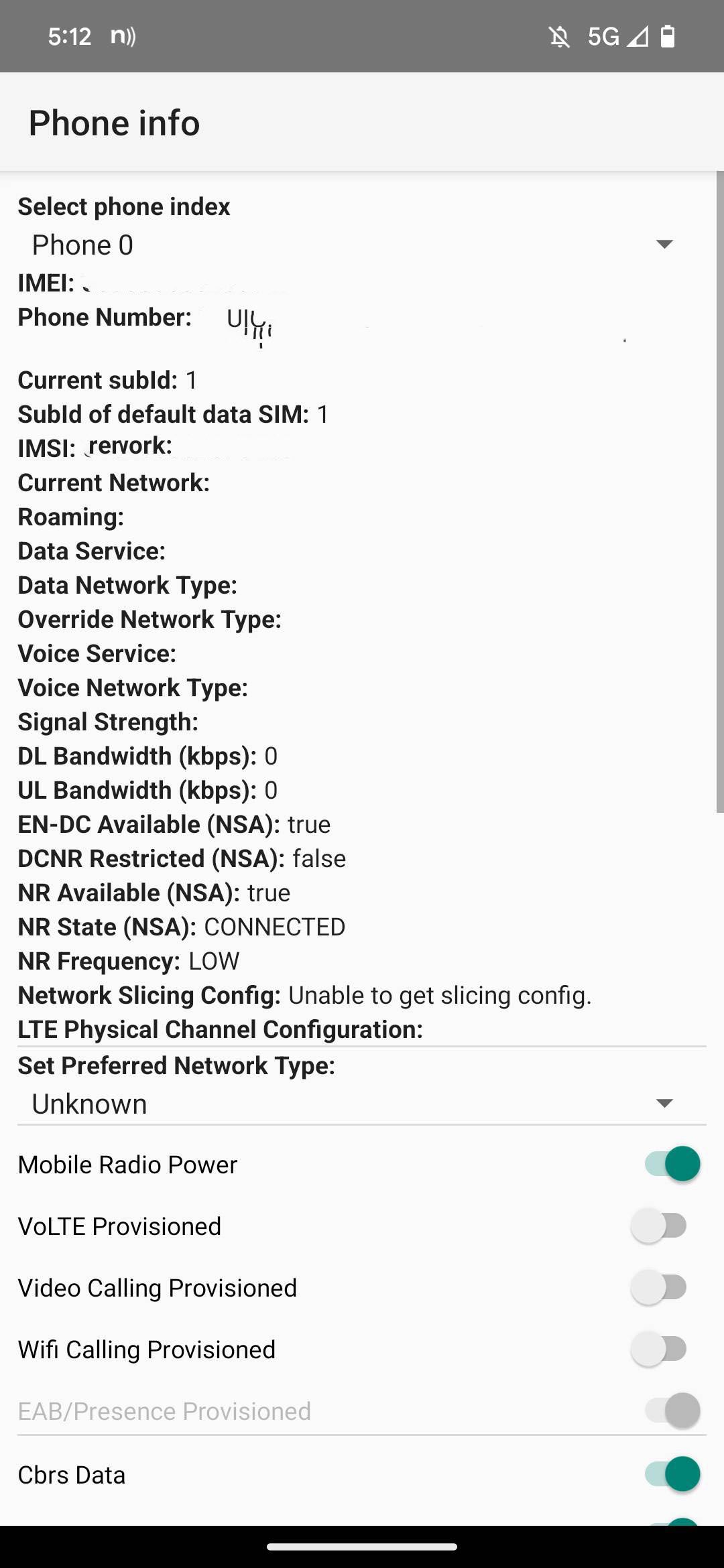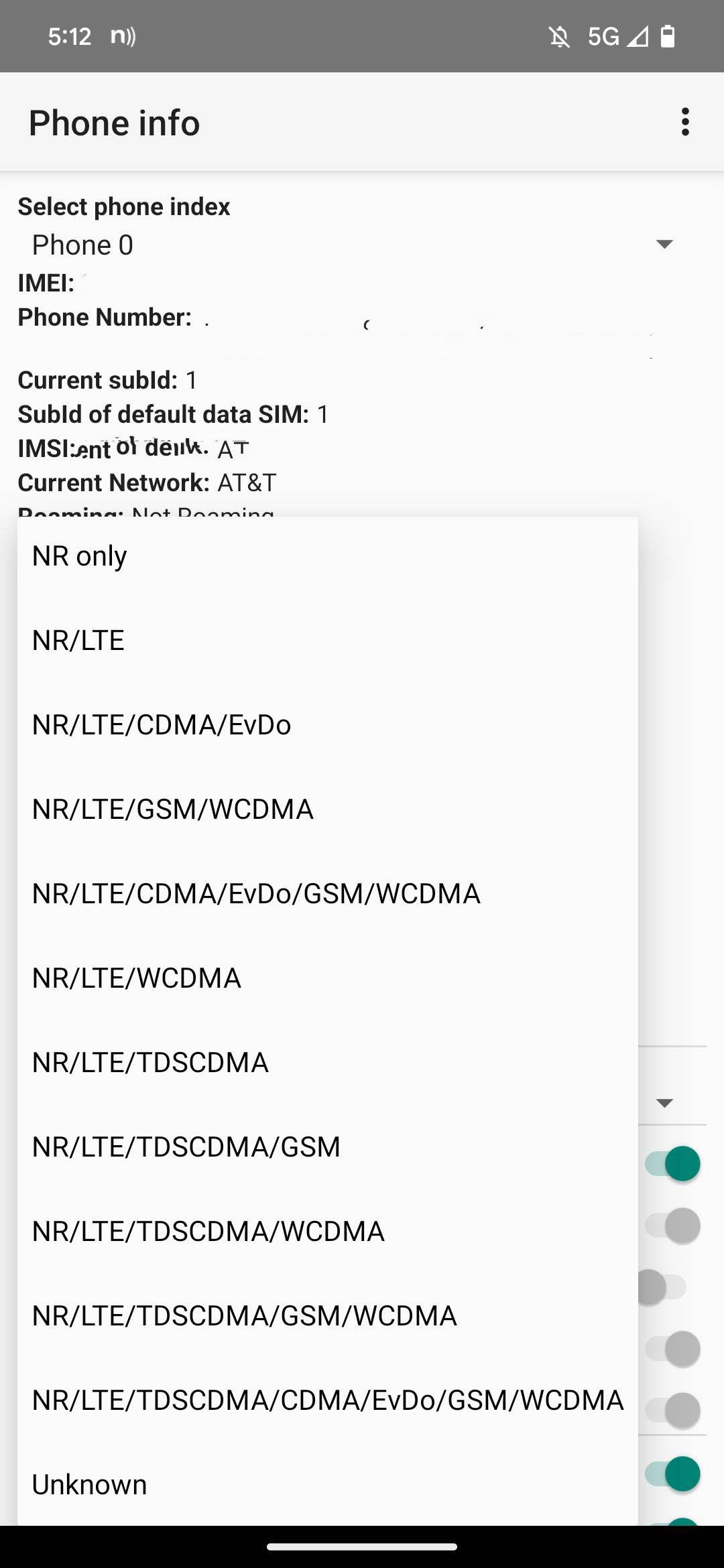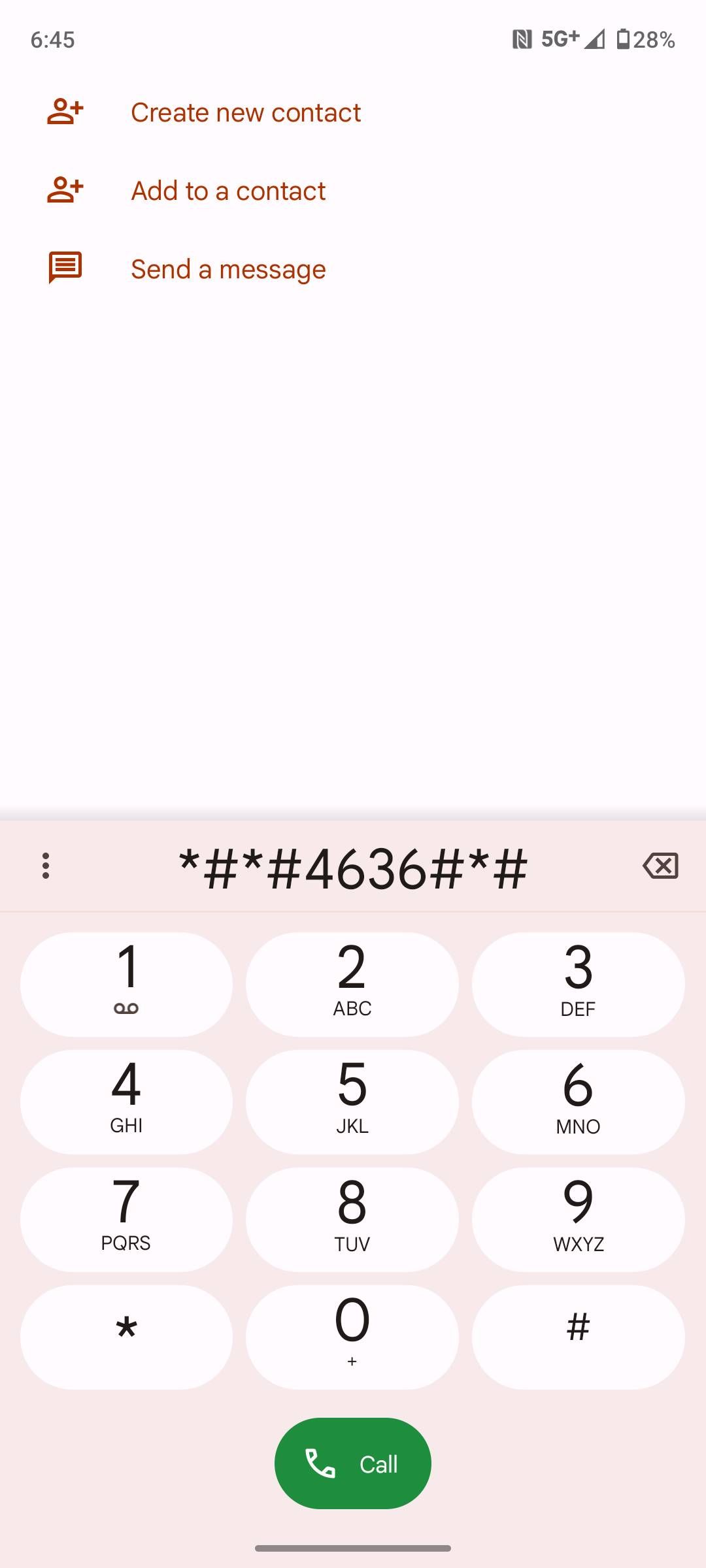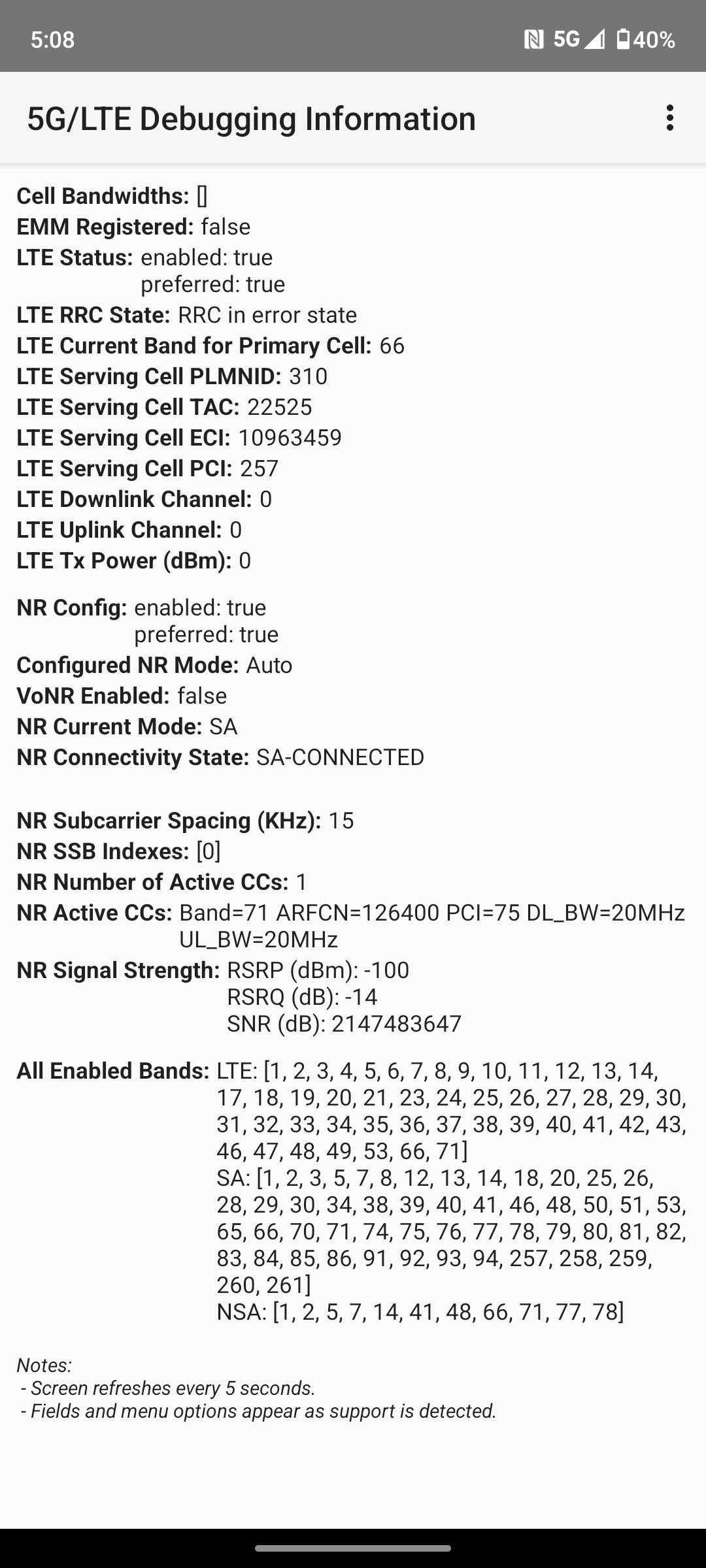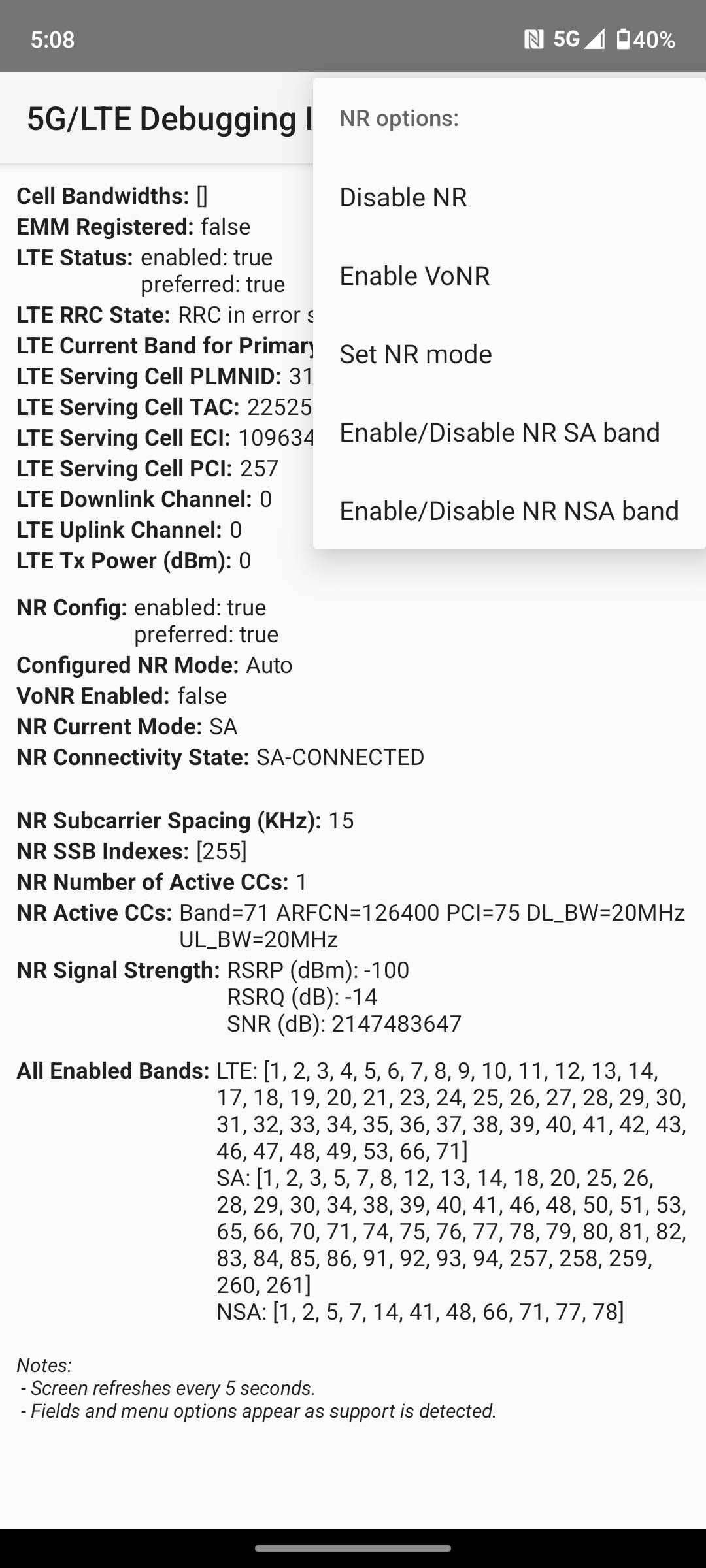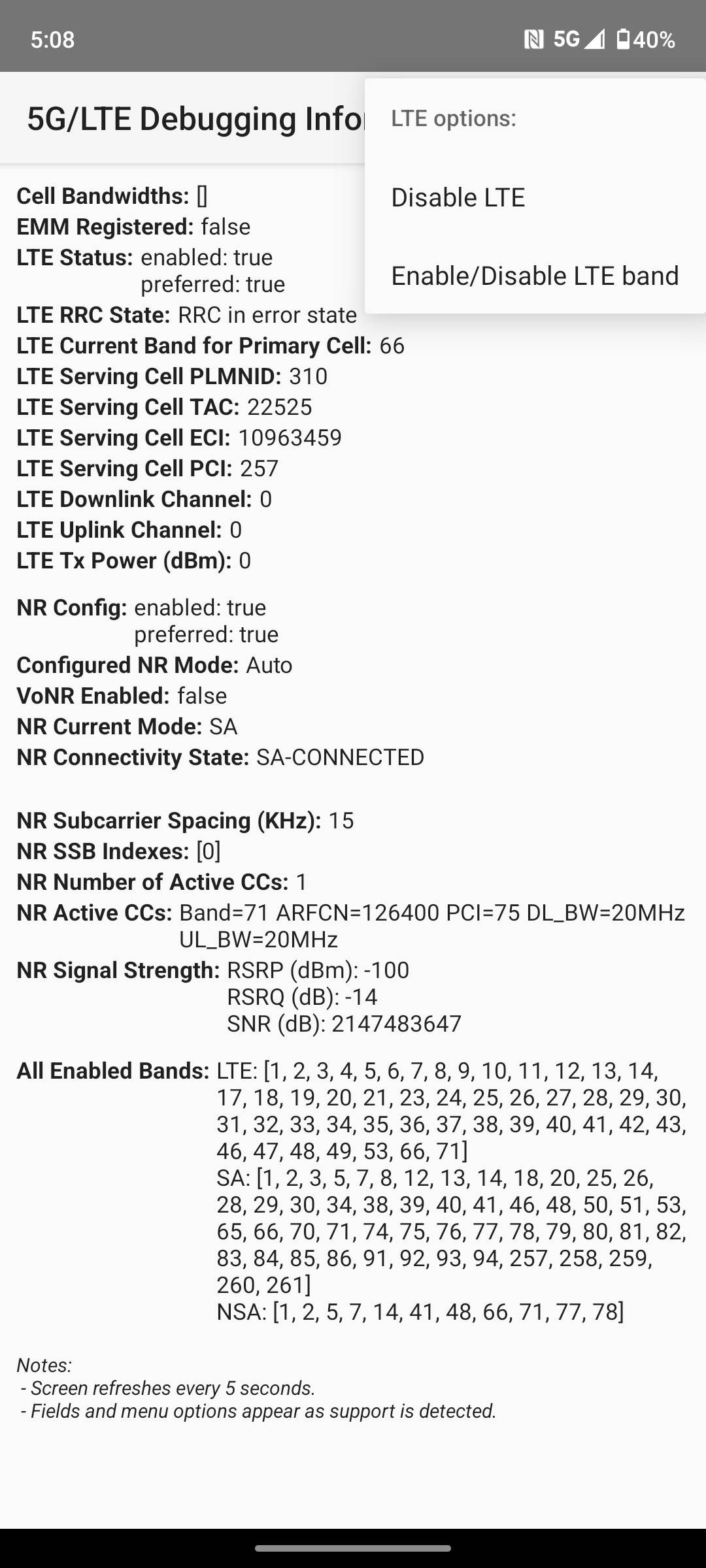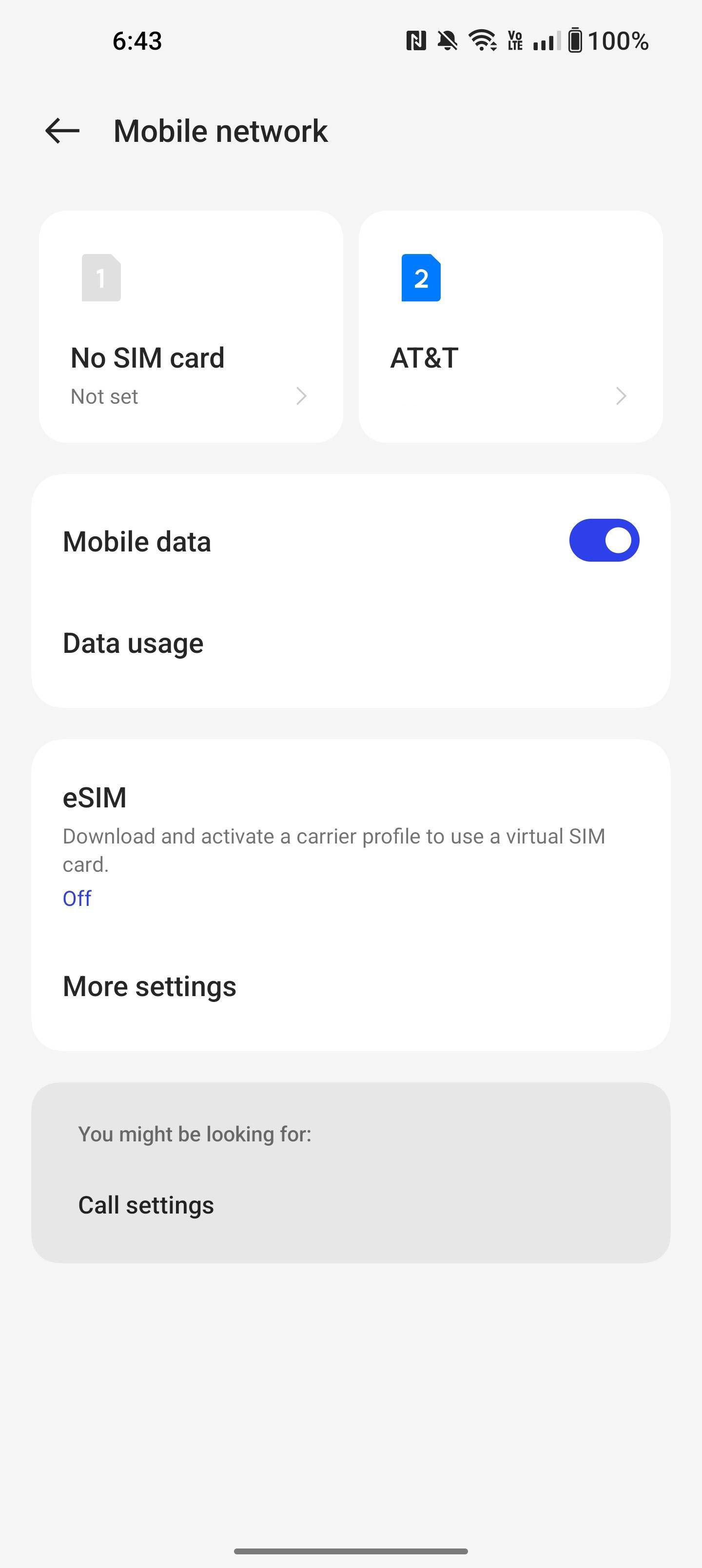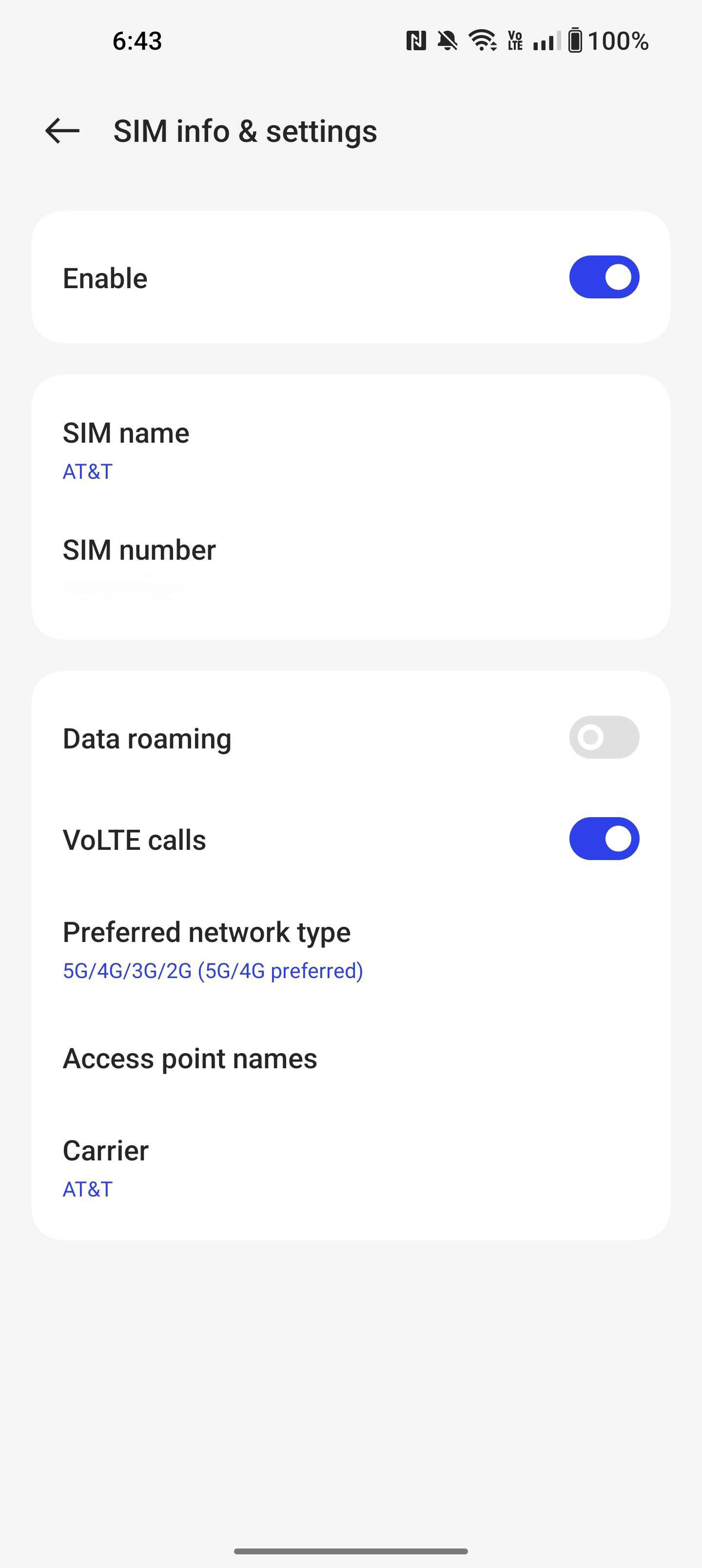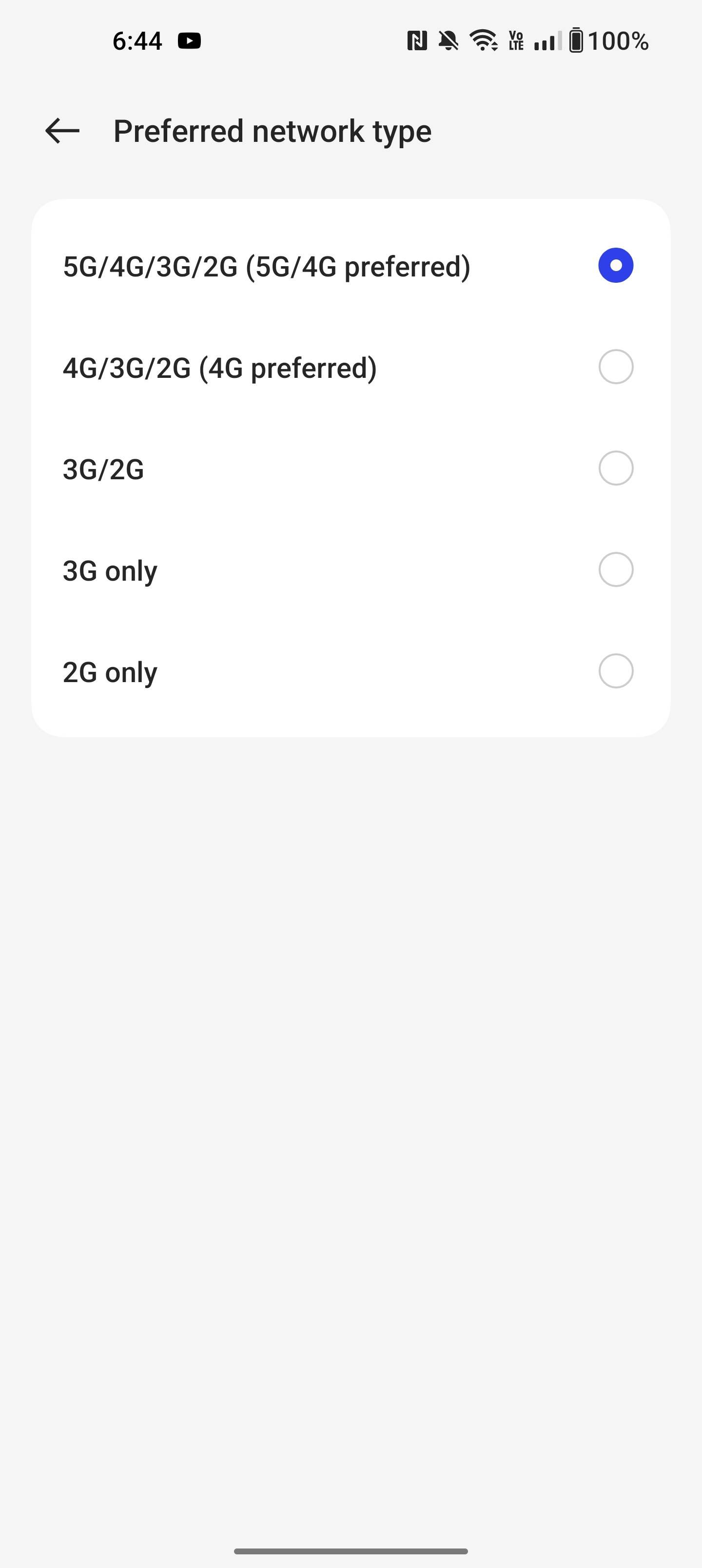Review sản phẩm
Bật Tốc Độ 4G/5G Tối Đa Trên Điện Thoại Của Bạn!
Bật Tốc Độ 4G/5G Tối Đa Trên Điện Thoại Của Bạn!
Điện thoại của bạn đang chạy chậm chạp, tín hiệu mạng yếu dù bạn đang ở khu vực phủ sóng tốt? Có thể thiết lập mạng của bạn chưa tối ưu. Bài viết này hướng dẫn bạn cách ép điện thoại sử dụng mạng LTE hoặc 5G để tận hưởng tốc độ internet nhanh nhất.
Tại sao cần ép điện thoại dùng LTE/5G?
Thông thường, điện thoại tự động chuyển đổi giữa các chế độ mạng (2G, 3G, 4G/LTE, 5G) để tối ưu hóa pin và kết nối. Tuy nhiên, đôi khi điện thoại lại “lười” chuyển sang LTE hay 5G, dẫn đến trải nghiệm mạng kém chất lượng. Việc ép buộc sử dụng LTE/5G sẽ giúp bạn:
* Tăng tốc độ tải xuống và tải lên: LTE và 5G cung cấp tốc độ nhanh hơn đáng kể so với các mạng cũ hơn.
* Cải thiện chất lượng cuộc gọi video và chơi game online: Giảm độ trễ và lag, mang đến trải nghiệm mượt mà hơn.
* Streaming video mượt mà hơn: Xem phim, nghe nhạc trực tuyến không bị gián đoạn.
Cách ép điện thoại sử dụng LTE hoặc 5G:
Lưu ý: Các bước thực hiện có thể khác nhau tùy thuộc vào hệ điều hành (Android hoặc iOS) và nhà sản xuất điện thoại của bạn.
Trên Android:
1. Mở ứng dụng Cài đặt: Thường là biểu tượng bánh răng cưa.
2. Tìm đến mục “Mạng & Internet” hoặc tương tự: Tên mục này có thể khác nhau tùy thuộc vào phiên bản Android.
3. Chọn “Mạng di động” hoặc “SIM & mạng di động”: Tùy thuộc vào thiết bị của bạn.
4. Tìm đến tùy chọn “Chế độ mạng” hoặc “Loại mạng ưa thích”:
5. Chọn “LTE/4G” hoặc “5G”: Bạn sẽ thấy các tùy chọn khác như “Tự động”, “3G”, “2G”. Chọn LTE hoặc 5G để ép điện thoại sử dụng mạng này.
Trên iOS (iPhone):
1. Mở ứng dụng Cài đặt: Biểu tượng hình bánh răng cưa.
2. Chọn “Di động” hoặc “Cellular”:
3. Chọn “Tùy chọn dữ liệu di động” hoặc “Cellular Data Options”:
4. Chọn “Âm thanh và dữ liệu”: hoặc một tùy chọn tương tự.
5. Chọn “5G Auto” (nếu có) hoặc “LTE”: Nếu không có tùy chọn 5G, chọn LTE để có kết nối nhanh nhất.
Sau khi thực hiện các bước trên, khởi động lại điện thoại để các thay đổi có hiệu lực.
Nếu vẫn gặp sự cố, hãy liên hệ nhà cung cấp dịch vụ mạng của bạn để kiểm tra xem khu vực của bạn có hỗ trợ LTE/5G hay không, và đảm bảo rằng gói cước của bạn hỗ trợ tốc độ này.
Tận hưởng tốc độ internet siêu nhanh với điện thoại của bạn!
Mua ngay điện thoại hỗ trợ 5G chất lượng cao tại Queen Mobile:
Queen Mobile cam kết cung cấp các sản phẩm chính hãng, chất lượng cao, bao gồm iPhone, iPad, smartwatch và các phụ kiện Apple. Đến ngay Queen Mobile để trải nghiệm tốc độ mạng ấn tượng!
#5G #LTE #4G #ĐiệnThoại #MạngDiĐộng #TốcĐộCao #QueenMobile #iPhone #iPad #Smartwatch #CôngNghệ #HưỡngDẫn #Tip #Tricks
Giới thiệu How to force your phone to use LTE or 5G
: How to force your phone to use LTE or 5G
Hãy viết lại bài viết dài kèm hashtag về việc đánh giá sản phẩm và mua ngay tại Queen Mobile bằng tiếng VIệt: How to force your phone to use LTE or 5G
Mua ngay sản phẩm tại Việt Nam:
QUEEN MOBILE chuyên cung cấp điện thoại Iphone, máy tính bảng Ipad, đồng hồ Smartwatch và các phụ kiện APPLE và các giải pháp điện tử và nhà thông minh. Queen Mobile rất hân hạnh được phục vụ quý khách….
_____________________________________________________
Mua #Điện_thoại #iphone #ipad #macbook #samsung #xiaomi #poco #oppo #snapdragon giá tốt, hãy ghé [𝑸𝑼𝑬𝑬𝑵 𝑴𝑶𝑩𝑰𝑳𝑬]
✿ 149 Hòa Bình, phường Hiệp Tân, quận Tân Phú, TP HCM
✿ 402B, Hai Bà Trưng, P Tân Định, Q 1, HCM
✿ 287 đường 3/2 P 10, Q 10, HCM
Hotline (miễn phí) 19003190
Thu cũ đổi mới
Rẻ hơn hoàn tiền
Góp 0%
Thời gian làm việc: 9h – 21h.
KẾT LUẬN
Hãy viết đoạn tóm tắt về nội dung bằng tiếng việt kích thích người mua: How to force your phone to use LTE or 5G
4G LTE has been the gold standard for phone connectivity for a decade, but the best 5G smartphones are starting to take over. With C-Band officially rolled out, 5G is now more widespread than ever, so knowing how to switch between the two networks is essential, especially if you run into connection problems. If, for some reason, 4G LTE, 5G, or both don’t work on your phone, here’s how you can make sure both services are activated.
Forcing your phone to use 5G only, and why you probably shouldn’t
If you only want your phone to use 5G, you can force the option by following the steps (determined by your smartphone) outlined later in this article. However, not all phones and carriers allow users to force 5G. Keep that in mind if your options differ from ours. For example, as you’ll see below, Samsung doesn’t make this easy.
If you have the option to force 5G, be aware that doing this prevents your device from switching to 4G even when 5G is unavailable, so approach this route with caution. Still, you can follow the same steps to select the 5G/4G or 4G-only option if you can’t stay on a 5G network.
How to turn off 5G
Although it’s come a long way, 5G is not as widespread as 4G, and there are many areas where it’s lacking. Simultaneously, you may find occasions where a 5G network is so overpopulated with devices — think sporting events or concerts — that dropping to 4G gets you better speeds. In either case, you might want to consider ditching the network entirely.
Each Android manufacturer relies on a slightly different method to control your 5G settings, so check out our guides below to find the network settings on your phone. Whether you’re looking to use 5G, 4G, or a mix of both, control your network mode and choose an option with both 5G and LTE. The available option depends on your phone and carrier. Speaking of 4G, check your Android device’s signal strength to diagnose network or connectivity problems.
How to force 5G or LTE on your phone
Whether you’re trying to push your phone onto 5G exclusively or staying on the older LTE network, forcing Android to stick to one of the two is simple. Here’s how it’s done on phones from each major manufacturer.
On a Google Pixel or Motorola device
Google’s latest Pixel 7 and Pixel 7 Pro have come a long way from their predecessors. Although their modems aren’t up to par with the best from Qualcomm, the connectivity issues that plagued the previous generation are not as prevalent in them. However, if your Pixel runs better on LTE or 5G exclusively, swapping your mode on a Google-made device — or a phone running near-stock Android, like a Motorola phone — can be easy if you know where to look.
While older versions of Android allowed you to tweak your network directly in settings, this is no longer true on Android 13. To force LTE or 5G, you’ll access hidden menus through a phone code or third-party apps. We found these tools on a Pixel 7 Pro using Netmonitor, a reliable utility for monitoring your cellular reception.
To use Netmonitor on a Pixel 7 (alongside other smartphones), do the following:
- Download Netmonitor from the Google Play Store.
- Tap the blue Service menu banner at the bottom of the app after accepting permissions.
- Tap Phone info.
- Look for the Set Preferred Network Type drop-down menu and select the option you want. NR refers to 5G, so NR only lets you exclusively stick to 5G bands.
The menu accessed through Netmonitor doesn’t feature an LTE-only option, at least on our Pixel 7, so if you’re trying to stay away from next-gen networking, you’ll need to look elsewhere.
Some Pixel phones can select their preferred network type, even if others don’t. For example, a Pixel 7 doesn’t show this setting, while a Pixel 7a with the same SIM card inserted does. You’ll find it under the SIM settings in Network & internet if it’s there.
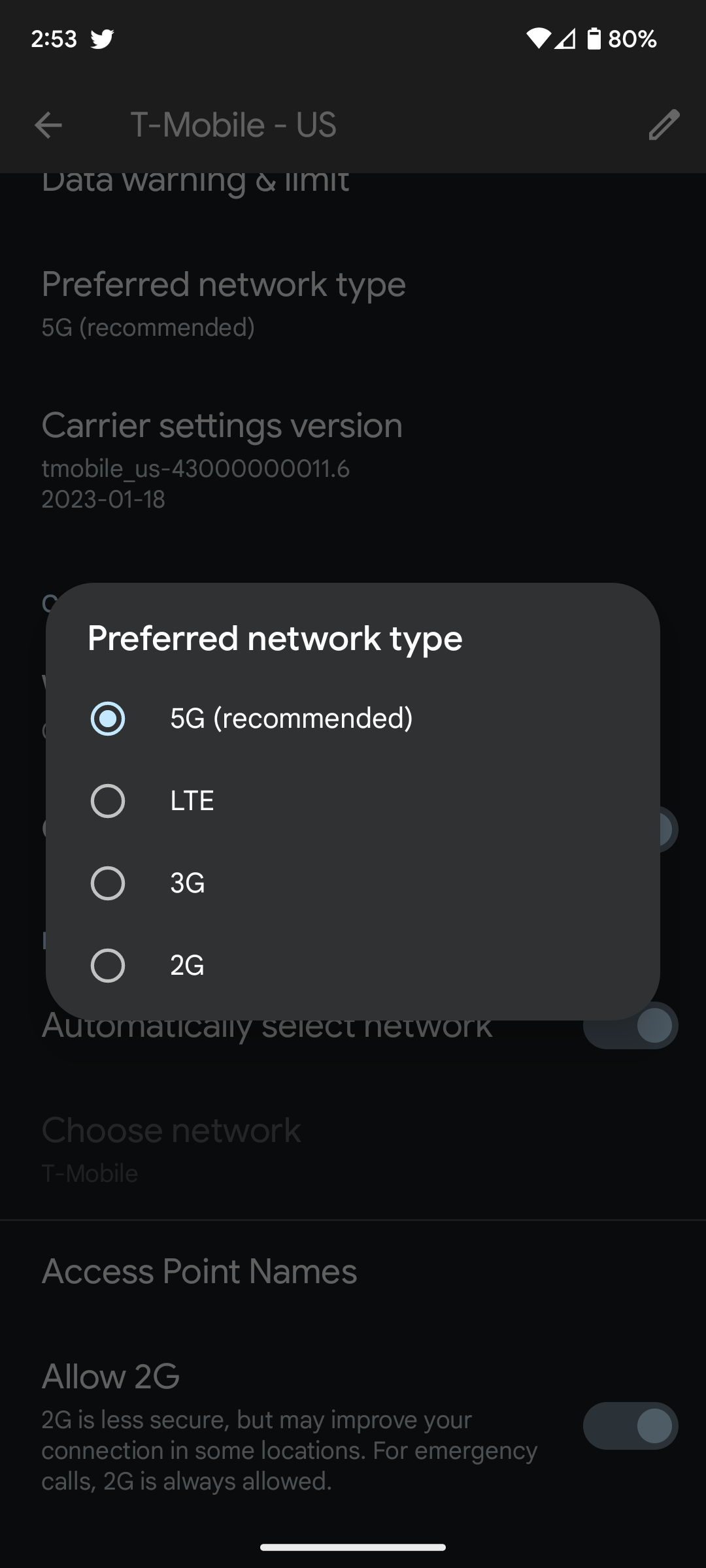
Motorola and presumably other smartphones with near-stock Android builds have kept phone access codes that no longer work on a Pixel. That makes accessing these secret menus easy without needing a third-party app.
- Grab your phone and open your dialer.
- Type *#*#4636#*#* to load your phone’s testing menu, then tap 5G/LTE Debugging Information.
- In the upper-right corner, tap the triple-dot menu, then select between NR (5G) or LTE options.
- To force 5G, turn off LTE. To force LTE, turn off NR.
This can cause problems with your device, particularly with voice calls over 5G. We also ran into some issues where turning off LTE on a Motorola device would break data connectivity entirely, though this didn’t always happen. Your mileage may vary.
On a OnePlus smartphone
On the latest OxygenOS builds, OnePlus devices keep things as simple as possible, assuming you don’t want to activate the 5G-only mode. Here’s how to access network settings on OxygenOS:
- Open the Settings app.
- Go to Mobile Network.
- Choose the SIM card to enter SIM info & settings.
- Select Preferred network type, then choose the mode you want.
OxygenOS only allows you to drop below 5G, and the phone menu options that worked on Motorola don’t work here. You’ll need to try a third-party app like Netmonitor to access NR-exclusive modes.
On a Samsung Galaxy device
Most of Samsung’s modern smartphones have 5G modems, ranging from the expensive Galaxy S23 Ultra to the $200 Galaxy A14. However, the company removed the ability to toggle your network mode in settings and prevented the workarounds we describe on this page from working. Even third-party apps like Netmonitor and the aptly-named Samsung Band Selector no longer work after a change in mid-2022.
If you’re on a modern Samsung phone, you’ll have to make do with automatic network selection.
Forcing LTE or 5G on other phones
It’s worth trying most of the options in this list on other smartphones. Between built-in settings menus like on OnePlus, phone testing menus like on Motorola, and third-party apps like Netmonitor on Pixel, those are the three ways you’re likely to force your device to connect to the network of your choice.
Simply stuck in automatic mode
Many phone manufacturers fail to give users the option to swap their network mode manually. Still, most 5G networks are more robust than they were a couple of years ago, which should reduce battery drain and squash other concerns out of existence. If you still have a connectivity-related issue, try a network reset. If that didn’t do the trick, factory reset your phone. If nothing helps, you might have to shop for a new Android phone.
Khám phá thêm từ Phụ Kiện Đỉnh
Đăng ký để nhận các bài đăng mới nhất được gửi đến email của bạn.