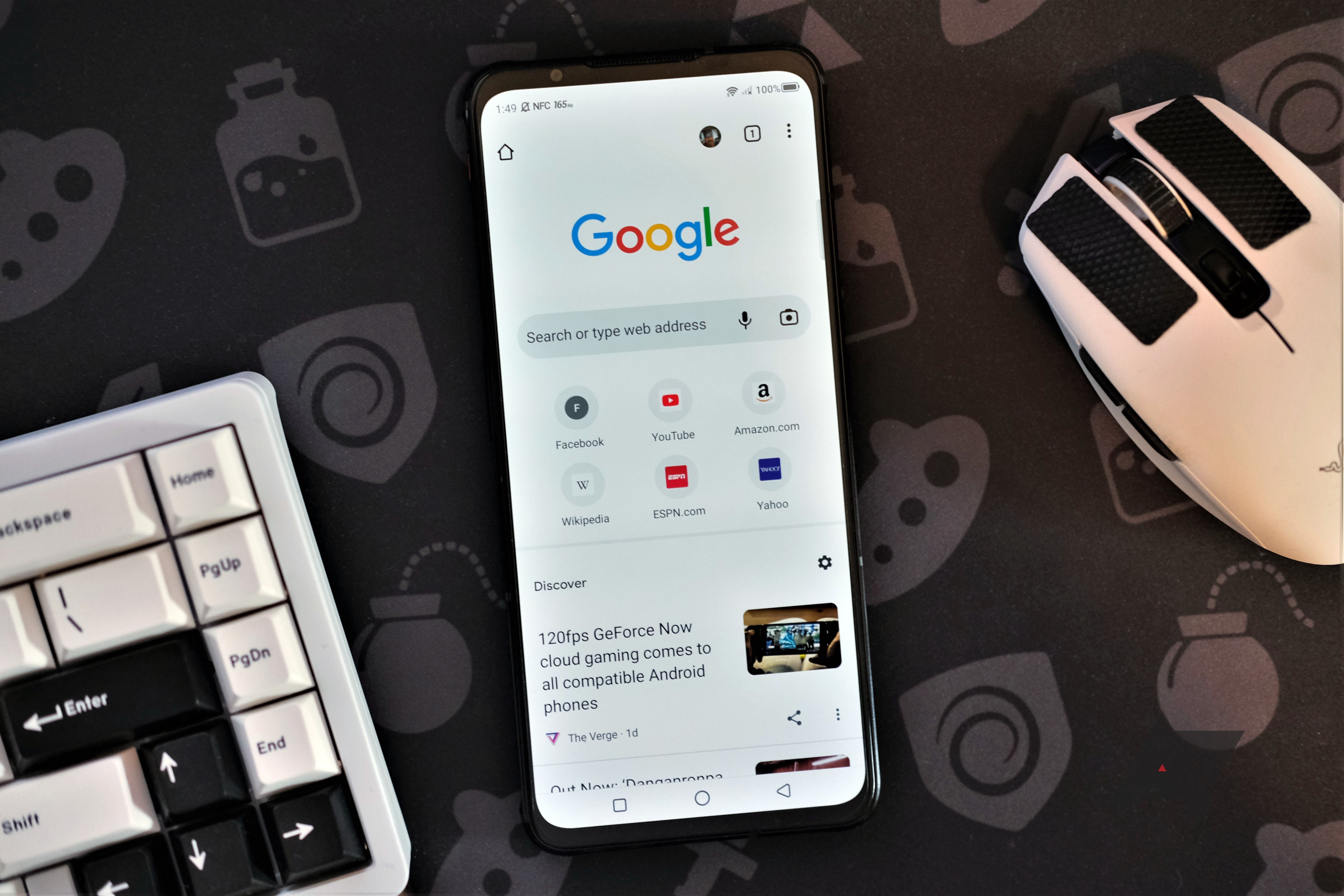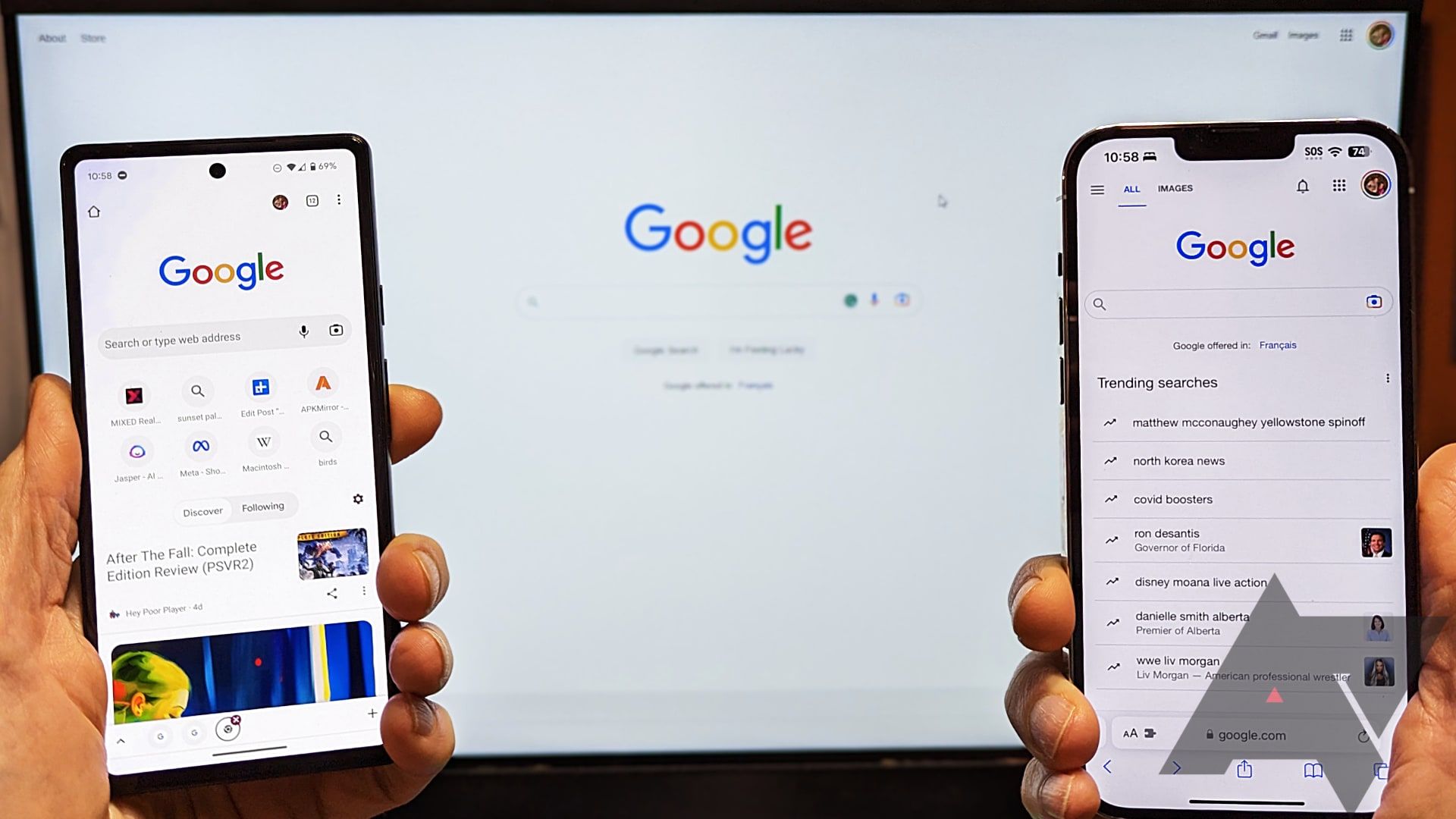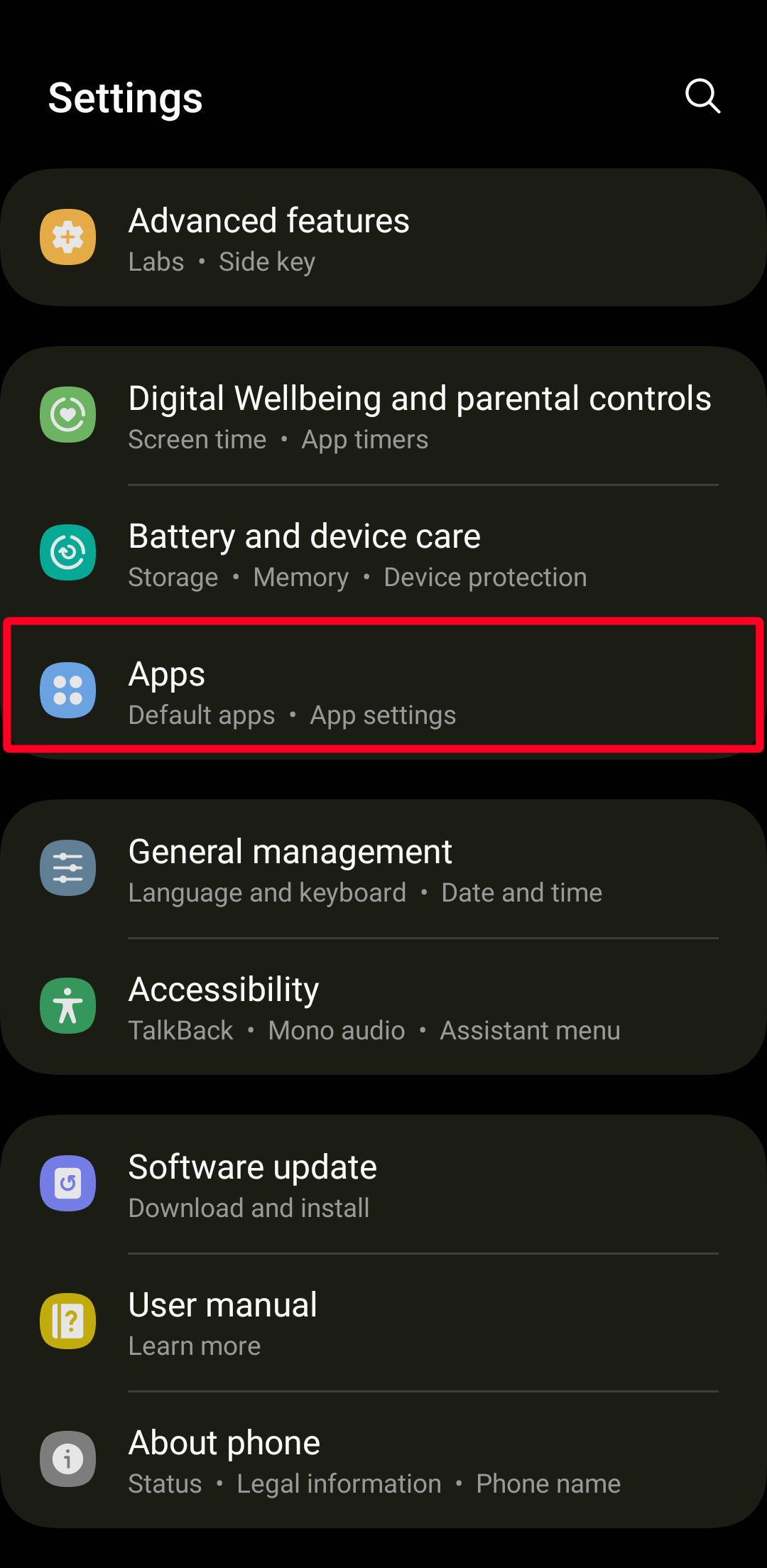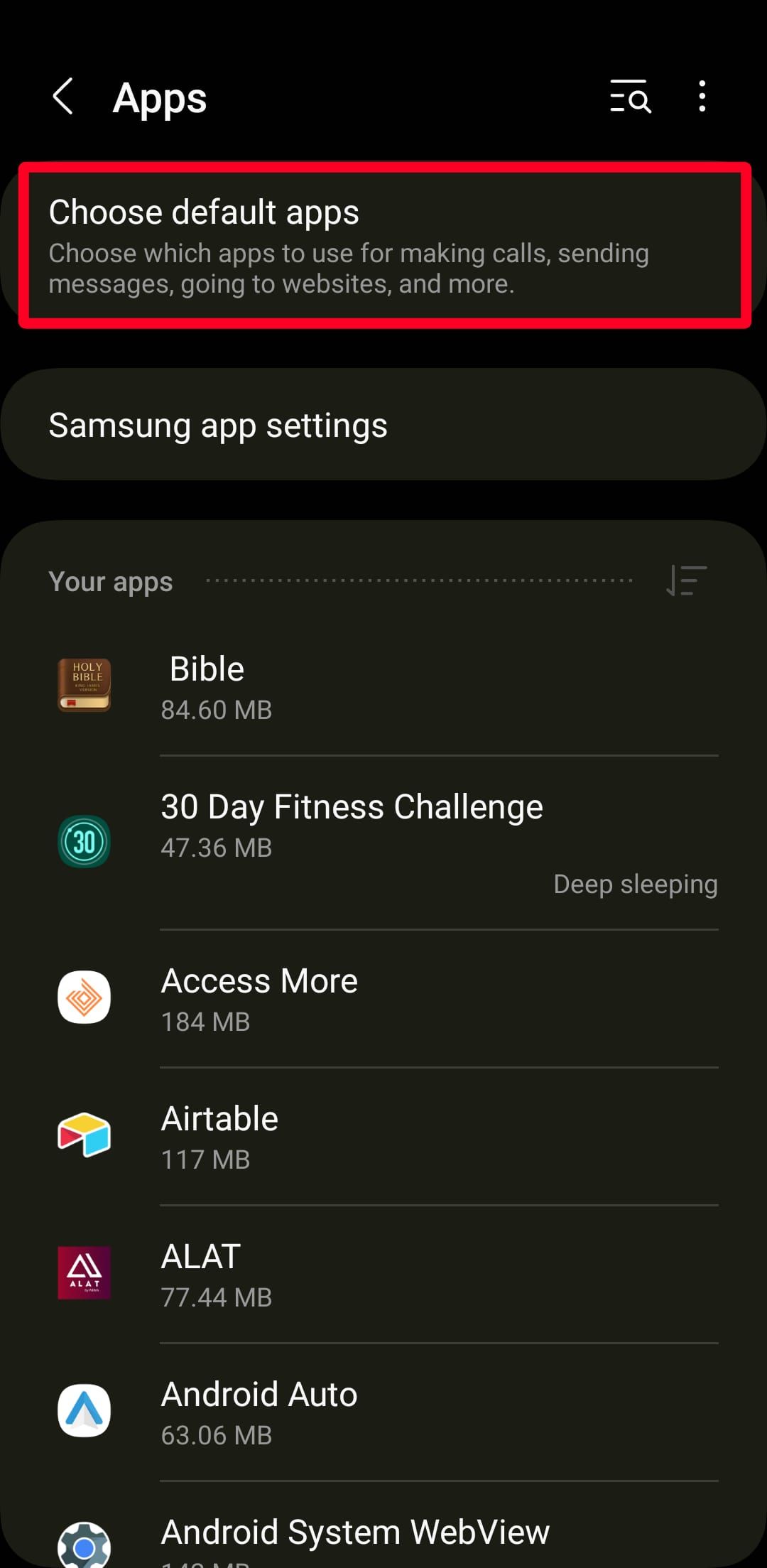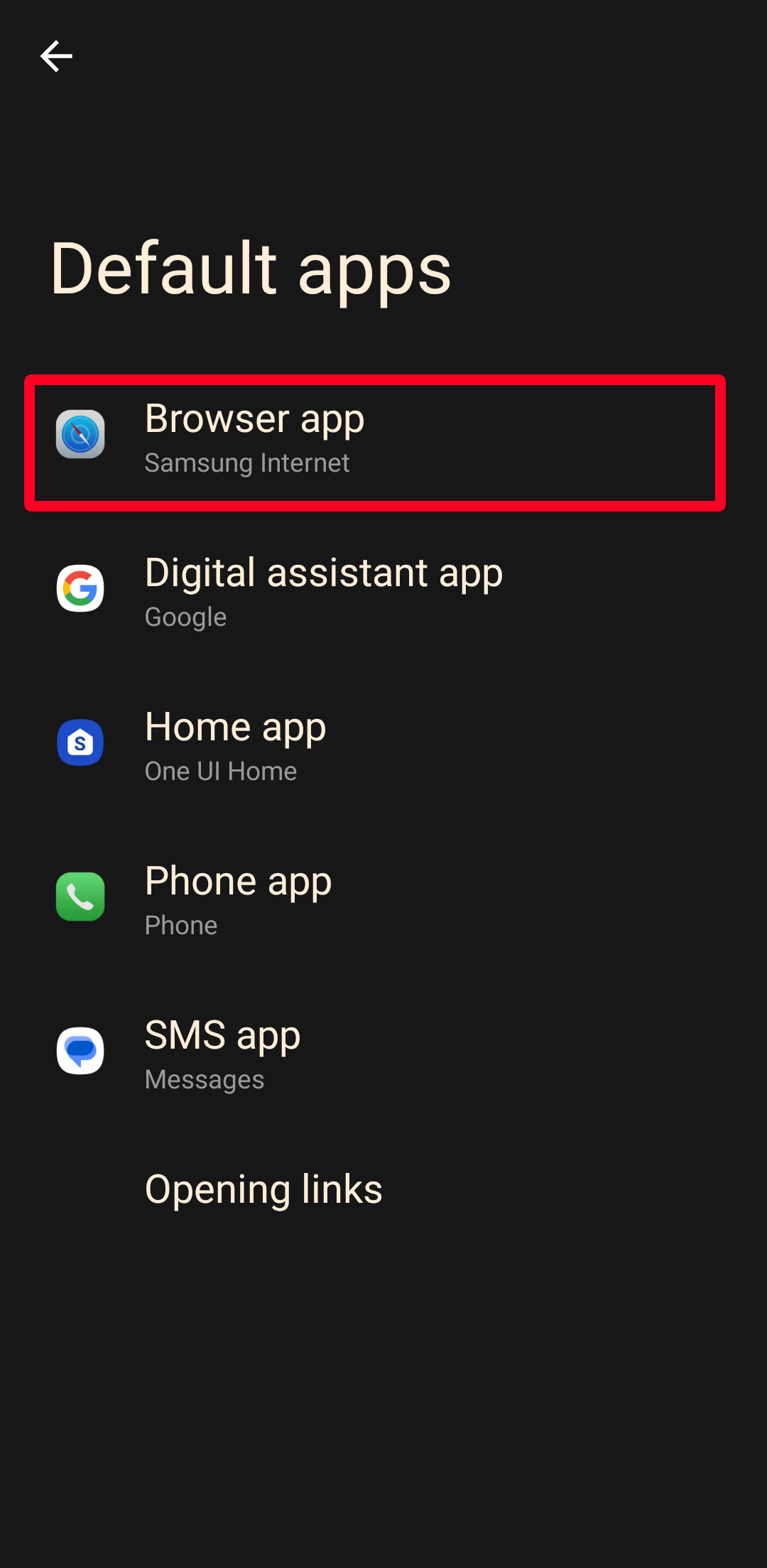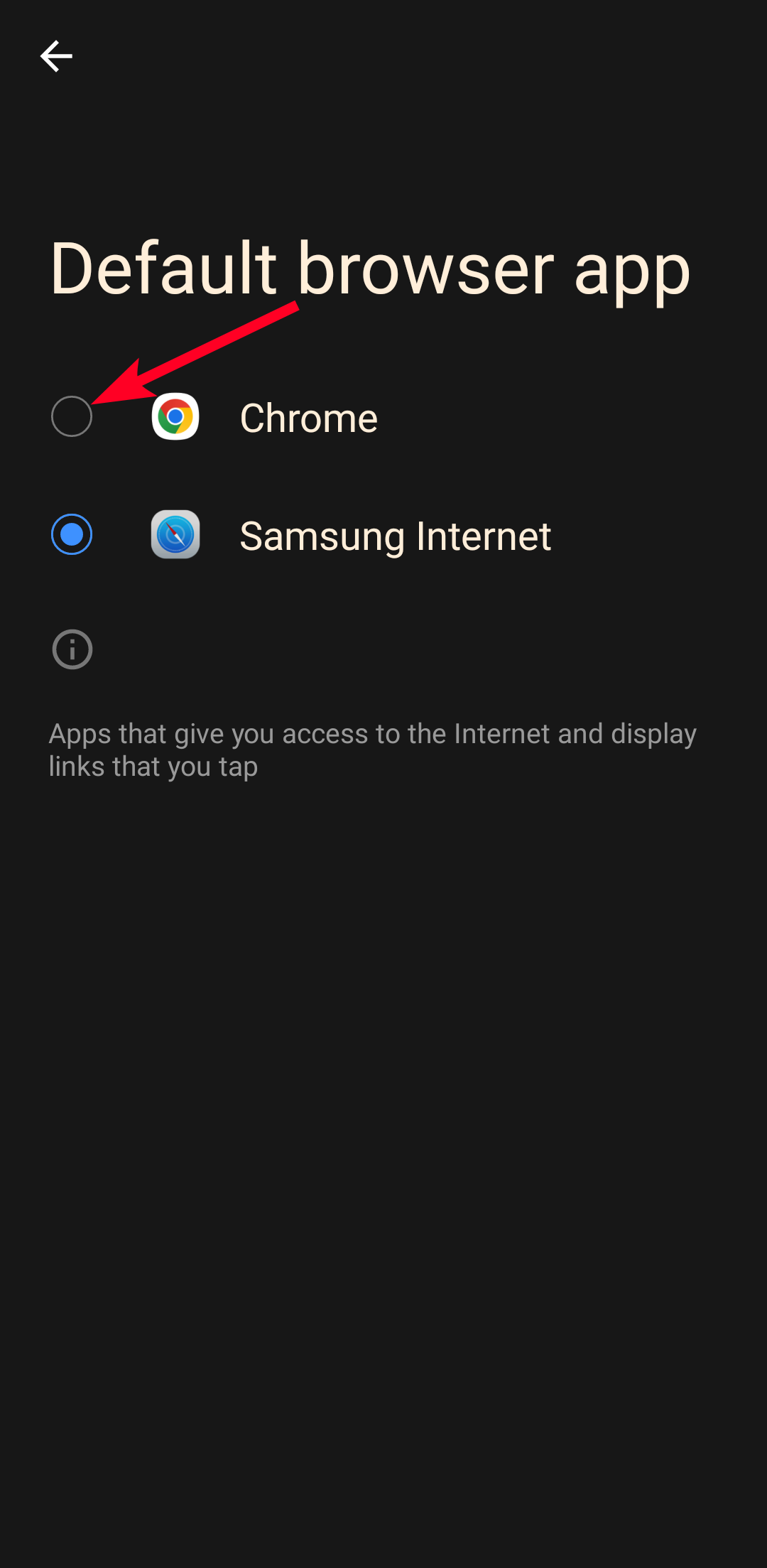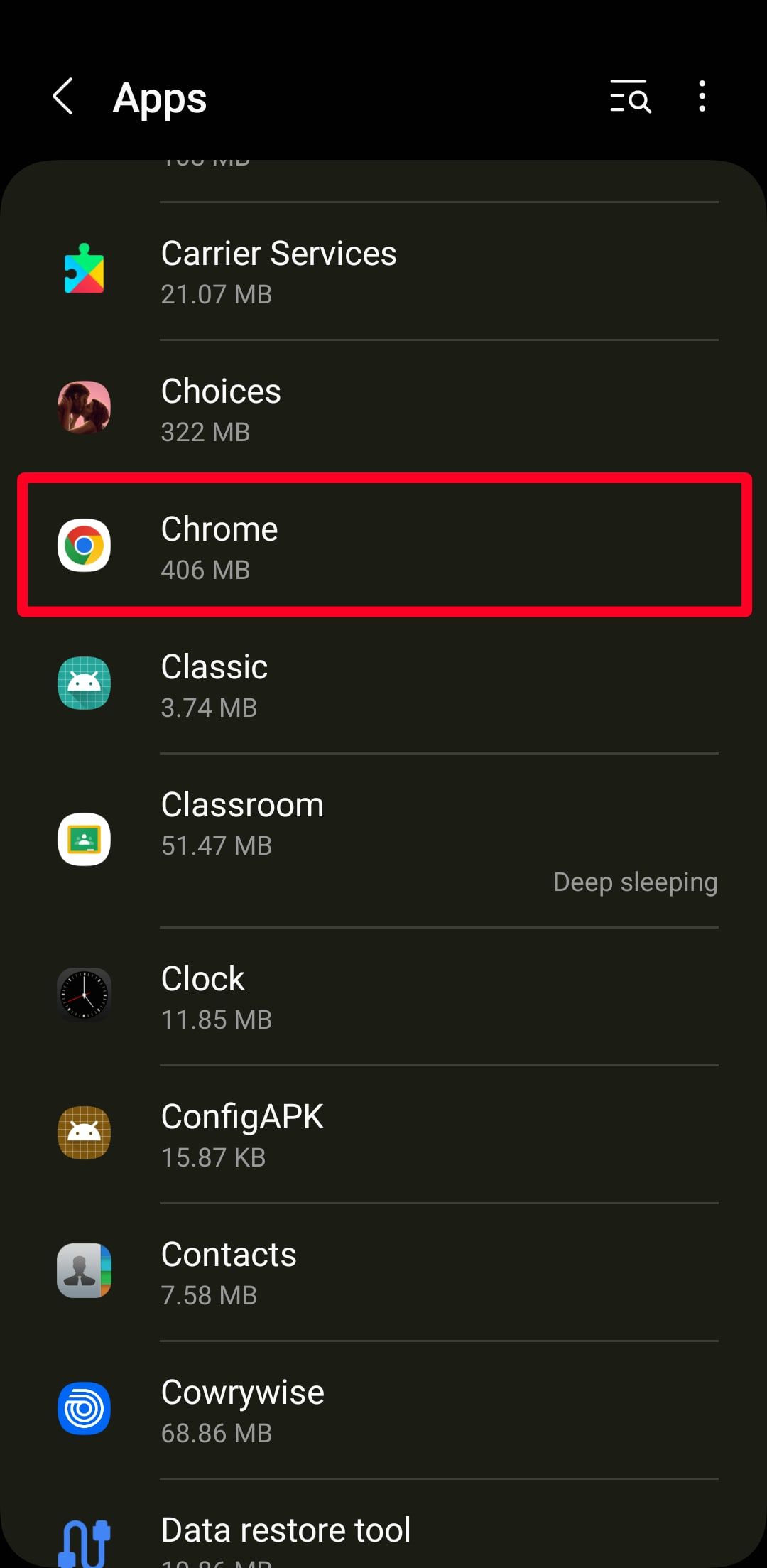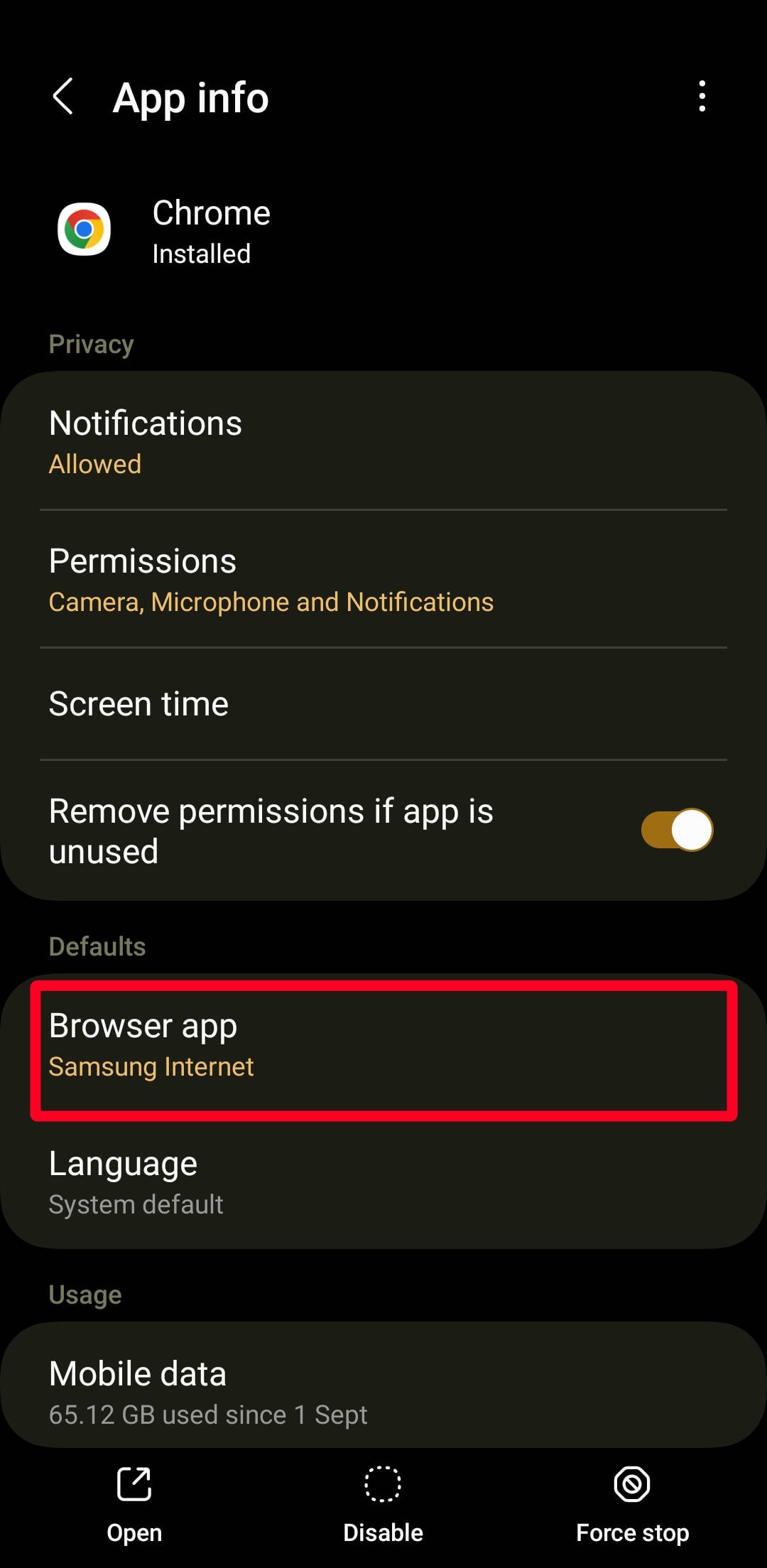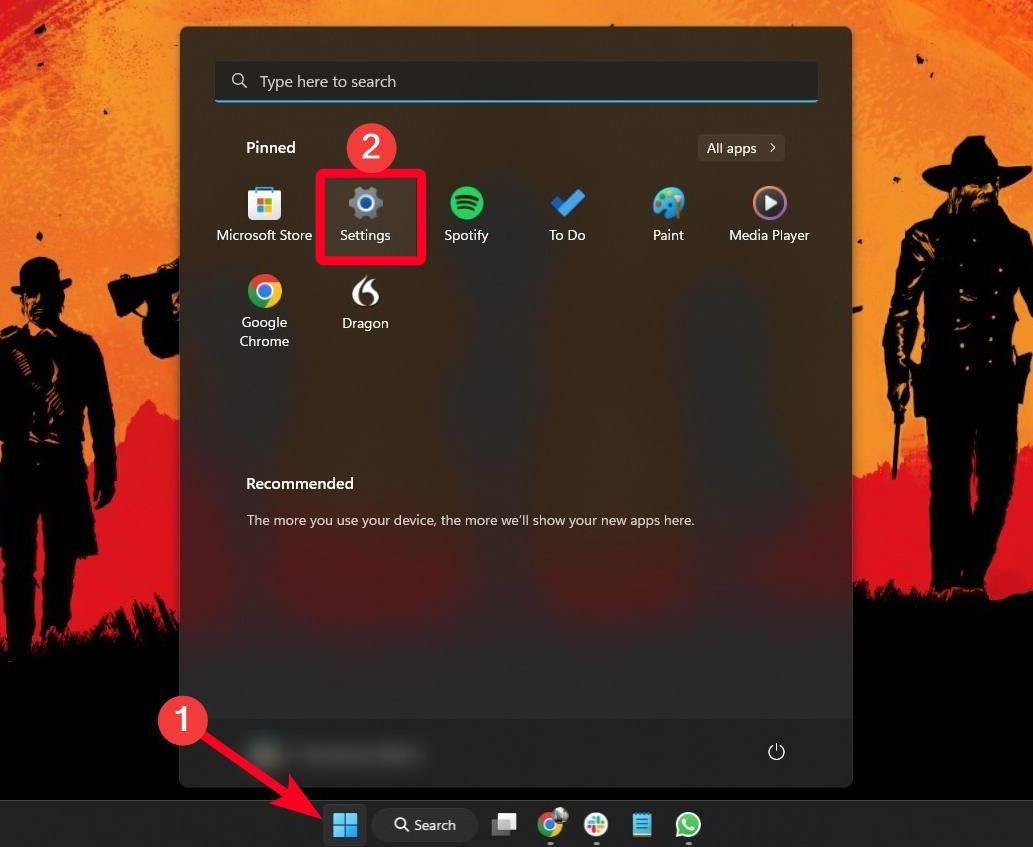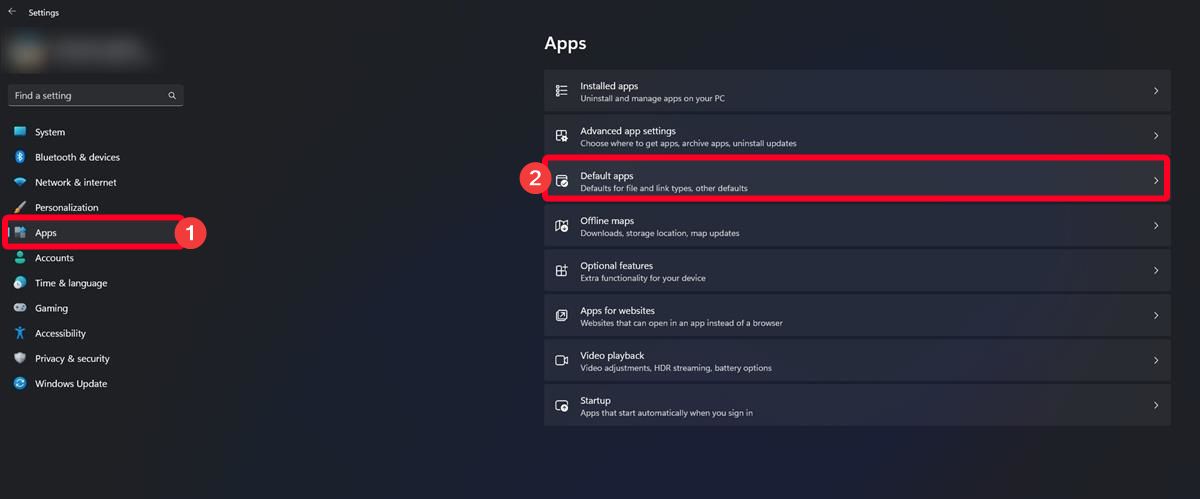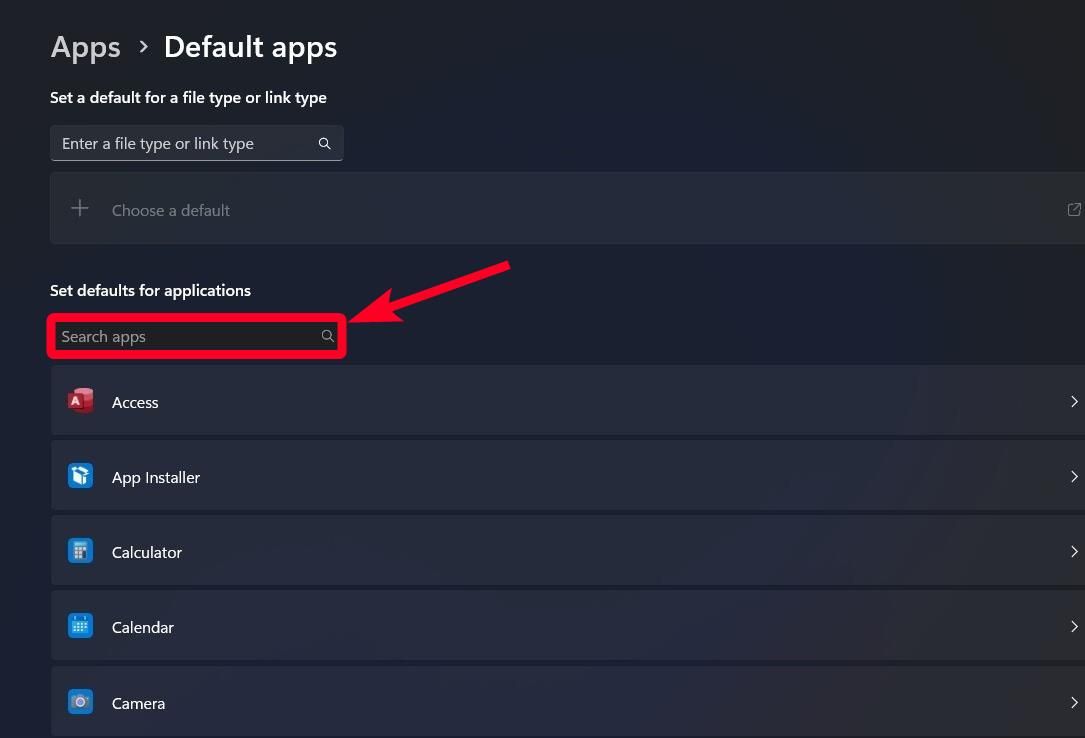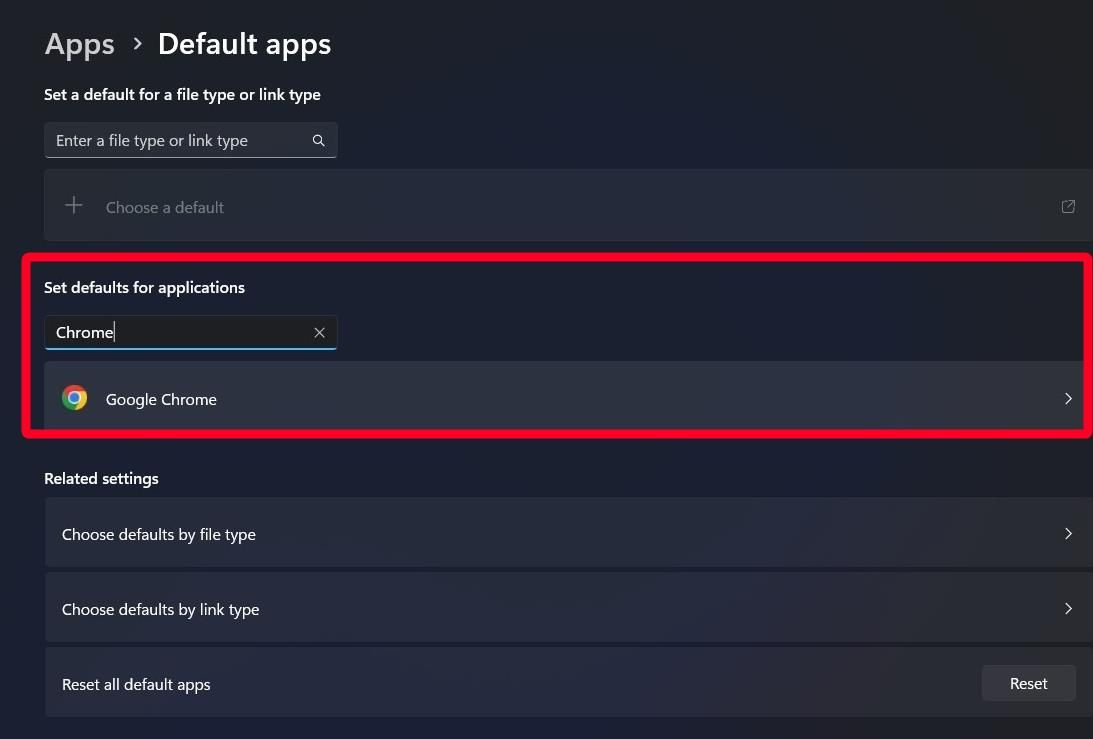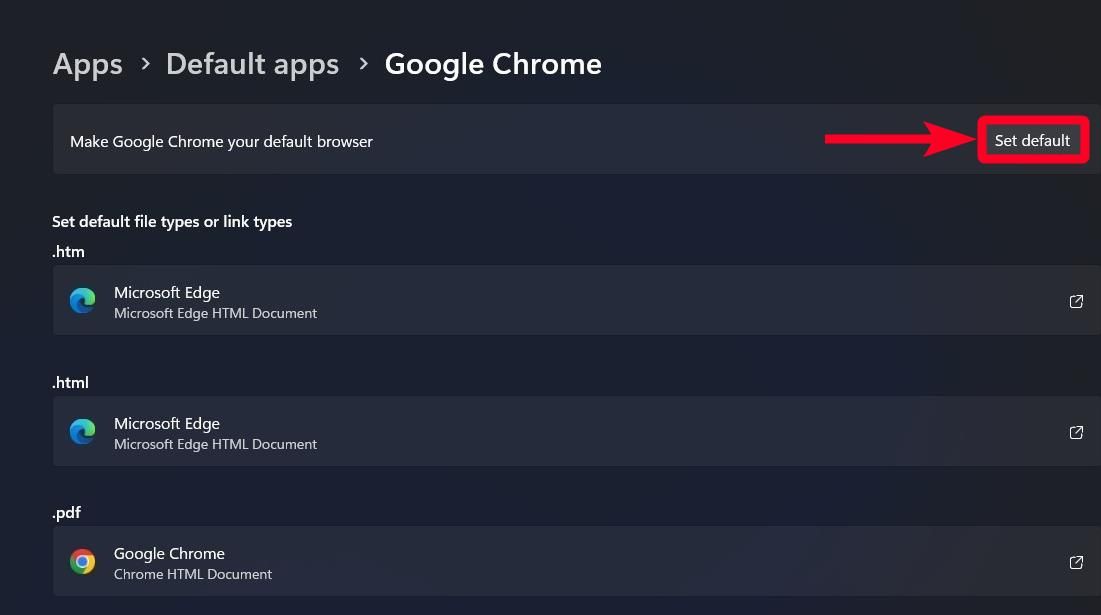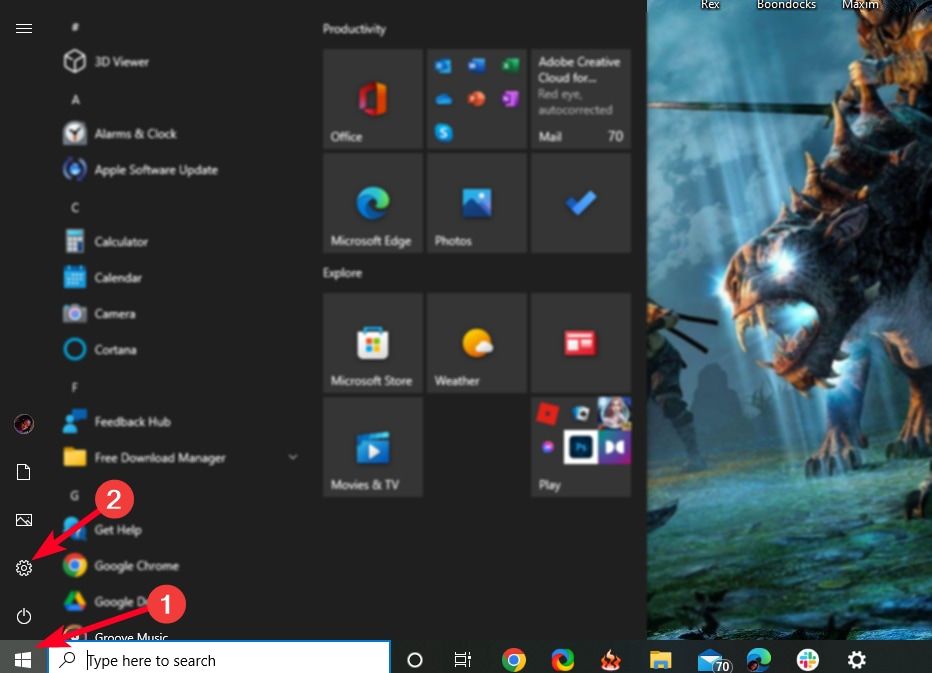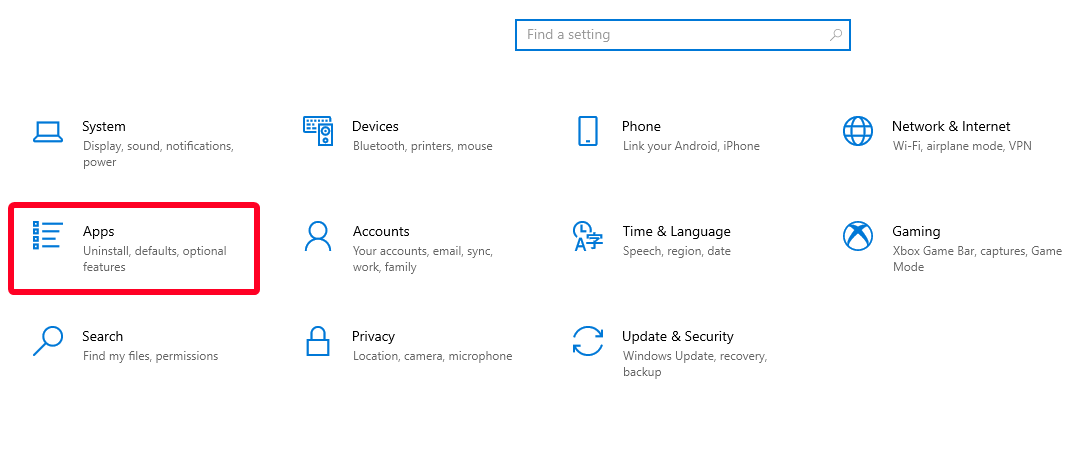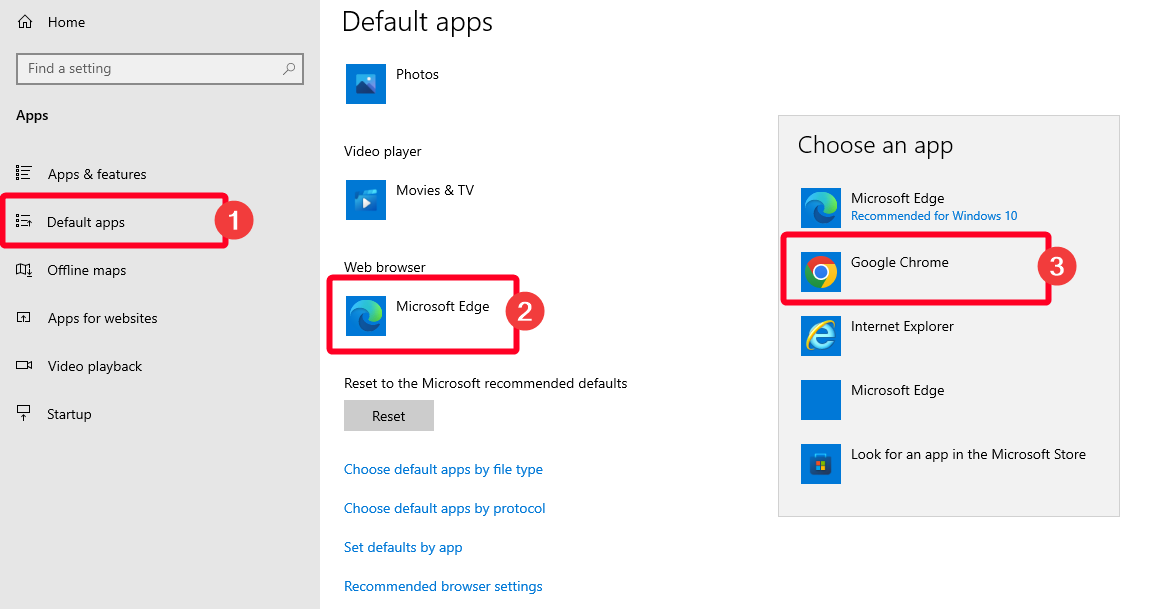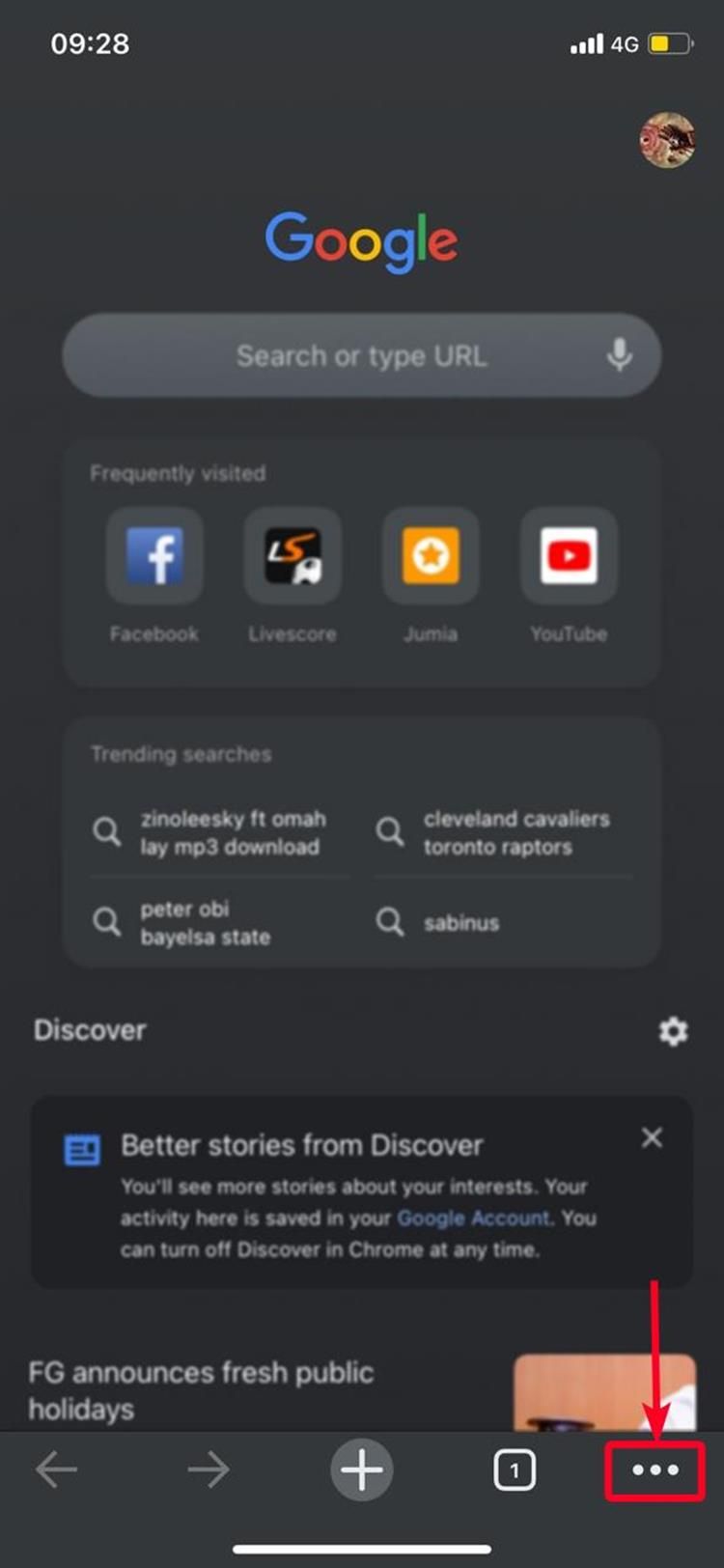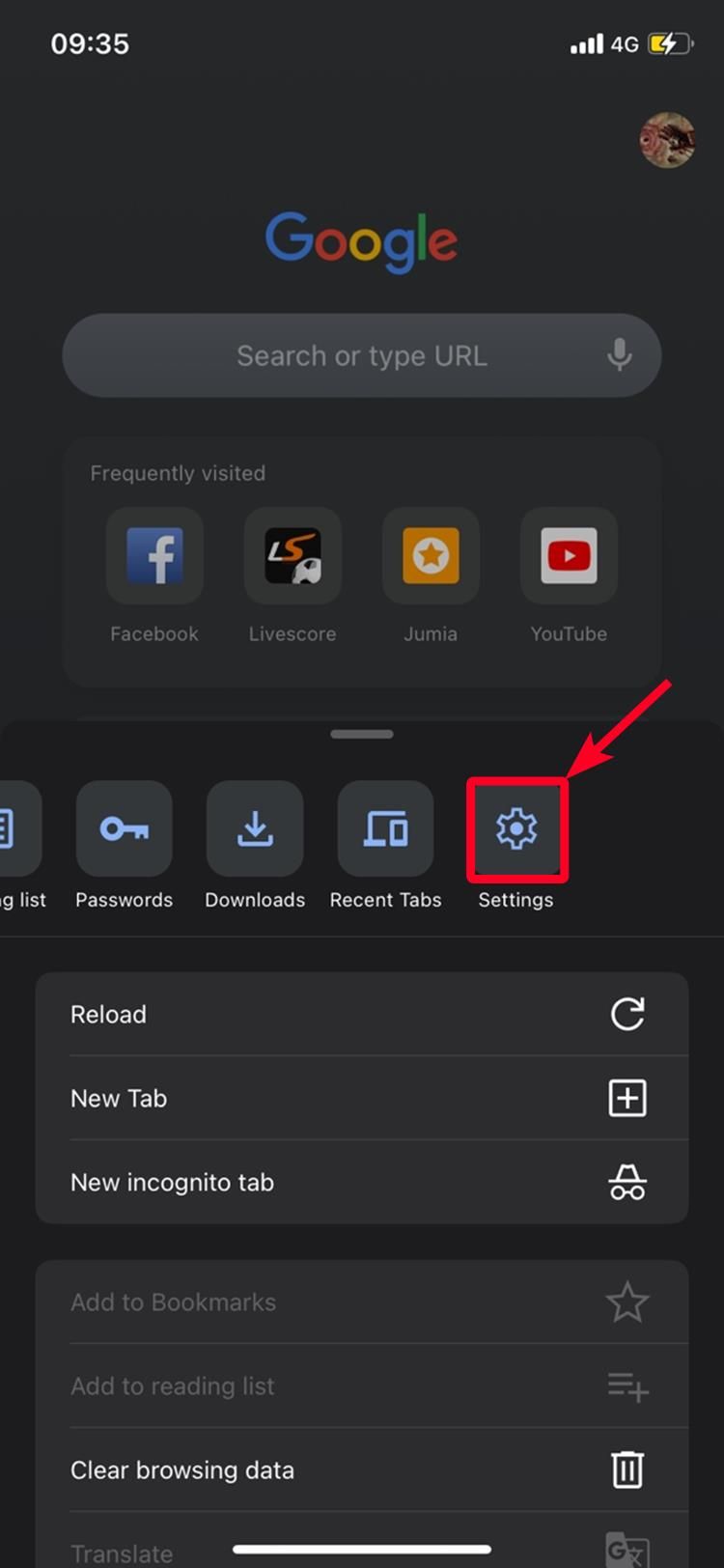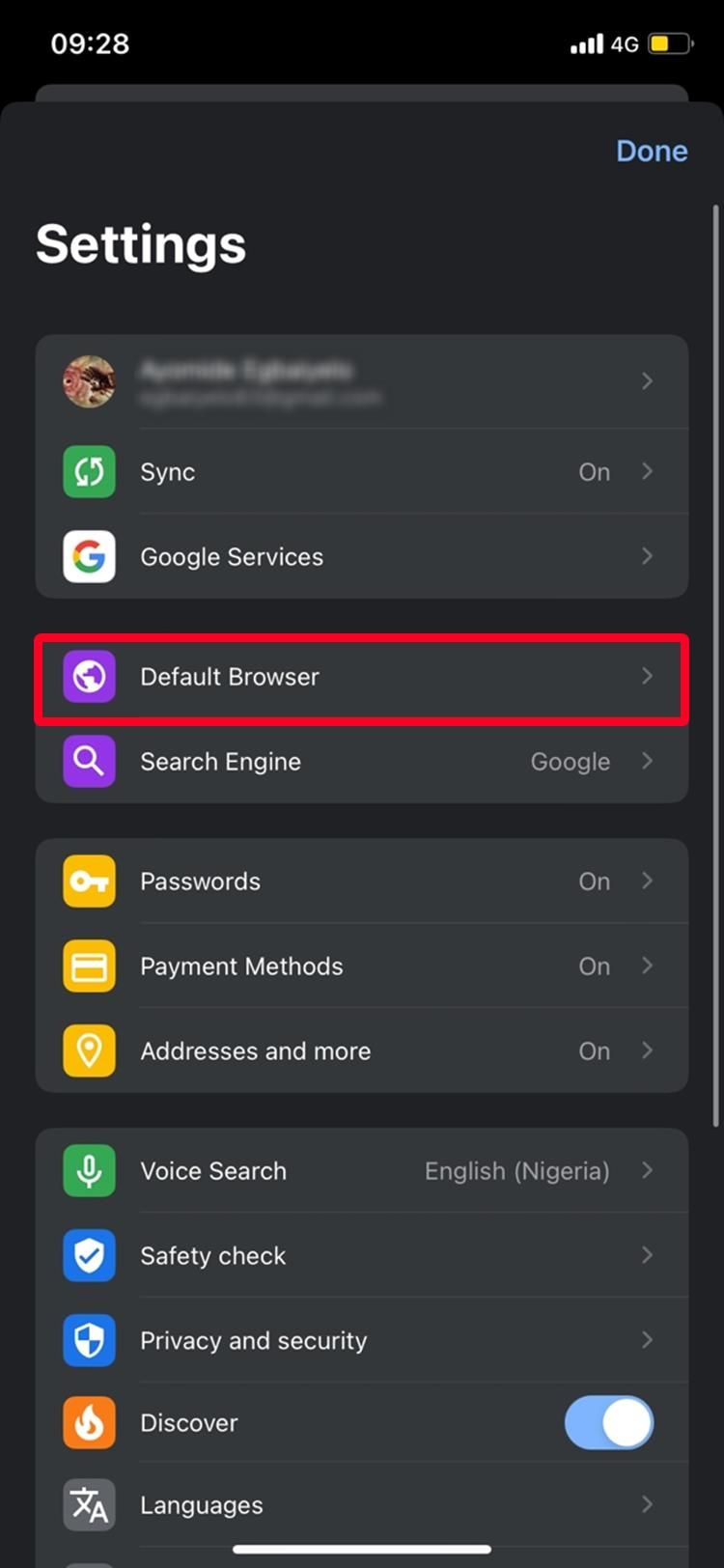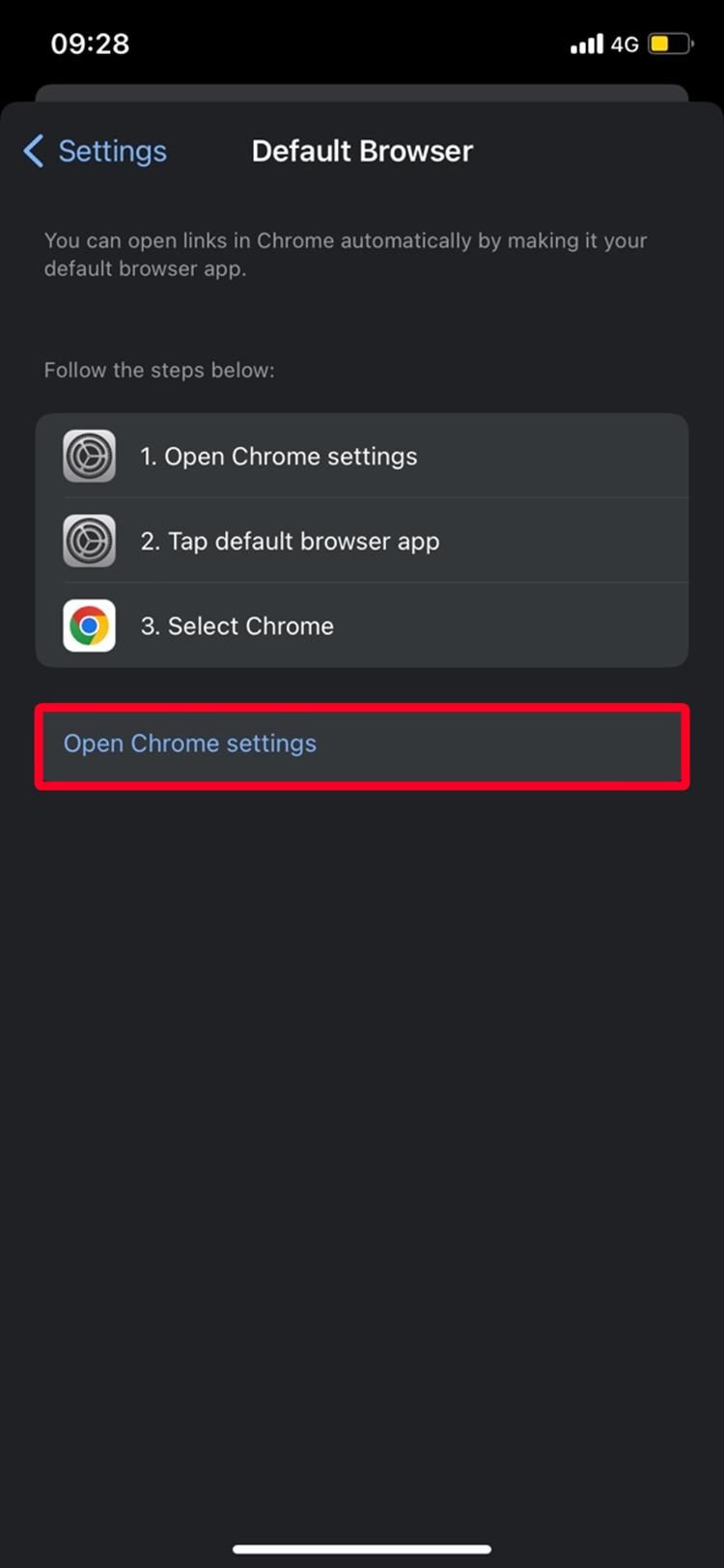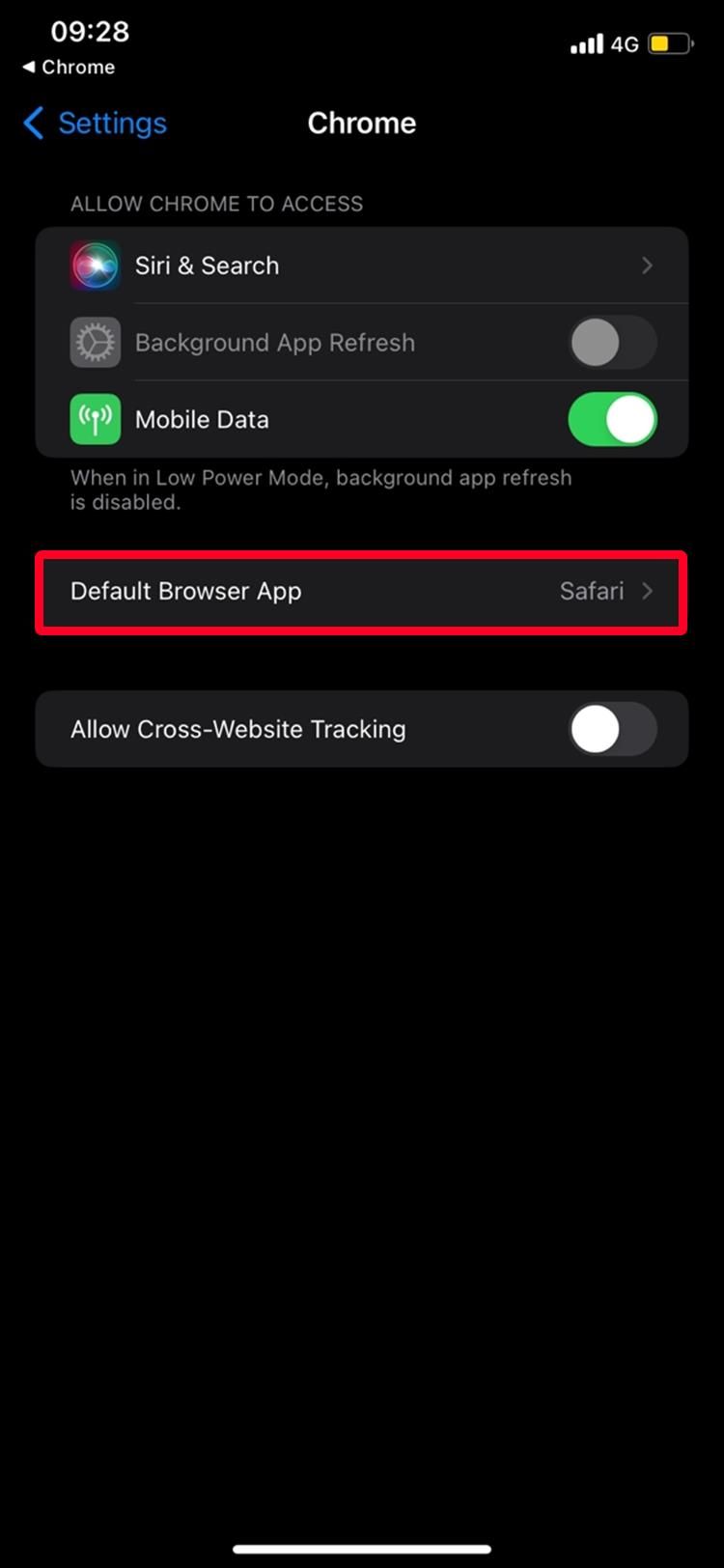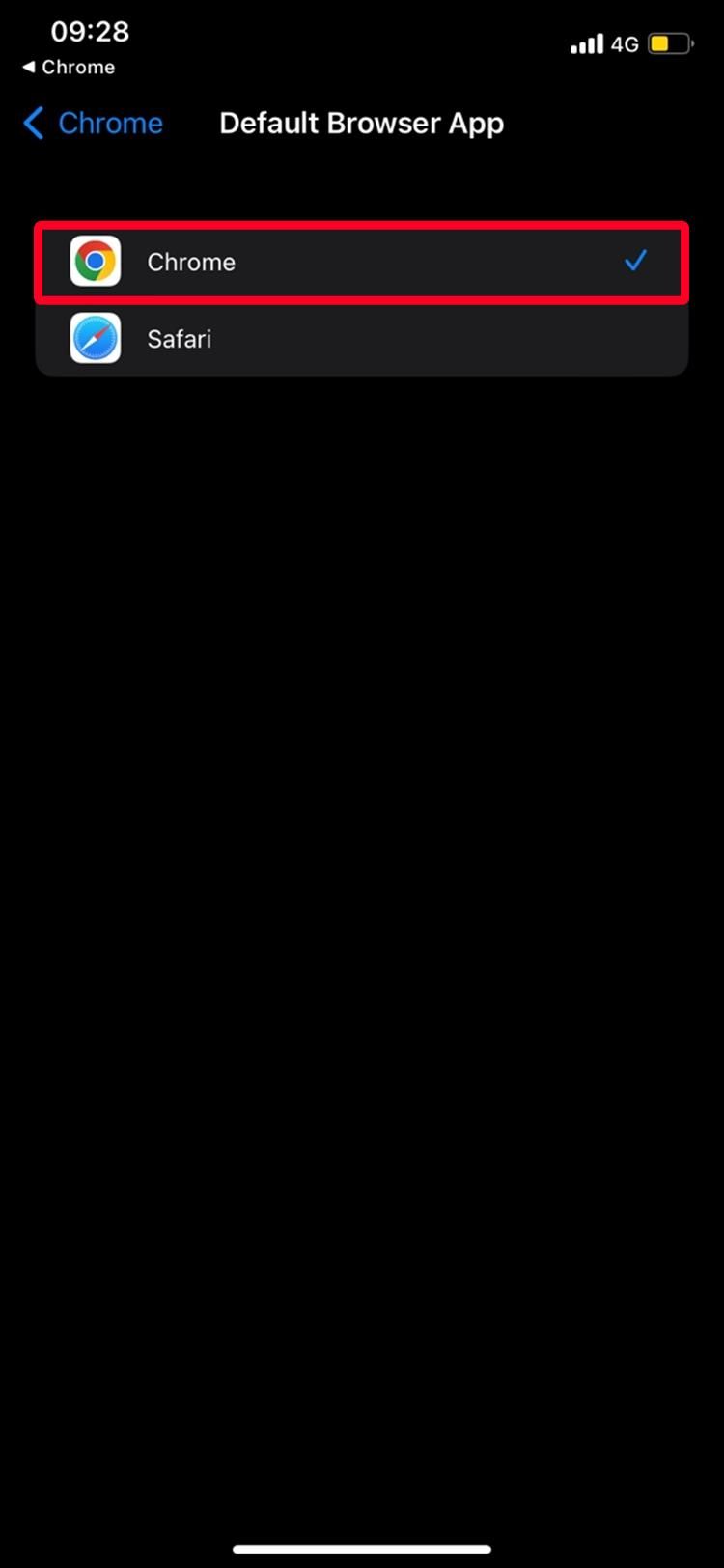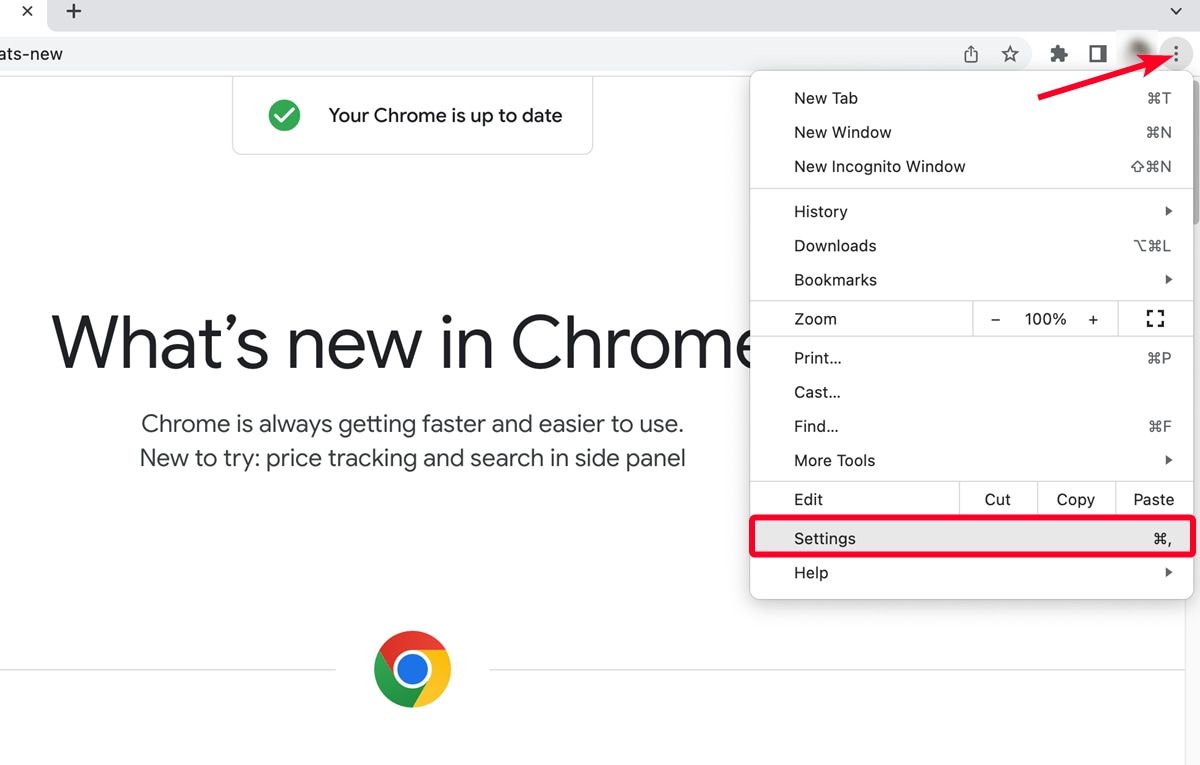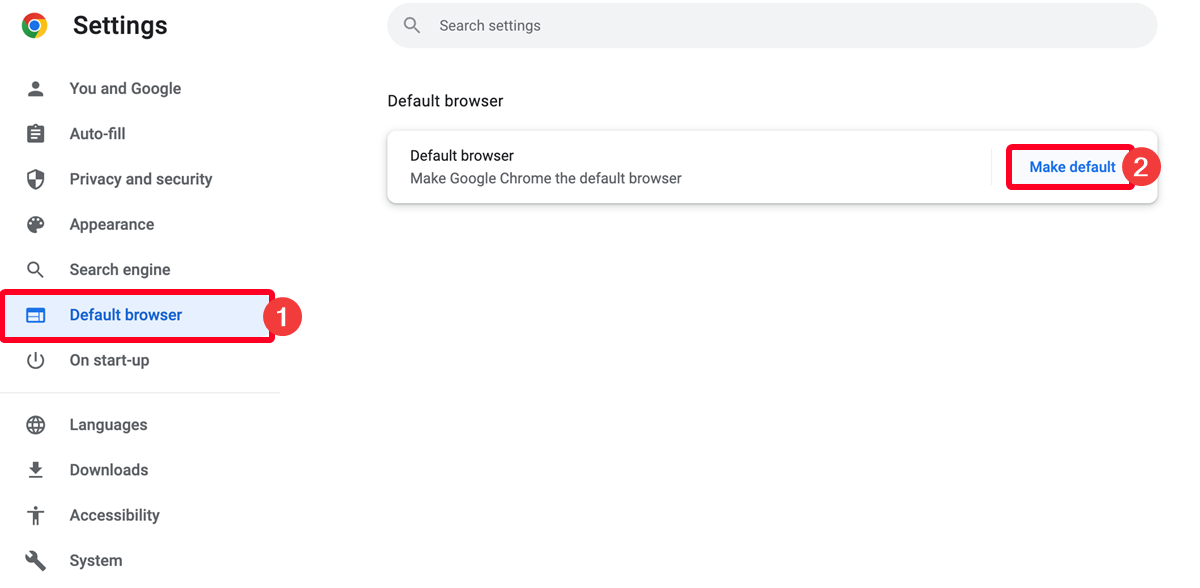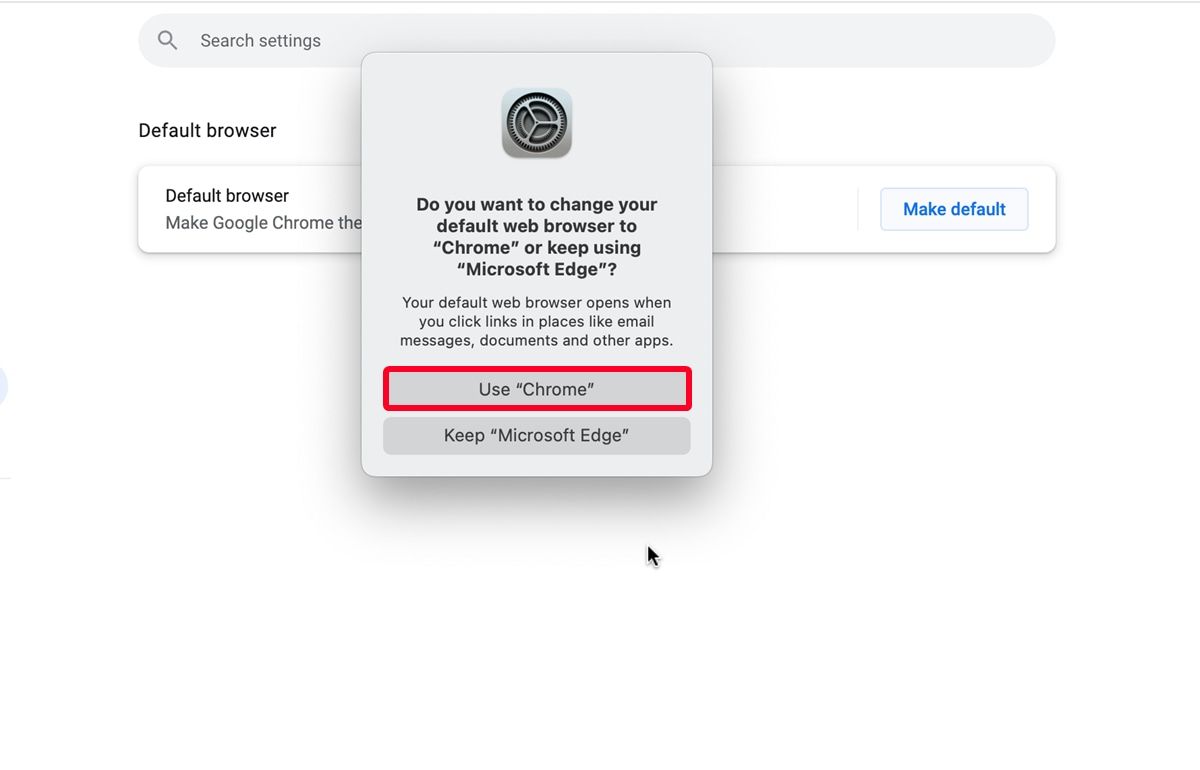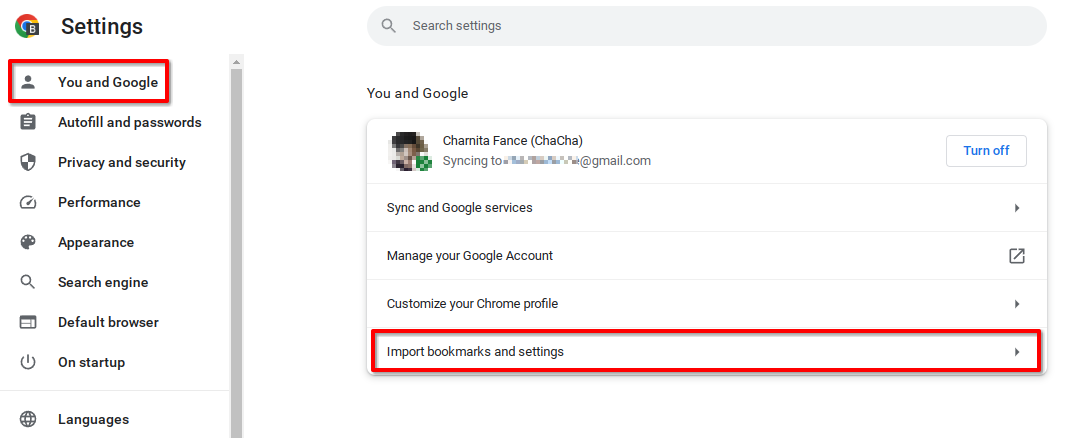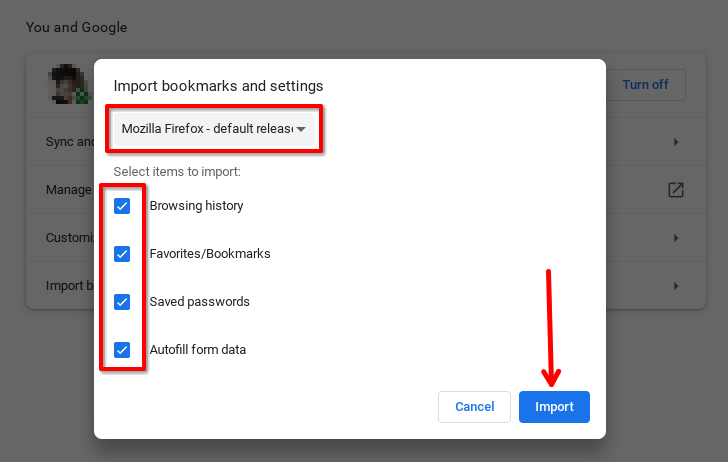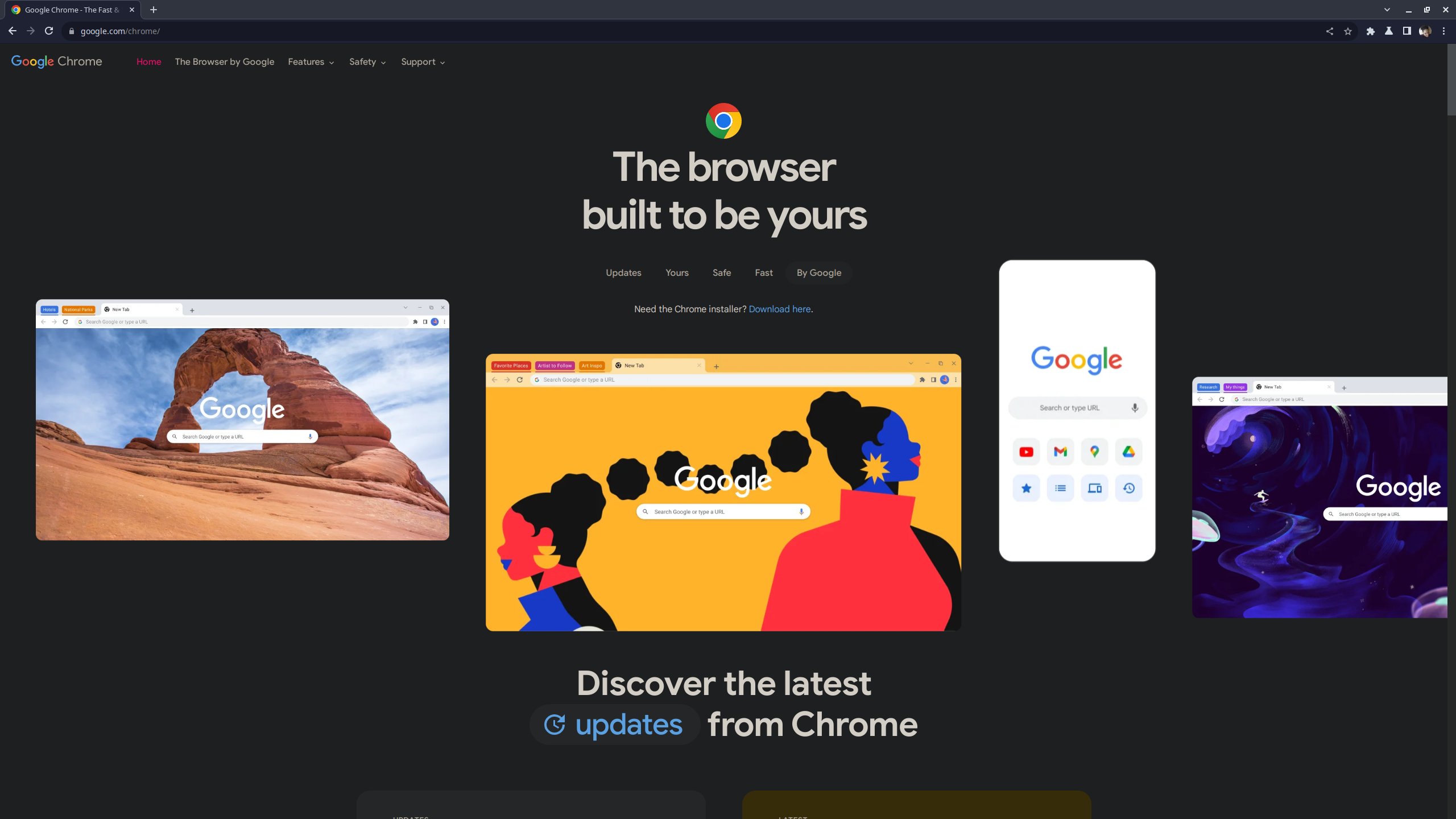Review sản phẩm
Cách đặt Google Chrome làm trình duyệt mặc định trên mọi thiết bị
Giới thiệu How to make Google Chrome your default browser on any device
Làm thế nào để Google Chrome trở thành trình duyệt mặc định trên bất kỳ thiết bị nào
#QueenMobile Đánh_Giá_Sản_Phẩm #Mua_Ngay #Google_Chrome #Trình_Duyệt_Mặc_Định #Hướng_Dẫn
Bạn muốn sử dụng trình duyệt Google Chrome làm trình duyệt mặc định trên mọi thiết bị của mình? Đừng lo, Queen Mobile sẽ chỉ cho bạn cách làm điều đó một cách dễ dàng.
Đầu tiên, hãy biết rằng Google Chrome là một trình duyệt web phổ biến được nhiều người yêu thích vì tính năng đa dạng và giao diện thân thiện. Nếu bạn muốn sử dụng Chrome làm trình duyệt mặc định của mình trên mọi thiết bị, hãy thực hiện các bước sau đây:
Bước 1: Tải Trình duyệt Google Chrome
Đầu tiên, bạn cần tải trình duyệt Google Chrome về thiết bị của mình. Bạn có thể truy cập vào trang chủ của Google Chrome và tải về phiên bản phù hợp với hệ điều hành của bạn.
Bước 2: Cài đặt Google Chrome là trình duyệt mặc định trên máy tính Windows
Nếu bạn đang sử dụng máy tính Windows, hãy làm theo các bước sau để cài đặt Google Chrome làm trình duyệt mặc định:
1. Mở Google Chrome trên máy tính của bạn.
2. Nhấp vào biểu tượng ba chấm ở góc trên cùng bên phải của trình duyệt để mở menu.
3. Chọn “Cài đặt” từ menu thả xuống. Trang cài đặt sẽ được mở.
4. Cuộn xuống cuối trang và nhấp vào “Cài đặt trình duyệt mặc định” trong phần “Cài đặt khác”.
5. Ô trình duyệt mặc định sẽ xuất hiện, chọn Google Chrome.
6. Một pop-up window sẽ xuất hiện, xác nhận việc cài đặt Google Chrome làm trình duyệt mặc định.
7. Nhấp vào “OK” và Google Chrome sẽ được cài đặt làm trình duyệt mặc định trên máy tính Windows của bạn.
Bước 3: Cài đặt Google Chrome là trình duyệt mặc định trên máy tính Mac
Nếu bạn sử dụng máy tính Mac, hãy tuân theo các bước dưới đây để cài đặt Google Chrome làm trình duyệt mặc định:
1. Mở Google Chrome trên máy tính của bạn.
2. Nhấp vào “Chrome” từ menu trên cùng bên trái của màn hình.
3. Chọn “Preferences” từ menu thả xuống. Cài đặt Chrome sẽ được mở.
4. Trong tab “General”, cuộn xuống phần “Default web browser”.
5. Nhấp vào nút “Make default” để cài đặt Google Chrome làm trình duyệt mặc định trên máy tính Mac của bạn.
Bước 4: Cài đặt Google Chrome là trình duyệt mặc định trên điện thoại di động
Nếu bạn muốn sử dụng Google Chrome là trình duyệt mặc định trên điện thoại di động của mình, hãy làm theo các bước sau:
1. Mở ứng dụng “Cài đặt” trên điện thoại di động của bạn.
2. Tìm kiếm mục “Cài đặt ứng dụng” (có thể được gọi là “Ứng dụng mặc định” trên một số thiết bị).
3. Tìm kiếm mục “Trình duyệt web” và nhấp vào đó.
4. Dưới danh sách các trình duyệt hiện có, chọn Google Chrome để làm trình duyệt mặc định cho điện thoại di động của bạn.
Với các bước đơn giản như vậy, bạn có thể nhanh chóng cài đặt Google Chrome làm trình duyệt mặc định trên mọi thiết bị của mình. Đừng bỏ lỡ cơ hội trải nghiệm trình duyệt web tuyệt vời này, hãy mua ngay tại Queen Mobile để thưởng thức trải nghiệm tốt nhất!
QUEEN MOBILE chuyên cung cấp điện thoại Iphone, máy tính bảng Ipad, đồng hồ Smartwatch và các phụ kiện APPLE và các giải pháp điện tử và nhà thông minh. Queen Mobile rất hân hạnh được phục vụ quý khách….
_____________________________________________________
Mua #Điện_thoại #iphone #ipad #macbook #samsung #xiaomi #poco #oppo #snapdragon giá tốt, hãy ghé [𝑸𝑼𝑬𝑬𝑵 𝑴𝑶𝑩𝑰𝑳𝑬] ✿ 149 Hòa Bình, phường Hiệp Tân, quận Tân Phú, TP HCM
✿ 402B, Hai Bà Trưng, P Tân Định, Q 1, HCM
✿ 287 đường 3/2 P 10, Q 10, HCM
Hotline (miễn phí) 19003190
Thu cũ đổi mới
Rẻ hơn hoàn tiền
Góp 0%
Thời gian làm việc: 9h – 21h.
KẾT LUẬN
Đoạn tóm tắt làm nổi bật nội dung “Làm cho Google Chrome trình duyệt mặc định trên mọi thiết bị” bằng tiếng Việt có thể như sau:
“Bài viết hướng dẫn chi tiết cách làm cho Google Chrome trở thành trình duyệt mặc định trên bất kỳ thiết bị nào. Bằng cách sử dụng các bước đơn giản và dễ dàng, người dùng có thể mở phần mềm Chrome của Google mà không cần phải mở trình duyệt khác hoặc tìm kiếm trong các thiết lập. Điều này mang lại tiện ích lớn cho người dùng bởi vì phần mềm này nổi tiếng với tốc độ và tính năng hàng đầu của nó, cho phép truy cập nhanh và dễ dàng vào các trang web ưa thích. Bài viết cung cấp các hướng dẫn đáng tin cậy và trực quan, đảm bảo rằng người mua có thể thực hiện việc này một cách dễ dàng và thành công trên mọi thiết bị của mình.”
Surfing the web is one of life’s pleasures, but not all browsers deliver the ideal experience. While Firefox, Safari, and Microsoft Edge have their benefits, Google Chrome rises above the rest with unparalleled speed, simplicity, and security. With features like tab sharing across devices and support for a range of languages, Google Chrome makes browsing personalized and seamless.
It’s the default browser for most Chromebooks and Android phones, and with a few quick steps, you can make it your go-to browser on any device. Follow our guide to unlock its full power. You’ll wonder how you ever browsed without it.
Why Google Chrome is a great choice for your default browser
Several elements of Google Chrome make it a great default browser. One advantage is that it’s a key part of the Google ecosystem. As a result, Chrome supports integration with Gmail, Google Calendar, Drive, and other Google services. Plus, when you log in to your Google account on various devices, you can sync your bookmarks, apps, and extensions. Browsing updates you make on one device are reflected on other devices where you’re signed in.
If you feel Chrome isn’t doing enough, extend its capabilities with the best extensions from the Web Store. It also supports cross-migration, allowing you to import settings from your previous default browser. You don’t need to set up the browser from scratch. Depending on the web browser you’re switching from, you can import your bookmarks, browsing history, homepage, search engines, and saved passwords.
Chrome is set as the default browser for affiliated Google products. Most Android devices and Chromebooks have Chrome set up. Just make sure to update the application when an update is available. Windows PCs and other devices must download and install Chrome before it can be set as the default browser.
How to make Google Chrome the default browser on Android
Samsung’s smartphones and Apple’s iPhones are some of the more popular smart devices that don’t come with Chrome as the default. Follow these steps to set Chrome as your default browser on any Android device you own.
- Go to Settings.
- Scroll up and tap Apps.
- Tap Choose default apps.
- Tap Browser app.
- Select Chrome to make it your default app.
If you don’t see the Choose default apps menu on your version of Android, use the following steps instead.
- Go to Settings > Apps.
- Tap Chrome from the list to open the app info.
- Under Defaults, tap Browser app.
- Select Chrome to make it your primary browser.
You’ve now set Chrome as the default browser on your Android smart device. You can follow the same steps to change to a different browser.
How to make Google Chrome the default browser on Windows
Windows 10 and 11 PCs have Microsoft Edge set as the default browser. Windows 8 and 7 use Internet Explorer as the default. However, Microsoft stopped support for those OS versions and Internet Explorer. Google made a similar move at the start of 2023 and now requires Windows 10 or higher to run Chrome. If you want to make Chrome your default browser, keep your computer’s OS up to date.
Windows 11
Follow these steps to make Chrome your default browser on Windows 11.
- Download and install Chrome if you haven’t.
- Click the Start icon.
- Go to Settings > Apps > Default Apps.
- Under Set defaults for applications, type Chrome into the search box to find it quickly.
- Alternatively, scroll up and click Chrome from the apps list.
- Next to Make Google Chrome your default browser, click Set default.
This simple process sets Chrome as your default browser for your Windows 11 computer.
Windows 10
Setting Chrome as your default browser looks slightly different if you’re running Windows 10 on your computer instead of Windows 11. Follow these quick steps to do so.
- Download and install Chrome if you haven’t.
- Click the Windows icon, and then click the Settings icon.
- The new window pops up, displaying the settings menu. Click Apps.
- Click Default apps.
- Scroll up and click Microsoft Edge under Web browser. If you see Chrome, it means Chrome is set as your default browser.
- A list of browsers pops up. Select Chrome to make it your default browser.
Chrome is now set as your default browser whether your computer runs Windows 10 or Windows 11.
How to make Google Chrome the default browser on iPhone, iPad, and Mac
Apple devices have Safari, and it’s set as the default out of the box. You can change your default browser and email client to the Google apps if that’s your preference. This setting came with the release of iOS 14 despite the rivalry between Apple and Google.
Chrome is available for download on iOS 12 and higher. But only iPhones running iOS 14 and higher can set Chrome as the default app. MacBooks need macOS High Sierra 10.13 or a subsequent OS version.
Make Chrome your default browser on your iPhone or iPad
Setting Chrome as your default browser on an iPhone or iPad may feel strange, but it’s hardly any trouble. Follow these steps.
- Open Chrome.
- Tap the three-dot icon in the lower-right corner of your screen to expand the app menu.
- Scroll left and select Settings.
- Tap Default browser.
- Go to Open Chrome settings > Default browser app.
- Tap Chrome to set it as your primary browser app.
Chrome is now your default browsing app on your Apple smart device. Anytime you launch a browser from a different app, your device uses Chrome.
Make Chrome the default browser on a MacBook or another macOS device
You can also make Chrome the default browser on your Apple computer. All it takes is a few simple steps.
- Download and install Chrome on Mac. Then, run the app.
- In the upper-right corner of your screen, click the three-dot icon to expand the app menu.
- Click Settings.
- Click Default browser.
- Click Make default.
- A small tab pops up, prompting you to make Chrome your default browser. Select Use Chrome.
Altering your default browser is easy whether you use Android, iOS, a PC, or a MacBook. You can change your mind later if Chrome isn’t working out like you thought it would.
How to import data from a previous browser into Google Chrome
When switching your default browser to Chrome, you’ll likely want to bring over your bookmarks, browsing history, and saved passwords from your old browser. Here are instructions for importing data into Chrome from the most common desktop browsers (Firefox, Safari, and Microsoft Edge):
- In the upper-right corner of your screen, click the three-dot icon to expand the app menu.
- Click Settings.
- On the main page that opens (under You and Google), click Import bookmarks and Settings.
- Select the desired browser from the drop-down menu.
- Select the items you want to import: browsing history, favorites/bookmarks, saved passwords, and autofill form data.
- Click Import.
The browser you want to import data from needs to be installed on your system.
Google Chrome’s best features for browsing
Constantly copying and pasting links to your preferred browser can be frustrating. Setting your preferred browser as the default tool simplifies the web surfing experience. Chrome has many useful features, making it a great choice for your default browser. You can even set your favorite website as the default homepage.
Here are some of the best features that make Google Chrome the perfect default browser:
- Speed: It often loads pages faster than its competitors thanks to optimizations like pre-rendering and its V8 JavaScript engine.
- Simplicity: It has a clean, minimal interface. The streamlined tabs and Omnibox make navigating the web straightforward.
- Extensions: You can customize Google Chrome with powerful extensions from the Chrome Web Store that add useful features for productivity, privacy, and entertainment.
- Sync: You can sign in to sync bookmarks, history, passwords, and settings across all your devices. This makes it easy to access your browsing information anywhere.
- Security: It offers leading security against malware and dangerous sites with Safe Browsing technology and sandboxing to isolate web pages and applications.
- Updates: Because Google Chrome downloads updates in the background and applies the update upon restart, you always have the latest features and security fixes.
- Compatibility: It works on Windows, Mac, Linux, Chrome, Android, and iOS, which lets you use the same browser experience on any device.
If you’re interested in more ways to improve your browsing experience, Chrome is loaded with hidden features and tricks on the desktop version.
Make browsing easy with Google Chrome
Switching default browsers may sound time-consuming, but it’s a quick and painless process. When Google Chrome is set as your default, the benefits are immediately clear, and flipping between tabs will become second nature.
Still hesitant to make the switch? Importing your browsing data from Firefox, Safari, or Microsoft Edge takes minutes. Plus, Google Chrome’s clean, user-friendly interface makes the transition smooth. It has earned its place as the world’s most popular browser.
Khám phá thêm từ Phụ Kiện Đỉnh
Đăng ký để nhận các bài đăng mới nhất được gửi đến email của bạn.